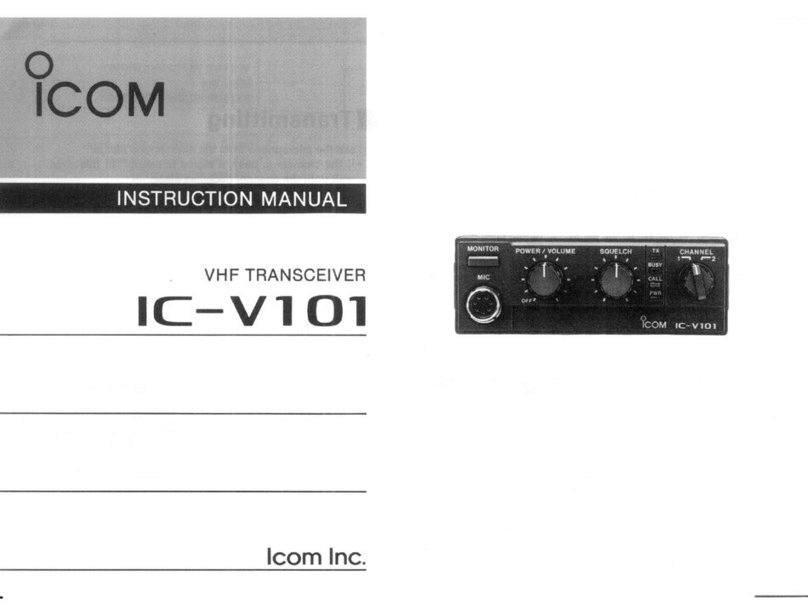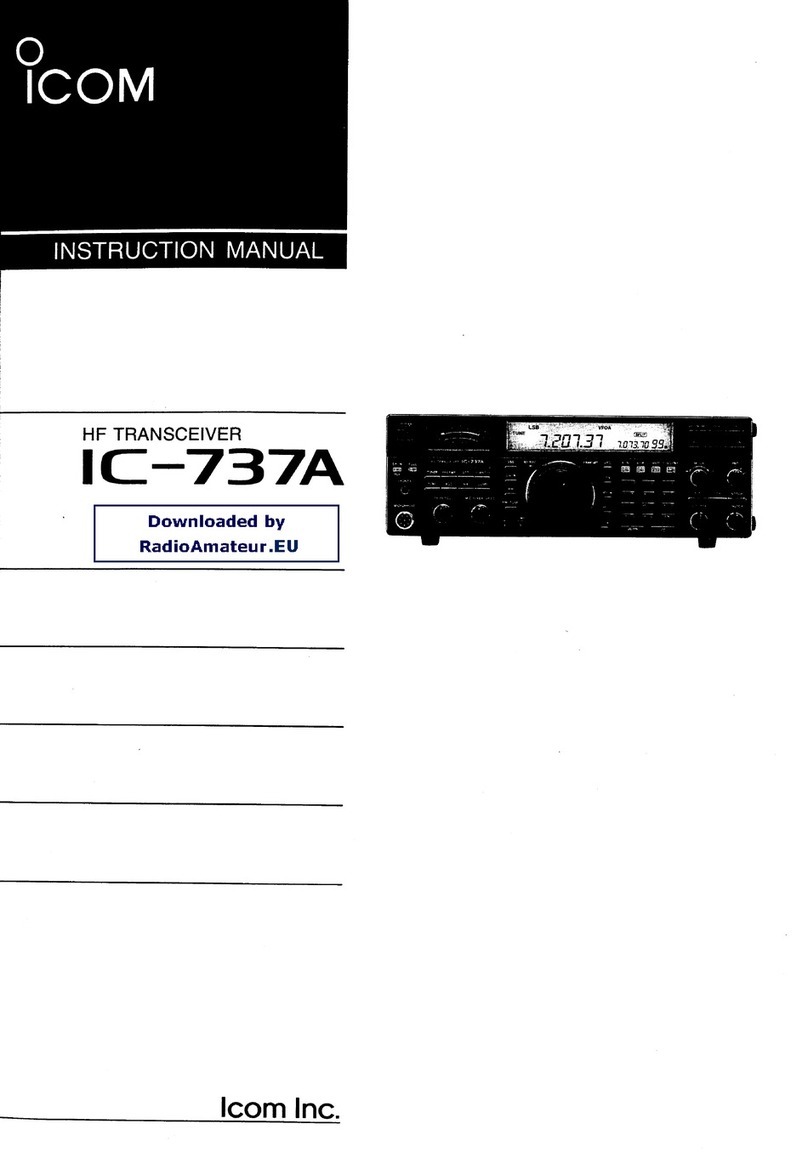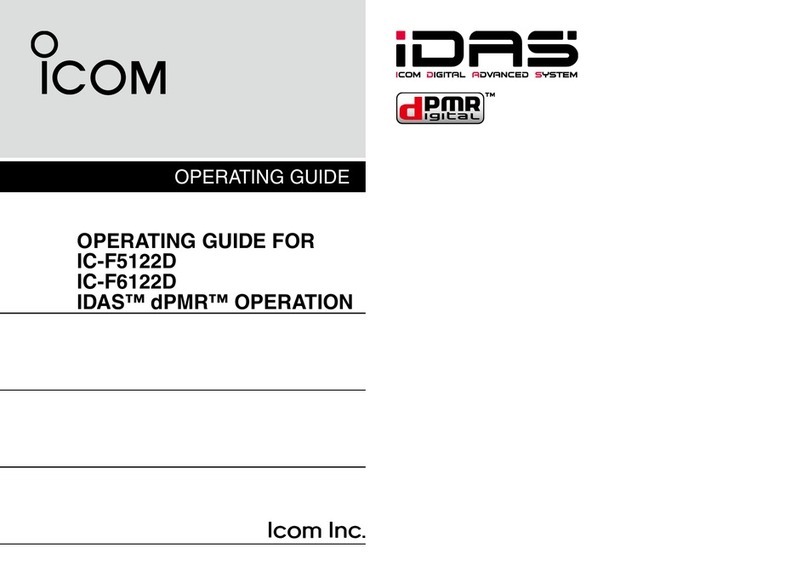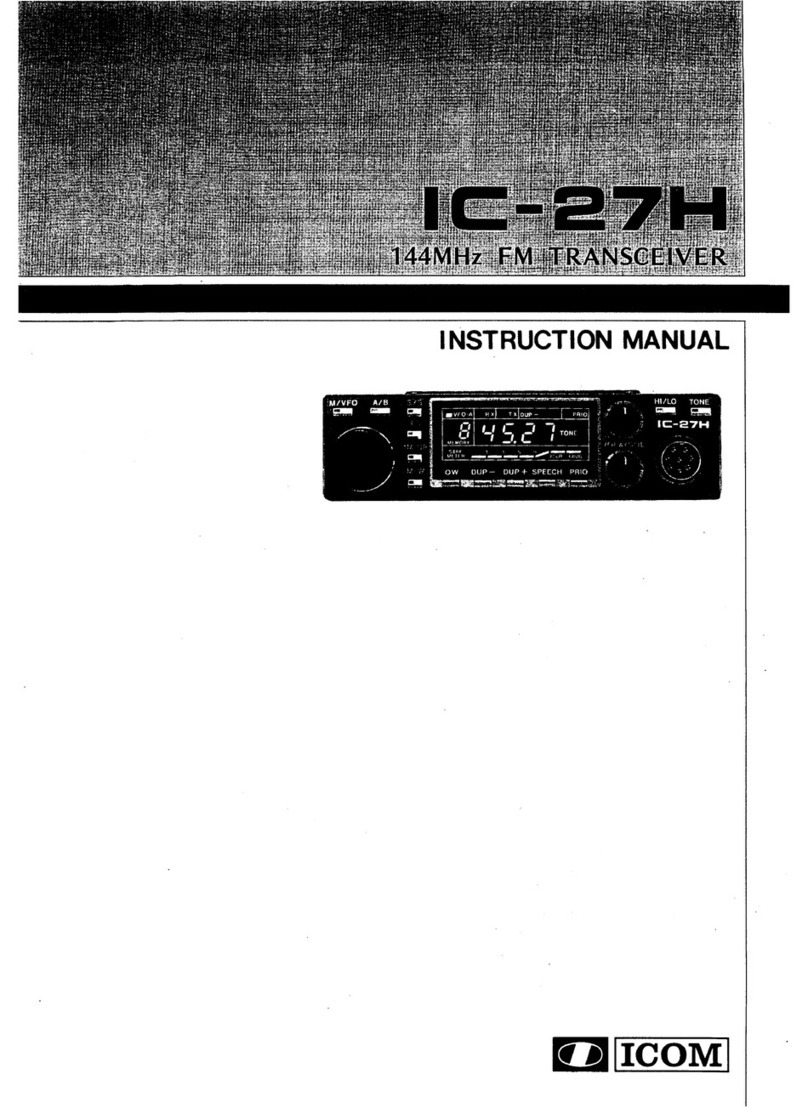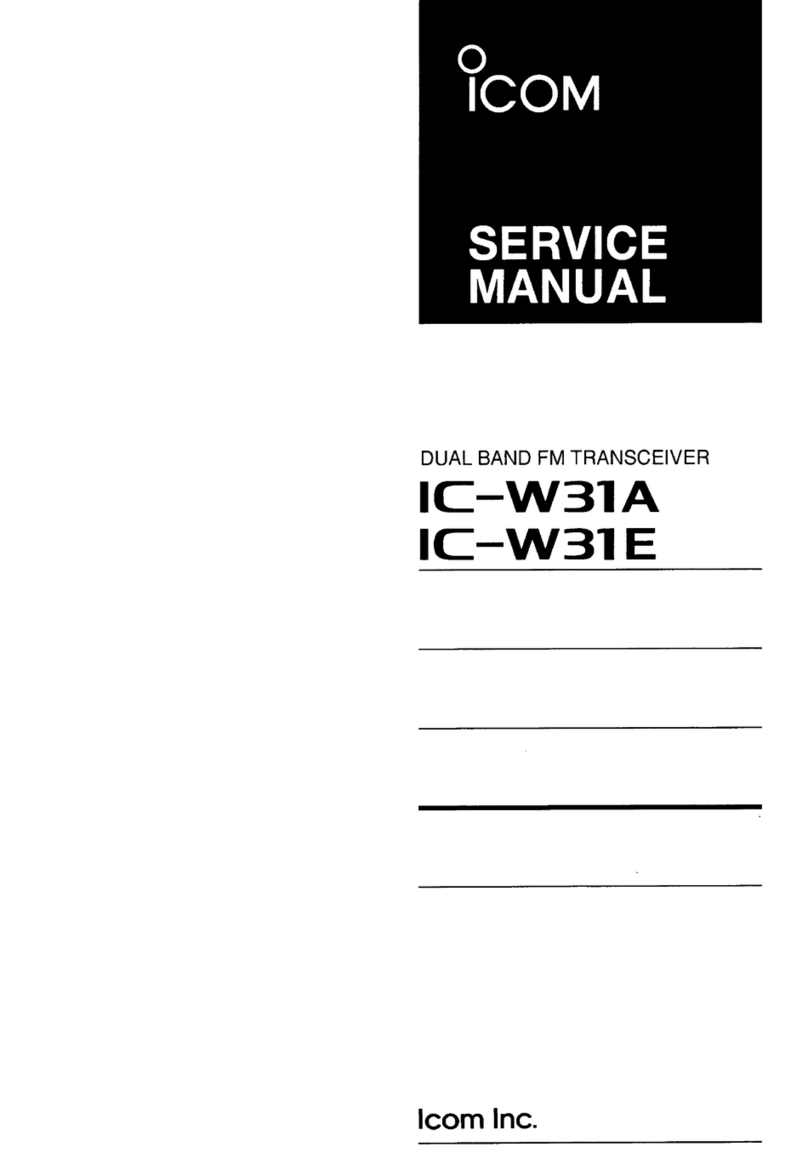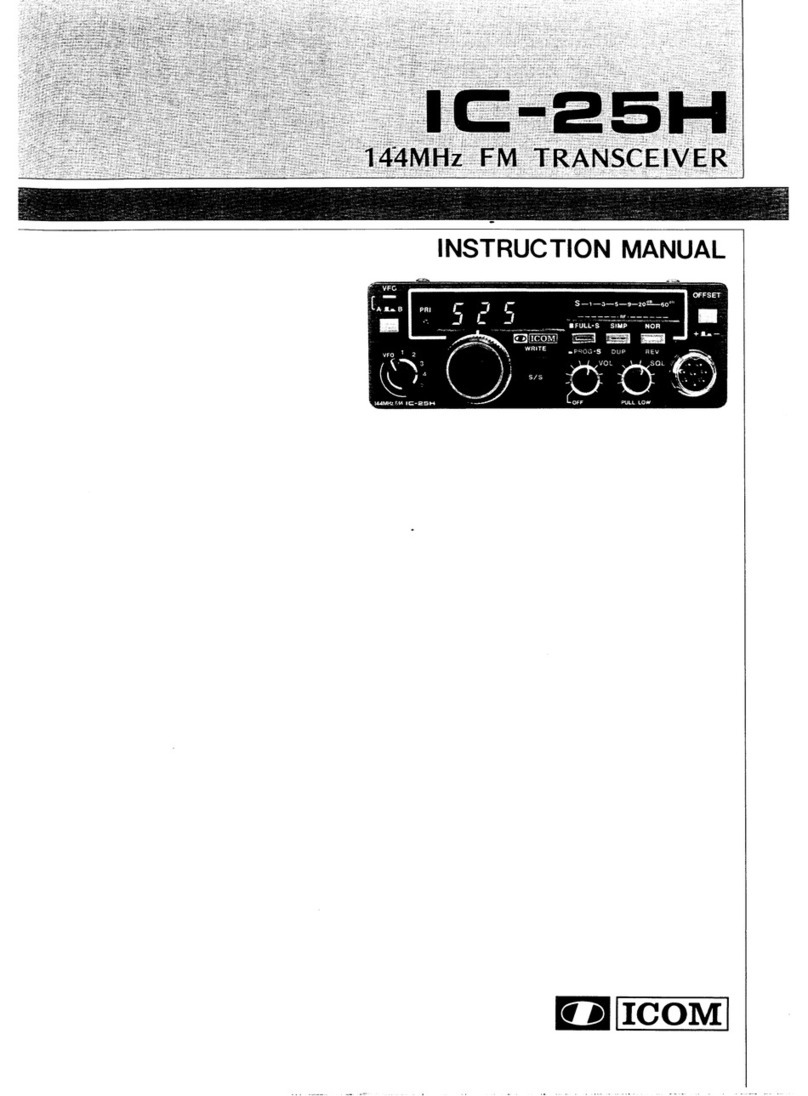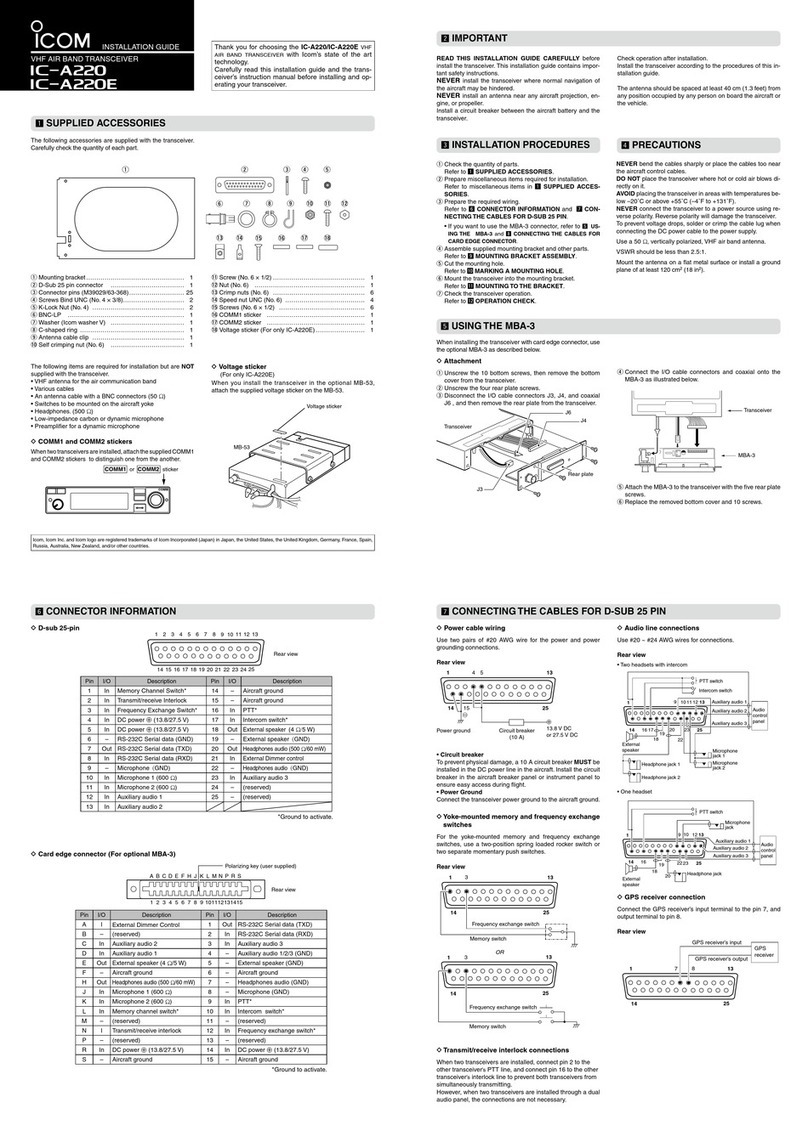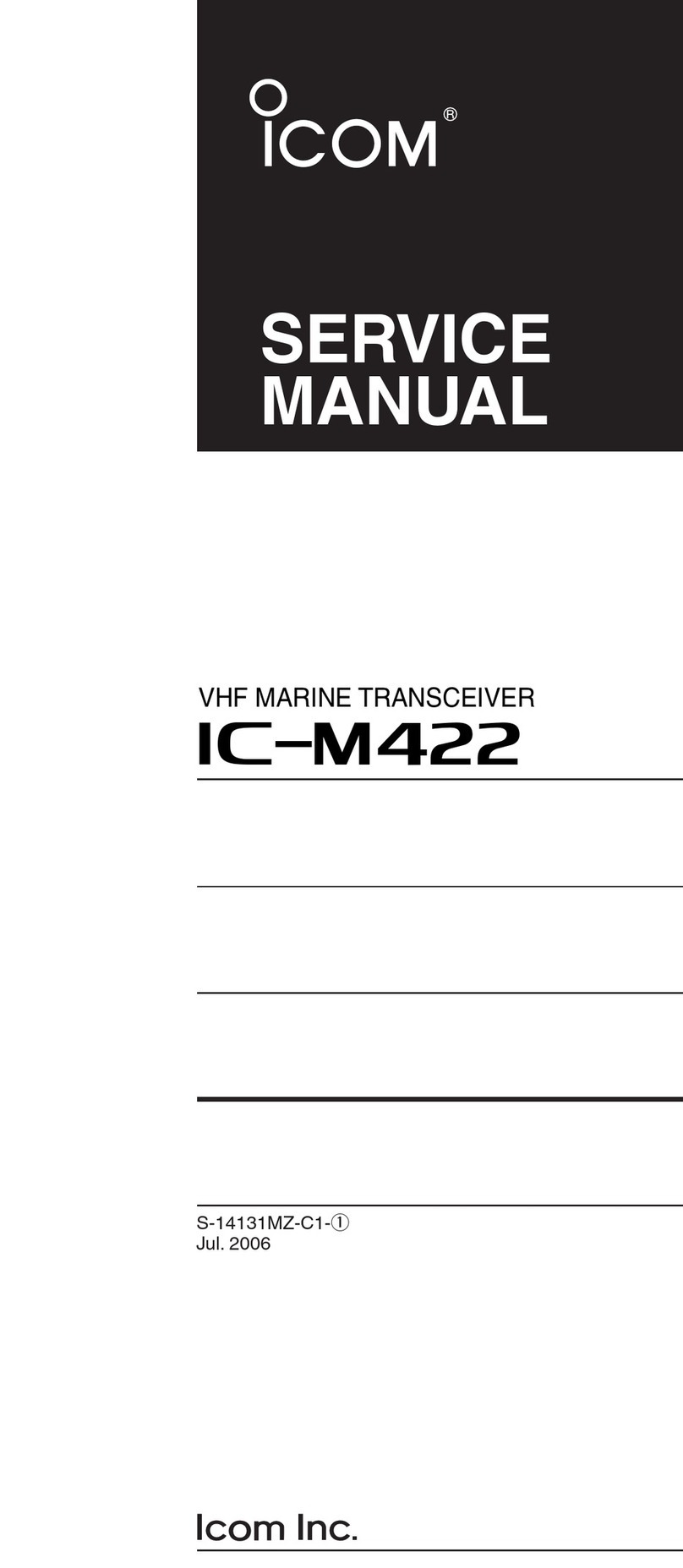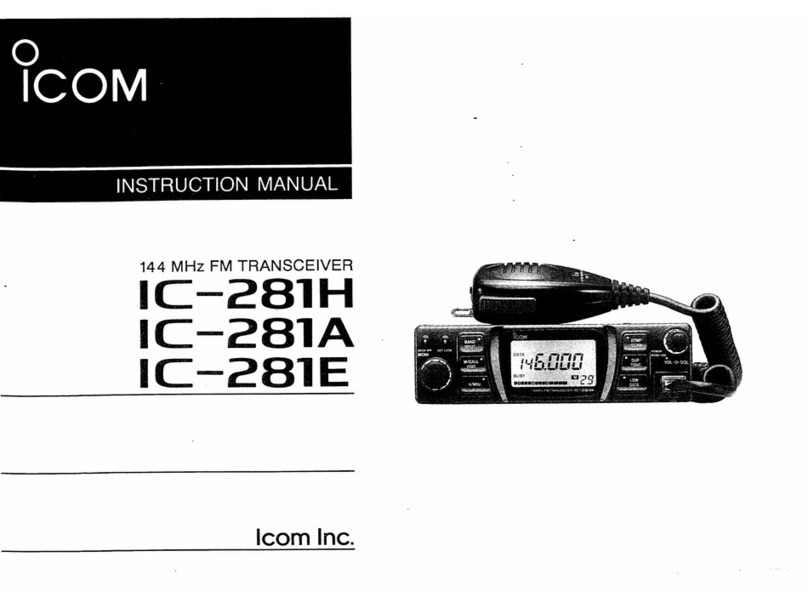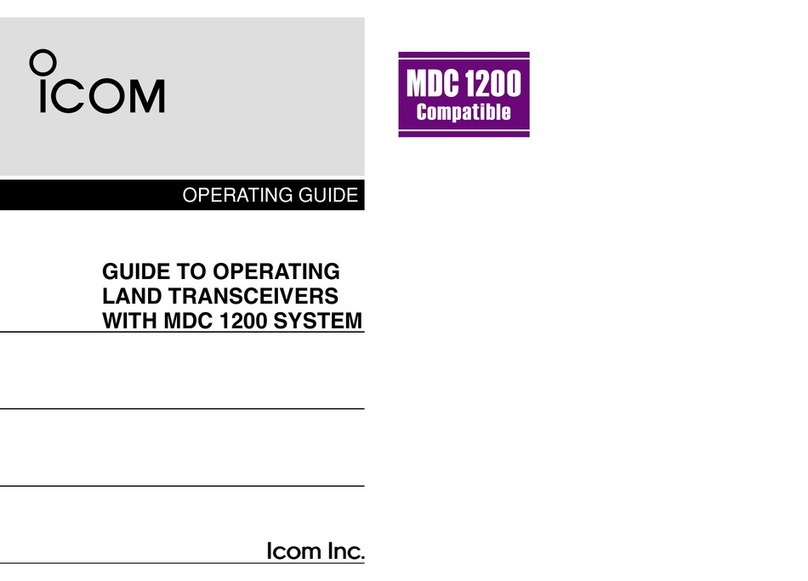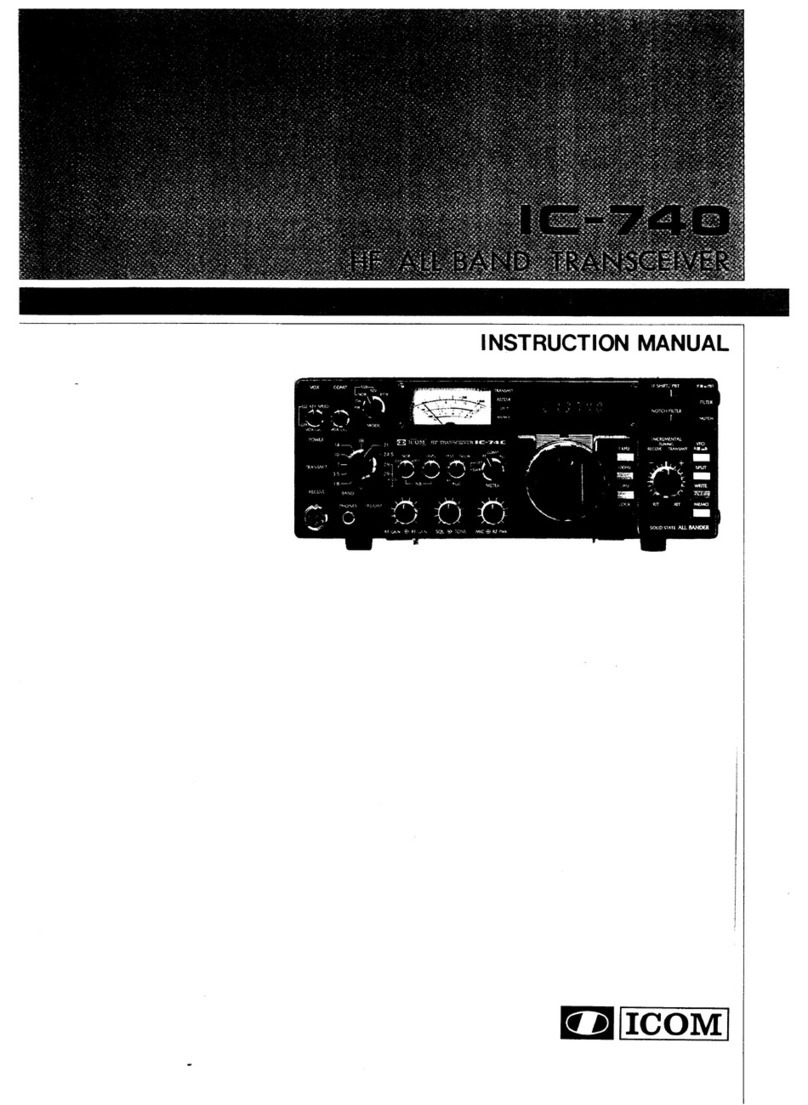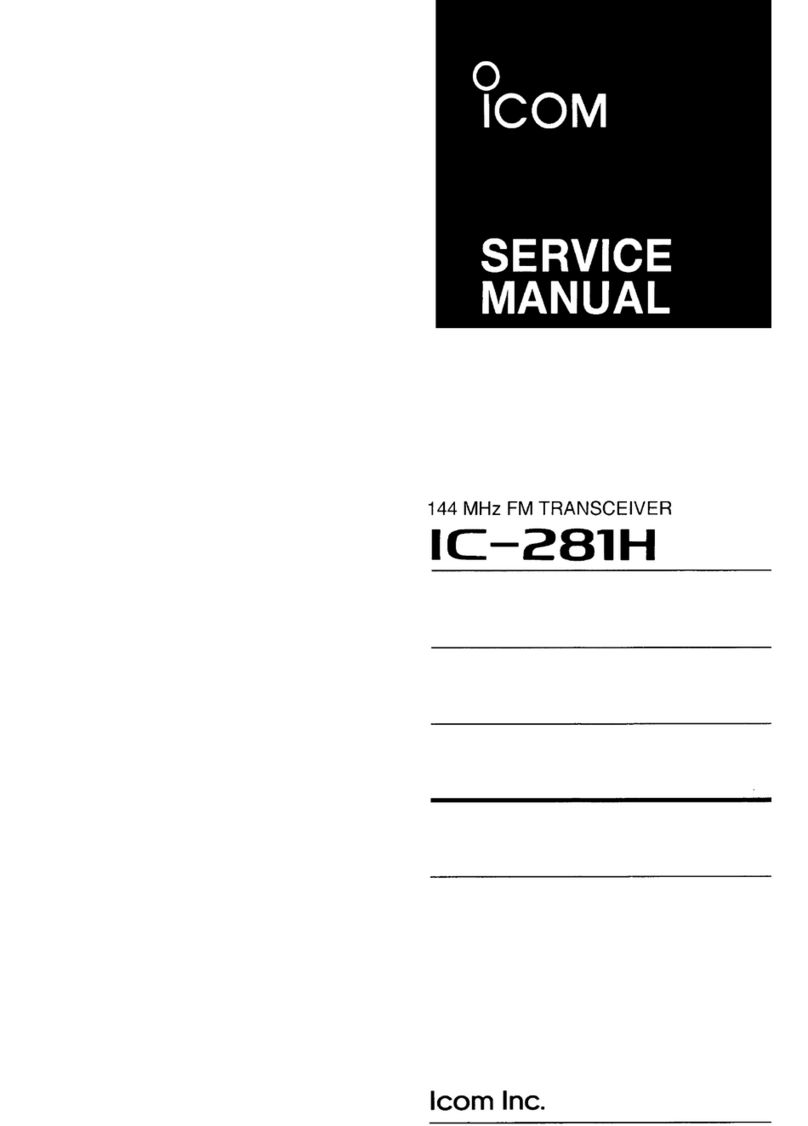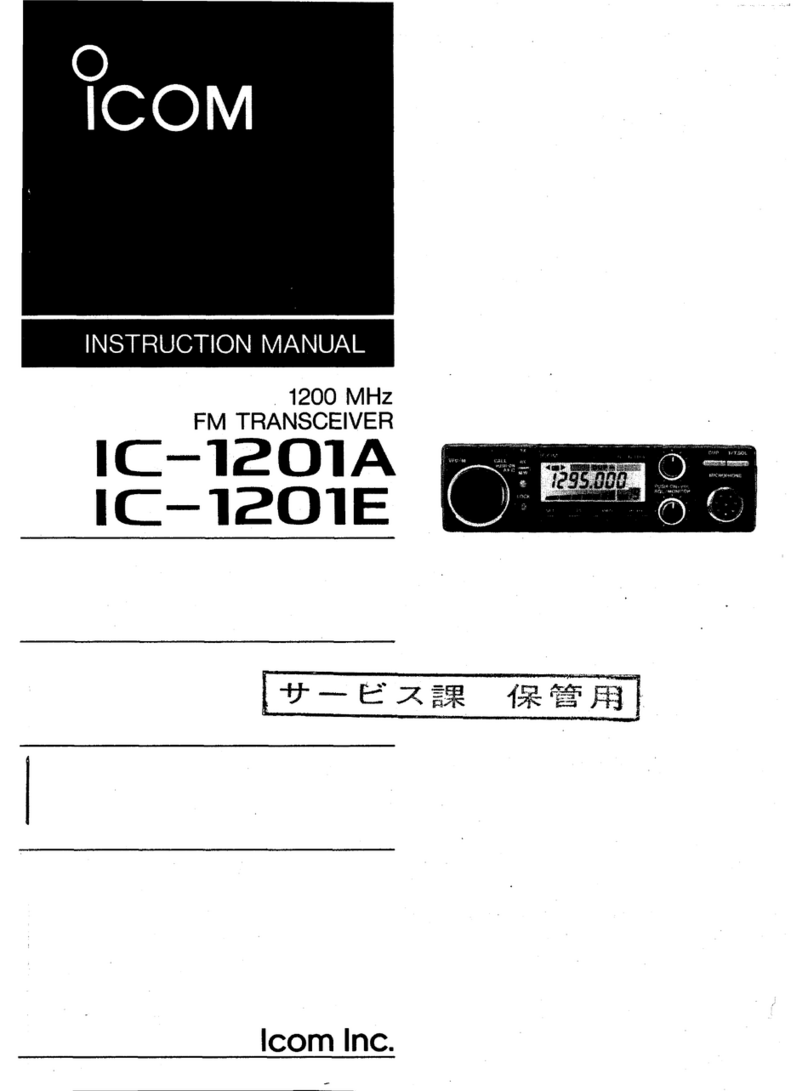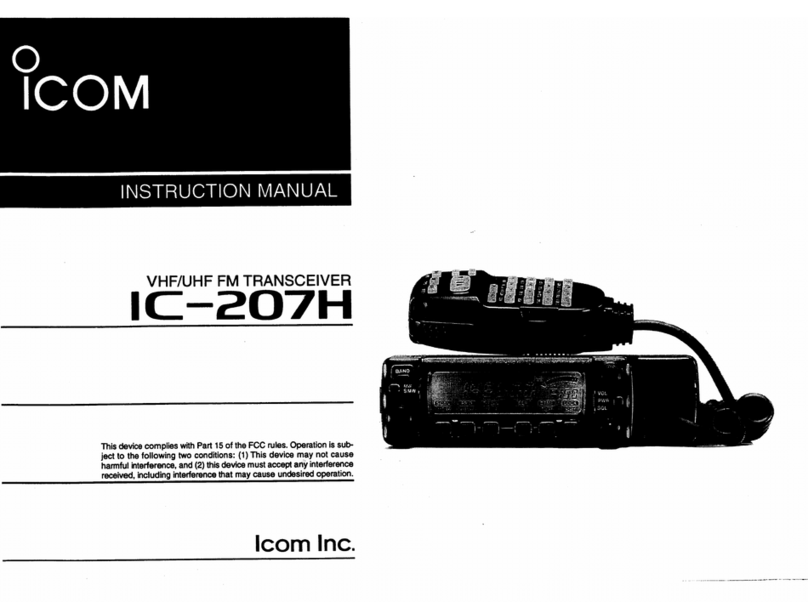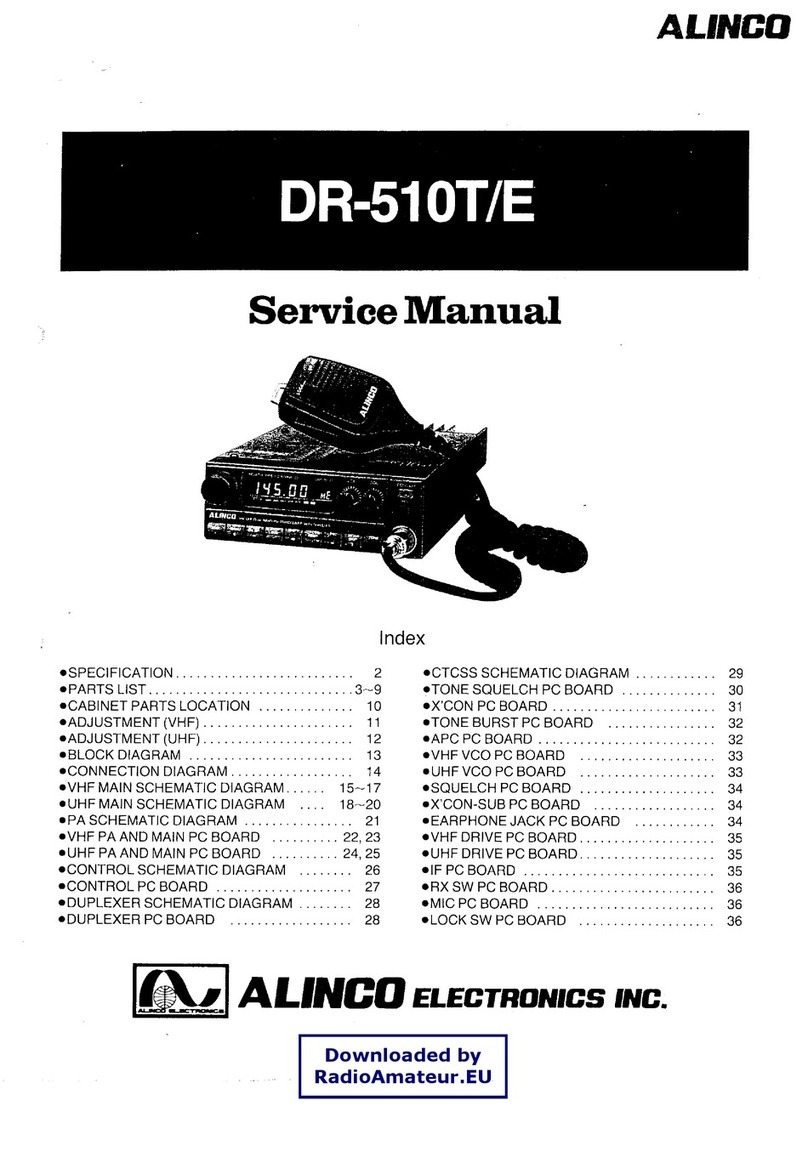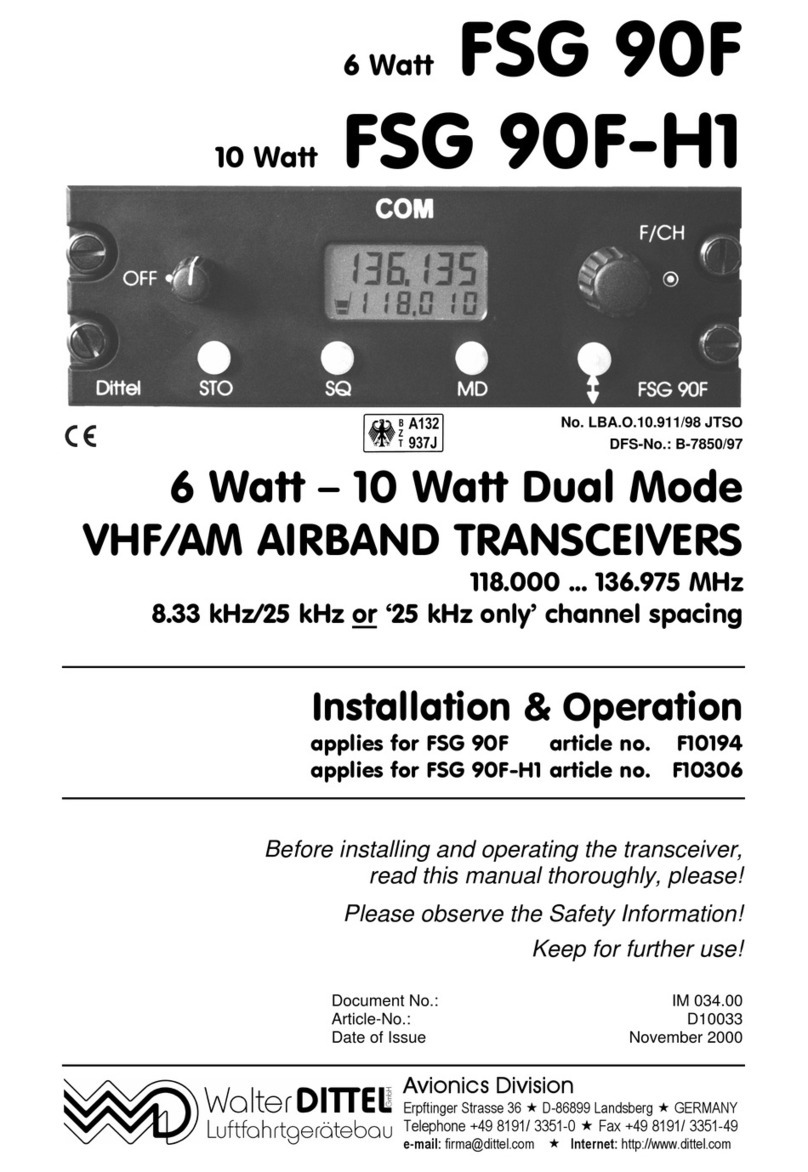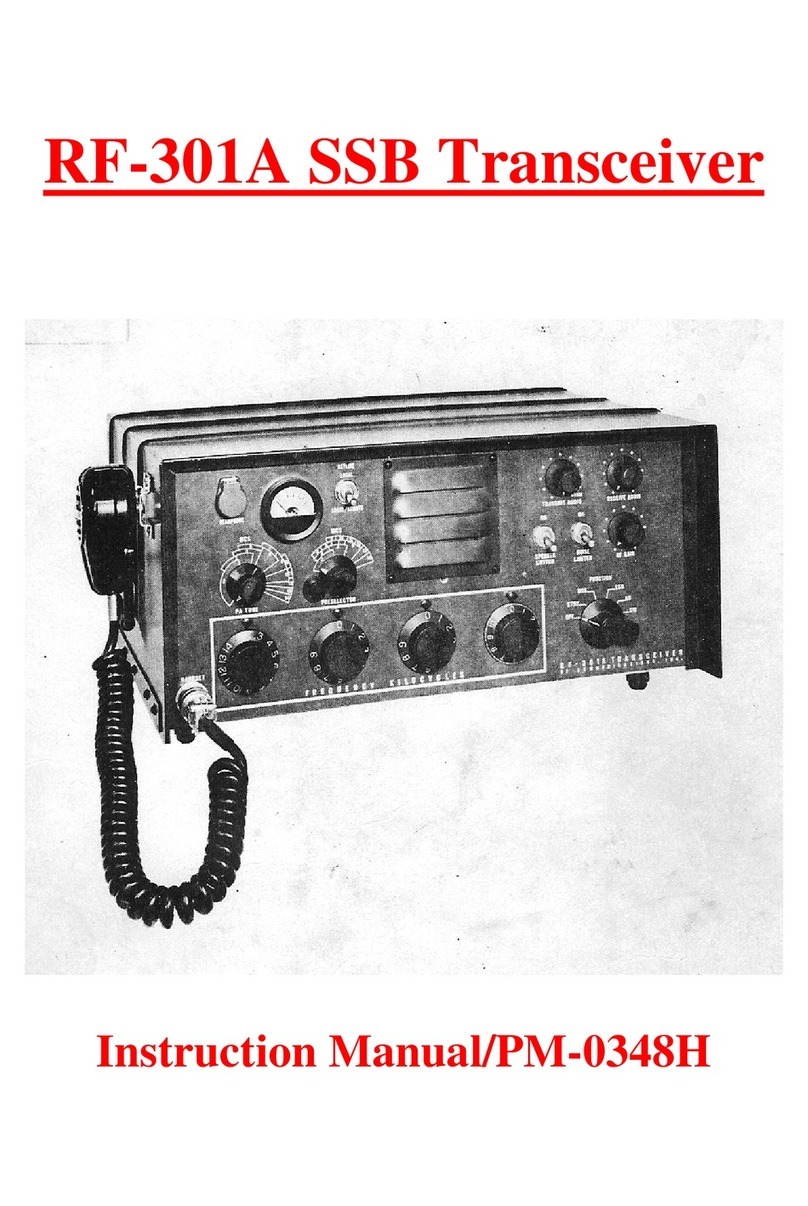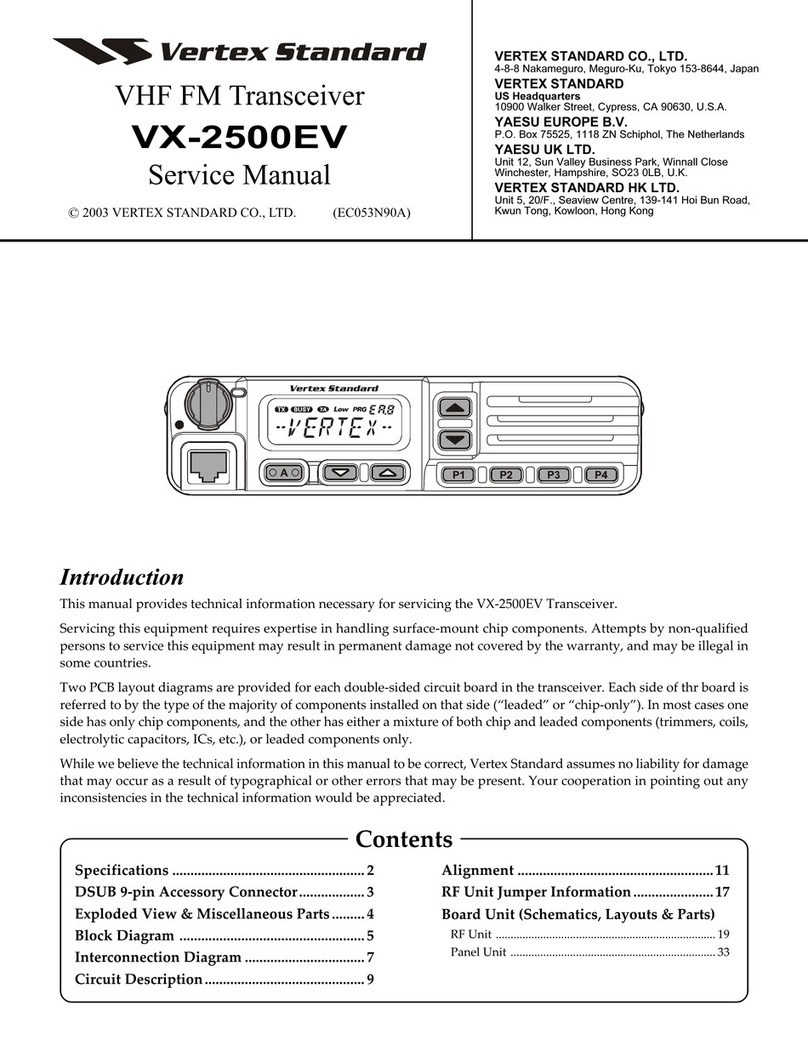Icom IC-7300 Installation instructions

FULL MANUAL
i7300
INDEX
15 UPDATING THE FIRMWARE
14 MAINTENANCE
13 OTHER FUNCTIONS
12 SET MODE
11 ANTENNA TUNER OPERATION
10 SCANS
9 MEMORY OPERATION
8 USING AN SD CARD
7 VOICE TX MEMORY OPERATION
6 VOICE RECORDER FUNCTIONS
5 SCOPE OPERATION
4 RECEIVING AND TRANSMITTING
3 BASIC OPERATION
2 INSTALLATION AND CONNECTIONS
1 PANEL DESCRIPTION
16 SPECIFICATIONS
17 OPTIONS
18 CONNECTOR INFORMATION
19 CONTROL COMMAND
ABOUT CE
INTRODUCTION
HF/50 MHz TRANSCEIVER
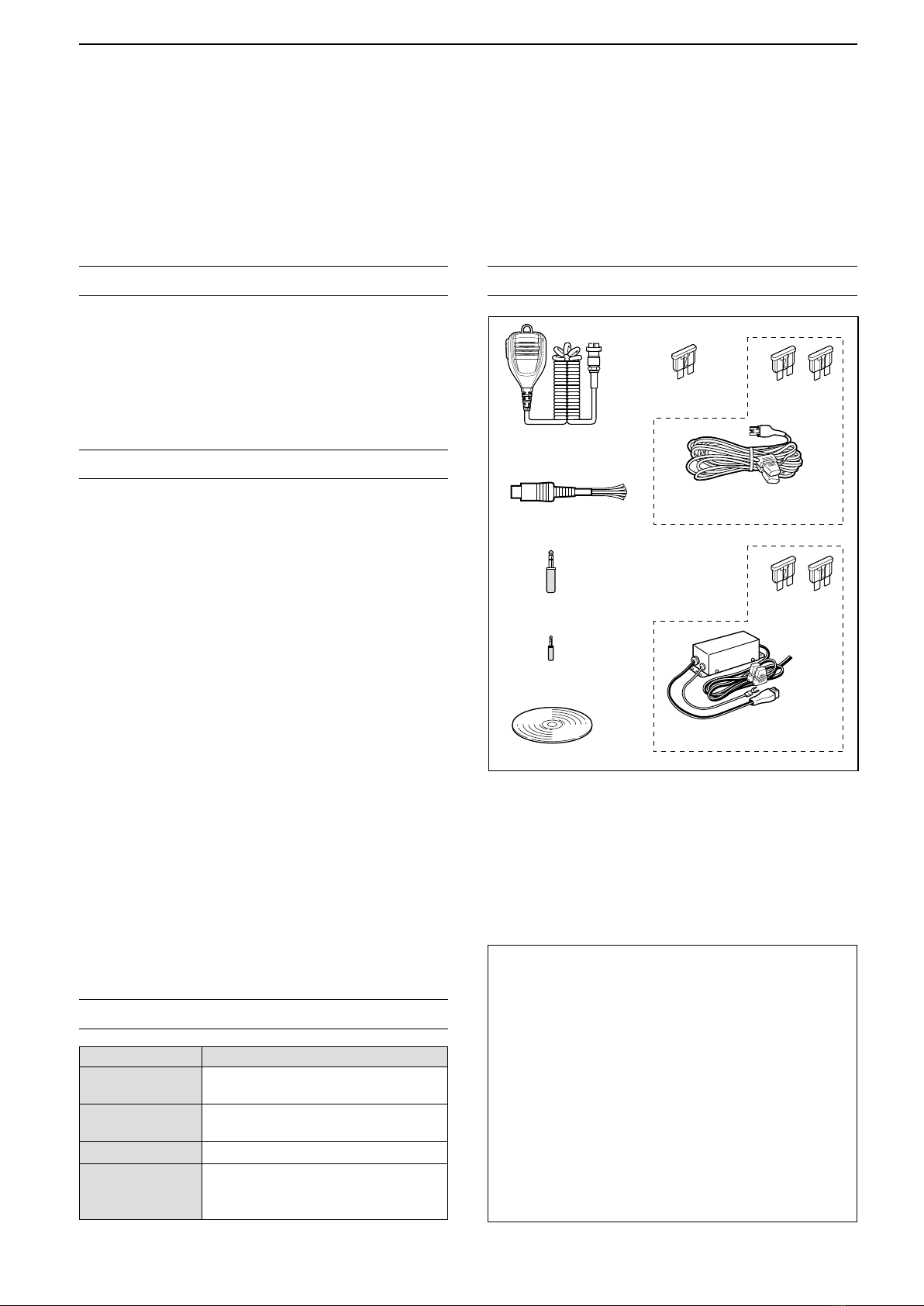
i
Thank you for choosing this Icom product. The IC-7300 HF/50 MHz TRANSCEIVER is designed and built with Icom’s
state of the art technology and craftsmanship. With proper care, this product should provide you with years of
trouble-free operation. We appreciate you making the IC-7300 your transceiver of choice, and hope you agree
with Icom’s philosophy of “technology rst.” Many hours of research and development went into the design of
your IC-7300.
FEATURES
•RF Direct Sampling System
The IC-7300 employs an RF direct sampling system.
RF signals are directly converted to digital data and
processed in the FPGA. This system is a leading
technology marking an epoch in amateur radio.
•Real-Time Spectrum Scope
The spectrum scope is class-leading in resolution,
sweep speed and dynamic range. When you touch the
scope screen on the intended signal, the touched area is
magnied. The large 4.3 inch color TFT touch LCD offers
intuitive operation.
•New “IP+” Function
The new IP Plus function improves 3rd order intercept
point (IP3) performance. When a weak signal is received
adjacent to strong interference, the AD converter is
optimized against signal distortion.
•Class Leading RMDR and Phase Noise
Characteristics
The RMDR is improved to about 97dB (typical value) and
Phase Noise characteristics are also improved about
15dB (at 1 kHz frequency separation) compared to the
IC-7200.
•A 4.3 inch touch screen color display
•A built-in automatic antenna tuner
•Multi-function control for easy settings
SUPPLIED ACCESSORIES
LDifferent types of accessories may be supplied, or may
not be supplied depending on the transceiver version.
WORD DEFINITION
RDANGER! Personal death, serious injury or an
explosion may occur.
RWARNING! Personal injury, fire hazard or electric
shock may occur.
CAUTION Equipment damage may occur.
NOTE
Recommended for optimum use. No
risk of personal injury, fire or electric
shock.
EXPLICIT DEFINITIONS
IMPORTANT
READ ALL INSTRUCTIONS carefully completely
before using the transceiver.
SAVE THIS INSTRUCTION MANUAL— This
instruction manual contains full operating instructions
for the IC-7300
.
Hand microphone
(HM-219)
DC power cable*
(3 m: 9.8 ft)
Spare fuse
(25 A)
Spare fuse
(30 A)
Spare fuse
(5 A)
CD
Speaker plug
(3.5 mm: 1/8" Stereo)
CW key plug
(6.35 mm: 1/4" Stereo)
ACC plug
(13 pin)
This product includes RTOS “RTX” software, and is
licensed according to the software license.
This product includes “zlib” open source software,
and is licensed according to the open source
software license.
This product includes “libpng” open source software,
and is licensed according to the open source
software license.
Refer to the Text les in the License folder of
included CD for information on the open source
software being used by this product.
*For European versions

ii
•FOR CLASS B UNINTENTIONAL RADIATORS:
This equipment has been tested and found to comply
with the limits for a Class B digital device, pursuant
to part 15 of the FCC Rules. These limits are
designed to provide reasonable protection against
harmful interference in a residential installation. This
equipment generates, uses and can radiate radio
frequency energy and, if not installed and used in
accordance with the instructions, may cause harmful
interference to radio communications. However, there
is no guarantee that interference will not occur in a
particular installation. If this equipment does cause
harmful interference to radio or television reception,
which can be determined by turning the equipment
off and on, the user is encouraged to try to correct
the interference by one or more of the following
measures:
• Reorient or relocate the receiving antenna.
• Increase the separation between the equipment
and receiver.
• Connect the equipment into an outlet on a
circuit different from that to which the receiver is
connected.
• Consult the dealer or an experienced radio/TV
technician for help.
DISPOSAL
The crossed-out wheeled-bin symbol on your product, literature, or packaging reminds you that in
the European Union, all electrical and electronic products, batteries, and accumulators
(rechargeable batteries) must be taken to designated collection locations at the end of their work-
ing life. Do not dispose of these products as unsorted municipal waste.
Dispose of them according to the laws in your area.
FCC INFORMATION
This device complies with Part 15 of the FCC Rules.
Operation is subject to the following two conditions:
(1) this device may not cause harmful interference,
and (2) this device must accept any interference
received, including interference that may cause
undesired operation.
WARNING: MODIFICATION OF THIS DEVICE
TO RECEIVE CELLULAR RADIOTELEPHONE
SERVICE SIGNALS IS PROHIBITED UNDER FCC
RULES AND FEDERAL LAW.
CAUTION: Changes or modications to this device,
not expressly approved by Icom Inc., could void
your authority to operate this device under FCC
regulations.
Icom is not responsible for the destruction or damage to the Icom transceiver, if the malfunction is because of:
• Force majeure, including, but not limited to, res, earthquakes, storms, oods, lightnings, or other natural
disasters, disturbances, riots, war, or radioactive contamination.
• The use of Icom transceiver with any equipment that is not manufactured or approved by Icom.
TRADEMARKS
Icom, Icom Inc. and the Icom logo are registered trademarks of Icom Incorporated (Japan) in Japan, the United States, the
United Kingdom, Germany, France, Spain, Russia, Australia, New Zealand and/or other countries.
Microsoft, Windows and Windows Vista are registered trademarks of Microsoft Corporation in the United States and/or other
countries.
Adobe and Adobe Reader are registered trademark of Adobe Systems Incorporated.
All other products or brands are registered trademarks or trademarks of their respective holders.

iii
ABOUT THE TOUCH SCREEN
DTouch operation
In the Full manual or Basic manual, the touch
operation is described as shown below.
Touch
If the display is touched briey, one short beep
sounds.
Touch for 1 second
If the display is touched for 1 second, one
short and one long beep sound.
DTouch screen precautions
• The touch screen may not properly work when the
LCD protection lm or sheet is attached.
• Touching the screen with your nger nails, sharp
topped object and so on, or touching the screen
hard may damage it.
• Tablet PC’s operations such as ick, pinch in and
pinch out cannot be performed on this touch screen.
DTouch screen maintenance
• If the touch screen becomes dusty or dirty, wipe it
clean with a soft, dry cloth.
• When you wipe the touch screen, be careful not to
push it too hard or scratch it with your nger nails.
Otherwise you may damage the screen.
The following items are included on the CD.
• Full manual (English)
Instructions for full operations, the same as this
manual.
• Basic manual (English)
Instructions for basic operations, the same manual
supplied with the transceiver.
• Basic manual
(German, Spanish, French, Italian, and other)
Instructions for basic operations in German,
Spanish, French, Italian, and other languages.
This manual may not be included, depending on the
transceiver version.
• Schematic diagram
Includes the schematic and block diagrams.
• HAM radio Terms
A glossary of HAM radio terms.
• Adobe®Reader®Installer
Installer for Adobe®Reader®.
A PC with the following Operating System is required.
• Microsoft®Windows®10
• Microsoft®Windows® 8.1
• Microsoft®Windows® 7
• Microsoft®Windows Vista®
To read the manuals or Schematic diagram, Adobe®
Reader®is required. If you have not installed it,
please install the Adobe®Reader®on the CD or
download it from Adobe Systems Incorporated’s
website.
Starting the CD
1. Insert the CD into the CD drive.
2. Double click “Menu.exe” on the CD.
• Depending on the PC setting, the menu screen shown
below is automatically displayed.
3. Click the desired button to open the file.
LTo close the Menu screen, click [Quit].
Closes the Menu screenInstalls the Adobe®Reader®
Opens the
Full manual
(this manual)
Opens the
Schematic
diagram
Opens the
Glossary
ABOUT THE SUPPLIED CD
Opens the English
Basic manual
Opens the multi-
language Basic manual
LDifferent types of menu screen may be displayed,
depending on the transceiver version.

iv
Functions and features of Adobe®Reader®
The following functions and features can be used with Adobe®Reader®.
• Keyword search
Click “Find (Ctrl+F)”
or “Advanced Search
(Shift+Ctrl+F)” in the Edit menu
to open the search screen.
This is convenient when
searching for a particular word or
phrase in this manual.
*The menu screen may differ,
depending on the Adobe®Reader®
version.
• Find screen
• Advanced search screen
Click to open the nd or search
screen or advanced search screen.
• Printing out the desired pages.
Click “Print (P)” in File menu, and then select the
paper size and page numbers you want to print.
*The printing setup may differ, depending on the
printer. Refer to your printer’s instruction manual
for details.
* Select “A4” size to print out the page in the
equalized size.
• Read Out Loud feature.
The Read Out Loud feature reads aloud the text in
this Instruction Manual.
Refer to the Adobe®Reader®Help for the details.
(This feature may not be usable, depending on your
PC environment including the operating system.)
*The screen may differ, depending on the Adobe®Reader®version.

v
ABOUT THE INSTRUCTIONS
Instruction example
MENU
» SET > Display > Display Type
Detailed instruction
1. Push
MENU
.
Push
• Opens the MENU screen.
2. Touch [SET].
MENU screen
• Opens the SET screen.
3. Rotate
MULTI
, and then push
MULTI
to select
“Display.”
Rotate
Push
4. Rotate
MULTI
, and then push
MULTI
to select
“Display Type.”
SET screen
Rotate
Push
The Full and Basic manuals are described based on
the following:
“ ” (Quotation marks):
Used to indicate icons, setting items, and screen titles
displayed on the screen.
The screen titles are also indicated in uppercase letters.
(Example: FUNCTION screen)
[ ] (brackets):
Used to indicate keys.
Routes to the set modes and setting screens
Routes to the set mode, setting screen and the setting
items are shown in the following manner.
DISPLAY screen
“Display Type” screen

vi
PRECAUTIONS
RDANGER HIGH RF VOLTAGE! NEVER touch an
antenna or antenna connector while transmitting. This could
cause an electrical shock or burn.
RDANGER! NEVER operate the transceiver near
unshielded electrical blasting caps or in an explosive
atmosphere. This could cause an explosion and death.
RWARNING RF EXPOSURE! This device emits Radio
Frequency (RF) energy. Extreme caution should be
observed when operating this device. If you have any
questions regarding RF exposure and safety standards
please refer to the Federal Communications Commission
Ofce of Engineering and Technology’s report on
Evaluating Compliance with FCC Guidelines for Human
Radio Frequency Electromagnetic Fields (OET Bulletin 65).
RWARNING! NEVER operate the transceiver with a
headset or other audio accessories at high volume levels. If
you experience a ringing in your ears,reduce the volume or
discontinue use.
RWARNING! NEVER apply AC power to the [DC13.8V]
socket on the transceiver rear panel. This could cause a re
or damage the transceiver.
RWARNING! NEVER apply more than 16 V DC to the
[DC13.8V] socket on the transceiver rear panel. This could
cause a re or damage the transceiver.
RWARNING! NEVER reverse the DC power cable
polarity. This could cause a re or damage the transceiver.
RWARNING! NEVER remove the fuse holder on the DC
power cable. Excessive current caused by a short could
cause a re or damage the transceiver.
RWARNING! NEVER let metal, wire or other objects
contact the inside of the transceiver, or make incorrect
contact with connectors on the rear panel. This could cause
an electric shock or damage the transceiver.
RWARNING! NEVER operate or touch the transceiver
with wet hands. This could cause an electric shock or
damage to the transceiver.
RWARNING! Immediately turn OFF the transceiver power
and remove the DC power cable from the transceiver if it
emits an abnormal odor, sound or smoke. Contact your
Icom dealer or distributor for advice.
RWARNING! NEVER put the transceiver on an unstable
place where the transceiver may suddenly move or fall.
This could cause an injury or damage the transceiver.
RWARNING! NEVER operate the transceiver during a
lightning storm. It may result in an electric shock, cause
a re or damage the transceiver. Always disconnect the
power souce and antenna before a storm.
CAUTION: NEVER expose the transceiver to rain, snow or
any liquids.
CAUTION: NEVER change the internal settings of the
transceiver. This could reduce transceiver performance
and/or damage to the transceiver. The transceiver warranty
does not cover any problems caused by unauthorized
internal adjustments.
CAUTION: NEVER install or place the transceiver in a
place without adequate ventilation, or block any cooling
vents on the top, rear, sides or bottom of the transceiver.
Heat dissipation may be reduced and damage the
transceiver.
CAUTION: NEVER use harsh solvents such as Benzine or
alcohol when cleaning, as they will damage the transceiver
surfaces.
CAUTION: NEVER leave the transceiver in areas with
temperatures below –10°C (+14°F) or above +60°C
(+140°F) for mobile operations.
CAUTION: NEVER place the transceiver in excessively
dusty environments. This could damage the transceiver.
DO NOT place the transceiver against walls or putting
anything on top of the transceiver. This may overheat the
transceiver.
BE CAREFUL! The Main unit will become hot when
operating the transceiver continuously for long periods of
time.
CAUTION: If you use a linear amplier, set the
transceiver’s RF output power to less than the linear
amplier’s maximum input level, otherwise a high input
could damage the linear amplier.
CAUTION: Use only Icom supplied or optional
microphones. Other manufacturer’s microphones may have
different pin assignments, and could damage the connector
and/or the transceiver.
NEVER leave the transceiver in an insecure place to avoid
use by unauthorized persons.
Turn OFF the transceiver’s power and/or disconnect the AC
power cable when you will not use the transceiver for a long
period of time.
Turn OFF the transceiver’s power and/or disconnect the DC
power cable when you will not use the transceiver for long
period of time.
The LCD display may have cosmetic imperfections
that appear as small dark or light spots. This is not a
malfunction or defect, but a normal characteristic of LCD
displays.

1-1
Section 1 PANEL DESCRIPTION
Front panel ............................................................................. 1-2
Rear panel.............................................................................. 1-4
Touch screen .......................................................................... 1-5
DMulti-function menus....................................................... 1-7
DMENU screen ................................................................. 1-7
DFUNCTION screen ......................................................... 1-7
DQUICK MENU................................................................. 1-7
Keyboard entering and editing................................................ 1-8
DEntering and editing characters ...................................... 1-8
DKeyboard types............................................................... 1-8
DEntering and editing........................................................ 1-8
DEntering and editing example ......................................... 1-9

1PANEL DESCRIPTION
1-2
Front panel
qPOWER KEY
POWER
(p. 3-2)
Turns the transceiver ON or OFF.
wTRANSMIT KEY
TRANSMIT
(p. 3-10)
Toggles between transmit and receive.
eANTENNA TUNER KEY
TUNER
(p. 11-2)
Turns the antenna tuner ON or OFF, or activates
the tuner.
rVOX/BREAK-IN KEY
VOX/BK-IN
Turns the VOX function (p. 4-10) and Break-in
function (p. 4-15) ON or OFF.
tHEADPHONE JACK [PHONES] (p. 2-2)
Connects to a standard stereo headphones.
yMICROPHONE CONNECTOR [MIC] (p. 2-2)
Connects to the supplied or an optional microphone.
uVOLUME CONTROL
AF RF/SQL
(p. 3-2)
Adjusts the audio output level.
iSD CARD SLOT [SD CARD] (p. 8-2)
Accepts an SD card.
oRF GAIN CONTROL/SQUELCH CONTROL
AF RF/SQL
(p. 3-10)
Adjusts the RF gain and squelch threshold levels.
!0 MENU KEY
MENU
(p. 1-7)
Opens the MENU screen.
q
w
e
r
t
y
i !0 !1 !2 !3 !4 !6 !7u o !8!5
!9
!1 FUNCTION KEY
FUNCTION
(p. 1-7)
Displays the FUNCTION screen.
!2 MINI SCOPE KEY
M.SCOPE
(p. 5-2)
Displays the Mini Scope or Spectrum Scope.
!3 QUICK KEY
QUICK
(p. 1-7)
Displays the QUICK MENU.
!4 EXIT KEY
EXIT
(p. 1-7)
Exits a setting screen or returns to the previous
screen.
!5 AUTO TUNE KEY
AUTO
TUNE
(p. 4-16)
Automatically tunes the operating frequency to a
received CW signal.
!6 SPEECH/LOCK KEY
SPEECH
Announces the operating frequency or receiving
mode (p. 13-2), or electronically locks
MAIN DIAL
(p.3-10).
!7 FRICTION ADJUSTER (13-2)
Adjusts the friction of
MAIN DIAL
.
!8 MAIN DIAL
MAIN DIAL
(p. 3-4)
Changes the operating frequency.
!9 MEMORY CHANNEL UP/DOWN KEY
▲
/
▼
(p. 9-3)
Changes the Memory channel.
This section describes the keys, controls and dials that you use to operate the IC-7300.
Refer to the pages posted beside each key, control, or dial for details.
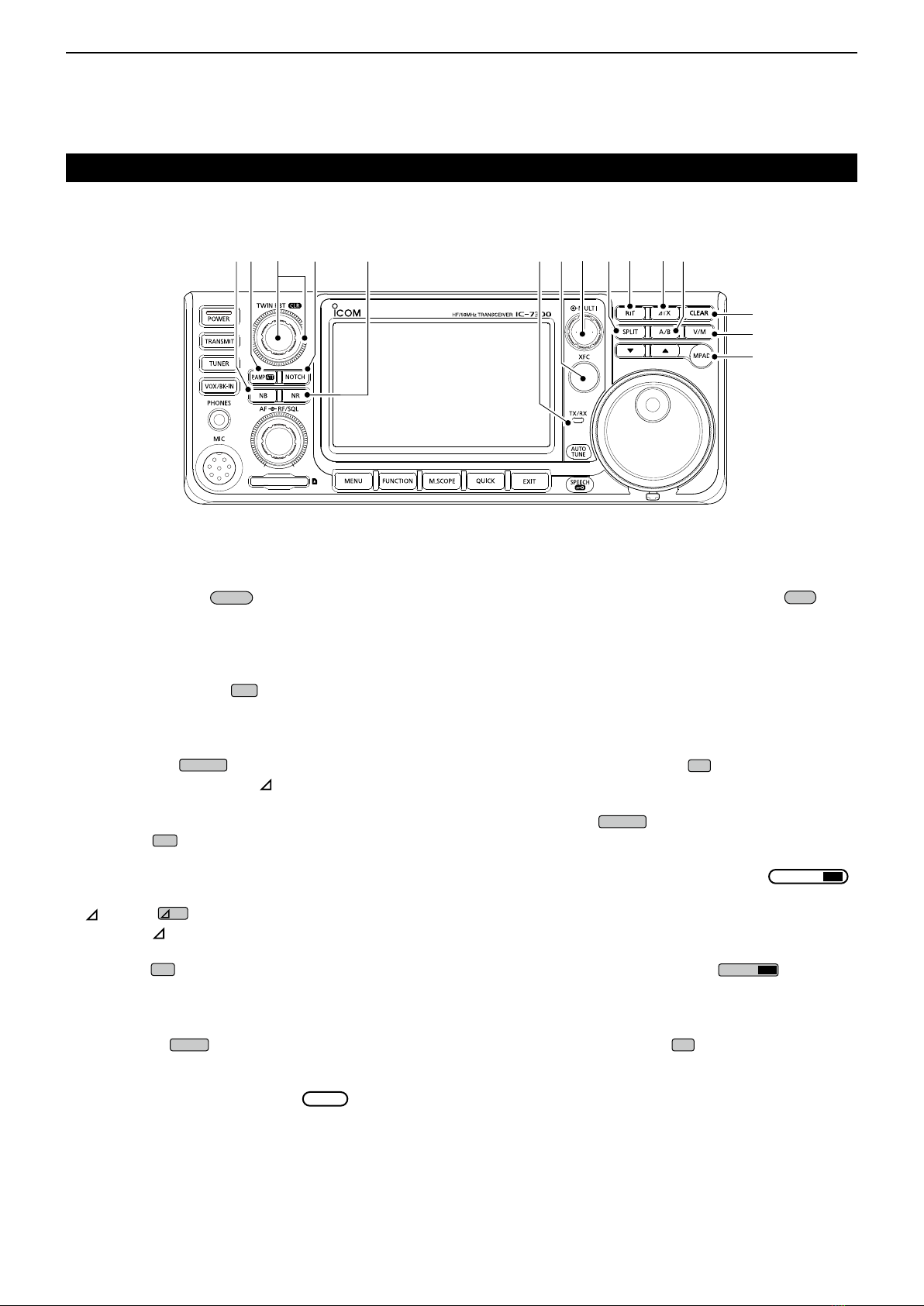
1PANEL DESCRIPTION
1-3
Front panel (Continued)
@0
@1
@2
@6
#3#4 @8@9 @3
#1 #0 @5@7 @4
#2
@0 MEMO PAD KEY
MPAD
(p. 9-6)
Sequentially calls up the contents in the Memo
Pads, or saves the displayed contents into the
Memo Pad.
@1 VFO/MEMORY KEY
V/M
(p. 3-2)
Switches between the VFO and Memory mode, or
copies the memory channel contents to the VFO.
@2 CLEAR KEY
CLEAR
Clears the RIT (p. 4-3) or TX shift frequency
(p. 4-11).
@3 A/B KEY
A/B
(p. 3-2)
Switches between VFO A and VFO B, or sets the
selected VFO’s frequency to the other VFO.
@4 TX KEY
TX
(p. 4-11)
Turns the TX function ON or OFF.
@5 RIT KEY
RIT
(p. 4-3)
Turns the Receiver Incremental Tuning (RIT)
function ON or OFF.
@6 SPLIT KEY
SPLIT
(p. 4-13)
Turns the Split function ON or OFF.
@7 MULTI-FUNCTION CONTROL
MULTI
(p. 1-7)
Displays the Multi-function menu for various
adjustments, or selects a desired item.
@8 TRANSMIT FREQUENCY CHECK KEY
XFC
(p. 4-13)
Enables you to monitor the transmit frequency while
holding it down in the Split mode.
@9 TX/RX INDICATOR (p. 3-10)
Lights red while transmitting and lights green while
receiving.
#0 NOISE REDUCTION KEY
NR
(p. 4-9)
Turns the Noise Reduction function ON or OFF.
#1 NOTCH KEY
NOTCH
(p. 4-9)
TurnstheNotchlterONorOFF.
#2
TWIN PASSBAND TUNING CONTROL
TWIN PBT
CLR
(p. 4-5)
AdjuststheIFlter’spassbandwidthbyrotating,
and clears the setting by holding down for 1 second.
#3 PREAMP/ATTENUATOR KEY
P.AMPATT
(p. 4-3)
Turns ON or OFF, and selects one of two receive
RFpreampliersorturnstheAttenuatorONorOFF.
#4 NOISE BLANKER KEY
NB
(p. 4-8)
Turns the Noise Blanker ON or OFF.

1PANEL DESCRIPTION
1-4
Rear panel
qDC POWER SOCKET [DC 13.8 V] (p. 2-3)
Accepts 13.8 V DC through the DC power cable.
wGROUND TERMINAL [GND] (p. 2-2)
Connects to ground to prevent electrical shocks,
TVI, BCI and other problems.
eANTENNA CONNECTOR [ANT] (p. 2-3)
Connectstoa50ΩPL-259coaxconnector.
rSOCKET [ACC] (p. 2-3)
Connects to devices to control an external unit or to
control the transceiver.
tUSB PORT (B TYPE) [USB] (p. 2-3)
Connects to a PC.
yCI-V REMOTE CONTROL JACK [REMOTE]
(p. 2-3)
Connects to a PC or other transceiver for external
control.
uEXTERNAL SPEAKER JACK [EXT-SP] (p. 2-3)
Acceptsa4~8Ωexternalspeaker.
iKEY JACK [KEY] (p. 2-3)
Connects to a straight key, external electronic
keyer,orapaddlewith6.35mm(1⁄4")stereoplug.
oSEND CONTROL JACK [SEND] (p. 2-3)
Connects to control transmit with non-Icom external
units.
!0 ALC INPUT JACK [ALC] (p. 2-3)
Connects to the ALC output jack of a non-Icom
linearamplier.
!1 TUNER CONTROL SOCKET [TUNER] (p. 2-3)
Accepts the control cable from an optional
AH-4 automatic antenna tuner or AH-740
automatic tuning antenna.
!2 COOLING FAN
Cools the PA unit when necessary.
q
w
e
r y ut
o!0!1 i!2

1PANEL DESCRIPTION
1-5
Touch screen
qTUNE ICON (p. 11-2)
Appears while tuning the antenna.
wMODE INDICATOR (p. 3-3)
Displays the selected operating mode.
ePASSBAND WIDTH INDICATOR
(p. 4-5)
Graphically displays the passband width for twin
PBT operation and the center frequency for IF shift
operation.
rTONE INDICATOR (p. 4-29)
Displays the selected tone type in the tone
operation mode.
tIF FILTER INDICATOR (p. 4-6)
DisplaystheselectedIFlter.
yQUICK TUNING ICON (p. 3-4)
Appears when the Quick Tuning Step function is
ON.
uIP PLUS ICON (p. 4-7)
Appears when the IP Plus function is ON.
iMEMORY NAME READOUT/AUTO TUNE ICON
Displays the memory name if entered (p. 9-5), or
displays the “AUTOTUNE” icon when the Auto
Tuning function is ON (p. 4-16).
This section describes the icons, screens, dialogs, readouts and so on that are displayed on the IC-7300 screen.
Refer to the pages posted beside each item for details.
oM1~M8/T1~T8/OVF ICON
Displays “M1”~“M8” while “External Keypad” on
the CONNECTORS screen is set to ON and using
the Memory Keyer function (p. 4-18). Displays
“T1”~“T8” while using the Voice TX memory. (p. 7-4)
Displays “OVF” when an excessively strong signal is
received.
!0 VOICE RECORDER ICON (p. 6-2)
Appears while recording.
!1 SD CARD ICON (p. 8-2)
Appears when an SD card is inserted, or blinks
while accessing the SD card.
!2 CLOCK READOUT (p. 12-11)
Displays the current local time.
Touch the readout to display both the current local
time and UTC time.
!3 SPLIT ICON (p. 4-13)
Appears when the Split function is ON.
!4 VFO/MEMORY ICON (p. 3-2)
“VFO A” or “VFO B” appears when the VFO
mode is selected, and “MEMO” appears when the
Memory mode is selected.
!5 MEMORY CHANNEL READOUT (p. 3-2)
Displays the selected memory channel number.
q w e t i o !0 !1 !2
!3
!4
!5
yr u
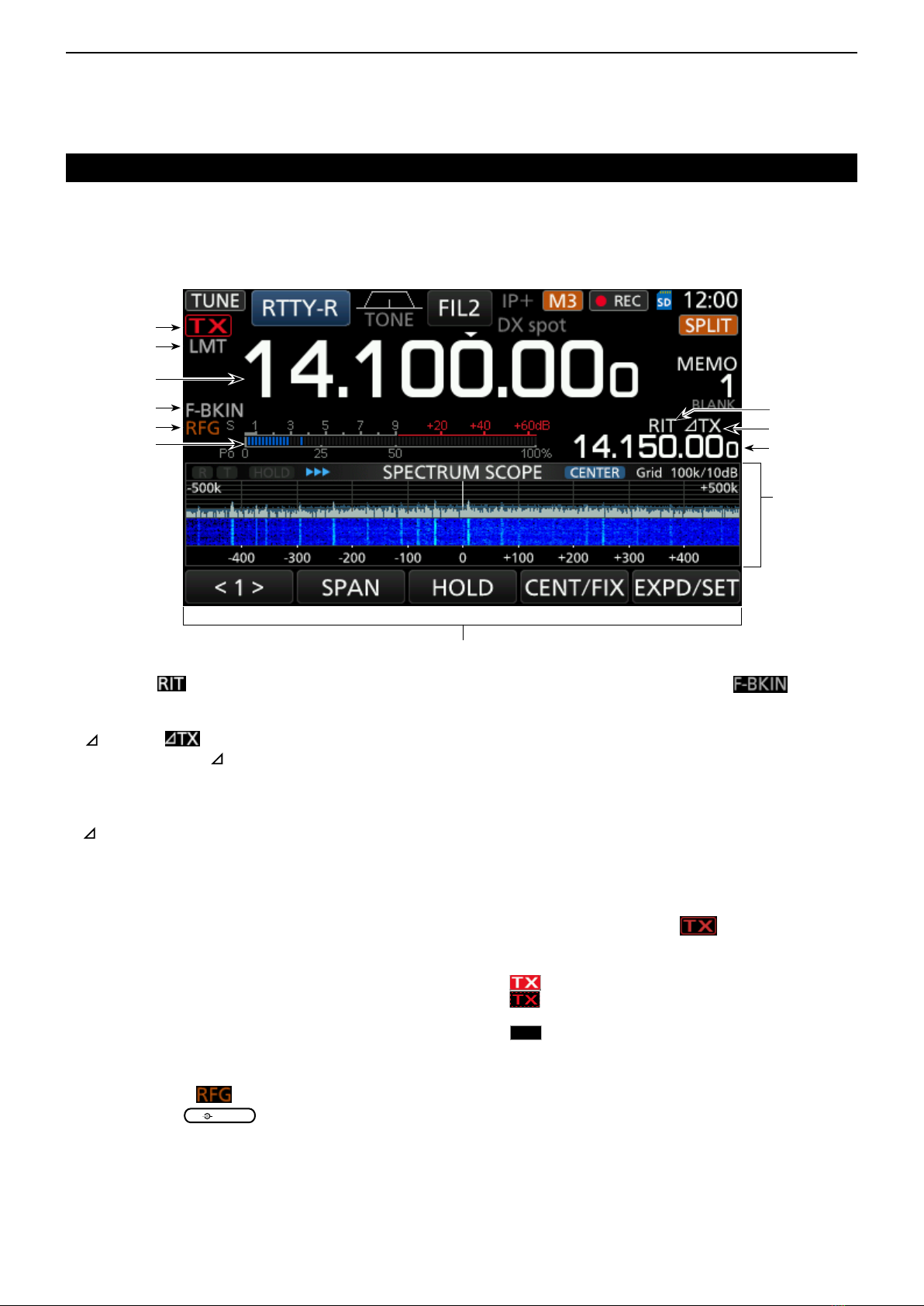
1PANEL DESCRIPTION
1-6
Touch screen (Continued)
!6 RIT ICON (p. 4-2)
Appears while the RIT function is ON.
!7 TX ICON (p. 4-11)
Appears while the TX function is ON.
!8 SHIFT FREQUENCY READOUT
Displays the shift offset of the RIT (p. 4-2) or
TX (p. 4-11) functions, while the functions are ON.
!9 SPECTRUM SCOPE SCREEN (p. 5-2)
Displayed while using the Spectrum Scope.
@0 FUNCTION DISPLAY
Displays the operating parameters, modes,
frequencies and indicators, depending on your
selections.
@1 MULTI-FUNCTION METER (p. 3-11)
Displays various strengths and levels, depending
on the function you select.
@2 RF GAIN ICON (p. 3-10)
Appears when
AF RF/SQL
(outer) is set to the
counterclockwise from the 11 o’clock position. The
icon indicates that the RF gain is reduced.
@3 BK-IN/F-BKIN/VOX INDICATOR (p. 4-15)
Appears while the Semi Break-in, Full Break-in or
VOX function is ON.
@4 FREQUENCY READOUT (p. 3-4)
Displays the operating frequency.
@5 LMT DISPLAY (p. 13-4)
Appearsifthepowerampliertemperature
becomes extremely high and the Protection
function is activated after transmitting continuously
for long periods of time.
@6 TX STATUS INDICATOR (p. 3-10)
Displays the transmit status of the displayed
frequency.
• appears while transmitting.
• appears when the selected frequency is outside of
the amateur band frequency range.
•
TX
appears while transmitter is inhibited (p. 3-4)
@6
@3
@2 !7
!8
@4
@1
!9
@0
!6
@5

1PANEL DESCRIPTION
1-7
Touch screen (Continued)
DMulti-function menus
zOpen the Multi-function menu by pushing
MULTI
(Multi-function control).
zOpen different types of menus by holding down
VOX/BK-IN
,
NB
,
NR
, or
NOTCH
for 1 second.
zWhile the Multi-function menu is opened, touch the
desired item and rotate
MULTI
to set the desired
value.
DMENU screen
zOpen the MENU screen by pushing
MENU
.
DFUNCTION screen
zOpen the FUNCTION screen by pushing
FUNCTION
.
LTo close the FUNCTION screen, push
EXIT
.
DQUICK MENU
zOpen the QUICK MENU by pushing
QUICK
.
Rotate
Push
Multi-function menu
Touch the edge to
turn ON and OFF
FUNCTION screen
Function
name
Selected
value
Lights blue
or orange
when used
SSB SSB-D CW RTTY
RF POWER RF POWER RF POWER RF POWER
MIC GAIN MIC GAIN KEY SPEED TPF*
COMP*CW PITCH
MONITOR*MONITOR*MONITOR*
FM AM NB NR
RF POWER RF POWER LEVEL LEVEL
MIC GAIN MIC GAIN DEPTH
WIDTH
MONITOR*MONITOR*
NOTCH VOX BK-IN
POSITION GAIN DELAY
WIDTH*ANTI VOX
DELAY
VOICE DELAY
SHORT*
P.AMP/ATT AGC*2NOTCH*2NB*2
OFF FAST OFF OFF
P.AMP1 MID AN ON
P.AMP2 SLOW MN
ATT*1
NR*2IP+ VOX*2BKIN*2
OFF OFF OFF OFF
ON ON ON BKIN
F-BKIN
COMP*2TONE*2TBW 1/4
OFF OFF WIDE OFF
ON TONE MID ON
TSQL NAR
MONI*2
OFF
ON
Multi-function menu items
FUNCTION screen list
*Touch the edge to turn the function ON or OFF, or
adjust.
*1Touch for 1 second to select the function.
*2 Touch for 1 second to open its function menu.
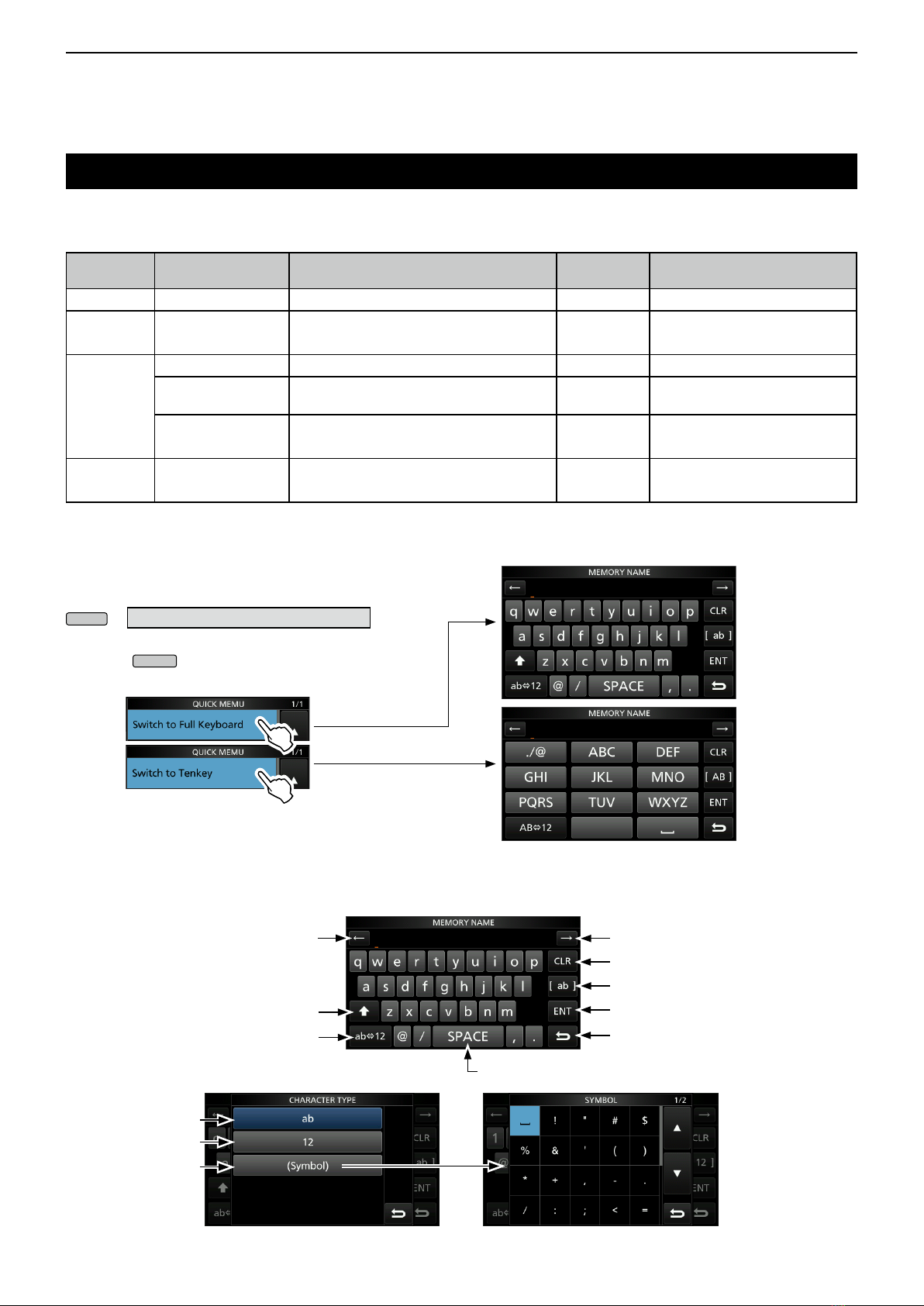
1PANEL DESCRIPTION
1-8
Keyboard entering and editing
DEntering and editing characters
You can enter and edit the items in the following table.
Category Screen Selectable characters Total
characters Information
MENU MY CALL A to Z, 0 to 9, (space), / @ - . 10
MEMORY MEMORY NAME A to Z, a to z, 0 to 9, (space), @ % & # +
-=[]/():;˄!?., 10
FUNCTION
KEYER MEMORY AtoZ,0to9,(space),/?^.,@ 70 “*” (asterisk) has its unique use.
RTTY MEMORY AtoZ,0to9,(space),!$&?"'-/.,:;
( ) ↵70
VOICE TX
RECORD
AtoZ,atoz,0to9,(space),˽!"#$%&
'()*+,-./:;<=>?@[\ ] ^_ˋ{�}~ 16
SD Card FILE NAME AtoZ,atoz,0to9,(space),˽!"#$%&
'()*+,-./:;<=>?@[\ ] ^_ˋ{�}~ 15 Illegal characters:
/:;*<>
DKeyboard types
You can select the Full Keyboard or Ten-key in
“Keyboard Type” on the FUNCTION screen. (p. 12-7)
MENU
» SET>Function>Keyboard Type
LYou can also temporarily switch in the QUICK MENU by
pushing
QUICK
.
DEntering and editing
Clears the entered character
Selects alphabet mode
or number mode
Enters a space
Selects the character type
Saves the entry
Cancels entry and returns to the
previous screen
Enters an uppercase letter
Moves the cursor backward
Moves the cursor forward
Alphabet mode
Number mode
Symbol mode

1PANEL DESCRIPTION
1-9
Keyboard entering and editing (Continued)
DEntering and editing example
Entering “DX spot 1” in the Memory channel 2
1. Open the MEMORY screen.
MENU
» MEMORY
2. Touch the memory channel 2 for 1 second.
You can also
open the
QUICK MENU
by touching this
key.
• Opens the QUICK MENU.
3. Select “Edit Name.”
Rotate
Push
• Opens the MEMORY NAME screen.
4. Touch [ ], and then touch [D].
5. Touch [ ] again, and then touch [X].
6. Touch [SPACE].
• Enters a space.
7. Touch [s], [p], [o], and then [t].
8. Touch [SPACE].
• Enters a space.
9. Touch [ab].
• Opens the entry CHARACTER TYPE screen.
10. Touch [12].
11. Touch [1].
12. Touch [ENT] to save the entry.
• Returns to the previous screen.
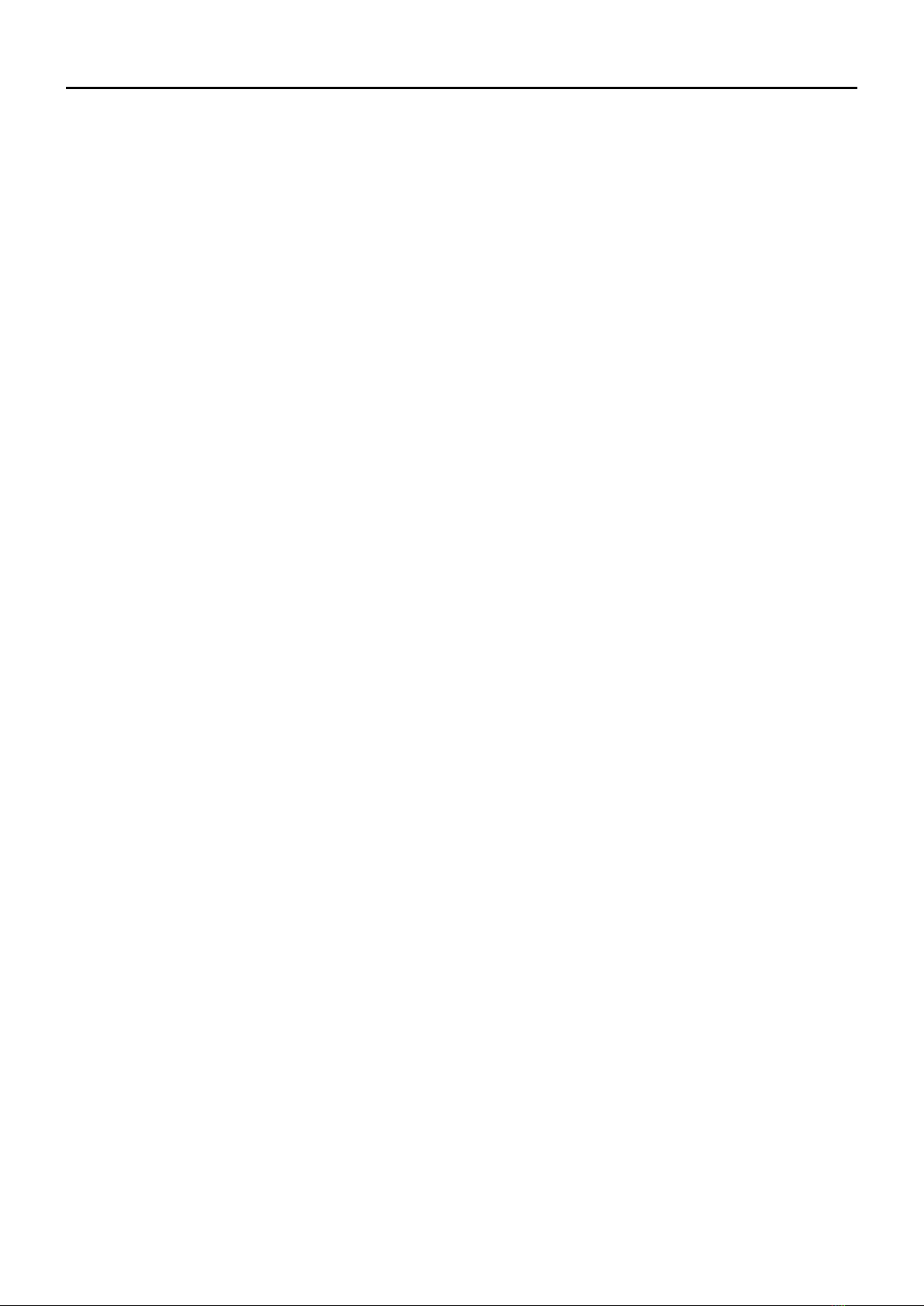
2-1
Section 2 INSTALLATION AND CONNECTIONS
Selecting a location ................................................................ 2-2
Heat dissipation...................................................................... 2-2
Grounding............................................................................... 2-2
Front panel connection........................................................... 2-2
Rear panel connection............................................................ 2-3
Connecting an external DC power supply ............................. 2-4
Connecting the antenna tuner ................................................ 2-4
FSK and AFSK connections ................................................... 2-5
Linear amplier connections................................................... 2-6
DConnecting the IC-PW1/IC-PW1EURO .......................... 2-6
DConnecting a non-Icom linear amplier .......................... 2-6
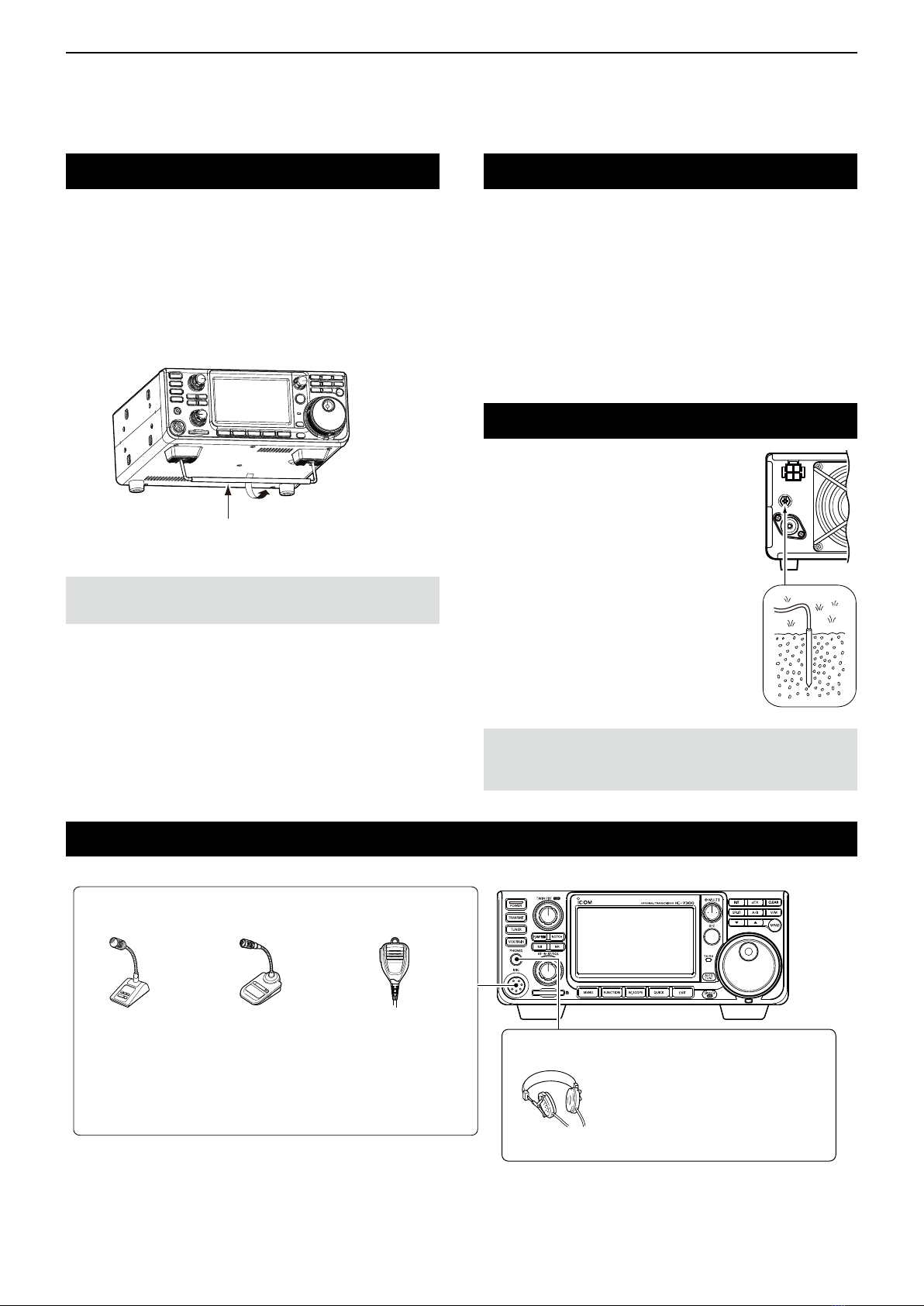
2INSTALLATION AND CONNECTIONS
2-2
Selecting a location
Select a location for the transceiver that allows
adequate air circulation, free from extreme heat, cold
or vibrations, and other electromagnetic sources.
The transceiver has a stand for desktop use.
Stand
CAUTION: NEVER carry the transceiver by holding the
stand, dials, controls and so on. This may damage them.
Heat dissipation
Grounding
To prevent electrical shock, television
interference (TVI), broadcast
interference (BCI) and other
problems, ground the transceiver
using the ground terminal [GND] on
the rear panel.
For best results, connect a heavy
gauge wire or strap to a long ground
rod. Make the distance between the
[GND] terminal and ground as short
as possible.
RWARNING! NEVER connect the [GND] terminal
to a gas or electric pipe, since the connection could
cause an explosion or electric shock.
Front panel connection
[MIC] (Microphone) connector
SM-50
(Option)
SM-30
(Option)
HM-219
(Supplied)
Using an External Keypad
You can control the CW memory keyer, Voice memory or
RTTY memory keyer transmission from an external keypad by
connecting the control circuit to the [MIC] connector. Set the
“External Keypad” to ON on the CONNECTORS screen to use
the external keypad. (p. 12-8)
Accepts headphones with 8~16 Ω
impedance.
• Outputs 5 mW into an 8 Ω load.
• The volume level may differ,
depending on the headphones.
[PHONES] Headphones
• DO NOT place the transceiver against walls or put
anything on top of the transceiver. This may block
airow and overheat the transceiver.
• NEVER install the transceiver in a place without
adequate ventilation. Heat dissipation may be
reduced, and the transceiver may be damaged.
• DO NOT touch the transceiver after transmitting
continuously for long periods of time. The transceiver
may become hot.

2INSTALLATION AND CONNECTIONS
2-3
Rear panel connection
[DC 13.8 V] DC power supply
(p. 18-4)
Use the optional
PS-126 or a power
supply with 13.8 V DC
output and a current
capacity of at least
21 A.
[KEY] (CW key) jack (p. 18-4)
(6.35 mm: 1/4 in (d))
You can use a straight or bug key when
the internal electronic keyer is OFF.
[GND] (Ground)
Grounding prevents
electrical shock, TVI
and other problems.
[ANT] (antenna) connector
Connect a 50 Ω antenna for the HF, 50/70 MHz
frequency bands.
[REMOTE] jack (p. 18-4)
(3.5 mm: 1/8 in (d))
Remotely controls the
transceiver, using the
optional RS-BA1, or
CI-V commands.
[TUNER] control socket (p. 2-4)
Connect the control cable
from an optional AH-4
automatic antenna tuner
or AH-740 automatic
tuning antenna. The AH-2b
is connected to the AH-4.
AH-4
(Option)
AH-2b
(Option)
[EXT-SP]
(External speaker) jack
(p. 18-4) (3.5 mm: 1/8 in (d))
SP-34
(Option)
Impedance: 4~8 Ω
Audio level: More than
2.5 W at 10% distortion
into an 8 Ω load
[ALC]/[SEND] jack
Connect with an RCA plug
[ALC] jack connects to the ALC
output jack of a non-Icom linear
amplier.
[SEND] jack is used to control
an external non-Icom linear
amplier.
[USB] port
• Remotely controls the transceiver using
CI-V commands.
• Sends the received audio to the PC
• Inputs modulation
• Sends the decoded RTTY outputs to the PC.
• Remote control operation using the optional
RS-BA1.
(Icom does not guarantee the performance of the
PC, network device or network settings)
[ACC] (accessory) socket (p. 18-2)
Connects control lines for external devices
such as a TNC or a PC.
Refer to the external device’s instruction
manual for connection.
Paddle Straight key
PS-126 (option)
AH-740
(Option)

2INSTALLATION AND CONNECTIONS
2-4
Connecting an external DC power supply
Conrm that the transceiver is OFF before connecting
the DC power cable.
LWe recommend using Icom’s optional PS-126
(DC 13.8 V/25 A) power supply.
LWhen connecting a non-Icom DC power cable, the
transceiver needs:
• DC 13.8 V (Capacity: At least 21 Amps)
• A power supply with an over current protective line and
low voltage uctuation or ripple.
_+
PS-126
Non-Icom DC power supply
PS-126
AC cable DC power cable
IC-7300
q
w
When disconnecting, rmly
push down the locking tab
and then pull the connector
out of the socket.
GND
Supplied DC
power cable
BlackRed
Connecting the antenna tuner
The AH-4 matches the IC-7300 to
the optional
AH-2b or a long wire antenna more than 7 m/23 ft long
(between 3.5 MHz and 50 MHz).
NOTE: Before connecting, be sure to turn OFF the
transceiver power.
LSee the AH-4 instruction manual for installation and
connection details.
GND
AH-4
GND
[ANT]
IC-7300
[TUNER]
HF band long wire
antenna
Or to an optional AH-2b
Control cable
Fuses
CAUTION:
DO NOT touch the cooling fan on the rear panel
of the transceiver after transmitting continuously for long
periods of time. The transceiver becomes extremely hot.
Other manuals for IC-7300
12
Table of contents
Other Icom Transceiver manuals