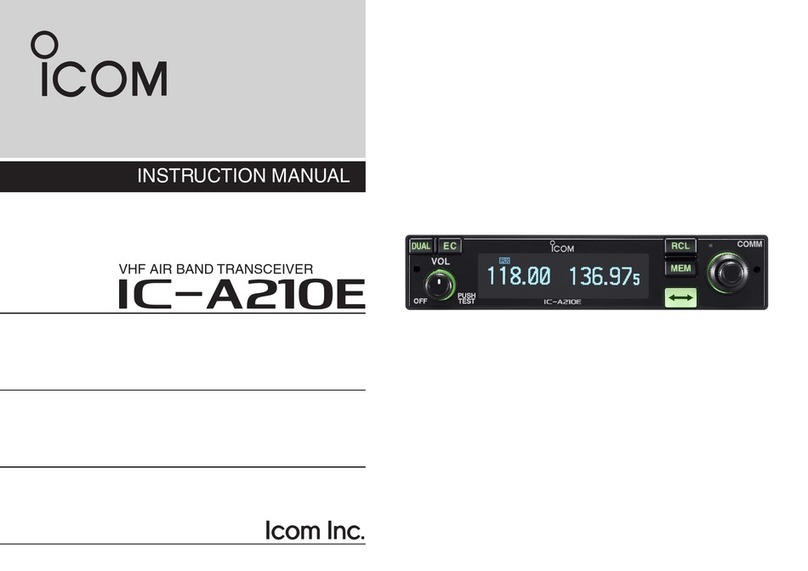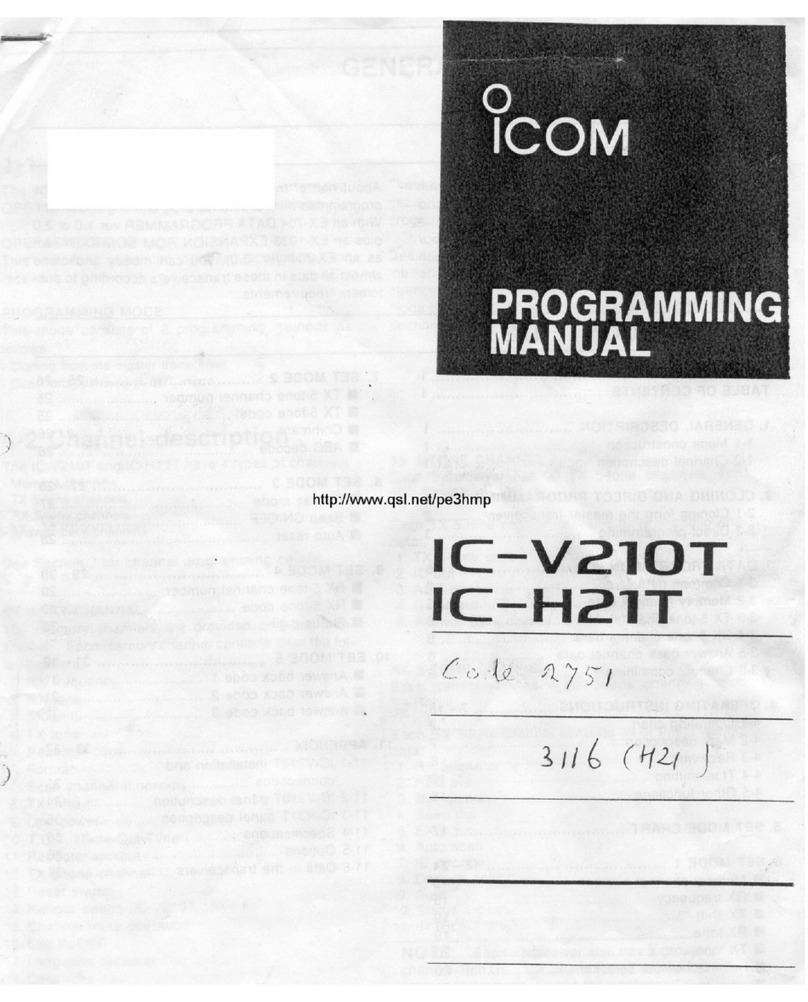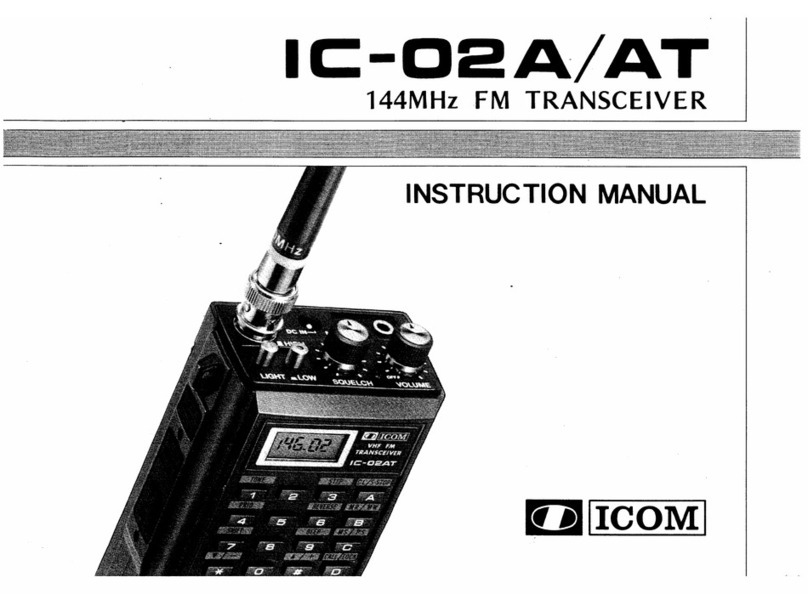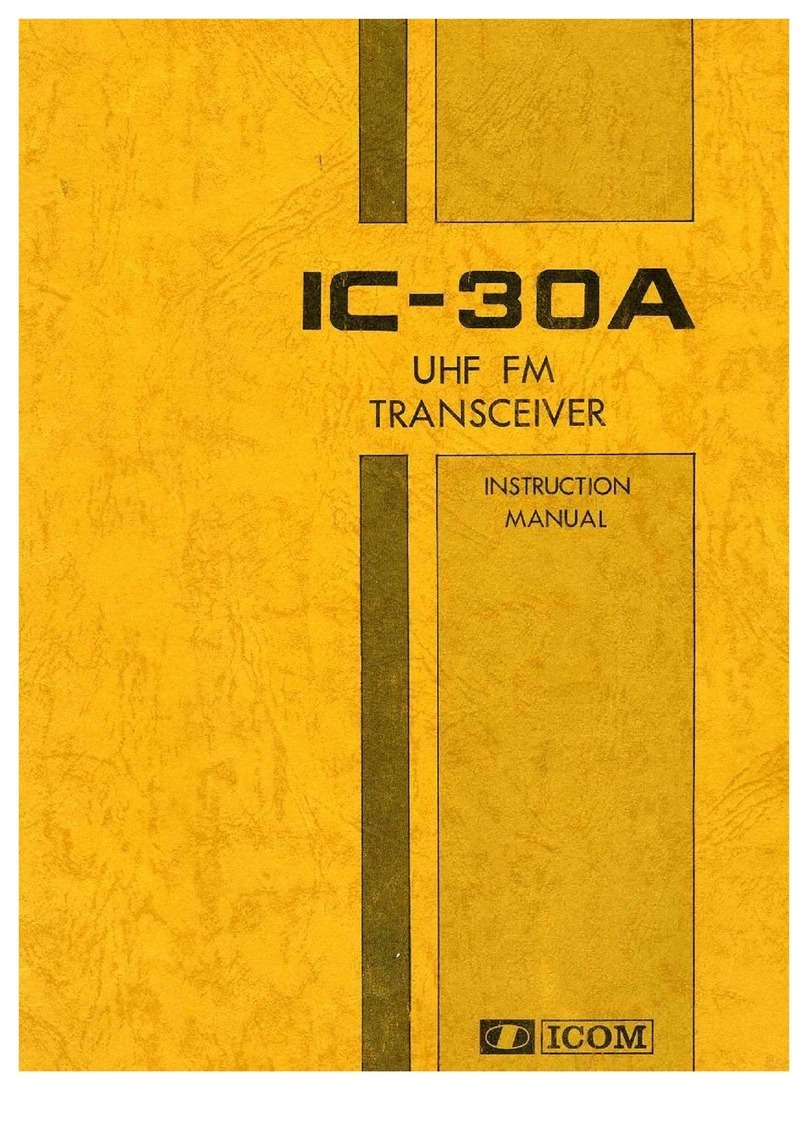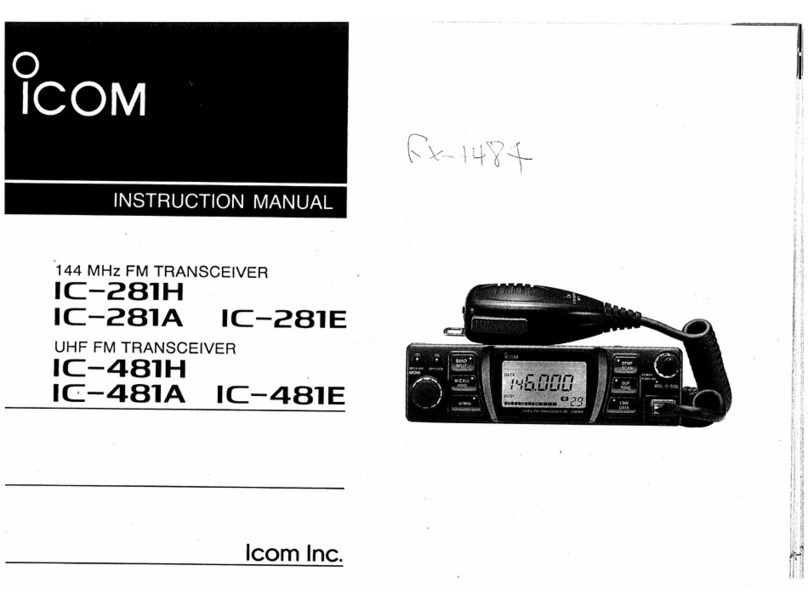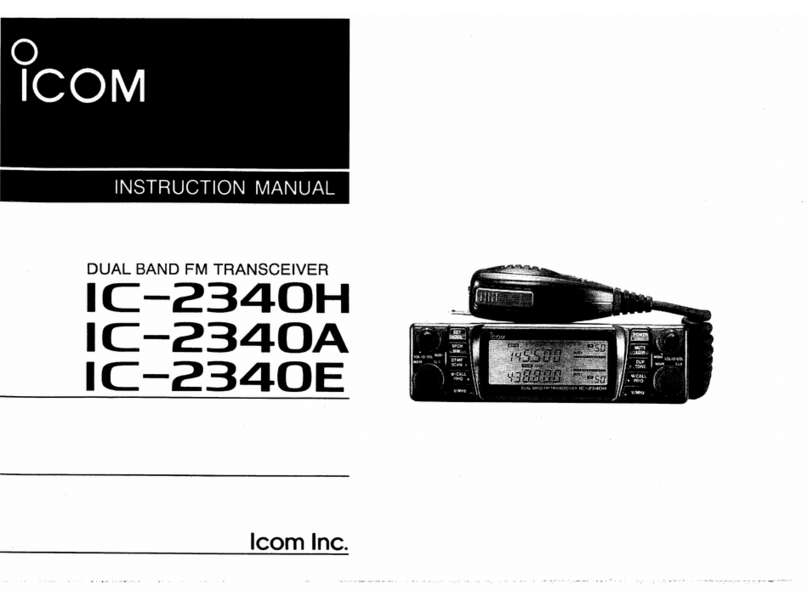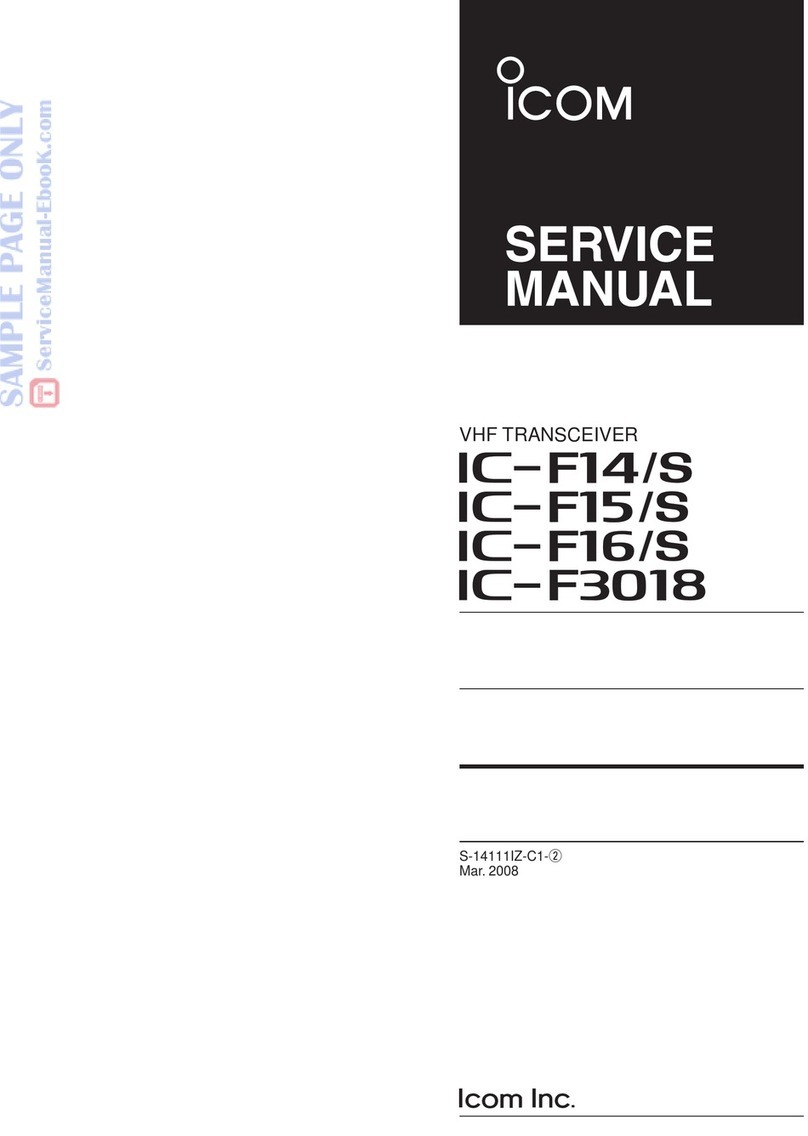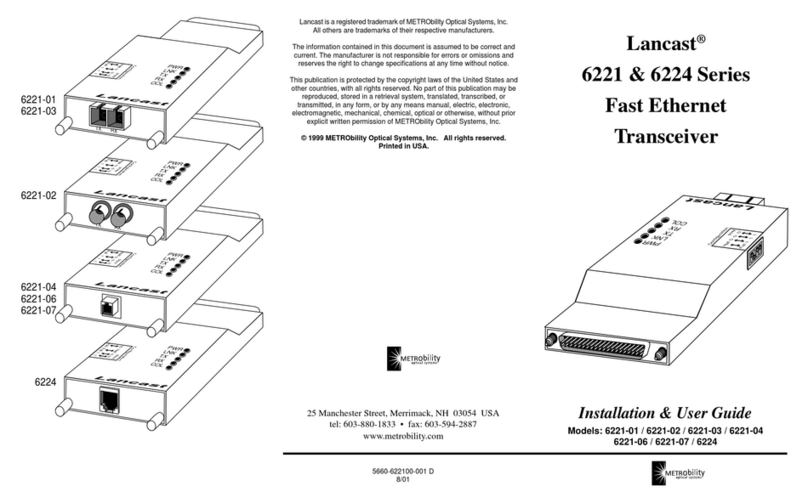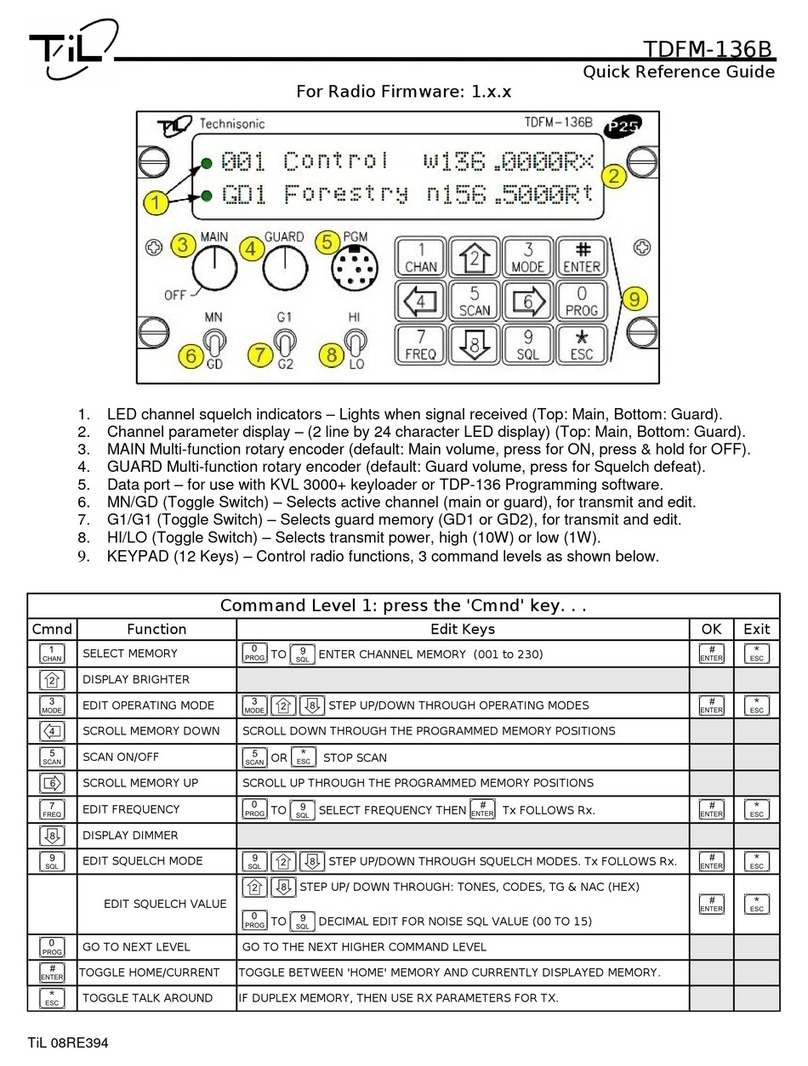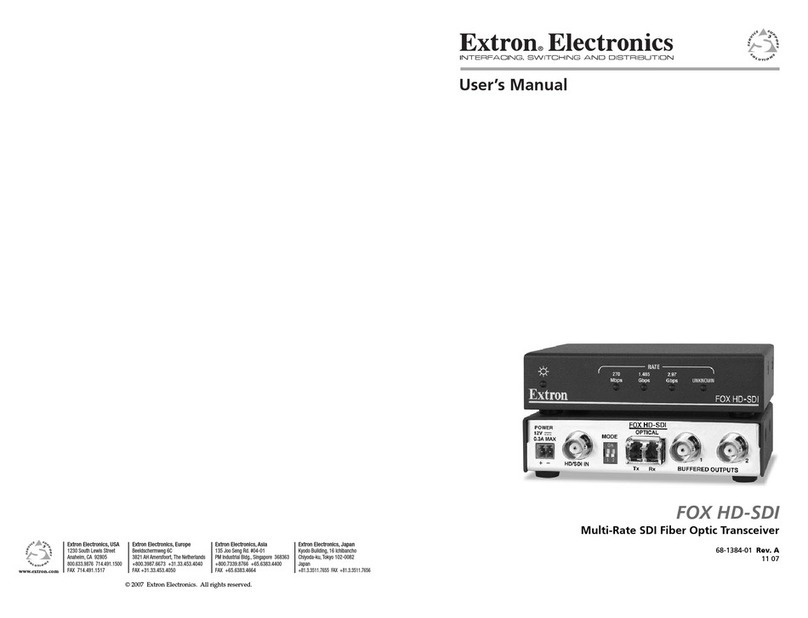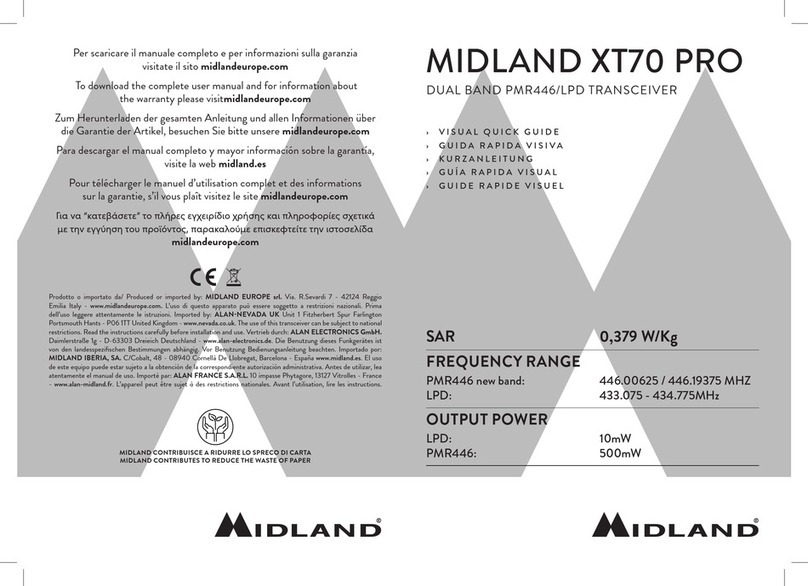Icom IC-M506EURO User manual

INSTRUCTION MANUAL
iM506EURO
VHF MARINE TRANSCEIVER

i
FOREWORD
Thank you for purchasing this Icom product. The IC-M506EU-
RO v h f m a r i n e t r a n s c e i v e r is designed and built with Icom’s
state of the art technology and craftsmanship. With proper
care, this product should provide you with years of trouble-
free operation.
We appreciate you making the IC-M506EURO your radio of
choice, and hope you agree with Icom’s philosophy of “tech-
nology first.” Many hours of research and development went
into the design of your IC-M506EURO.
FEATURESD
❍Integrated AIS Receiver *
❍NMEA 2000™ Connectivity *
❍2 minutes Last Call Voice Recording
❍Superb Active Noise Cancelling
*Depends on transceiver version.
IMPORTANT
READ ALL INSTRUCTIONS carefully and completely
before using the transceiver.
SAVE THIS INSTRUCTION MANUAL — This in-
struction manual contains important operating instructions
for the IC-M506EURO.
EXPLICIT DEFINITIONS
WORD DEFINITION
RWARNING! Personal injury, fire hazard or electric
shock may occur.
CAUTION Equipment damage may occur.
NOTE
If disregarded, inconvenience only. No risk
of personal injury, fire or electric shock.
CLEAN THE TRANSCEIVER AND MICROPHONE THOR-
OUGHLY WITH FRESH WATER after exposure to water
including salt, otherwise, the keys and switch may become
inoperable due to salt crystallization.

IN CASE OF EMERGENCY
If your vessel requires assistance, contact other vessels and
the Coast Guard by sending a Distress call on Channel 16.
Or, transmit your Distress call using digital selective calling
on Channel 70.
INSTALLATION NOTE
Installation:
The installation of this equipment should be made in such a
manner as to respect the EC recommended electromagnetic
field exposure limits. (1999/519/EC)
The maximum RF power available from this device is 25
watts. The antenna should be installed as high as possible
for maximum efficiency and the installation height should be
at least 1.4 meters above any accessible position. In the case
where an antenna cannot be installed at a reasonable height,
then the transmitter should neither be continuously operated
for long periods if any person is within a distance of 1.4 me-
ters of the antenna, nor operated at all if any person is touch-
ing the antenna.
It is recommended that antenna of a maximum gain of 3 dB
are used. If higher gain antenna are required then please
contact your Icom distributor for revised installation recom-
mendations.
Operation:
The exposure to RF electromagnetic field is only applicable
when this device is transmitting. This exposure is naturally
reduced due to the nature of alternating periods of receiving
and transmitting. Keep your transmissions to the minimum
necessary.
USING CHANNEL 16
DISTRESS CALL PROCEDURE
1. “MAYDAY MAYDAY MAYDAY.”
2. “THIS IS ...............” (name of vessel).
3. Say your call sign or other description of the vessel (AND
9 digit DSC ID if you have one).
4. “LOCATED AT ...............” (your position).
5. State the nature of the distress and assistance required.
6. Give any other information which might facilitate the res-
cue.
USING DIGITAL SELECTIVE CALLING (Ch 70)
DISTRESS CALL PROCEDURE
1. While lifting up the key cover, hold down [DISTRESS]
for 3 seconds until you hear 3 short beeps and then one
long beep.
2. Wait for an acknowledgment on Channel 70 from a coast
station.
•Aftertheacknowledgementis received,Channel 16is auto-
matically selected.
3. Hold down [PTT], then transmit the appropriate informa-
tion as listed to the left.
ii

iii
PRECAUTIONS
RWARNING! NEVER
connect the transceiver to an AC
outlet. This may pose a fire hazard or result in an electric shock.
RWARNING! NEVER connect the transceiver to a pow-
er source of more than 16 V DC or use reverse polarity. This
will ruin the transceiver.
RWARNING! NEVER cut the DC power cable between
the DC plug at the back of the transceiver and fuse holder. If
an incorrect connection is made after cutting, the transceiver
may be damaged.
CAUTION: NEVER
place the transceiver where normal
operation of the vessel may be hindered or where it could
cause bodily injury.
KEEP the transceiver and microphone at least 1 m away
from the vessel’s magnetic navigation compass.
DO NOT use or place the transceiver in areas with tem-
peratures below –20°C or above +60°C or, in areas subject to
direct sunlight, such as the dashboard.
DO NOT use harsh solvents such as benzine or alcohol to
clean the transceiver, as they will damage the transceiver’s
surfaces. If the transceiver becomes dusty or dirty, wipe it
clean with a soft, dry cloth.
DO NOT disassemble or modify the transceiver for any rea-
son.
BE CAREFUL! The transceiver rear panel will become
hot when operating continuously for long periods of time.
Place the transceiver in a secure place to avoid inadvertent
use by children.
BE CAREFUL! The transceiver meet IPX8 requirements
and the optional HM-195 c o m m a n d m i c IV™meet IPX7 re-
quirements for waterproof protection. However, once the
transceiver has been dropped, waterproof protection cannot
be guaranteed because of possible damage to the transceiv-
er’s case or the waterproof seal.
* Except for the DC power connector, NMEA In/Out leads and AF
Out leads.
Icom, Icom Inc. and the Icom logo are registered trademarks of Icom Incor-
porated (Japan) in Japan, the United States, the United Kingdom, Germany,
France, Spain, Russia and/or other countries.
COMMANDMIC is a registered trademark of Icom Incorporated (Japan) in Ja-
pan and the United States.

iv
1
2
3
4
5
6
7
8
9
10
11
12
13
14
15
16
COUNTRY CODE LIST
• ISO 3166-1
Country Codes Country Codes
1Austria AT 18 Liechtenstein LI
2Belgium BE 19 Lithuania LT
3Bulgaria BG 20 Luxembourg LU
4Croatia HR 21 Malta MT
5 Czech Republic CZ 22 Netherlands NL
6Cyprus CY 23 Norway NO
7 Denmark DK 24 Poland PL
8 Estonia EE 25 Portugal PT
9 Finland FI 26 Romania RO
10 France FR 27 Slovakia SK
11 Germany DE 28 Slovenia SI
12 Greece GR 29 Spain ES
13 Hungary HU 30 Sweden SE
14 Iceland IS 31 Switzerland CH
15 Ireland IE 32 Turkey TR
16 Italy IT 3 3 United Kingdom GB
17 Latvia LV
TABLE OF CONTENTS
FOREWORD ..................................................................................... i
IMPORTANT ..................................................................................... i
EXPLICIT DEFINITIONS................................................................... i
IN CASE OF EMERGENCY............................................................. ii
INSTALLATION NOTE ..................................................................... ii
PRECAUTIONS............................................................................... iii
COUNTRY CODE LIST................................................................... iv
1 OPERATING RULES..................................................................1
2 PANEL DESCRIPTION...........................................................2–6
Front panel■..............................................................................2
Function display■......................................................................4
Speaker Microphone■...............................................................6
Softkey function■......................................................................6
3 PREPARATION ......................................................................7–8
MMSI code programming■........................................................7
■ATIS code programming (For Dutch and German version
transceivers) ...........................................................................8
4 BASIC OPERATION.............................................................9–14
Channel selection■...................................................................9
Receiving and transmitting■....................................................11
Call channel programming■....................................................12
Channel name programming■................................................12
Microphone Lock function■.....................................................13
Adjusting the Backlight level■.................................................14
AquaQuake water draining function■......................................14

New2001New2001
v
New2001
TABLE OF CONTENTS (continued)
6 SCAN OPERATION............................................................15–16
Scan types■............................................................................15
Setting Favorite channels■.....................................................16
Starting a scan■......................................................................16
7 DUALWATCH/TRI-WATCH......................................................17
Description■............................................................................17
Operation■..............................................................................17
8 DSC OPERATION ..............................................................18–66
DSC address ID■...................................................................18
Position and time programming■............................................21
Distress call■...........................................................................22
Transmitting DSC calls■.........................................................27
Receiving DSC calls■.............................................................46
Received Call log■..................................................................58
Transmitted Call log■..............................................................60
DSC Settings■........................................................................61
Making an Individual call using an AIS transponder■.............65
9 OTHER FUNCTIONS..........................................................67–71
Intercom operation■................................................................67
RX Hailer function■.................................................................68
Hailer operation■.....................................................................68
Horn function■.........................................................................69
Voice scrambler operation■...................................................71
Voice recorder function■.........................................................71
10 AIS RECEIVER (Depending on versions) ........................ 72–81
About AIS■..............................................................................72
AIS Classes■..........................................................................72
Function display■....................................................................73
About the detail screen■.........................................................76
AIS Settings■..........................................................................80
11 NMEA 2000 CONNECTION (Depending on versions).....82–83
Description■............................................................................82
12 MENU SCREEN OPERATION ...........................................84–93
Menu screen operation■.........................................................84
Menu screen items■................................................................85
Configuration items■...............................................................86
Radio Settings items■.............................................................90
13 CONNECTIONS AND MAINTENANCE............................94–102
Connections■..........................................................................94
Antenna■.................................................................................96
Fuse replacement■.................................................................96
Cleaning■................................................................................96
Supplied accessories■............................................................96
Mounting the transceiver■.......................................................97
MB-75/MB-132 installation■....................................................98
Microphone installation■.......................................................100
14 SPECIFICATIONS AND OPTIONS ................................103–104
Specifications■......................................................................103
Options■................................................................................104
15 CHANNEL LIST ..............................................................105–106
16 TEMPLATE .............................................................................107
17 TROUBLESHOOTING............................................................109

1
1
OPERATING RULES
New2001
1
2
3
4
5
6
7
8
9
10
11
12
13
14
15
16
DPriorities
•Readallrulesandregulations pertainingtocall priorities,
and keep an up-to-date copy handy. Safety and distress
calls take priority over all others.
•YoumustmonitorChannel16whenyouarenotoperating
on another channel.
•Falseorfraudulentdistresscallsareprohibitedunderlaw.
PrivacyD
•Informationoverheard,butnotintendedforyou,cannotlaw-
fully be used in any way.
•Indecentorprofanelanguageisprohibited.
Radio licensesD
(1) SHIP STATION LICENSE
You may require a current radio station license before using
the transceiver. It is unlawful to operate a ship station which is
not licensed, but required to be.
If required, contact your dealer or the appropriate govern-
ment agency for a Ship-Radiotelephone license application.
This government-issued license states the call sign which is
your craft’s identification for radio purposes.
(2) OPERATOR’S LICENSE
A Restricted Radiotelephone Operator Permit is the license
most often held by small vessel radio operators when a radio
is not required for safety purposes.
If required, the Restricted Radiotelephone Operator Permit
must be posted or kept with the operator. If required, only a
licensed radio operator may operate a transceiver.
However, non-licensed individuals may talk over a transceiver
if a licensed operator starts, supervises, ends the call and
makes the necessary log entries.
A current copy of the applicable government rules and regu-
lations is only required to be on hand for vessels in which
a radio telephone is compulsory. However, even if you are
not required to have these on hand it is your responsibility to
be thoroughly acquainted with all pertinent rules and regula-
tions.

New2001
2
New2001
PANEL DESCRIPTION
2
Front panel■
CLEARMENU
ENT
CH
CH
t
u
y
we
r
i
q
o
!0!1
Function display (p. 4)
Speaker
qDISTRESS KEY [DISTRESS] (pp. 22, 23)
Hold down for 3 seconds to transmit a Distress call.
wENTER KEY [ENT]
Push to set the input data, selected item, and so on.
eLEFT AND RIGHT KEYS [Ω]/[≈]
Push to switch to the previous or next key function that➥
is assigned to the softkeys. (p. 7)
Push to select a desired character or number in the➥
table while in the channel name, position, MMSI code,
ATIS code programming mode, and so on. (pp. 8, 12,
21)
r
UP AND DOWN/CHANNEL SELECT KEYS [∫CH]/[√CH]
Push to select the operating channels, Menu items,➥
Menu settings, and so on.
While scanning, push to check Favorite channels,➥
change the scanning direction or manually resume a
scan. (p. 16)
tCLEAR KEY [CLEAR]
Push to cancel the entered data, or to return to the previ-
ous screen.
yMENU KEY [MENU]
Push to enter or exit the Menu screen. (p.
84
)
uDIAL/POWER SWITCH [PWR]
When the power is OFF, hold down for 1 second to turn➥
ON power.
➥Hold down for 1 second to turn OFF power.
➥Rotate to select the operating channels, Menu items,
Menu settings, and so on.
➥Push to set the input data, selected item, and so on.

New2001
3
2
PANEL DESCRIPTION
New2001
1
2
3
4
5
6
7
8
9
10
11
12
13
14
15
16
3
iCHANNEL 16/CALL CHANNEL KEY [16/C]
➥Push to select Channel 16. (p. 9)
➥Hold down for 1 second to select the Call channel. (p.
9
)
•The“CALL”iconappearswhentheCallchannelisselected.
oSQUELCH DIAL
Rotate to adjust the squelch level.
!0 SOFTKEYS
Desired functions as described below can be assigned in
the Menu screen. (p. 87)
Scan [ ]* (p. 16)
Push to start or stop a Normal or Priority scan.
*This key does not appear for Dutch version transceivers.
Dualwatch/Tri-watch [ ] (p. 17)
Push once to start and stop a Dualwatch or Tri-watch.
AIS [ ]* (p. 73)
Push to display the AIS plotter on the left side of the display.
*Some versions of IC-M506EURO do not have an AIS receiver.
Channel [ ] (pp. 9, 11)
Push to select a regular channel.
High/Low [ ](p. 11)
Push to set the power to high or low.
•Somechannelsaresettoonlylowpower.
Voice Scrambler [ ]* (p. 71)
Push to turn the Voice Scrambler ON or OFF.
•The“SBL”iconappearswhenthevoicescramblerisON.
*This key appears only when the voice scrambler unit is installed.
Voice Recorder [ ] (p. 71)
Push to playback recorded voice.
RX Hailer [ ] (p. 61)
Push to turn the RX Hailer mode ON or OFF.
LO/DX [ ]*
Push to turn the Attenuator function ON or OFF.
•The“LOC”iconappearswhentheAttenuatorfunctionisON.
*This key appears only for Australian version transceivers.
Favorite channel [ ] (p. 16)
Push to set or clear the displayed channel as a Favorite➥
(Tag) channel.
➥Hold down for 3 seconds to clear or set all Favorite
channels in the selected channel group.
Name [ ](p. 12)
Push to enter the channel name programming mode.
Backlight [ ](p. 14)
Push to enter the LCD and key backlight brightness ad-
justment mode.
Log [ ](p. 58)
Push to enter “RCVD CALL LOG” in the DSC CALLS menu.
!1 VOLUME DIAL
Rotate to adjust the volume level.

4
2PANEL DESCRIPTION
New2001
Function display■
!4
!6
!7
qwi
et
r!0
yo
u
!1
!3
!8
!9
@0
!5
!2
qBUSY/TRANSMIT ICON (p. 11)
The “➥” icon appears when receiving a signal or
when the squelch is open.
The “➥” icon appears while transmitting.
wPOWER ICON (p. 11)
The “25W” icon appears when high power is selected.➥
The “1W” icon appears when low power is selected.➥
eRX HAILER ICON (p. 68)
Appears while in the RX Hailer mode.
rCHANNEL GROUP ICON (p. 10)
Shows which channel group is selected, a USA “USA”➥
International “INT” ATIS “ATIS” or DSC “DSC”*, de-
pending on the version.
*German transceiver version only
tCALL CHANNEL ICON (p. 9)
Appears when the Call channel is selected.
yDUPLEX ICON (p. 10)
Appears when a duplex channel is selected.
uFAVORITE CHANNEL ICON (p. 16)
Appears when a Favorite (Tag) channel is selected.
iMESSAGE ICON
Blinks when there is an unread DSC message.
oGPS ICON
Stays ON when the GPS receiver is activated and valid➥
position data is received.
Blinks when invalid position data is being received.➥
!0 SWITCH ICON (p. 62)
Appears when the “CH 16 SWITCH” in DSC Settings is set
to OFF.
!1 LOW BATTERY ICON
Blinks when the battery voltage drops to approximately
10.8 V DC or less.
!2 CHANNEL NUMBER READOUT
Shows the selected operating channel number.
•Whenasimplexchannelisselected,“A”or“B”appears.
!3 CHANNEL NAME FIELD
The channel name appears, if programmed. (p. 12)

5
2
PANEL DESCRIPTION
New2001
1
2
3
4
5
6
7
8
9
10
11
12
13
14
15
16
!4 KEY ICON (p. 6)
Shows the programmed function of the softkeys on the
front panel.
!5 TIME ZONE INDICATOR
Shows the current time when a GPS receiver is con-➥
nected, or the time is manually programmed.
•When the GPS current time is invalid, “??” will blink every
2 seconds instead of the current time. After 23.5 hours has
passed, “NO TIME” will appear.
•“??”
will
blink every 2 seconds instead of the current time,
after 4 hours have passed from when the time was manu-
ally programmed.The manually programmed time is held for
only 23.5 hours, and after that, “NO TIME” will appear.
“LOCAL” appears when the offset time is set.➥
“MNL” appears when➥
the time is manually programmed
.
“UTC” appears when➥
the GGA, GLL or GNS GPS sen-
tence formats are included in the GPS signal.
The date information appears when➥
the RMC GPS sen-
tence formats are included in the GPS signal.
“NO TIME” appears when no GPS receiver is connect-➥
ed, and no time is manually input.
!6 POSITION INDICATOR
➥ Shows the current position when a GPS receiver is
connected, or the position is manually programmed.
•WhentheGPSpositionisinvalid,“??”mayblinkevery2sec-
onds instead of position. The last position is held for only
23.5 hours, and after that, “NO POSITION” will appear.
•“??” will blink every 2 seconds instead of position, after 4
hours have passed from when the position is manually pro-
grammed. The manually programmed position is held for
only 23.5 hours, and after that, “NO POSITION” will appear.
“NO POSITION” appears when no GPS receiver is➥
connected, and no position is manually input.
!7 COURSE/SPEED INDICATOR
Shows the course and speed of your vessel if the GPS
receiver is connected to the transceiver.
•CourseandspeedaredisplayedwhentheRMCGPSsentence
format is included in the GPS signal.
Course and speed are also displayed when the VTG and either
the GGA, GLL or GNS GPS sentence formats are included in the
GPS signal.
!8 SCAN INDICATOR
“SCAN 16” appears during a Priority scan; “SCAN” ap-➥
pears during a Normal scan. (p. 16)
“DUAL 16” appears during Dualwatch;“TRI 16” appears➥
during Tri-watch. (p. 17)
!9 LOCAL ICON
Appears when the Attenuator function is turned ON.
*
This function is available for only Australian version transceivers.
@0 VOICE SCRAMBLER ICON*(p. 71)
Appears when the Voice Scrambler function is turned ON.
*Appears only when the voice scrambler unit is installed.

New2001
6
2PANEL DESCRIPTION
Speaker Microphone■
Microphone
Speaker
w
q
e
r
qPTT SWITCH [PTT]
Hold down to transmit, release to receive. (p. 11)
wCHANNEL UP/DOWN KEYS [Y]/[Z]
Push either key to check favorite channels, change scan-
ning direction or manually resumes a scan. (pp. 11, 16)
•YoucanturnOFFtheFAVonMICsetting(p.93).Afterthat,you
can select all channels by these keys.
eTRANSMIT POWER KEY [H/L]
➥Push to toggle the power high or low. (p. 11)
•Somechannelsaresettoonlylowpower.
➥While holding down [H/L], turn ON the power to turn the
Microphone Lock function ON or OFF. (p. 13)
rCHANNEL 16/CALL CHANNEL KEY [16/C]
➥Push to select Channel 16. (p. 9)
➥Hold down for 1 second to select the Call channel. (p.
9
)
•The“CALL”iconappearswhentheCallchannelisselected.
Softkey function■
Various functions can be assigned to the softkeys. When a
key function is assigned, the key icon is displayed above the
softkey, as shown below.
Softkey function selectionD
When “Ω” or “≈” is displayed beside the key icon, pushing [Ω]/
[≈] to scroll key functions that is assigned to the softkey. The
key movement is set to “Group” in default. 4 icons move by
pushing [Ω]/[≈] once. You can set the key movement of your
choice in menu screen. (p. 87)
Push
Push
PushPush
Push this key to start
and stop scan.
The order of the key icons may differ, depending on the
transceiver version.
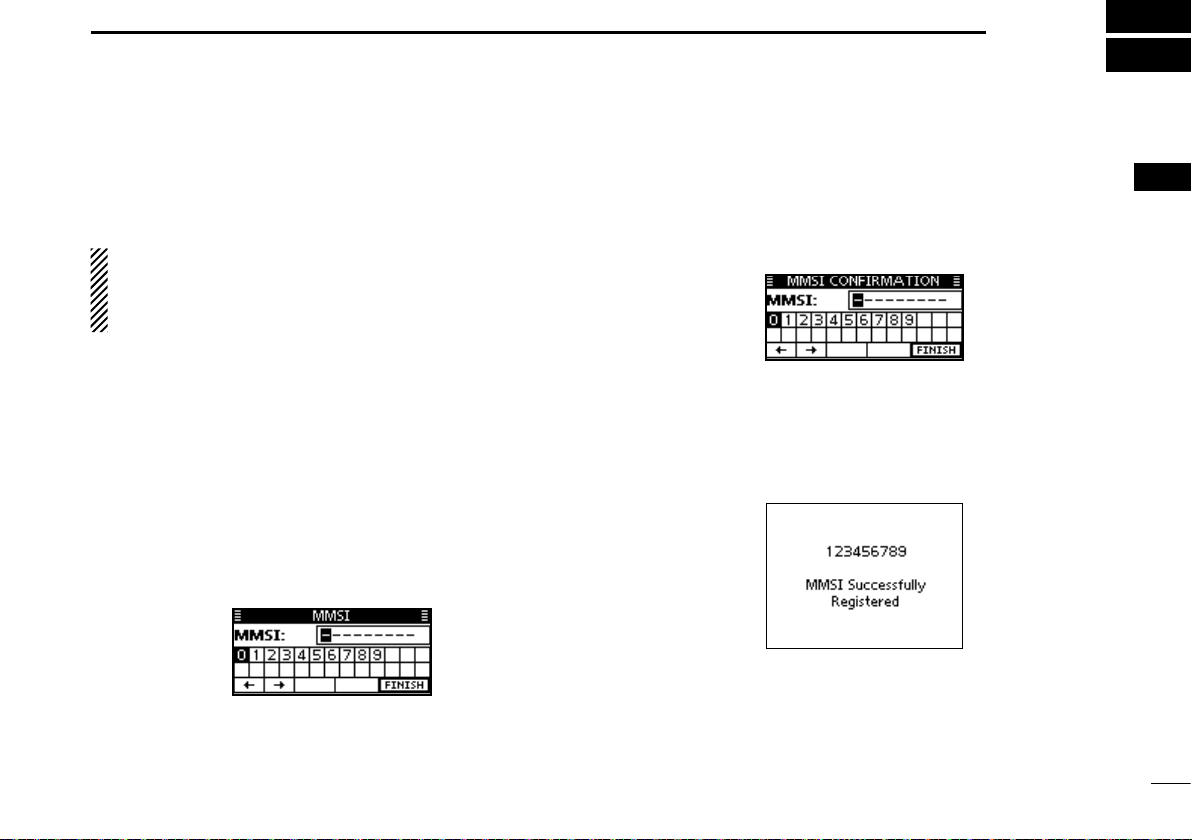
7
3
PREPARATION
New2001
1
2
3
4
5
6
7
8
9
10
11
12
13
14
15
16
MMSI code programming■
The 9 digit MMSI (Maritime Mobile Service Identity: DSC self
ID) code can be programmed at power ON.
This initial code setting can be performed only once.
After being set, it can be changed by only your dealer
or distributor. If your MMSI code has already been pro-
grammed, this programming is not necessary.
Hold down [PWR](Dial) to turn ON the power.q
•Threeshortbeepssound,and“NODSCMMSI”isdisplayed.
Push [ENT] to start the MMSI code programming.w
•Push[CLEAR]twicetocanceltheprogramming,andgotothe
normal operating screen. In this case, the transceiver cannot
make a DSC call. To program the MMSI code, turn OFF the
power, then turn it ON again.
Enter your MMSI code in the following manner:e
•Selectadesirednumberusing[Y]/[Z]/[Ω]/[≈].
•Push[ENT]ordialtosetit.
•Tomovethecursor,rotatedialorselecteitherarrow,“←” or “→,”
then push [ENT] or dial.
Repeat stepr e to enter all 9 digits.
After entering the 9 digit code, “FINISH” is automaticallyt
selected, and then push [ENT] or dial to set it.
The “MMSI CONFIRMATION” screen is displayed.y
Enter your MMSI code again for confirmation.u
•Enterinthesamemannerasstepsethrough t.
When your MMSI code programming is successfully com-i
pleted, the screen as shown below is briefly displayed.
•Afterthat,thenormaloperatingscreenisdisplayed.
The programmed MMSI code can be checked in the MENU
screen. (p. 85)
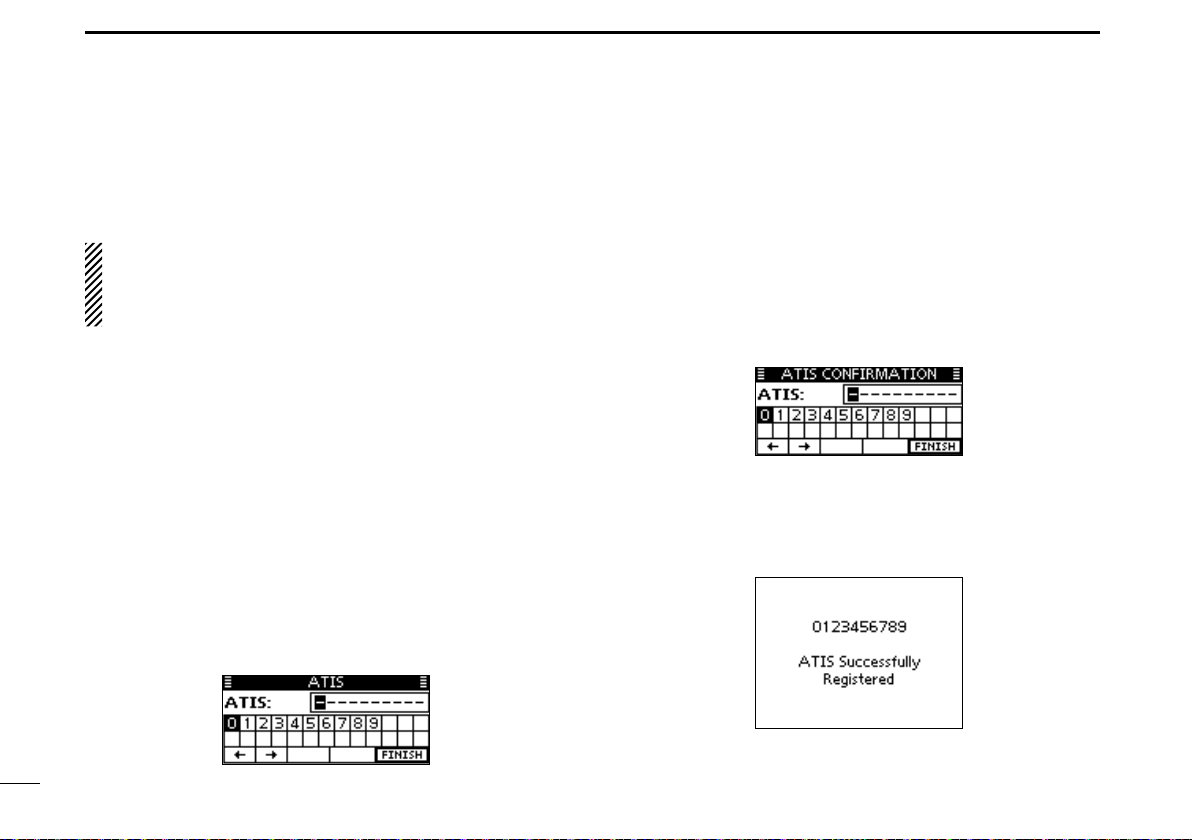
New2001
8
3PREPARATION
New2001New2001
The 10 digit ATIS (Automatic Transmitter Identification Sys-
tem) code can be programmed at power ON.
This initial code setting can be performed only once.
After being set, it can be changed by only your dealer
or distributor. If your ATIS code has already been pro-
grammed, this programming is not necessary.
Push [MENU].q
Rotate dial or push [wΩ]/[≈] to select the “RADIO SET” icon
and then push the softkey below the icon.
•RADIOSETTINGSmenuisdisplayed.
Rotate dial or push [eY]/[Z] to select “CHAN Group,” and
then push [ENT].
Rotate dial or push [rY]/[Z] to select “ATIS,” and then push
[ENT].
Push [BACK] twice.t
Rotate dial or push [yΩ]/[≈] to select the “ATIS” icon and
then push the softkey below the icon.
•ATIScodeprogrammingscreenappears.
•Push[CLEAR]tocanceltheprogramming,andgotothenormal
operating mode. In this case, the ATIS function is disabled. To
program the ATIS code, repeat the steps qand y.
Enter your ATIS code in the following manner:u
•Selectadesirednumberusing[∫]/[√]/[Ω]/[≈].
•Push[ENT]orDialtosetit.
•Tomovethecursor,rotatedialorselecteitherarrow,“←” or “→,”
then push [ENT] or dial.
Repeat stepi u to enter all 10 digits.
After entering the 10 digit code, “FINISH” is automaticallyo
selected, and then push [ENT] or Dial to set it.
!0 The “ATIS CONFIRMATION” screen is displayed.
!1 Enter your ATIS code again for confirmation.
•Enterinthesamemannerasstepsuthrough o.
!2 When your ATIS code programming is successfully com-
pleted, the screen as shown below is briefly displayed.
•Afterthat,thenormaloperatingscreenisdisplayed.
The programmed ATIS code can be checked in the MENU
screen. (p. 85)
ATIS code programming■(For Dutch and German version transceivers)

9
4
BASIC OPERATION
New2001
1
2
3
4
5
6
7
8
9
10
11
12
13
14
15
16
New2001
Channel selection■
Channel 16D
Channel 16 is the distress and safety channel. It is used for
establishing initial contact with a station and for emergency
communications.
While standing by, you must monitor Channel 16. Channel
16 is automatically monitored during both Dualwatch and Tri-
watch.
➥Push [16/C] to select Channel 16.
Push [CHAN] to return to the screen displayed before you➥
selected Channel 16, or rotate dial or push [∫](CH)/[√](CH)
to select an operating channel.
Call channelD
Each regular channel group has a separate leisure use Call
channel. The Call channels can be programmed, and are
used to store your most often used channel in each channel
group, for quick recall.
The Call channel is monitored during Tri-watch. (p. 17)
Hold down [16/C] for 1 second to select the Call channel of➥
the selected channel group.
•The“CALL”iconandtheCallchannelnumberappear.
•Eachchannelgrouphasanindependentcallchannelafterpro-
gramming. (p. 12)
Push [CHAN] to return to the screen displayed before you➥
selected Call channel, or rotate dial or push [∫](CH)/[√]
(CH) to select an operating channel.
Appears

Channel group selectionD
There are preprogrammed international channels for the IC-
M506EURO.
Except for the Europe versions, you can select a channel
group suitable for your operating area, as described below.
qPush [MENU].
wRotate dial or push [Ω]/[≈] to select the “RADIO SET”
icon and then push the softkey below the icon.
•RADIOSETTINGSmenuisdisplayed.
eRotate dial or push [∫]/[√] to select “CHAN Group,” and
then push [ENT].
rRotate dial or push [∫]/[√] to select the desired channel
group, and then push [ENT].
tPush [EXIT] to exit the Menu screen.
yRotate dial or push [∫](CH)/[√](CH) to select a channel.
•Pushing[Y]/[Z]on the microphone selects only Favorite chan-
nels.
•YoucanturnOFFtheFAVonMICsetting(p.93).Afterthat,you
can select all channels by the microphone.
•The“DUP”iconappearswhenaduplexchannelisselected.
•“A”appearswhenasimplexchannelisselected.
10
4BASIC OPERATION
New2001
When the USA channel
group is selected.
Channel group icon appears

11
4
BASIC OPERATION
New2001
2
3
4
5
6
7
8
9
10
11
12
13
14
15
16
Receiving and transmitting■
CAUTION: Transmitting without an antenna will damage
the transceiver.
Hold down [PWR](Dial) to turn ON the power.q
Set the audio and squelch levels. (p. 3)w
First, open the squelch. Then, adjust the audio output➥
level. After that, adjust the squelch level until the noise
just disappears.
Change the channel group. (p. 10)e
Rotate dial or push [r∫](CH)/[√](CH) to select a channel.
(pp. 9, 10)
•Pushing[Y]/[Z]on the microphone selects only Favorite chan-
nels.
•YoucanturnOFFtheFAVonMICsetting(p.93).Afterthat,you
can select all channels by the microphone.
•Whenreceivingasignal,the“ ” icon appears and audio is
heard.
•Furtheradjustmentofthevolumelevelmaybenecessary.
Push [HI/LO] to select the output power, if necessary.t
•The“25W”iconappearswhenhighpowerisselected,andthe
“1W” icon appears when low power is selected.
•Chooselowpowerforshortrangecommunications,choosehigh
power for longer distance communications.
•Somechannelsareforonlylowpower.
Hold down [PTT] to transmit, then speak at your normaly
voice level.
•The“ ” icon appears.
•Channel70cannotbeusedfortransmissionotherthanDSC.
Release [PTT] to receive.u
Information✓
The Noise Cancel function reduces random noise components
in the transmit and/or receive signal. See page
92
for details.
IMPORTANT: To maximize the readability of your transmit-
ted signal, pause a few seconds after pushing [PTT], hold
the microphone 5 to 10 cm from your mouth and speak at
a normal voice level.
NOTE for the TOT (Time-out Timer) function✓
The TOT function inhibits continuous transmission beyond a
preset time period after the transmission starts.
10 seconds before transmission is cutoff, a beep sounds to
indicate the transmission will be shut down and “TOT” appears
in the channel name field. Transmission is not possible for 10
seconds after this shut down.
Microphone
uy
rt
CLEARMENU
ENT
CH
CH
tq
r
w

12
4BASIC OPERATION
New2001
Call channel programming■
You can program the Call channel with your most often-used
channel in each channel group for quick recall.
Select the desired channel group (INT, USA, CAN or ATIS)q
to be programmed. (p. 10)
wPush [MENU].
e Rotate dial or push [Ω]/[≈] to select the “RADIO SET” icon
and then push the softkey below the icon.
•RADIOSETTINGSmenuisdisplayed.
rRotate dial or push [∫]/[√] to select “CALL CHAN,” and
then push [ENT].
tRotate dial or push [∫](CH)/[√](CH) to select a channel.
yPush [ENT] to save the channel as the Call channel.
•Push[BACK]tocancelandreturntothepreviousscreen.
Push [EXIT] to exit the Menu screen.u
Channel name programming■
Each channel can be assigned a unique alphanumeric ID of
up to 10 characters.
Capital letters, 0 to 9, some symbols (! " # $ % & ' ( ) * + , – .
/[\]^_:;<=>?)andaspacecanbeinput.
Rotate dial or push [q∫](CH)/[√](CH) to select a channel.
•First,cancel theDualwatch,Tri-watchorScanfunction, ifacti-
vated.
Push [NAME] to open the channel name programmingw
screen.
•Acursorisdisplayedontherstcharacter.
Enter the desired channel name in the following manner:e
•Selectadesiredcharacterusing[∫]/[√]/[Ω]/[≈].
•Push[ENT]ordialtosetit.
•Tomovethecursor,rotatedialorselecteitherarrow,“←” or “→,”
then push [ENT] or dial.
•Push[123],[!$?]or[ABC]toselectacharactergroup.
•Select“SPACE,”thenpush[ENT]toinputaspace.
•Select“DELETE,”thenpush[ENT]todeleteacharacter.
•Push[CLEAR]tocancelandreturntothepreviousscreen.

13
4
BASIC OPERATION
New2001
1
2
3
4
5
6
7
8
9
10
11
12
13
14
15
16
13
Repeat stepr e to input all characters.
tPush [Ω]/[≈]/[∫]/[√] to select “FINISH,” then push [ENT] to
set the name and return to the previous screen.
Microphone Lock function■
The Microphone Lock function electrically locks [∫], [√],
[16/C] and the [H/L] keys on the supplied microphone. This
prevents accidental channel changes and function access.
While holding down [H/L] on the microphone, hold down➥
[PWR](Dial) to turn ON the transceiver and turn the Micro-
phone Lock function ON or OFF.
[H/L] [Y]/[Z]
[16/C]

14
4BASIC OPERATION
Adjusting the Backlight level■
The function display and keys can be backlit for better visibil-
ity under low light conditions.
The backlight is adjustable in 7 levels and OFF.
Depending on the preprogramming, the adjustment method
differs, as described below.
Push [BKLT] to show the backlight adjustment screen. Ro-➥
tate dial or push [∫]/[√]/[Ω]/[≈]to adjust the brightness of
the LCD and key backlight, and then, push [ENT].
•Ifnokeyoperationisperformedforabout5seconds,thetransceiver
sets the selected backlight level, and returns to the normal mode.
AquaQuake water draining■
function
The AquaQuake water draining function clears water away
from the speaker grill. Without this function, water may muffle
the sound coming from the speaker. A buzzing sound is heard
when this function is activated.
qPush [MENU].
wRotate dial or push [Ω]/[≈] to select the “AQUA QUAKE,”
icon and then push the softkey below the icon.
•AQUAQUAKEscreenisdisplayed.
While holding down [AQUA], the AquaQuake function is➥
activated to clear water away from the speaker grill.
•Whileholdingdown[AQUA],alowbuzzingsoundstodrainwa-
ter, regardless of the volume level setting.
•The transceiver keys, except [DISTRESS], are disabled while
the AquaQuake function is activated.
When the AquaQuake function is activated.
Other manuals for IC-M506EURO
1
Table of contents
Other Icom Transceiver manuals

Icom
Icom IC-F29DR2 Installation guide

Icom
Icom IC-M604A User manual
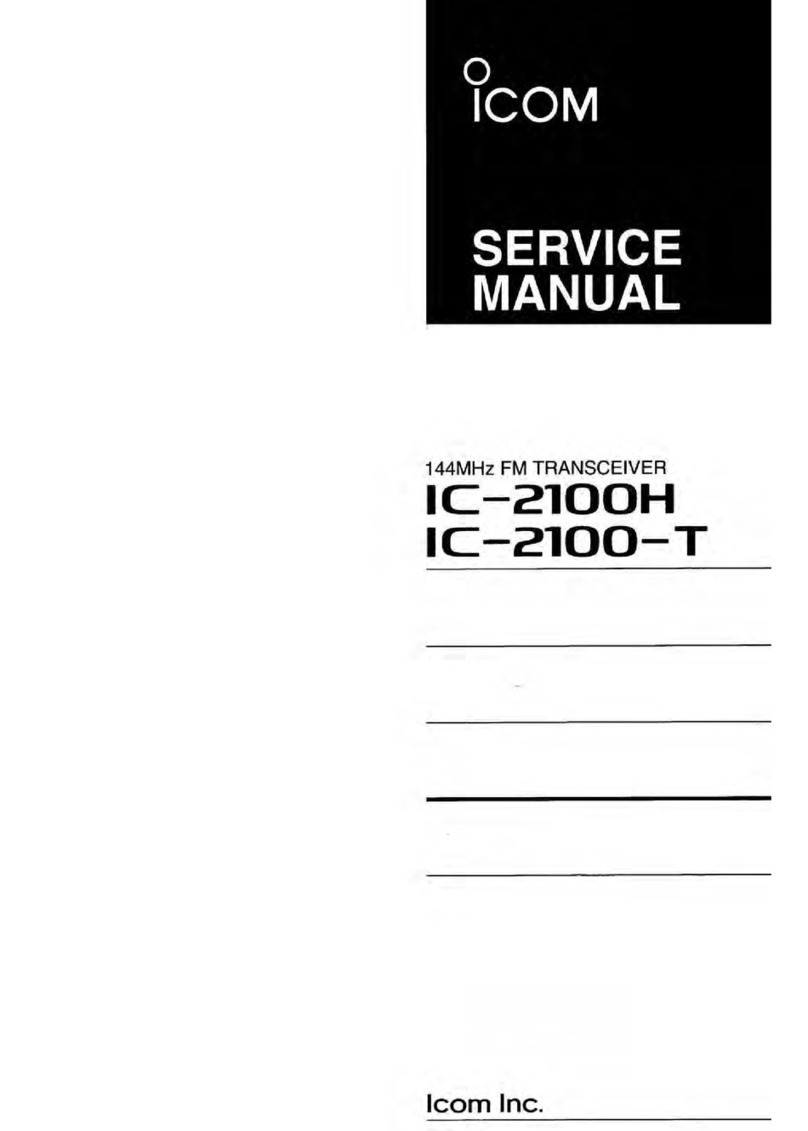
Icom
Icom IC-2100H User manual

Icom
Icom IC-720A User manual
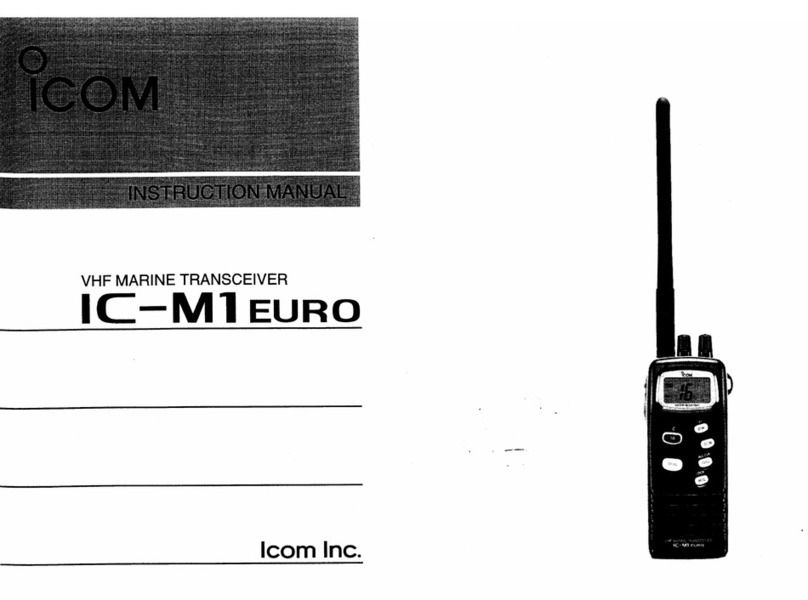
Icom
Icom IC-M1 euro User manual

Icom
Icom IC-F29DR2 User manual

Icom
Icom IC-V85E User manual

Icom
Icom IC-2100H User manual

Icom
Icom iC-M605 User manual

Icom
Icom A120BE Installation instructions