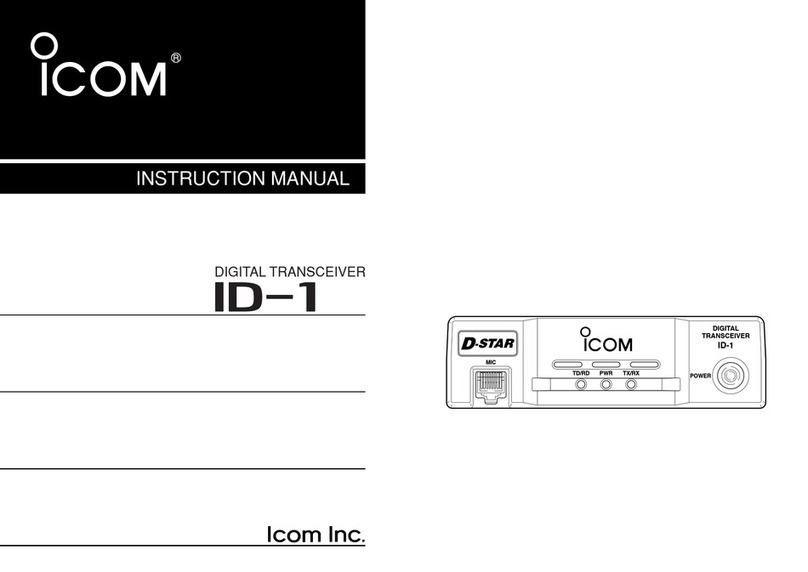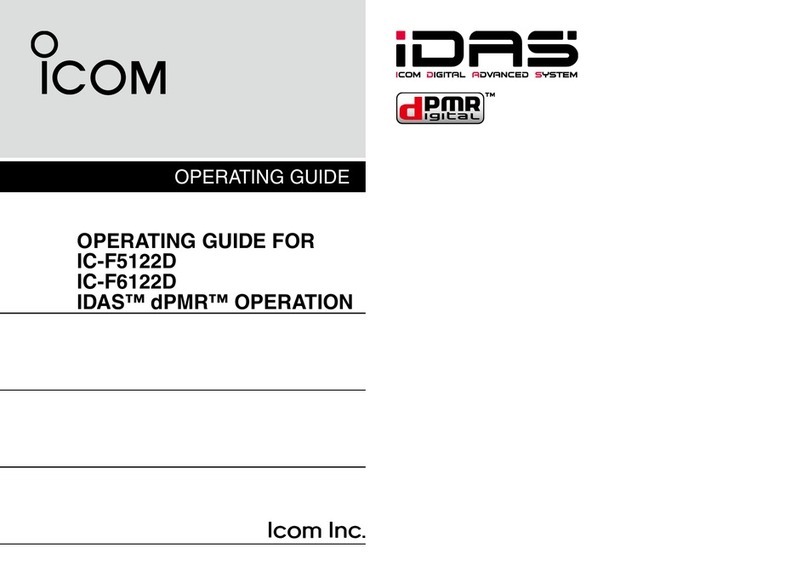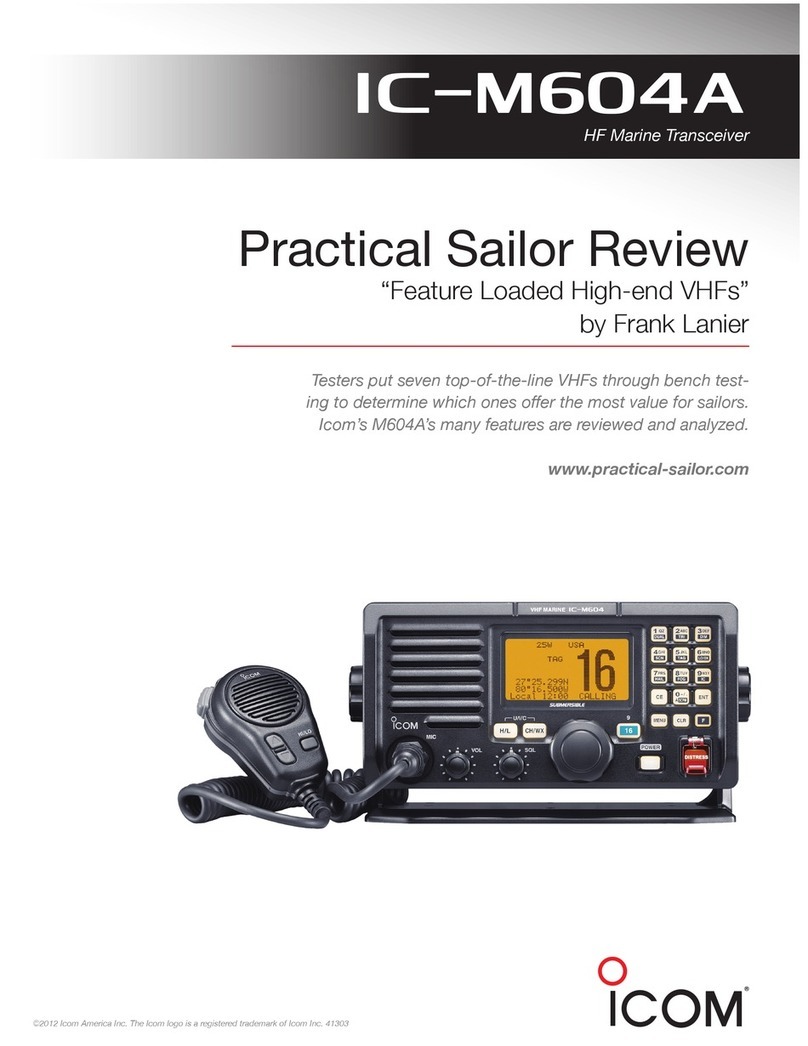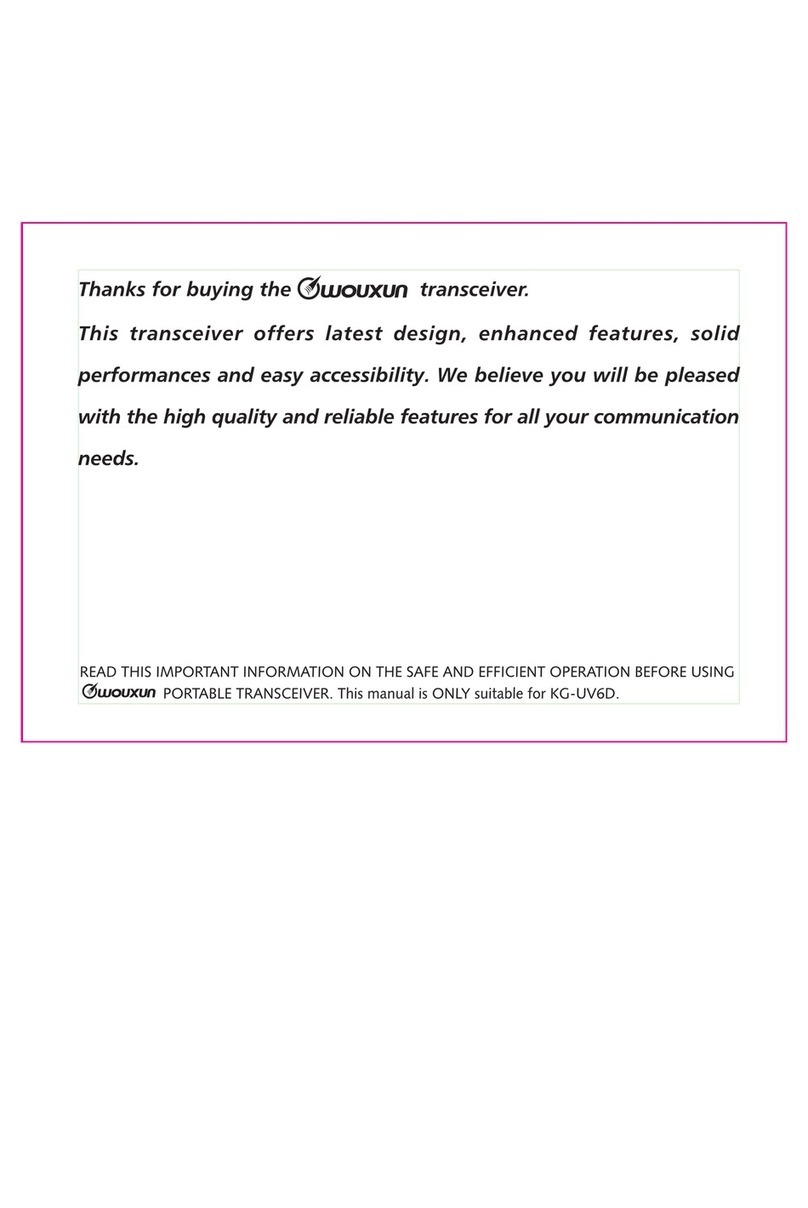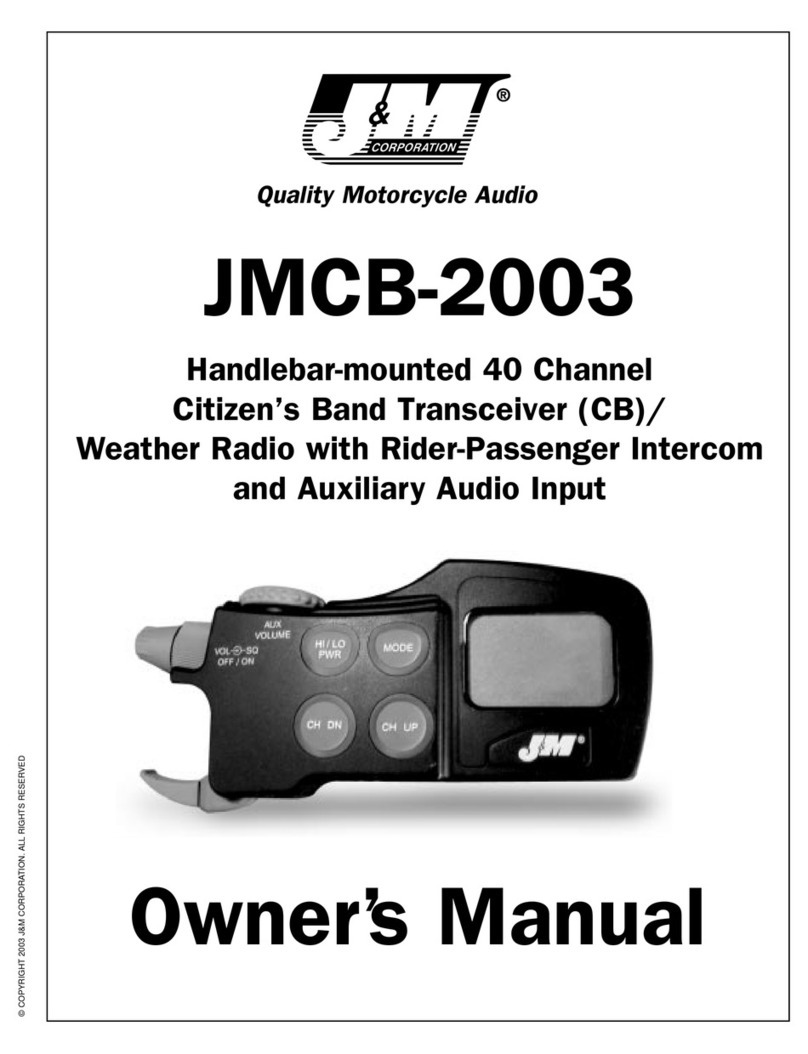Icom IC-F9511HT User manual

INSTRUCTION MANUAL
This device complies with Part 15 of the FCC Rules. Op-
eration is subject to the condition that this device does
not cause harmful interference.
iF9511HT
VHF P25 TRUNKING
MOBILE TRANSCEIVER

i
IMPORTANT
READ ALL INSTRUCTIONS carefully and com-
pletely before using the transceiver.
SAVE THIS INSTRUCTION MANUAL — This
instruction manual contains important operating instructions
for the IC-F9511HT VHF MOBILE TRANSCEIVER.
✔When the optional UT-125 aes/des encryption
u n i t is installed:
When you attempt to re-export this product and/or AES en-
cryption of this product is activated, you must comply with the
export regulations of your country, which can be highly restric-
tive. YOUR FAILURE TO COMPLY WITH EXPORT REGULA-
TIONS MAY SUBJECT YOU TO FINES OR PENALTIES. AES
encryption products including this software fall under the con-
trol of the Japanese Government as described in Appendix I:
Export Legal Controls and Appendix: Exchange Legal Con-
trols. Please consult with your dealer or sales representative
for details.
EXPLICIT DEFINITIONS
WORD DEFINITION
RWARNING! Personal injury, fire hazard or electric
shock may occur.
CAUTION Equipment damage may occur.
NOTE
If disregarded, inconvenience only. No risk
of personal injury, fire or electric shock.
See the operating guide for details of Analog, MDC and
APCO P25 system operations. Consult your Icom dealer
or system operator for details concerning your transceiv-
ers programming.
Icom, Icom Inc. and the Icom logo are registered trademarks of Icom Incor-
porated (Japan) in Japan, the United States, the United Kingdom, Germany,
France, Spain, Russia and/or other countries.
All other products or brands are registered trademarks or trademarks of their
respective holders.
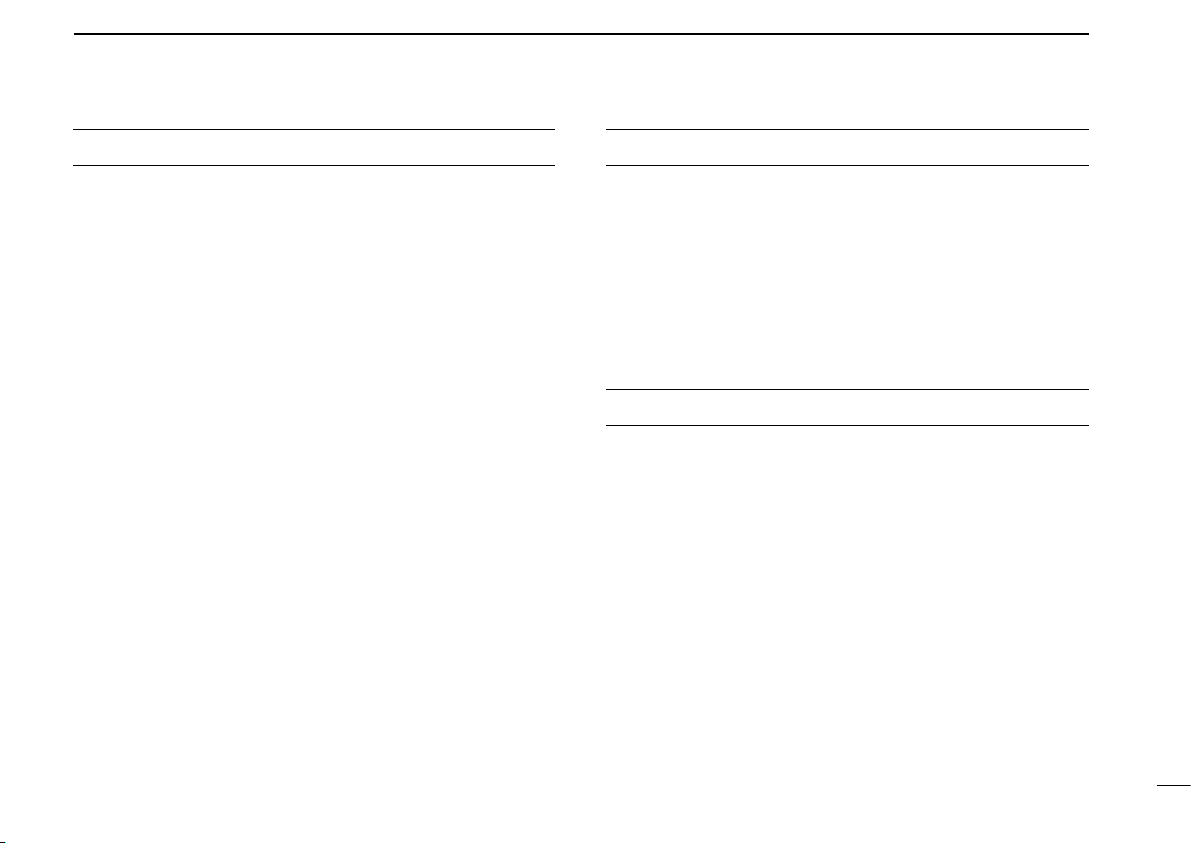
ii
FCC INFORMATION
• FOR CLASS B UNINTENTIONAL RADIATORS:
This equipment has been tested and found to comply with the
limits for a Class B digital device, pursuant to part 15 of the
FCC Rules. These limits are designed to provide reasonable
protection against harmful interference in a residential instal-
lation. This equipment generates, uses and can radiate radio
frequency energy and, if not installed and used in accordance
with the instructions, may cause harmful interference to radio
communications. However, there is no guarantee that inter-
ference will not occur in a particular installation. If this equip-
ment does cause harmful interference to radio or television
reception, which can be determined by turning the equipment
off and on, the user is encouraged to try to correct the inter-
ference by one or more of the following measures:
•Reorientorrelocatethereceivingantenna.
•Increase the separation between the equipment and
receiver.
•Connecttheequipmentintoanoutletonacircuitdifferent
from that to which the receiver is connected.
•Consultthedealeroranexperiencedradio/TVtechnician
for help.
ABOUT IPR
This device is made under license under one or more of the
following U.S. Patents: #4,590,473; #4,636,791; #5,148,482;
#5,185,796;#5,271,017;#5,377,229; #4,716,407;#4,972,460;
#5,502,767;#5,146,497;#5,164,986;#5,185,795;#5,164,986,
#5,185,795, and #5,146,497.
* IPR means ‘Intellectual Property Rights.’
VOICE CODING TECHNOLOGY
The AMBE+2™ voice coding Technology embodied in this
product is protected by intellectual property rights including
patent rights, copyrights and trade secrets of Digital Voice
Systems, Inc. This voice coding Technology is licensed sole-
ly for use within this Communications Equipment. The user
of this Technology is explicitly prohibited from attempting to
extract, remove, decompile, reverse engineer, or disassemble
the Object Code, or in any other way convert the Object Code
into a human-readable form. U.S. Patent Nos.
#5,870,405,#5,826,222,#5,754,974,#5,701,390,#5,715,365,
#5,649,050,#5,630,011,#5,581,656,#5,517,511,#5,491,772,
#5,247,579, #5,226,084 and #5,195,166.

iii
RWARNING! NEVER connect the transceiver to an AC
outlet. This may pose a fire hazard or result in an electric shock.
RWARNING! NEVER connect the transceiver to a
power source of more than 16 V DC or use reverse polarity.
This could cause a fire or damage the transceiver.
RWARNING! NEVER cut the DC power cable be-
tween the DC plug and fuse holder. If an incorrect connection
is made after cutting, the transceiver may be damaged.
CAUTION: NEVER place the transceiver where normal
operation of the vehicle may be hindered or where it could
cause bodily injury.
CAUTION: NEVER allow children to touch the trans-
ceiver.
CAUTION: NEVER expose the transceiver to rain,
snow or any liquids. The transceiver may be damaged.
USE the specified microphone only. Other microphones have
different pin assignments and may damage the transceiver.
DO NOT use or place the transceiver in areas with tem-
peratures below –30°C (–22°F) or above +60°C (+140°F), or
in areas subject to direct sunlight, such as the dashboard.
DO NOT place the transceiver in excessively dusty envi-
ronments.
DO NOT operate the transceiver without running the ve-
hicle’s engine. The vehicle’s battery will quickly run out if the
transceiver transmits while the vehicle’s engine OFF.
DO NOT place the transceiver against walls. This will ob-
struct heat dissipation.
DO NOT use harsh solvents such as benzine or alcohol
when cleaning, as they damage the transceiver surfaces.
BE CAREFUL! The transceiver will become hot when
operating continuously for long periods.
KEEP the transceiver away from heavy rain, and never im-
merse it in the water.
When the supplied/optional microphone*, the front/rear
plate(s) and the speaker jack cover of the controller are at-
tached, the main unit and the controller meet IP54 require-
ments for dust-protection and splash resistance.
However, once these items have been dropped, dust-protec-
tion and splash resistance cannot be guaranteed because of
possible damage to these cases or the waterproof seal.
* The microphone is not dust-protection and splash resistance.
For U.S.A. only
CAUTION: Changes or modifications to this transceiver,
not expressly approved by Icom Inc., could void your author-
ity to operate this transceiver under FCC regulations.
PRECAUTIONS

iv
TABLE OF CONTENTS 1
2
3
4
5
6
7
8
9
10
11
12
13
14
15
16
IMPORTANT .......................................................................... i
EXPLICIT DEFINITIONS....................................................... i
FCC INFORMATION ............................................................ ii
ABOUT IPR .......................................................................... ii
VOICE CODING TECHNOLOGY ......................................... ii
PRECAUTIONS................................................................... iii
TABLE OF CONTENTS....................................................... iv
1 PANEL DESCRIPTION................................................1−6
n Front panel— Controller ...............................................1
n Function display— Controller .......................................3
n Programmable function keys........................................4
2 BASIC OPERATION..................................................7−13
n Turning power ON ........................................................7
n Channel selection.........................................................7
n Receiving and transmitting...........................................8
n Clock function...............................................................9
n Wake up function........................................................10
n Sleep function ............................................................11
n User set mode............................................................12
3 CONNECTION AND MAINTENANCE ....................14−21
n Separation cable connection ......................................14
n Rear panel connection ...............................................16
n Supplied Accessories.................................................17
n Mounting the transceiver ............................................18
n Antenna......................................................................20
n Fuse installation .........................................................20
n Cleaning .....................................................................20
n Speaker connector information ..................................21
4 OPTIONS.......................................................................22
5 SAFETY TRAINING INFORMATION.............................23

1
1PANEL DESCRIPTION
nFront panel— Controller
01 ch- 0 1
IC-F9511HT
o
qew
yruti
!0
qAF VOLUME CONTROL KNOB
Rotate the knob to adjust the audio output level.
•Minimumaudiolevelispre-programmed.
wFUNCTION DISPLAY (p. 3)
Displays a variety of information, such as an operating
channel number/name, DTMF numbers and audible con-
dition, etc.
eUP/DOWN KEYS
Push to select an operating channel, etc.
*The desired function can be assigned by your dealer. (p. 4)
r10-KEYPAD
The keypad allows you to enter digits to:
•Selectmemorychannels,tonechannelsandDTMFcodes(when
in the DTMF code channel selection mode)
•Startupwithapassword
•InputtheIndividualIDcodeduringP25modeoperation.(De-
pending on the pre-setting)
tBUSY INDICATOR
Lights green while receiving a signal, or when the squelch
is open.

2
1
PANEL DESCRIPTION
1
2
3
4
5
6
7
8
9
10
11
12
13
14
15
16
yPOWER SWITCH [POWER]
Push to turn the power ON and OFF.
•ThefollowingfunctionsareavailableatpowerONasoptions:
- Automatic scan start
- Password prompt
- Set mode
uTRANSMIT INDICATOR
Lights red while transmitting.
iDEALER-PROGRAMMABLE KEYS
Desired functions can be programmed independently by
your dealer. (p. 4)
In this instruction manual, these keys are from the left,
called [P0]/[P1]/[P2]/[P3]/[P4].
oMICROPHONE CONNECTOR
Connect the supplied or optional microphone.
•Whenyouconnectamicrophone,besuretottheconnector
cover of the microphone into the connector to maintain the con-
troller’s dust protection and splash resistance.
Connector cover
NEVER connect non-specified microphones. The pin
assignments may be different and the transceiver may
be damaged.
DMICROPHONE
The supplied microphone has a PTT switch and a hanger
hook.
•Thefollowingfunctionsareavailablewhenthemicrophoneison
or off hook (depending on the setting):
- Automatic scan starts when it is on hook.
- Scan is cancelled when it is off hook.
- Scan is paused when it is off hook.
-
Automatic priority channel selection is available when it is off hook.
- Sets to ‘Inaudible’ condition (mute condition) when it is on hook.
-
Sets to ‘Audible’ condition (unmute condition) when it is off hook.
!0SPEAKER JACK
Connect a 4–8 øexternal speaker.
•Max.inputpower:7W
•Attachthejackcoverwhennoexternalspeakerisconnected.
Jack cover
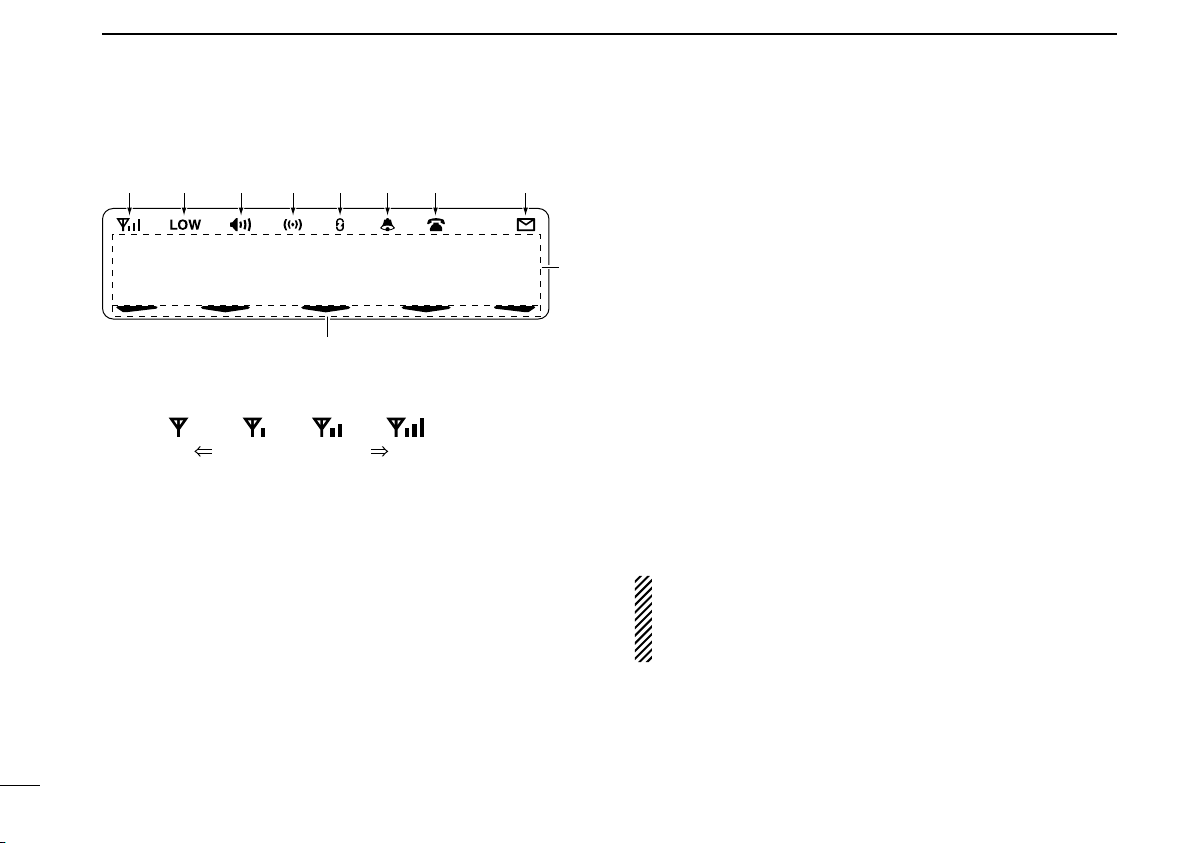
3
1PANEL DESCRIPTION
nFunction display— Controller
01 ch-0 1
Ic-F9511H T
uqw erty i
!0
o
q RECEIVED SIGNAL STRENGTH INDICATOR
Indicates relative signal strength level.
Weak Receive Signal levelStrong
wLOW POWER INDICATOR
Appears when low output power is selected.
•Whenhighoutputpowerisselected,noindicatorappears.
eAUDIBLE INDICATOR
Appears when the channel is in the ‘Audible’ (unmute) con-
dition.
rCOMPANDER INDICATOR
Appears when the compander function*is activated.
* Analog mode operation only
tSCRAMBLER INDICATOR
Appears when the voice scrambler or encryption function
is activated.
yBELL INDICATOR
Appears/blinks when a matched signal is received, de-
pending on the pre-programming.
uTELEPHONE INDICATOR
Appears when a phone call* is received.
* P25 operation only
iSHORT MESSAGE INDICATOR
Appears when an Status message or Short message is
received.
oALPHANUMERIC DISPLAY
Displays an operating channel number, channel name, Set
mode contents, DTMF code, etc.
!0 ACTIVATED KEY INDICATOR
Appears above the key assigned as [Scan Add/Del (Tag)]
key when that key has been activated.
See the operating guide for details of Analog, MDC and
P25 Trunking/Conventional system operations. Consult
your Icom dealer or system operator for details concern-
ing your transceiver’s programming.
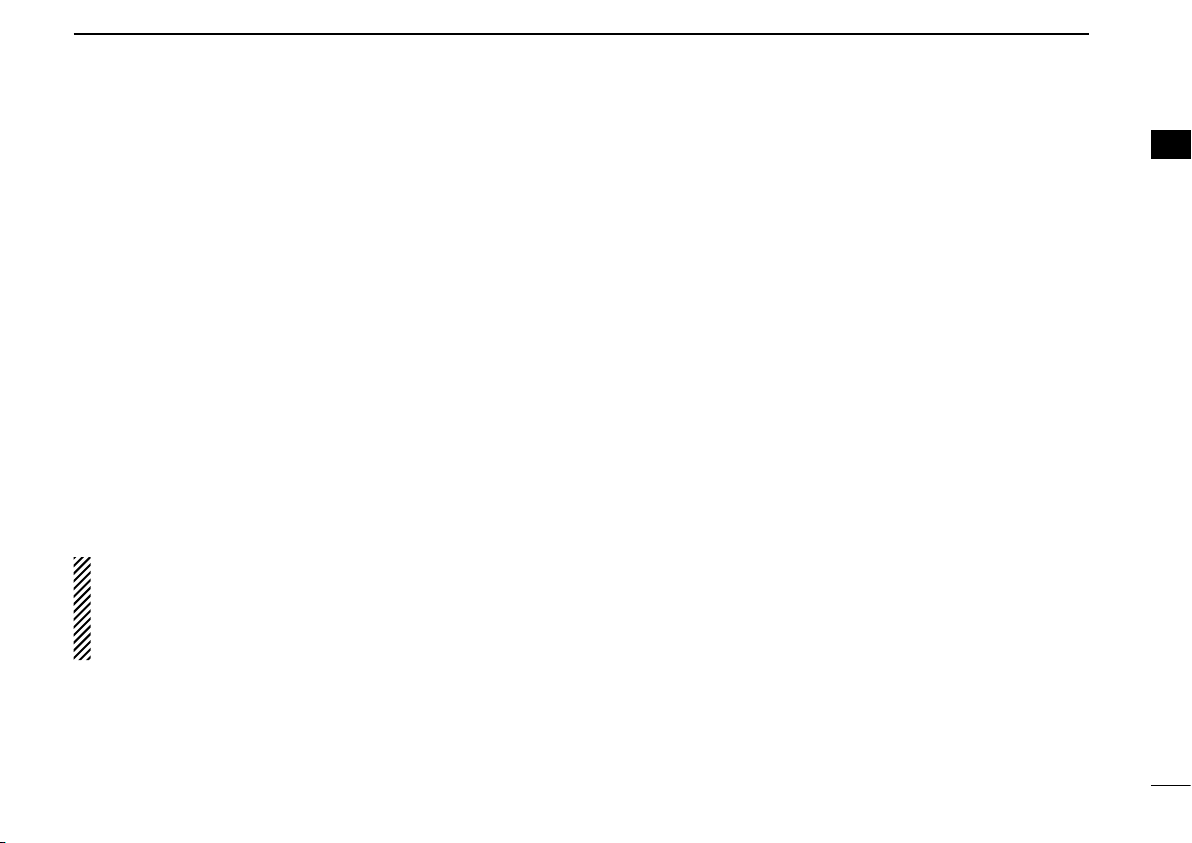
4
1
PANEL DESCRIPTION
1
2
3
4
5
6
7
8
9
10
11
12
13
14
15
16
nProgrammable function keys
The following functions can be assigned to [UP], [DOWN],
[P0], [P1], [P2], [P3] and [P4] programmable function keys.
Consult your Icom dealer or system operator for details con-
cerning your transceivers programming.
If the programmable function names are bracketed in the fol-
lowing explanations, the specific key is used to activate the
function depends on the programming.
CH UP AND DOWN KEYS
➥Push to select an operating channel.
➥Push to select a scan group after pushing and holding
[Scan].
ZONE KEY
Push this key, then push [CH Up] or [CH Down] to select the
desired zone.
What is “zone”?—The desired channels are assigned
into a zone according to the intended use for grouping.
For example, ‘Staff A’ and ‘Staff B’ are assigned into a
“Business” zone, and ‘John’ and ‘Cindy’ are assigned into a
“Private” zone.
SCAN KEY
➥Push to start and cancel scanning operation.
•WhenthePowerONScanorAutoScanfunctionstartsascan,
push this key to cancel the scan. The canceled scan resumes
after a specified time period.
➥Push and hold this key for 1 sec. to indicate a scan group,
then push [CH Up] or [CH Down] to select the desired one.
(Depending on the pre-setting.)
SCAN ADD/DEL (TAG) KEY
➥Push to add the selected channel to or delete it from the
scan group.
1. Push to indicate a scan group, then push [CH Up] or
[CH Down] to select the desired one.
2. Push to add the channel to or delete it from the selected
scan group.
3. Push and hold for 1 sec. to exit the scan group selection
mode.
➥
While a scan is paused on a non-priority channel, push this
key to delete the selected channel from the scan group.
•Dependingonthepre-setting,thedeletedchannelisaddedto
the scan group again, after the scan is canceled. (Nuisance De-
lete function)
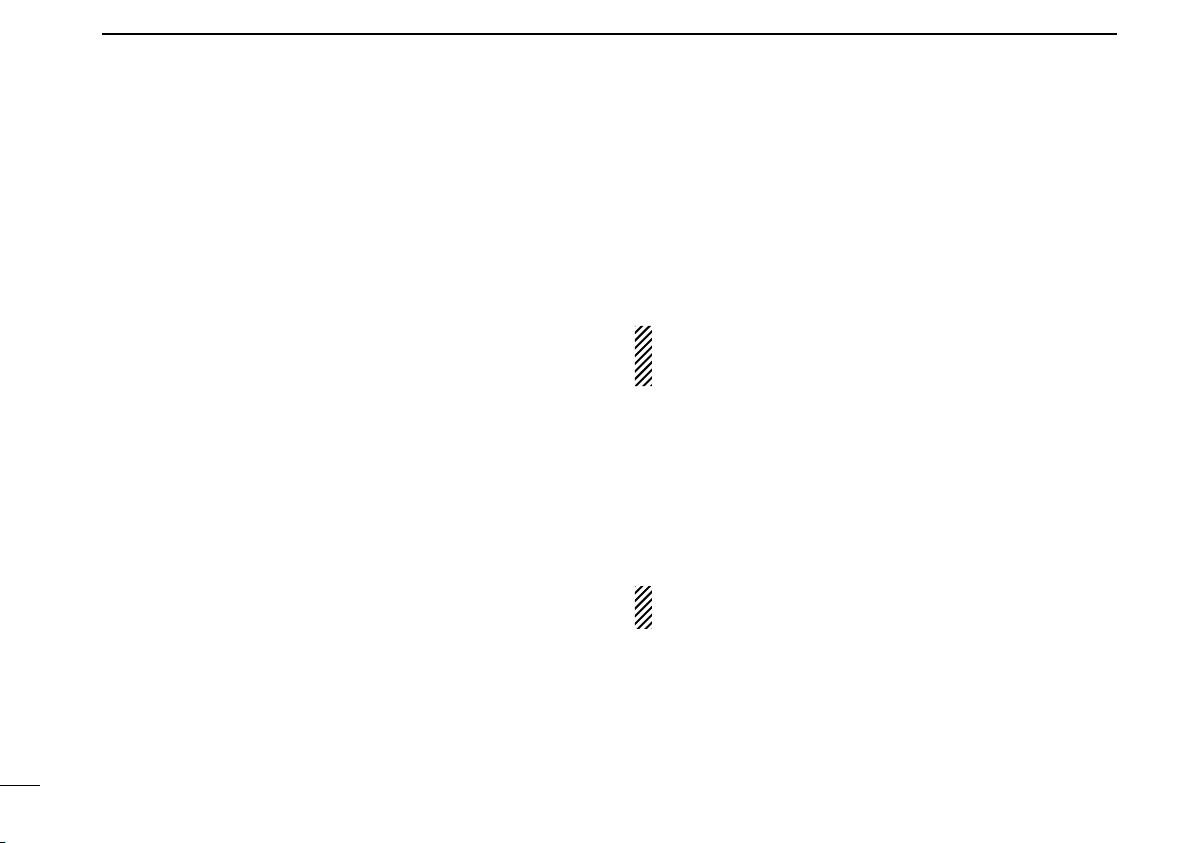
5
1PANEL DESCRIPTION
PRIO A/B KEYS
➥Push to select Priority A or Priority B channel.
➥Push and hold [Prio A (Rewrite)] or [Prio B (Rewrite)] for
1 sec. to assign the operating channel to the Priority A or
Priority B channel.
MR-CH 1/2/3/4 KEYS
Push to select the memory channel 1, 2, 3 or 4.
MONI KEY
➥Push to mute and release the CTCSS (DTCS), 2-tone,
NAC or Talkgroup ID squelch mute. Open any squelch/de-
activate any mute while pushing this key.
•Dependingonthepre-setting,the‘Audible’(unmute)condition
may automatically return to the ‘Inaudible’ (mute) condition, after
a specified time period.
➥Depending on the pre-setting, pushing and holding this
key for 1 sec. cancels the scan.
TALK AROUND KEY (Conventional operation only)
Turn the talk around function ON or OFF.
•Thetalkaroundfunctionequalizesthetransmitfrequencytothe
receive frequency for transceiver-to-transceiver communication.
PUBLIC ADDRESS KEY
Push to activate the Public Address (PA) function for voice
amplification. When the PA function is activated, the audio
output can be controlled from the transceiver separately with
[CH Up] or [CH Down].
•Thisfunctionisavailablewhentheexternalunit,suchasanaudio
amplifier, speaker, etc. is additionally connected. (p. 16)
•Pushthiskey,thenspeakintothemicrophonewhilepushingand
holding [PTT].
NOTE: “PA/RX Speaker” setting should be turned OFF by
your dealer with the CS-F9010/F9510 c l o n i n g s o f t w a r e
to activate the PA function. Ask your dealer for details.
RX SPEAKER KEY
Push to turn the RX speaker function ON or OFF.
When the RX speaker function is turned ON, the received
audio can be heard via the external speaker.
•Thisfunctionisavailablewhentheexternalspeakerisadditionally
connected. (p. 16)
•Thisfunctionisusefulwhenyouareoutofthevehicle.
•Theaudiooutputlevelislinkedtothetransceiver’svolumecontrol.
DO NOT operate this key with this transceiver. Otherwise
no audio may be emitted.
LOCK KEY
Push and hold to electronically lock all programmable keys
except the following:
[Moni], [Light], [Lock], [Emergency], [Surveillance] and [OPT 1/2/3].

6
1
PANEL DESCRIPTION
1
2
3
4
5
6
7
8
9
10
11
12
13
14
15
16
LIGHT KEY
Push to turn the transceiver’s backlight ON for about 5 sec.
when the backlight function is turned OFF in user set mode.
(p. 12)
HIGH/LOW KEY
Push to select the transmit output power temporarily or per-
manently, depending on the pre-setting.
•Askyourdealerfortheoutputpowerlevelforeachselection.
SURVEILLANCE KEY
Push to turn the surveillance function ON or OFF.
When this function is turned ON, the beep is not emitted and
the LCD backlight does not light when a signal is received or
a key is pushed, etc.
HOOK SCAN KEY
When the on hook scan function is activated, push this key
to stop scanning temporarily. Push this key again to re-start
scanning.
USER SET MODE KEY
➥Push and hold to enter user set mode.
•Duringintheusersetmode,pushthiskeytoselectanitemthat
is enabled by your dealer, and change the value or condition by
pushing [CH Up] or [CH Down].
➥Push and hold this key again to exit user set mode.
User set mode is also available via the ‘Power ON function.’
Refer to p. 12 also.
OPT 1/2/3 KEYS
Push to control the output signal level from the optional unit
connector.
CLOCK KEY
➥Push to indicate the current time on the LCD. (p. 9)
•Whilethecurrenttimeisindicated,pushandholdthiskeyfor
1 sec. to enter the time data edit mode. (p. 9)
➥Push and hold for 1 sec. to enter the clock set mode.
(pp. 10, 11)
•Duringintheclocksetmode,pushthiskeytoselectanitem,
and change the value or condition by pushing [CH Up] or [CH
Down].
HOME KEY
Push to return to normal operation.
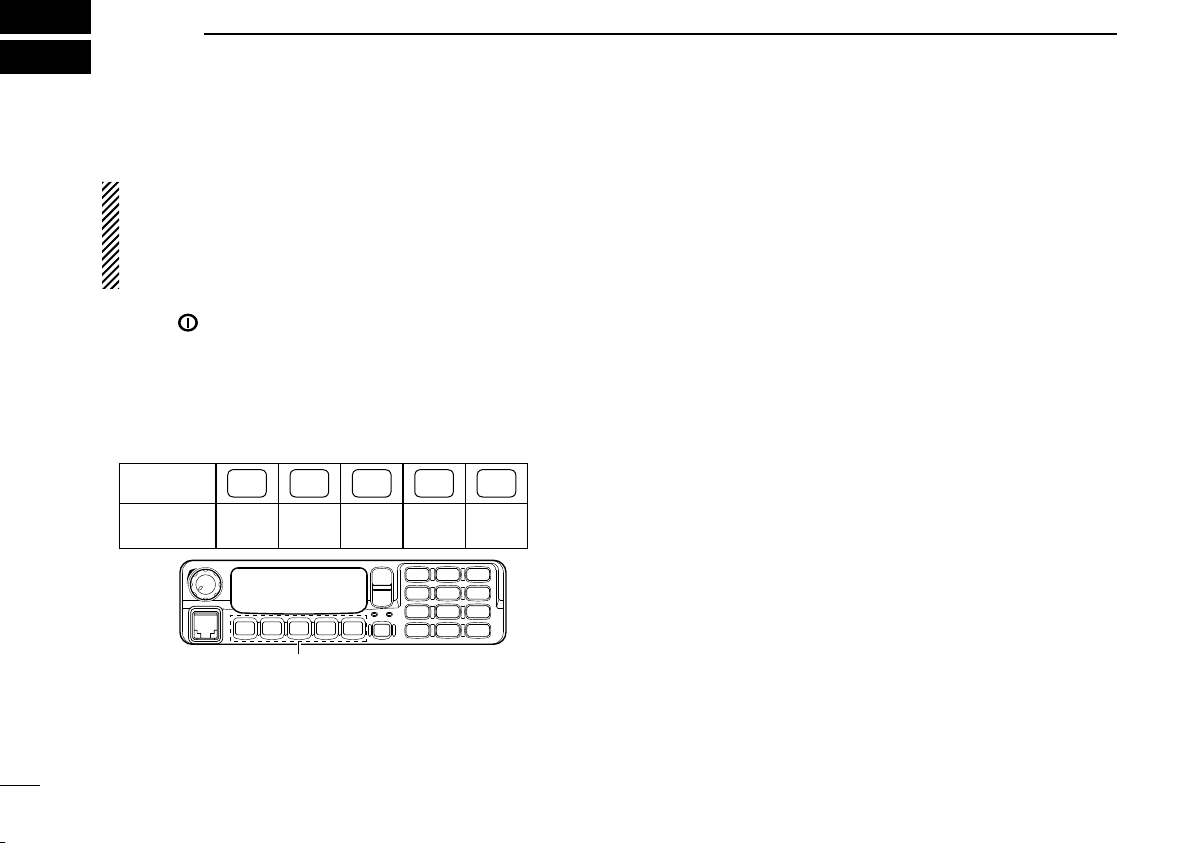
7
2BASIC OPERATION
nTurning power ON
When you use the transceiver for the first time, or after the
transceiver has been left unused for a long time, make
sure to check the date and time indication after turning the
power ON. If the time and date are not correct, reset them.
(p. 9)
qPush [ ] to turn the power ON.
wIf the transceiver is programmed for a start up password,
input the digit codes as directed by your dealer.
•10-keypadcanbeusedforpasswordinput.
•Thekeysasbelowcanbeusedforpasswordinput:
The transceiver detects numbers in the same block as identical.
Therefore “01234” and “56789” are the same.
KEY P0 P1 P2 P3 P4
NUMBER 0
5
1
6
2
7
3
8
4
9
P0 P4P3P2P1
*In this instruction manual, these keys are
from the left, called [P0]/[P1]/[P2]/[P3]/[P4].
eWhen the “PASSWORD” indication does not clear after in-
putting 6 digits, the input code number may be incorrect.
Turn the power OFF and start over in this case.
nChannel selection
Several types of channel selections are available. Methods
may differ according to your system set up.
NON-ZONE TYPE:
To select the desired operating channel:
•Push[CHUp]or[CHDown].
•Pushoneof[MR-CH1]to[MR-CH4].
ZONE TYPE:
To select the desired zone:
•Push[Zone],thenpush[CHUp]or[CHDown].
AUTOMATIC SCAN TYPE:
Channel setting is not necessary for this type. When turn-
ing power ON, the transceiver automatically starts scanning.
Scanning stops when receiving a call.
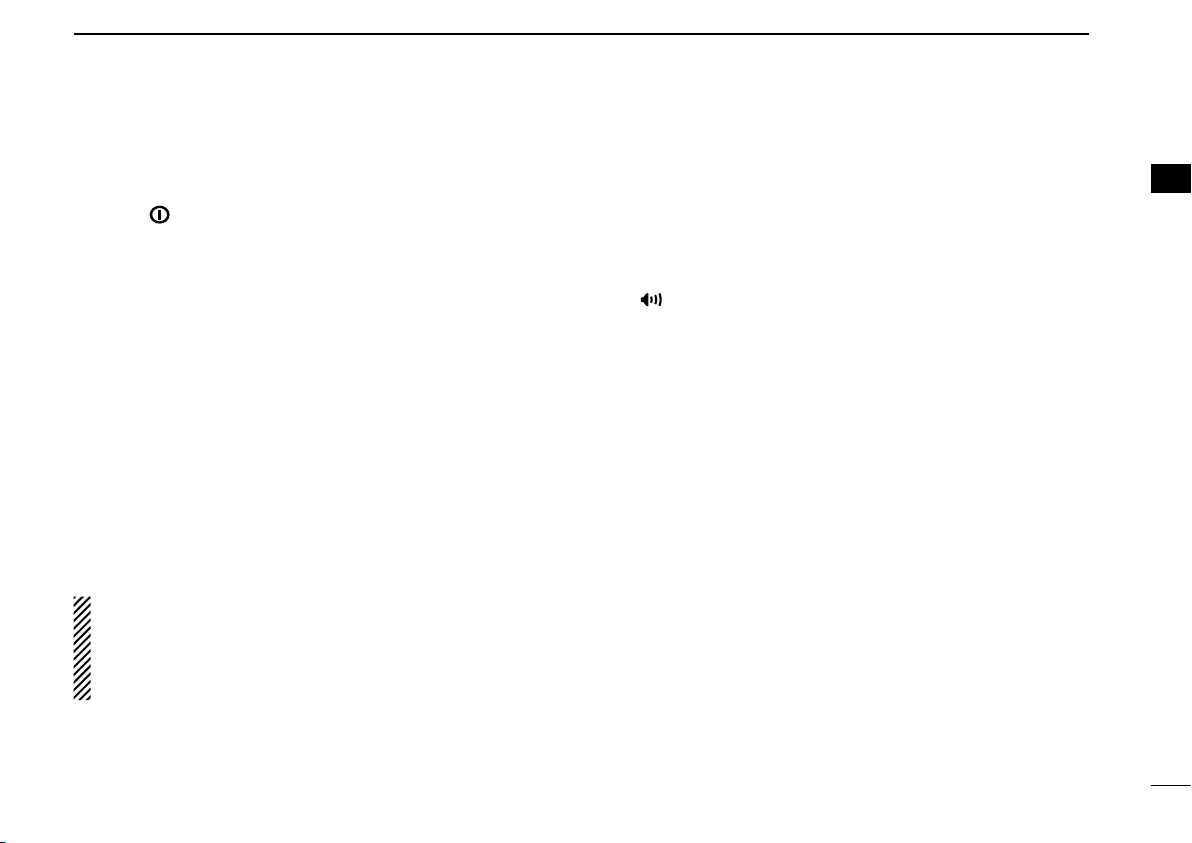
8
2
BASIC OPERATION
1
2
3
4
5
6
7
8
9
10
11
12
13
14
15
16
nReceiving and transmitting
Receiving:
qPush [ ] to turn the power ON.
wPush [CH Up] or [CH Down] to select a channel in se-
quence.
eWhile receiving a call, adjust the audio output level to a
comfortable listening level.
Transmitting:
Wait for the channel to become clear to avoid interference.
qTake the microphone off hook.
•The‘audible’conditionisselectedandBUSYindicatorlights
green.
•Aprioritychannelmaybeselectedautomatically.
wWait for the channel to become clear.
•ThechannelisbusywhenBUSYindicatorlightsgreen.
eWhile pushing and holding [PTT], speak into the micro-
phone at your normal voice level.
rRelease [PTT] to receive.
IMPORTANT: To maximize the readability of your signal;
1. Pause briefly after pushing [PTT].
2. Hold the microphone 5 to 10 cm (2 to 4 inches) from
your mouth, then speak into the microphone at a normal
voice level.
DTransmitting notes
• Transmit inhibit function
The transceiver has several inhibit functions which restrict
transmission under the following conditions:
- The channel is in mute condition (‘Inaudible’ condition;
“” does not appear.)
- The channel is busy.
- Un-matched (or matched) CTCSS is received.
(Depending on the pre-setting)
- Un-matched (or matched) NAC is received.*
(Depending on the pre-setting)
- The selected channel is a ‘receive only’ channel.
*Digital mode operation only.
• Time-out timer
After continuous transmission for the pre-programmed time
period, the time-out timer is activated, causing the transceiver
to stop transmitting.
• Penalty timer
Once the time-out timer is activated, transmission is further
inhibited for a period determined by the penalty timer.
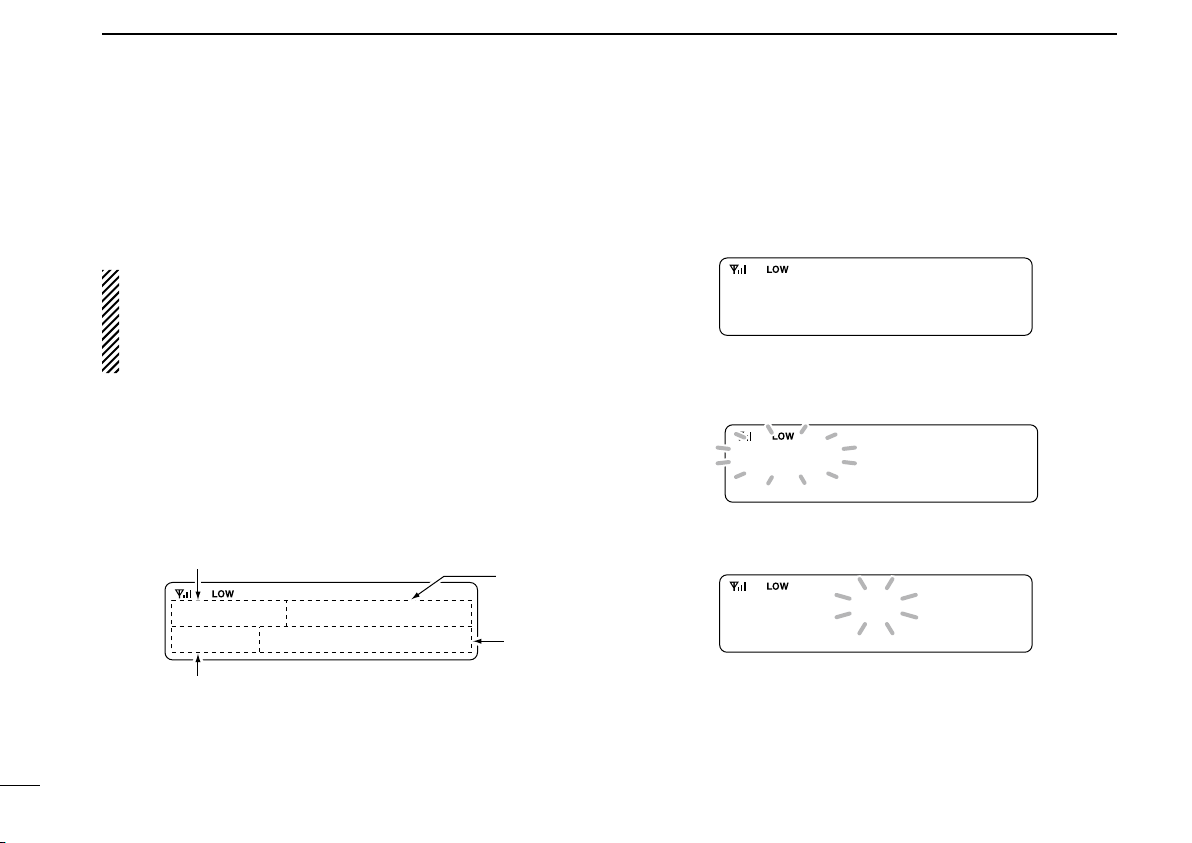
9
2BASIC OPERATION
nClock function
The transceiver indicates the current time and date when
[Clock] is pushed. And you can change the indication format
and time/date settings.
When you use the transceiver for the first time, or after the
transceiver has been left unused for a long time, make
sure to check the date and time indication after turning the
power ON. If the time and date are not correct, reset
them.
DTime and date indication
qPush [Clock] to indicate the current time and date on the
LCD.
•Whentheindicationformatissetto12-hour,“AM”or“PM”is
indicated.
•TheLCDindicationreturnstothestand-bymodeafter30sec.
has passed with no operation.
12HR 12:00PM
YMD08-04-01
The time indication format (12-hour/24-hour) Time
Date
Date indication format (Y: Ye ar, M: Month, D: Day)
wPush [Clock] again to return to the stand-by mode.
DTime and date settings
qPush [Clock] to indicate the current time and date on the
LCD.
12HR 12:00PM
YMD08-04-01
wPush and hold [Clock] for 1 sec. to enter the time and date
setting mode.
•Thetimeindicationformat,“24HR”or“12HR”blinks.
12HR 12:00PM
YMD08-04-01
ePush [Clock] to select the desired item to be changed.
rPush [CH Up] or [CH Down] to set the selected item.
12HR 03:00PM
YMD08-04-01

10
2
BASIC OPERATION
1
2
3
4
5
6
7
8
9
10
11
12
13
14
15
16
tPush [Clock] to set.
•Thenextitemblinks.
12HR 03:00PM
YMD08-04-01
yRepeat steps eto tto set items.
uAfter setting, push and hold [Clock] for 1 sec. to program.
•Returntothetimeanddatesettingmode.
iPush [Clock] to return to the stand-by mode.
nWake up function
The wake up function allows the transceiver to be automati-
cally turned ON according to the wake up time setting.
qPush and hold [Clock] for 1 sec. to enter the clock set
mode.
•“WAKEUP”isindicated.
WAKE UP
OFF
wPush [CH Up] or [CH Down] to turn the wake up function
ON.
ePush [Clock] to set, and select “WAKE UP TIME.”
WAKE UP TIME
07:25AM
rPush [CH Up] or [CH Down] to enter the wake up time edit
mode.
•The‘hour’digitblinks.
WAKE UP TIME
07:25AM
☞Continues to the next page

11
2BASIC OPERATION
tPush [CH Up] or [CH Down] to input the ‘hour’ data for
wake up time. After inputting, push [Clock] to set.
•The‘minutes’digitblinks.
WAKE UP TIME
09:25AM
yPush [CH Up] or [CH Down] to input the ‘minutes’ data for
wake up time. After inputting, push [Clock] to set.
WAKE UP TIME
09:30AM
uPush and hold [Clock] for 1 sec. to exit the clock set
mode.
•Returntothestand-bymode.
nSleep function
The sleep function allows the transceiver to be automatically
turned OFF according to the sleep time setting.
qPush and hold [Clock] for 1 sec. to enter the clock set
mode.
•“WAKEUP”isindicated.
wPush [Clock] several times to select “SLEEP.”
SLEEP
ON
ePush [CH Up] or [CH Down] to select “ON” or “ON EXCPT
EMR” to turn the sleep function ON.
•When“ONEXCPTEMER”isselected,thetransceiverwillbe
automatically turned OFF at the sleep time. However, during the
emergency mode, the sleep function will not function, even if the
sleep time period starts.
rPush [Clock] to set, and select “SLEEP TIME.”
SLEEPTIME
05:35PM
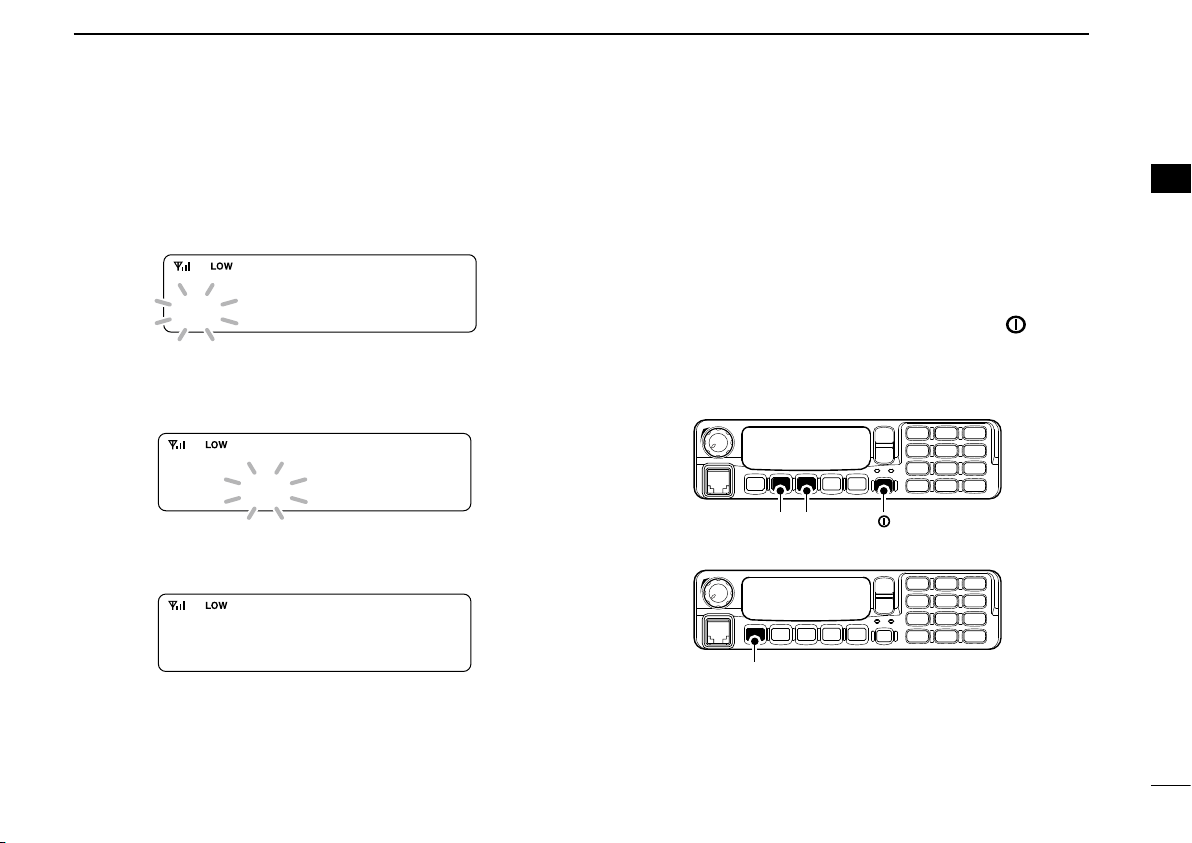
12
2
BASIC OPERATION
1
2
3
4
5
6
7
8
9
10
11
12
13
14
15
16
tPush [CH Up] or [CH Down] to enter the sleep time edit
mode.
•The‘hour’digitblinks.
SLEEPTIME
05:35PM
yPush [CH Up] or [CH Down] to input the ‘hour’ data for
sleep time. After inputting, push [Clock] to set.
•The‘minutes’digitblinks.
SLEEPTIME
08:35PM
uPush [CH Up] or [CH Down] to input the ‘minutes’ data for
sleep time. After inputting, push [Clock] to set.
SLEEPTIME
08:00PM
iPush and hold [Clock] for 1 sec. to exit the clock set
mode.
•Returntothestand-bymode.
nUser set mode
The user set mode is accessed at power ON and allows you
to set seldom-changed settings. You can “customize” the
transceiver operation to suit your preferences and operating
style.
Entering the user set mode:
qWhile pushing and holding [P1] and [P2], push [ ] to turn
the power ON.
•TurnpowerOFFinadvance.
•Youshouldhold[P1]and[P2]until“SETMODE”appearsonthe
display.
[P1] [P2] [ ]
wPush and hold [P0] to enter user set mode.
[P0]
☞Continues to the next page
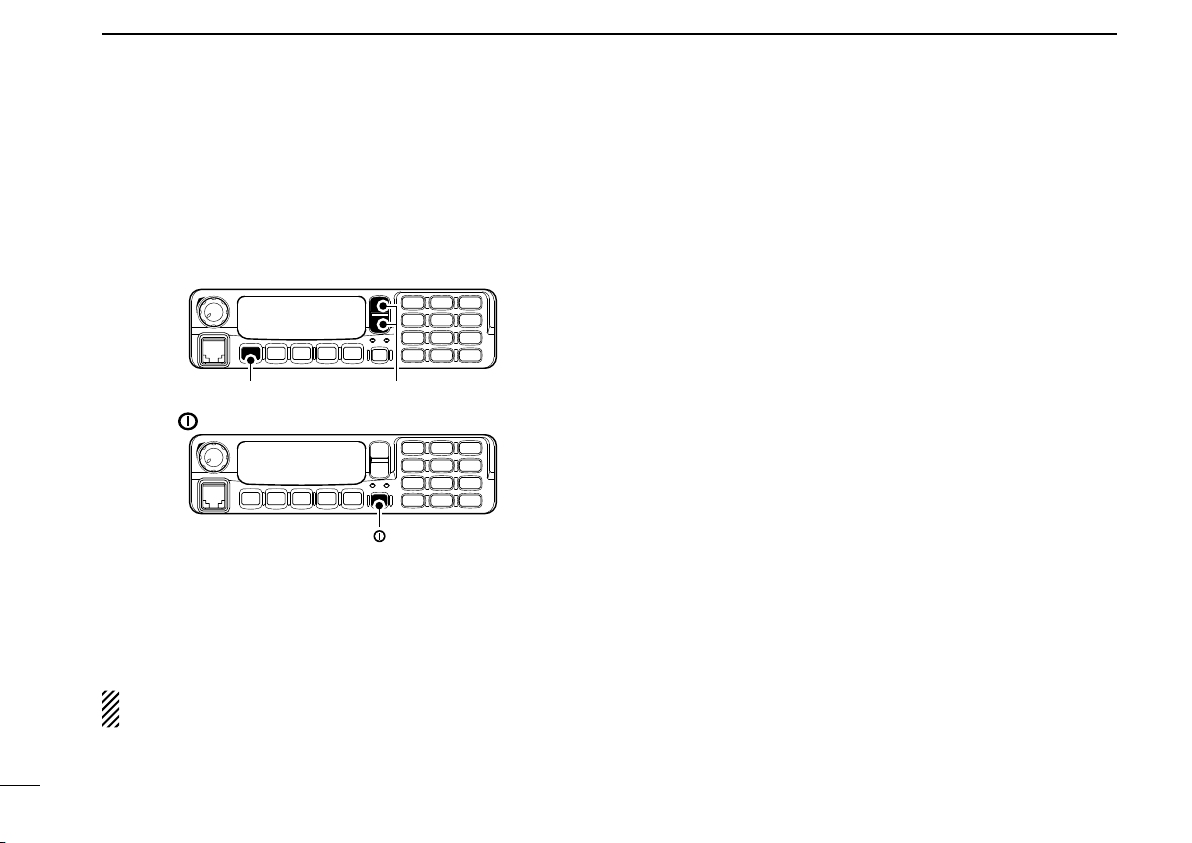
ePush [P0] several times to select the appropriate item.
Then, push [Up] or [Down] to set the desired level/condi-
tion.
•AvailablesetmodefunctionsareBacklight, LCD Contrast,
Beep, Beep Level, Ringer Level, SQL Level, AF Min. Level,
Mic Gain, Horn, Battery Voltage, Signal Moni, Lone Worker
and System Information.
[P0] [Up]/[Down]
rPush [ ] again to exit set mode.
[ ]
User set mode is also available using a programmable key.
Refer to p. 6 [User Set Mode] section.
[User Set Mode] allows for quick item selection. Set “Enable”
for the often used items with the CS-F9010/F9510 cloning
software. Ask your dealer for details.
NOTE: While in the user set mode, [P0], [Up] and [Down]
activate regardless of the assigned functions.
13
2BASIC OPERATION
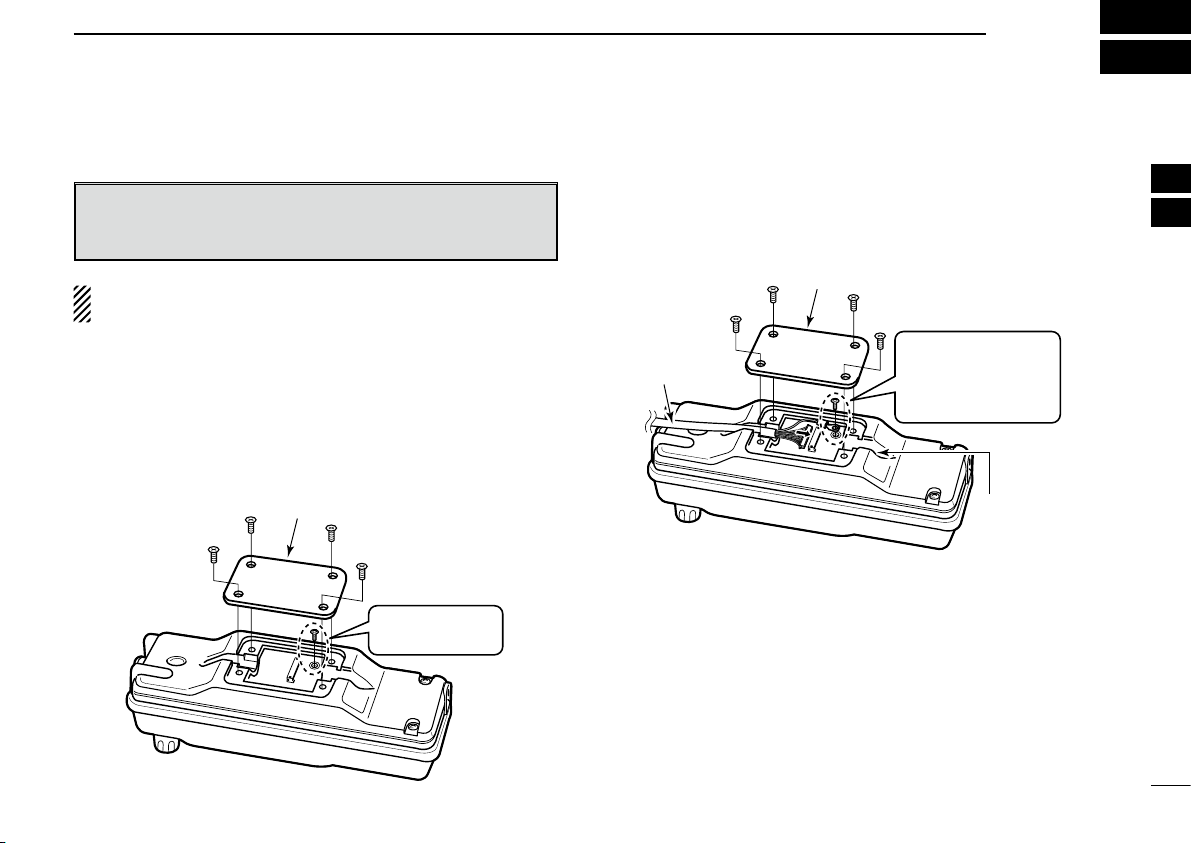
14
3
CONNECTION AND MAINTENANCE
1
2
3
4
5
6
7
8
9
10
11
12
13
14
15
16
nSeparation cable connection
CAUTION: To avoid damage to the transceiver, disconnect
the DC power cable from the transceiver before connecting
the separation cable.
NOTE: The following connections should be performed by
your Icom dealer or distributor.
The supplied or optional separation cable is required for the
controller and the main unit connection.
See “OPTIONS” on page 22 for the separation cable details.
DController
qUnscrew the 4 screws, then remove the rear plate from the
controller.
Unscrew the cir-
cuit board screw.
Controller
Rear plate
wConnect the separation cable to the controller as shown
below.
•Thecablecanbeinsertedintoeithertheleftorrightgroovesas
desired.
Separation
cable
Rear plate
Cable
groove
Controller
Screw the removed
circuit board screw
in step qto connect
the cable terminal.
eAfter the cable connection, replace the removed rear plate
and the 4 screws, then connect the opposite side of the
separation cable to the main unit. (See the next page)

15
3CONNECTION AND MAINTENANCE
DMain unit
qUnscrew the 4 screws of the front plate (either the left or
right), then remove the front plate from the main unit.
Main unit
Unscrew the cir-
cuit board screw.
Front plate
wConnect the opposite side of the separation cable that is
connected to the controller described on the previous page
as shown below.
•Thecablecanbeinsertedintoeithertheleftorrightgroovesas
desired.
Main unit
Separation
cable
Front plate
Cable grooves
Screw the removed
circuit board screw
in step qto connect
the cable terminal.
eAfter the cable connection, replace the removed front plate
and the 4 screws, then connect the DC power cable.
Other manuals for IC-F9511HT
1
Table of contents
Other Icom Transceiver manuals

Icom
Icom IC-910H User manual

Icom
Icom IC-F110 User manual
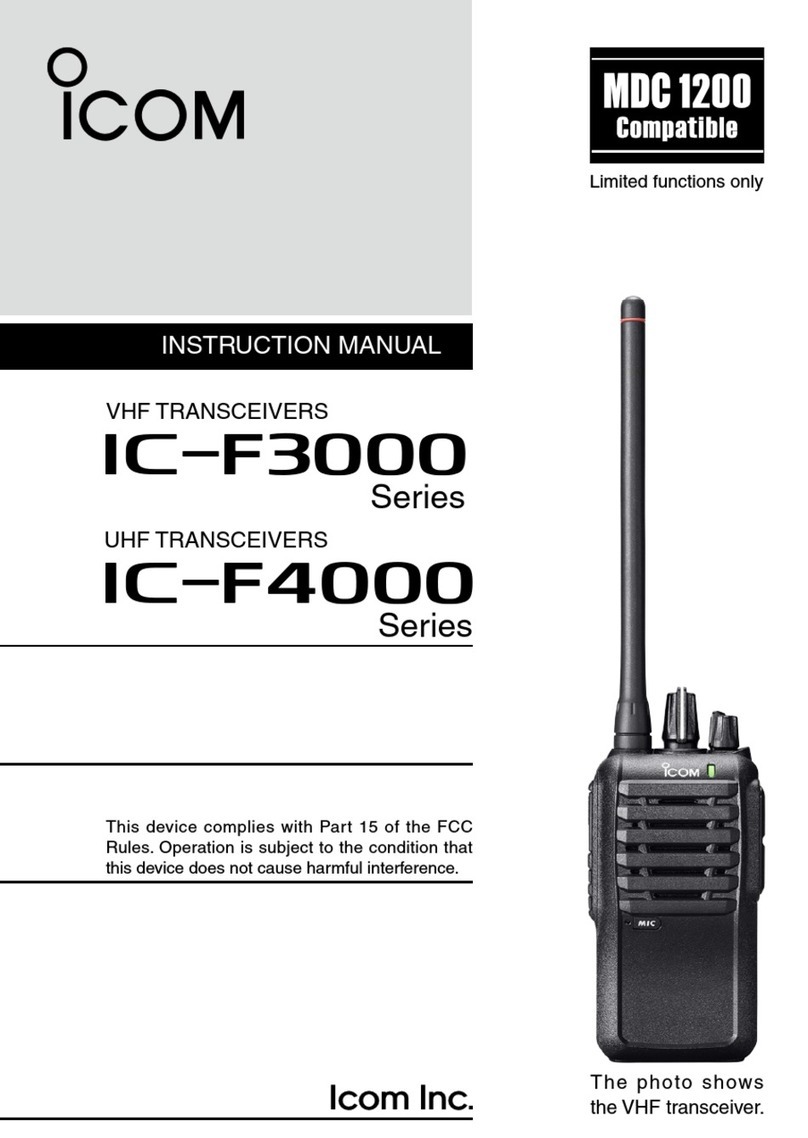
Icom
Icom IC-F3000 Series User manual
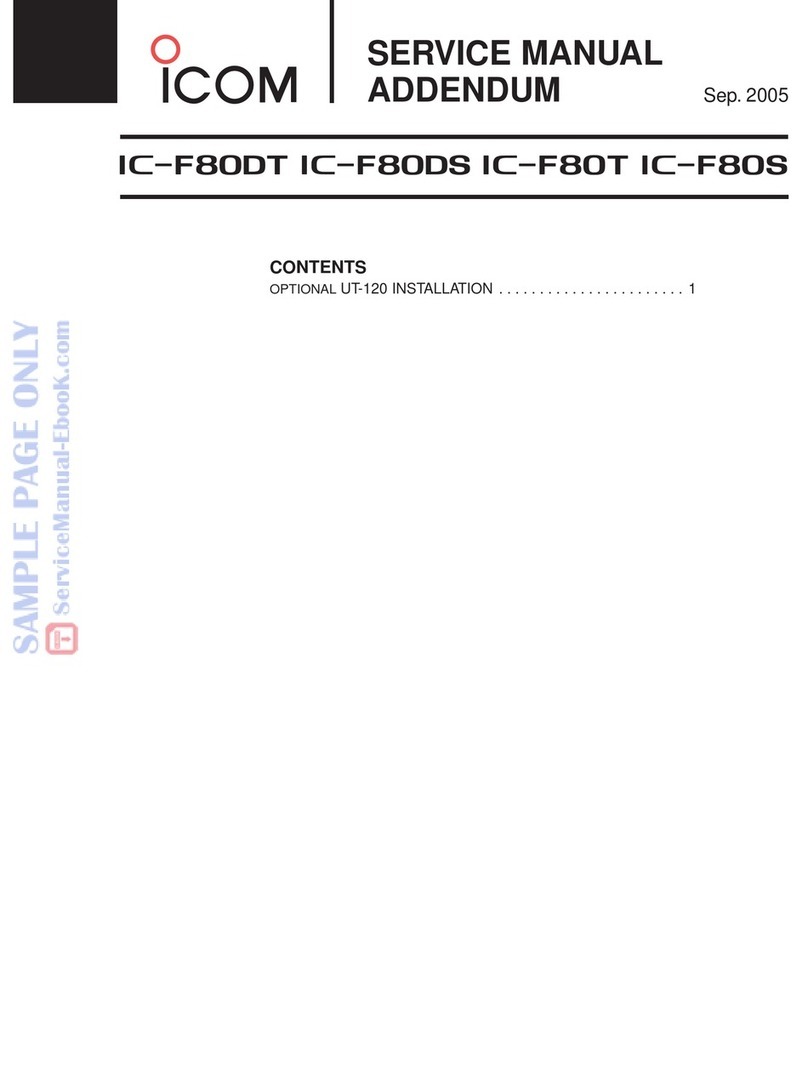
Icom
Icom IC-F80DT Installation and operating instructions
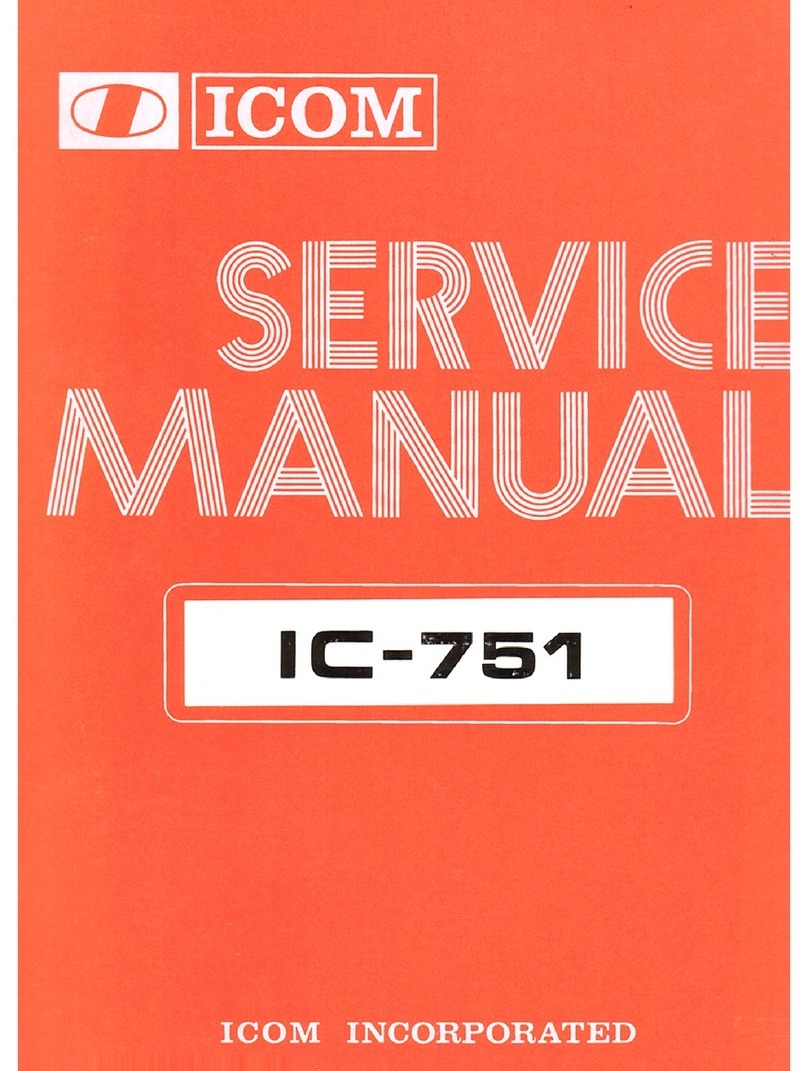
Icom
Icom IC-751 User manual
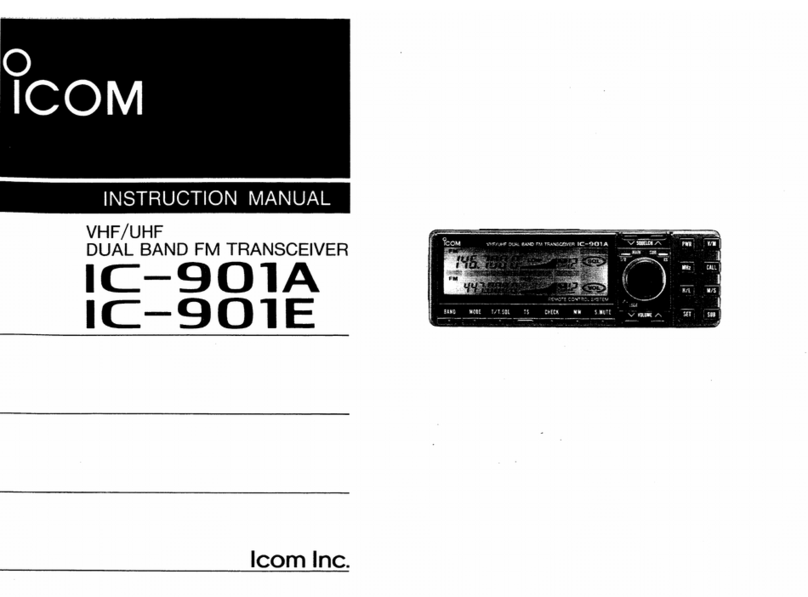
Icom
Icom IC-901A User manual
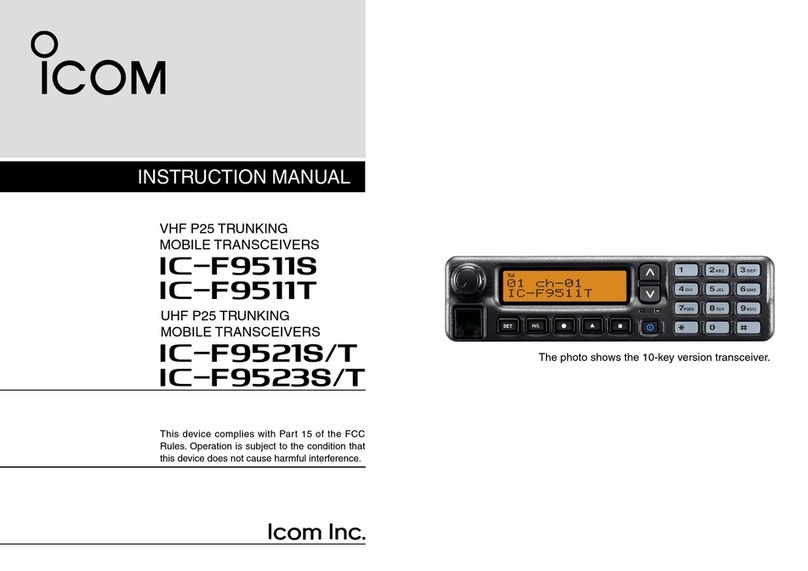
Icom
Icom IC-F9511S User manual

Icom
Icom iC-7850 User manual

Icom
Icom IC-M604 User manual
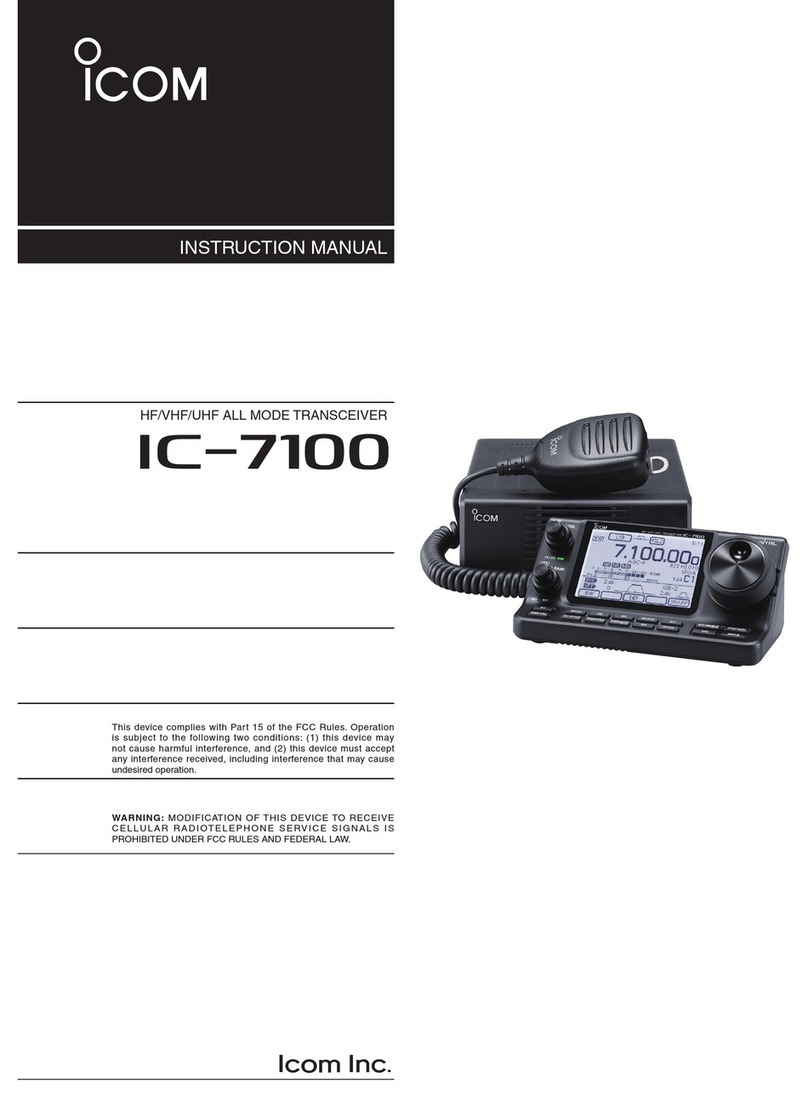
Icom
Icom IC-7100 User manual
Popular Transceiver manuals by other brands

Blu Stream
Blu Stream IP500UHD-TZ Quick reference guide

Next Century
Next Century TR4-X quick start guide
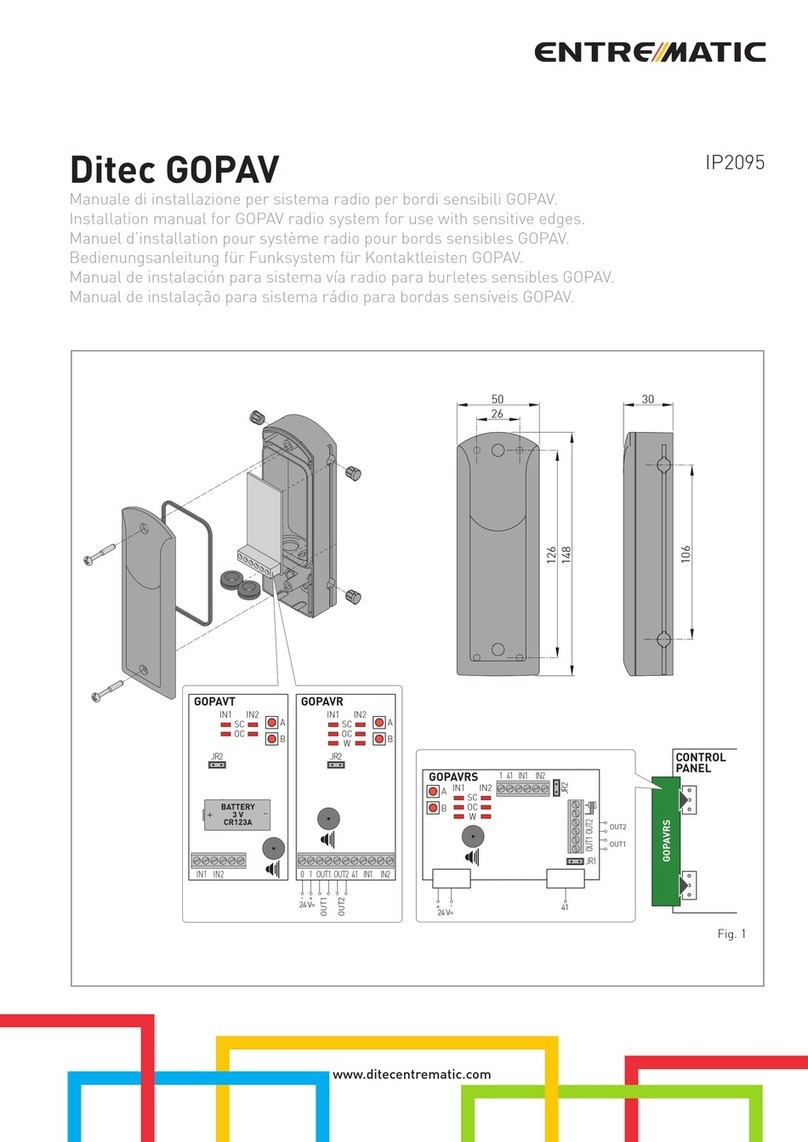
Entrematic
Entrematic Ditec GOPAV installation manual

FLIGHT LINE
FLIGHT LINE FL-760 series Installation & operation manual
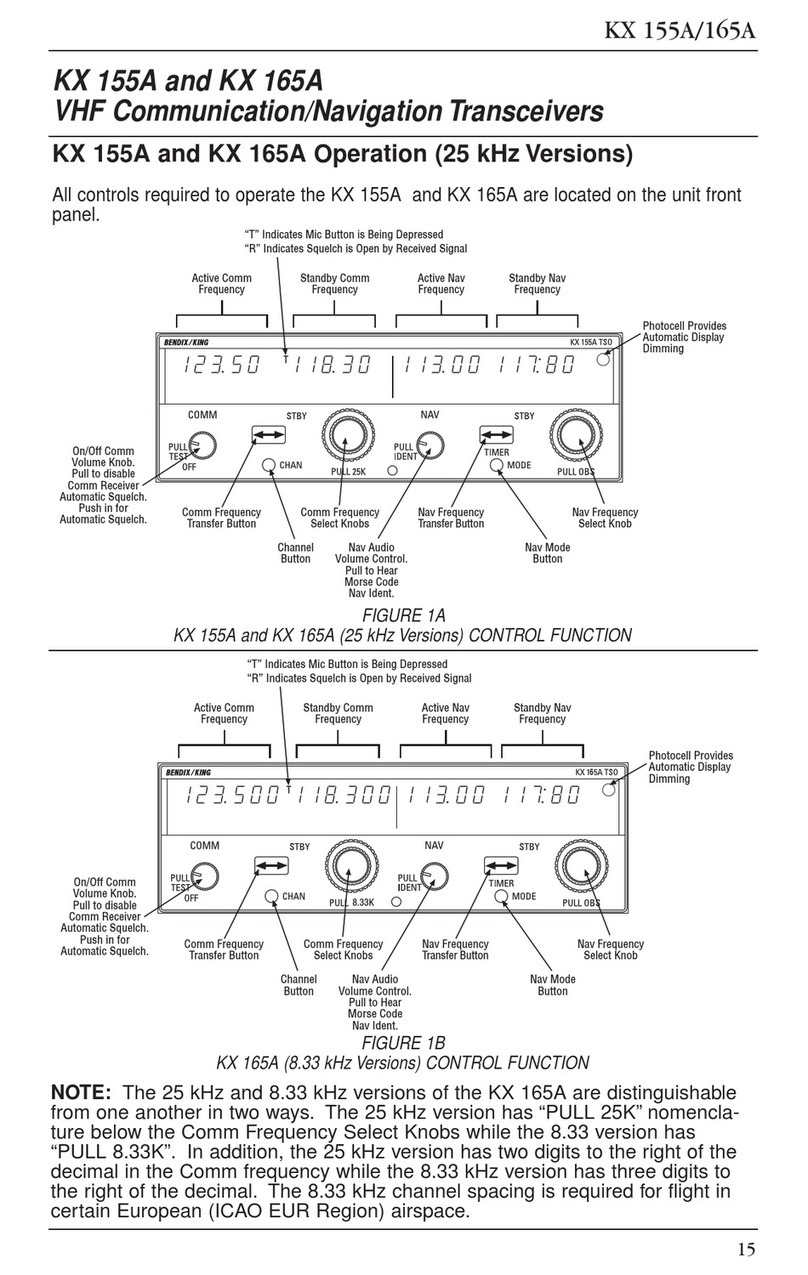
BENDIXKing
BENDIXKing KX 155A instructions
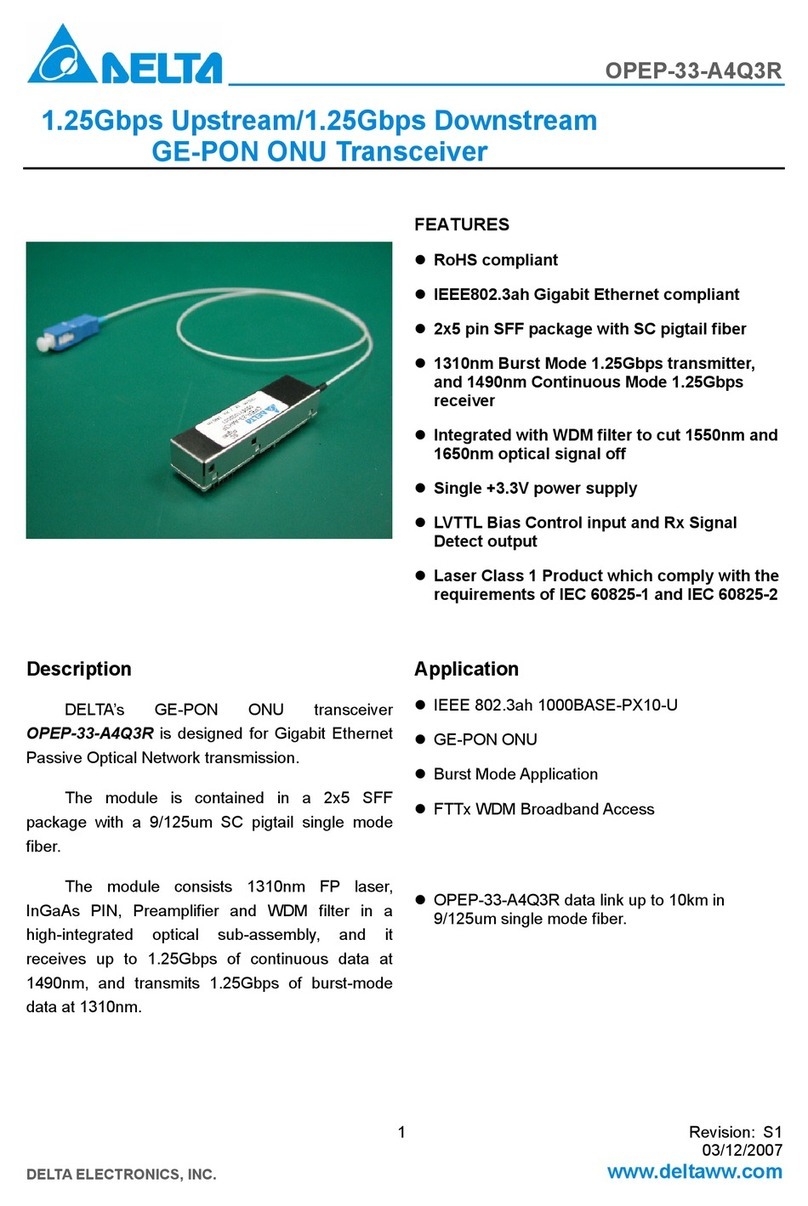
Delta
Delta GE-PON ONU Transceiver OPEP-33-A4Q3R Specification sheet