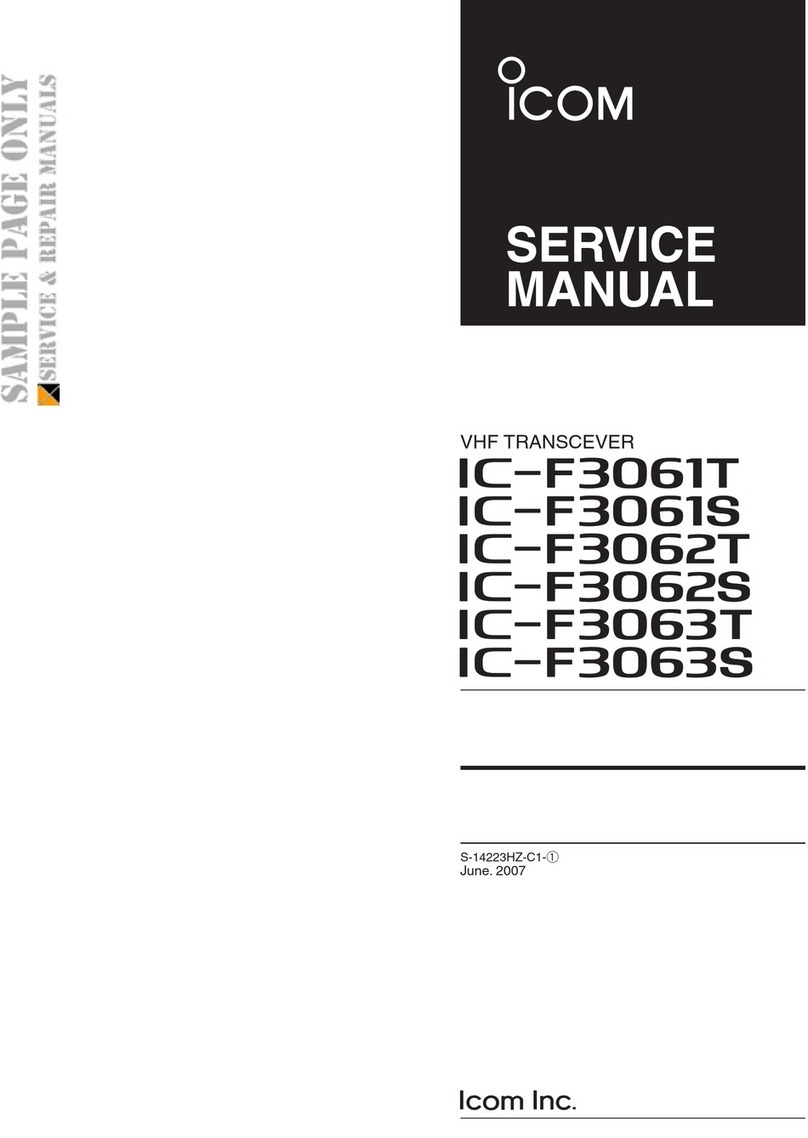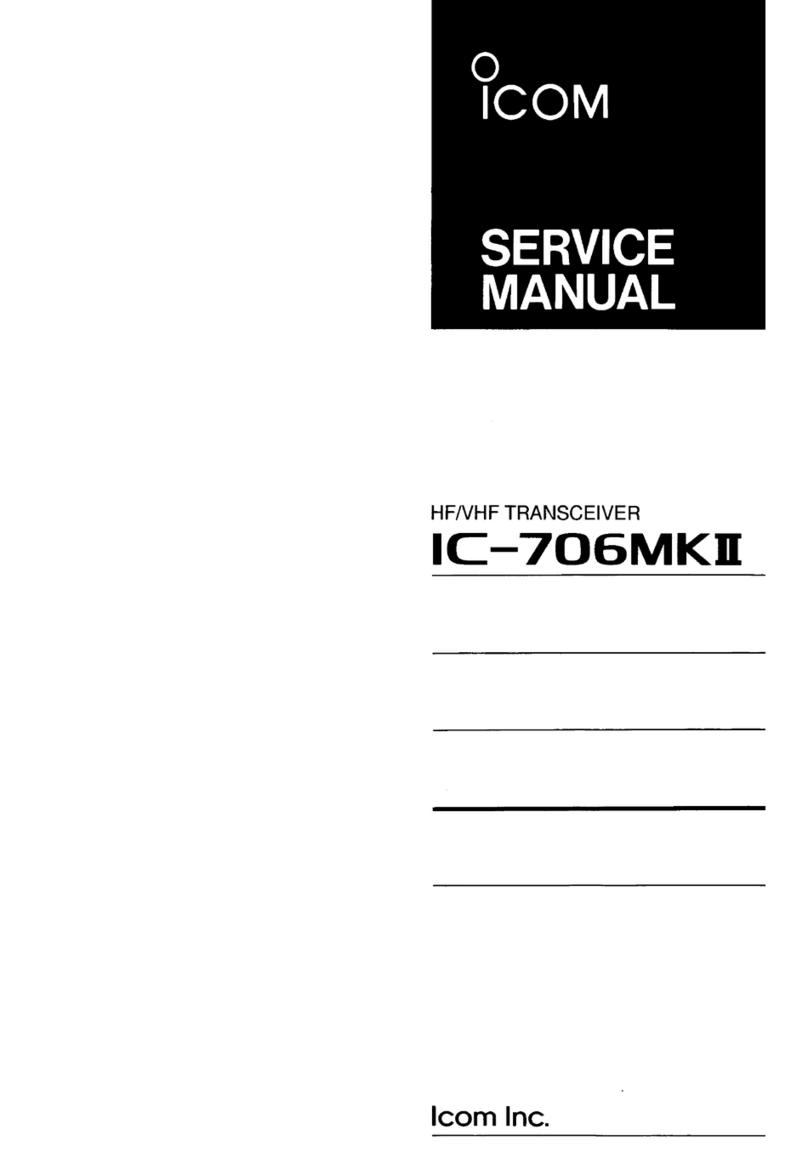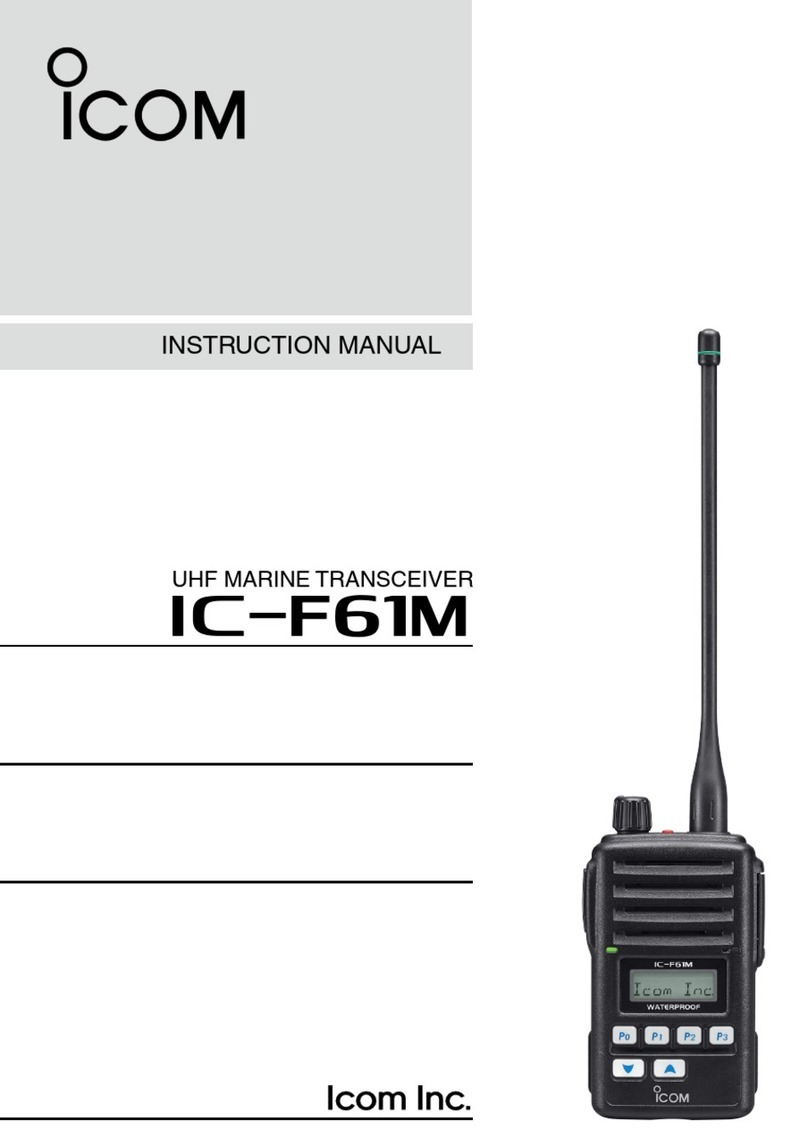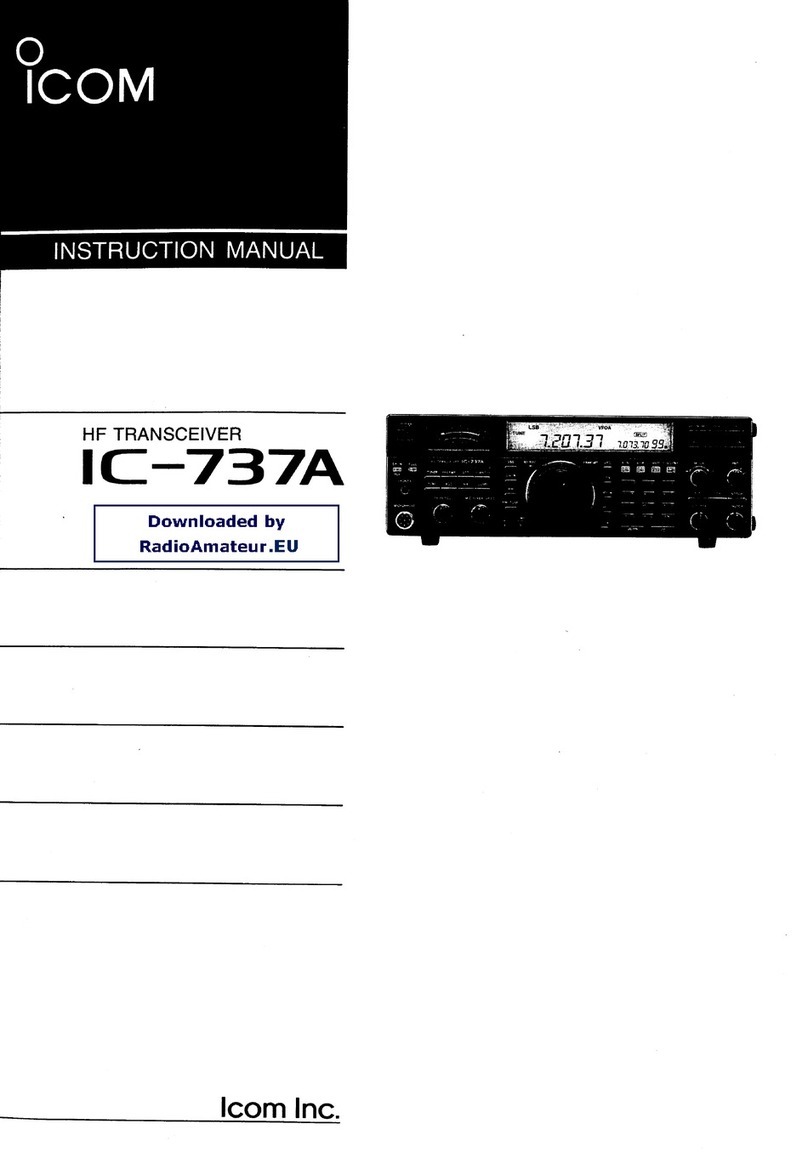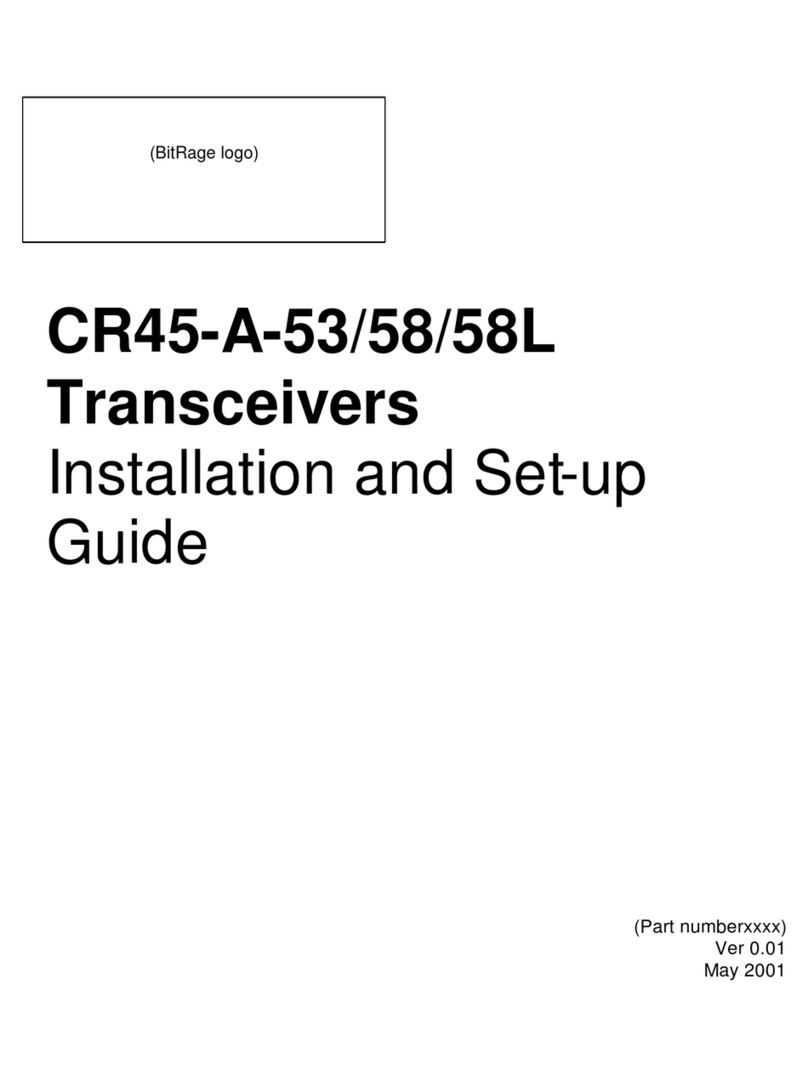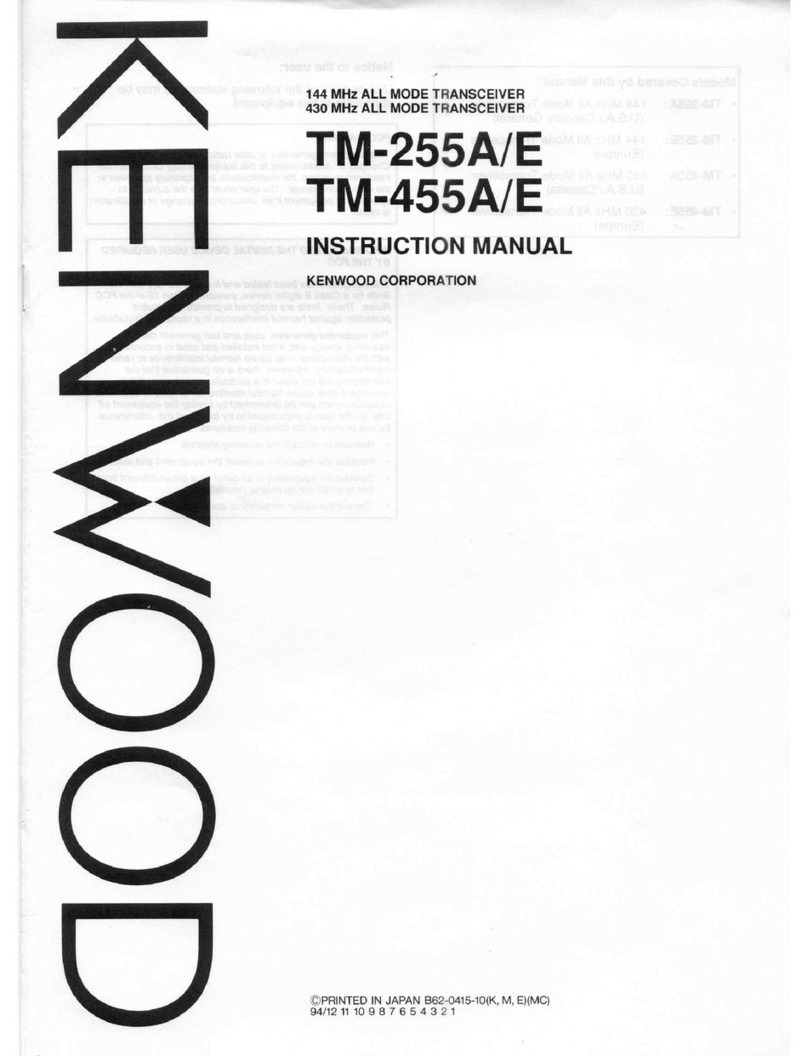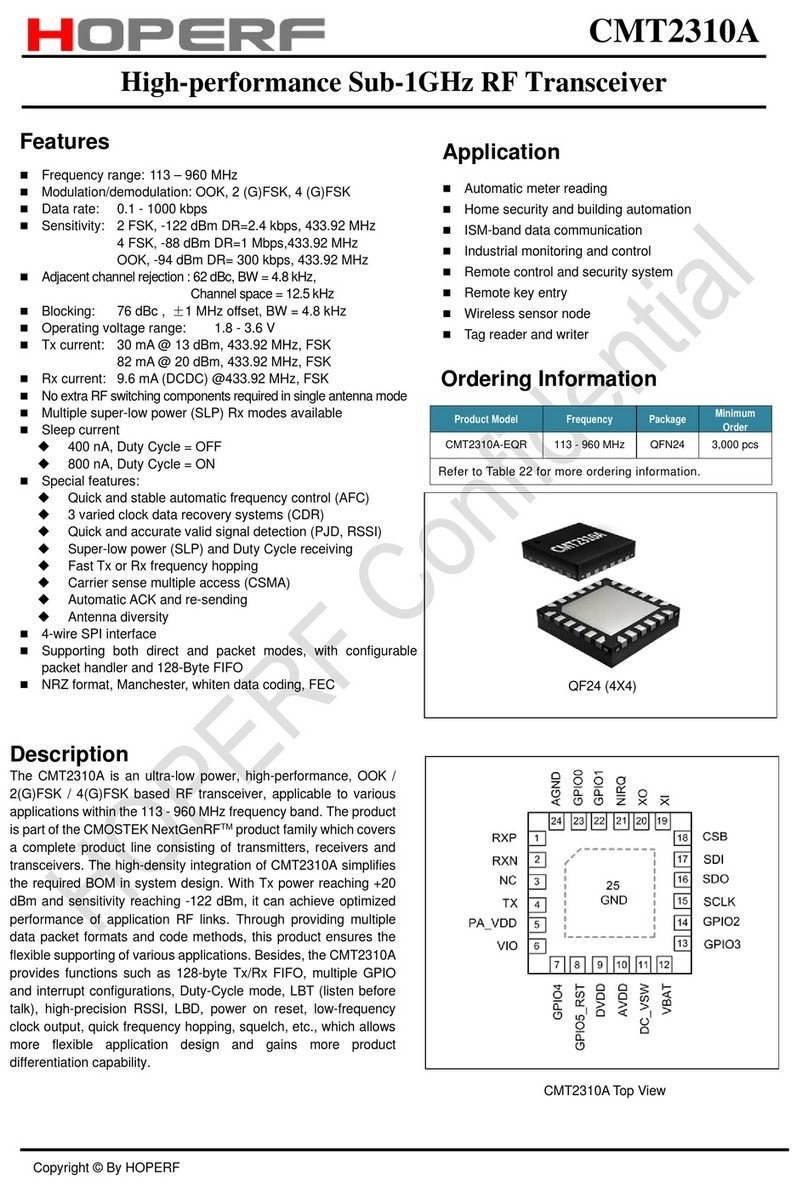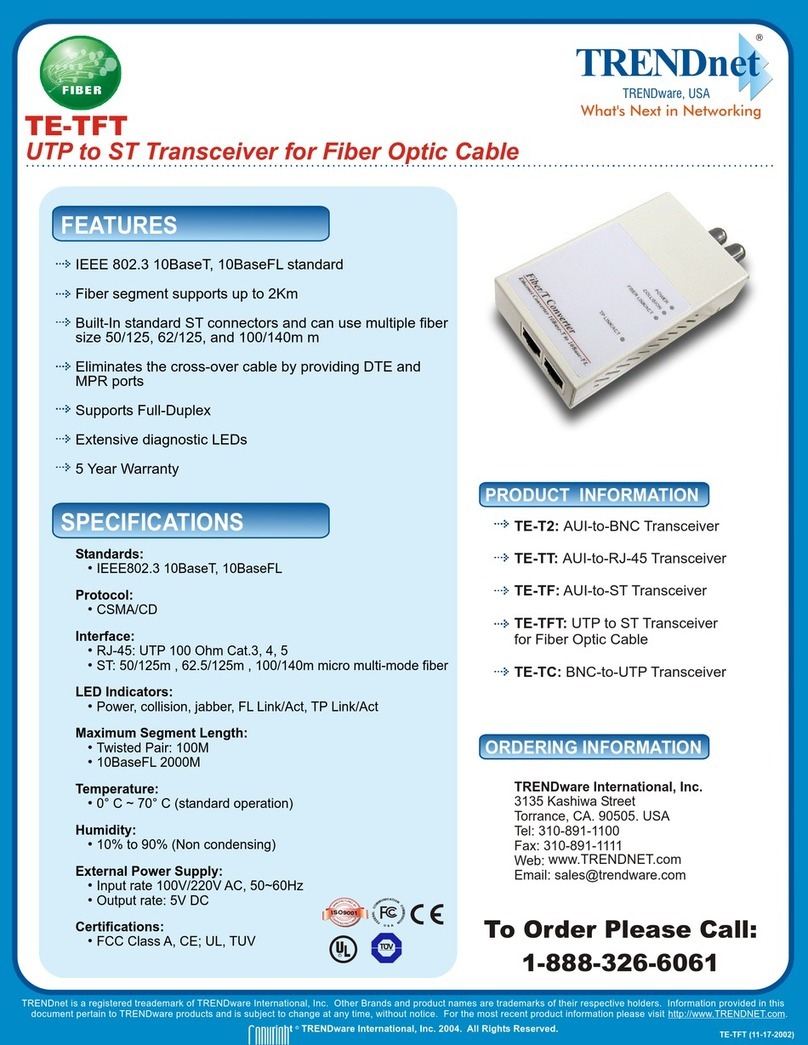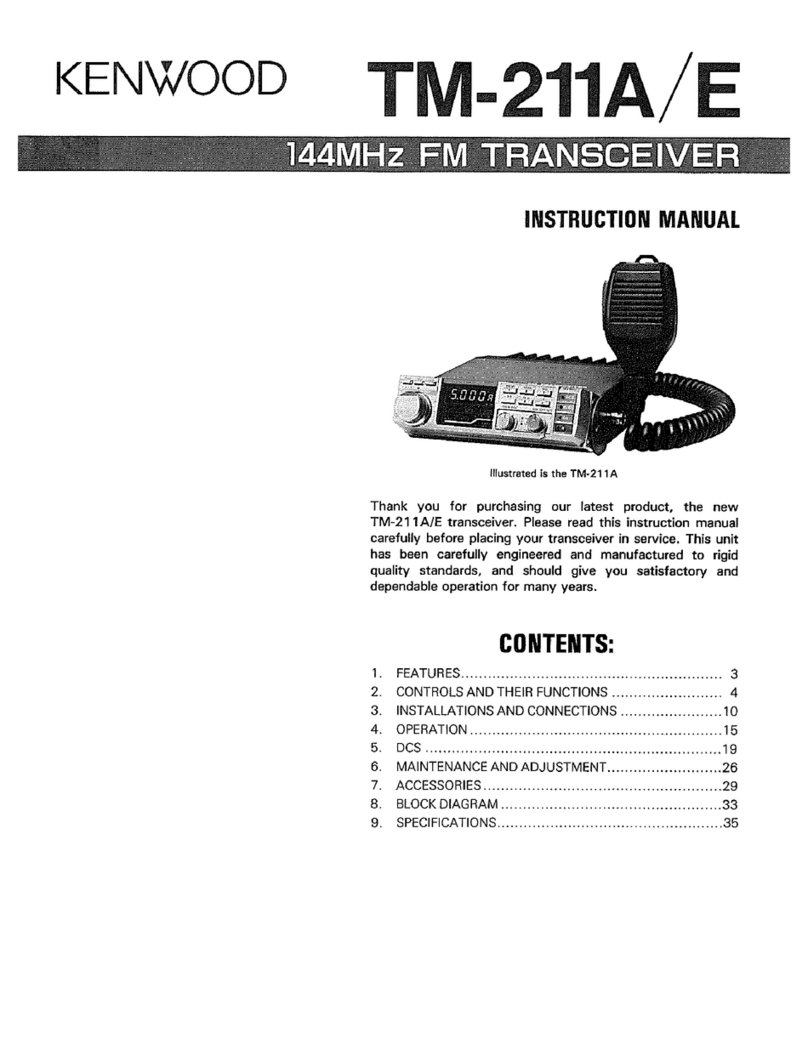Icom IC-M506GE User manual

INSTRUCTION MANUAL
iM506GE
VHF MARINE TRANSCEIVERS
iM506

i
PREFACE
Thank you for choosing this Icom product.
This product is designed and built with Icom’s state of the art
technology and craftsmanship.With proper care, this product
should provide you with years of trouble-free operation.
We appreciate you making the IC-M506/IC-M506GE your
transceiver of choice, and hope you agree with Icom’s phi-
losophy of “technology first.” Many hours of research and de-
velopment went into the design of your IC-M506/IC-M506GE.
DFEATURES
❍Integrated AIS Receiver *
❍NMEA 2000™ Connectivity *
❍2 minutes Last Call Voice Recording
❍Superb Active Noise Cancelling
*Depends on transceiver version.
IMPORTANT
READ ALL INSTRUCTIONS carefully and completely
before using the transceiver.
SAVE THIS INSTRUCTION MANUAL — This in-
struction manual contains important operating instructions
for the IC-M506/IC-M506GE.
EXPLICIT DEFINITIONS
WORD DEFINITION
RWARNING! Personal injury, fire hazard or electric
shock may occur.
CAUTION Equipment damage may occur.
NOTE
If disregarded, inconvenience only. No risk
of personal injury, fire or electric shock.
CLEANTHETRANSCEIVER AND MICROPHONETHOR-
OUGHLY WITH FRESH WATER after exposure to water
including salt, otherwise, the keys and switch may become
inoperable due to salt crystallization.
Icom is not responsible for the destruction or damage to the
Icom transceiver, if the malfunction is because of:
• Force majeure, including, but not limited to, fires, earthquakes,
storms, floods, lightning, other natural disasters, disturbances,
riots, war, or radioactive contamination.
• The use of Icom transceivers with any equipment that is not
manufactured or approved by Icom.

IN CASE OF EMERGENCY
If your vessel requires assistance, contact other vessels and
the Coast Guard by sending a Distress call on Channel 16.
Or, transmit your Distress call using digital selective calling
on Channel 70.
INSTALLATION NOTE
Installation:
The installation of this equipment should be made in such a
manner as to respect the EC recommended electromagnetic
field exposure limits.(1999/519/EC)
The maximum RF power available from this device is 25
watts. The antenna should be installed as high as possible
for maximum efficiency and the installation height should be
at least 1.4 meters above any accessible position.In the case
where an antenna cannot be installed at a reasonable height,
then the transmitter should neither be continuously operated
for long periods if any person is within a distance of 1.4 me-
ters of the antenna, nor operated at all if any person is touch-
ing the antenna.
It is recommended that antenna of a maximum gain of 3 dB
are used. If higher gain antenna are required then please
contact your Icom distributor for revised installation recom-
mendations.
Operation:
The exposure to RF electromagnetic field is only applicable
when this device is transmitting. This exposure is naturally
reduced due to the nature of alternating periods of receiving
and transmitting. Keep your transmissions to the minimum
necessary.
USING CHANNEL 16
DISTRESS CALL PROCEDURE
1. “MAYDAY MAYDAY MAYDAY.”
2. “THIS IS ...............” (name of vessel).
3. Say your call sign or other description of the vessel (AND
9 digit DSC ID if you have one).
4. “LOCATED AT ...............” (your position).
5. State the nature of the distress and assistance required.
6. Give any other information which might facilitate the res-
cue.
USING DIGITAL SELECTIVE CALLING (Ch 70)
DISTRESS CALL PROCEDURE
1. While lifting up the key cover, hold down [DISTRESS]
for 3 seconds until you hear 3 short beeps and then one
long beep.
2. Wait for an acknowledgment on Channel 70 from a coast
station.
•After the acknowledgement is received, Channel 16 is auto-
matically selected.
3. Hold down [PTT], then transmit the appropriate informa-
tion as listed to the left.
ii

iii
PRECAUTIONS
RWARNING! NEVER
connect the transceiver to an AC
outlet. This could cause a fire, electric shock and damage the
transceiver.
RWARNING! NEVER connect the transceiver to a pow-
er source of more than 16 V DC, such as a 24 V battery.This
could cause a fire and damage the transceiver.
RWARNING! NEVER reverse the DC power cable po-
larity when connecting to a power source.This could cause a
fire, electric shock and damage the transceiver.
RWARNING! NEVER remove the fuse holders on the
DC cable.This could cause a fire, electric shock and damage
the transceiver.
RWARNING! NEVER operate the transceiver during a
lightning storm. It may result in an electric shock, cause a
fire or damage the transceiver. Always disconnect the power
source and antenna before a storm.
CAUTION:
NEVER
place the transceiver where normal
operation of the vessel may be hindered or where it could
cause bodily injury.
KEEP the transceiver and microphone at least 1 m away
from the vessel’s magnetic navigation compass.
DO NOT place or leave the transceiver in areas with tem-
peratures below –20°C or above +60°C or, in areas subject to
intense sunlight, such as the dashboard.
DO NOT use harsh solvents such as benzine or alcohol to
clean the transceiver, as they will damage the transceiver’s
surfaces. If the transceiver becomes dusty or dirty, wipe it
clean with a soft, dry cloth.
DO NOT disassemble or modify the transceiver for any rea-
son.
BE CAREFUL! The transceiver rear panel will become
hot when operating continuously for long periods of time.
Place the transceiver in a secure place to avoid inadvertent
use by children.
BE CAREFUL! The transceiver meet IPX8 requirements
and the optional HM-195 commandmicIV™meet IPX7 re-
quirements for waterproof protection. However, once the
transceiver has been dropped, waterproof protection cannot
be guaranteed because of possible damage to the transceiv-
er’s case or the waterproof seal.
* Except for the DC power connector, NMEA In/Out leads and AF
Out leads.
Icom, Icom Inc. and Icom logo are registered trademarks of Icom Incorporated
(Japan) in Japan, the United States, the United Kingdom, Germany, France,
Spain, Russia, Australia, New Zealand, and/or other countries.
COMMANDMIC is a registered trademark of Icom Incorporated (Japan) in Ja-
pan and the United States.

iv
1
2
3
4
5
6
7
8
9
10
11
12
13
14
15
16
DISPOSAL
The crossed-out wheeled-bin symbol on your
product, literature, or packaging reminds you
that in the European Union, all electrical and
electronic products, batteries, and accumulators
(rechargeable batteries) must be taken to des-
ignated collection locations at the end of their
working life. Do not dispose of these products as unsorted
municipal waste. Dispose of them according to the laws in
your area.
ABOUT CE AND DOC
Hereby, Icom Inc.declares that the versions of
IC-M506GE which have the “CE” symbol on
the product, comply with the essential re-
quirements of the Radio Equipment Directive,
2014/53/EU, and the restriction of the use of certain hazard-
ous substances in electrical and electronic equipment Direc-
tive, 2011/65/EU.The full text of the EU declaration of confor-
mity is available at the following internet address:
http://www.icom.co.jp/world/support/

New2001New2001
v
New2001
6 DUALWATCH/TRI-WATCH..............17
■Description....................................17
■Operation......................................17
7 DSC OPERATION ......................18–66
■DSC address ID ...........................18
■Position and time programming
.......21
■Distress call...................................22
■Transmitting DSC calls .................27
■Receiving DSC calls .....................46
■Received Call log..........................58
■Transmitted Call log......................60
■DSC Settings ................................61
■Making an Individual call using
an AIS transponder.......................65
8 OTHER FUNCTIONS..................67–71
■Intercom operation....................... 67
■RX Hailer function........................ 68
■Hailer operation............................ 68
■Horn function................................ 69
■Voice scrambler operation .......... 71
■Voice recorder function................ 71
9 AIS RECEIVER
(Depending on versions) ..........72–81
■About AIS......................................72
■AIS Classes ..................................72
■Function display............................73
■About the detail screen.................76
■AIS Settings..................................79
10 NMEA 2000 CONNECTION
(Depending on versions) ..........82–83
■Description....................................82
11 MENU SCREEN OPERATION ...84–93
■Menu screen operation.................84
■Menu screen items........................85
■Configuration items.......................86
■Radio Settings items.....................90
12 CONNECTIONS AND
MAINTENANCE........................94–102
■Connections..................................94
■Antenna.........................................96
■Fuse replacement.........................96
■Cleaning........................................96
■Supplied accessories....................96
■Mounting the transceiver...............97
■MB-75/MB-132 installation............98
■Microphone installation...............100
13 SPECIFICATIONS
AND OPTIONS .......................103–105
■Specifications..............................103
■Options........................................104
14 CHANNEL LIST......................106–108
15 TEMPLATE.....................................109
16 TROUBLESHOOTING....................111
PREFACE................................................i
IMPORTANT ...........................................i
EXPLICIT DEFINITIONS.........................i
IN CASE OF EMERGENCY....................ii
INSTALLATION NOTE............................ii
PRECAUTIONS.......................................iii
ABOUT CE AND DOC.............................iv
DISPOSAL...............................................iv
1 OPERATING RULES..........................1
2 PANEL DESCRIPTION...................2–6
■Front panel......................................2
■Function display..............................4
■Speaker Microphone.......................6
■Softkey function ..............................6
3 PREPARATION ..............................7–8
■MMSI code entry.............................7
■ATIS code entry..............................8
4 BASIC OPERATION.....................9–14
■Channel selection ...........................9
■Receiving and transmitting............11
■Call channel entry.........................12
■Channel name entry .....................12
■Microphone Lock function.............13
■Adjusting the Backlight level.........14
■
AquaQuake water draining function
...14
5 SCAN OPERATION....................15–16
■Scan types....................................15
■Setting Favorite channels .............16
■Starting a scan..............................16
TABLE OF CONTENTS

1
1
OPERATING RULES
New2001
1
2
3
4
5
6
7
8
9
10
11
12
13
14
15
16
DPriorities
• Read all rules and regulations pertaining to call priorities,
and keep an up-to-date copy handy. Safety and distress
calls take priority over all others.
•You must monitor Channel 16 when you are not operating
on another channel.
• False or fraudulent distress calls are prohibited under law.
DPrivacy
• Information overheard, but not intended for you, cannot law-
fully be used in any way.
• Indecent or profane language is prohibited.
DRadio licenses
(1) SHIP STATION LICENSE
You may require a current radio station license before using
the transceiver.It is unlawful to operate a ship station which is
not licensed, but required to be.
If required, contact your dealer or the appropriate govern-
ment agency for a Ship-Radiotelephone license application.
This government-issued license states the call sign which is
your craft’s identification for radio purposes.
(2) OPERATOR’S LICENSE
A Restricted Radiotelephone Operator Permit is the license
most often held by small vessel radio operators when a radio
is not required for safety purposes.
If required, the Restricted Radiotelephone Operator Permit
must be posted or kept with the operator. If required, only a
licensed radio operator may operate a transceiver.
However, non-licensed individuals may talk over a transceiver
if a licensed operator starts, supervises, ends the call and
makes the necessary log entries.
A current copy of the applicable government rules and regu-
lations is only required to be on hand for vessels in which
a radio telephone is compulsory. However, even if you are
not required to have these on hand it is your responsibility to
be thoroughly acquainted with all pertinent rules and regula-
tions.

New2001
2
New2001
PANEL DESCRIPTION
2
Front panel
CLEARMENU
ENT
CH
CH
t
u
y
we
r
i
q
o
!0!1
Function display (p. 4)
Speaker
qDISTRESS KEY [DISTRESS] (pp. 22, 23)
Hold down for 3 seconds to transmit a Distress call.
wENTER KEY [ENT]
Push to set the input data, selected item, and so on.
eLEFT AND RIGHT KEYS [Ω]/[≈]
Push to switch to the previous or next key function that
is assigned to the softkeys. (p. 7)
Push to select a desired character or number in the
table while in the channel name, position, MMSI code,
ATIS code programming mode, and so on. (pp. 8, 12,
21)
r
UP AND DOWN/CHANNEL SELECT KEYS [∫CH]/[√CH]
Push to select the operating channels, Menu items,
Menu settings, and so on.
While scanning, push to check Favorite channels,
change the scanning direction or manually resume a
scan. (p. 16)
tCLEAR KEY [CLEAR]
Push to cancel the entered data, or to return to the previ-
ous screen.
yMENU KEY [MENU]
Push to enter or exit the Menu screen.(p.
84
)
uDIAL/POWER SWITCH [PWR]
When the power is OFF, hold down for 1 second to turn
ON power.
Hold down for 1 second to turn OFF power.
Rotate to select the operating channels, Menu items,
Menu settings, and so on.
Push to set the input data, selected item, and so on.

New2001
3
2
PANEL DESCRIPTION
New2001
1
2
3
4
5
6
7
8
9
10
11
12
13
14
15
16
3
iCHANNEL 16/CALL CHANNEL KEY [16/C]
Push to select Channel 16. (p.9)
Hold down for 1 second to select the Call channel. (p.
9
)
• The“CALL” icon appears when the Call channel is selected.
oSQUELCH DIAL
Rotate to adjust the squelch level.
!0 SOFTKEYS
Desired functions as described below can be assigned in
the Menu screen. (p. 87)
Scan [ ]* (p. 16)
Push to start or stop a Normal or Priority scan.
*This key does not appear in Dutch version transceivers.
Dualwatch/Tri-watch [ ] (p. 17)
Push once to start and stop a Dualwatch orTri-watch scan.
AIS [ ]* (p. 73)
Push to display the AIS plotter on the left side of the display.
*Some versions do not have an AIS receiver.
Channel [ ] (pp. 9, 11)
Push to select a regular channel.
High/Low [ ](p. 11)
Push to set the power to high or low.
•Some channels are set to only low power.
Voice Scrambler [ ]* (p. 71)
Push to turn the Voice Scrambler ON or OFF.
• The “SBL” icon appears when the voice scrambler is ON.
*This key appears only when the voice scrambler unit is installed.
Voice Recorder [ ] (p. 71)
Push to playback recorded voice.
RX Hailer [ ] (p. 61)
Push to turn the RX Hailer mode ON or OFF.
LO/DX [ ]*
Push to turn the Attenuator function ON or OFF.
• The “LOC” icon appears when the Attenuator function is ON.
*This key appears only for Australian version transceivers.
Favorite channel [ ] (p. 16)
Push to set or clear the displayed channel as a Favorite
(Tag) channel.
Hold down for 3 seconds to clear or set all Favorite
(Tag) channels in the selected channel group.
Name [ ](p. 12)
Push to enter the channel name entry mode.
Backlight [ ](p. 14)
Push to enter the LCD and key backlight brightness ad-
justment mode.
Log [ ](p. 58)
Push to enter “RCVD CALL LOG” in the DSC CALLS menu.
!1 VOLUME DIAL
Rotate to adjust the volume level.

4
2PANEL DESCRIPTION
New2001
Function display
!4
!6
!7
qwi
et
r!0
yo
u
!1
!3
!8
!9
@0
!5
!2
qBUSY/TRANSMIT ICON (p. 11)
The “ ” icon appears when receiving a signal, or
when the squelch is open.
The “ ” icon appears while transmitting.
wPOWER ICON (p. 11)
The “25W” icon appears when high power is selected.
The “1W” icon appears when low power is selected.
eRX HAILER ICON (p. 68)
Appears while in the RX Hailer mode.
rCHANNEL GROUP ICON (p. 10)
Shows which channel group is selected, a USA “USA”
International “INT” ATIS “ATIS” or DSC “DSC”*, de-
pending on the version.
*German transceiver version only
tCALL CHANNEL ICON (p. 9)
Appears when the Call channel is selected.
yDUPLEX ICON (p. 10)
Appears when a duplex channel is selected.
uFAVORITE CHANNEL ICON (p. 16)
Appears when a Favorite (Tag) channel is selected.
iMESSAGE ICON
Blinks when there is an unread DSC message.
oGPS ICON
Stays ON when the GPS receiver is activated and valid
position data is received.
Blinks when invalid position data is being received.
!0 SWITCH ICON (p. 62)
Appears when the“CH 16 SWITCH” in DSC Settings is set
to OFF.
!1 LOW BATTERY ICON
Blinks when the battery voltage drops to approximately
10.8 V DC or less.
!2 CHANNEL NUMBER READOUT
Displays the selected operating channel number.
• When a simplex channel is selected, “A” or “B” appears.
!3 CHANNEL NAME FIELD
The channel name appears, if entered.(p.12)

5
2
PANEL DESCRIPTION
New2001
1
2
3
4
5
6
7
8
9
10
11
12
13
14
15
16
!4 KEY ICON (p. 6)
Displays the assigned function of the softkeys on the front
panel.
!5 TIME ZONE INDICATOR
Displays the current time when a GPS receiver is con-
nected, or the time is manually entered.
• When the GPS current time is invalid, “??” will blink every
2 seconds instead of the current time. After 23.5 hours has
passed, “NO TIME” will appear.
• “??”
will
blink every 2 seconds instead of the current time,
after 4 hours have passed from when the time was manu-
ally entered.The manually programmed time is held for only
23.5 hours, and after that, “NO TIME” will appear.
“LOCAL” appears when the offset time is set.
“MNL” appears when
the time is manually entered
.
“UTC” appears when
the GGA, GLL or GNS GPS sen-
tence formats are included in the GPS signal.
The date information appears when
the RMC GPS sen-
tence formats are included in the GPS signal.
“NO TIME” appears when no GPS receiver is connect-
ed, and no time is manually entered.
!6 POSITION INDICATOR
Shows the current position when a GPS receiver is
connected, or the position is manually entered.
• When the GPS position is invalid, “??”may blink every 2 sec-
onds instead of displaying the position. The last position is
held for only 23.5 hours, and after that, “NO POSITION” will
appear.
• “??”will blink every 2 seconds instead of displaying the posi-
tion, after 4 hours have passed from when the position is
manually entered.The manually entered position is held for
only 23.5 hours, and after that, “NO POSITION” will appear.
“NO POSITION” appears when no GPS receiver is
connected, and no position is manually entered.
!7 COURSE/SPEED INDICATOR
Shows the course and speed of your vessel if a GPS re-
ceiver is connected to the transceiver.
• Course and speed are displayed when the RMC GPS sentence
format is included in the GPS signal.
Course and speed are also displayed when the VTG and either
the GGA, GLL or GNS GPS sentence formats are included in the
GPS signal.
!8 SCAN INDICATOR
“SCAN 16” appears during a Priority scan, “SCAN” ap-
pears during a Normal scan. (p. 16)
“DUAL 16” appears during Dualwatch, “TRI 16” ap-
pears during Tri-watch. (p. 17)
!9 LOCAL ICON
Appears when the Attenuator function is turned ON.
*
This function is usable for only Australian version transceivers.
@0 VOICE SCRAMBLER ICON*(p. 71)
Appears when the Voice Scrambler function is turned ON.
*Appears only when the voice scrambler unit is installed.

6
New2001
6
2PANEL DESCRIPTION
Speaker Microphone
Microphone
Speaker
w
q
e
r
qPTT SWITCH [PTT]
Hold down to transmit, release to receive. (p.11)
wCHANNEL UP/DOWN KEYS [Y]/[Z]
Push either key to check Favorite channels, change scan-
ning direction or manually resumes a scan.(pp.11, 16)
•You can turn OFF the FAV on MIC setting (p. 93).After that, you
can select all channels with these keys.
eTRANSMIT POWER KEY [H/L]
Push to toggle the power high or low. (p. 11)
•Some channels are set to only low power.
While holding down [H/L], turn ON the power to turn the
Microphone Lock function ON or OFF. (p. 13)
rCHANNEL 16/CALL CHANNEL KEY [16/C]
Push to select Channel 16. (p.9)
Hold down for 1 second to select the Call channel. (p.
9
)
•The “CALL” icon appears when the Call channel is selected.
Softkey function
Various functions can be assigned to the softkeys. When a
key function is assigned, the key icon is displayed above the
softkey, as shown below.
DSoftkey function selection
When“Ω”or“≈”is displayed beside the key icon, pushing [Ω]/
[≈] to scroll key functions that are assigned to the softkeys.
The key movement is set to “Group” in default. 4 icons move
by pushing [Ω]/[≈] once. You can set the key movement of
your choice in menu screen. (p.87)
Push
Push
PushPush
Push this key to start
and stop scan.
The order of the key icons may differ, depending on the
transceiver version.

7
3
PREPARATION
New2001
1
2
3
4
5
6
7
8
9
10
11
12
13
14
15
16
MMSI code entry
The 9 digit MMSI (Maritime Mobile Service Identity: DSC self
ID) code can be entered at power ON.
This initial code setting can be performed only once.
After being set, it can be changed by only your dealer
or distributor. If your MMSI code has already been en-
tered, this procedure is not necessary.
qHold down [PWR](Dial) to turn ON the power.
• Three short beeps sound, and “NO DSC MMSI” is displayed.
wPush [ENT] to start the MMSI code entry.
• Push [CLEAR] twice to cancel the entry, and go to the normal
operating screen. In this case, the transceiver cannot make a
DSC call.To enter the MMSI code, turn OFF the power, then turn
it ON again.
eEnter your MMSI code in the following manner:
• Select a desired number using [Y]/[Z]/[Ω]/[≈].
• Push [ENT] or dial to set it.
• To move the cursor, rotate dial or select either arrow, “←” or “→,”
then push [ENT] or dial.
rRepeat step eto enter all 9 digits.
tAfter entering the 9 digit code, “FINISH” is automatically
selected, and then push [ENT] or dial to set it.
yThe “MMSI CONFIRMATION” screen is displayed.
uEnter your MMSI code again for confirmation.
• Enter in the same manner as steps ethrough t.
iWhen your MMSI code entry is successfully completed,
the screen as shown below is briefly displayed.
• After that, the normal operating screen is displayed.
The entered MMSI code can be checked in the MENU screen.
(p. 85)

New2001
8
3PREPARATION
New2001New2001
The 10 digit ATIS (Automatic Transmitter Identification Sys-
tem) code can be entered at power ON.
This initial code setting can be performed only once.
After being set, it can be changed by only your dealer
or distributor. If your ATIS code has already been en-
tered, this procedure is not necessary.
qPush [MENU].
wRotate dial or push [Ω]/[≈] to select the “RADIO SET” icon
and then push the softkey below the icon.
• The RADIO SETTINGS menu is displayed.
eRotate dial or push [Y]/[Z] to select “CHAN Group,” and
then push [ENT].
rRotate dial or push [Y]/[Z] to select “ATIS,” and then push
[ENT].
tPush [BACK] twice.
yRotate dial or push [Ω]/[≈] to select the “ATIS” icon and
then push the softkey below the icon.
• ATIS code programming screen appears.
• Push [CLEAR] to cancel the programming, and go to the normal
operating mode. In this case, the ATIS function is disabled. To
program the ATIS code, repeat the steps qand y.
uEnter your ATIS code in the following manner:
• Select a desired number using [∫]/[√]/[Ω]/[≈].
• Push [ENT] or Dial to set it.
• To move the cursor, rotate dial or select either arrow, “←” or “→,”
then push [ENT] or dial.
iRepeat step uto enter all 10 digits.
oAfter entering the 10 digit code, “FINISH” is automatically
selected, and then push [ENT] or Dial to set it.
!0 The “ATIS CONFIRMATION” screen is displayed.
!1 Enter your ATIS code again for confirmation.
• Enter in the same manner as steps uthrough o.
!2 When your ATIS code entry is successfully completed, the
screen as shown below is briefly displayed.
• After that, the normal operating screen is displayed.
The entered ATIS code can be checked in the MENU screen.
(p. 85)
ATIS code entry(For Dutch and German version transceivers)

9
4
BASIC OPERATION
New2001
1
2
3
4
5
6
7
8
9
10
11
12
13
14
15
16
New2001
Channel selection
DChannel 16
Channel 16 is the distress and safety channel. It is used for
establishing initial contact with a station and for emergency
communications.
While standing by, you must monitor Channel 16. Channel
16 is automatically monitored during both Dualwatch and Tri-
watch.
Push [16/C] to select Channel 16.
Push [CHAN] to return to the screen displayed before you
selected Channel 16, or rotate dial or push [∫](CH)/[√](CH)
to select an operating channel.
DCall channel
Each regular channel group has a separate leisure use Call
channel. The Call channels can be programmed, and are
used to store your most often used channel in each channel
group, for quick recall.
The Call channel is monitored during Tri-watch. (p.17)
Hold down [16/C] for 1 second to select the Call channel of
the selected channel group.
•The “CALL” icon and the Call channel number appear.
•Each channel group has an independent call channel after pro-
gramming. (p. 12)
Push [CHAN] to return to the screen displayed before you
selected Call channel, or rotate dial or push [∫](CH)/[√]
(CH) to select an operating channel.
Appears

DChannel group selection
There are preset international channels for the transceiver.
Except for the Europe versions, you can select a channel
group suitable for your operating area, as described below.
qPush [MENU].
wRotate dial or push [Ω]/[≈] to select the “RADIO SET”
icon and then push the softkey below the icon.
• RADIO SETTINGS menu is displayed.
eRotate dial or push [∫]/[√] to select “CHAN Group,” and
then push [ENT].
rRotate dial or push [∫]/[√] to select the desired channel
group, and then push [ENT].
tPush [EXIT] to exit the Menu screen.
yRotate dial or push [∫](CH)/[√](CH) to select a channel.
• Pushing [Y]/[Z]on the microphone selects only Favorite chan-
nels.
•You can turn OFF the FAV on MIC setting (p. 93).After that, you
can select all channels by using the microphone.
• The “DUP” icon appears when a duplex channel is selected.
• “A”appears when a simplex channel is selected.
10
4BASIC OPERATION
New2001
When the USA channel
group is selected.
Channel group icon appears

11
4
BASIC OPERATION
New2001
2
3
4
5
6
7
8
9
10
11
12
13
14
15
16
Receiving and transmitting
CAUTION: Transmitting without an antenna will damage
the transceiver.
qHold down [PWR](Dial) to turn ON the power.
wSet the audio and squelch levels.(p.3)
First, open the squelch. Then, adjust the audio output
level. After that, adjust the squelch level until the noise
just disappears.
eChange the channel group. (p. 10)
rRotate dial or push [∫](CH)/[√](CH) to select a channel.
(pp. 9, 10)
• Pushing [Y]/[Z]on the microphone selects only Favorite chan-
nels.
•You can turn OFF the FAV on MIC setting (p. 93).After that, you
can select all channels using the microphone.
• When receiving a signal, the “ ” icon appears and audio is
heard.
• Further adjustment of the volume level may be necessary.
tPush [HI/LO] to select the output power, if necessary.
• The “25W” icon appears when high power is selected, and the
“1W” icon appears when low power is selected.
• Choose low power for short range communications, choose high
power for longer distance communications.
• Some channels are for only low power.
yHold down [PTT] to transmit, then speak at your normal
voice level.
•The “ ” icon appears.
•Channel 70 cannot be used for transmission other than DSC.
uRelease [PTT] to receive.
Information
The Noise Cancel function reduces random noise components
in the transmit and/or receive signal. See page
92
for details.
IMPORTANT:To maximize the readability of your transmit-
ted signal, pause a few seconds after pushing [PTT], hold
the microphone 5 to 10 cm from your mouth and speak at
your normal voice level.
NOTE for theTOT (Time-outTimer) function
The TOT function inhibits continuous transmission beyond a
preset time period after the transmission starts.
A beep sounds 10 seconds before transmission is cutoff to
indicate the transmission will be shut down, and“TOT”appears
in the channel name field.
Microphone
uy
rt
CLEARMENU
ENT
CH
CH
t
q
r
w

12
4BASIC OPERATION
New2001
Call channel entry
You can enter the Call channel with your most often-used
channel in each channel group for quick recall.
qSelect the desired channel group (INT, USA, CAN or ATIS)
to be entered. (p. 10)
wPush [MENU].
e Rotate dial or push [Ω]/[≈] to select the “RADIO SET” icon
and then push the softkey below the icon.
• RADIO SETTINGS menu is displayed.
rRotate dial or push [∫]/[√] to select “CALL CHAN,” and
then push [ENT].
tRotate dial or push [∫](CH)/[√](CH) to select a channel.
yPush [ENT] to save the channel as the Call channel.
•Push [BACK] to cancel and return to the previous screen.
uPush [EXIT] to exit the Menu screen.
Channel name entry
Each channel can be assigned a unique alphanumeric ID of
up to 10 characters.
Capital letters, 0 to 9, some symbols (! " # $ % & ' ( ) * + , – .
/ [ \ ] ^ _ : ; < = > ?) and a space can be input.
qRotate dial or push [∫](CH)/[√](CH) to select a channel.
•First, cancel the Dualwatch, Tri-watch or Scan function, if acti-
vated.
wPush [NAME] to open the channel name entry screen.
•A cursor is displayed on the first character.
eEnter the desired channel name in the following manner:
• Select a desired character using [∫]/[√]/[Ω]/[≈].
• Push [ENT] or dial to set it.
• To move the cursor, rotate dial or select either arrow, “←” or “→,”
then push [ENT] or dial.
• Push [123], [!$?] or [ABC] to select a character group.
• Select “SPACE,” then push [ENT] to enter a space.
• Select “DELETE,” then push [ENT] to delete a character.
• Push [CLEAR] to cancel and return to the previous screen.

13
4
BASIC OPERATION
New2001
1
2
3
4
5
6
7
8
9
10
11
12
13
14
15
16
13
rRepeat step eto enter all characters.
tPush [Ω]/[≈]/[∫]/[√] to select“FINISH,”then push [ENT] to
set the name and return to the previous screen.
Microphone Lock function
The Microphone Lock function electrically locks [∫], [√],
[16/C] and the [H/L] keys on the supplied microphone. This
prevents accidental channel changes or function access.
While holding down [H/L] on the microphone, hold down
[PWR](Dial) to turn ON the transceiver and turn the Micro-
phone Lock function ON or OFF.
[H/L] [Y]/[Z]
[16/C]

1414
4BASIC OPERATION
Adjusting the Backlight level
The function display and keys can be backlit for better visibil-
ity under low light conditions.
The backlight is adjustable in 7 levels, and OFF.
Depending on the presetting, the adjustment method differs,
as described below.
Push [BKLT] to show the backlight adjustment screen. Ro-
tate dial or push [∫]/[√]/[Ω]/[≈]to adjust the brightness of
the LCD and key backlight, and then, push [ENT].
• If no key operation is performed for about 5 seconds, the transceiver
sets the selected backlight level, and returns to the normal mode.
AquaQuake water draining
function
The AquaQuake water draining function clears water away
from the speaker grill.Without this function, water may muffle
the sound coming from the speaker.A buzzing sound is heard
when this function is activated.
qPush [MENU].
wRotate dial or push [Ω]/[≈] to select the “AQUA QUAKE,”
icon and then push the softkey below the icon.
• AQUAQUAKE screen is displayed.
While holding down [AQUA], the AquaQuake function is
activated to clear water away from the speaker grill.
• While holding down [AQUA], a low buzzing sounds to drain wa-
ter, regardless of the volume level setting.
• The transceiver keys, except [DISTRESS], are disabled while
the AquaQuake function is activated.
When the AquaQuake function is activated.
This manual suits for next models
1
Table of contents
Other Icom Transceiver manuals

Icom
Icom IC-3SAT User manual

Icom
Icom IC-F3360D Series User manual

Icom
Icom IC-M423 User manual
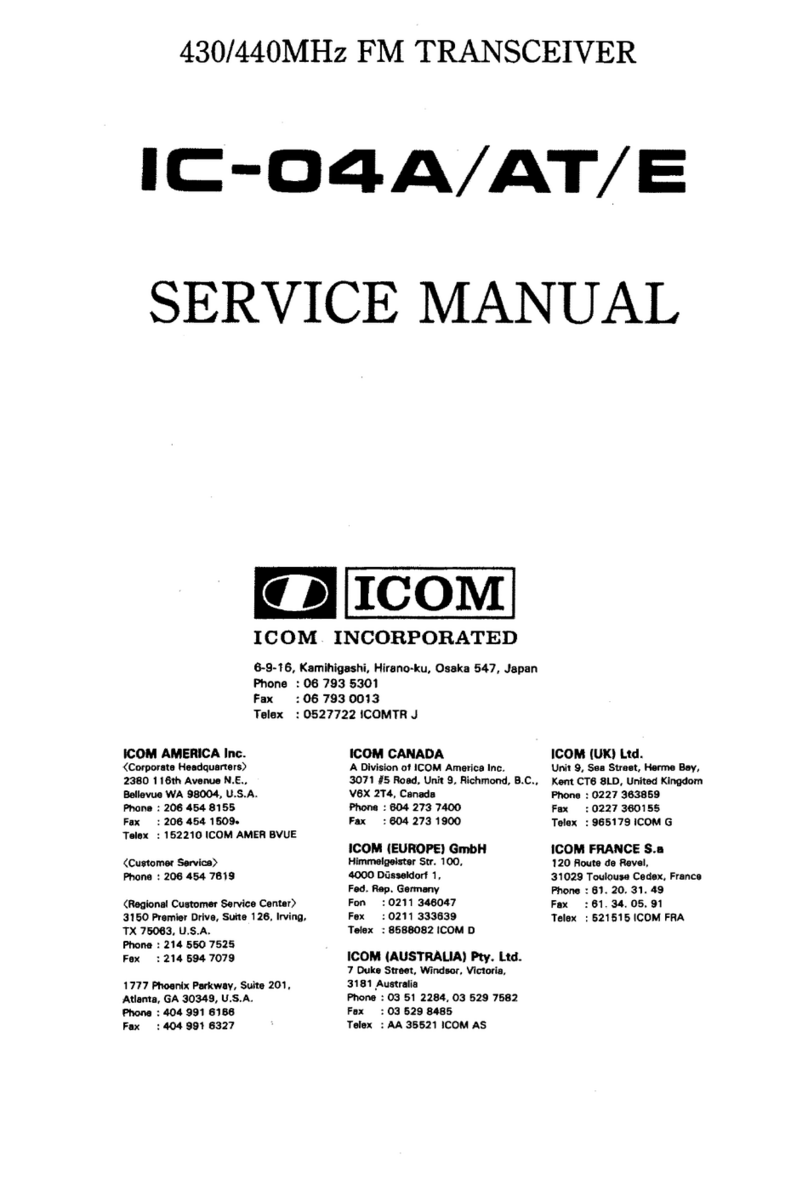
Icom
Icom IC-04A User manual

Icom
Icom IC-M401EURO User manual
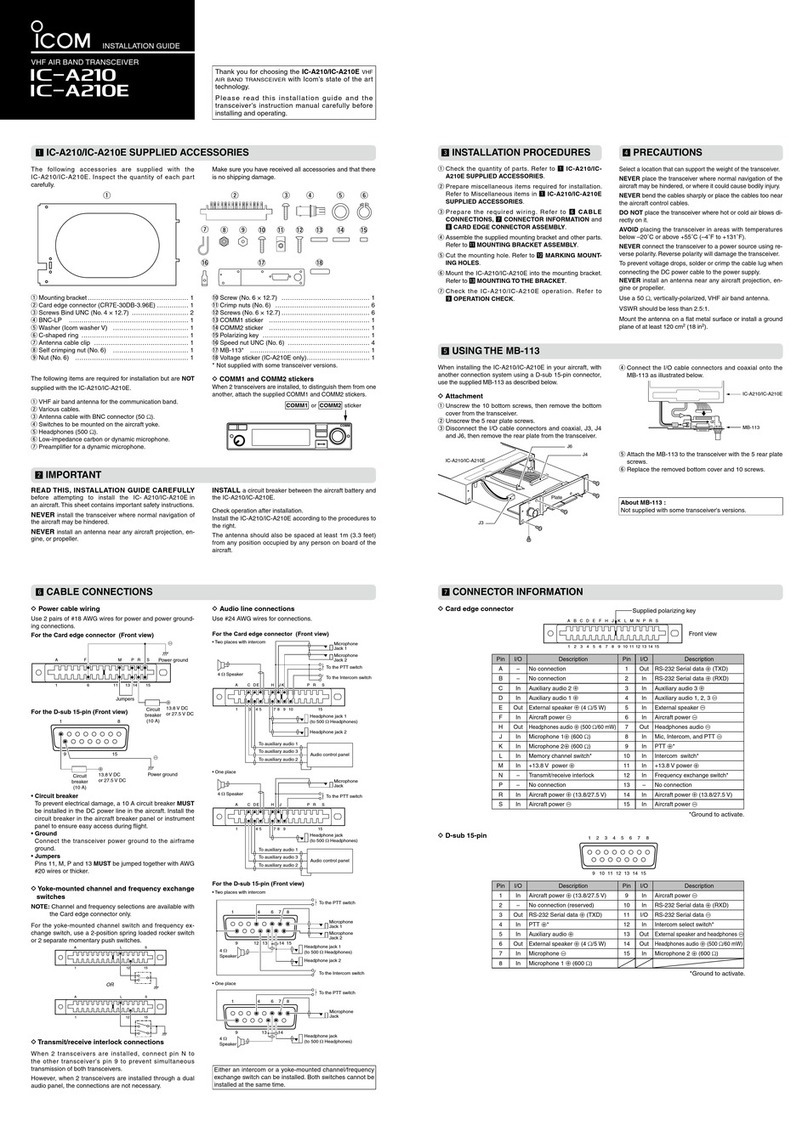
Icom
Icom IC-A210 User manual

Icom
Icom ic-f1000d series User manual
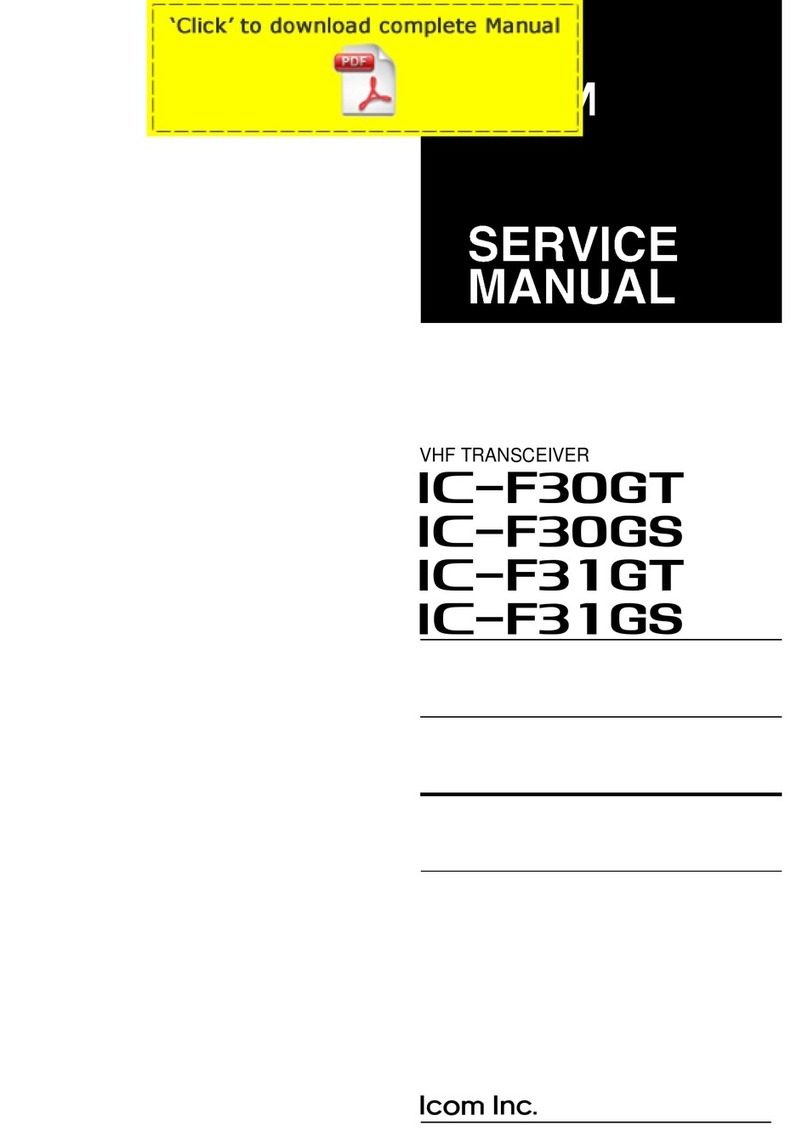
Icom
Icom IC-F30GT User manual
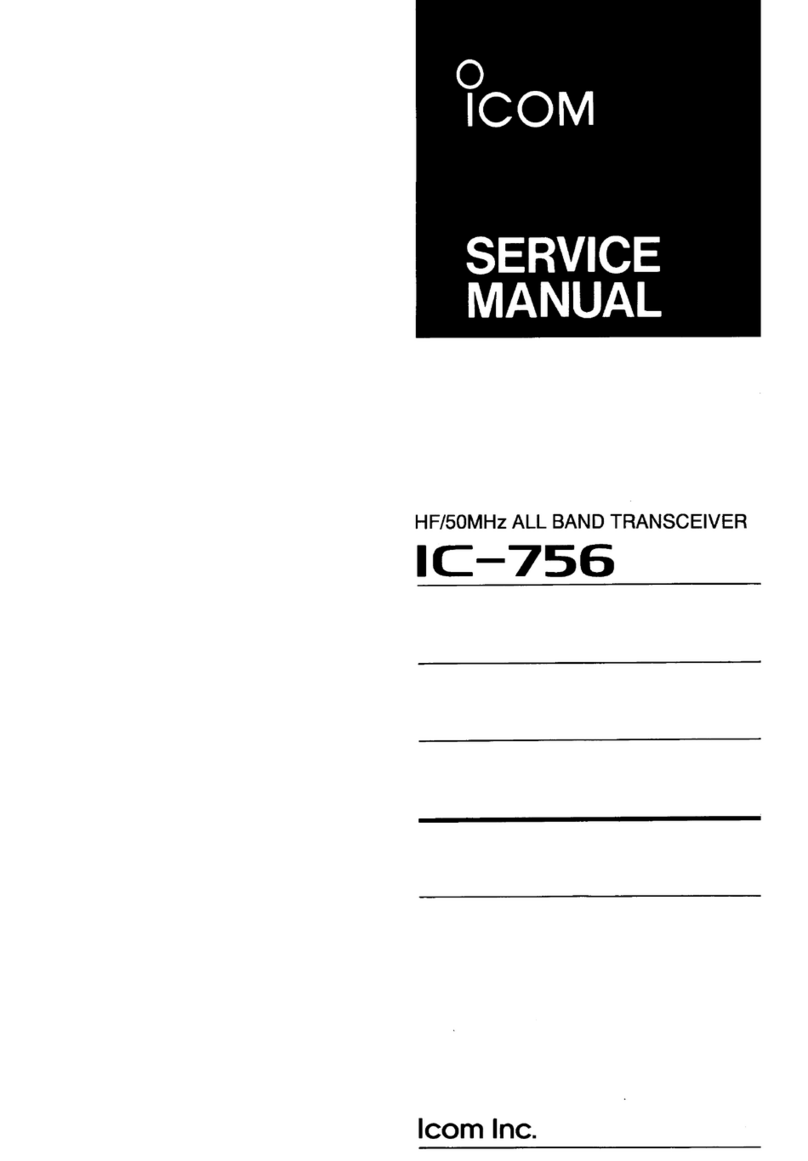
Icom
Icom IC-756 User manual
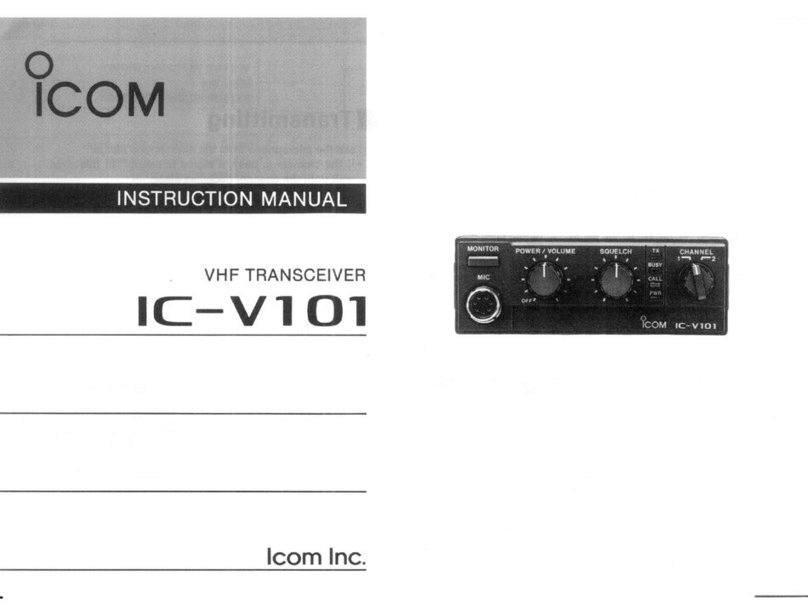
Icom
Icom IC-V101 User manual