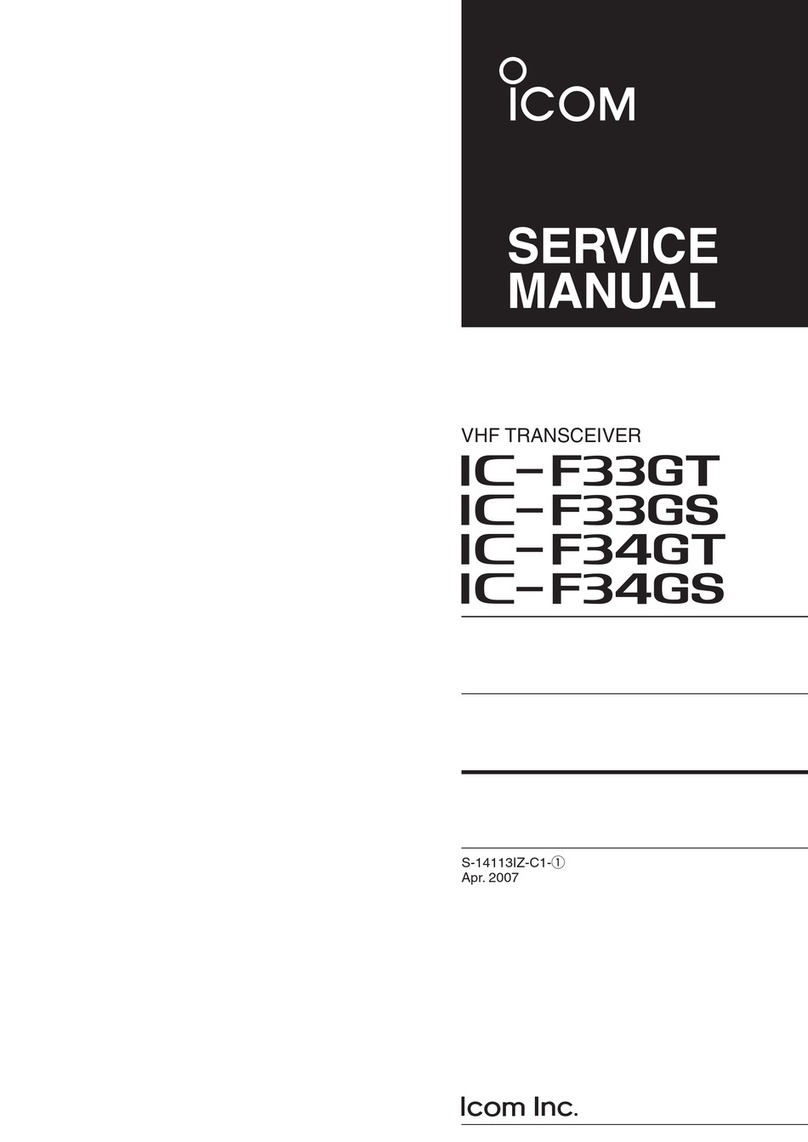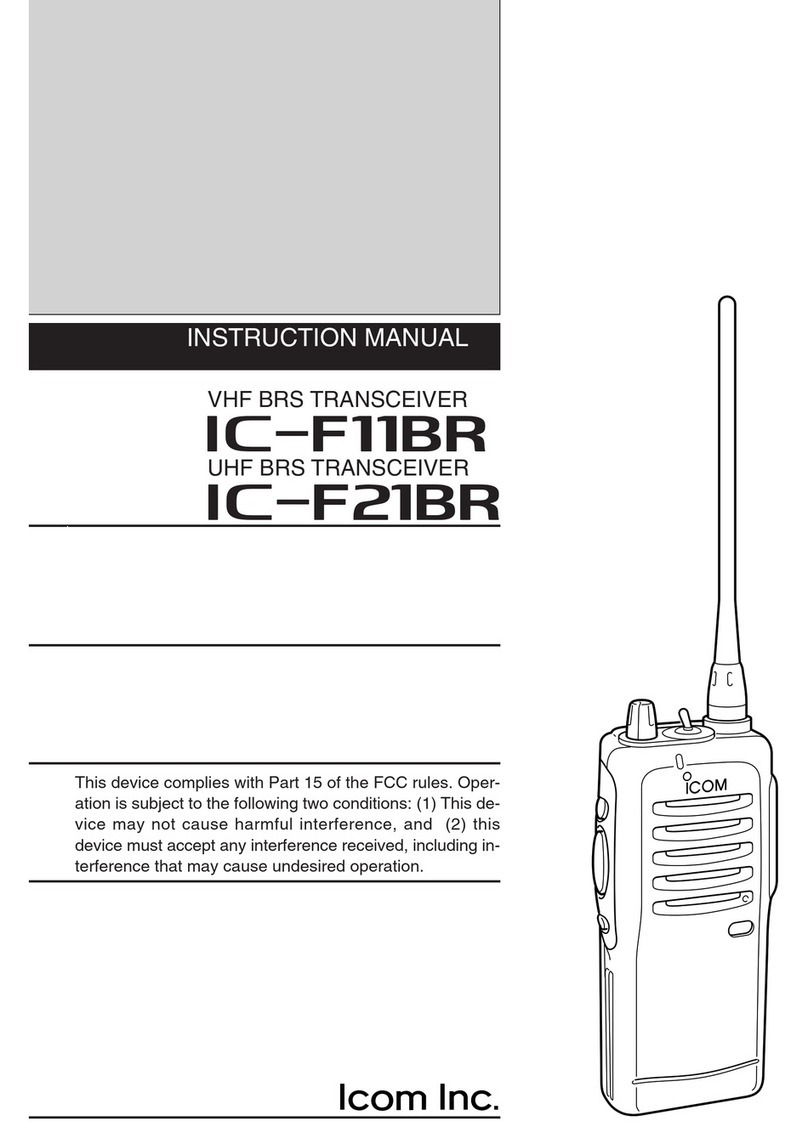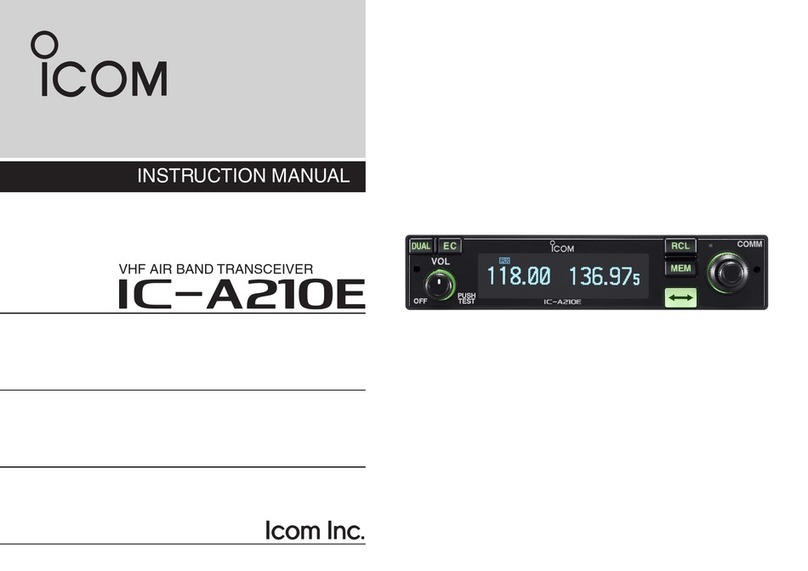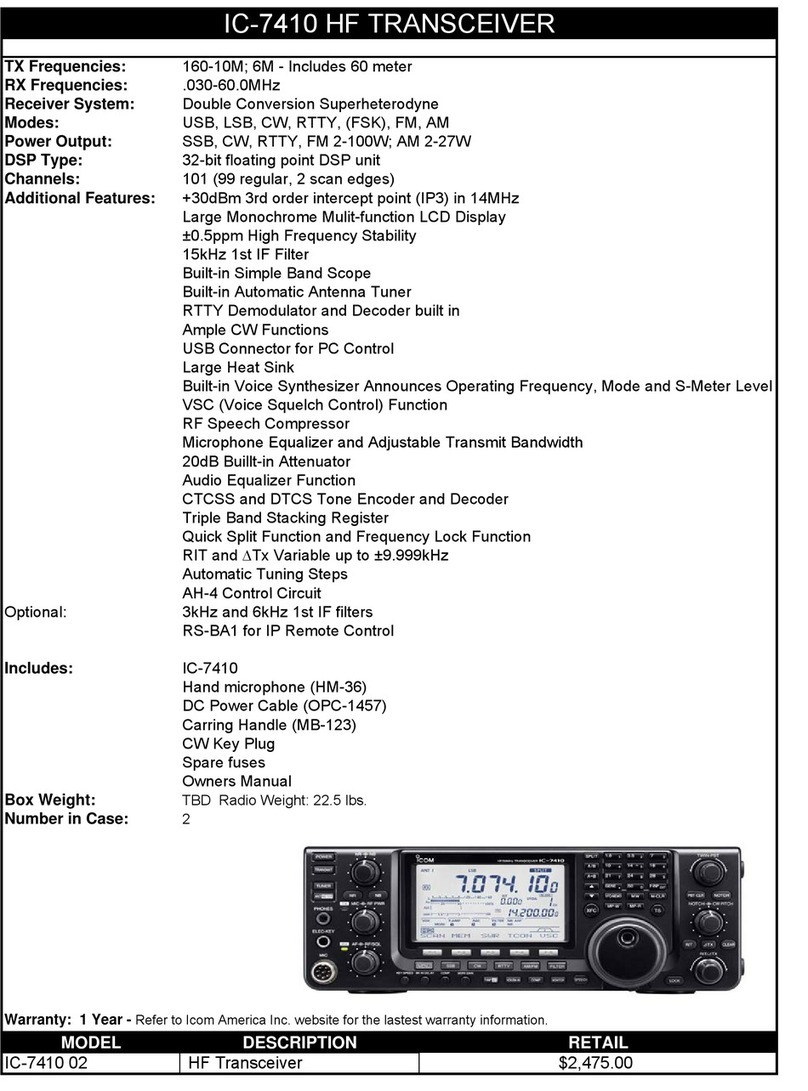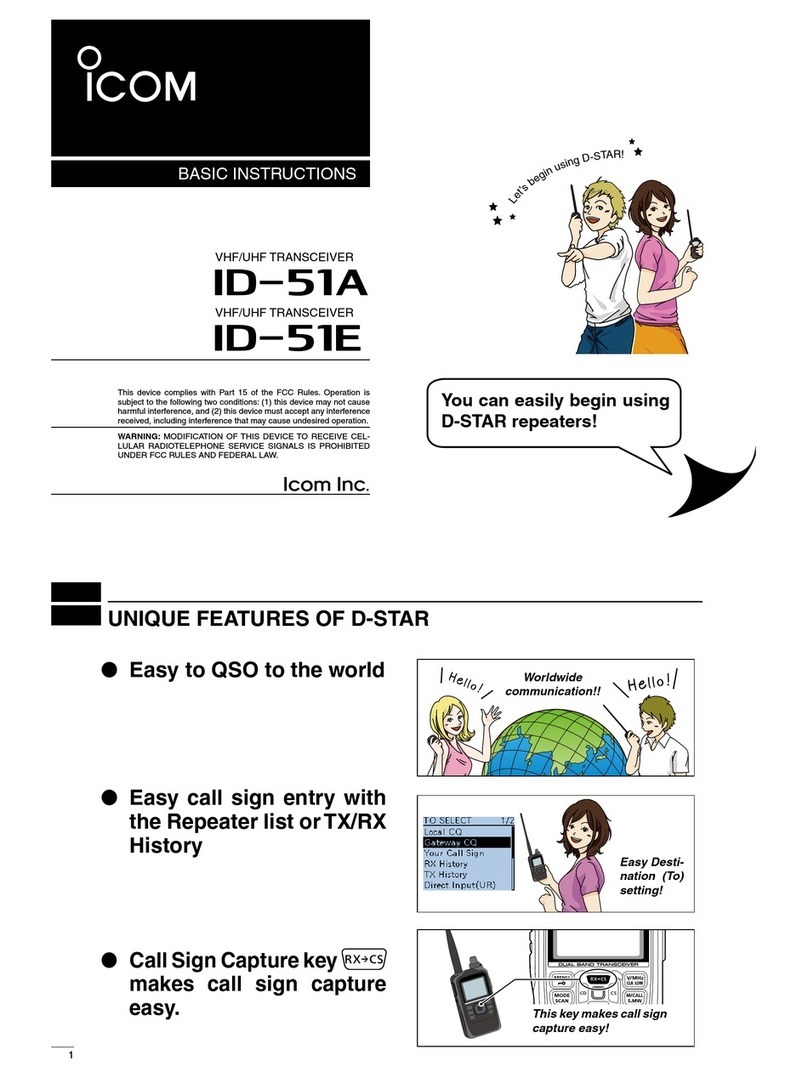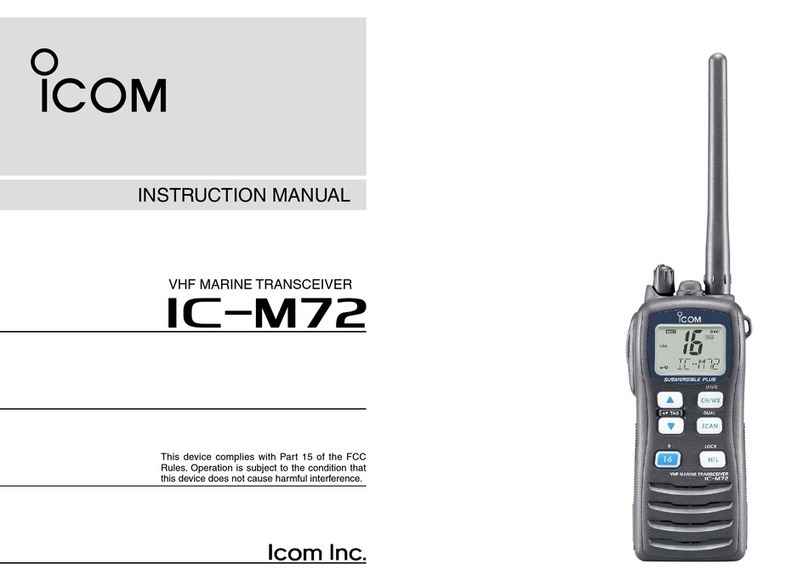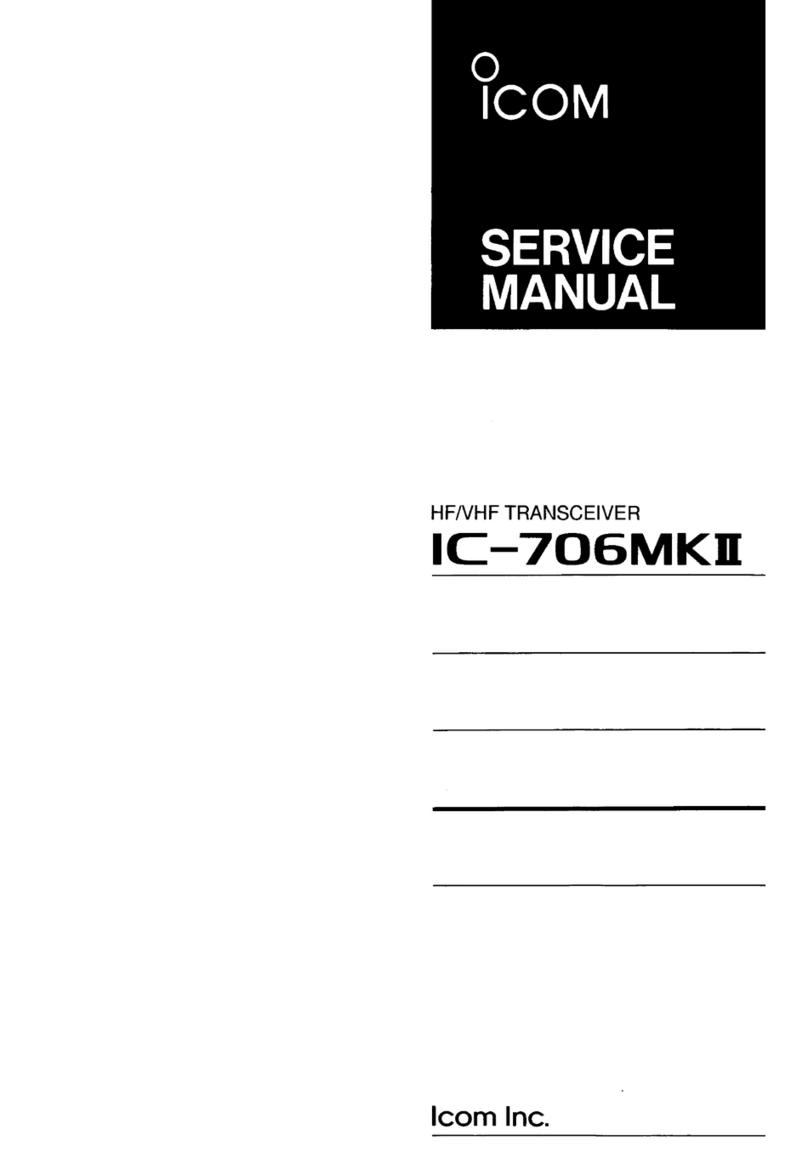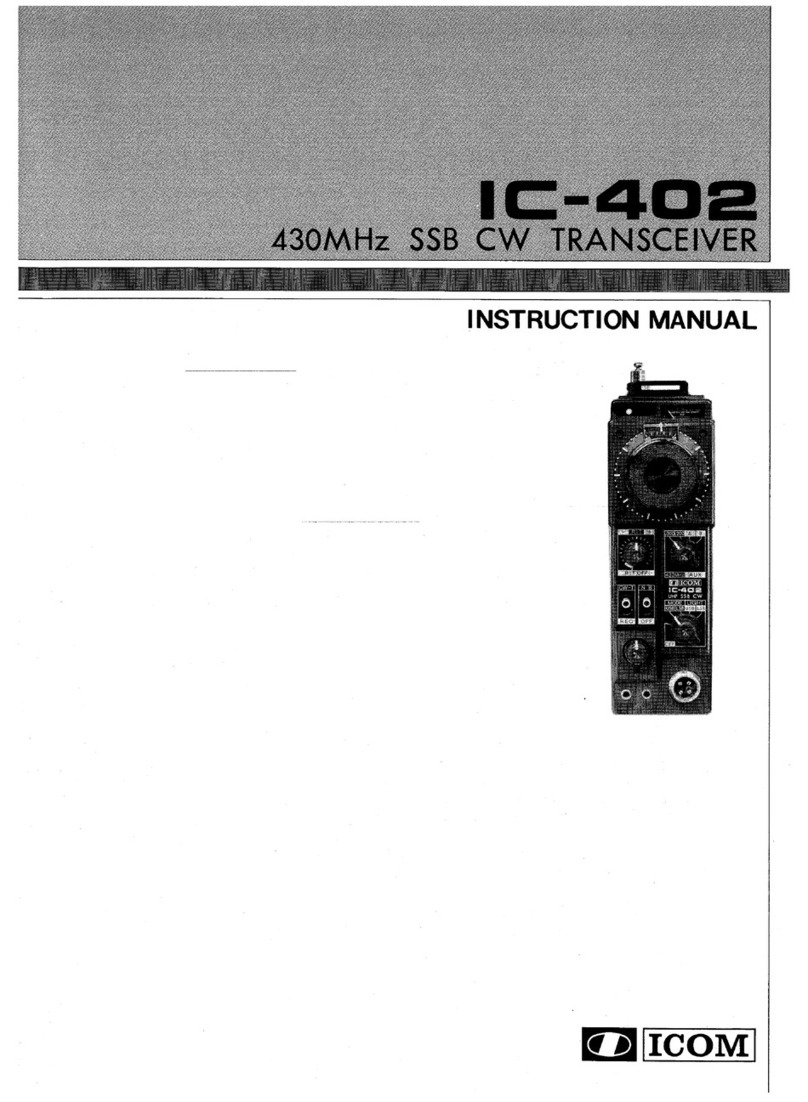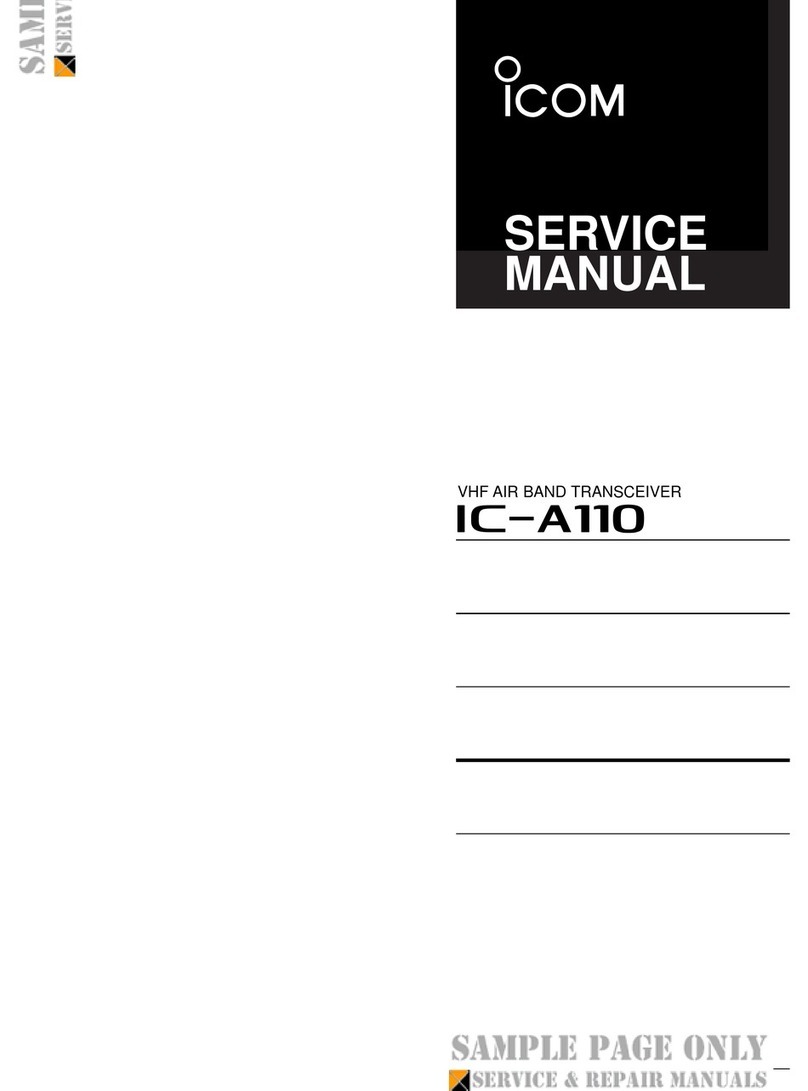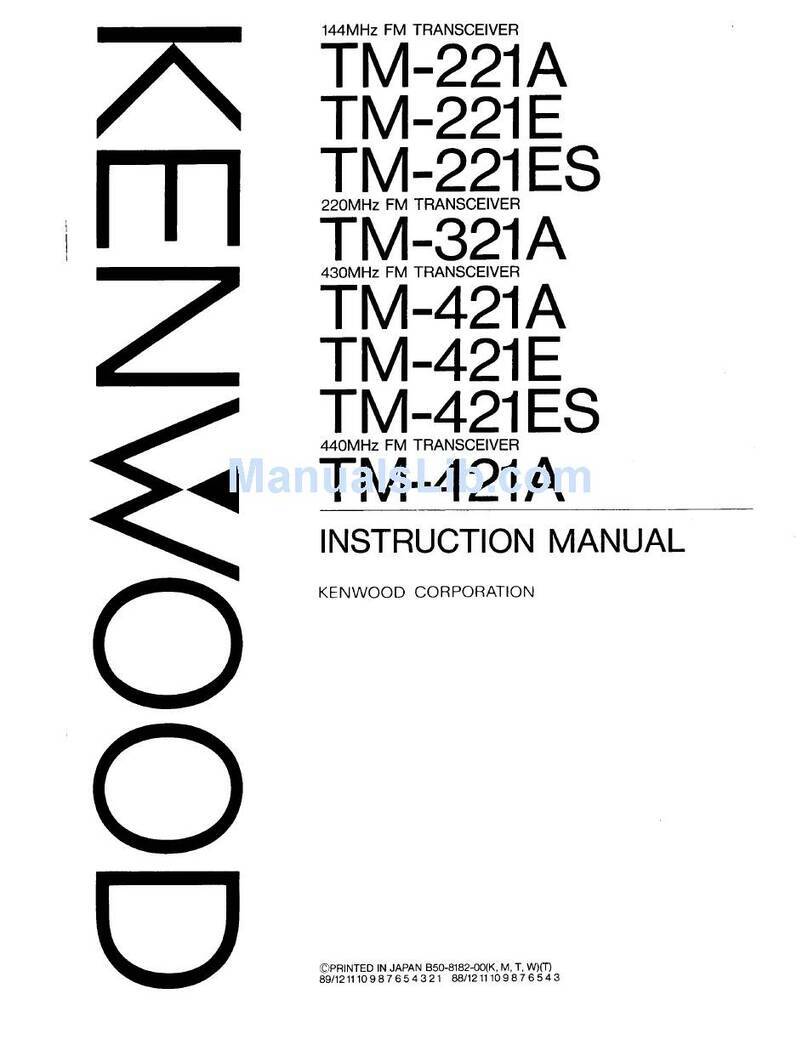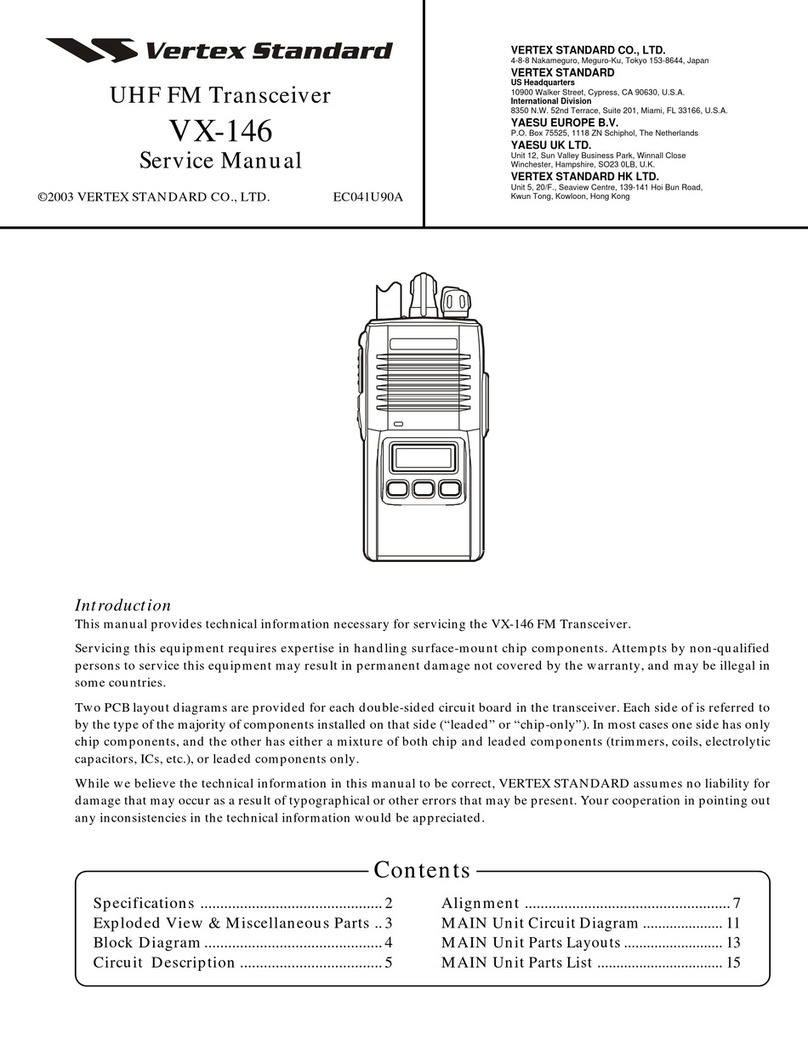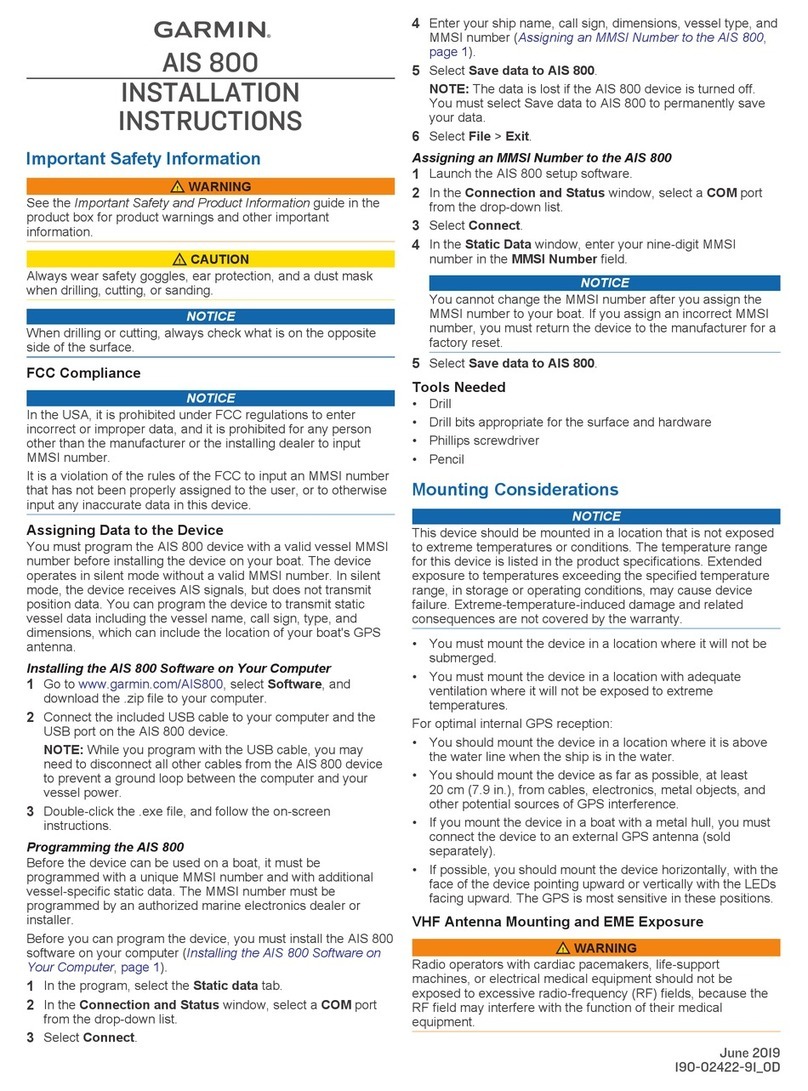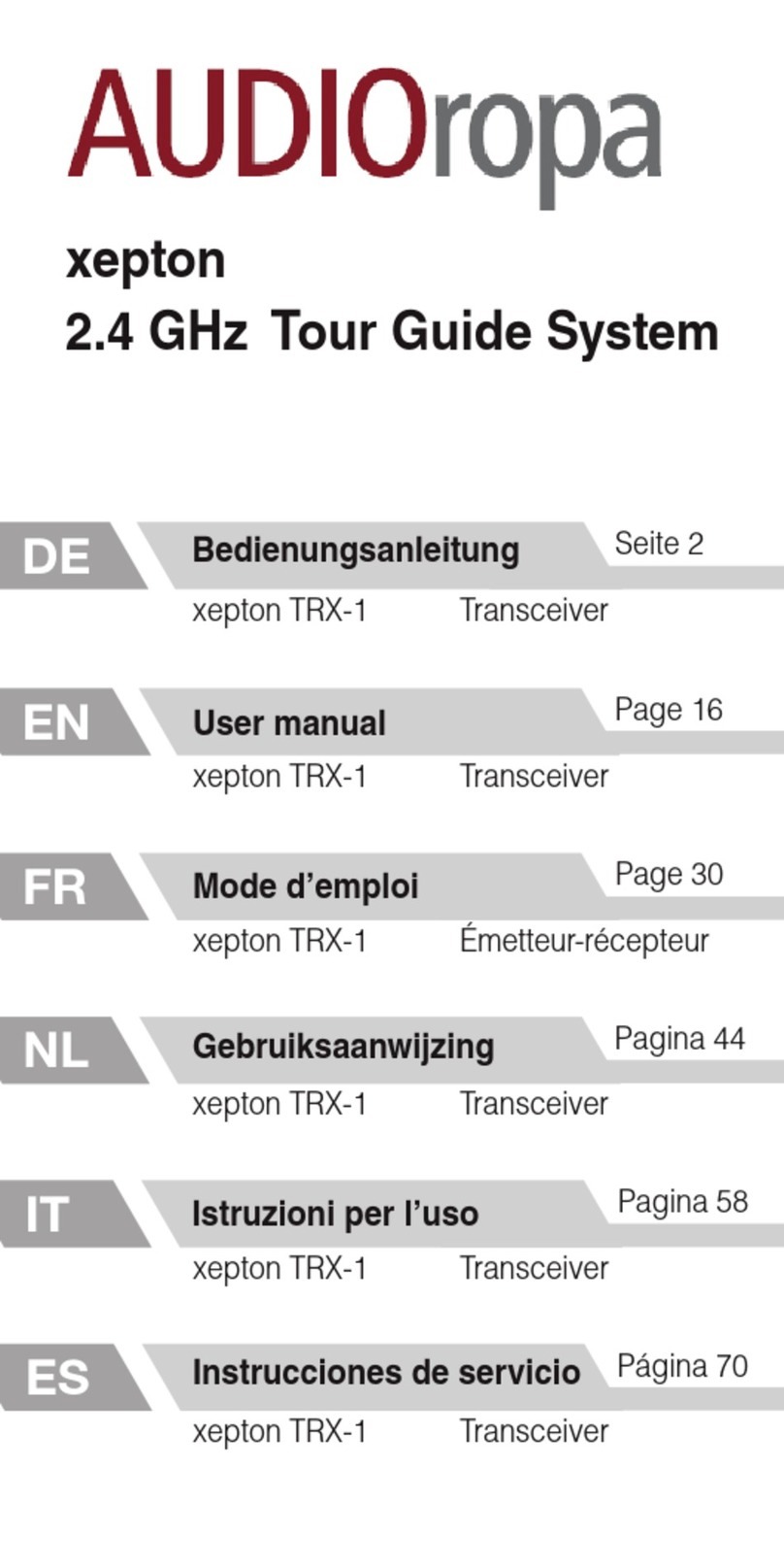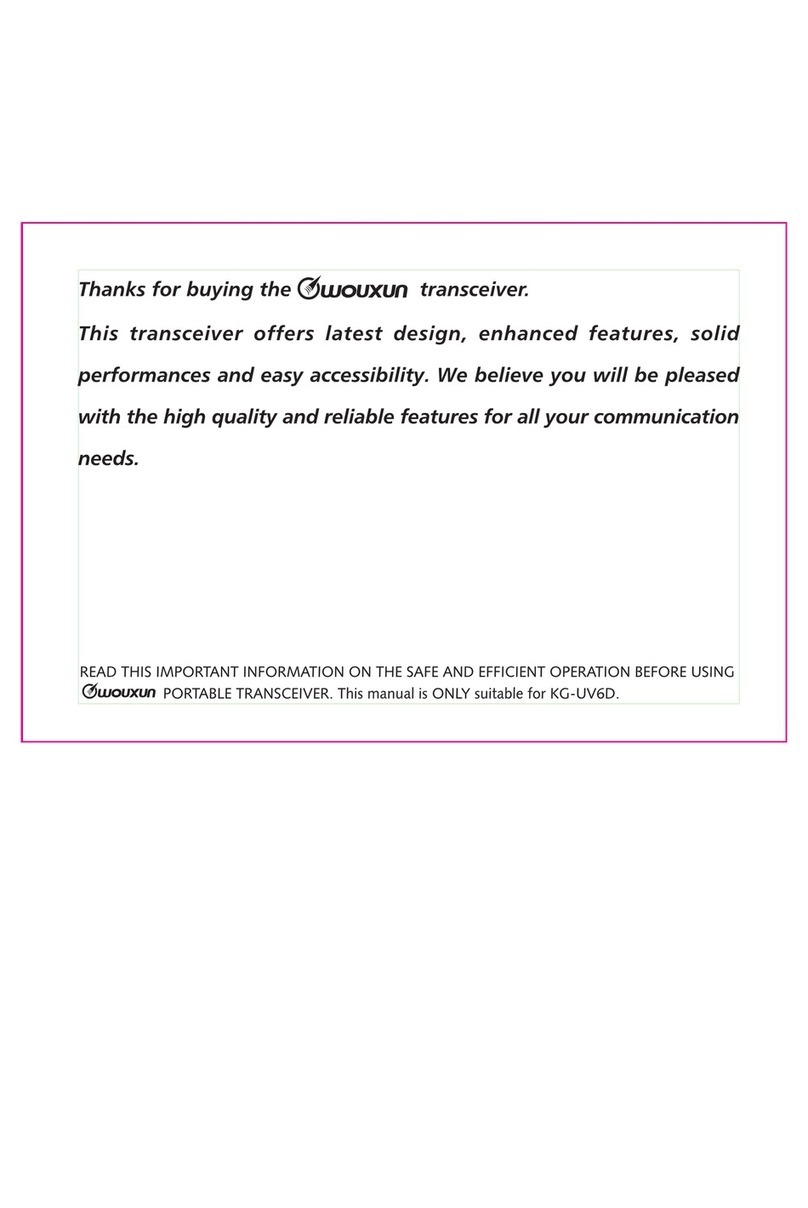Icom ID-52A User manual

D-STAR
The GPS Logger function enables you to save the location data from a GPS receiver onto a microSD card as a log.
The GPS Logger saves Latitude, Longitude, Altitude, Positioning state, Course, Speed, Date, and Time.
If you use this GPS Logger while traveling, you can check your trip history on a mapping software.
D-STAR (Digital Smart Technology for Amateur Radio) is a digital radio protocol developed by JARL (Japan
Amateur Radio League).
About the log le
If you have the log le imported to a mapping software, you can display your route as you move on the software map.
LThe log les may not be compatible with all mapping software.
LThis manual explains how to use the GPS Logger using ID-52A/ID-52E as an example.
NOTE:
• The GPS Logger function requires a microSD card (User supplied).
• Once the GPS Logger function is turned ON, the transceiver continuously saves position data from the GPS receiver,
even if the transceiver is turned OFF, then ON again. To cancel this function, turn OFF the function. While this function is
ON, and when the transceiver is turned OFF, the log le will be closed. Then the transceiver is turned ON, and the GPS
receiver carries out positioning, a new log le will be created.
• When the microSD card is full, this function is automatically paused.
1. How to use the GPS Logger function
Refer also to the instruction manual of the transceiver you are using.
1
Table of contents
You can also see
the difference in height
between mountains!
You can also see
the difference in height
between mountains!
Travel routes
can be recorded!
Travel routes
can be recorded!
I’m almost to the top!
I’m almost to the top!
GOAL!
GOAL!
GPS Logger running
GPS Logger running
DestinationDestination
Home
Home
Time
Time
Altitude
Altitude
TopTop
Using the GPS Logger function Nov. 2021
zRecord your favorite mobile operation
location with the logger.
zRecord the altitude of the routes you have
hiked with your friends.
zRecord the routes traveled by rail or car
as a reminder of our trips.
1. How to use the GPS Logger function................ 1
2. Before Using the GPS Logger function............. 2
3. To use the GPS Logger function........................ 4
4. How to use the GPS Logger Only mode............ 5
5. Viewing the log data on a PC Map ..................... 6
6. Q&A (GPS Logger mode).................................... 7
7. About the recorded NMEA sentence for GPS
logging.................................................................. 8
Icom, Icom Inc. and the Icom logo are registered trademarks of Icom Incorporated (Japan) in Japan, the United States, the United Kingdom,
Germany, France, Spain, Russia, Australia, New Zealand, and/or other countries.
Google and the Google Logo are registered trademarks or trademarks of Google LLC.
All other products or brands are registered trademarks or trademarks of their respective holders.

2
When using the GPS Logger function, check the following items.
Set the Recording Interval and Recording Sentence as necessary.
1. Inserting a microSD card (User supplied).
2. Check that the GPS signal has been received by the GPS icon on the transceiver ( lights).
3. Confirm the GPS Logger function is set to ON.
↓
Setting completed (You can start the GPS Logger function)
DSetting the GPS record interval
Set the recording interval of the GPS Logger function.
If you set a short recording interval for walking, the same location will be recorded, so change the setting
according to the means of travel. You can also reduce battery consumption by increasing the recording interval.
LThe recording intervals that can be set may dier, depending on the transceiver you are using.
How to set the recording interval
1. Push [MENU] on the transceiver.
2. Select “GPS.”
• The GPS screen is displayed.
3. Select “GPS Logger.”
4. Select “Record Interval.”
5. Select the recording interval you want to set.
6. To exit the MENU screen, push [MENU].
• The standby screen is displayed.
2. Before Using the GPS Logger function
How to select the recording interval
When the recording interval is short, the battery will run down more quickly. In addition, the accuracy of the
trajectory increases because the number of recorded points increases, but the amount of data will increase,
and the acquisition to the map will be slower. On the other hand, when the recording interval is long, the battery
consumption will be reduced, but the accuracy of the log will be lower.
Shorten the interval when traveling on a high-speed vehicle, or set a longer recording interval when walking on
a hill, such as climbing.
10 seconds60 seconds 30 seconds
Long shortRecord Interval

3
2. Before Using the GPS Logger function
DSetting the GPS record sentence
Select the GPS sentence of the content you want to record.
All sentences are selected by default.
Cancel the recording sentence setting to reduce the amount of data when using the GPS Logger function.
Contents of GPS sentence
Sentence
Lon
/Lat Alt UTC Date
(UTC) Status 2D
/3D
COG
(True)
SOG
(knot) Others
RMC ✔ ✔ ✔ ✔ ✔ ✔ Mode Indicator
GGA ✔ ✔ ✔ ✔ Number of satellites in use, HDOP, Geoidal
separation, Age of Dierential GPS data,
VTG ✔ ✔ COG (Magnetic north), SOG (km/h), Mode
Indicator
GSA ✔ ✔ ID numbers of satellites used in solution, PDOP,
HDOP, VDOP
How to set the sentences to record
1. Push [MENU] on the transceiver.
2. Select “GPS.”
• The GPS screen is displayed.
3. Select “GPS Logger.”
4. Select “Record Sentence.”
5. Select the sentences you want to record.
6. To exit the MENU screen, push [MENU].
• The standby screen is displayed.
How to select the sentences to record
When you want to record the altitude information such as mountain climbing in addition to the latitude and
longitude information, select GGA as well as RMC.
See page 8 for a detailed description of each sentence.

4
NOTE: When using an external GPS, only the supported sentence is recorded among GGA, RMC, GSA, and VTG.
About the GPS POSITION screen
When the GPS signal is received, recording
is automatically started.
The recorded information is displayed as shown
the right, and can be checked in real-time.
GPS Logger Only mode
This mode is useful when you do not want to use the transceiver for communication while moving, and want to
use it only as a GPS Logger for a long time. It also helps to protect the battery from draining.
3. To use the GPS Logger function
Set whether or not to record the information received from GPS.
When “ON” is set, the data received by GPS is recorded on a microSD card for each recording interval.
How to set the GPS Logger function
1. Push [MENU] on the transceiver.
2. Select “GPS.”
• The GPS screen is displayed.
3. Select “GPS Logger.”
4. Select “GPS Logger.”
5. Select “ON.”
6. To exit the MENU screen, push [MENU].
• The standby screen is displayed, and starts the GPS Logger function.
Your course heading Latitude
Longitude
Altitude
Time
Course direction
Speed
Grid Locator
Displays My position

5
4. How to use the GPS Logger Only mode
You can activate the GPS Logger Only mode from the Quick Menu window displayed by pushing [QUICK] on the
transceiver. This mode is useful when you do not want to use the transceiver for communication while moving,
and want to use it only as a GPS Logger for a long time.
LYou can also select the GPS Logger Only mode from the MENU screen. (p. 4)
How to set the GPS Logger Only mode
1. Push [QUICK] on the transceiver.
2. Select “<<GPS Logger Only>>.”
• After the message “Only GPS Logger is now functioning.” is displayed, move to the GPS Logger Only mode screen
and starts the GPS Logger function.
When the GPS Logger function is set to OFF
When “GPS Logger” is set to “OFF,” the right dialog is displayed.
([MENU] > GPS > GPS Logger > GPS Logger)
To use the GPS Logger Only mode, select “YES.”
To display the GPS information and change the Compass Direction
Push [QUICK] while operating in the GPS Logger Only mode to display
the Quick Menu window.
NOTE:
You can check the GPS reception status, change the compass direction, or change the altitude information/grid
locator display (only for the ID-31A/E series) by pushing [QUICK] while operating in GPS Logger Only mode.
In the GPS Logger Only mode, the transceiver function is disabled.
When using the GPS Logger function while operating the transceiver, set “GPS Logger” to “ON.”
([MENU] > GPS > GPS Logger > GPS Logger)
To cancel the GPS Logger Only mode
To cancel the GPS Logger Only mode, turn OFF the transceiver, then turn it ON again.
LWhen the transceiver is turned OFF and ON again, the GPS Logger Only mode is canceled, but the GPS Logger function
remains ON.

6
5. Viewing the log data on a PC Map
You can download log information to a PC and check it.
LWindows 10 is used for these instructions.
1. Turn OFF the transceiver, and then remove the
microSD card.
LTo remove the card while the transceiver is ON,
unmount it rst. (See the transceiver’s manual.)
2. Insert a microSD card into the SD card slot of the
PC or the memory card reader connected to the
PC.
3. Click the “Open folder to view files” option to
access the card.
LThe folder with the name of your transceiver is
displayed.
4. Double-click the “ID-52” (example) folder.
5. Double-click the “Gps” folder.
• The log les are displayed.
LThe les are named with the time the log was
started, in the following format:
yyyymmdd_hhmmss.log (yyyy: Year, mm: month, dd:
day, hh: hour, mm: minute, ss: second).
LYou can see your route on the software map by
importing the selected log.
LThe le may not be compatible with all mapping
software.
TIP: You can display your route on Google Earth
(free map software).
1. Select “GPS” in the “Tools” menu of Google
Earth.
2. Check “Import from file” in the “GPS Import”
screen, and then click “Import.”
3. Select the log file displayed in step 4 on the left.
• The log is displayed on the map, as shown below.
©Google
The screen that the log le is displayed in Google Earth.
LYou can display the logged altitude information by right-
clicking on the displayed log, and then select “Show
Elevation Prole.”
Click
Click
Click
The log les are
saved here.

7
6. Q&A (GPS Logger mode)
GPS signal cannot be received
When “GPS Select” is set to “Manual,” change it to
“Internal GPS” or “ON,” depending on the transceiver.
When “External GPS” is selected, conrm the
connection with the external GPS is successful.
LReceiving a signal may take time, depending on the
operating environment.
LWhen the transceiver is used indoors, signals from GPS
satellites may not be received, depending on where the
transceiver is installed, or the building’s surrounding
environment.
What is the recording interval?
The recording interval of the GPS Logger function
depends on the transceiver you are using. When
traveling on trains or cars, the recording interval
should be shortened. When traveling on foot, such
as when climbing mountains, the recording interval
should be set longer.
If the recorded log information is too detailed, set a
longer recording interval. If the log information is too
coarse, set a shorter recording interval.
When altitude information is not recorded?
Check that the GGA for which altitude information can
be obtained is set as a sentence to be recorded.
LThe altitude information can be obtained when receiving
4 or more satellites.
LThe more satellites the transceiver is receiving, the more
accurate the altitude information will be.
What models are equipped with the GPS Logger
Only mode?
The ID-31A/E and ID-51A/E series, the ID-52A/E, and
the IC-R30 are supported.

8
7. About the recorded NMEA sentence for GPS logging
A7603-5EX-2 © 2020–2021 Icom Inc.Nov. 2021
qGGA protocol header ($GPGGA)
wUTC of position (16:12:29.487)
eLatitude (North 37º 23.2475′) N=North, S=South
rLongitude (West 121º 58.3416′)E=East, W=West
tGPS quality indicator (1)
0=Fix not available or invalid, 1=SPS mode
2=DGPS (SPS), 6=Estimated (Dead Reckoning) mode
yNumber of satellites in use (7), 00–12
uHorizontal Dilution of Precision (1.0) 0.0–50.0
iAltitude re: mean-sea-level (geoid), meters
(9.0 meters)
oGeoidal separation, meters (25.5 meters)
!0 Age of Differential GPS data (3 seconds)
!1
Check Sum (*18) Error detection data started with “*” (hex code)
!2 End code
*Blank shows when not positioned.
q w e r y iu o !1 !2
t!0
D
GGA sentence
(e.g.) $GPGGA,161229.487,3723.2475,N,12158.3416,W,1,07,1.0,9.0,M,25.5,M,3,0000*18<CR><LF>
qRMC protocol header ($GPRMC or $GNRMC*)
* When both the GPS and GLONASS satellites are used.
wUTC of position (16:12:29.487)
eStatus (A) A=Data valid
V=Data invalid/not positioned
rLatitude (North 37º 23.2475′)N=North, S=South
tLongitude (West 121º 58.3416′)E=East, W=West
ySpeed over ground (0.13 knots)
uCourse Over Ground (309.62º; degrees True)
0.00º–359.99º
iUTC date of position (’20 Nov 31st) ddmmyy
oMode Indicator (D)
A=Autonomous mode, D=DGPS,
E=Estimated (dead reckoning) mode,
N=Data not valid, R=Almanac data
!0
Check Sum (*10) Error detection data started with “*” (hex code)
!1 End code
*Blank shows when not positioned.
yMode Indicator (A)
A=Autonomous mode, D=DGPS,
E=Estimated (dead reckoning) mode,
N=Data not valid, R=Almanac data
u
Check Sum (*03) Error detection data started with “*” (hex code)
iEnd code
*Blank shows when not positioned.
q w r t y iu !0 !1
eo
D
RMC sentence
(e.g.) $GPRMC,161229.487,A,3723.2475,N,12158.3416,W,0.13,309.62,311120, , ,D*10<CR><LF>
qVTG protocol header ($GPVTG or $GNVTG*)
* When both the GPS and GLONASS satellites are used.
wCourse Over Ground (309.62º; degrees True)
0.00º–359.99º
eCourse over ground degrees; Magnetic north
rSpeed over ground, knots (0.13 knots)
tSpeed over ground, kilometer per hour (0.2 km/hr)
q w
D
VTG sentence
(e.g.) $GPVTG,309.62,T, ,M,0.13,N,0.2,K,A*03<CR><LF>
qGSA protocol header ($GPGSA or $GNGSA*)
* When both the GPS and GLONASS satellites are used.
wMode indicator 1 (A)
M=Manual, forced to operate in 2D or 3D mode
A=Automatic, allowed to automatically switch 2D/3D
eMode indicator 2 (3)
1=Fix not available,
2=2D (using satellites; less than 3),
3=3D (using satellites; more than 4)
rID numbers of satellites used in solution (07, 02, 26, 27, 09, 04…15)
01–32 *Shows up to 12 ID’s
tPosition Dilution of Precision (1.8) 0.0–50.0
yHorizontal Dilution of Precision (1.0) 0.0–50.0
uVertical Dilution of Position (1.5) 0.0–50.0
i
Check Sum (*33) Error detection data started with “*” (hex code)
oEnd code
*Blank shows when not positioned.
q r t y u i o
we
D
GSA sentence
(e.g.) $GPGSA,A,3,07,02,26,27,09,04, , , , , ,15,1.8,1.0,1.5*33<CR><LF>
u i
r t ye
Regarding the GPS logging data of the transceiver, each sentence corresponds to the NMEA standard and is recorded
in the following format.
Other manuals for ID-52A
4
This manual suits for next models
8
Table of contents
Other Icom Transceiver manuals