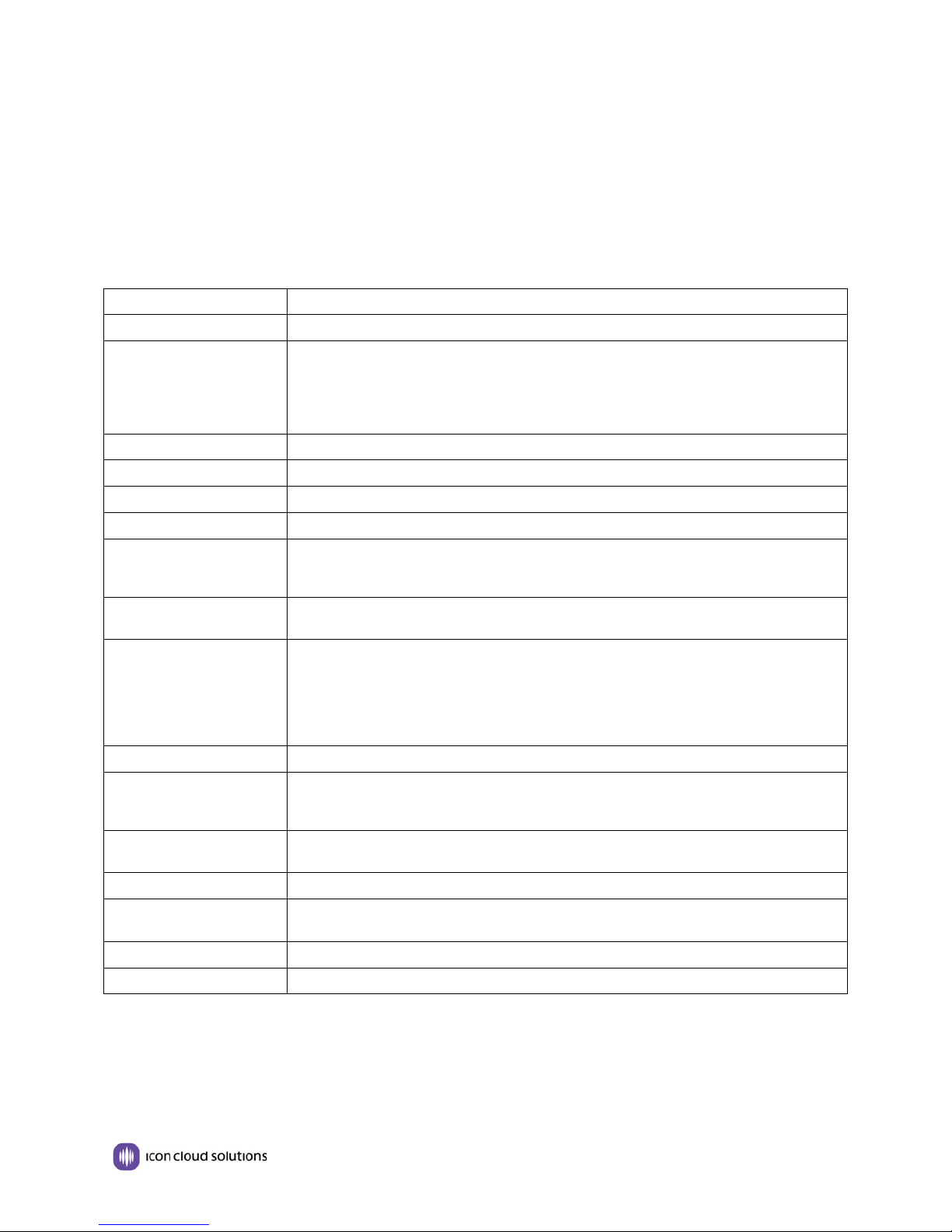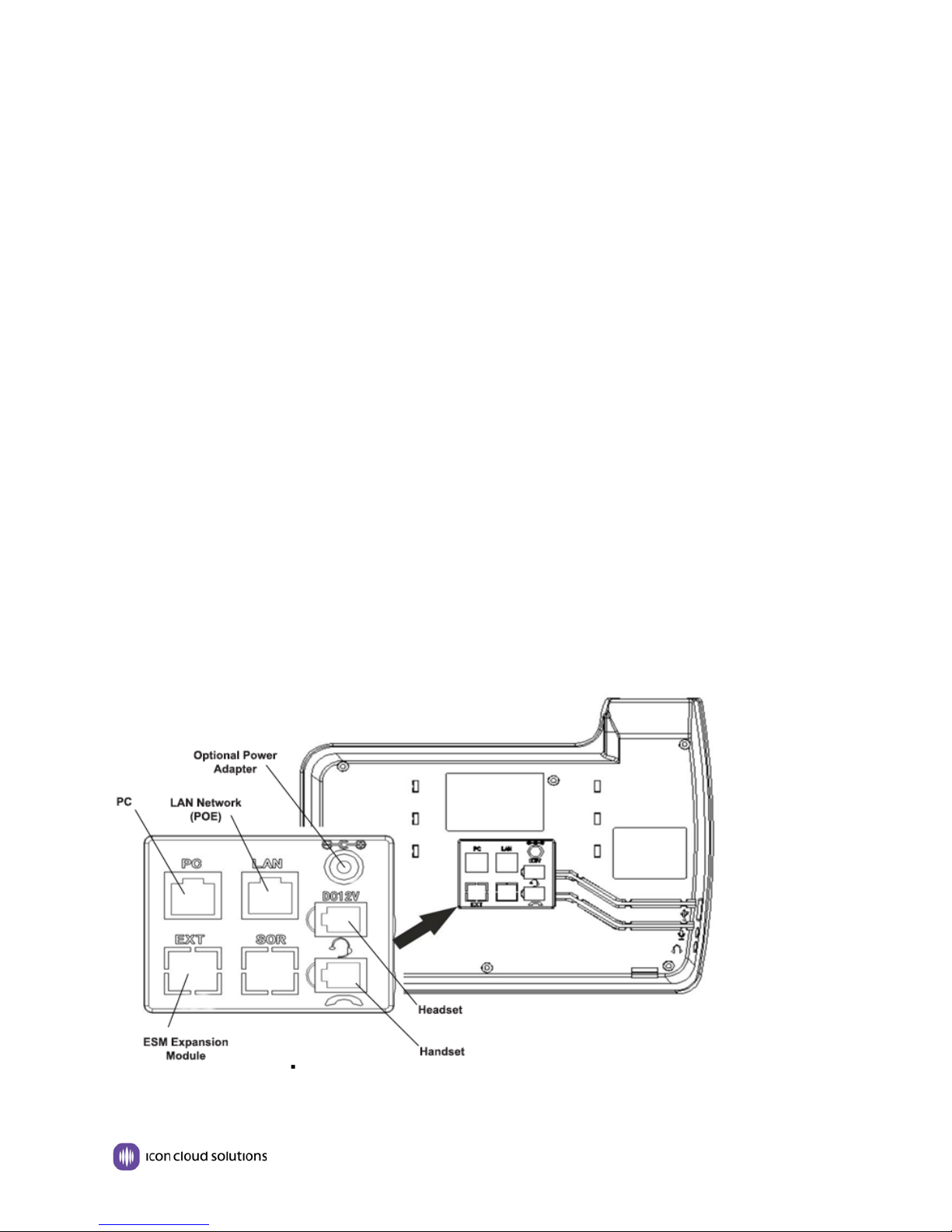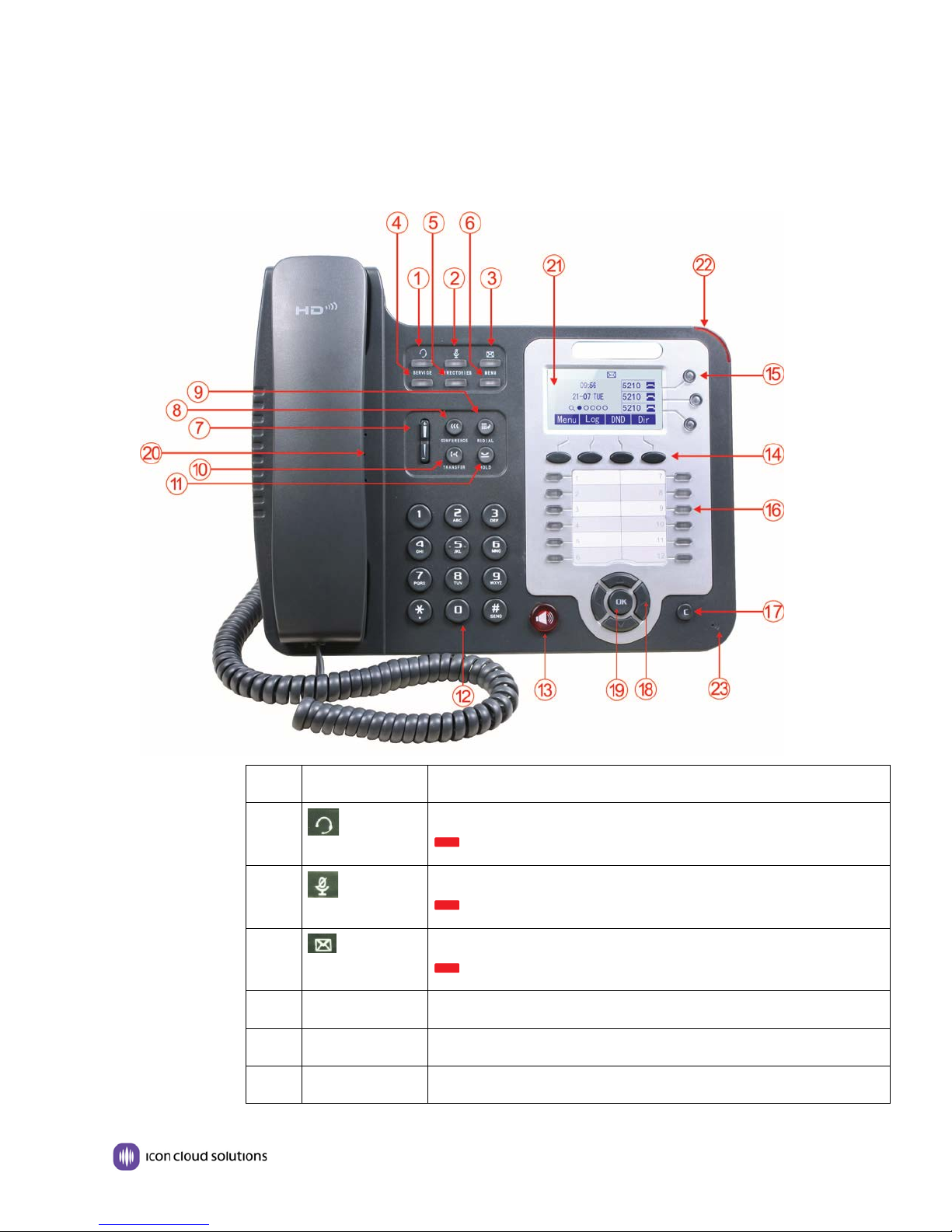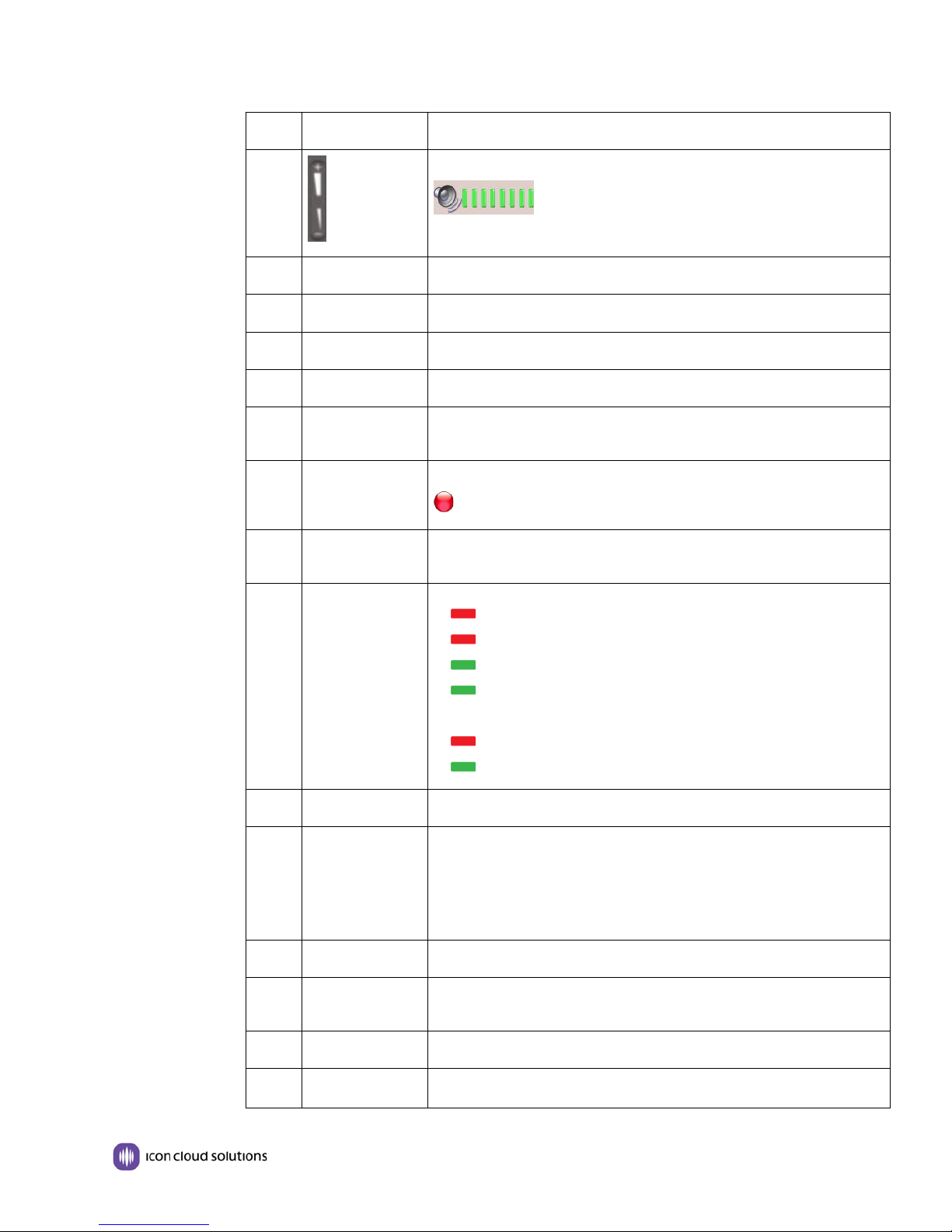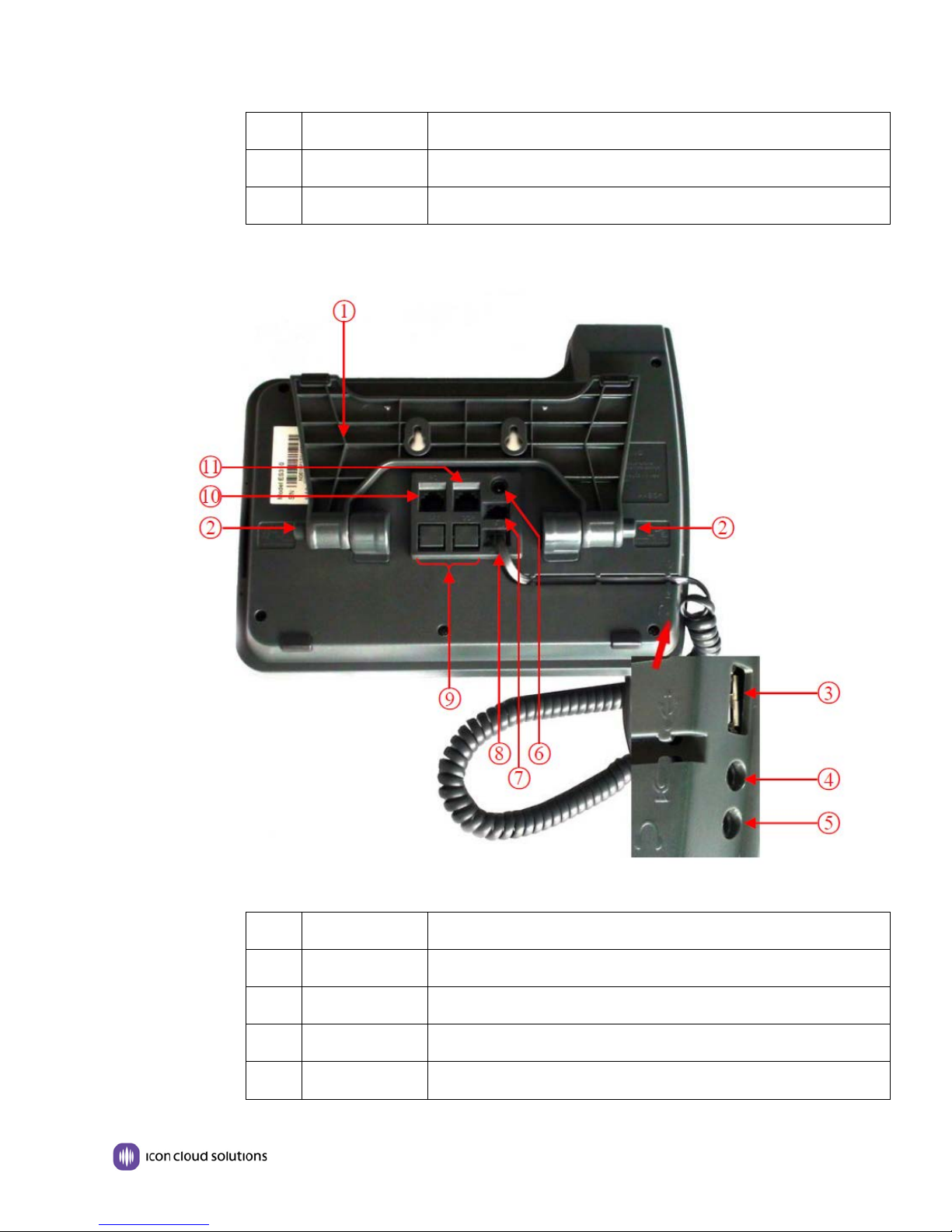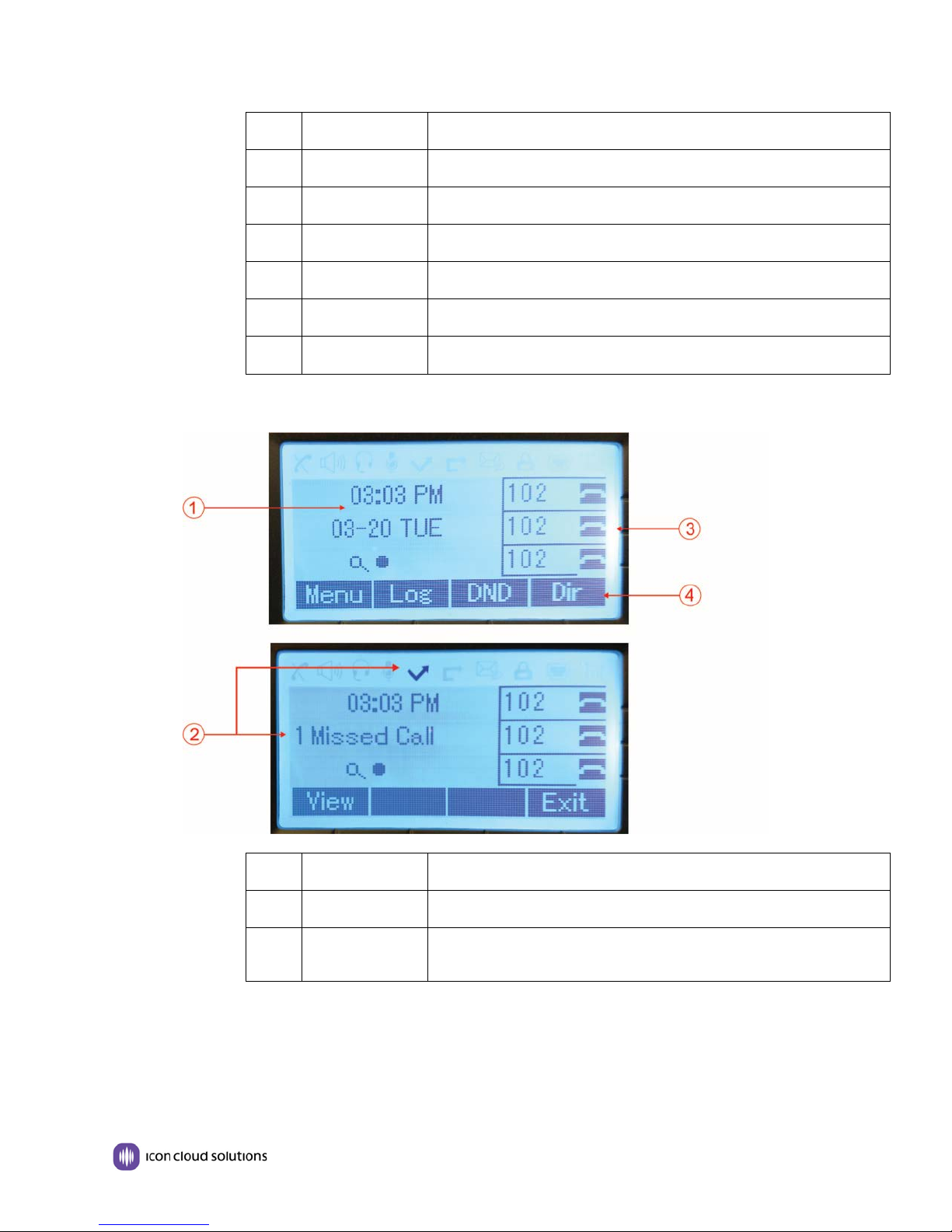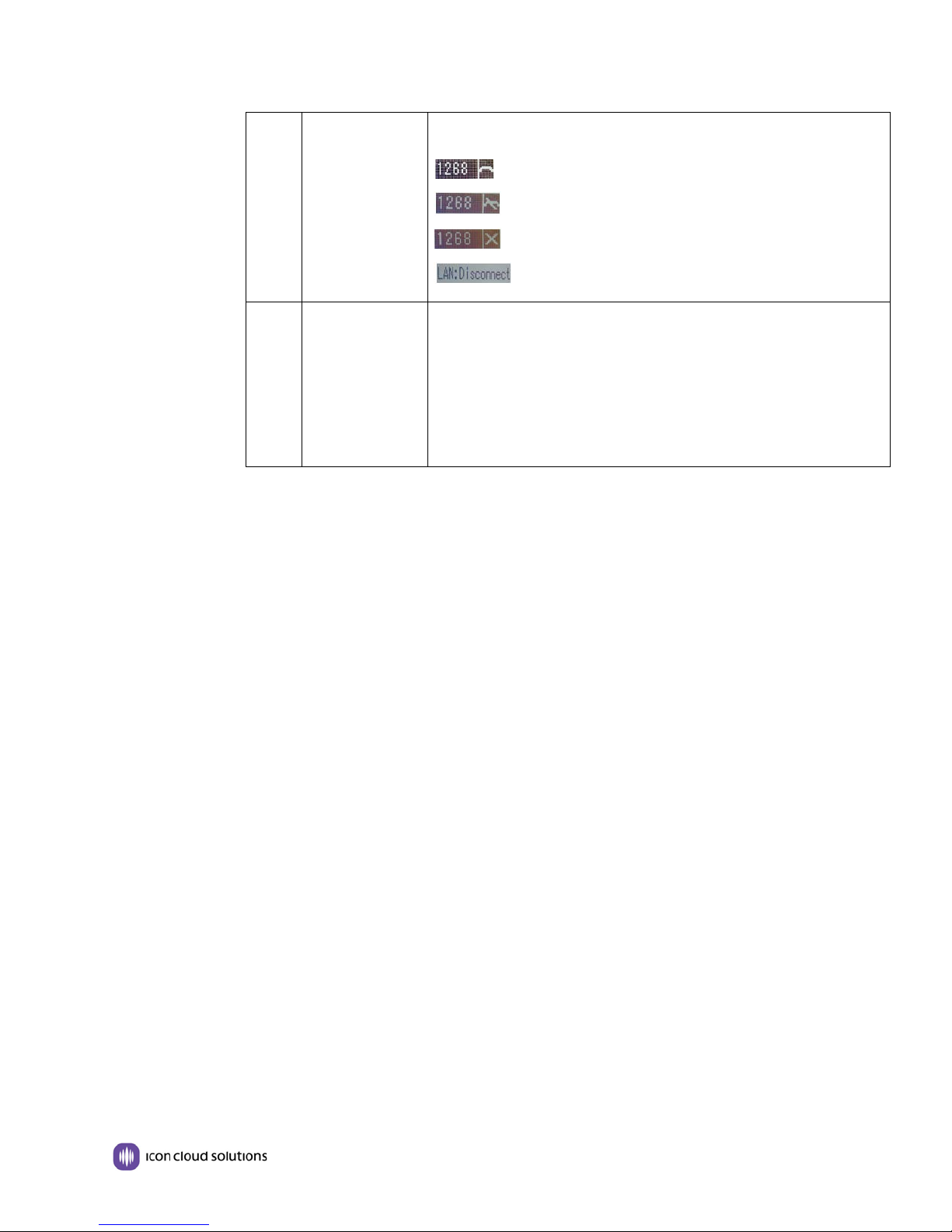GS330 IP Phone Quick Reference Guide
Page | 3 www.iconcloud.com
1. Getting Started
About
The GS330 is a feature rich IP telephone that works with the ICON Cloud ICONnect hosted communications
platform as well as other manufacturer’s systems that support connection of a SIP terminals.
Technical Specifications
Grayscale LCD with back light 132 x 64 pixels
4 Soft keys,2 Line keys(dual-color LED)
6 Navigation keys(arrow button, OK button, C button) Volume adjust, Hands-free, Mute,
Headset, Message,
Menu, Directory, Service, Hold, Redial, Conference, Transfer
HTTP, BOOTP, FTP, TFTP, IEEE 802.1Q, *IEEE 802.1X
G.723.1 (5.3K 6.4K b/s), G.729 A/B(8Kb/s), G.711 A/U, G722 (64Kb/s)
TOS, Jitter Buffer, VAD, CNG, G.168 (32ms)
2*RJ45 10/100/1000 M Ethernet interfaces(LAN/PC) IP Assignment: Static IP or DHCP
or PPOE PC port support Bridge and Router DNS SRV,STUN, VPN(L2TP), VLAN/QoS,
STUN,DTMF(In-band/RFC2833/SIP INFO)
Handset, Headset or Hand-free Mode, RJ11 and 3.5mm headset jack, 9-level volume
adjustment
Line status indicator, Multiple Accounts, Always Forward, Busy Forward, No-answer
Forward Hotline line (Immediately/Delay), Call Waiting, Call Queuing, Line Switching,
Call Forward, Call Transfer, Call Holding, Call Pickup, *Callback One Key Dial, Redial,
Phone directly speed dial, Call record direct dial 3-way conference, SMS, DnD,
Blacklist, Voice mail, Voice Prompt, Voice Message BLF, BLA, Speed dial, P2P(Peer-
to-Peer).
EXT: ESM32 programmable button module, support up to 4 ESM32s.
Phone directory with 300 private contacts and 800 enterprise contacts, Call History with
up to 200 missed calls, 200 received calls and 200 dialed calls, Voice mail message
lamp.
Password Login, Encrypted signaling and media (RC4), VPN, 802.1X, VLAN QoS
(802.1pq), *LLDP, TLS, MD5,AES, ROOT/USER Management
Power adapter: AC 100-240V input and DC 12V/1A output PoE (IEEE 802.af)
Storage Temperature: 0℃-60℃Operating Humidity: 10%-90% Size: 287mm x 214mm x
90mm