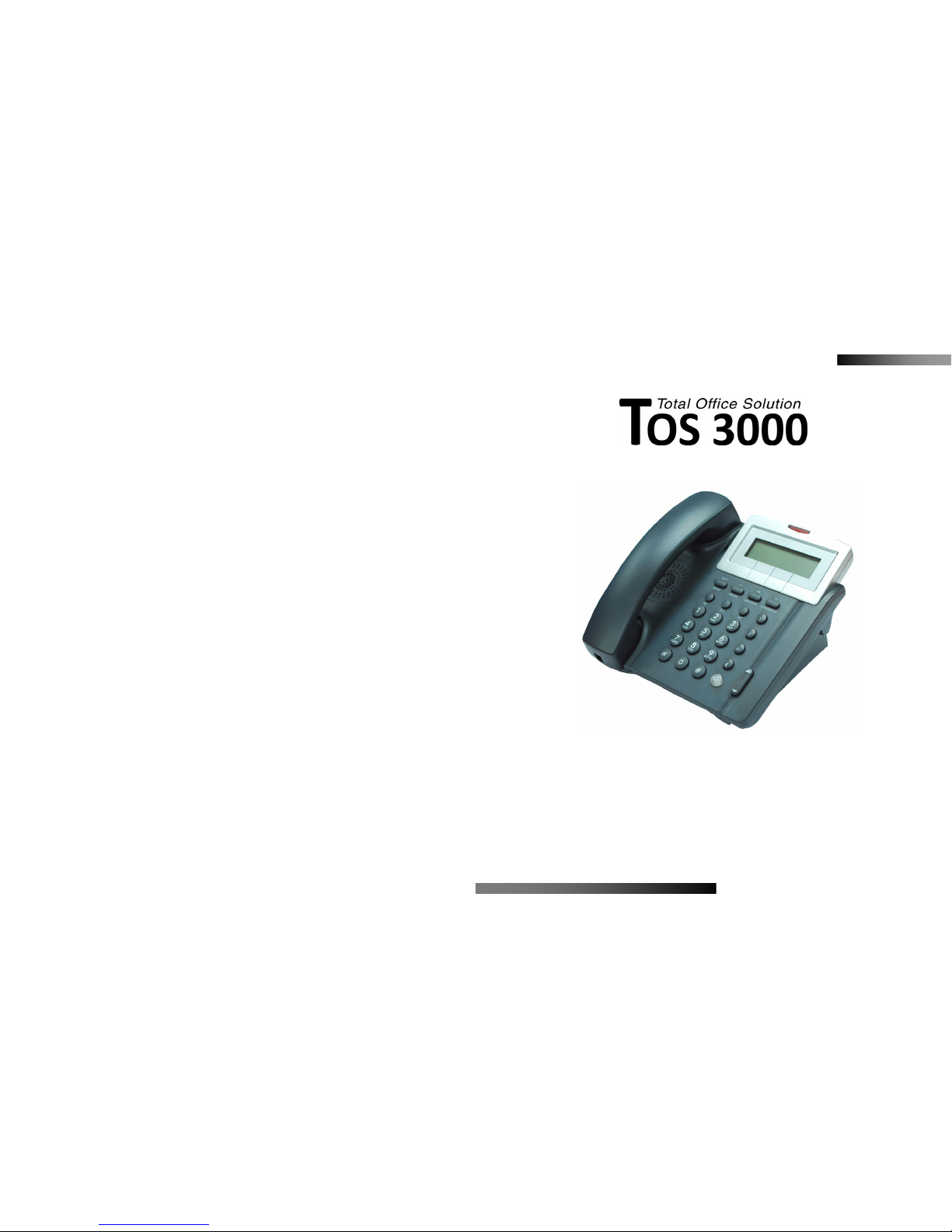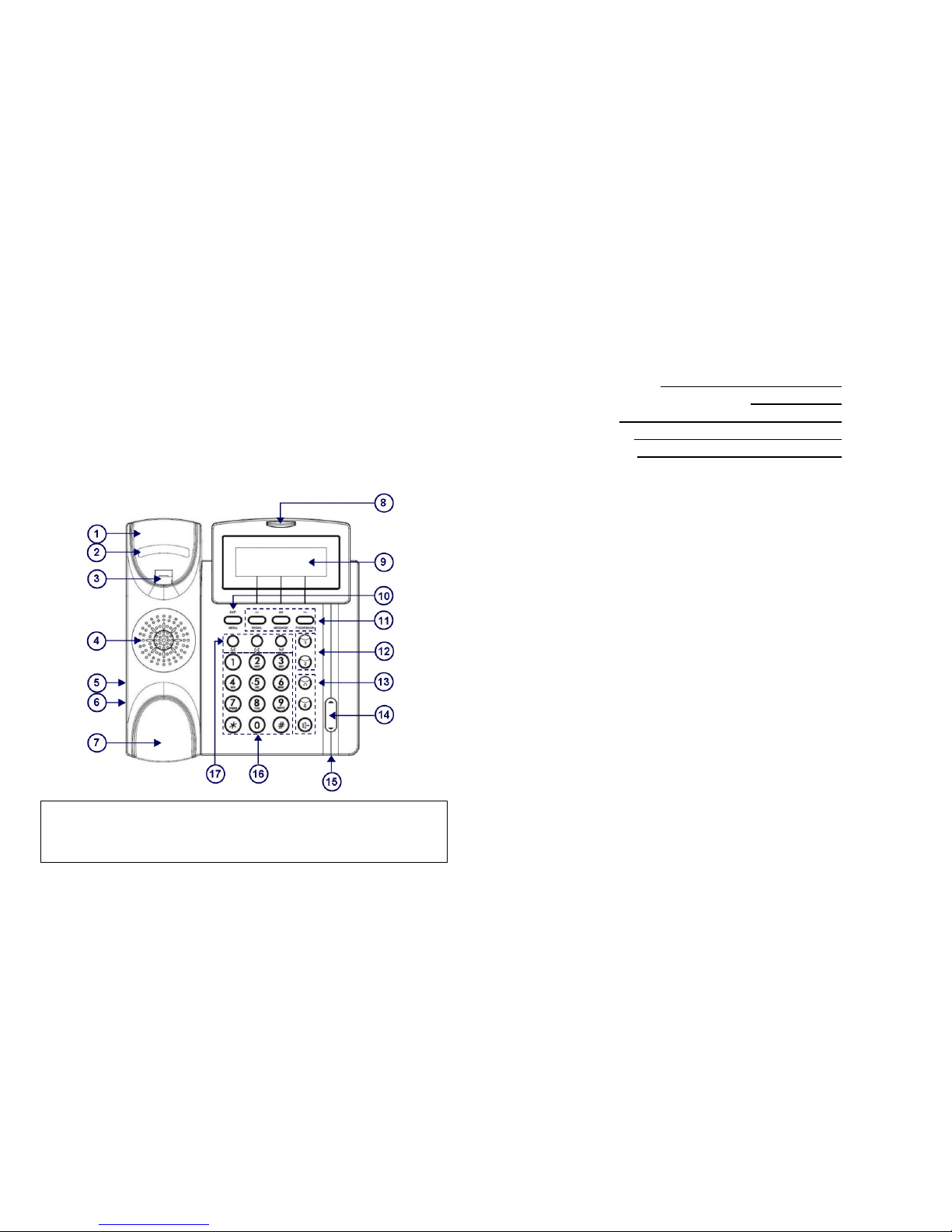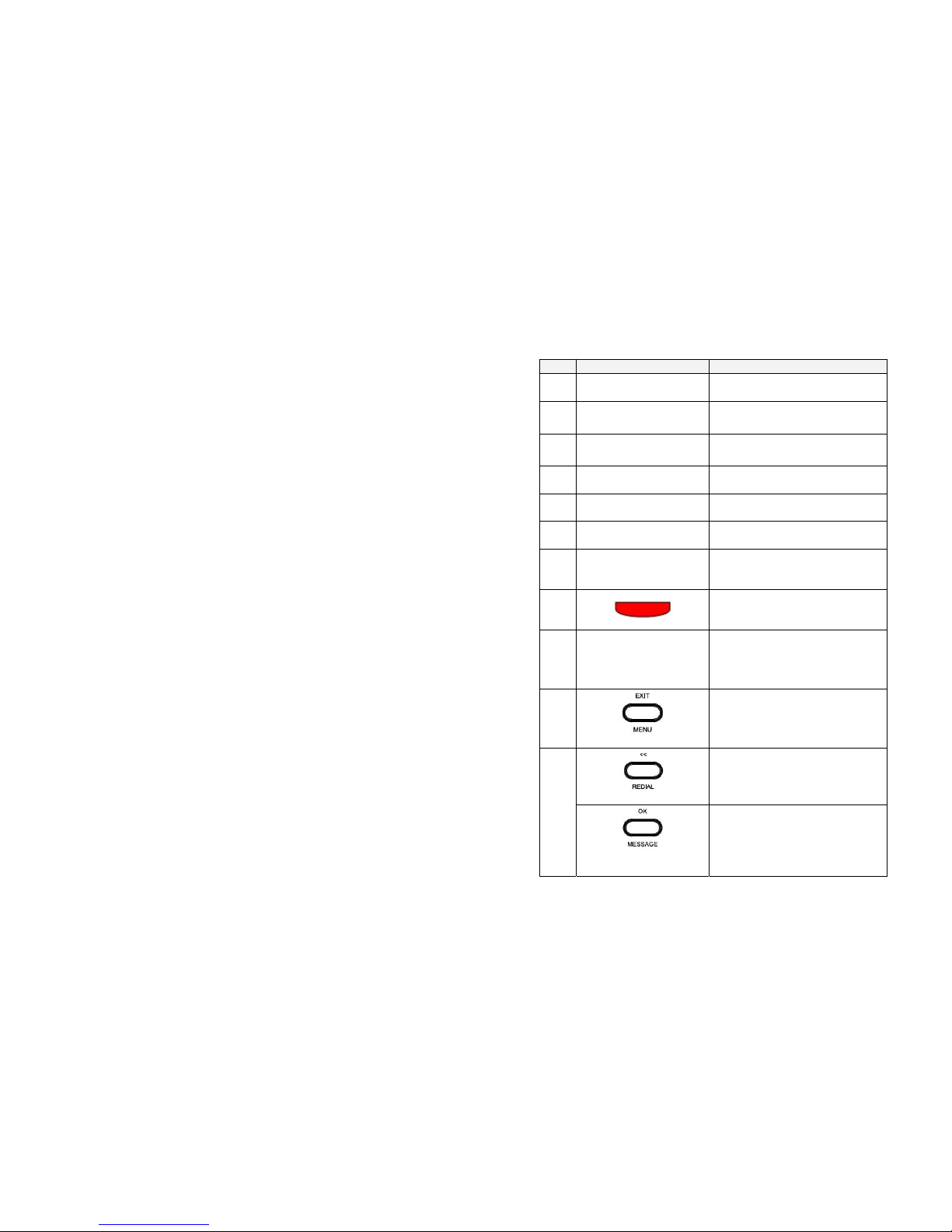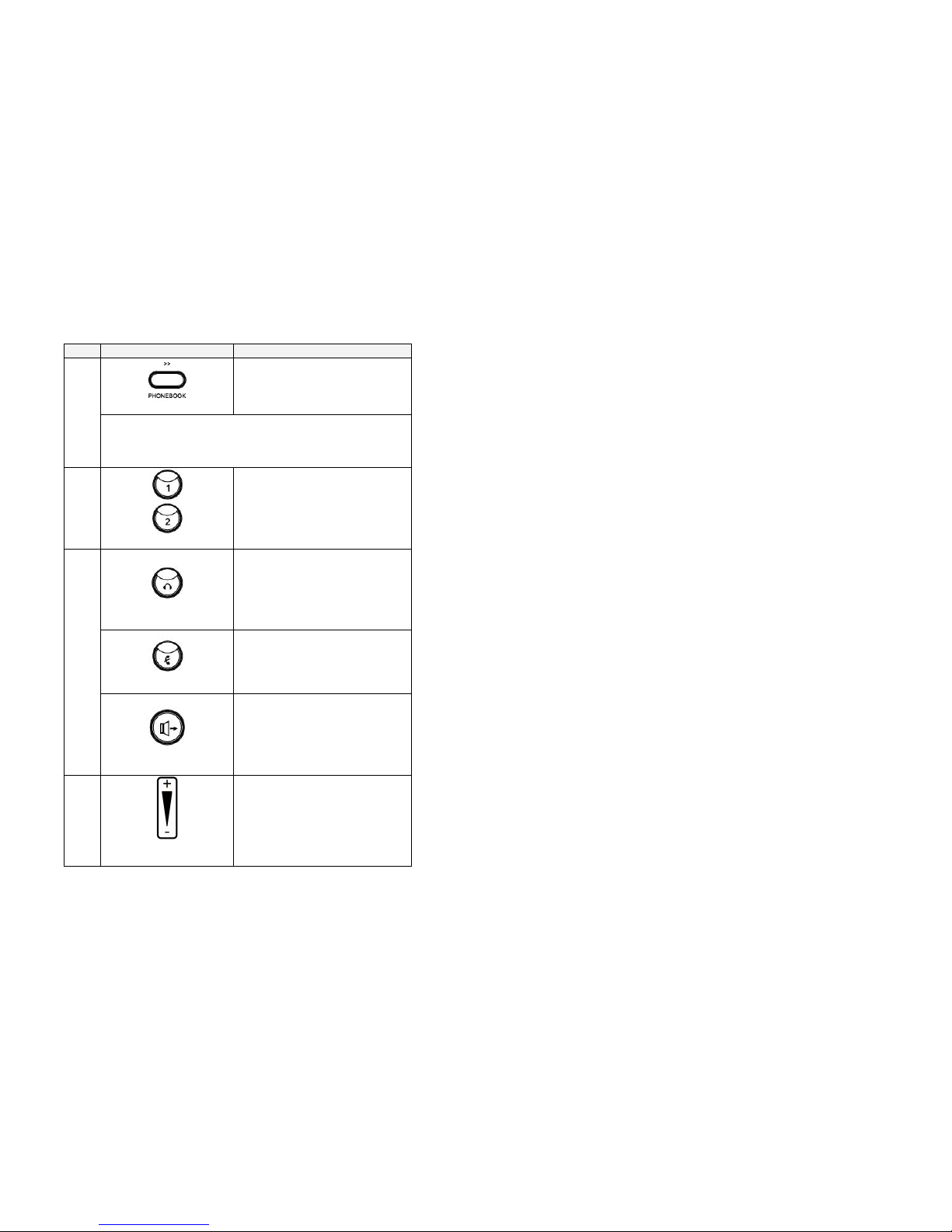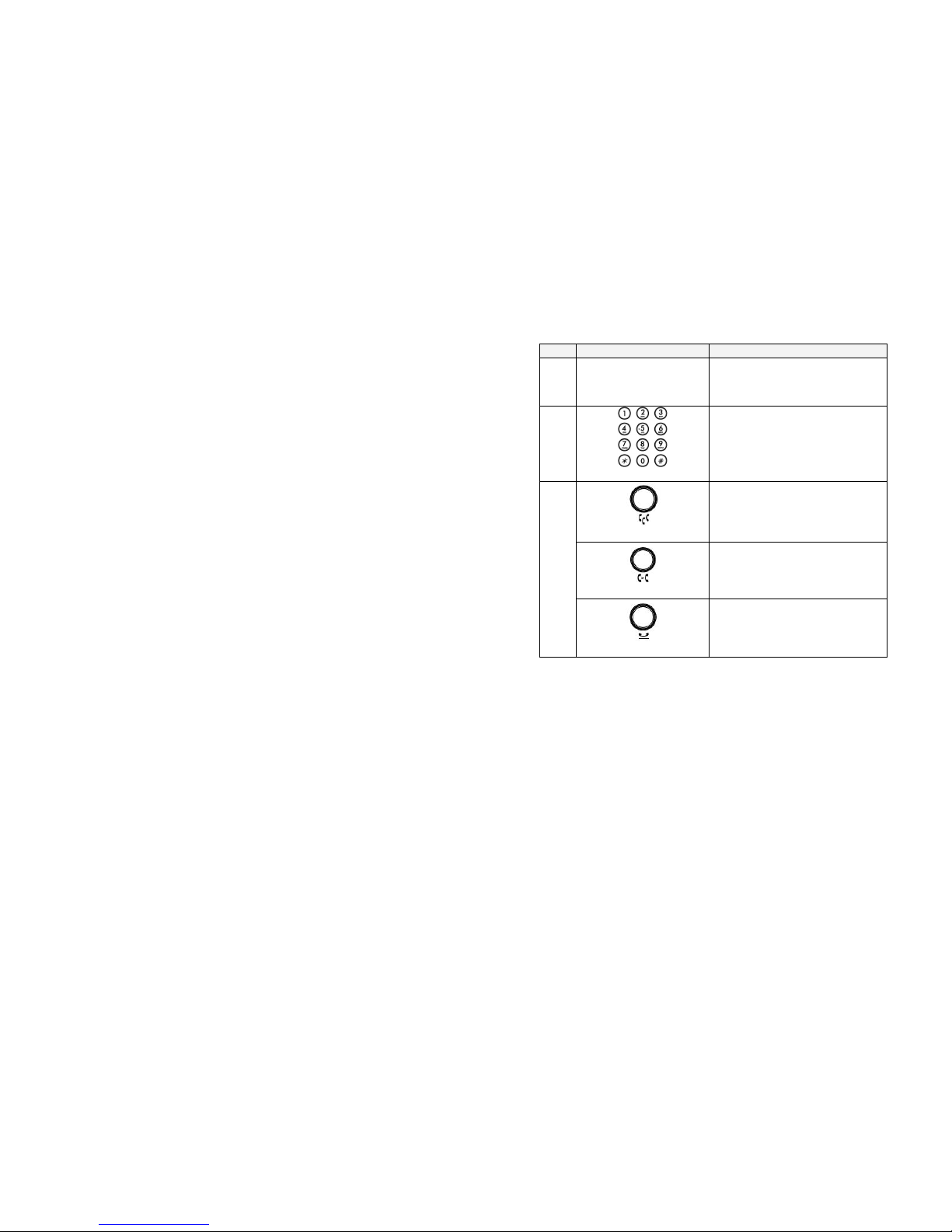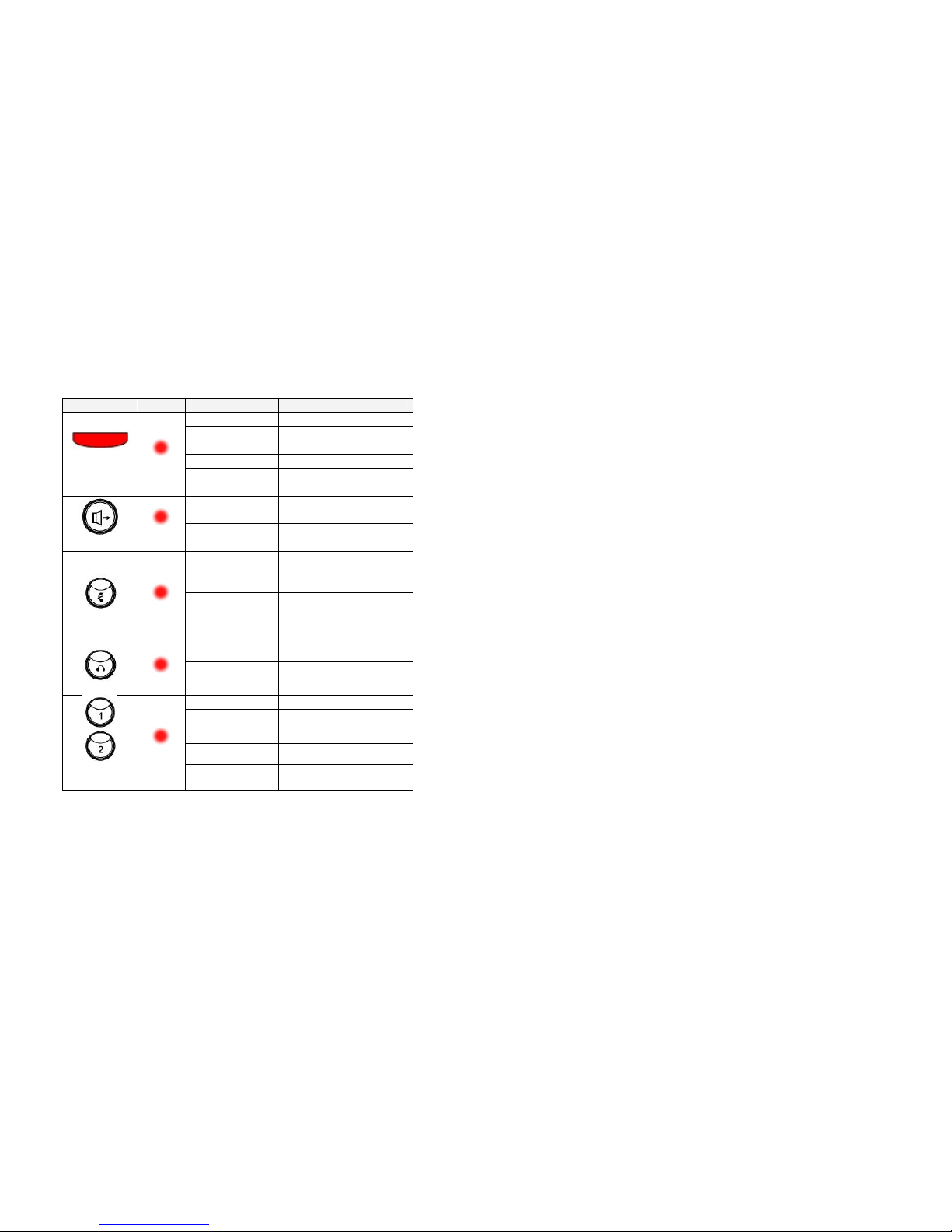8
Basic Call Features
Three Ways to Use the Phone:
1. Handset – Lift the handset from the cradle to answer.
2. Hands-Free / Speakerphone – You can enter hands-free
mode by pressing the Speaker key. To end a call, press the
Speaker key to hang-up.
3. Headset – The Headset key is used to enable/disable
headset mode, when enabled, it will switch the phone from
hands-free to headset mode when the Speaker key is
pressed. When in headset mode use the Speaker key to
answer and end a call.
Making a Call:
1. Lift the handset or press the Speaker key. Note. If
using a headset make sure the Headset key is active.
2. Use the dial pad to dial an extension number or
outside phone number. You may also choose to dial a
phone number by entering the IP address of the
telephone. E.g., To dial 192.168.1.11, enter the
following: 192*168*1*11.
3. Press OK or the Dial soft key to dial the number, or
wait for the dial timeout (default 5 seconds). The
IP2032 will select the first available line to dial the
number.
4. When your party answers, begin speaking.
5. Hang up or press Speaker to end the call.
Receiving a Call:
1. Lift the handset or press the Speaker key. Note. If
using a headset make sure the Headset key is active.
2. Begin speaking.
3. Hang up or press Speaker to end the call.
Conference:
1. While on an active call, you can invite another party to
9
join using the 3-party conference call feature.
2. Place the first call on hold by pressing the Hold key.
3. The IP2032 will automatically switch to the second
channel. Use the dial pad to dial an extension or
outside telephone number and press OK.
4. When the outside party answers press the Conference
key to start the three-way conference. The LCD will
display CONF to show that the two calls are joined in
the conference.
5. Please note the conference call will end for all parties
when the TOS 3000 extension hangs up.
Do Not Disturb (DND):
1. Use this feature to prevent calls from ringing at your
extension. When enabled, calls will follow the DND
forward setting (default voice mail).
2. Press the Menu key and use the navigation keys to
select DND and press OK.
3. Use the up/down navigation keys to enable (On) or
disable (Off) DND and press OK.
Hold:
1. While on an active call press the Hold key.
2. To pick-up the held call, press the Hold key or if the call
is held on a Line key, you can also press the Line key
to pick-up the call.
Last Number Redial:
1. Press the <</Redial key.
2. The IP2032 phone will display the last 10 dialed
numbers.
3. Use the Navigation keys to select a number and press
the Dial soft key to redial.
Mute:
1. During a conversation (handset, headset, or