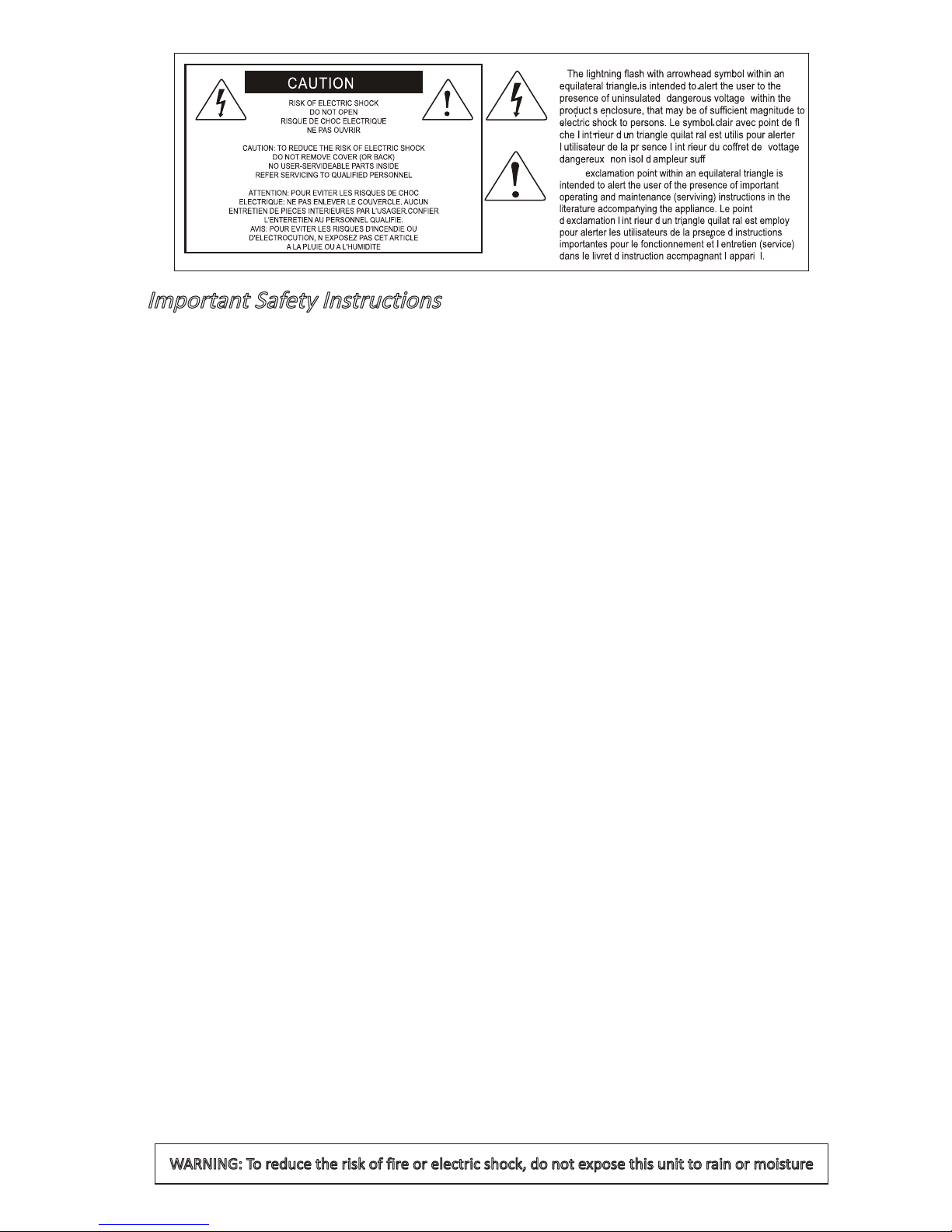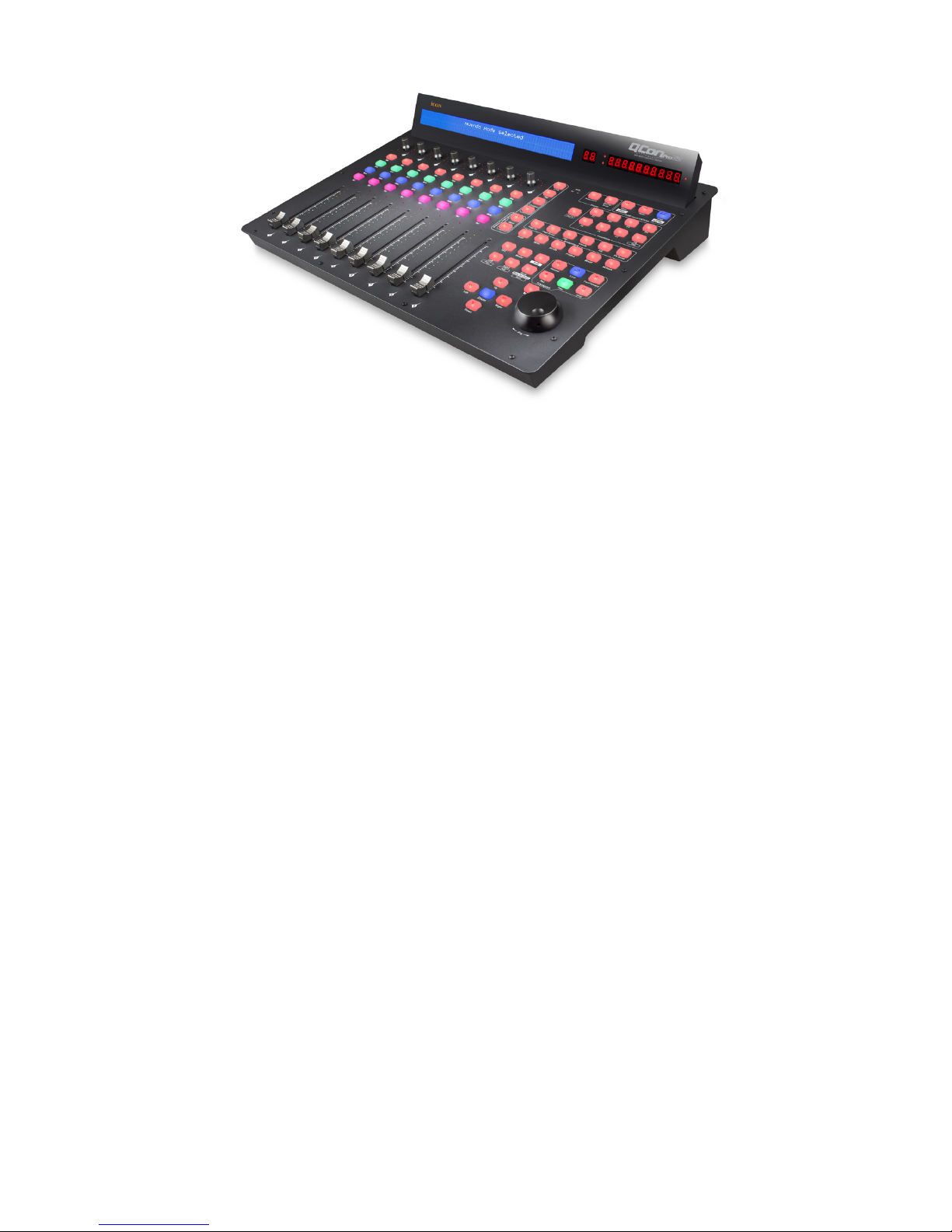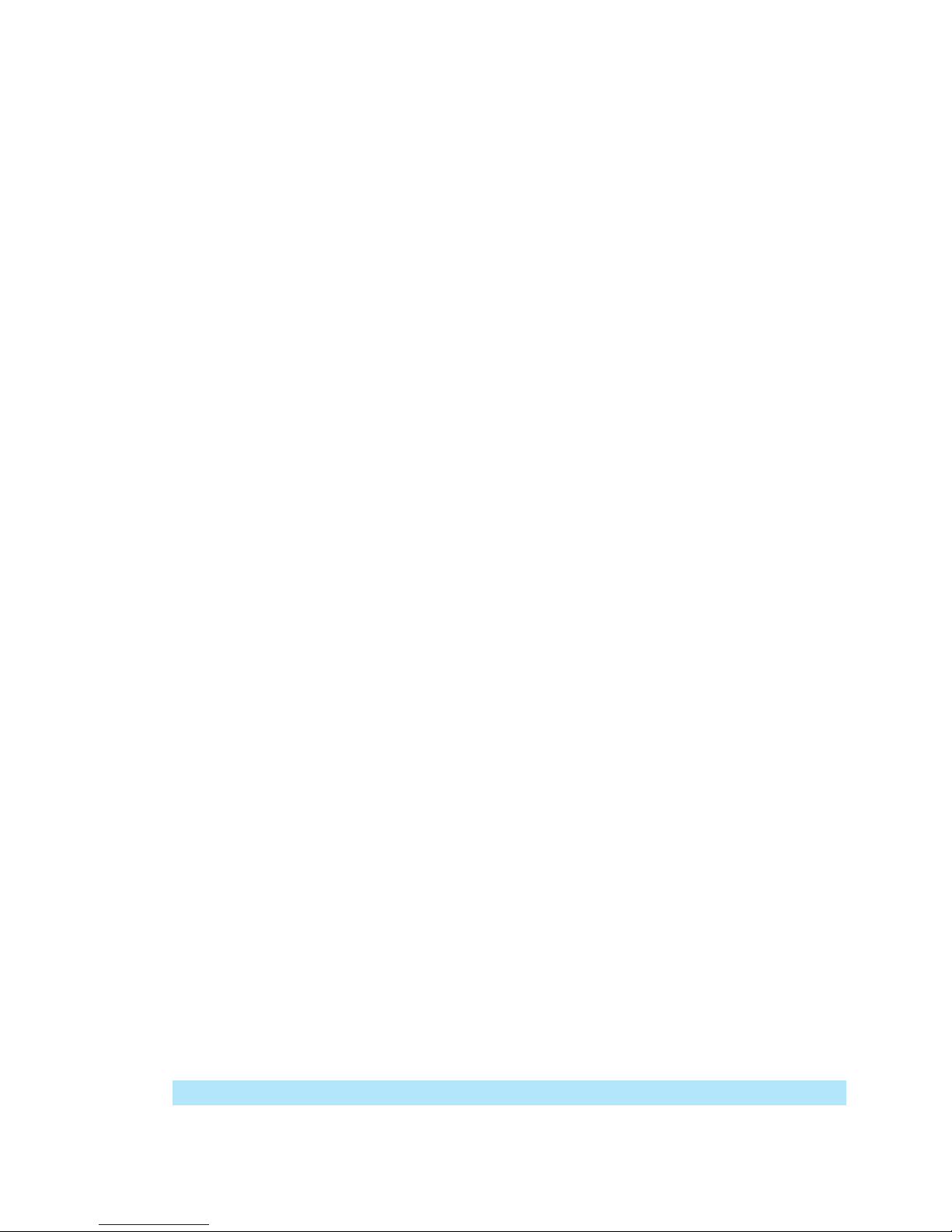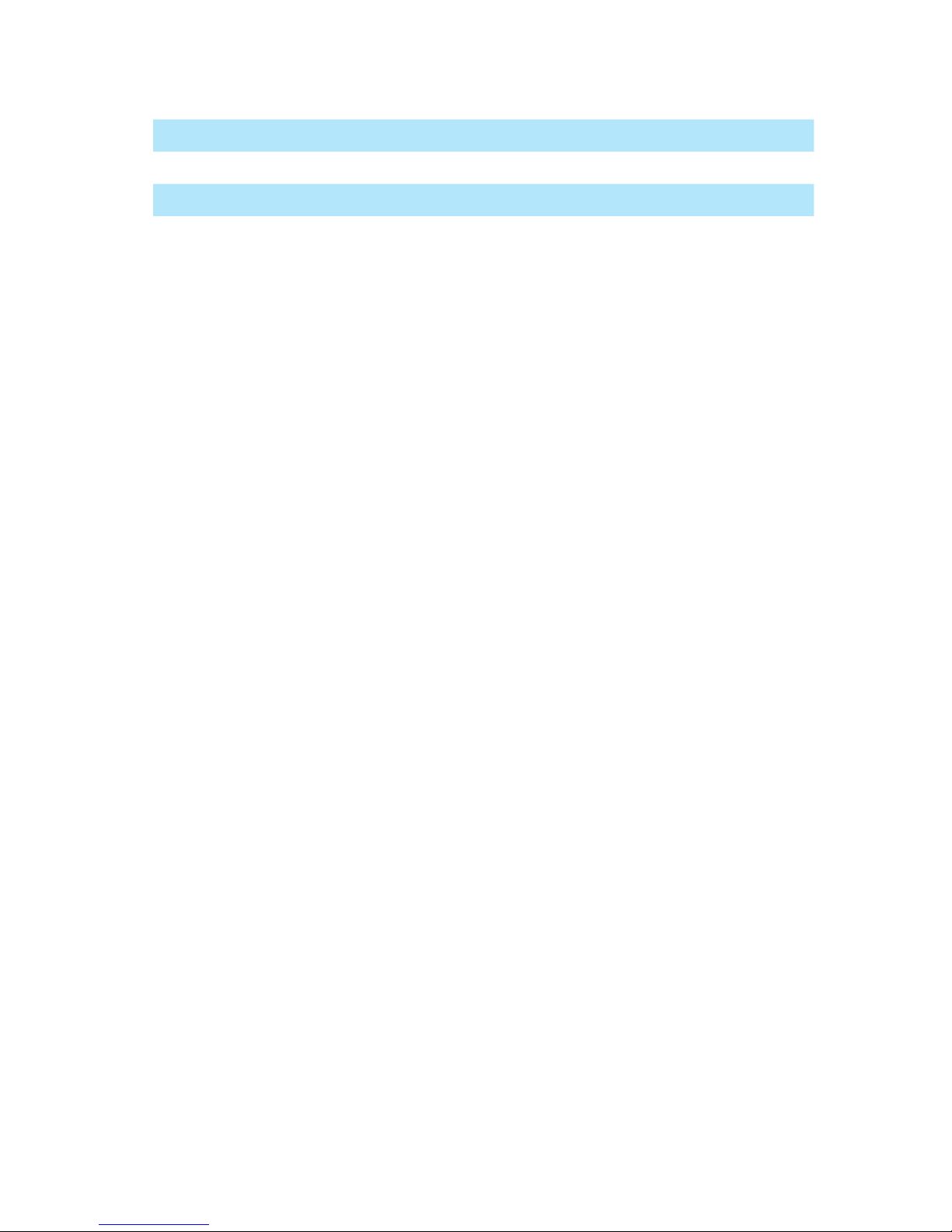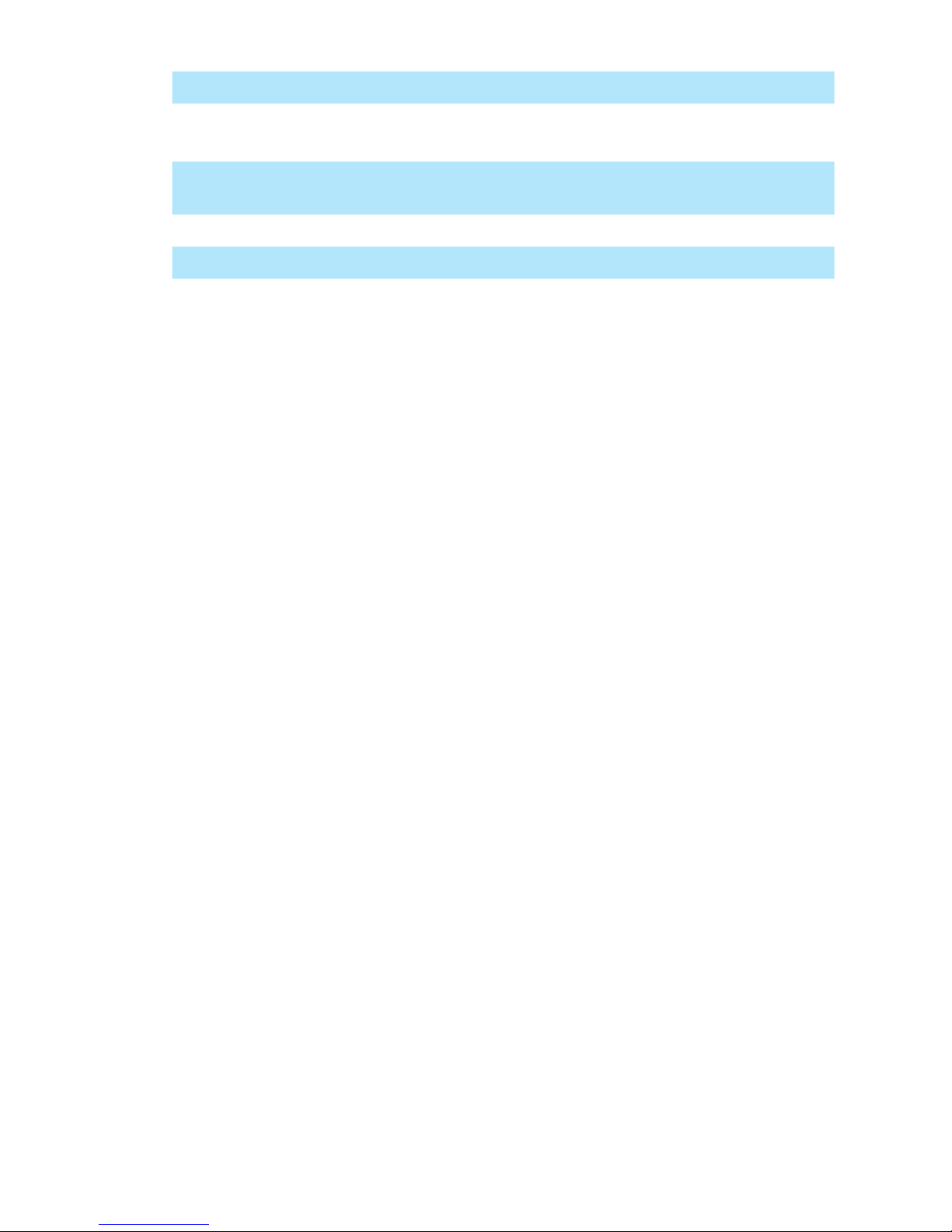Introduction............................................................................................................................4
What's in the package? .........................................................................................................4
Features ................................................................................................................................5
Top Panel Layout...................................................................................................................6
Rear Panel Layout............................................................................................................... 11
Bottom Panel Layout ...........................................................................................................12
Getting Started (Connected with QconEX G2 (1 - 3units))..................................................13
Cubase ..........................................................................................................................17
Logic Pro .......................................................................................................................19
Pro Tools........................................................................................................................21
Getting Started (Standalone device) ...................................................................................23
Cubase ..........................................................................................................................25
Nuendo..........................................................................................................................26
Logic Pro .......................................................................................................................27
Samplitude.....................................................................................................................28
Bitwig.............................................................................................................................30
Reason ..........................................................................................................................31
Reaper...........................................................................................................................32
Studio One.....................................................................................................................33
Ableton Live...................................................................................................................34
Pro Tools........................................................................................................................35
Audition..........................................................................................................................36
Sonar.............................................................................................................................37
iMapTM Software for Mac OS X............................................................................................39
Installing iMapTM Software for Windows...............................................................................40
Firmware upgrade ...............................................................................................................42
Restore the factory default settings.....................................................................................45
Specications ......................................................................................................................46
Services...............................................................................................................................47
Contents