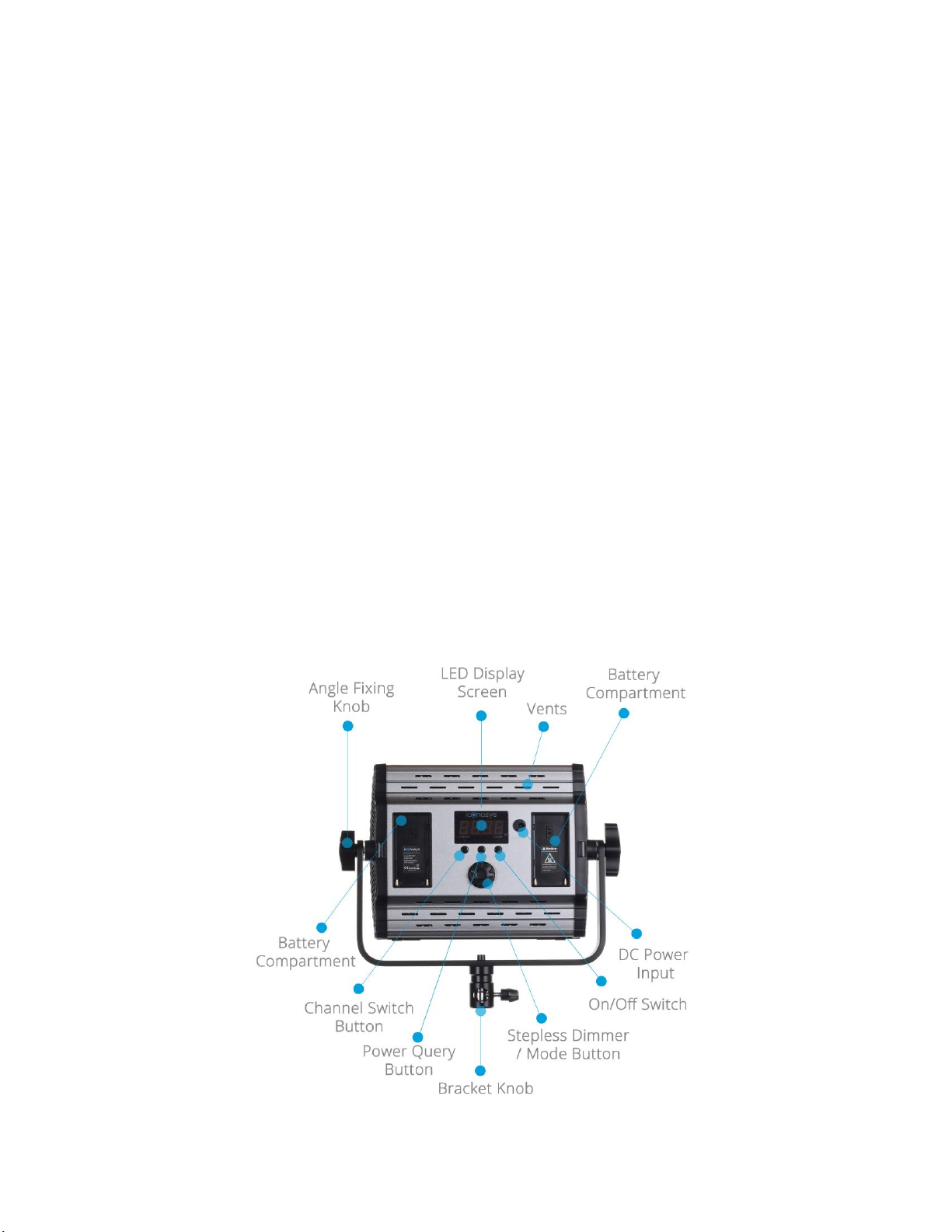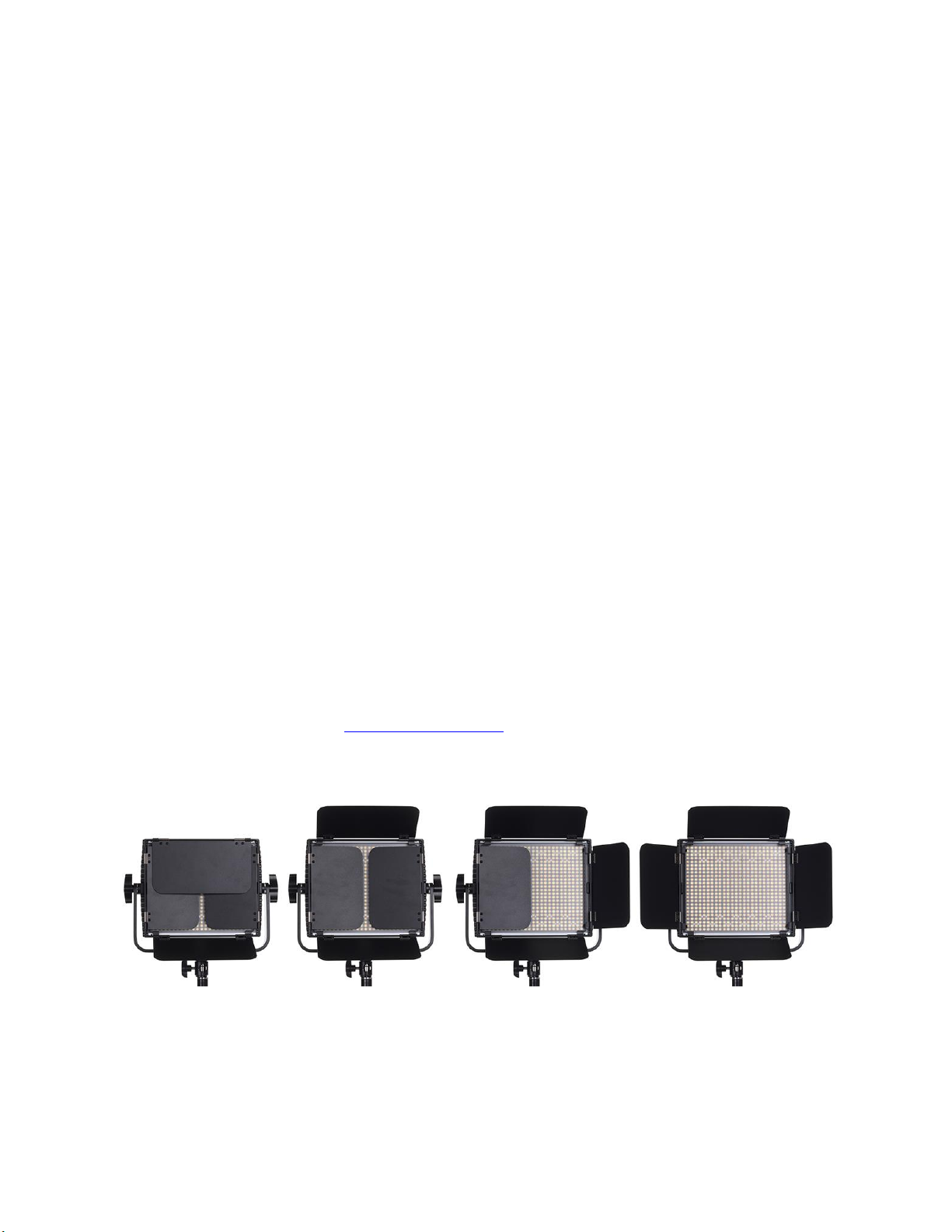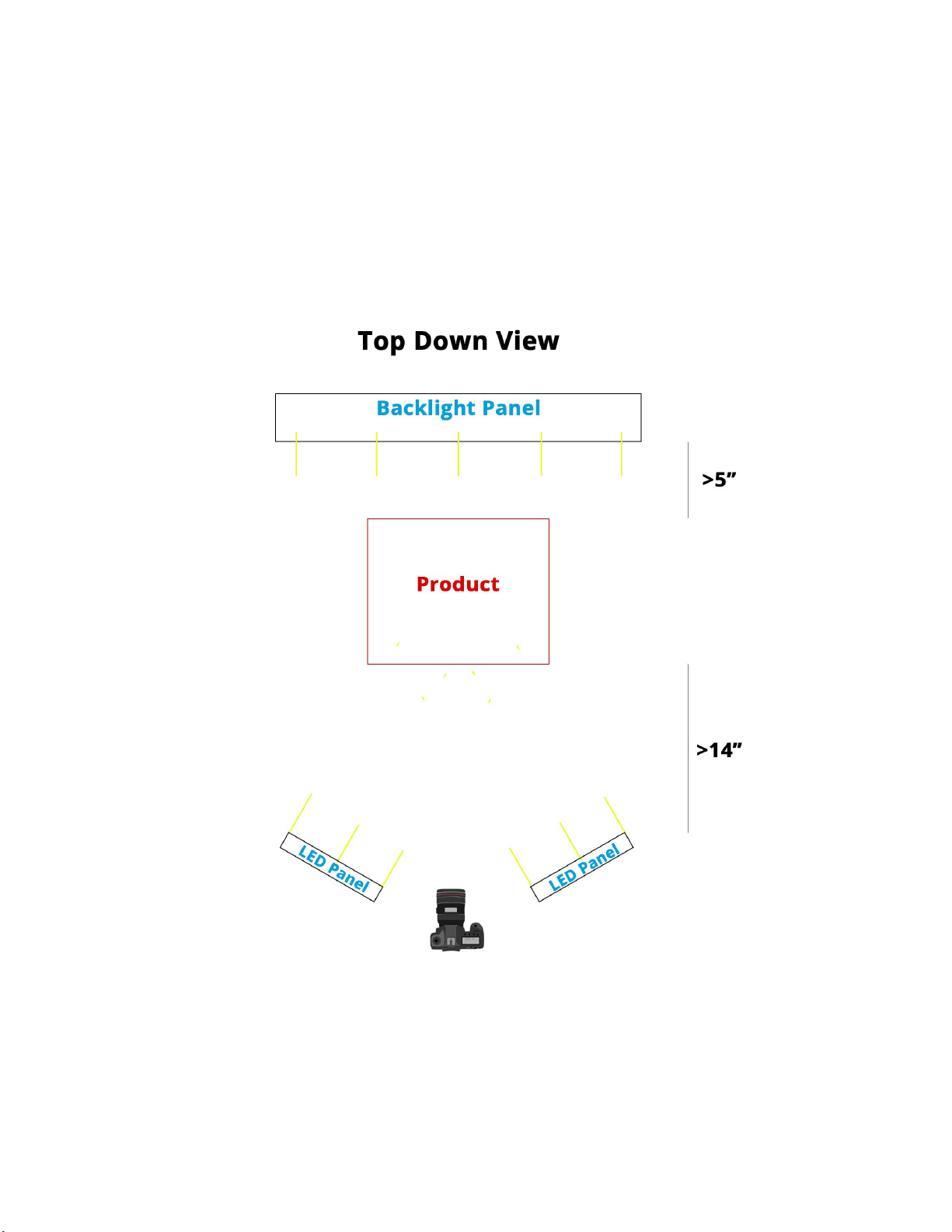5
© Iconasys 2013-2021
To adjust dimming, ensure the blue LED under the word ‘DIMMER’ on the left hand
side of the LED Display Screen is lit up. If it is not, press once on the ‘Stepless
dimmer / Mode switch” to toggle from Color Adjustment to Dimmer mode. Then
twist the knob left/right to adjust brightness.
B. Color Adjusted: These light panels range from 3,200K (denoted by 32) to
5,600K (denoted by 56). Typically users will work with the lights between
5,000 and 5,600K (daylight balanced) to achieve color accurate results.
However, in some cases, users may find benefit from lowering the color
temperature to help achieve consistent colors (for ex. shooting gold or yellow
items). We suggest to use both Panels at the same color temperature.
To adjust LED Panel color temperature, ensure the blue LED under the word
‘COLOR’ on the right hand side of the LED Display Screen is lit up. If it is not, press
once on the ‘Stepless dimmer / Mode switch” to toggle from Dimmer to Color
Adjustment mode. Then twist the knob left/right to adjust brightness.
Spectro 600 LED Panel Barn Doors
Each LED Panel includes Barn Doors –these are the metal flaps connected to the
light. These can open up and are responsible for helping users shape and
concentrate light dispersion. Lights can also be angled (use ‘Angle Tilt Knob’ to
adjust and set Tilt. See the set up guide video for additional information.