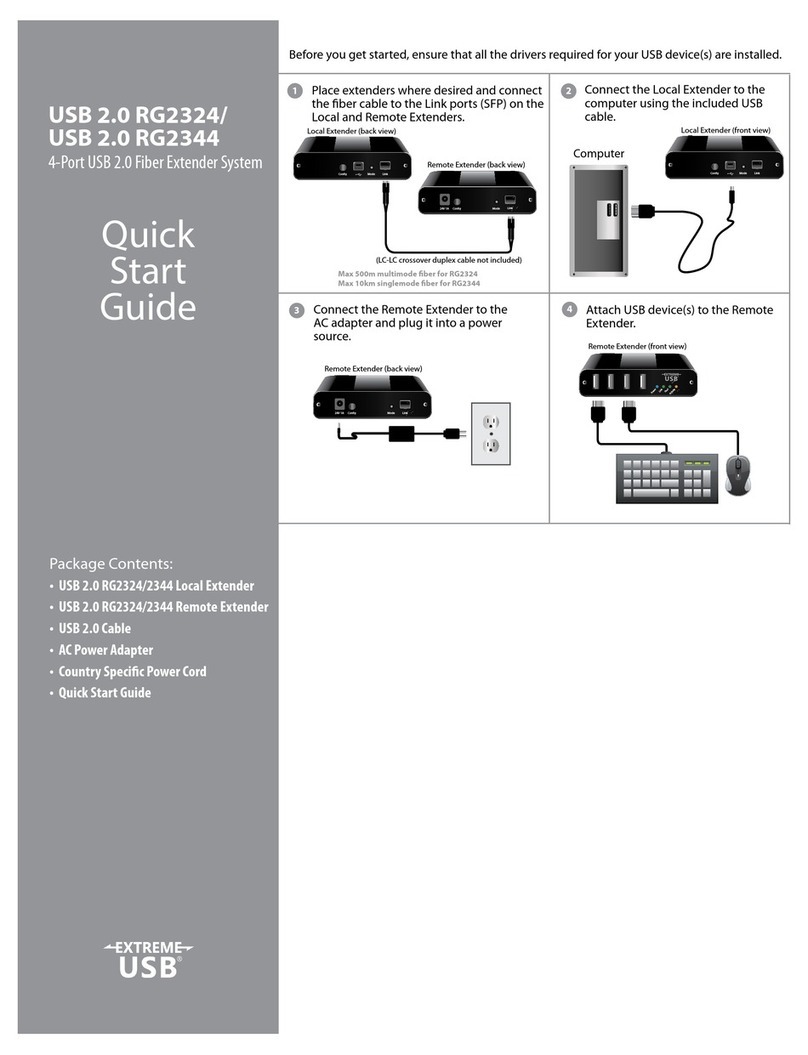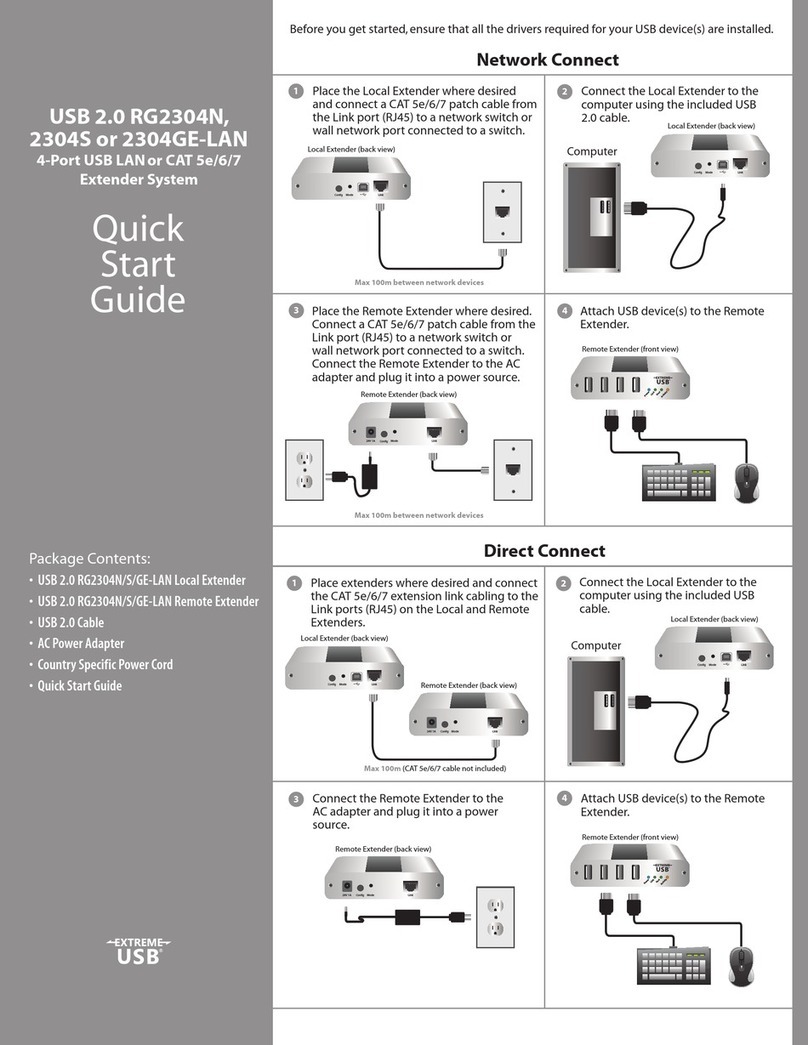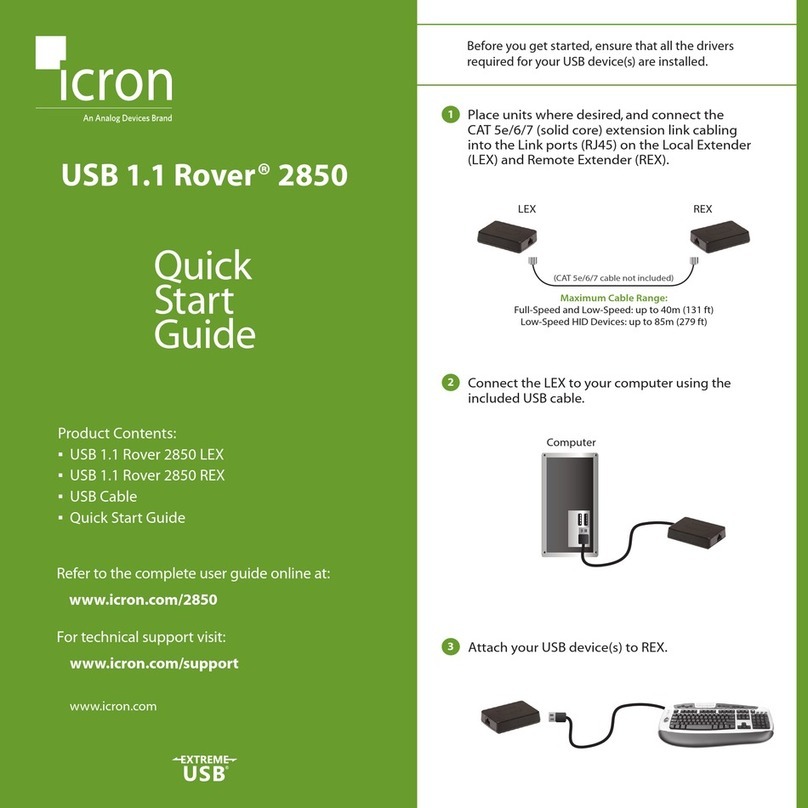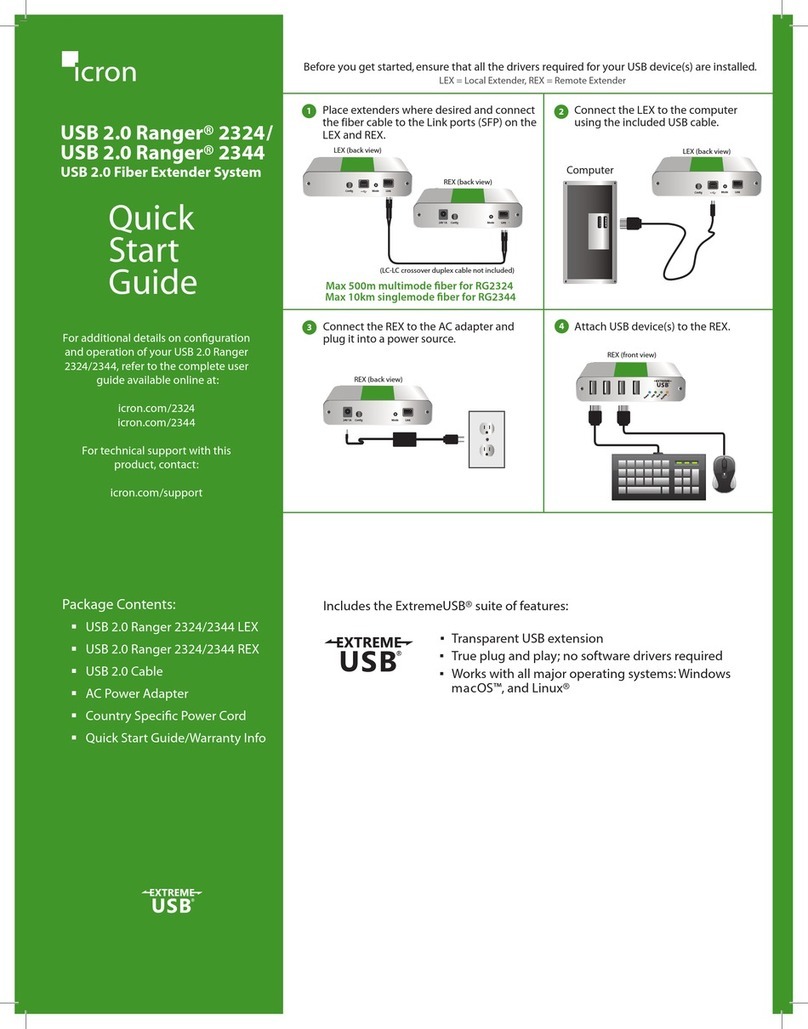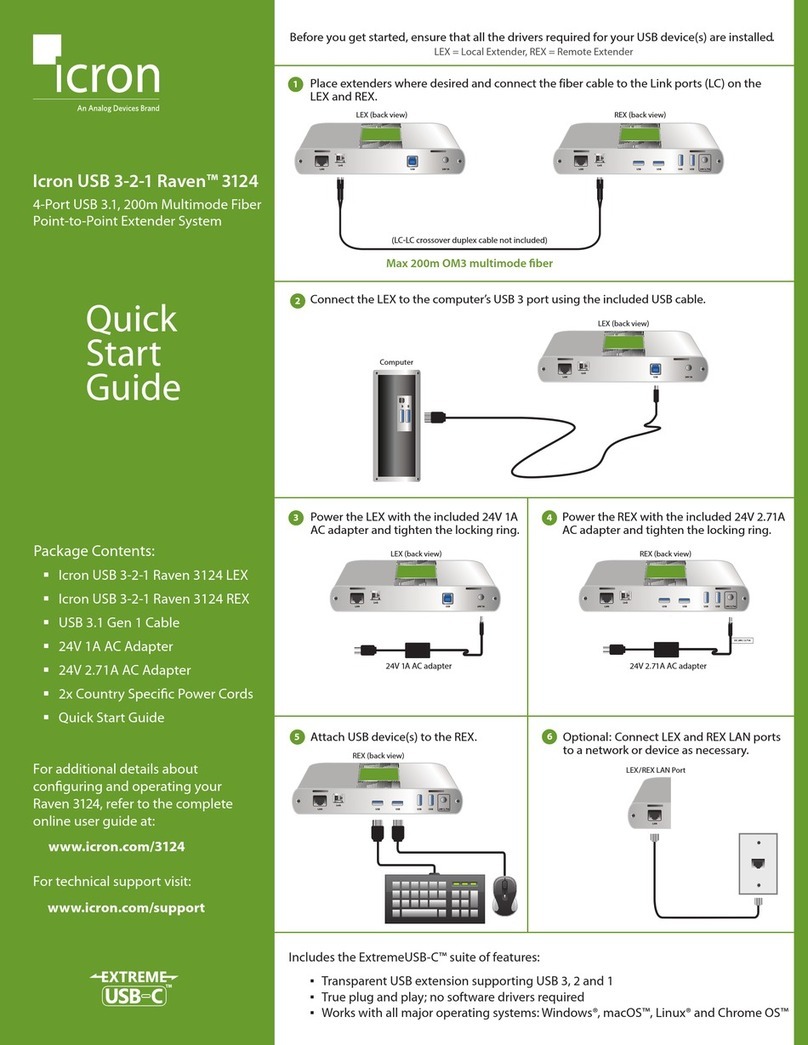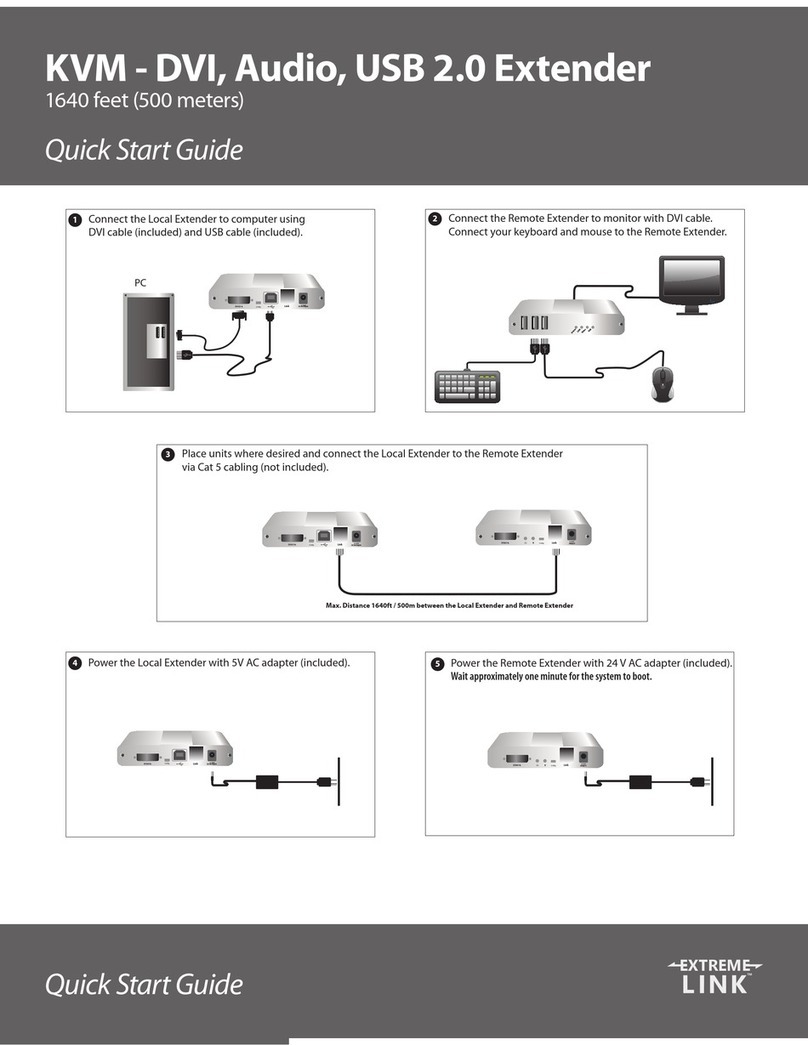Contents
Introduction.............................................................................................................3
Spectra 3022 Product Contents ..................................................................................................... 3
About the USB 3.0 Spectra 3022.................................................................................................... 3
The LEX Unit.......................................................................................................................................... 4
The REX Unit.......................................................................................................................................... 5
Installation Guide....................................................................................................6
Requirements ....................................................................................................................................... 6
Fiber Optic Link Cabling.................................................................................................................... 6
Installing the Spectra 3022 System............................................................................................... 7
Preparing Your Site................................................................................................................................... 7
Preparing Your Computer........................................................................................................................ 7
Connecting a USB 3.0 Device ................................................................................................................11
Installing the LEX Unit ...........................................................................................................................11
Installing the REX Unit ..........................................................................................................................12
Checking the Installation ...............................................................................................................12
Compatibility ......................................................................................................................................13
USB Extender Mounting Options .........................................................................14
Option 1: USB Extender Mounting Kit .......................................................................................14
Option 2: USB Extender Direct Surface Mounting ................................................................15
Troubleshooting ....................................................................................................16
Contacting Technical Support ..............................................................................18
Warranty Information ...........................................................................................18
Obtaining Warranty Service .................................................................................19
Contacting Sales ....................................................................................................19
Contacting Technical Support ..............................................................................19
Specifications.........................................................................................................20