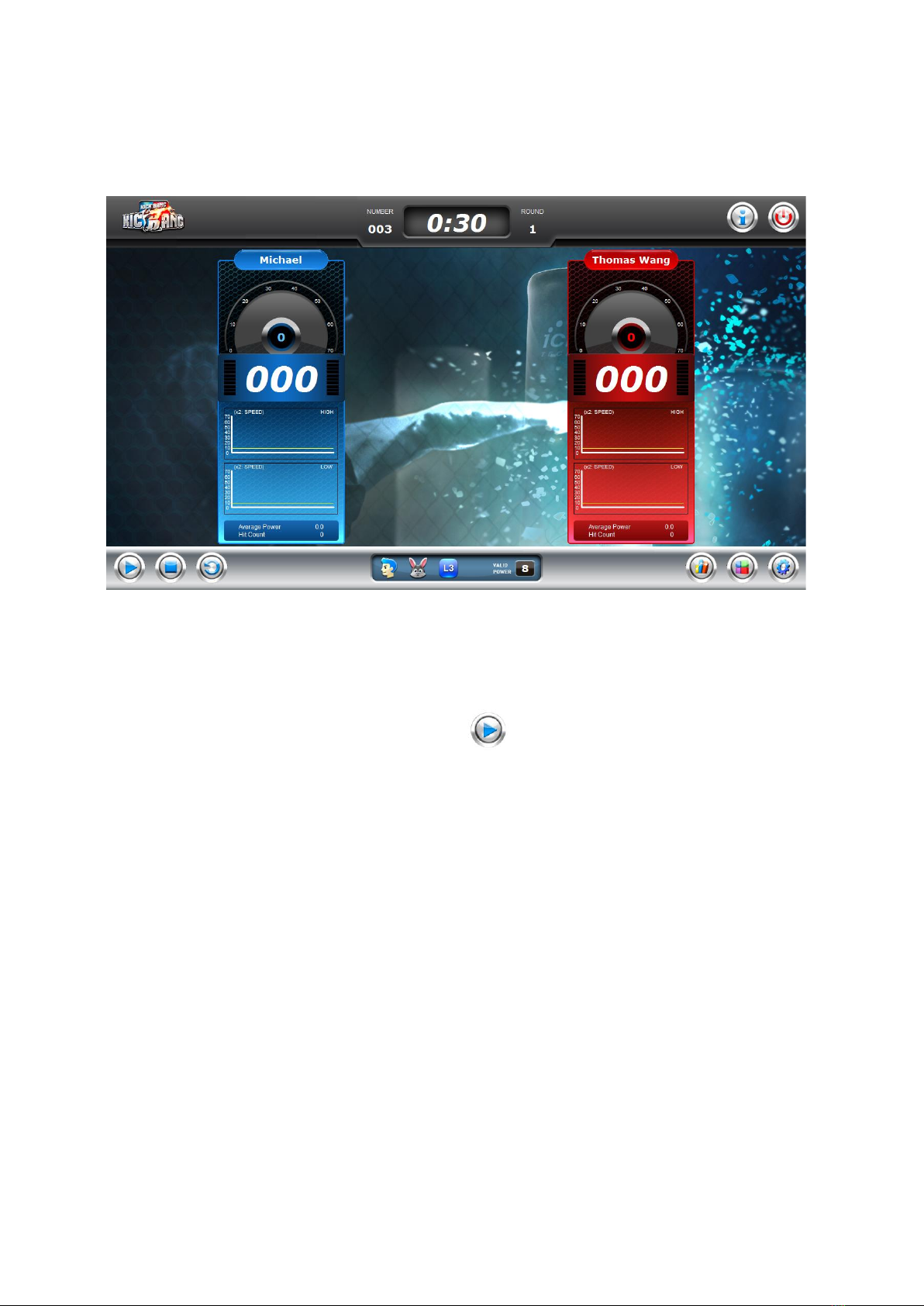⑤On/Off option of button click sound effect
⑥On/Off impact sound effect
⑦On/Off human voice announcement of impact power level
⑧Control speaker volume
⑨Control speed of human voice
⑩HIGH kick mitt registration button of a kick bag
⑪Mac. address ofthe HIGH kick mitt’s controller
⑫Battery level ofthe HIGH kick mitt’s controller
⑬LOW kick mitt registration button ofa kick bag
⑭Mac. address ofthe LOW kick mitt’s controller
⑮Battery level oftheLOW kick mitt’s controller
○
16E
APlayer’s name of a kick bag
Set rule of a game and options.
Select a kick bag and enter player’sname.
Register controllers ofhigh and low kick mitt ofthe kick bag selected.
When a controller isregistered, it’s mac. address and battery level are displayed
and indicated on the screen like as Fig. 2.2.2
In order to use human voice, please activate text-to-speech engine of Windows.
Fig.2.2.2
Operation Guide of Kick Bang