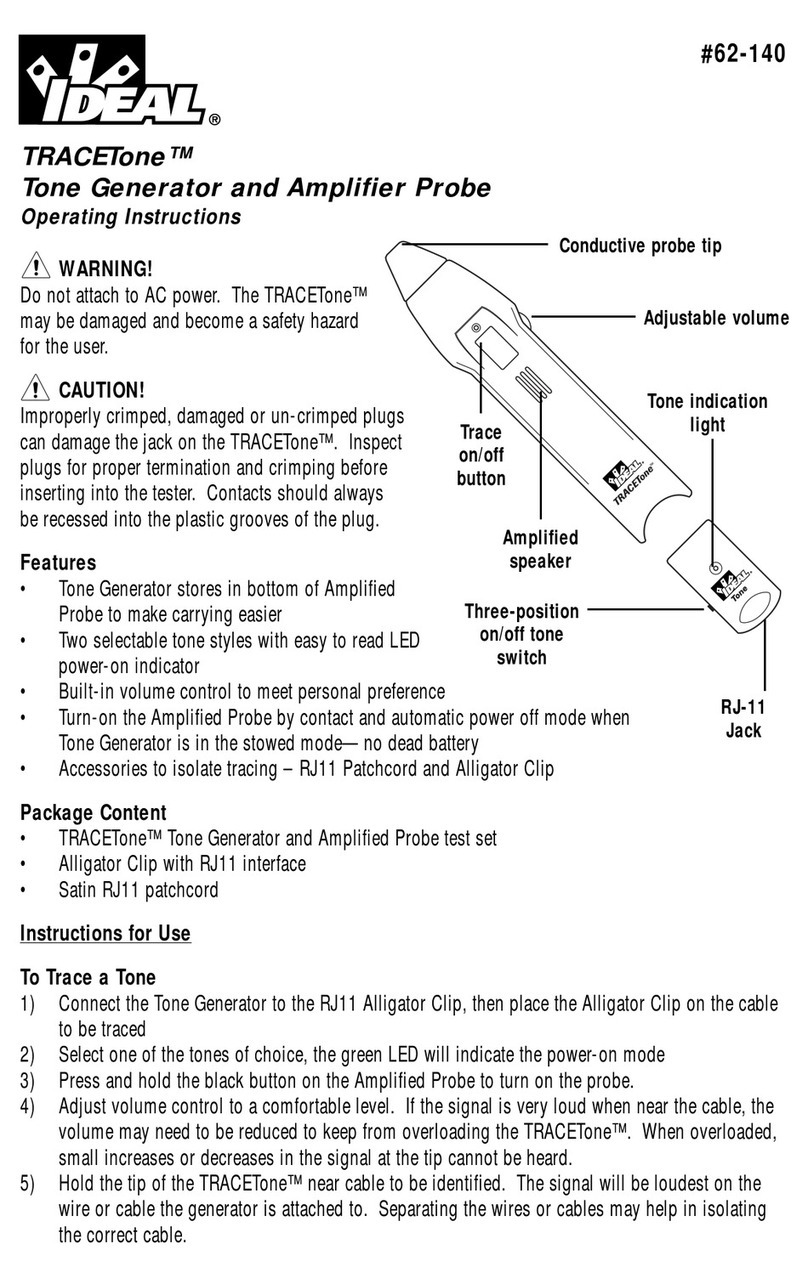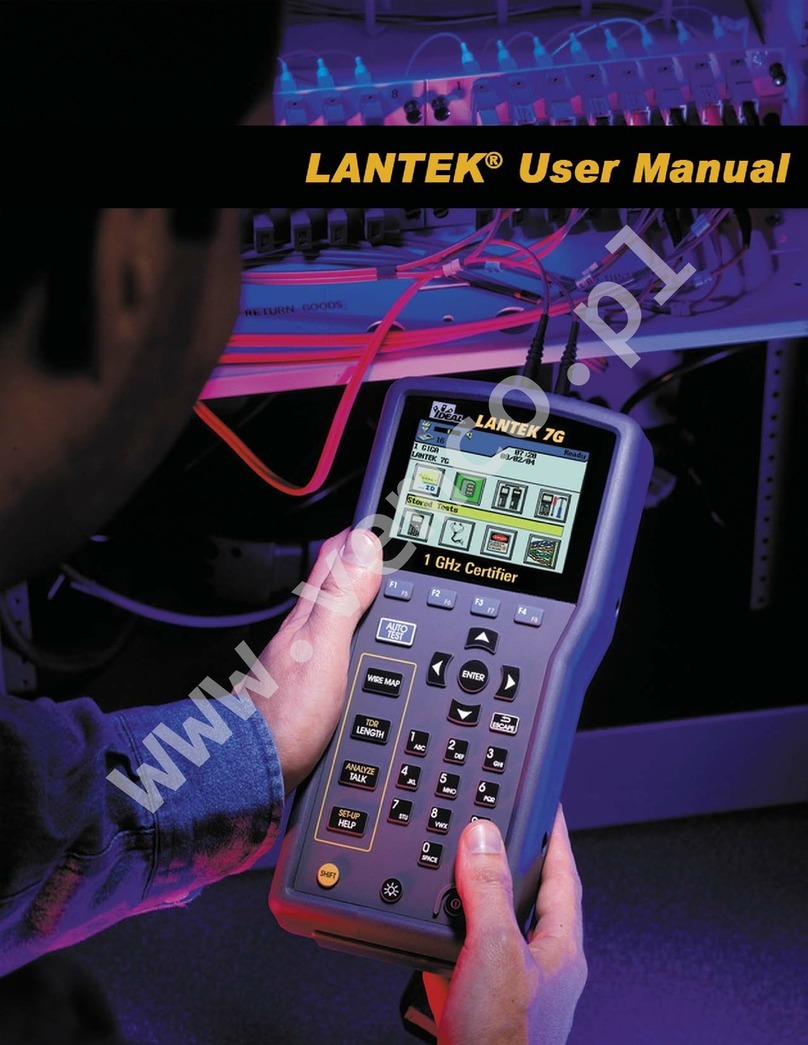Table of Contents
5
CHAPTER 1 Your LanXPLORER..................................................................7
1.1. Technical Data ..............................................................................................7
1.2. Dimensions, Weights, Operating Conditions ......................................................8
1.3. Equipment included Basis version....................................................................9
CHAPTER 2 Instrument description ........................................................10
2.1. LanXPLORER...............................................................................................10
2.2. Po er options .............................................................................................13
CHAPTER 3 Settings...............................................................................15
3.1. Principles ...................................................................................................15
3.2. System ......................................................................................................15
3.3. RJ45..........................................................................................................20
3.4. Fibre-optic cable .........................................................................................21
3.5. Tests .........................................................................................................21
3.6. IP..............................................................................................................27
3.7. VLan..........................................................................................................28
3.8. WiFi...........................................................................................................28
CHAPTER 4 Test summary......................................................................30
CHAPTER 5 Test setup ...........................................................................31
5.1. Ports .........................................................................................................31
5.2. Passive iring.............................................................................................31
5.3. Active iring...............................................................................................33
5.4. Inline Test..................................................................................................33
5.5. Fibre-optic cable .........................................................................................34
5.6. WiFi...........................................................................................................35
CHAPTER 6 Test description and procedure ............................................36
6.1. Test summary.............................................................................................36
6.3. Wiremap test ..............................................................................................38
6.4. Testing a passive route ithout remote / active Remote ..................................40
6.5. Netmap......................................................................................................40
6.6. Verify ........................................................................................................41
6.7. Ping...........................................................................................................42
6.8. Voice over IP (VoIP) ....................................................................................43
6.9. Trace Route................................................................................................44
6.10. Blink..........................................................................................................44
6.11. Po er over Ethernet (PoE) ...........................................................................45
6.12. Loop .......................................................................................................... 45
6.13. PC Diagnosis...............................................................................................46
6.14. Statistics....................................................................................................46
6.15. WiFi...........................................................................................................47
CHAPTER 7 Wiring test on fibre-optic conductors and SFP modules ........49