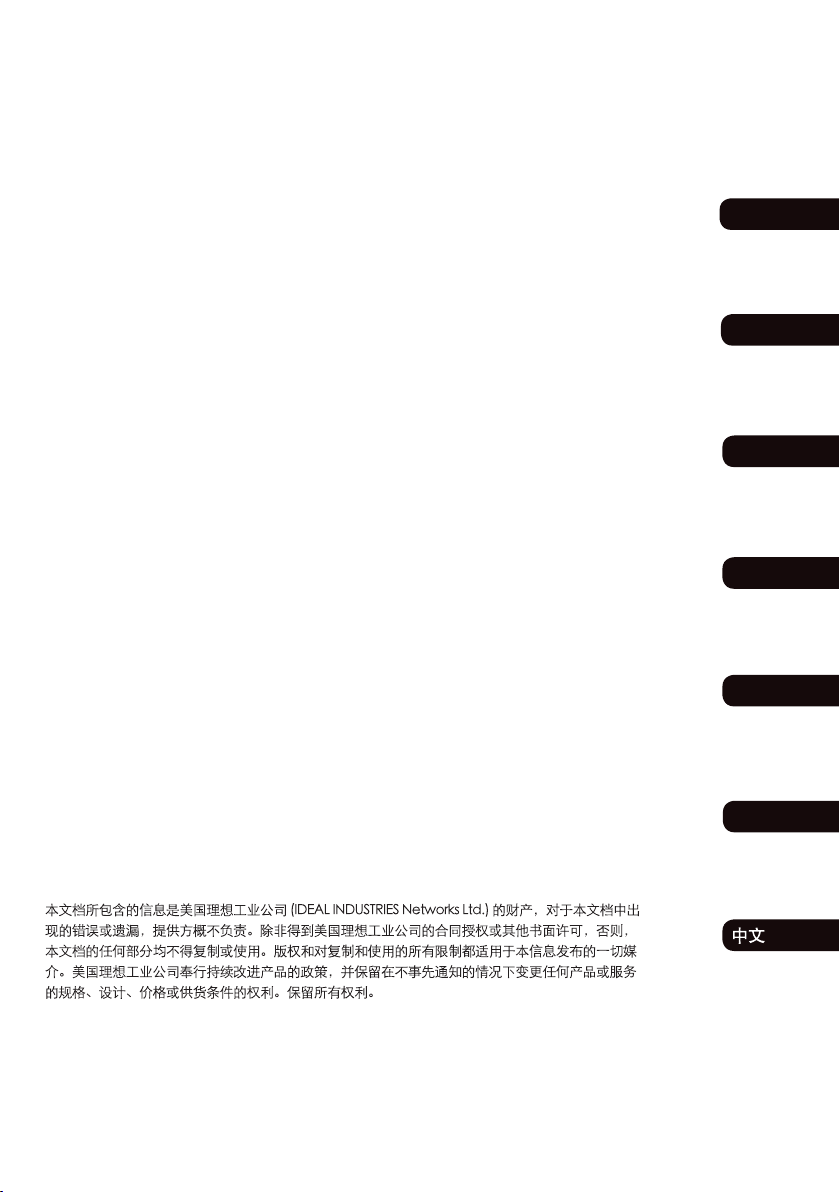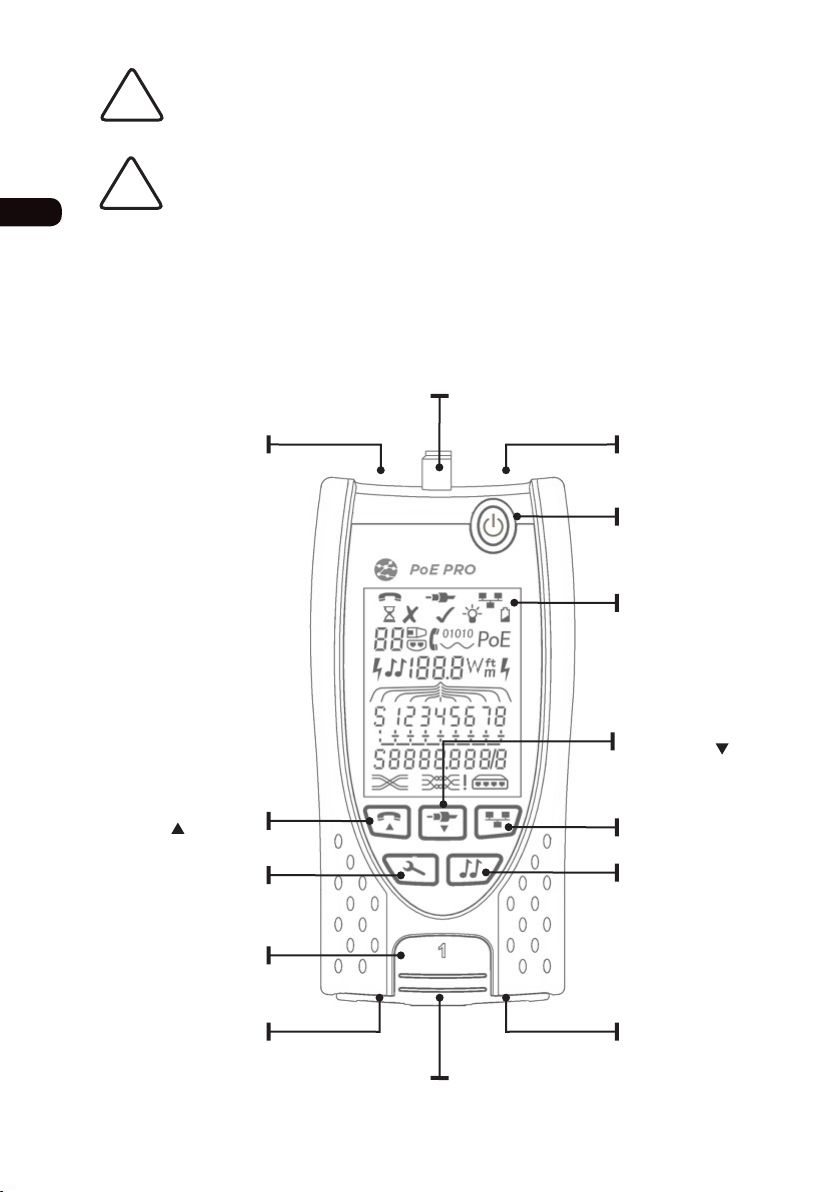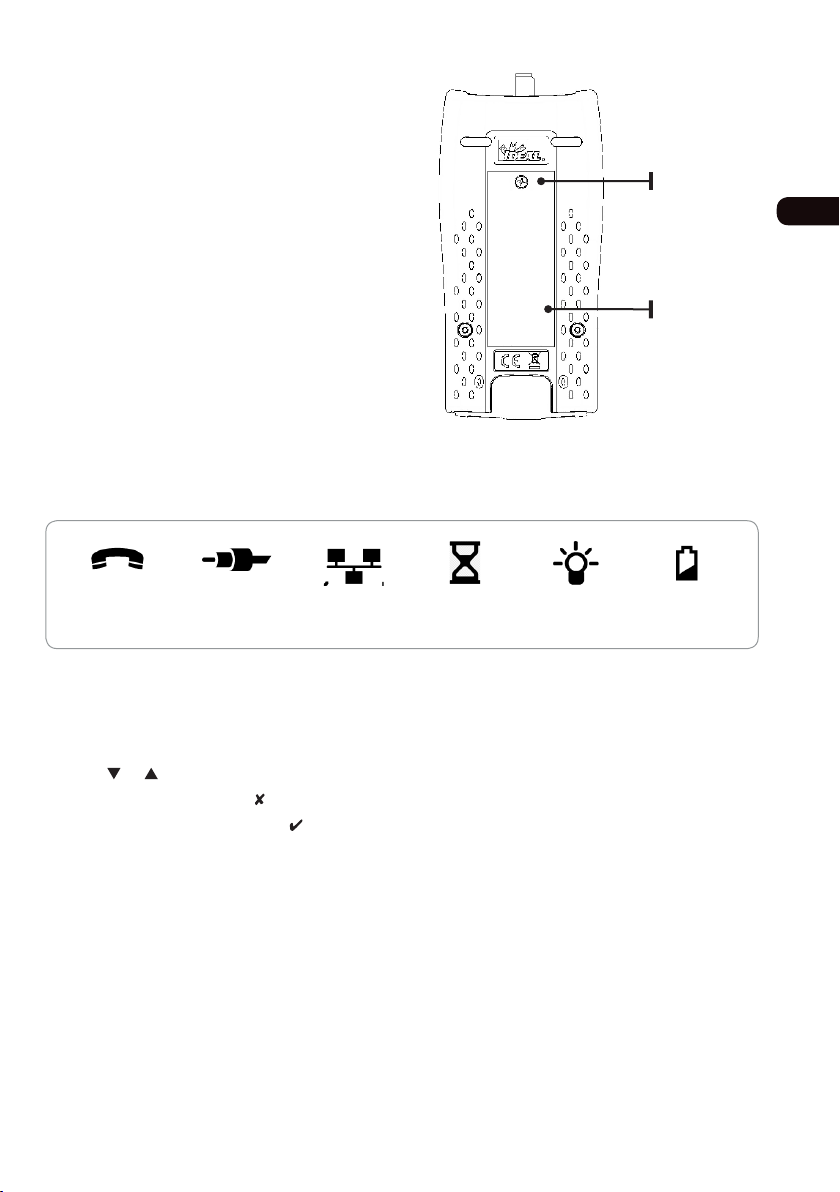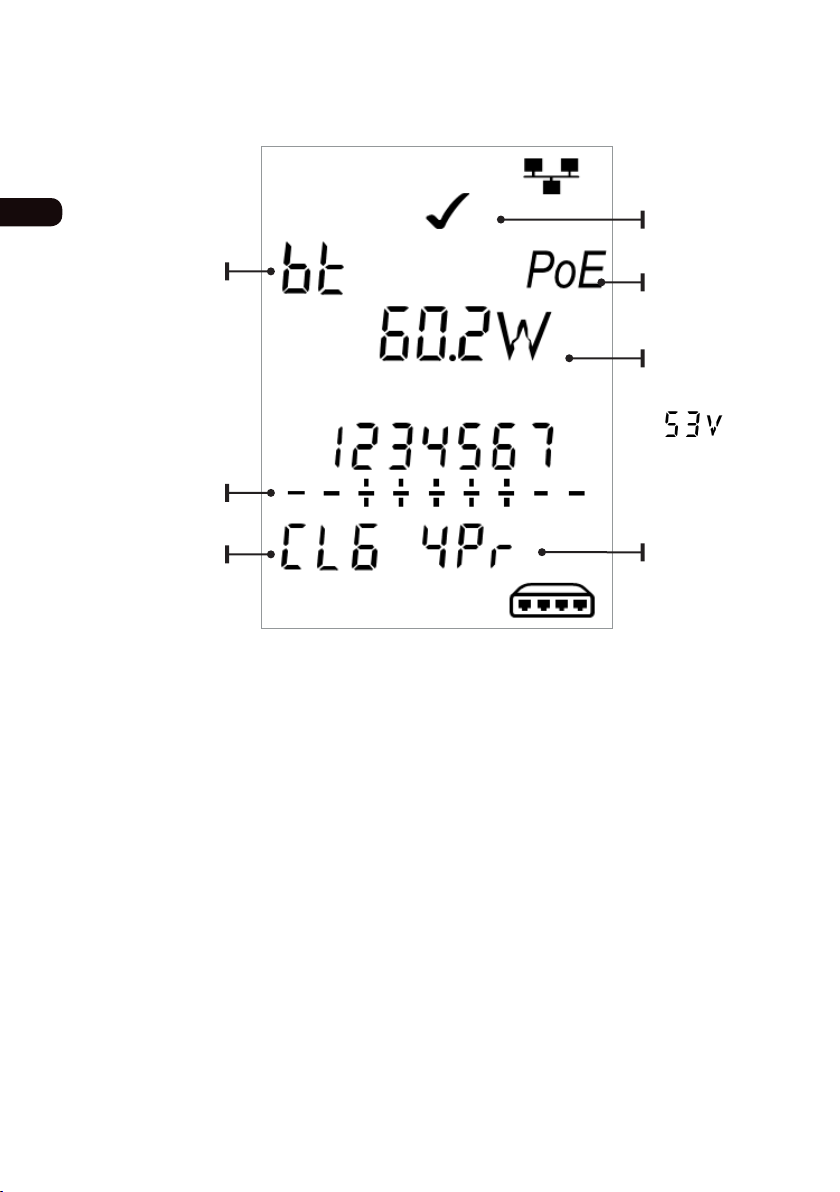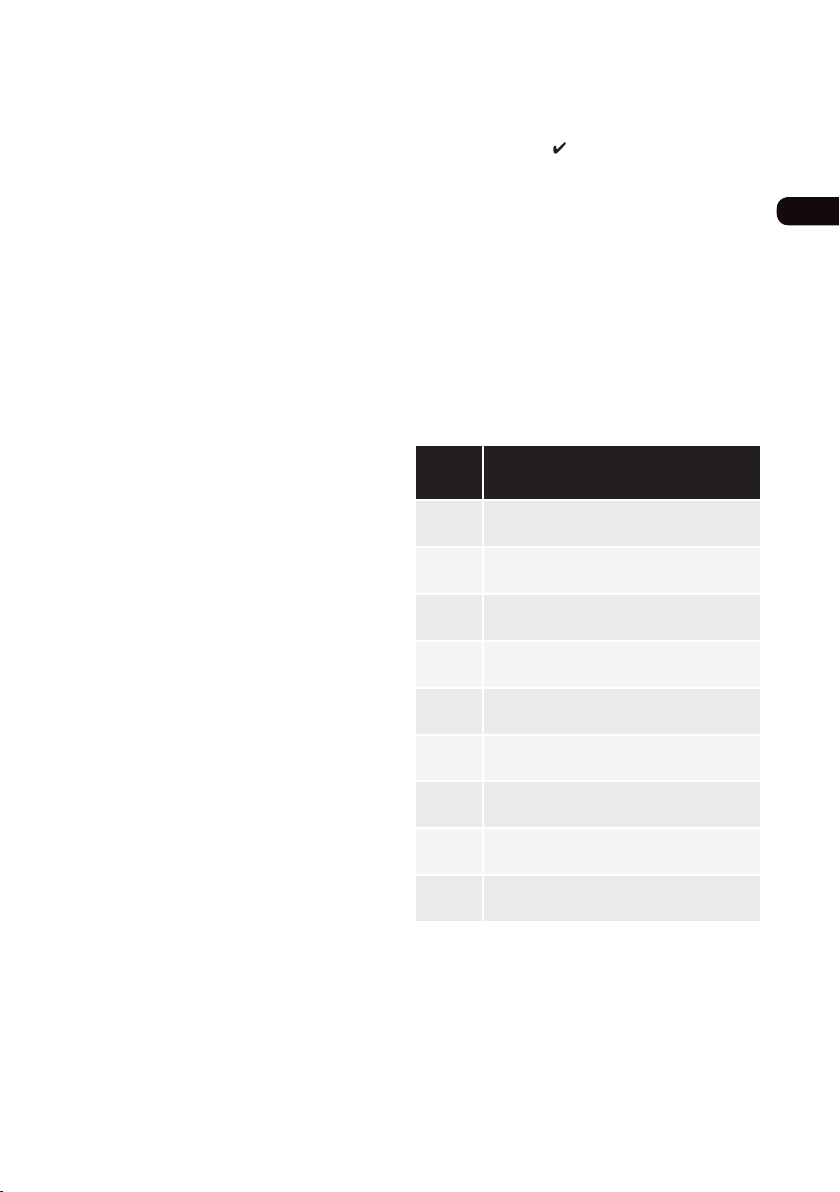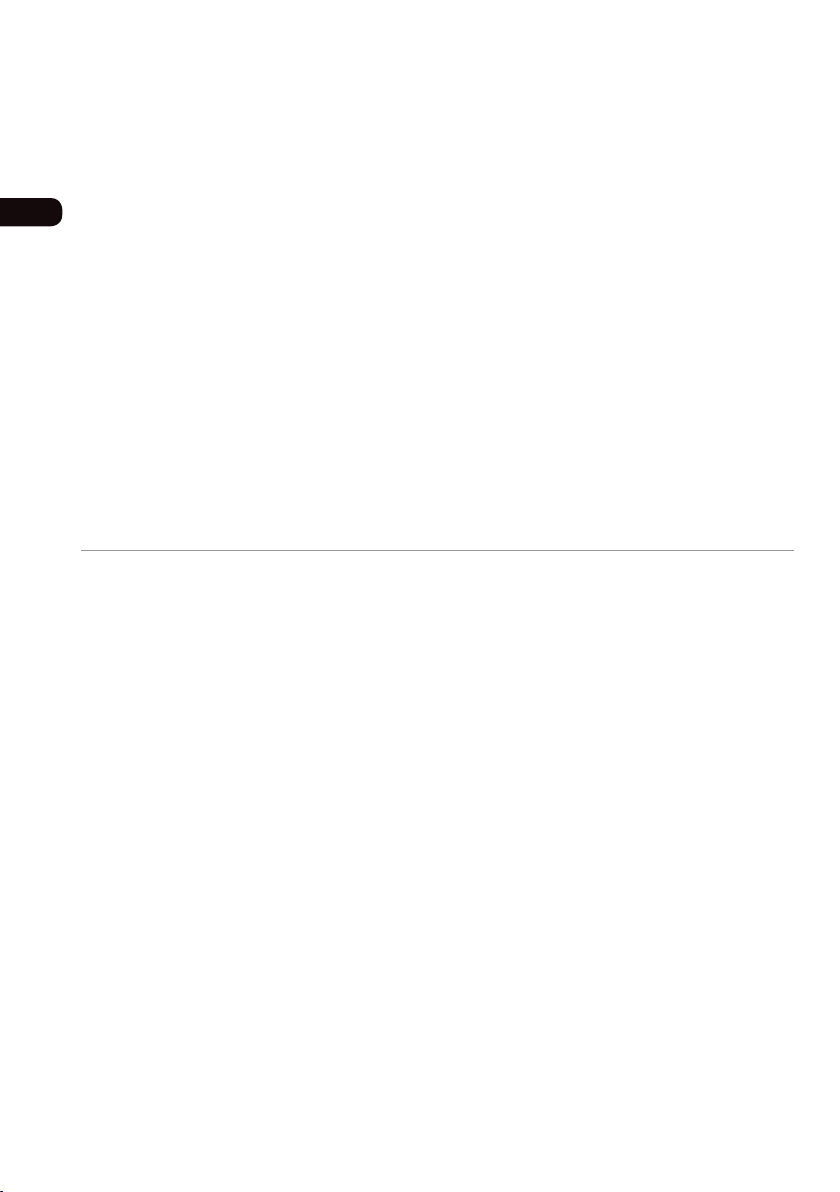3
158823.01 PoE PRO
© IDEAL INDUSTRIES Networks Ltd 2019
The information contained in this document is the property of IDEAL INDUSTRIES Networks Ltd. and is supplied without
liability for errors and omissions. No part of this document may be reproduced or used except as authorized by contract
or other written permission from IDEAL INDUSTRIES Networks Ltd. The copyright and all restrictions on reproduction
and use apply to all media in which this information may be placed. IDEAL INDUSTRIES Networks Ltd. pursues a policy of
continual product improvement and reserves the right to alter without notice the specification, design, price or conditions
of supply of any product or service. All rights reserved.
Les informations dans ce document sont la propriété de IDEAL INDUSTRIES Networks Ltd. et elles sont fournies sans
responsabilité pour les erreurs et les omissions. Aucune partie de ce document ne doit être reproduite ou utilisée, sauf
en cas d’autorisation par contrat ou en cas d’autre autorisation écrite donnée par IDEAL INDUSTRIES Networks Ltd. Le
copyright et toutes les limitations concernant la reproduction et l’utilisation s’appliquent à tous les supports sur lesquels
cette information peut être placée. IDEAL INDUSTRIES Networks Ltd. améliore continuellement ses produits et se réserve
le droit de modifier sans préavis la spécification, la conception, le prix ou les conditions de fourniture d’un produit ou d’un
service. Tous droits réservés.
Die Informationen in diesem Dokument sind das Eigentum von IDEAL INDUSTRIES Networks Ltd. und werden ohne
Gewährleistung der Vollständigkeit oder Korrektheit gegeben. Dieses Dokument darf nur soweit vertraglich oder
anderweitig schriftlich von IDEAL INDUSTRIES Networks Ltd. Zugesichert ganz oder teilweise vervielfältigt werden.
Das Urheberrecht und alle Einschränkungen zur Vervielfältigung und Nutzung gelten für alle Datenträger, auf denen
diese Informationen gespeichert werden können. IDEAL INDUSTRIES Networks Ltd. bemüht sich um ständige
Produktverbesserungen und behält sich das Recht vor, die Spezifikation, das Design, den Preis oder die Lieferbedingungen
jeglicher Produkte oder Dienste ohne Vorankündigung zu ändern. Alle Rechte vorbehalten.
Le informazioni contenute nel presente documento sono di proprietà di IDEAL INDUSTRIES Networks Ltd. e sono fornite
senza alcuna responsabilità relativa a errori e omissioni. Sono vietati la riproduzione o l’uso di tutto il documento o parte
di esso, salvo se autorizzati da contratto o permesso scritto di IDEAL INDUSTRIES Networks Ltd. Il copyright e tutte
le limitazioni sulla riproduzione e l’uso si applicano a tutti i supporti nei quali le presenti informazioni possono essere
contenute. IDEAL INDUSTRIES Networks Ltd. segue una politica volta al miglioramento continuo dei prodotti e si riserva il
diritto di modificare senza preavviso le specifiche, il disegno, il prezzo o le condizioni di fornitura di qualsivoglia prodotto o
servizio. Tutti i diritti riservati.
La información que figura en este documento es propiedad de IDEAL INDUSTRIES Networks Ltd., quien no asume
responsabilidad alguna sobre posibles errores u omisiones que puedan existir en este documento. Queda prohibida
la reproducción parcial o total de este documento, así como darle un uso distinto al autorizado mediante contrato o
autorización escrita por parte de IDEAL INDUSTRIES Networks Ltd. independientemente del formato y soporte de los
contenidos. IDEAL INDUSTRIES Networks Ltd. sigue una política de mejora continua del producto y nos reservamos
el derecho de modificar sin previo aviso las especificaciones, diseño, precio o condiciones de suministro de cualquier
producto o servicio. Todos los derechos reservados.
As informações contidas neste documento são de propriedade de IDEAL INDUSTRIES Networks Ltd. e são fornecidas
sem responsabilidade sobre erros e omissões. Nenhuma porção deste documento pode ser reproduzida ou usada exceto
quando autorizada mediante contrato ou outra permissão por escrito da IDEAL INDUSTRIES Networks Ltd. Os direitos de
cópia e restrições de reprodução e uso são aplicáveis a todas as mídias nas quais estas informações possam ser colocadas.
A IDEAL INDUSTRIES Networks Ltd. segue uma política de melhora contínua do produto e se reserva ao direito de alterar
sem aviso prévio as especificações, design, preço ou condições de fornecimento de qualquer produto ou serviço. Todos os
Direitos Reservados.
English
Français
Italiano
Español
Português
Deutsch