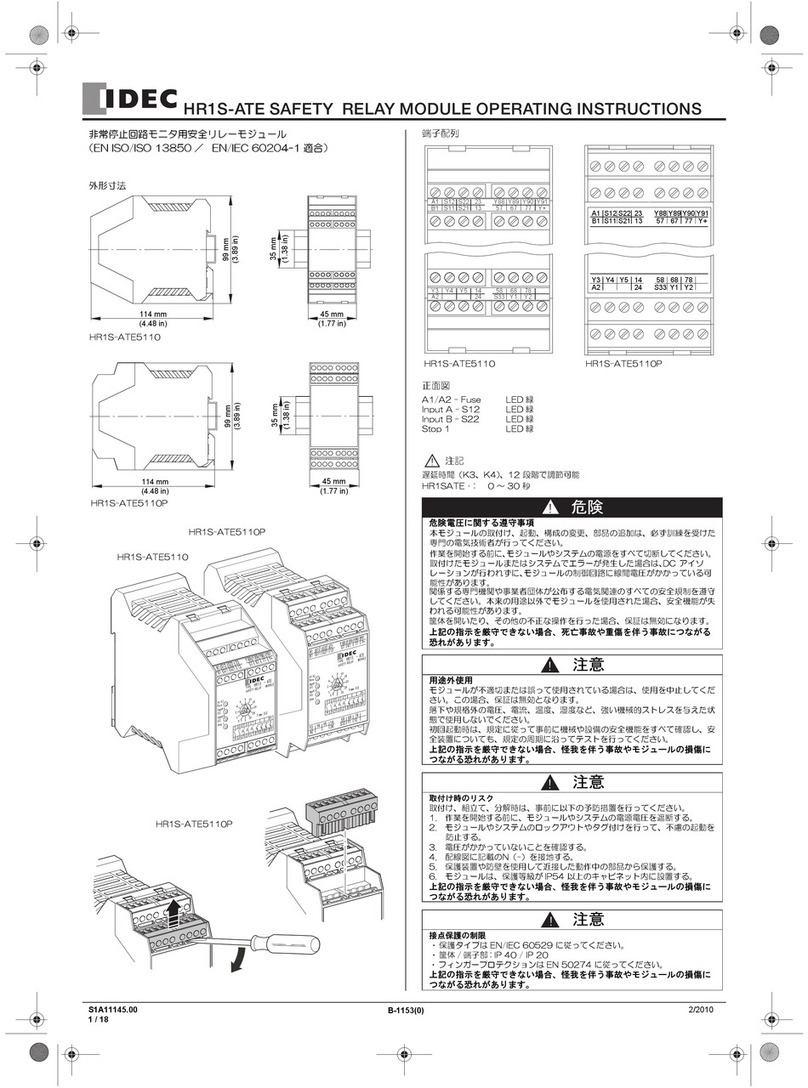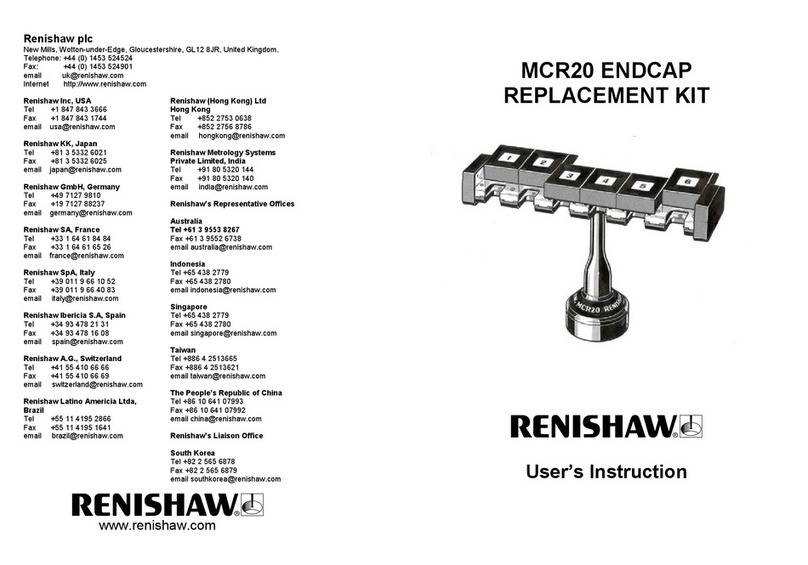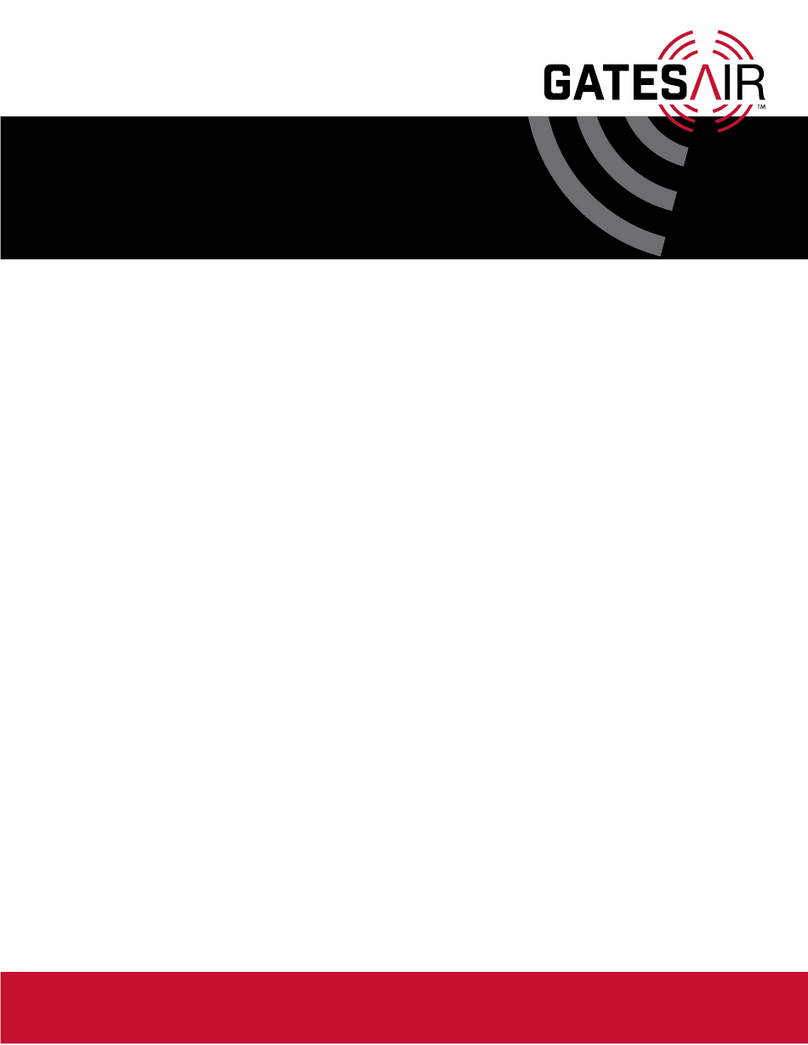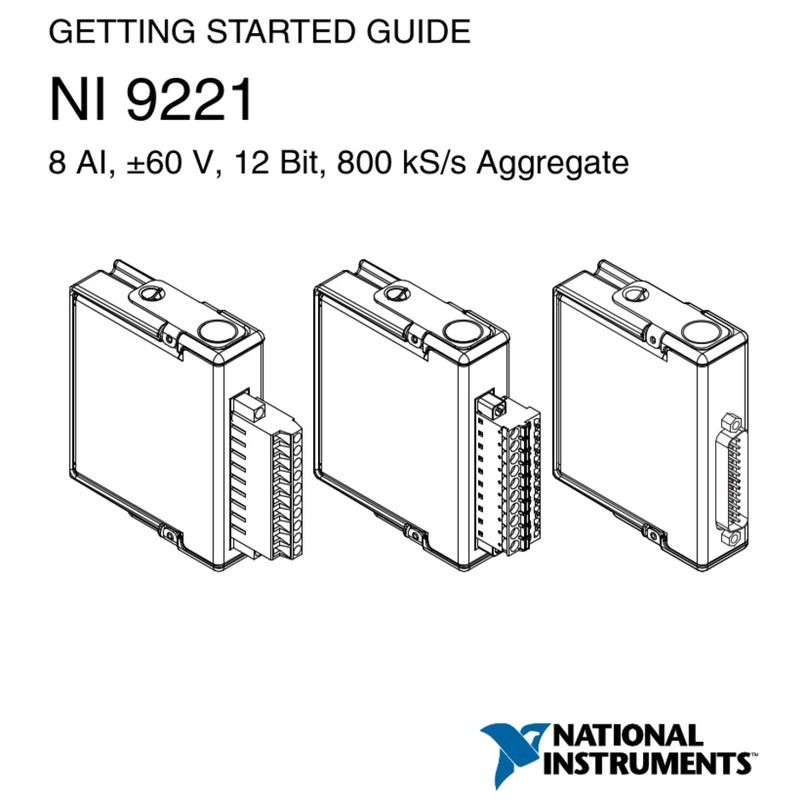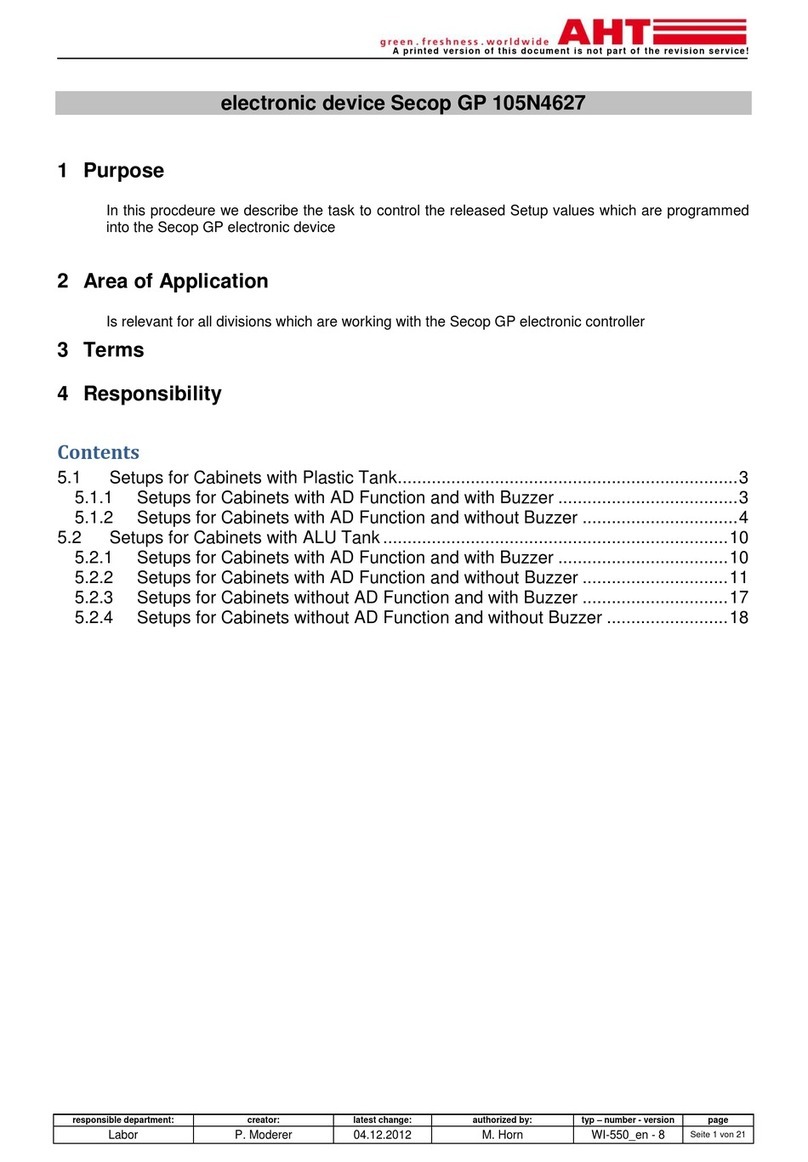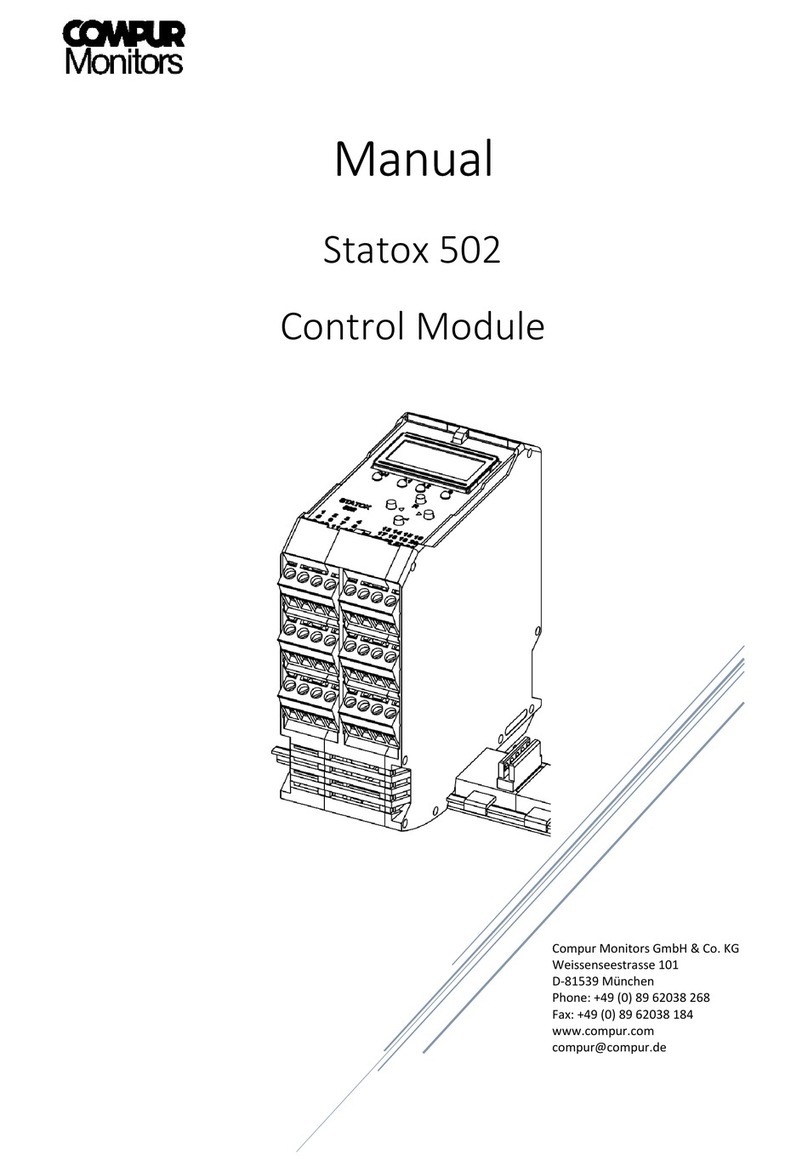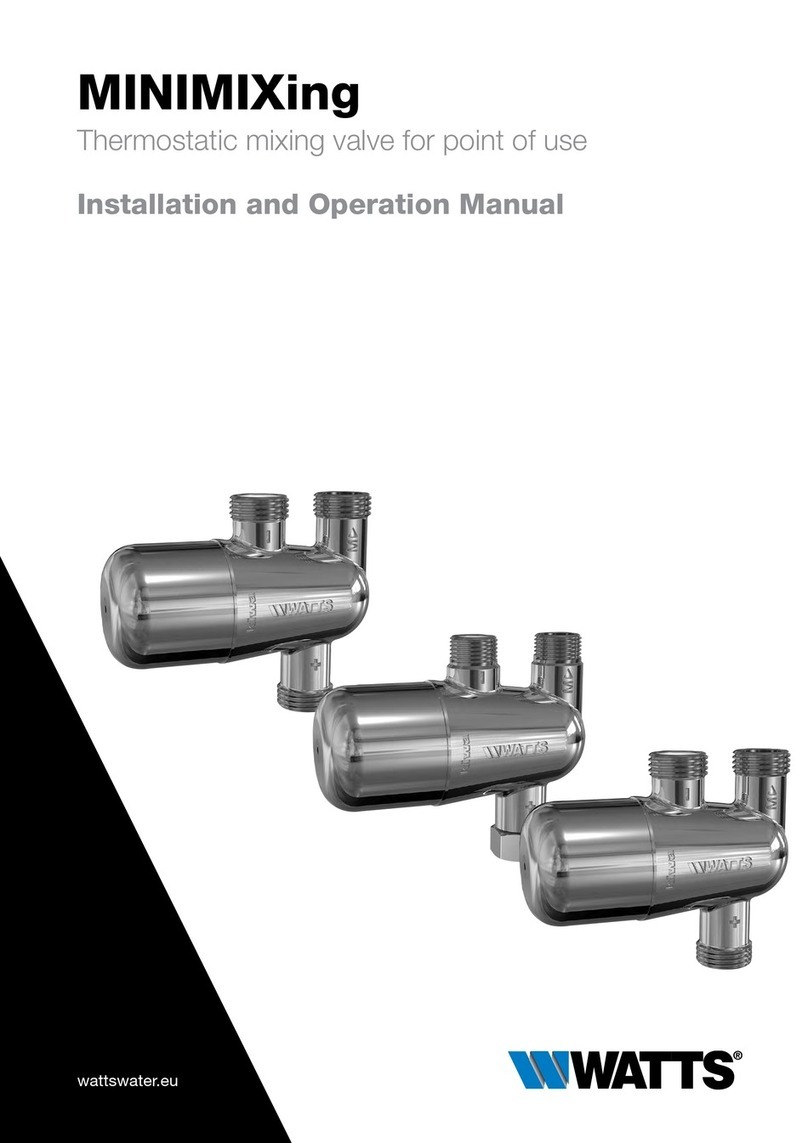IDEC MICROSmart FC5A Series User manual

FC9Y-B969
FC5A
SERIES
Expansion RS232C
Comm
unication Module
FC5A-SIF2
User’
s Man
ual

FC5A E
XPANSION
RS232C C
OMMUNICATION
M
ODULE
U
SER
’
S
M
ANUAL
P
REFACE
-
1
S
AFETY
P
RECAUTIONS
•
Read this user’s manual to make sure of correct operation before starting installation, wiring, operation, maintenance, and
inspection of the FC5A series
Micr
oSmart
e
xpansion RS232C communication module
.
•
All
Micr
oSmart
modules are manuf
actured under IDEC’s rigorous quality control system, but users must add a backup or
failsafe provision to the control system using the
Micr
oSmart
in applications where hea
vy damage or personal injury may
be caused in case the
Micr
oSmart
should f
ail.
• In this user’s manual, safety precautions are categorized in order of importance to Warning and Caution:
•Turn off the power to the
Micr
oSmart
before starting installation, remo
val, wiring, maintenance, and inspection of the
Micr
oSmart
. F
ailure to turn power off may cause electrical shocks or fire hazard.
•Special expertise is required to install, wire, program, and operate the
Micr
oSmart
. People without such e
xpertise must not
use the
Micr
oSmart
.
•
Install the
Micr
oSmart
according to the instructions described in this user’
s manual. Improper installation will result in fall-
ing, failure, or malfunction of the
Micr
oSmart
.
•
The
Micr
oSmart
is designed for installation in a cabinet. Do not install the
Micr
oSmart
outside a cabinet.
•
Install the
Micr
oSmart
in en
vironments described in this user’s manual. If the
Micr
oSmart
is used in places where the
Micr
oSmart
is subjected to high-temperature, high-humidity
, condensation, corrosive gases, excessive vibrations, and
excessive shocks, then electrical shocks, fire hazard, or malfunction will result.
• The environment for using the
Micr
oSmart
is “Pollution de
gree 2.” Use the
Micr
oSmart
in en
vironments of pollution
degree 2 (according to IEC 60664-1).
• Prevent the
Micr
oSmart
from f
alling while moving or transporting the
Micr
oSmart
, otherwise damage or malfunction of
the
Micr
oSmart
will result.
•
Prevent metal fragments and pieces of wire from dropping inside the
Micr
oSmart
housing. Put a co
ver on the
Micr
oSmart
modules during installation and wiring. Ingress of such fragments and chips may cause fire hazard, damage, or malfunc-
tion.
•Make sure of safety before starting and stopping the
Micr
oSmart
or when operating the
Micr
oSmart
to force outputs on or
off. Incorrect operation on the
Micr
oSmart
may cause machine damage or accidents.
•
Do not connect the ground wire directly to the
Micr
oSmart
. Connect a protecti
ve ground to the cabinet containing the
Micr
oSmart
using an M4 or lar
ger screw. This is required when equipment containing the
Micr
oSmart
is destined for
Europe.
• Do not disassemble, repair, or modify the
Micr
oSmart
modules.
•
When disposing of the
Micr
oSmart
, do so as an industrial w
aste.
Warning Warning notices are used to emphasize that improper operation may cause
severe personal injury or death.
Caution Caution notices are used where inattention might cause personal injury or
damage to equipment.

P
REFACE
-
2
FC5A E
XPANSION
RS232C C
OMMUNICATION
MODULE USER’SMANUAL
About This Manual
This user’s manual primarily describes entire functions, installation, programming, and troubleshooting procedures of the
FC5A series MicroSmart expansion RS232C communication module.
CHAPTER 1: GENERAL INFORMATION
General information about the expansion RS232C communication module, applicable CPU module system program ver-
sion, and WindLDR version.
CHAPTER 2: MODULE SPECIFICATIONS
Specifications of the expansion RS232C communication module.
CHAPTER 3: INSTALLATION AND WIRING
Methods and precautions for installing and wiring the expansion RS232C communication module.
CHAPTER 4: EXPANSION RS232C COMMUNICATION
General information about programming and setting up various communication systems for the expansion RS232C com-
munication module.
CHAPTER 5: TROUBLESHOOTING
Procedures to determine the cause of trouble and actions to be taken when any trouble occurs while operating the expan-
sion RS232C communication module.
INDEX
Alphabetical listing of key words.
MicroSmart Modules
Category Modules
CPU modules
All-in-one type FC5A-C10R2, FC5A-C16R2, FC5A-C24R2
FC5A-C10R2C, FC5A-C16R2C, FC5A-C24R2C
Slim type FC5A-D16RK1, FC5A-D16RS1
FC5A-D32K3, FC5A-D32S3
Expansion modules
Expansion I/O modules Input modules, output modules, mixed I/O modules
Function modules Analog I/O modules, AS-Interface master module
Expansion RS232C
communication module FC5A-SIF2
Option modules HMI module, RS232C communication adapter, RS485 communication
adapter, memory car tridge, clock cartridge
Communication modules HMI base module, RS232C communication module, RS485 communi-
cation module
Expansion interface modules Expansion interface module, expansion inter face master module,
expansion interface slave module
IMPORTANT INFORMATION
Under no circumstances shall IDEC Corporation be held liable or responsible for indirect or consequential damages resulting
from the use of or the application of IDEC PLC components, individually or in combination with other equipment.
All persons using these components must be willing to accept responsibility for choosing the correct component to suit their
application and for choosing an application appropriate for the component, individually or in combination with other equipment.
All diagrams and examples in this manual are for illustrative purposes only. In no way does including these diagrams and exam-
ples in this manual constitute a guarantee as to their suitability for any specific application. To test and approve all programs,
prior to installation, is the responsibility of the end user.

FC5A EXPANSION RS232C COMMUNICATION MODULE USER’SMANUAL i
TABLE OF CONTENTS
CHAPTER 1: GENERAL INFORMATION
About the Expansion Communication Module . . . . . . . . . . . . . . . . . . . . . . . . . . . . 1-1
Features . . . . . . . . . . . . . . . . . . . . . . . . . . . . . . . . . . . . . . . . . . . . . . . . . . . . . . . 1-1
Applicable CPU Modules and WindLDR Version . . . . . . . . . . . . . . . . . . . . . . . . . . . 1-2
Confirming System Program Version . . . . . . . . . . . . . . . . . . . . . . . . . . . . . . . . . . . 1-2
Updating System Program Version . . . . . . . . . . . . . . . . . . . . . . . . . . . . . . . . . . . . 1-2
CHAPTER 2: MODULE SPECIFICATIONS
Parts Description . . . . . . . . . . . . . . . . . . . . . . . . . . . . . . . . . . . . . . . . . . . . . . . . . 2-1
Dimensions . . . . . . . . . . . . . . . . . . . . . . . . . . . . . . . . . . . . . . . . . . . . . . . . . . . . 2-4
CHAPTER 3: INSTALLATION AND WIRING
Maximum Quantity of Applicable Expansion Modules . . . . . . . . . . . . . . . . . . . . . . . 3-2
Terminal Connection . . . . . . . . . . . . . . . . . . . . . . . . . . . . . . . . . . . . . . . . . . . . . . 3-5
Terminal Arrangement and Wiring Diagram . . . . . . . . . . . . . . . . . . . . . . . . . . . . . . 3-6
CHAPTER 4: EXPANSION RS232C COMMUNICATION
Allocating Communication Port Number . . . . . . . . . . . . . . . . . . . . . . . . . . . . . . . . . 4-1
Computer Link Communication . . . . . . . . . . . . . . . . . . . . . . . . . . . . . . . . . . . . . . . 4-2
Operator Interface Communication . . . . . . . . . . . . . . . . . . . . . . . . . . . . . . . . . . . . 4-5
User Communication . . . . . . . . . . . . . . . . . . . . . . . . . . . . . . . . . . . . . . . . . . . . . . 4-7
Communication Mode Information and RS232C Line Control Signals . . . . . . . . . . . 4-11
TXD (Transmit) . . . . . . . . . . . . . . . . . . . . . . . . . . . . . . . . . . . . . . . . . . . . . . . . . 4-15
RXD (Receive) . . . . . . . . . . . . . . . . . . . . . . . . . . . . . . . . . . . . . . . . . . . . . . . . . . 4-16
COMRF (Communication Refresh) . . . . . . . . . . . . . . . . . . . . . . . . . . . . . . . . . . . . 4-17
CHAPTER 5: TROUBLESHOOTING
INDEX

FC5A EXPANSION RS232C COMMUNICATION MODULE USER’SMANUAL 1-1
1: GENERAL INFORMATION
Introduction
This chapter describes general information and specifications of the FC5A series MicroSmart expansion RS232C commu-
nication module.
About the Expansion Communication Module
The FC5A-SIF2 expansion RS232C communication module is an expansion module used for the FC5A series micro pro-
grammable controller.
The expansion RS232C communication module is mounted on the right of all-in-one 24-I/O type or slim type CPU mod-
ules. All-in-one 24-I/O type CPU modules can be used with a maximum of three expansion RS232C communication mod-
ules to expand up to five communication ports. Slim type CPU modules can be used with a maximum of five expansion
RS232C communication modules to expand up to seven communication ports.
For example, the expansion RS232C communication module can be used in the following system. When the CPU module
is connected to a PC and also mounted with expansion RS232C communication modules, the PC can be used to monitor
the CPU operation while the CPU module communicates with multiple RS232C devices, such as printers, operator inter-
faces, and measuring instruments.
System Setup Example
Features
The expansion RS232C communication module has two communication functions. For details about these communication
functions, see the FC5A MicroSmart user’s manual (FC9Y-B927).
Maintenance Communication
(Computer Link)
With a computer is connected to the MicroSmart CPU module, operating status and I/O
status can be monitored on the computer, and data in the CPU can be monitored or
updated from the computer. User programs cannot be uploaded and downloaded.
User Communication
CPU modules can be linked to remote RS232C devices such as computers, printers,
and barcode readers through expansion RS232C communication modules, using the
user communication function.
+–
24VDC
PWR
SD
RD
RS232C
RS ER SD RD DR SG NC
PWR
SD
RD
RS232C
RS ER SD RD DR SG NC
Computer Link Cable 4C
FC2A-KC4C
3m (9.84 ft.) long
To Port 3 (RS232C)
Expansion Communication Port
(communication port on the RS232C
expansion communication module)
HG series Operator Interface
To Port 1 (RS232C)
CPU Module
To Port 4 (RS232C)
Expansion RS232C Communication Module
FC5A-SIF2
Printer

1: GENERAL INFORMATION
1-2 FC5A EXPANSION RS232C COMMUNICATION MODULE USER’SMANUAL
Applicable CPU Modules and WindLDR Version
The expansion RS232C communication module can be used with the FC5A MicroSmart CPU modules and WindLDR as
listed below.
Note 1: All-in-one 10- and 16-I/O type CPU modules cannot use the expansion RS232C communication module.
Note 2: The all-in-one 24-I/O type CPU module cannot use the expansion RS232C communication module in combination
with function modules listed below. When using the expansion RS232C communication module and these function modules,
use the slim type CPU module.
Confirming System Program Version
CPU module system program version 110 or higher is required to use the expansion RS232C communication module. The
system program version can be confirmed using WindLDR.
1. Connect a PC to communication port 1 or 2 on the MicroSmart CPU module using the computer link cable 4C
(FC2A-KC4C).
2. From the WindLDR menu bar, select Online > Monitor. The monitor mode is enabled.
3. From the WindLDR menu bar, select Online > PLC Status. The PLC Status dialog box appears and shows the sys-
tem program version.
Updating System Program Version
When the CPU module system program version is lower than 110, you can download the latest system program using
WindLDR ver. 5.1 or higher.
1. From the WindLDR menu bar, select Tool > System Update. The System Update screen appears.
2. Follow the instructions as shown on the screen.
CPU Modules
All-in-one Type: FC5A-C24R2, FC5A-C24R2C
Slim Type: FC5A-D16RK1, FC5A-D16RS1, FC5A-D32K3, FC5A-D32S3
System Program Version: 110 or later
WindLDR Version 5.1 or higher
Function Module Type No.
Analog I/O Module FC4A-L03A1, FC4A-L03AP1, FC4A-J2A1, FC4A-J4CN1, FC4A-J8C1, FC4A-J8AT1,
FC4A-K1A1, FC4A-K2C1
AS-Interface Master Module FC4A-AS62M
System Program Version
(Special data register D8029)

FC5A EXPANSION RS232C COMMUNICATION MODULE USER’SMANUAL 2-1
2: MODULE SPECIFICATIONS
Introduction
This chapter describes parts names, functions, specifications, and dimensions of the expansion RS232C communication
module.
Parts Description
(1) Expansion Connector Connects to the CPU and other I/O modules.
(All-in-one 10- and 16-I/O type CPU modules cannot be connected.)
(2) Module Label Indicates the expansion RS232C communication module Type No. and specifications.
(3) LED Indicators PWR: Turns on when this module is powered up.
SD: Turns on when this module is sending data.
RD: Turns on when this module is receiving data.
(4) Terminal Name Indicates terminal names.
(5) Cable Terminal Screw terminals for wiring.
(1) Expansion Connector
(2) Module Label
(3) LED Indicator
(4) Terminal Name
(5) Cable Terminal
PWR
SD
RD

2: MODULE SPECIFICATIONS
2-2 FC5A EXPANSION RS232C COMMUNICATION MODULE USER’SMANUAL
Expansion RS232C Communication Module Specifications
General Specifications
Communication Specifications
Type No. FC5A-SIF2
Quantity of Channels 1
Synchronization Start-stop synchronization
Electrical Characteristics EIA RS232C compliant
Terminal Arrangement See page 3-6.
Operating Temperature 0 to 55°C
Relative Humidity 10 to 95% (no condensation)
Recommended Cable Specifications
Shielded multi-core cable: 24AWG x 6
Dielectric strength: 2000 V/min
Insulation resistance: 100 MΩ/km
Maximum Cable Length 3m
Connector on Mother Board MC1.5/10-G-3.81BK (Phoenix Contact)
Applicable terminal block: FC4A-PMT10P
Connector Insertion/Removal Durability 100 times minimum
Isolation from Internal Circuit Transformer isolated
Effect of Improper Input
Connection
Incorrect Wiring Malfunction may be caused.
Improper Voltage If any input exceeding the rated value is applied, permanent
damage may be caused.
Dielectric Strength Between communication terminals and internal circuit:
500V AC, 1 minute
Quantity of Applicable Expansion RS232C
Communication Modules
All-in-one type CPU module: 3 maximum
Slim type CPU module: 5 maximum
Internal Current Draw 85 mA (5V DC)
0 mA (24V DC)
Weight 100g
Communication
Parameters
Baud Rate (bps) 1200, 2400, 4800, 9600, 19200, 38400
Data Bits 7 or 8
Parity Odd, even, none
Stop Bits 1 or 2
Protocol
Maintenance Communication Possible
(User program download and upload are impossible.)
User Communication Possible
Data Link —
Modbus Communication —
Modem Communication —

2: MODULE SPECIFICATIONS
FC5A EXPANSION RS232C COMMUNICATION MODULE USER’SMANUAL 2-3
Data Communication Processing Time
The CPU module processes data communication with expansion RS232C communication modules in every scan. One
expansion RS232C communication module requires a communication processing time shown in the table below. There-
fore, when an expansion RS232C communication module sends or receives communication, the scan time extends accord-
ingly.
Note: The above values are the maximum delay of scan time when one expansion RS232C communication module performs
communication. When multiple expansion RS232C communication modules perform communication at the same time, the
delay is multiplied by the quantity of the expansion RS232C communication modules.
CPU Module Maximum Delay in One Scan
All-in-one Type CPU Module Approx. 4 ms
Slim Type CPU Module Approx. 4 ms

2: MODULE SPECIFICATIONS
2-4 FC5A EXPANSION RS232C COMMUNICATION MODULE USER’SMANUAL
Dimensions
All MicroSmart modules have the same profile for consistent mounting on a DIN rail.
23.5 14.6 70.0
90.04.5*
3.8
*8.5 mm when the clamp is pulled out.
All dimensions in mm.

FC5A EXPANSION RS232C COMMUNICATION MODULE USER’SMANUAL 3-1
3: INSTALLATION AND WIRING
Introduction
This chapter describes precautions for installing the expansion RS232C communication module in connection with the
internal current draw by other expansion modules.
For general methods and precautions for installation and wiring of the expansion RS232C communication module, see the
FC5A MicroSmart user’s manual (FC9Y-B927).
•This equipment is suitable for use in Class I, Division 2, Groups A, B, C, D or non-hazardous loca-
tions only.
•Explosion hazard — Substitution of components may impair suitability for Class I, Division 2.
•Explosion hazard — Do not disconnect equipment unless power has been switched off or the area is
known to be non-hazardous.
•Make sure that the total internal current draw by all connected expansion modules does not exceed
the allowable current draw of the CPU module. Otherwise the CPU and other modules do not oper-
ate correctly. The CPU module does not detect the excessive current draw.
•The expansion RS232C communication module cannot be mounted on the right of expansion inter-
face modules (FC5A-EXM2, FC5A-EXM1M, and FC5A-EXM1S). Expansion interface modules
can be mounted on the right of the expansion RS232C communication module.
Warnin
g
Caution

3: INSTALLATION AND WIRING
3-2 FC5A EXPANSION RS232C COMMUNICATION MODULE USER’SMANUAL
Maximum Quantity of Applicable Expansion Modules
The all-in-one 24-I/O type CPU module can mount a maximum of three expansion RS232C communication modules. The
slim type CPU module can mount a maximum of five expansion RS232C communication modules.
Including expansion RS232C communication modules and other expansion modules, the all-in-one type CPU module can
mount a maximum of four expansion modules, and the slim type CPU module can mount a maximum of seven expansion
modules, unless the total internal current draw by all connected expansion modules exceeds the allowable current draw of
the CPU module. Make sure that the total internal current draw does not exceed the current capacity of the CPU module.
Allowable Total Internal Current Draw
Note: The all-in-one 24-I/O type CPU module cannot use the expansion RS232C communication module in combination with
function modules listed below. When using the expansion RS232C communication module and these function modules, use
the slim type CPU module.
Internal Current Draw by Expansion Modules
Note: A maximum of two AS-Interface master modules can be mounted even if the total current draw is within the limits.
Only one expansion interface module or expansion interface master module can be mounted to a CPU module, and is not
included in the calculation of the total current draw by expansion modules.
CPU Module Quantity of Expansion RS232C
Communication Modules
Quantity of Expansion
Modules
Total Internal Current Draw
(5V DC)
All-in-one 24-I/O Type
CPU Module 3 maximum (Note) 4 maximum 260 mA maximum
Slim Type CPU Module 5 maximum 7 maximum 455 mA maximum
Function Module Type No.
Analog I/O Module FC4A-L03A1, FC4A-L03AP1, FC4A-J2A1, FC4A-J4CN1, FC4A-J8C1, FC4A-J8AT1,
FC4A-K1A1, FC4A-K2C1
AS-Interface Master Module FC4A-AS62M
Module Type No. Internal Current Draw
(5V DC) Module Type No. Internal Current Draw
(5V DC)
Input Module
FC4A-N08B1 25 mA maximum Mixed I/O
Module
FC4A-M08BR1 25 mA maximum
FC4A-N16B1 40 mA maximum FC4A-M24BR2 65 mA maximum
FC4A-N16B3 35 mA maximum Analog I/O
Module
FC4A-L03A1 50 mA maximum
FC4A-N32B3 65 mA maximum FC4A-L03AP1 50 mA maximum
FC4A-N08A11 60 mA maximum
Analog Input
Module
FC4A-J2A1 50 mA maximum
Relay Output
Module
FC4A-R081 30 mA maximum FC4A-J4CN1 50 mA maximum
FC4A-R161 45 mA maximum FC4A-J8C1 40 mA maximum
Transistor
Output
Module
FC4A-T08K1 10 mA maximum FC4A-J8AT1 45 mA maximum
FC4A-T08S1 10 mA maximum Analog Output
Module
FC4A-K1A1 50 mA maximum
FC4A-T16K3 10 mA maximum FC4A-K2C1 60 mA maximum
FC4A-T16S3 10 mA maximum
FC4A-T32K3 20 mA maximum
FC4A-T32S3 20 mA maximum
AS-Interface Master Module (Note) FC4A-AS62M 80 mA maximum
Expansion RS232C Communication Module FC5A-SIF2 85 mA maximum

3: INSTALLATION AND WIRING
FC5A EXPANSION RS232C COMMUNICATION MODULE USER’SMANUAL 3-3
Example: Installing five expansion RS232C communication modules to the slim type CPU module
In the above example, two more expansion modules can be added, with a maximum total current draw of 30 mA. The fol-
lowing table shows an example of installing the maximum quantity of expansion modules.
Example: Installing an expansion interface module and RS232C communication modules
When using an expansion interface module, the current draw by the expansion interface module is not included in the total
of internal current draw the current capacity of the CPU module as shown in the example below.
In the additional area on the right of the expansion interface module (FC5A-EXM2, FC5A-EXM1M, and FC5A-EXM1S),
a maximum of eight digital I/O modules can be mounted regardless of the internal current draw of the digital I/O modules.
Expansion RS232C communication modules cannot be mounted on the right of expansion interface module.
For details about the expansion interface modules, see the FC5A MicroSmart user’s manual (FC9Y-B927).
Module Type No. Quantity Internal Current Draw
(5V DC)
Total Internal
Current Draw
Expansion RS232C Communication Module FC5A-SIF2 5 85 mA 425 mA
Maximum Applicable Expansion Modules (Slim CPU) 7 — 455 mA
Balance 2 — 30 mA
Module Type No. Quantity Internal Current Draw
(5V DC)
Total Internal
Current Draw
Expansion RS232C Communication Module FC5A-SIF2 5 85 mA 425 mA
Transistor Output Module FC4A-T08S1 1 10 mA 10 mA
FC4A-T32K3 1 20 mA 20 mA
Total 7 — 455 mA
Area Module Type No. Quantity Internal Current
Draw (5V DC)
Total Internal
Current Draw
Expansion Expansion RS232C Communication Module FC5A-SIF2 5 85 mA 425 mA
Total 5 — 425 mA
Expansion Interface Module FC5A-EXM2 or FC5A-EXM1M + FC5A-EXM1S
Additional
Input Module FC4A-N32B3 4 65 mA 260 mA
Transistor Output Module FC4A-T32K3 4 20 mA 80 mA
Total 8 — 340 mA

3: INSTALLATION AND WIRING
3-4 FC5A EXPANSION RS232C COMMUNICATION MODULE USER’SMANUAL
Mounting Hole Layout for Direct Mounting on Panel Surface Using Direct Mounting Strip
Example: Mounting hole layout for FC5A-C24R2 and three expansion RS232C communication modules
103.0
90.0
2-ø4.3
6.3
23.5
3.0
113.0±0.2
Direct Mounting Strip
FC4A-PSP1P
To mount the expansion RS232C communication module
on a panel surface, use the direct mounting strip and two
M4 screws (6 or 8 mm long).
For details about the direct mounting strip, see the FC5A
MicroSmart user’s manual (FC9Y-B927).
3.0 3.0 3.0
23.583.0
83.0
10-ø4.3
103.0
15.3 23.5
12.3 23.5 23.5
All dimensions in mm.

3: INSTALLATION AND WIRING
FC5A EXPANSION RS232C COMMUNICATION MODULE USER’SMANUAL 3-5
Terminal Connection
Ferrules, Crimping Tool, and Screwdriver for Phoenix Terminal Blocks
The screw terminal block is wired using ferrules on the end of cable. Applicable ferrule for the Phoenix terminal block and
crimping tool for the ferrule are listed below. The screwdriver is used for tightening the screw terminals on the expansion
RS232C communication module. These ferrule, crimping tool, and screwdriver are made by Phoenix Contact and are
available from Phoenix Contact.
Type numbers of the ferrule, crimping tool, and screwdriver listed below are the type numbers of Phoenix Contact. When
ordering these products from Phoenix Contact, specify the Order No. and quantity listed below.
Ferrule Order No.
Crimping Tool and Screwdriver Order No.
•Do not touch live terminals, otherwise electrical shocks may be caused.
•Do not touch terminals immediately after power has been turned off, otherwise electrical shocks
may be caused.
•When using ferrules, insert a wire to the bottom of the ferrule and crimp the ferrule.
•When connecting a wire to the screw terminal block, use a ferrule. Otherwise the wire may slip off
the screw terminal block.
Quantity of Cables Cable Size Phoenix Type Order No. Pcs./Pkt.
For 1-cable connection UL2464 AWG24 AI 0,25-8 YE 32 03 03 7 100
Tool Name Phoenix Type Order No. Pcs./Pkt.
Crimping Tool CRIMPFOX ZA 3 12 01 88 2 1
Screwdriver SZS 0,4 x 2,5 12 05 03 7 10
Screw Terminal Tightening Torque 0.22 to 0.25 N·m
Caution

3: INSTALLATION AND WIRING
3-6 FC5A EXPANSION RS232C COMMUNICATION MODULE USER’SMANUAL
Terminal Arrangement and Wiring Diagram
Screw Terminal Type
Applicable Terminal Block: FC4A-PMT10P (supplied with the input module)
Wiring Example
•Use a recommended cable or a similar shielded cable for wiring the expansion RS232C communi-
cation terminals. For the recommended cable, see page 2-2 and prepare the cable.
•When the expansion RS232C communication module may malfunction due to external noise, con-
nect the shield of the cable to a proper ground.
•Before wiring, read the user’s manual for the remote device connected to the expansion RS232C
communication module.
PWR
SD
RD
RS232C
RS ER SD RD DR SG NC
Note: The terminals can be used as junction terminals of functional ground.
Terminal I/O Description
RS (RTS) Output Request to Send (constant voltage terminal)
ER (DTR) Output Data Terminal Ready
SD (TXD) Output Transmit Data
RD (RXD) Input Receive Data
DR (DSR) Input Data Set Ready
SG (SG) — Signal Ground
NC — —
— Functional ground
— Functional ground
— Functional ground
Caution
FC5A-SIF2
Terminal
RS (RTS)
ER (DTR)
SD (TXD)
RD (RXD)
DR (DSR)
SG (SG)
NC
RS232C
Remote Device
Shield

FC5A EXPANSION RS232C COMMUNICATION MODULE USER’SMANUAL 4-1
4: EXPANSION RS232C COMMUNICATION
Introduction
This chapter describes communication examples using the expansion RS232C communication module.
Allocating Communication Port Number
When expansion RS232C communication modules are mounted, port number starts with port 3 and ends with port 7 when
a maximum of five expansion RS232C communication modules are mounted.
Example:
When five expansion RS232C communication modules and two I/O modules are mounted, the communication port num-
bers allocated as shown below.
PWR
SD
RD
RS232C
RS ER SD RD DR SG NC
PWR
SD
RD
RS232C
RS ER SD RD DR SG NC
PWR
SD
RD
RS232C
RS ER SD RD DR SG NC
PWR
SD
RD
RS232C
RS ER SD RD DR SG NC
PWR
SD
RD
RS232C
RS ER SD RD DR SG NC
Port 2 Port 3 Port 4 Por t 5 Port 6 Port 7
Port 1 Expansion RS232C Communication Module FC5A-SIF2

4: EXPANSION RS232C COMMUNICATION
4-2 FC5A EXPANSION RS232C COMMUNICATION MODULE USER’SMANUAL
Computer Link Communication
The computer link communication can be used with WindLDR on a PC connected to the CPU module to perform mainte-
nance operations, such as download/upload user programs, start/stop the PLC, monitor the PLC status, and read/write
operand values. When the expansion RS232C communication module is mounted to the CPU module in a computer link
system, the computer link communication functions can be performed, except for download/upload user programs. For
details about the computer link communication, see the FC5A MicroSmart user’s manual (FC9Y-B927).
System Setup Example
Expansion RS232C Communication Module Communication Parameter Range
Parameter Optional Range Default
Communication Mode Maintenance communication
Baud Rate (bps) 1200, 2400, 4800, 9600, 19200, 38400 9600
Data Bits 7 or 8 7
Parity Even, Odd, None Even
Stop Bits 1 or 2 1
Receive Timeout (ms) 10 to 2550 (10-ms increments)
(Receive timeout is disabled when 0 is selected.) 500
Device Number 0 to 31 0
Mode Selection Input Any input number Disabled
+–
24VDC
PWR
SD
RD
RS232C
RS ER SD RD DR SG NC
Computer Link Cable 4C
FC2A-KC4C
3m (9.84 ft.) long
To Port 3 (RS232C)
To Port 1 (RS232C)
CPU Module
The communication cable is prepared by the user
referring to the diagram shown below.
For the wiring precautions, see page 3-6.
Expansion RS232C Communication Module
FC5A-SIF2
Note: User programs cannot be downloaded and uploaded through the expansion RS232C communication module.
Computer (D-sub 9-pin)
Pin Description
8CS
3SD
2RD
4ER
6DR
1CD
5SG
Cover FG
7RS
9RI
FC5A-SIF2
Terminal
RS (RTS)
SD (TXD)
RD (RXD)
ER (DTR)
DR (DSR)
NC
SG (SG)
Cable Connection and Pinouts
Shield

4: EXPANSION RS232C COMMUNICATION
FC5A EXPANSION RS232C COMMUNICATION MODULE USER’SMANUAL 4-3
Computer Link Communication through the Expansion RS232C Communication Module
To perform the computer link communication using the expansion RS232C communication module, a user program has to
be downloaded through port 1 or 2 in the 1:1 computer link system as shown on page 4-2, because user programs cannot
be downloaded or uploaded through the expansion RS232C communication module. After downloading the user program
to the CPU module, the operating statuses of the CPU module can be monitored using WindLDR on the PC connected to
the expansion RS232C communication module.
The operating procedures for computer link communication are as follows:
1. Connect the PC to communication port 1 or 2 (RS232C) on the CPU module using the computer link cable 4C
(FC2A-KC4C).
2. From the WindLDR menu bar, select Configure > Function Area Settings. The Function Area Setting dialog box
appears.
3. Click the Communication tab, and select Maintenance Protocol in the Port 3 through Port 7 pull-down list.
4. The Communication Parameters dialog box appears. Change settings, if required.
5. Click the OK button to save changes.
Baud Rate (bps) 1200, 2400, 4800, 9600, 19200,
38400
Data Bits 7 or 8
Parity Even, Odd, None
Stop Bits 1 or 2
Receive Timeout (ms)
10 to 2550 (10-ms increments)
(Receive timeout is disabled when 0 is
selected.)
Device Number 0 to 31
Mode Selection Input Any input number
Note: When a mode selection input has been designated and the mode selection input is turned on, the selected commu-
nication parameters are enabled. When communication parameters are changed without designating a mode selection
input, the changed communication parameters take effect immediately when the user program is downloaded.

4: EXPANSION RS232C COMMUNICATION
4-4 FC5A EXPANSION RS232C COMMUNICATION MODULE USER’SMANUAL
The Communication Parameters dialog box closes and the Communication page becomes active.
6. Click the OK button to save changes to the Function Area Settings.
The Function Area Settings dialog box closes and the ladder editing screen becomes active.
Next, download the user program through port 1 or 2 to the CPU module.
7. From the WindLDR menu bar, select Online > Download Program.
The Download Program Dialog appears,
8. Click the Download button.
The user program is downloaded to the CPU module.
Note: When downloading a user program, all values and selections in the Function Area Settings are also downloaded to the
CPU module.
9. Connect the PC to communication port 3 through port 7 on the expansion RS232C communication module.
For terminal arrangement and wiring diagram, see page 3-6.
10. Start WindLDR on the PC connected to the expansion RS232C communication module.
11. From the WindLDR menu bar, select Online > Monitor.
The monitor screen appears, and you can monitor the MicroSmart operating statuses and change operand values.
Download Button
Other manuals for MICROSmart FC5A Series
1
This manual suits for next models
1
Table of contents
Other IDEC Control Unit manuals
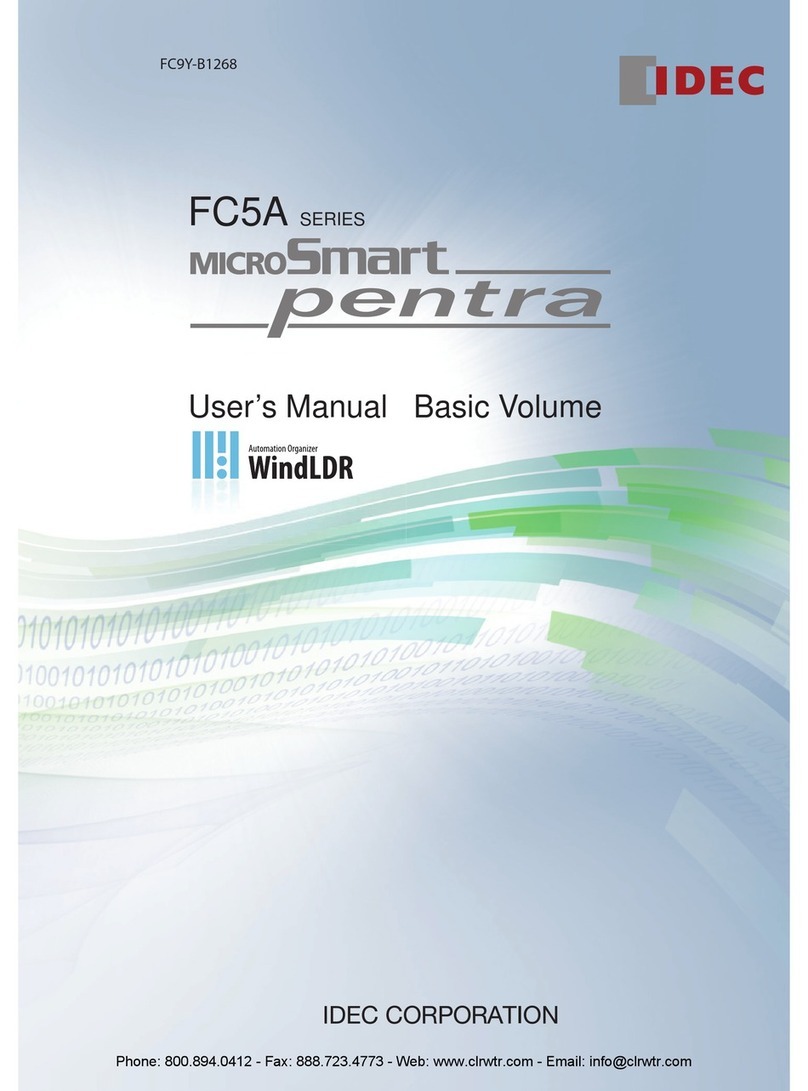
IDEC
IDEC MicroSmart pentra FC5A-C10R2 User manual

IDEC
IDEC HR6S Series User manual
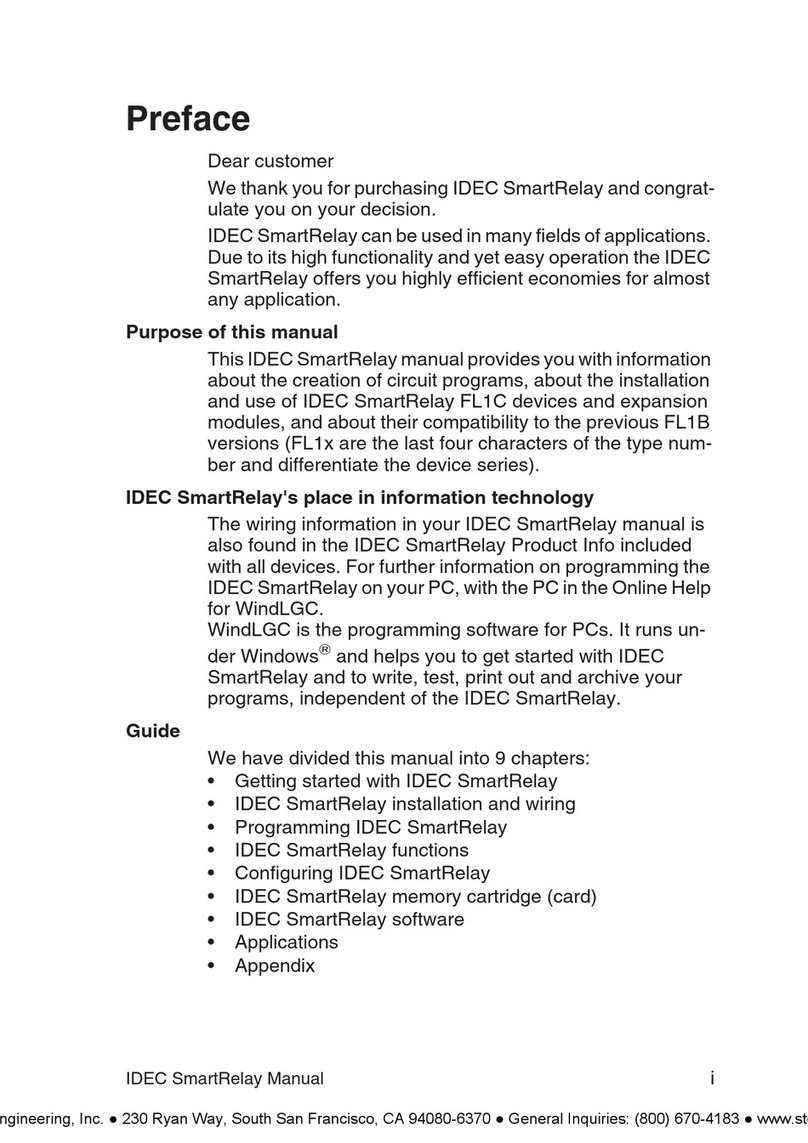
IDEC
IDEC SmartRelay Series User manual
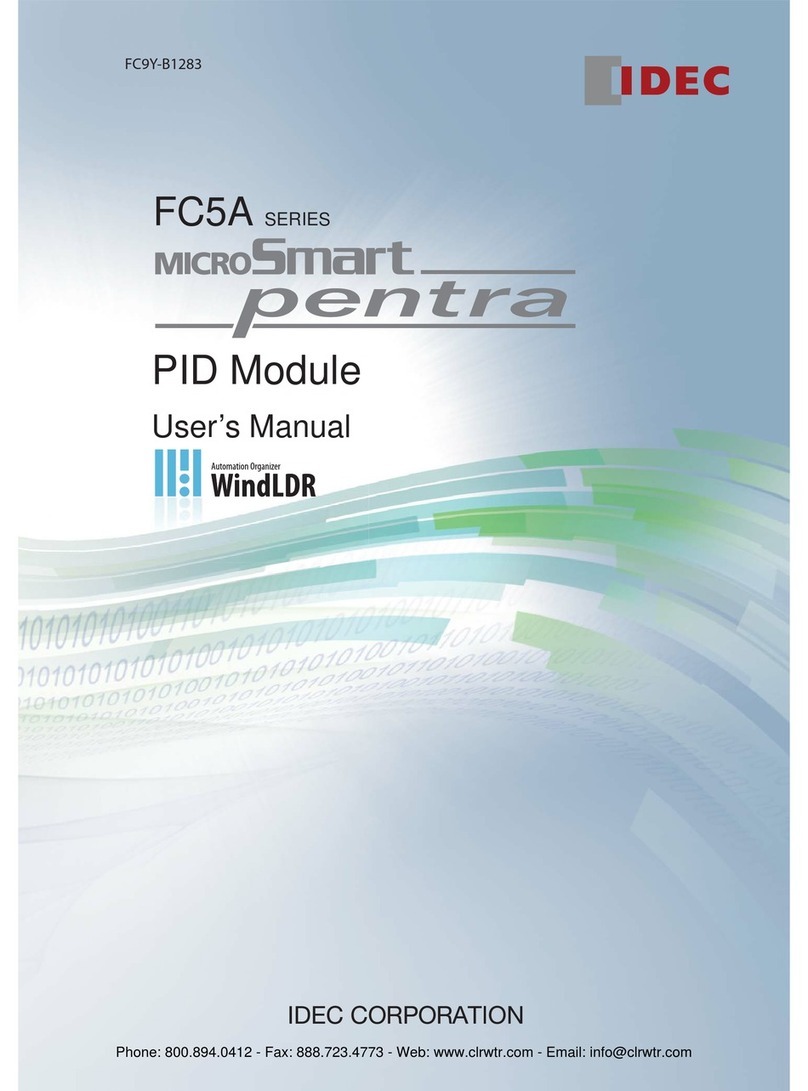
IDEC
IDEC FC5A-F2M2 User manual
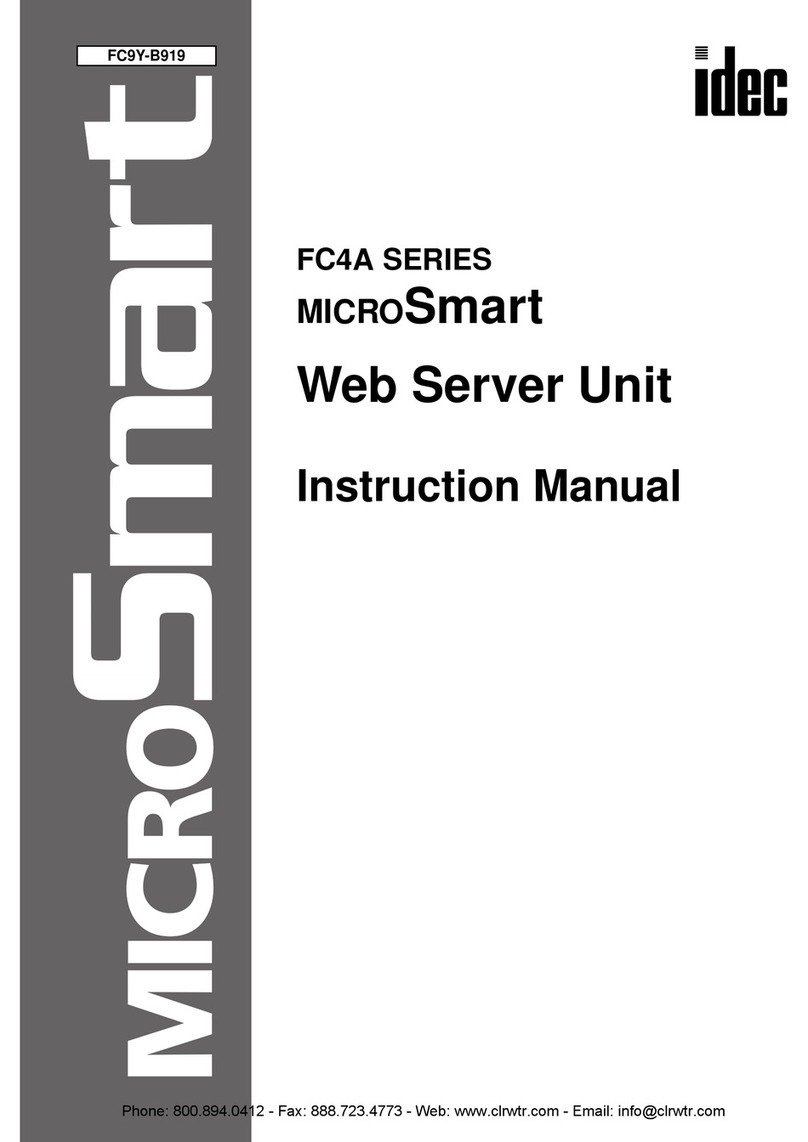
IDEC
IDEC MICROSmart FC4A-SX5ES1E User manual

IDEC
IDEC HR6S-S User manual

IDEC
IDEC SmartRelay FL1D Series User manual
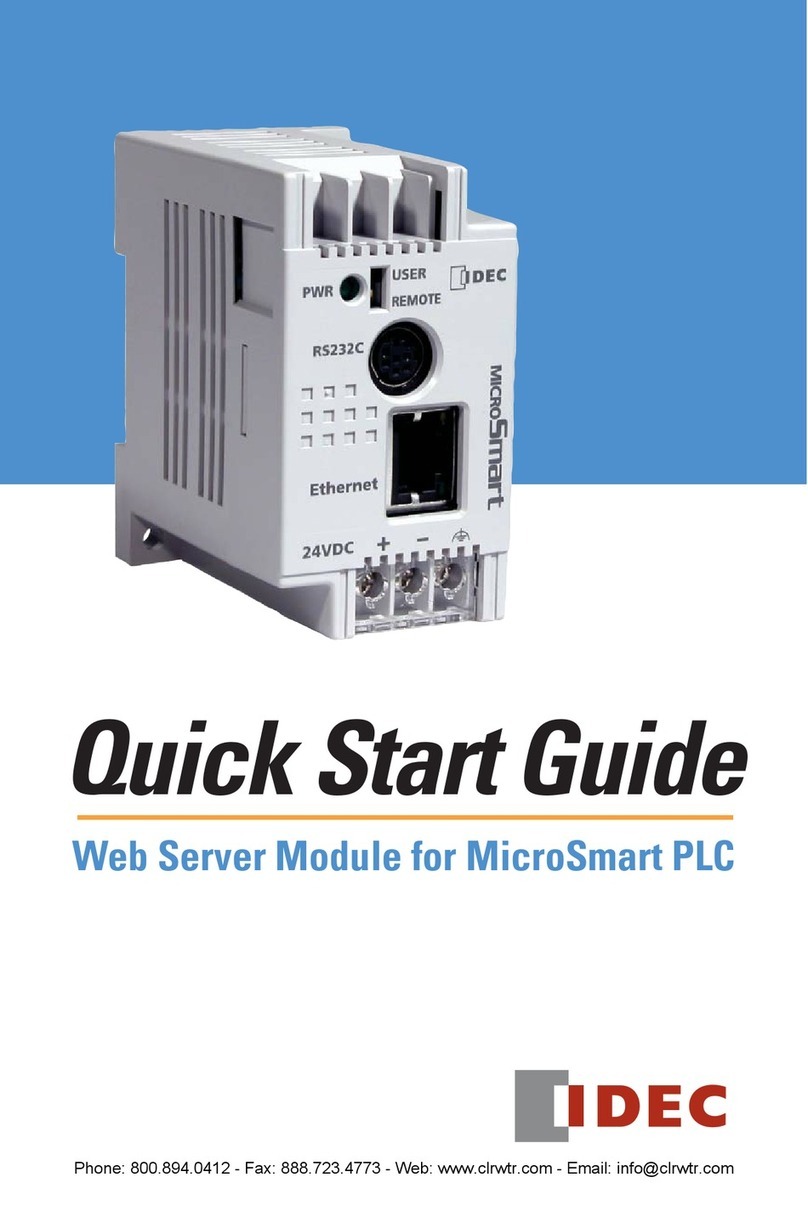
IDEC
IDEC MicroSmart Series User manual

IDEC
IDEC MICROSmart FC6A-C16K1CE Use and care manual

IDEC
IDEC LONWORKS User manual