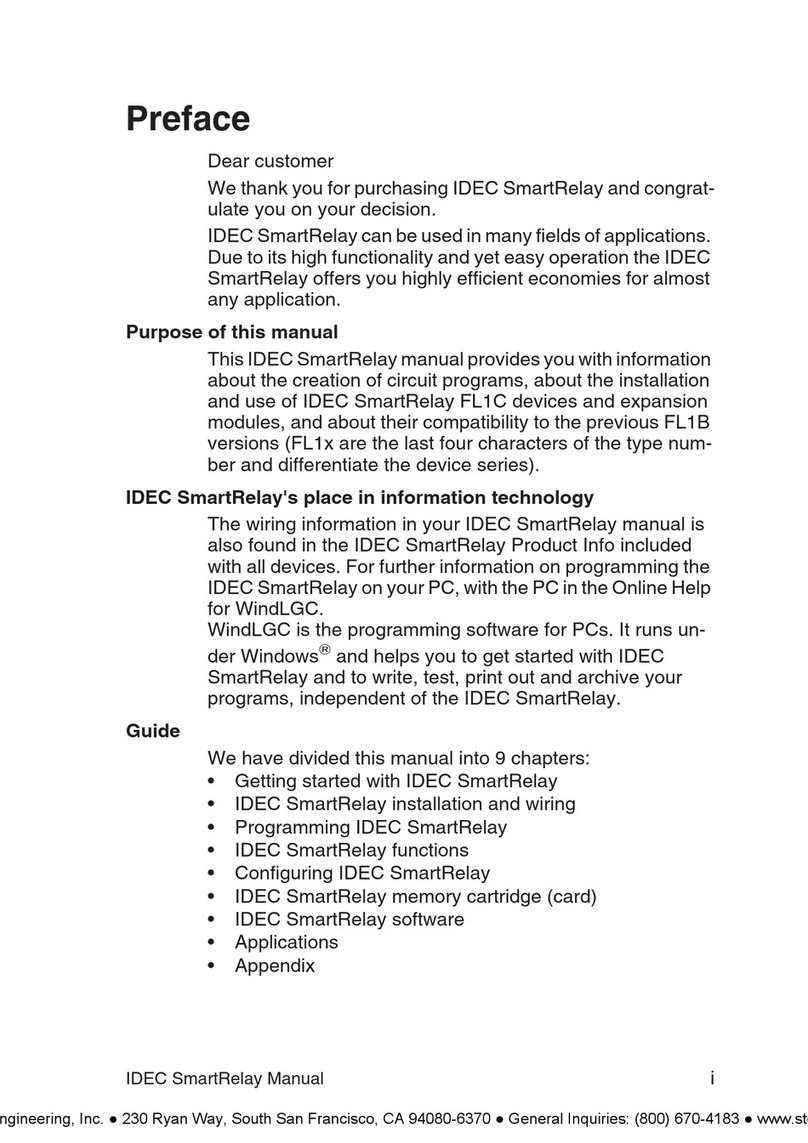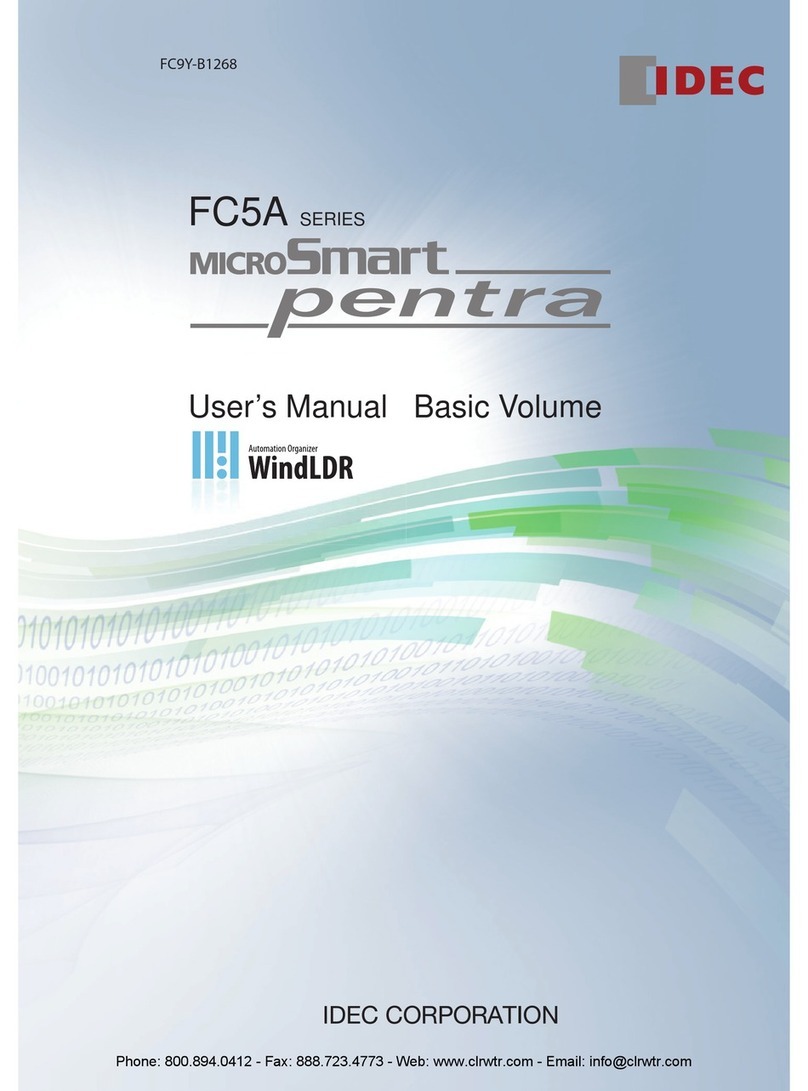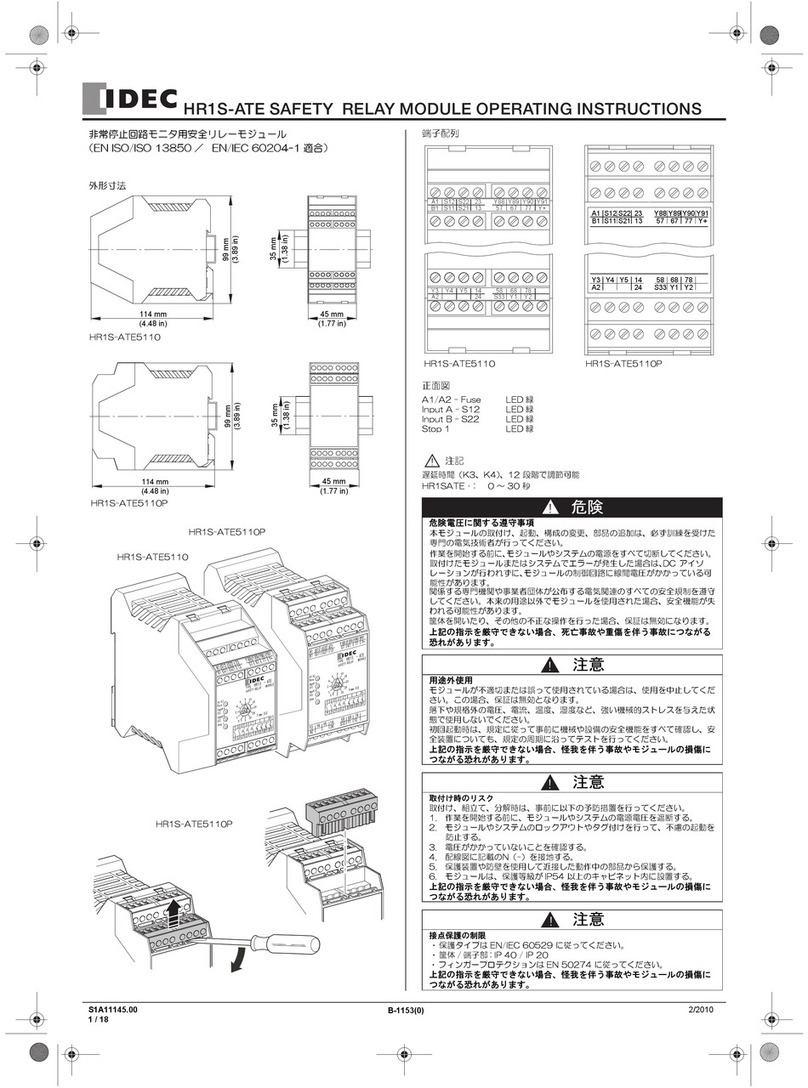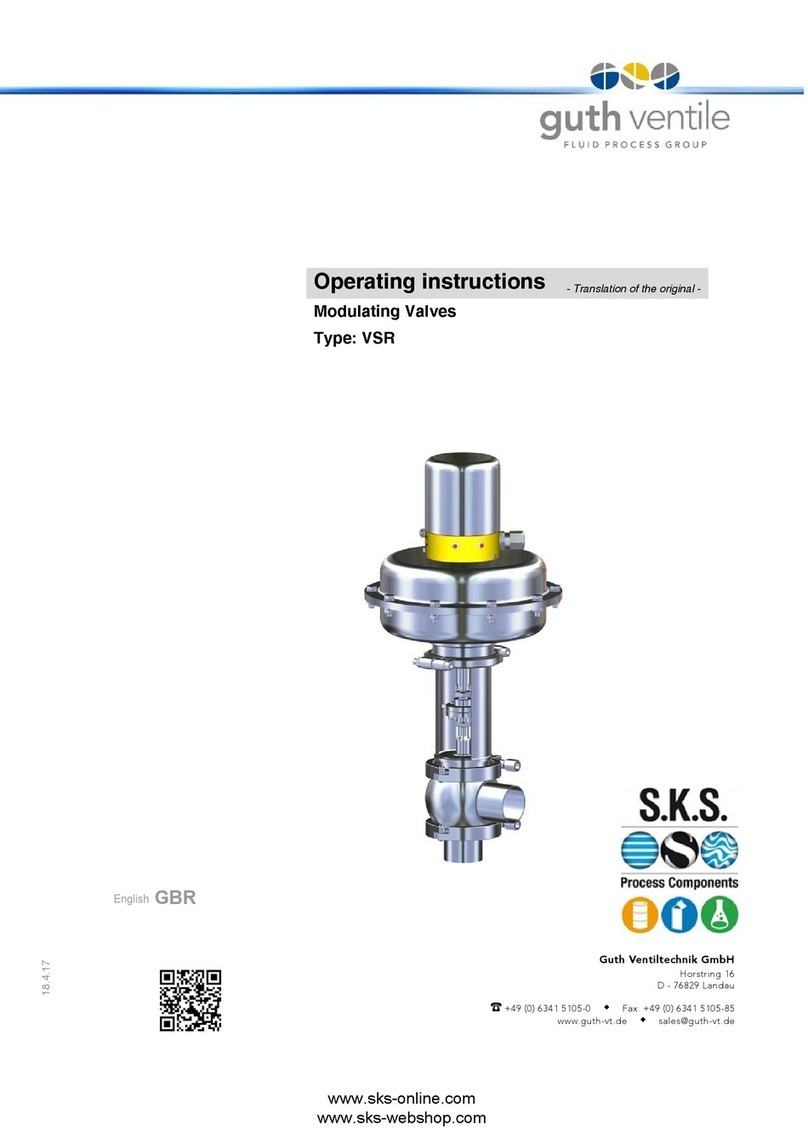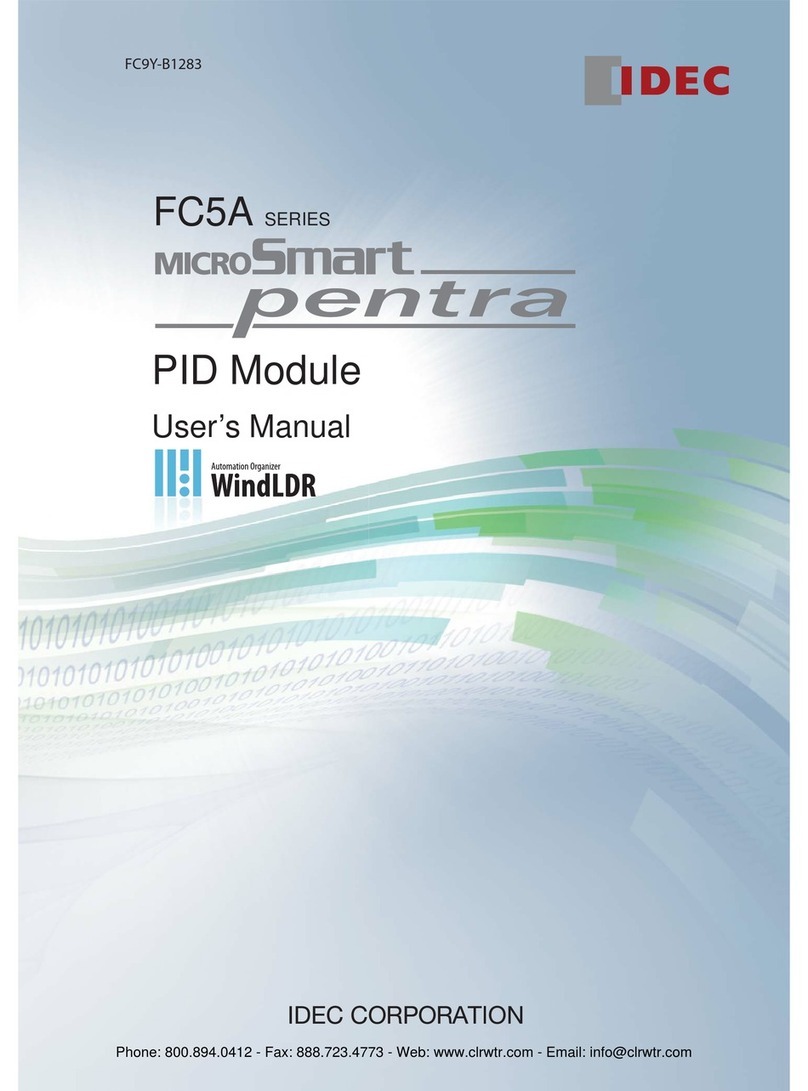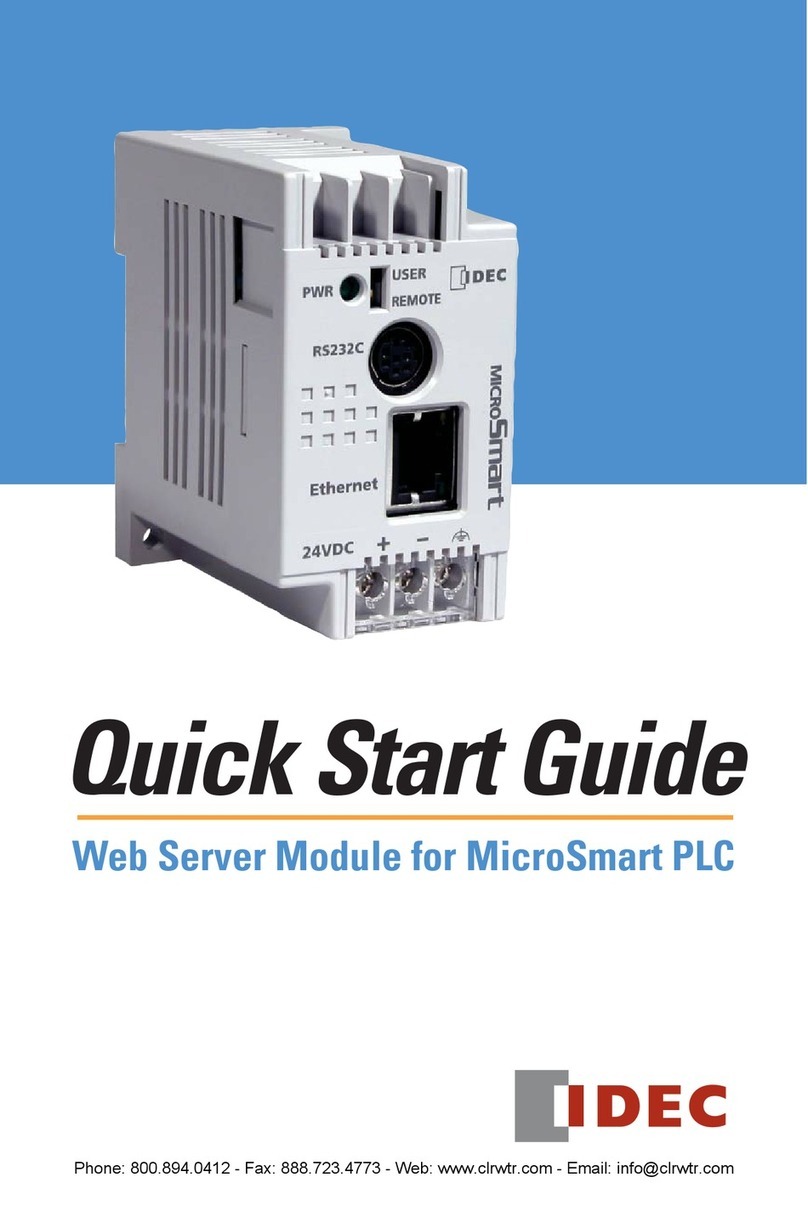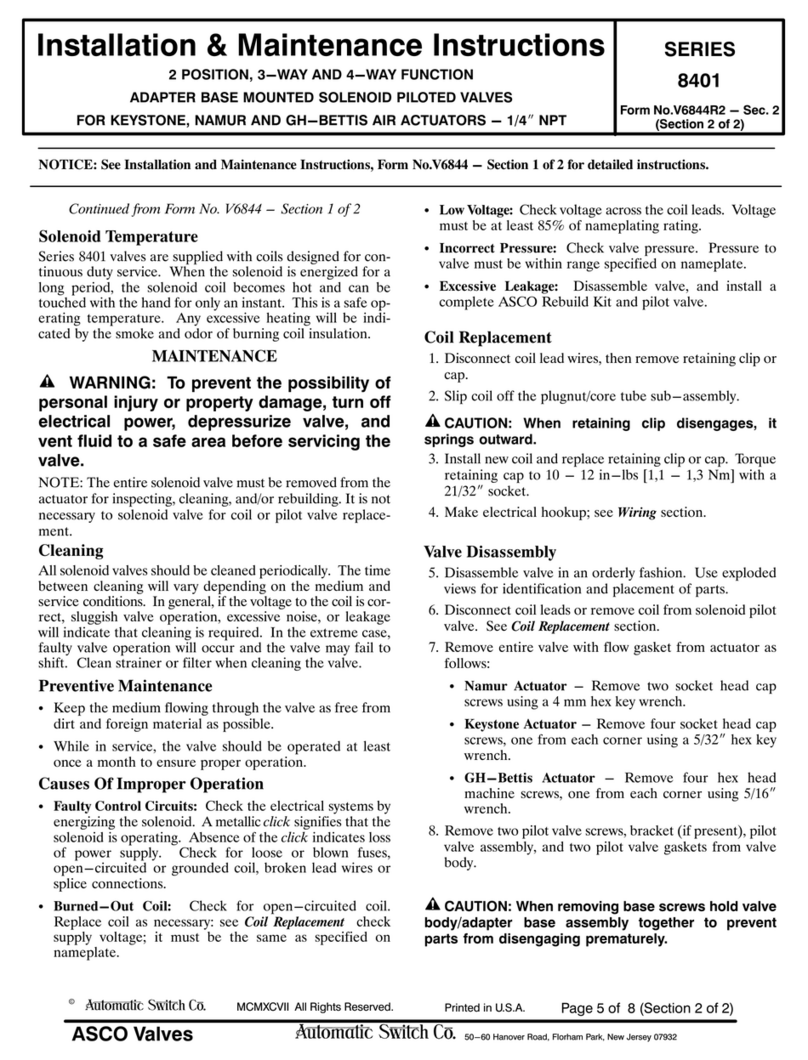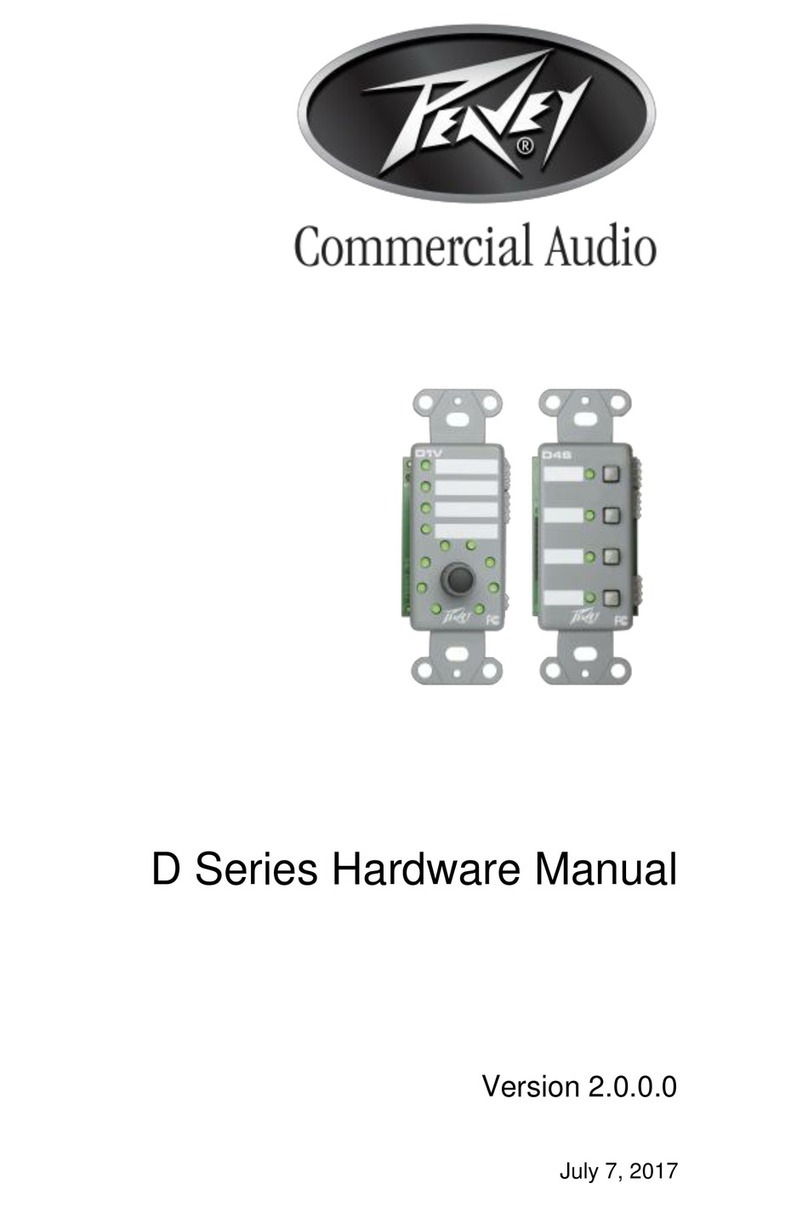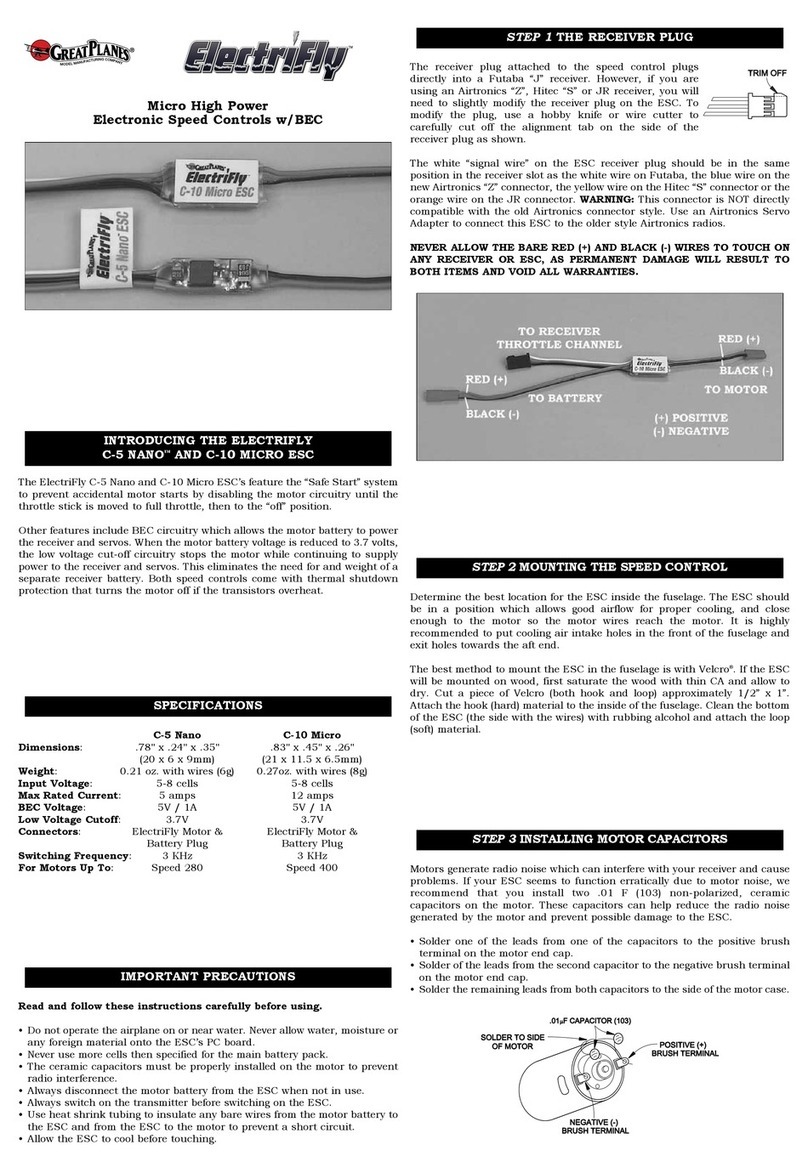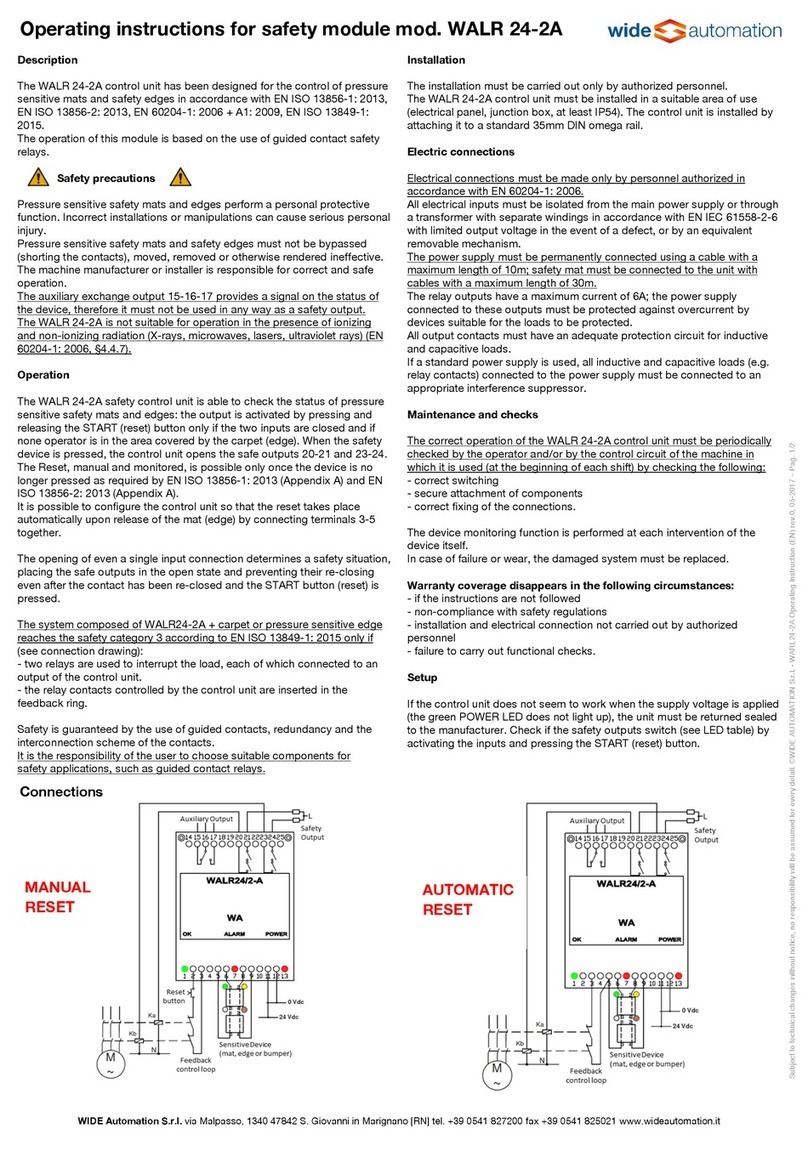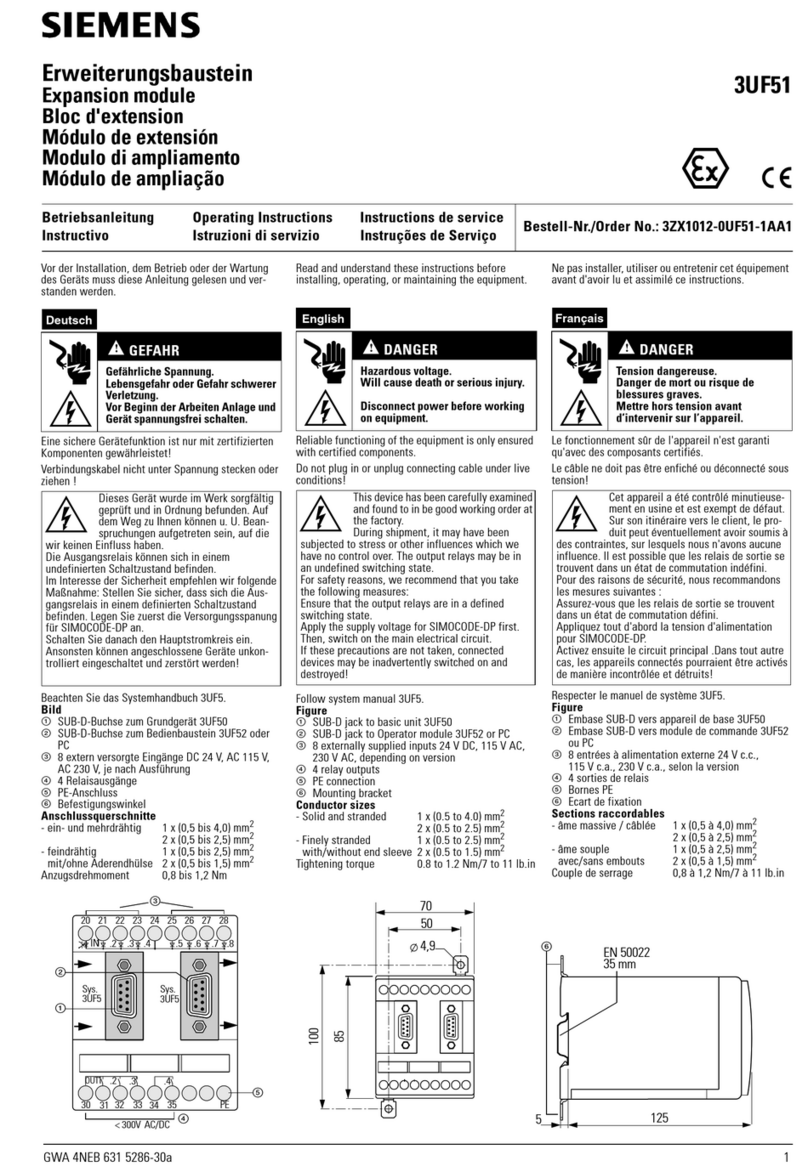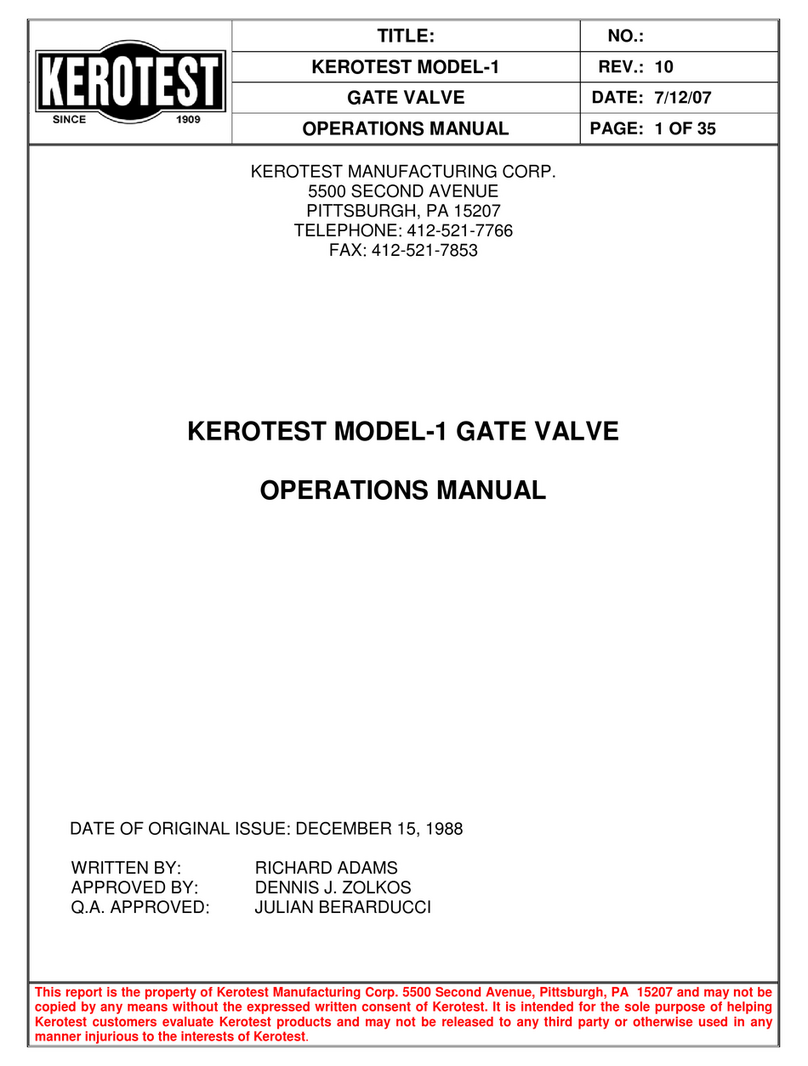PRECAUTIONS
●Read this user’s manual to make sure of correct operation before starting installation, wiring, operation,
maintenance, and inspection of the MicroSmart modules.
●All MicroSmart modules are manufactured under IDEC’s rigorous quality control system, but users must
add a backup or failsafe provision to the control system using the MicroSmart in applications where
heavy damage or personal injury may be caused in case the MicroSmart should fail.
●In this user’s manual, safety precautions are categorized in order of importance to Warning and Caution.
Precautions on hazards that could result in death or serious injury if equipment is handled
incorrectly.
Precautions on hazards that could result in injury or equipment damage if equipment is handled
incorrectly.
●Turn off the power to the MicroSmart before starting installation, removal, wiring, maintenance, and
inspection of the MicroSmart. Failure to turn power off may cause electrical shocks or fire hazard.
●Special expertise is required to install, wire, program, and operate the MicroSmart. People without such
expertise must not use the MicroSmart.
●Emergency stop and interlocking circuits must be configured outside the MicroSmart. If such a circuit is
configured inside the MicroSmart, failure of the MicroSmart may cause disorder of the control system,
damage, or accidents.
●Install the MicroSmart according to the instructions described in this user’s manual. Improper installation
will result in falling, failure, or malfunction of the MicroSmart.
●The MicroSmart is designed for installation in a cabinet. Do not install the MicroSmart outside a cabinet.
●Install the MicroSmart in environments described in this user’s manual. If the MicroSmart is used in places
where the MicroSmart is subjected to high-temperature, high-humidity, condensation, corrosive gases,
excessive vibrations, and excessive shocks, then electrical shocks, fire hazard, or malfunction will result.
●The environment for using the MicroSmart is “Pollution degree 2”. Use the MicroSmart in environments
of pollution degree 2 (according to IEC 60664-1).
●Prevent the MicroSmart from falling while moving or transporting it, otherwise damage or malfunction of
the MicroSmart will result.
●Prevent metal fragments and pieces of wire from dropping inside the MicroSmart housing. Put a cover on
the MicroSmart modules during installation and wiring. Ingress of such fragments and chips may cause
fire hazard, damage, or malfunction.
●Use a power supply of the rated value. Use of a wrong power supply may cause fire hazard.
●Use an IEC 60127-approved fuse on the power line outside the MicroSmart. This is required when
equipment containing the MicroSmart is destined for Europe.
●Use an IEC 60127-approved fuse on the output circuit. This is required when equipment containing the
MicroSmart is destined for Europe.
●Use an EU-approved circuit breaker. This is required when equipment containing the MicroSmart is
destined for Europe.
●Make sure of safety before starting and stopping the MicroSmart or when operating the MicroSmart to
force outputs on or off. Incorrect operation on the MicroSmart may cause machine damage or accidents.
●Do not connect the ground wire directly to the MicroSmart. Connect a protective ground to the cabinet
containing the MicroSmart using an M4 or larger screw. This is required when equipment containing the
MicroSmart is destined for Europe.
●Do not disassemble, repair, or modify the MicroSmart modules.
●Dispose of the battery in the MicroSmart modules when the battery is dead in accordance with pertaining
regulations. When storing or disposing of the battery, use a proper container prepared for this purpose.
This is required when equipment containing the MicroSmart is destined for Europe.
●When disposing of the MicroSmart, do so as an industrial waste.
WARNING !
CAUTION !
WARNING !
CAUTION !