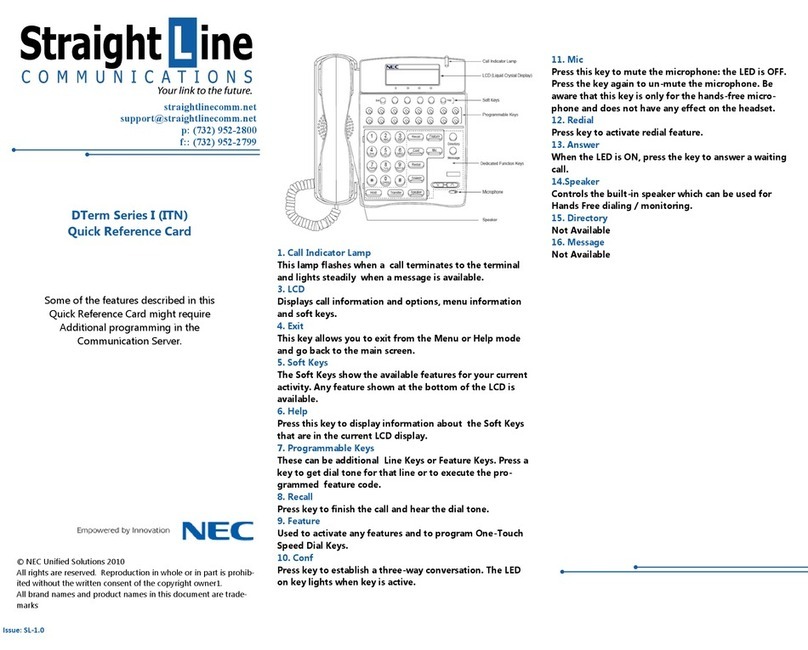NEC SL1100 User manual
Other NEC Telephone manuals

NEC
NEC UNIVERGE SL2100 Owner's manual

NEC
NEC Univerge SV9100 User manual

NEC
NEC Univerge SV9100 Owner's manual
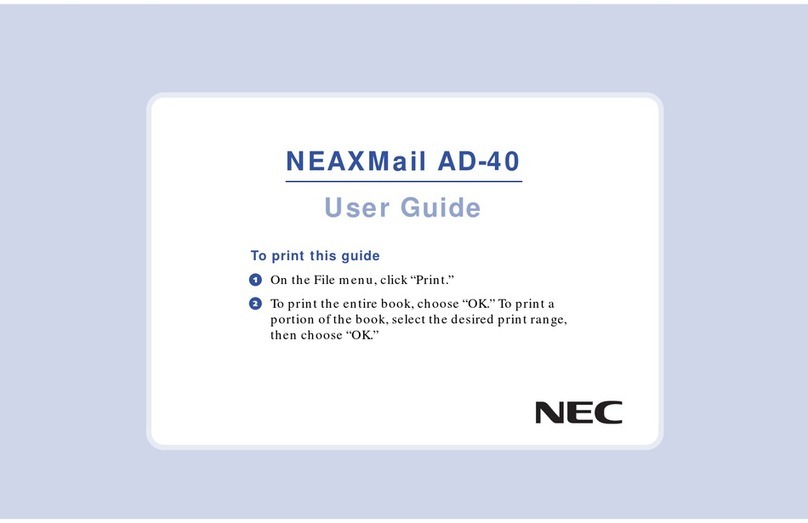
NEC
NEC NEAXMail AD-40 User manual

NEC
NEC Univerge SV8100 User manual

NEC
NEC AT21 User manual

NEC
NEC AT-40 User manual

NEC
NEC Aspire Service manual

NEC
NEC DSX-40 DEMO KIT User manual

NEC
NEC SV8300 User manual
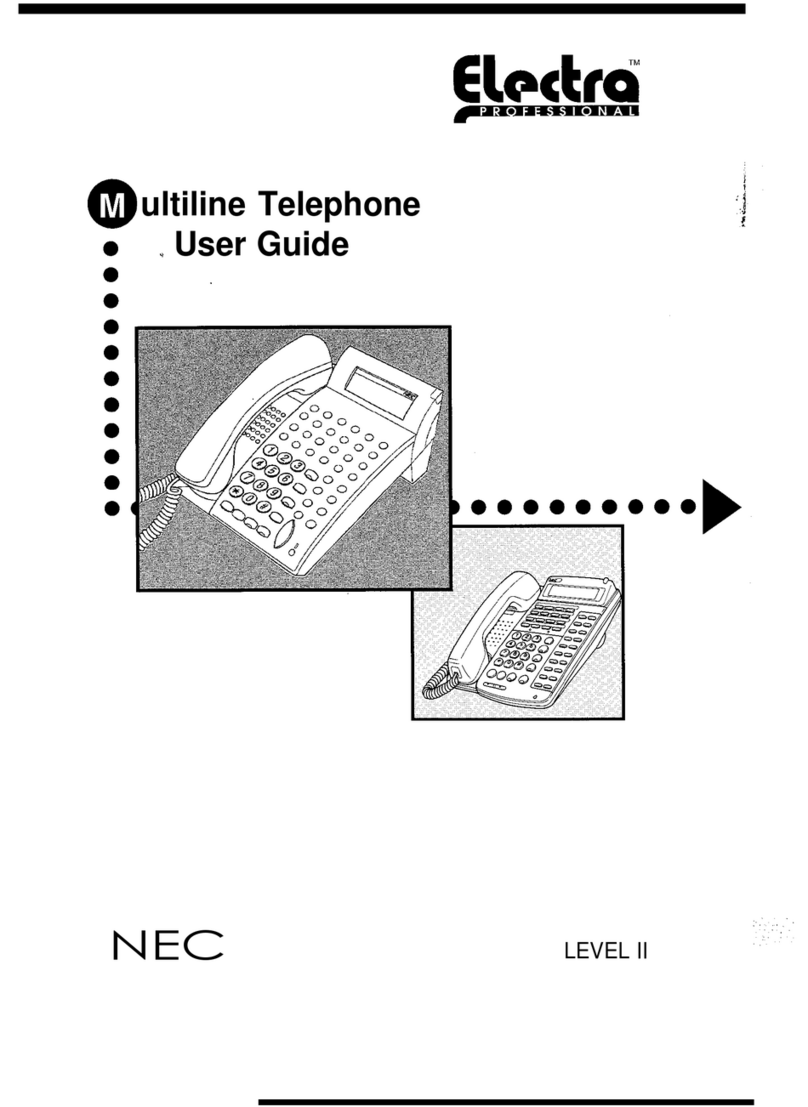
NEC
NEC Level II User manual

NEC
NEC XN120 Vision User manual

NEC
NEC AT-10 User manual

NEC
NEC Baseline Pro CLI User manual
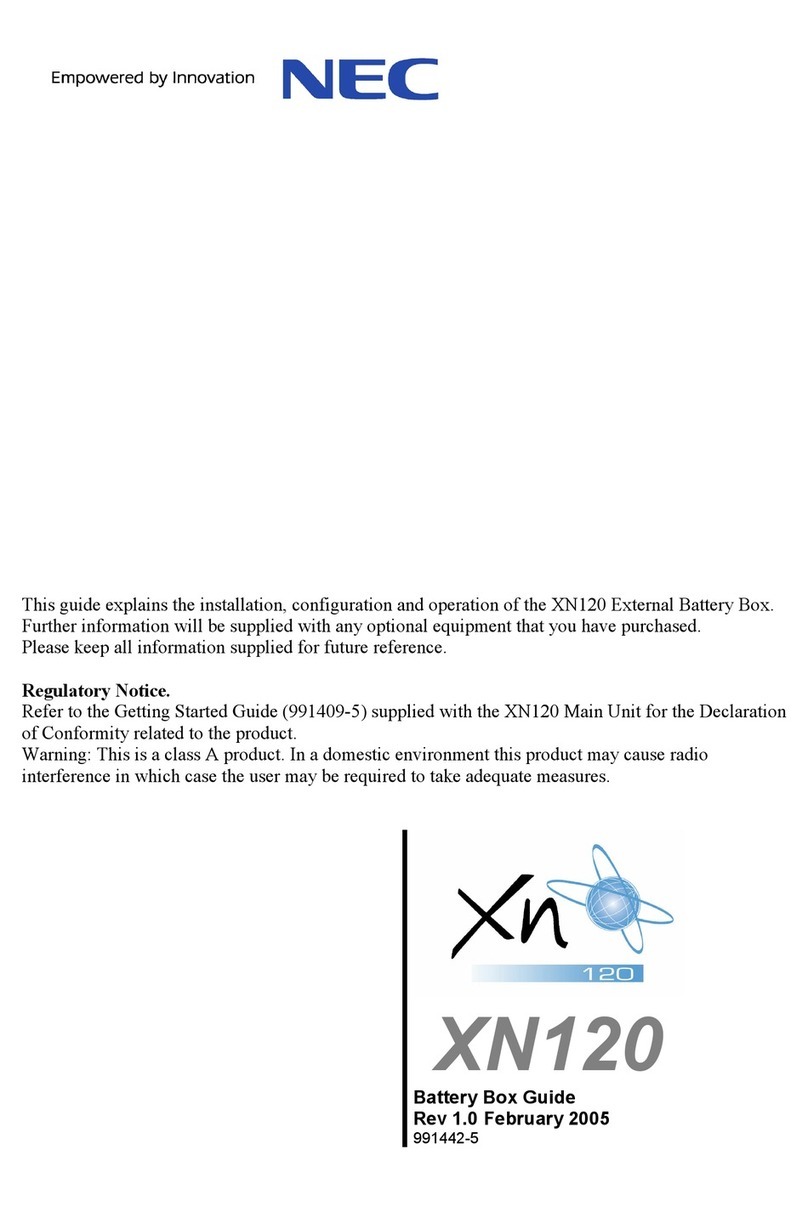
NEC
NEC XN120 Vision User manual
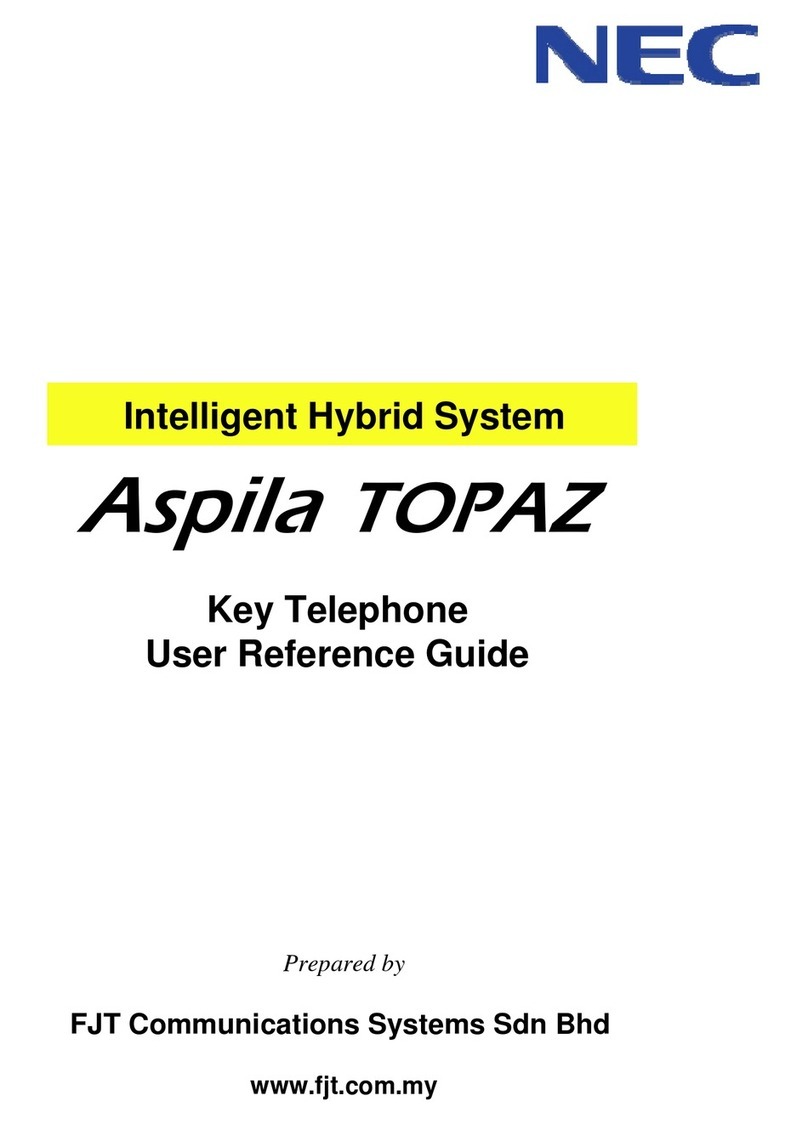
NEC
NEC Aspila Topaz Product information sheet

NEC
NEC Univerge SV9100 User manual

NEC
NEC Univerge SV9100 User manual

NEC
NEC Dterm PSIII User manual
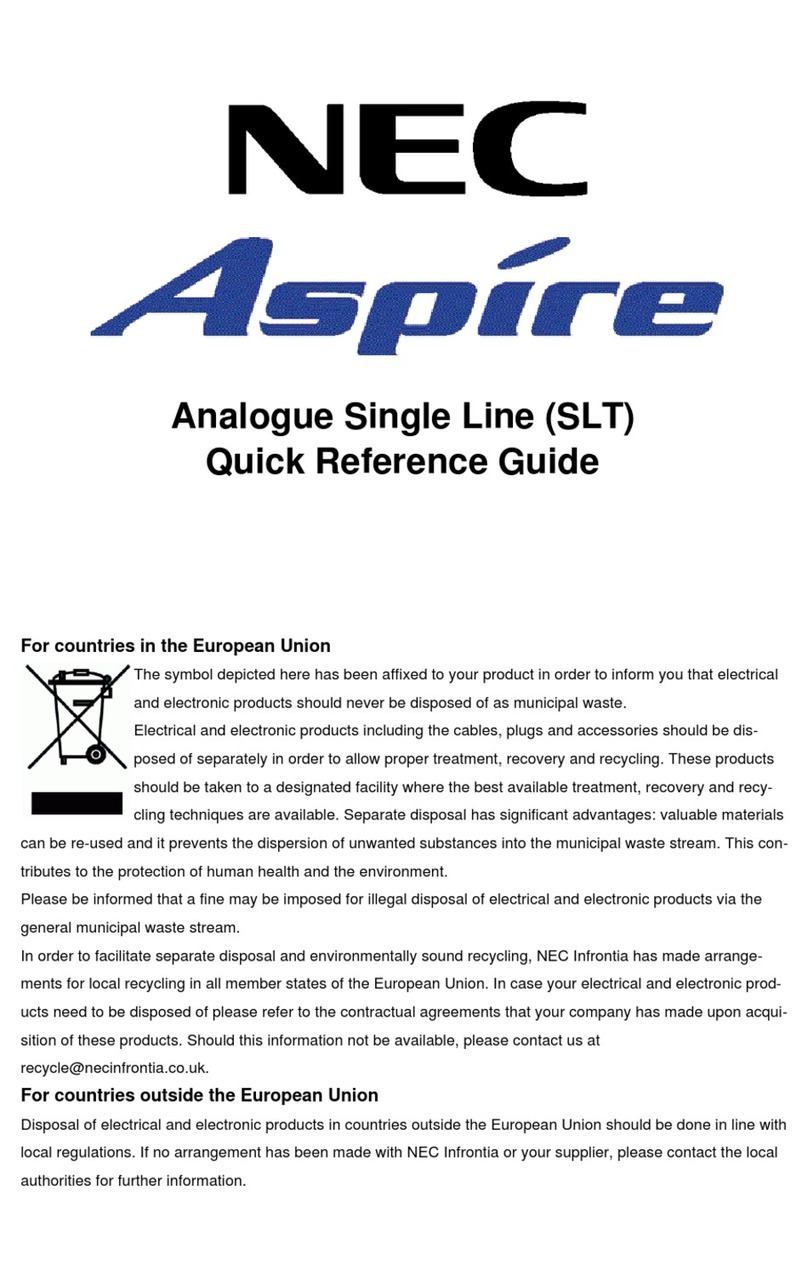
NEC
NEC Aspire User manual