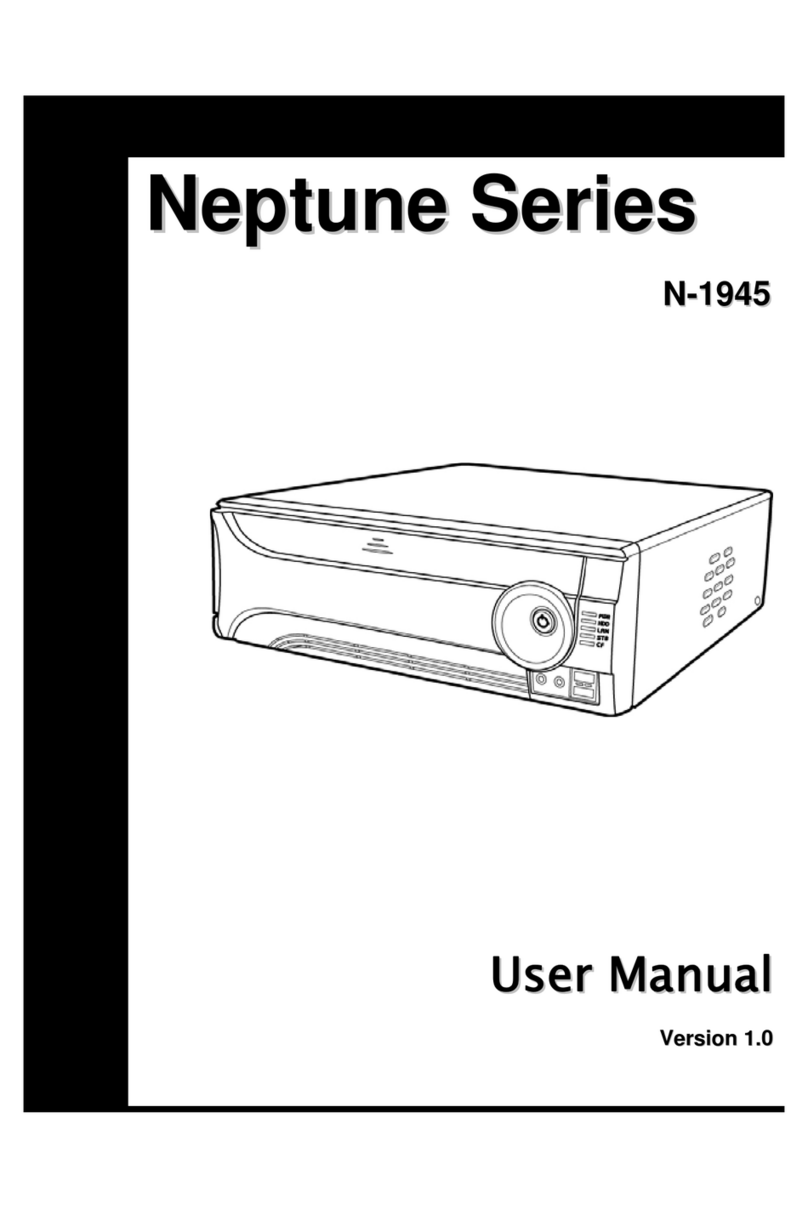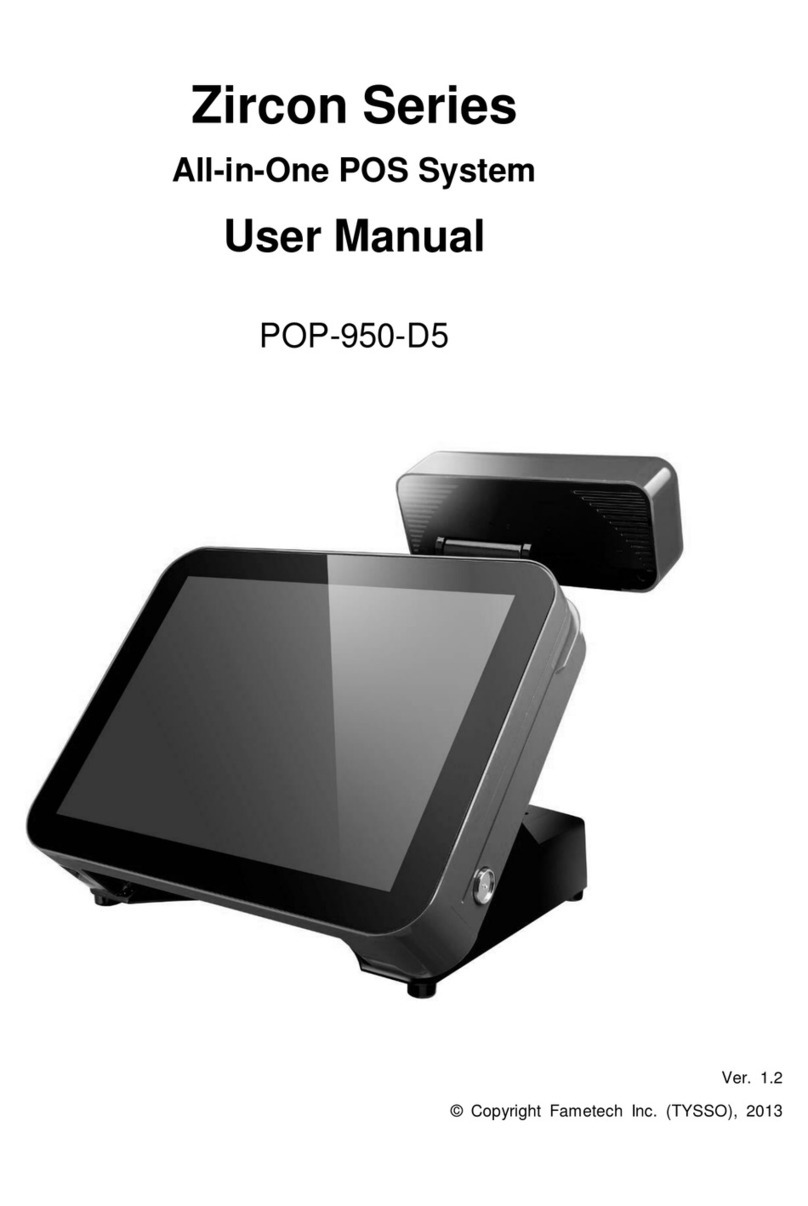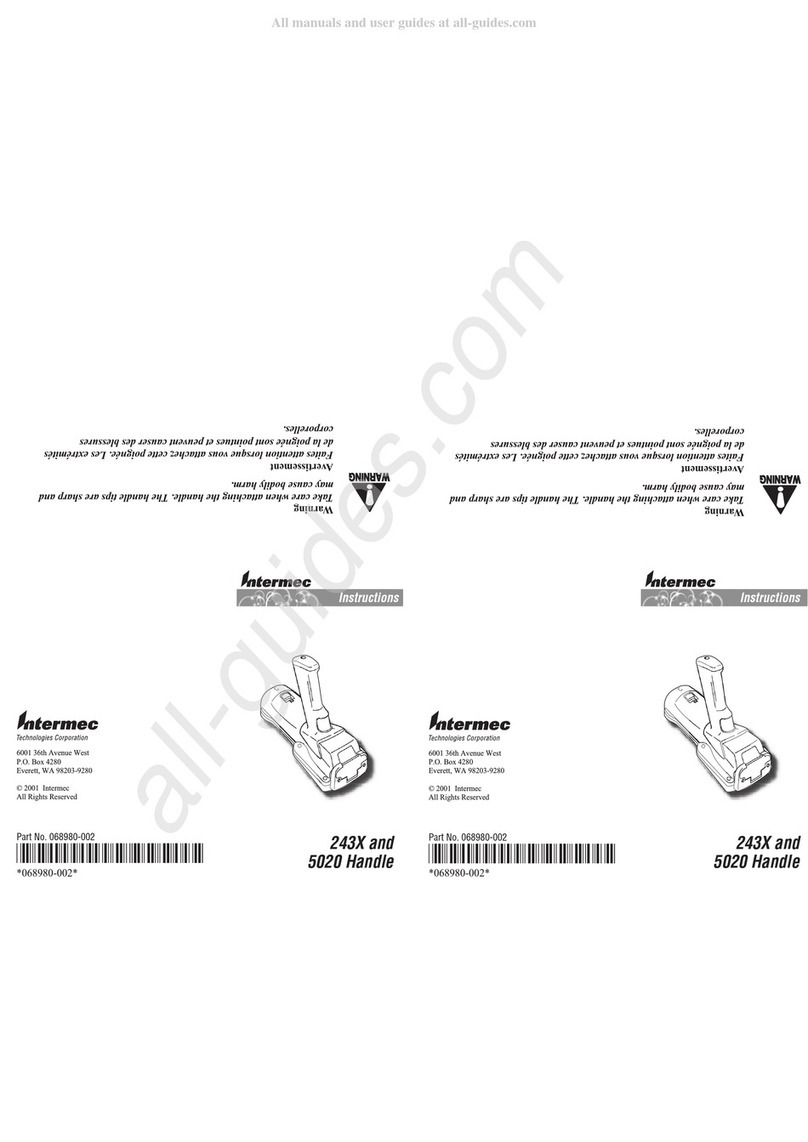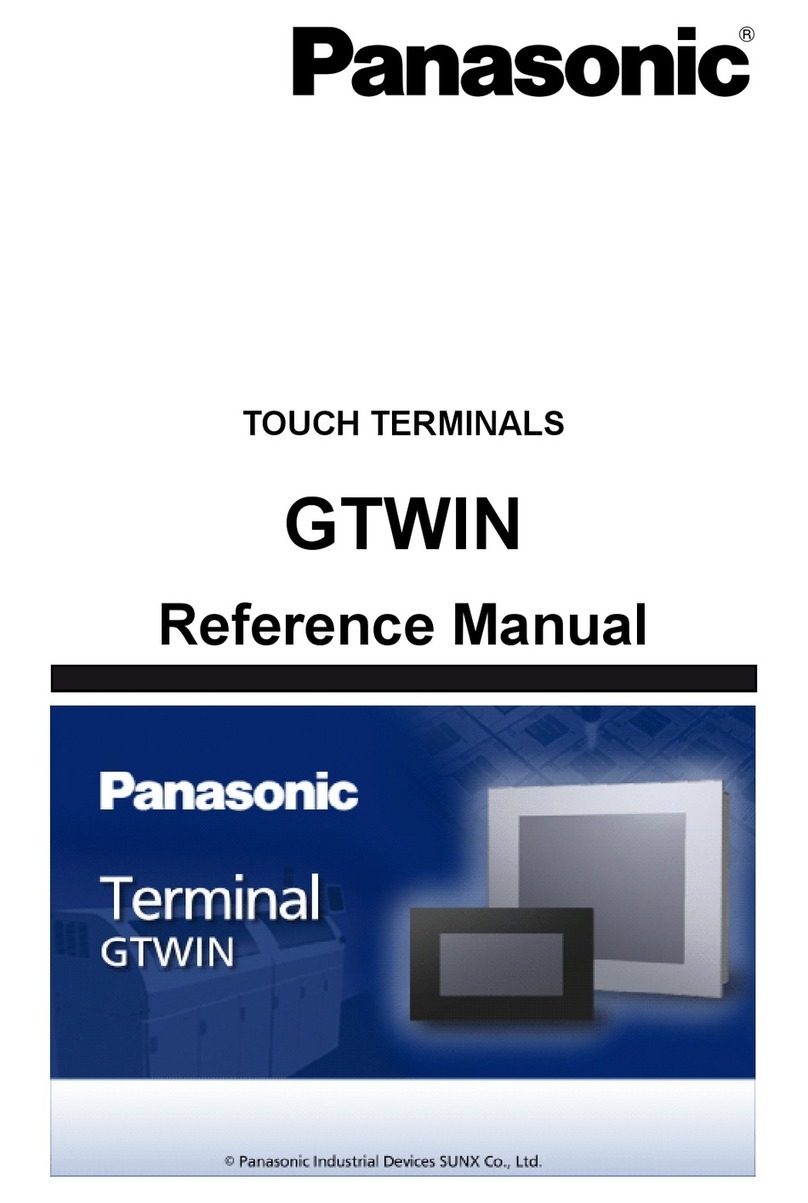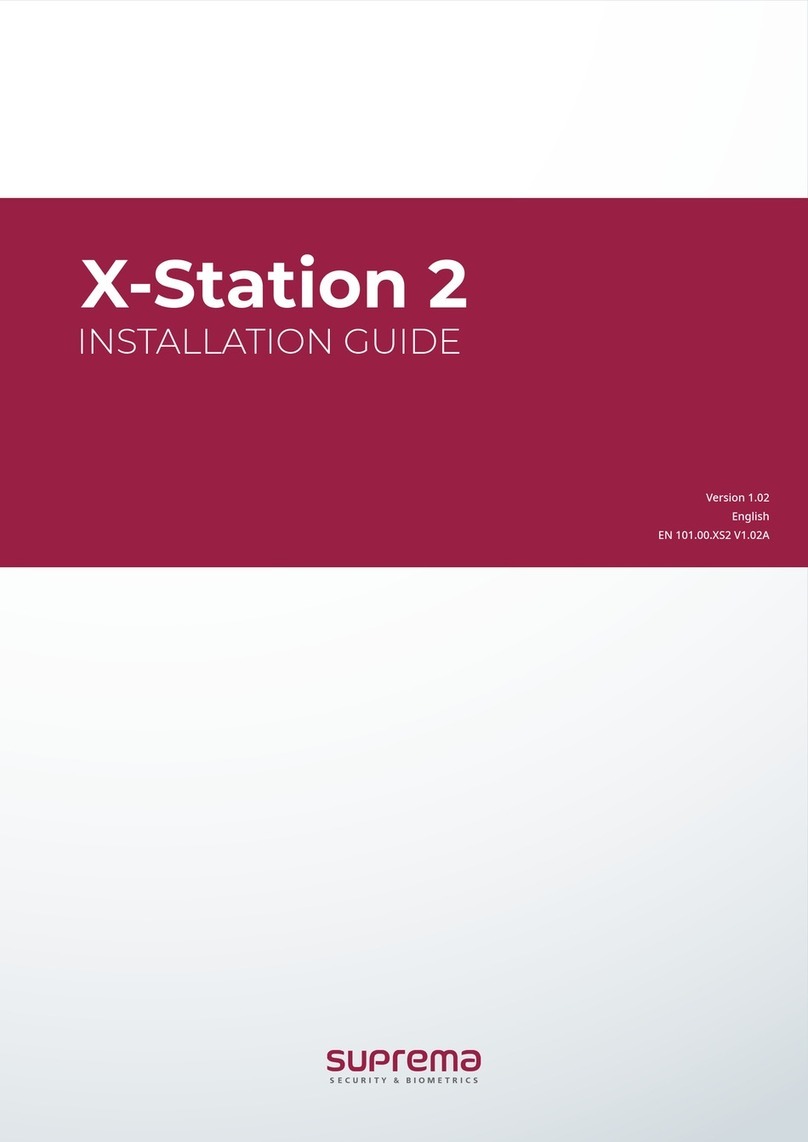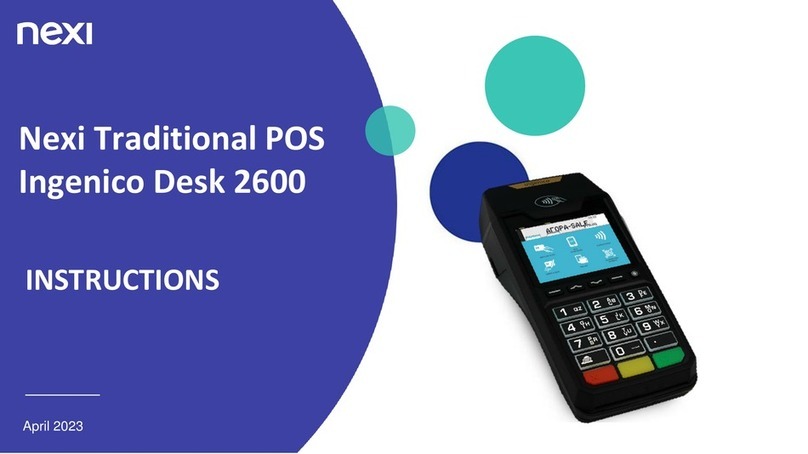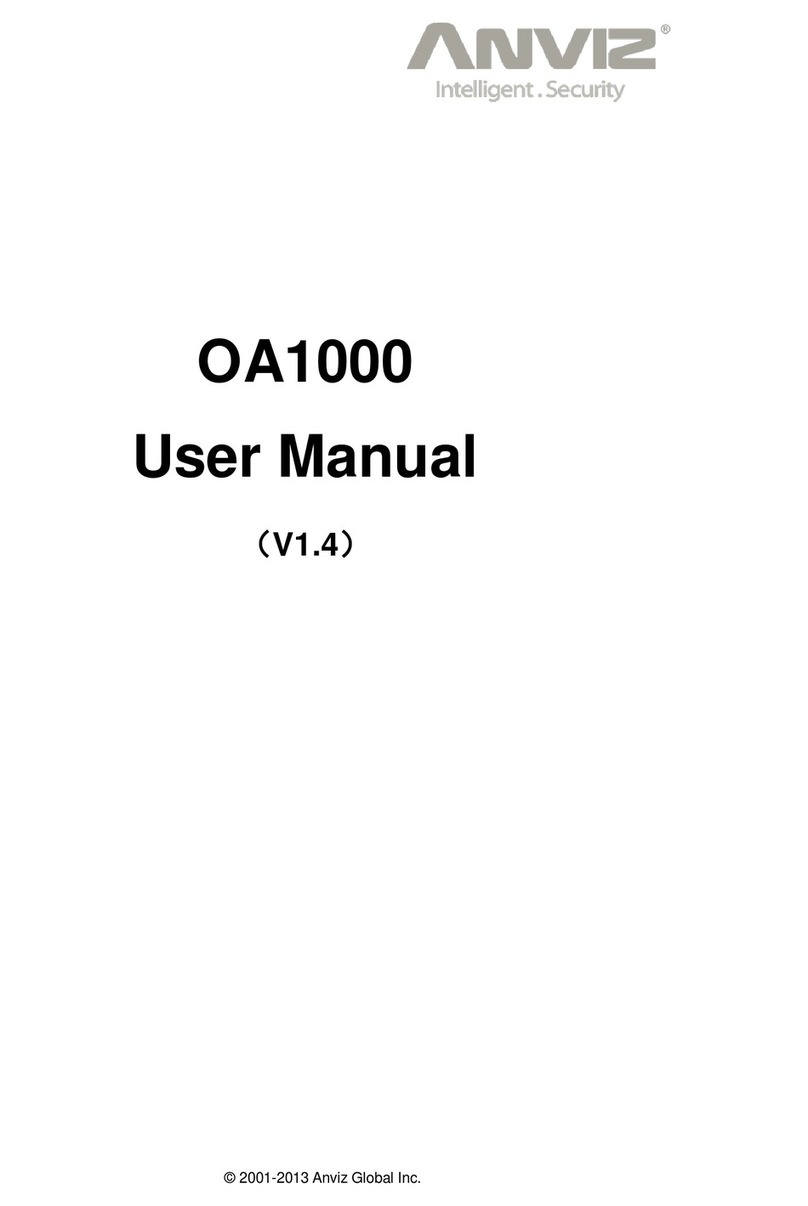Idemia MorphoWave OEM Instruction manual

IDEMIA DOCUMENT - REPRODUCTION AND DISCLOSURE PROHIBITED
MorphoWaveTM OEM
Quick User Guide
2015_2000009095 V3

1
IDEMIA DOCUMENT - REPRODUCTION AND DISCLOSURE PROHIBITED
PRODUCT OVERVIEW
Product packaging checklist:
Qty Description
1 MorphoAccess® Terminal
1 MorphoWaveTM Desktop
1 Wave PC loaded
1 Wave ethernet switch
Note: Electronic documentation is provided in
Adobe® Acrobat® format (PDF). Adobe®
Acrobat® Reader is available at
http://www.adobe.com.
Product Overview:
The MorphoWaveTM OEM offers the fingerprint contactless sensor technology for a wide range of
application as access control and time & attendance. With an easy way to administrate the device
through its touchscreen and intuitive GUI, MorphoWaveTM OEM is available as an OEM kit or as a
ready to use product called MorphoWaveTM Tower. This guide describes the OEM package.
Camera Micro
Speaker
LCD
Touch panel
2015_2000009095
Finger On The Fly sensor
MorphoAccess Wave
Wave PC Wave ethernet switch
Fingerprints capture
area

2
IDEMIA DOCUMENT - REPRODUCTION AND DISCLOSURE PROHIBITED
TERMINAL IMPLEMENTATION
To secure an access, IDEMIA recommends installing the MorphoWaveTM OEM
terminal as a part of the typical Access Control environment, which consists:
The MorphoWaveTM OEM product itself
Its role is to perform access right checks using one-to-many biometric identification or
one-to-one biometric verification
An Access Controller (3rd party product)
The MorphoWaveTM OEM terminal and the Controller are communicating through
one of the TCP/IP, Wiegand, Dataclock or RS485 protocols:
The MorphoWaveTM OEM terminal sends User ID to the Controller
The Controller sends its decision to the MorphoWaveTM OEM terminal (which
displays access is granted or denied on LCD screen), and the door controller to
open it (if access is granted).
A Door Electric Latch or equivalent (3rd party product)
The Controller is the one which sends the command to activate the latch if access is
granted (i.e. if the individual's User ID is listed in the Controller White List).
Connection between these two elements is done through a dry contact.
2015_2000009095
ACCESS CONTROL
SYSTEM
NON SECURED
AREA
ACCESS
CONTROLLER
TCP/IP, Wiegand, Dataclock, RS485 or RS422
ELECTRIC
LATCH (*)
SECURED
AREA
Dry Contact
MorphoWaveTM OEM
®
ALARM

3
IDEMIA DOCUMENT - REPRODUCTION AND DISCLOSURE PROHIBITED
MORPHOWAVETM OEM - WIRING OVERVIEW
Before proceeding, make sure that the person in charge of installation and connections, is properly connected to earth, in
order to prevent Electrostatic Discharges (ESD).
Inversion of +12V and GND will damage the MorphoWaveTM OEM.
Power supply from electrical source shall be switched off before starting the installation.
MorphoWave OEM Power Supply
External Power Supply:
Must comply with CEE/EEC EN60950 standard.
12-24 Volts (regulated) 1 Amp min @12V.
Could be provided by a 12 Volts Wiegand power supply, which complies with the Security Industry Association's Wiegand standard March 1995.
Power over Ethernet (POE):
MorphoWaveTM OEM terminal's power supply can also be provided by the Ethernet using RJ45 connection (Power Over Ethernet mode using
optional POE module).
Administration Interface
Ethernet connections to the terminal are made through a standard RJ-45 connector on the back of the terminal.
Serial Port is used to connect device with access controller/PC’s using protocols RS485/RS422.
Wiegand Input and Output for connecting to host systems and controller. Electrical interface conforms to the Security Industry Association's
Wiegand standard March 1995, and it is 5V TTL compatible.
2015_2000009095

4
IDEMIA DOCUMENT - REPRODUCTION AND DISCLOSURE PROHIBITED
MORPHOWAVETM OEM - WIRING OVERVIEW
INITIAL VERSION
2015_2000009095
Battery for Hardware Initial Version:
The battery shall be inserted in the dedicated slot in order to keep date
and time when power is accidentally switched off.
Battery lifetime is limited when power is off: at least 48 hours at 25°C.
Don’t forget to change battery after long power cut or after several short
power cut
C
1
6
2
5
4
3
Power Supply +12V
Power Ground
Tamper switch 2
Tamper switch 1
Digital Ground
Digital Ground
1
6
2
5
4
3
Wiegand IN 0
Wiegand IN 1
Wiegand OUT 0
Wiegand OUT 1
Wiegand LED 1
Wiegand LED 2
1
6
2
5
4
3
Digital Input 0
Digital Input 1
Digital Input 2
Digital Output 0
Digital Output 1
Digital Output 2
1
6
2
5
4
3RS422 RX-
RS422/485 TX+
RS422/485 TX-
Battery
Reset button
A
A
B
B
C
RJ-45
USB
µSD
D
D
Relay_COM
RS422 RX+

5
IDEMIA DOCUMENT - REPRODUCTION AND DISCLOSURE PROHIBITED
MORPHOWAVETM OEM - WIRING OVERVIEW
REVISION 2
2015_2000009095
No Battery for Revision 2:
The battery is replaced with a capacitor
RJ-45
USB
µSD
RS422 / RS485
17 RS422_RX+ (A) Blue / Black
15 RS422_RX- (B) Blue / White
16 RS422_TX+ / 485_TX/RX+ (Y) Green / Black
18 RS422_TX- / 485_TX/RX- (Z) Green / White
19 RS422/485_GND Black / Red
Wiegand IN & Wiegand OUT
22 WIEGAND_IN0 Green / Red
23 WIEGAND_IN1 White / Red
20 WIEGAND_GND Black / Red
24 WIEGAND_OUT0 Green
21 WIEGAND_OUT1 White
25 WIEGAND_LEDOUT1 Blue
26 WIEGAND_LEDOUT2 Blue / Red
GP IN & OUT
8 GPIO_GND Black / Red
9 GPI0 Orange
11 GPI1 Orange / Red
13 GPI2 Orange / Black
10 GPO0 Yellow
12 GPO1 Yellow / Red
14 GPO2 Yellow / Black
Power supply, Tamper switch & Relay
1 Power +12V Red
2 Power GND Black
3 SWITCH_PIN1 Light Blue
4 SWITCH_PIN2 Pink
5 RLY_NO Yellow / White
6 RLY_COM Grey / White
7 RLY_NC Orange / White

6
IDEMIA DOCUMENT - REPRODUCTION AND DISCLOSURE PROHIBITED
If door contact is not used, GPI1 (Orange/Red wire) and GPO1 (Yellow/Red wire) shall be connected together
Power supply from electrical source shall be switched off before starting the installation.
Before any installation, please refer to the MorphoWaveTM OEM Installation Guide (Electrical Interface section)
MORPHOWAVETM OEM - SINGLE DOOR ACCESS
CONTROL (SDAC) FOR INITIAL VERSION & REVISION 2
2015_2000009095

7
IDEMIA DOCUMENT - REPRODUCTION AND DISCLOSURE PROHIBITED
MORPHOWAVETM OEM - RELAY WIRING
FOR INITIAL VERSION & REVISION 2
2015_2000009095
Power supply
VCC < 30V
Imax < 2A
Deadbolt / Door strike
Push Button on
other side of the
door
Snubber Diode
1
D
2
Relay_NO
Relay_Com
A B C
Deadbolt / Door strike
Push Button on
other side of the
door
Relay
5 RLY_NO Yellow / White
6 RLY_COM Grey / White
7 RLY_NC Orange / White
Power supply
VCC < 30V
Imax < 2A
Inductive load management requires a parallel diode for a better contact lifetime

8
IDEMIA DOCUMENT - REPRODUCTION AND DISCLOSURE PROHIBITED
MORPHOWAVETM DESKTOP WIRING
2015_2000009095
Unfold the USB 3.0 cable previously hidden
by the rear cover.
Connect the power supply jack to the
bottom connector and position the cable
between the metal frame and the bracket.
Use the tie wrap provided to attach the
cable to the bracket through the pre-drilled
hole.
Reattach the rear cover
To access to the power supply plug and
USB cable, remove the rear plastic cover
with an M3 CHC screwdriver (4 screws to
be removed).
Please use only the power adaptor provided with the sensor to power up the MorphoWaveTM Desktop.
1 2
3 4

9
IDEMIA DOCUMENT - REPRODUCTION AND DISCLOSURE PROHIBITED
PC & ETHERNET SWITCH WIRING
2015_2000009095
- Connect the MorphoWaveTM Desktop USB 3.0 connector on a rear
USB 3.0 port of the PC (blue cable, on PC side the middle plastic part
is blue).
- Connect the power adaptor of the PC to the unit.
- Connect RJ45 cable on the PC for Ethernet connectivity.
Please use only the power adaptor provided with the PC and Ethernet switch to power up the units.
Rear side
Front side
PC Ethernet switch
Connect power supply adaptor provided with the switch.
RJ45 RJ45
Reserved, do not use
To facility
network
RJ45

10
IDEMIA DOCUMENT - REPRODUCTION AND DISCLOSURE PROHIBITED
TYPICAL ACCESS CONTROL PROCESS
Note: One user must be enrolled in the terminal database, in order to be able to perform biometric check.
On Access Request,
the terminal checks
user’s access rights
using a biometric
check.
If the result of the
check is successful
(access granted), a
message is sent to
the Central Access
Controller for
additional access
rights check.
If the user is allowed
to access to the
protected zone, the
central access
controller returns an
"access granted"
message to the
terminal and a “open”
command to the gate
controller.
2015_2000009095

11
IDEMIA DOCUMENT - REPRODUCTION AND DISCLOSURE PROHIBITED
ACCESS CONTROL MODES
Identification Mode
• It is mandatory to enabled
“Biometric Trigger Event”
•Access Request initiated by
waving an hand on the
MorphoWaveTM Desktop
biometric sensor
•Terminal search for fingerprints
of user in local database
•Access Granted on match found
•Access denied on no match
found
Authentication Mode
•Access request can be triggered
by entering user id through
keypad or through Wiegand
command
•Terminal compares the data
provided by the user with the
reference data provided by the
same user during enrollment
phase.
•Access Granted on match found
•Access denied on no match
found
Proxy Mode
•In Proxy mode, the access
control is performed remotely by
the Host System
•Identification event is triggered
by distant command
•On presenting hand, the terminal
will send result to host system
(identified successfully or failed)
•Host system will trigger access
granted or failed through distant
command
2015_2000009095

12
IDEMIA DOCUMENT - REPRODUCTION AND DISCLOSURE PROHIBITED
FIRST BOOT ASSISTANT
First Boot Assistant (FBA) is launched as soon as the MorphoWaveTM OEM terminal is up and running for the first time. All the fundamental settings
can be done from an FBA screen itself. FBA can also set to launch on terminal reboot.
Pre-requisites:
Verify that the battery is installed in the terminal beforehand. This is necessary for preventing data loss on power cut / power loss instances
If terminal is unpowered for a too long time, it will be necessary to change the battery
1. Date & Time Configuration: you can configure the current date, time
and time zone on the terminal
2. Language Configuration: selection of several languages, i.e. English,
French and Spanish, are available.
3. Trigger Event: Activate trigger events such as Biometric, Keypad or
External Port. The access rights check process is initiated when one of
this event occurs.
4. Network Configuration: allows you to configure Ethernet parameters
such as IP mode, etc.
5. Recognition Mode: allows you to select Identification mode as ‘ON’ or
‘OFF’. In Identification mode, the terminal matches a biometric input by
user, with whole biometric data stored in the terminal database.
6. Password Configuration: using this parameter you can change default
password, i.e. 12345, to a new password for login to the device.
7. First Boot Configuration Storage Type: If you select Permanent, then
the configuration done at first boot are stored forever in terminal.
Temporary, means FBA configuration will be required on every reboot.
2015_2000009095

13
IDEMIA DOCUMENT - REPRODUCTION AND DISCLOSURE PROHIBITED
ENROLLMENT PROCESS (1/2)
To check quickly your product work fine, you have the ability the perform one
enrollment.
New users are entered into the database through the process of “enrollment”.
During this process, a user’s fingerprint is captured using biometric sensor and
user's data, including biometric data, is stored. The biometric check is done by
matching fingerprints by the ones stored in terminal database.
Using administration menu of MorphoWaveTM OEM terminal, user enrollment can
be performed :
•In Terminal Database
enrollment requires gathering the data listed below:
•User’s Name and Last name
•Capture Fingers for biometric check. Terminal auto-selects best of three
fingerprints.
•Administration rights to allow no admin, full admin or database admin rights
•User PIN for PIN based authentication
•Selection of access schedule and holiday schedule
•Dynamic message configuration
•Set expiry date
•Select white list, VIP list user
•User specific rules definition
MorphoWaveTM OEM terminal allows you to capture up to 8 fingers per user.
Note: Refer to User enrollment section in MorphoWaveTM OEM Administration
Guide - Addendum.
Access path: User Menu > Add/Enrol User
2015_2000009095

14
IDEMIA DOCUMENT - REPRODUCTION AND DISCLOSURE PROHIBITED
ENROLLMENT PROCESS (2/2)
2015_2000009095
1 2
3
NB: To complete enrollment, two waves are required.The operator has to choose the hand to enroll. Up to 4
fingers per hand can be selected for enrollment.
Thumbs are not available for enrollment.

15
IDEMIA DOCUMENT - REPRODUCTION AND DISCLOSURE PROHIBITED
MORPHOWAVETM ACQUISITION GUIDELINES (1/2)
2015_2000009095
Ideal acquisition procedure

16
IDEMIA DOCUMENT - REPRODUCTION AND DISCLOSURE PROHIBITED
MORPHOWAVETM ACQUISITION GUIDELINES (2/2)
2015_2000009095
Improper use

17
IDEMIA DOCUMENT - REPRODUCTION AND DISCLOSURE PROHIBITED
TIME AND ATTENDANCE
MorphoWaveTM OEM can be configured to work in Time and Attendance (T&A) mode, in which each MorphoWaveTM OEM terminal event logged
includes some attendance information such as entry time, exit time, etc.
T& A Mode can be set as mandatory or optional
Using MorphoBioToolBoxinterface you can configure T&A mode
It is possible to activate and configure T&A mode using a set of parameters from MBTB software
In normal mode, there are 4 function keys that can be associated with
T&A action and displayed to the user. When user tries to access by
placing finger print, terminal will display above T&A screen to select an
action.
In extended mode, there are 16 function keys that can be configured and
displayed to the user. When user tries to access by placing finger print,
terminal will display above T&A screen to select an action.
Normal Mode Extended Mode
2015_2000009095

18
IDEMIA DOCUMENT - REPRODUCTION AND DISCLOSURE PROHIBITED
VIDEO PHONE FEATURE
MorphoWaveTM OEM terminal is equipped with Videophone feature that is capable of making a video call to computer based software. This feature is
useful for end users to connect with a customer care centre for resolving any queries.
Video Phone can be configured using terminal administration menu: System Menu > Terminal Settings > Video Phone Configuration
You can Add a Video Phone Server in Terminal
View or Delete a Video Phone server
Note: Terminal can be connected with video phone servers only through Ethernet, using SIP protocol for VoIP
See below call flow when video phone call is initiated:
User makes
video call
Got stuck!
Call is sent
to Server
VoIP software compatible with
SIP protocol, such as Linphone
Call is routed
to call centre
Supporting User
on Video Call
2015_2000009095

19
IDEMIA DOCUMENT - REPRODUCTION AND DISCLOSURE PROHIBITED
ABOUT MORPHOBIOTOOLBOX
The way to configure and enable control of the MorphoWaveTM OEM
terminal is to use MorphoBioToolBox application. The application will
connect to MorphoWaveTM OEM through Ethernet by entering IP address.
This application has to be installed on administration PC (either desktop
or laptop).
Note: For more information, refer to MorphoBioToolBox online User
Guide.
MorphoBioToolBox Homepage
2015_2000009095
Other manuals for MorphoWave OEM
1
Table of contents
Other Idemia Touch Terminal manuals
Popular Touch Terminal manuals by other brands
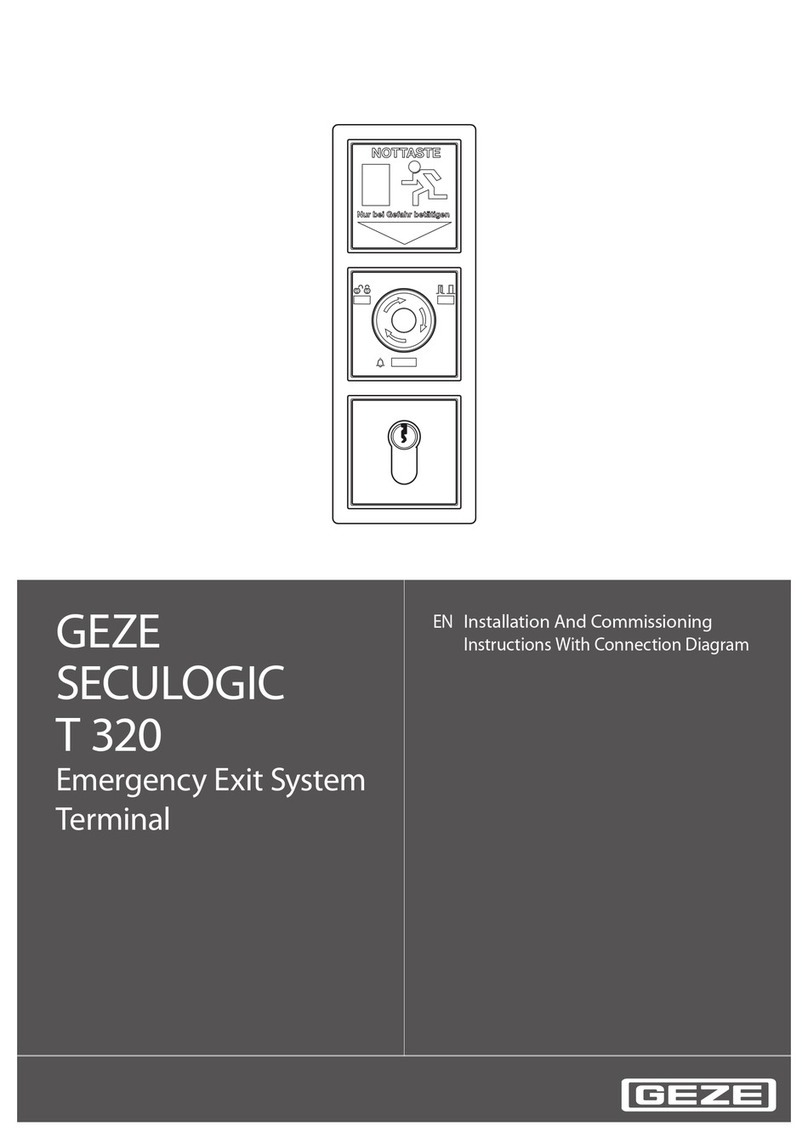
GEZE
GEZE SECULOGIC T 320 Series Installation And Commissioning Instructions With Connection Diagram
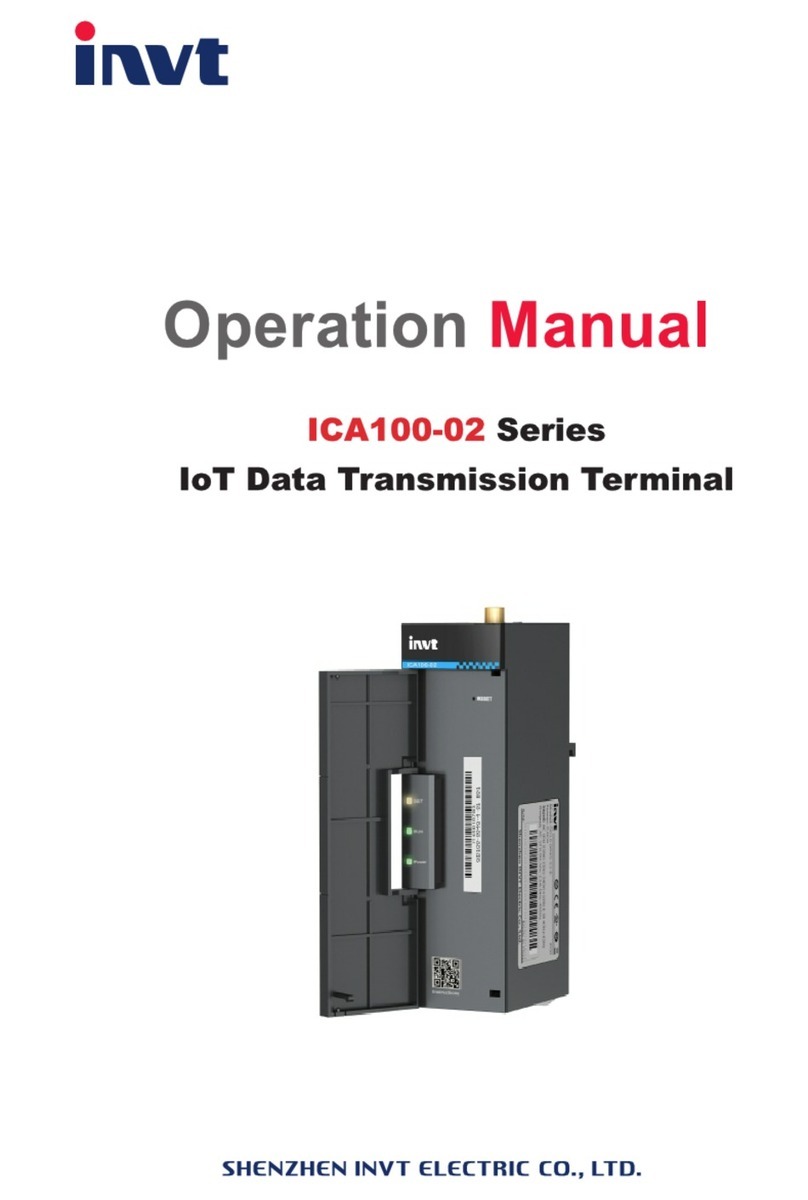
INVT
INVT ICA100-02 Series Operation manual

DigiPos
DigiPos Retail Active 8000 user guide

ABB
ABB REO 517 Applications manual
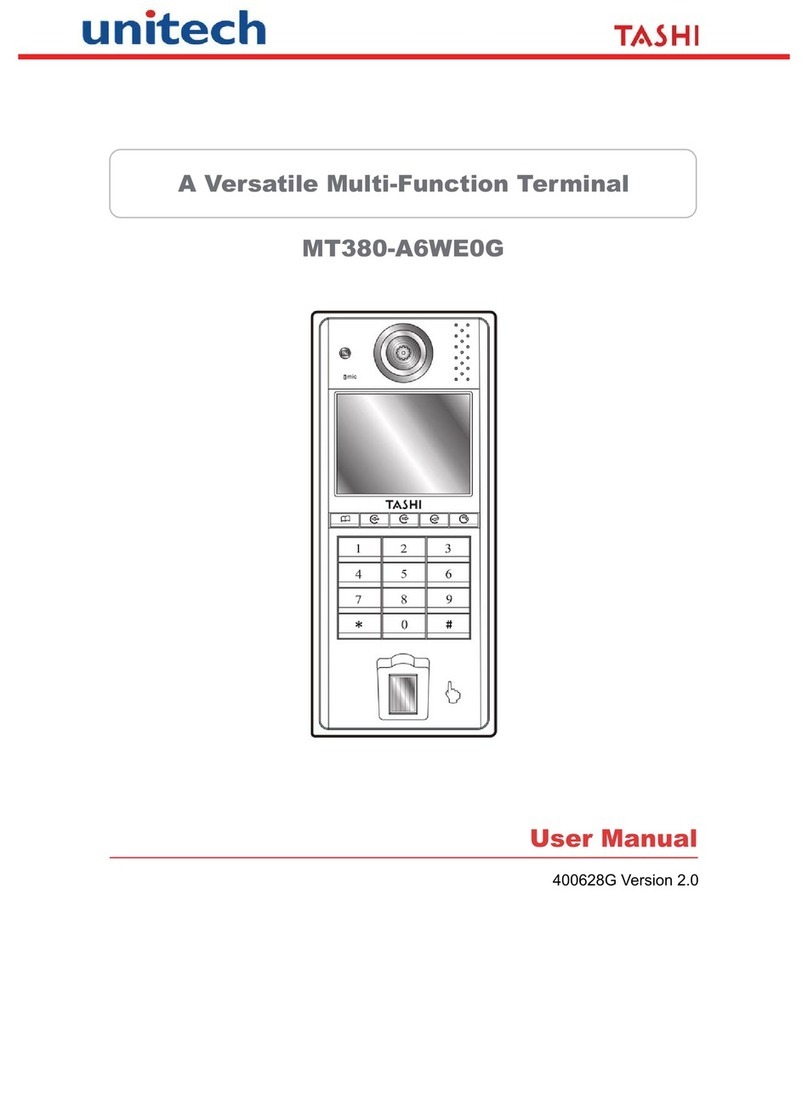
Unitech
Unitech MT380-A6WE0G user manual
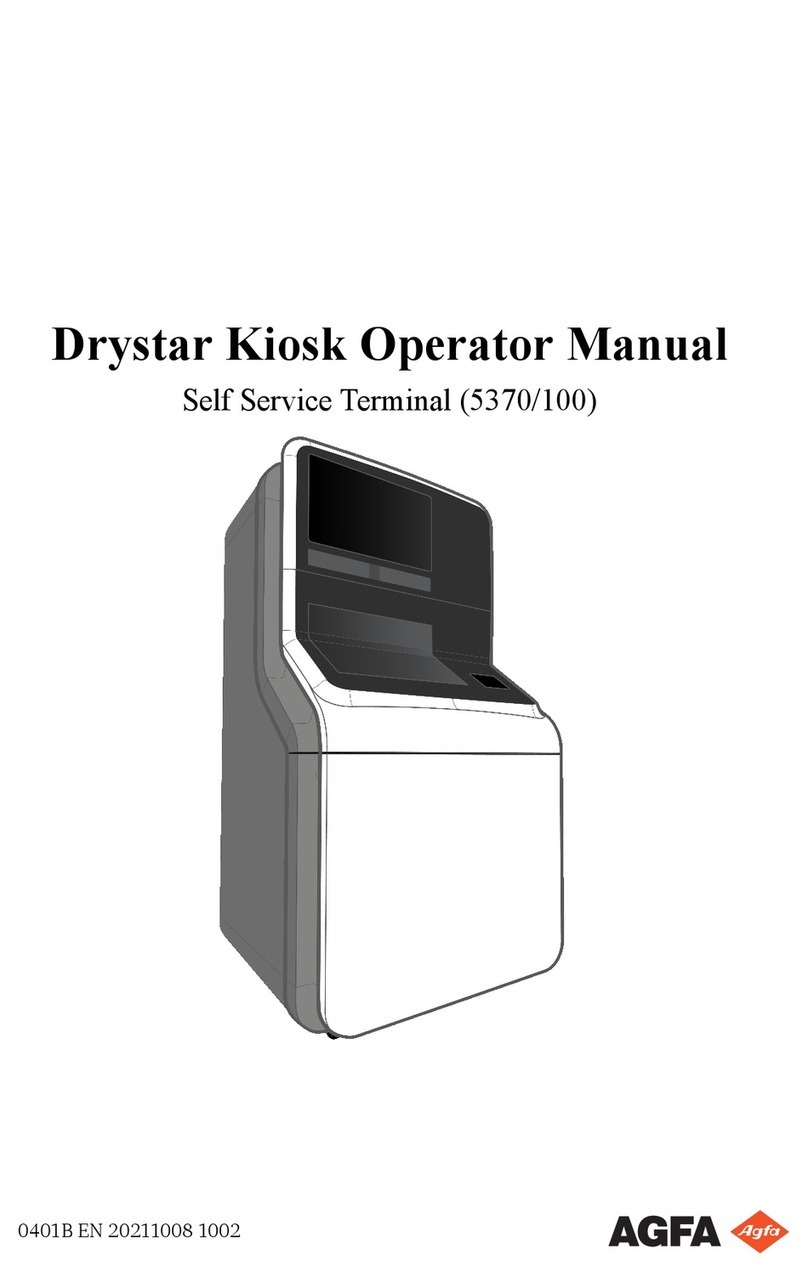
AGFA
AGFA Drystar Kiosk 5370/100 Operator's manual