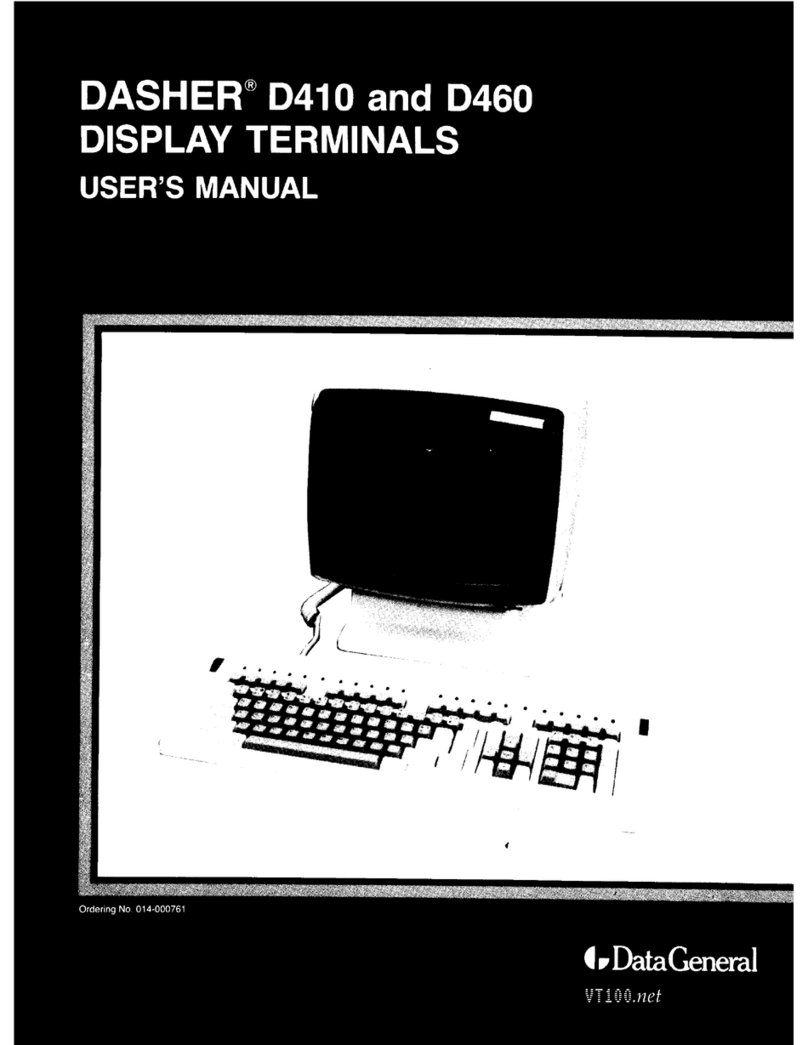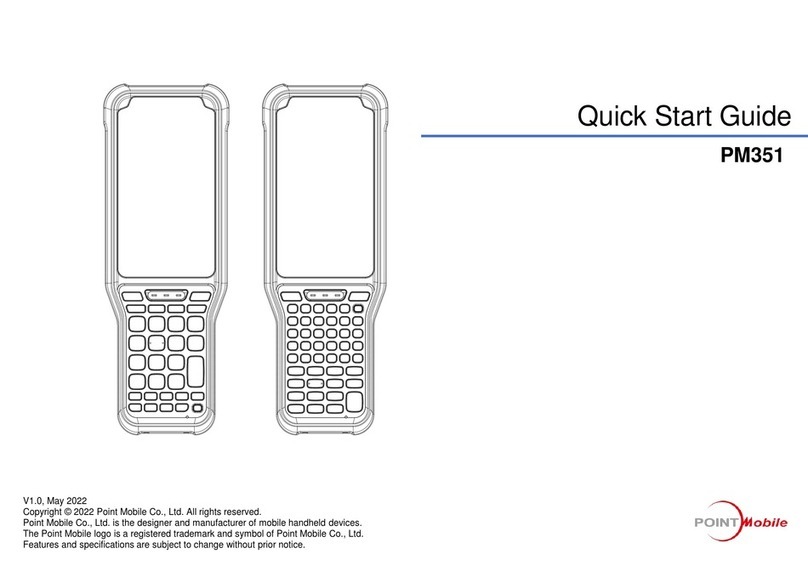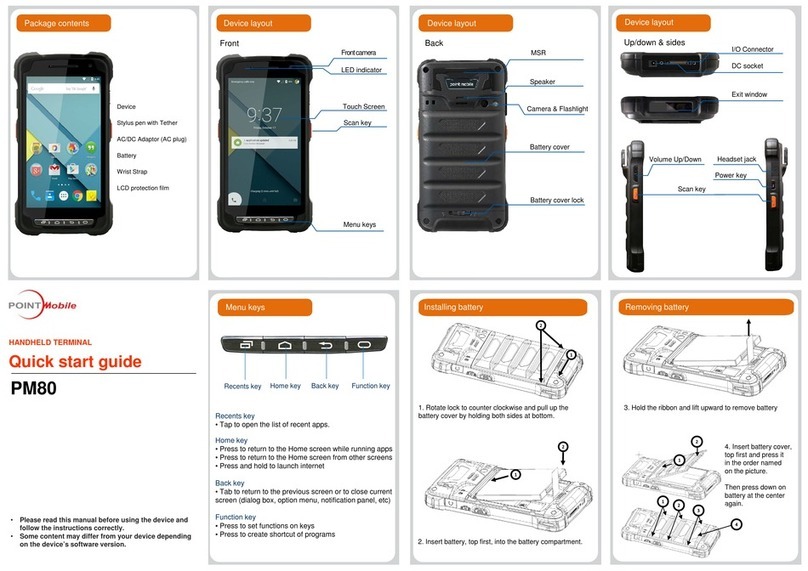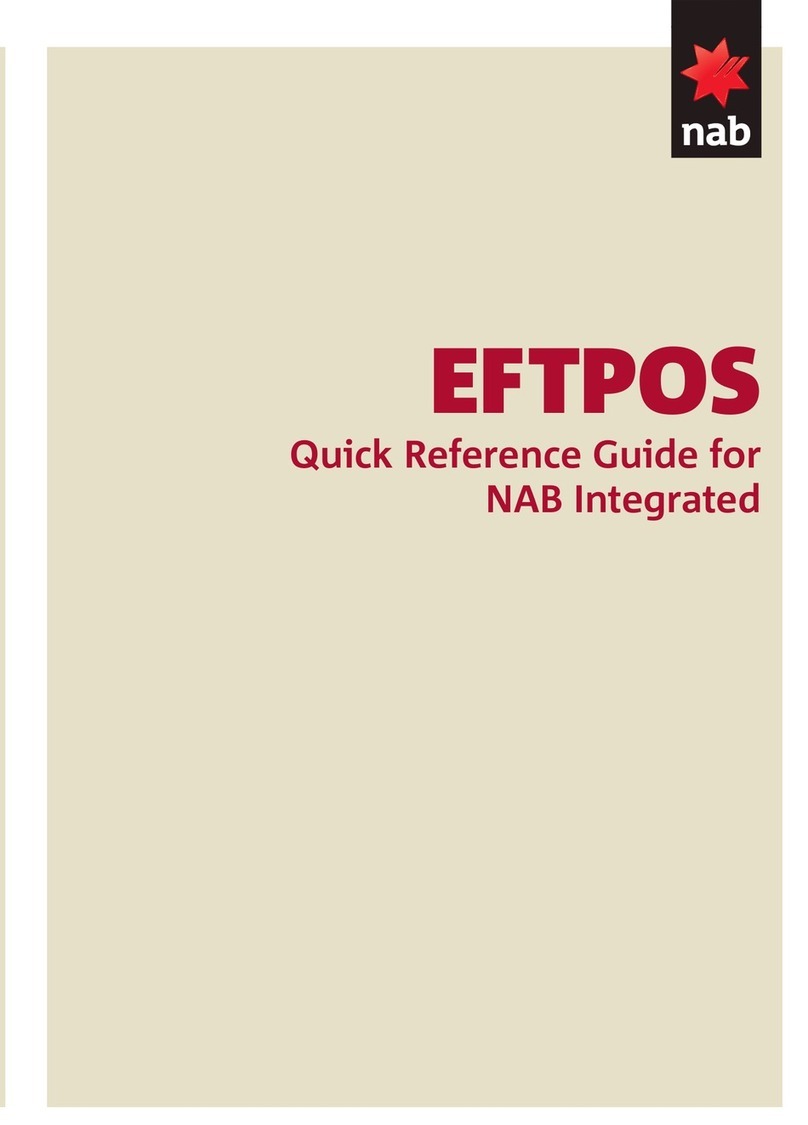Idemia MorphoAccess SIGMA Lite Series Instruction manual

All descriptions illustrations, and specifications in this brochure should be
considered approximate and may relate to optional equipment or feature
Quick User Guide
MorphoAccess®SIGMA Lite Series
MorphoAccess® SIGMA Lite+ MorphoAccess® SIGMA Lite

IDEMIA DOCUMENT –REPRODUCTION AND DISCLOSURE PROHIBITED
Table of Contents
MorphoAccess® SIGMA Lite Series –Quick User Guide - 2015_2000005700-V112
Color
Step
Content
One
Overview
Two
Wiring
Three
Communications
Four
ACP or SDAC
Five
Administration
Six
Software
Seven
Capture basics
Eight
Optional features

IDEMIA DOCUMENT –REPRODUCTION AND DISCLOSURE PROHIBITED
Product Overview
MorphoAccess® SIGMA Lite Series –Quick User Guide - 2015_2000005700-V113
The MorphoAccess®SIGMA Lite Series
terminal has a simple and ergonomic man-
machine interface designed for access
control and Time & Attendance, with
fingerprint recognition, contactless card
authentication and PIN authentication
options. (for configuration with a
USB mass storage key)
Power consumption shall
not exceed 200mA
Optical biometrical sensor
Status LED
Optional 2,8“
touchscreen LCD
(SIGMA Lite+)
Embedded web server
(configuration & enrolment)
Status LED
HID® iCLASS™ 13,56MHz (SIGMA … ICLASS)
Or MIFARE™DESFire ™13,56MHz (SIGMA .. MULTI)
Or HID® Prox ® 125kHz (SIGMA .. PROX) Optional RF
Card reader
Large User
feedback
LED panel
(SIGMA Lite)
USB host port
Buzzer
Optional
sensor
protection cap
MorphoAccess
® SIGMA
Lite+
(none)
ICLASS
Lite
MULTI
PROX
Terminal designation
Optional Wi-Fi™
USB adaptor
(plugged at the back
of the terminal)
Step one : overview

IDEMIA DOCUMENT –REPRODUCTION AND DISCLOSURE PROHIBITED
MorphoAccess® SIGMA Lite Checklist
MorphoAccess® SIGMA Lite Series –Quick User Guide - 2015_2000005700-V114
Electronic documentation is provided in Adobe® Acrobat® format (PDF). Adobe® Acrobat® Reader is available at http://www.adobe.com.
Step one : overview
Product packaging checklist:
QTY
ITEM
1
MorphoAccess
® SIGMA Lite or Lite+ terminal
1
Back door equipped with cables and screws
1
Protection Accessory (optional)
1
Wall
Mounting Plate
1
Documentation package
Lite+ Lite

IDEMIA DOCUMENT –REPRODUCTION AND DISCLOSURE PROHIBITED
MorphoAccess®SIGMA Lite terminal Implementation
MorphoAccess® SIGMA Lite Series –Quick User Guide - 2015_2000005700-V115
Step one : overview
The MorphoAccess®SIGMA Lite Series terminal
Its role is to process the access request from the user. It performs access
right checks using one-to-many biometric identification or one-to-one
biometric verification, and/or RF card authentication, and/or PIN check.
A Door Electric Latch or equivalent (3rd party product)
The Access Controller sends a command to activate the latch if the access is granted (i.e. if the individual's User ID is listed in the
Controller authorized user List). Control of the latch is made through a dry contact..
An Alarm (3rd party product)
The MorphoAccess®terminal sends a message to the Access Controller, to
activate the Alarm as soon as a malicious activity, such as tamper or pulling, is
detected
To secure an access, IDEMIA recommends installing the MorphoAccess®SIGMA Lite Series terminal as a part of a typicalAccess
Control system, which consists of the components described below.
An Access Controller (3rd party product)
The MorphoAccess®terminal interfaces with an Access Controller
(using TCP/IP, Wiegand, Data Clock or RS485 protocol):
After access request, the MorphoAccess®terminal sends the
result of user’s access rights to the Access Controller (this
message contains at least the User ID)
The Access Controller performs additional checks, and returns
the final decision (access granted/denied) to the MorphoAccess®
terminal (which displays the result to the user), and to the door
controller which opens the door (if the access has been granted).
A
A
B
B
D
D
C
C

IDEMIA DOCUMENT –REPRODUCTION AND DISCLOSURE PROHIBITED
Typical Access Control Process
MorphoAccess® SIGMA Lite Series –Quick User Guide - 2015_2000005700-V116
On Access
Request, the
terminal checks
user’s access
rights using a
biometric check.
If the result of the
check is successful
(user recognized ),
a message is sent
to the Central
Access Controller
for additional
access rights
check.
If the user is
allowed to access
to the protected
zone, the central
access controller
returns an "access
granted" message
to the terminal and
a “open” command
to the gate
controller.
User’s fingerprints must be stored in the terminal database or in contactless card, to enable biometric check.
Step one : overview

IDEMIA DOCUMENT –REPRODUCTION AND DISCLOSURE PROHIBITED
MorphoAccess®SIGMA Lite Access Control Modes
MorphoAccess® SIGMA Lite Series –Quick User Guide - 2015_2000005700-V117
The terminal can be configured in one of the modes described in the table below
Identification
Authentication
Multifactor
Proxy
Access
control
a
pplication
Application that runs
on the terminal when
it starts.
Application that runs
on the terminal when
it starts.
Application that runs
on the terminal when
it starts.
Remote application
that controls the
terminal through
network commands
Access
control
triggering
event
A
user places a
finger on the
biometric sensor.
A user places
a
contactless
card in
front of
the reader.
(*)
Both
Identification
and Authentication
triggers are enabled.
Triggering events are
selected
by the
remote application
Biometric
check (if
enabled)
The user’s captured
fingerprint is
matched against all
fingerprints in the
terminal database.
The user’s captured
fingerprint is
matched against
their reference
fingerprint. (**)
As per Identification
or Authentication,
depending on the
triggering event
Selected
by the
remote application
Decision
to
display
result
signal to user
By Identification
standalone
application
By Authentication
standalone
application
By
running
s
tandalone
application
By remote
application
(* ) or the user enter their Identifier on the keypad, or a Wiegand frame is received from an external device
(**) stored on the contactless card or in the user record in the terminal’s local database
Step one : overview

IDEMIA DOCUMENT –REPRODUCTION AND DISCLOSURE PROHIBITED
Deployment Environments
MorphoAccess® SIGMA Lite Series –Quick User Guide - 2015_2000005700-V118
General precautions
Do not expose the terminal to extreme temperatures.
When the environment is very dry, avoid synthetic carpeting near the MorphoAccess®SIGMA Lite terminal,
to reduce the risk of unwanted electrostatic discharge.
Areas containing combustibles
Do not install the terminal in the vicinity of gas stations or any other installation containing flammable or
combustible gases or materials. The terminal is not designed to be intrinsically safe.
The terminal should be installed in controlled lighting conditions
Avoid biometric sensor exposure to a blinking light.
Avoid direct exposure of the biometric sensor to sunlight or to UV lights.
Outdoor installations recommendations
Outdoor devices shall not encounter extreme weather such as torrential rains, harvest rains, flooding.
High humidity, direct sun exposure, frequent high temperature, outdoor careless uses may alter the
durability of the terminal.
When the terminal is exposed to such potential extreme conditions, IDEMIA recommends deploying an
enclosure to protect the terminal and thus ensure a long-lasting performance in the field.
Operating temperature
-
10°to + 55 °C (14°to 131°F)
Operating
humidity
10 % < RH < 80 % (non condensing)
Storage
temperature
-
25°to + 70 °C (-13°to 158°F)
Storage
humidity
5% < RH < 95 %
IP code
IP65 rated, once backdoor fixed with the
4 screws
For UL 294 compliance, the products are rated for indoor use
Step one : overview

IDEMIA DOCUMENT –REPRODUCTION AND DISCLOSURE PROHIBITED
Wiring Overview
MorphoAccess® SIGMA Lite Series –Quick User Guide - 2015_2000005700-V119
Power supply from electrical source shall be switched off before starting the installation.
Before proceeding, make sure that the person in charge of installation and connections, is properly connected to
earth, in order to prevent Electrostatic Discharges (ESD).
All connections of the terminal are of SELV (Safety Electrical Low Voltage) type.
Step two : wiring
7 wires
RJ-45
Backup of the Date/Time of the terminal: the volatile settings (such as date/time) of the terminal are protected against
power failure, by a dedicated component during a least 24 hours (at 25oC) without external power supply.
RJ-45 : Ethernet & PoE
25 ETH TX+ Orange 1
27 ETH TX- Orange / White 2
29 ETH RX+ Green 3
31 ETH RX- Green / White 6
30 ETH VPORT+ Blue 4&5
32 ETH VPORT- Blue / White 7&8
28 ETH GND Drain wire (no color) shell
Internal Relay
19 RELAY_NO Yellow
21 RELAY_NC Orange
22 RELAY_COM Grey
Wiegand IN & Wiegand OUT
13 WIEGAND_IN0 Green / Red
15 WIEGAND_IN1 White / Red
14 WIEGAND_OUT0 Green
16 WIEGAND_OUT1 White
17 WIEGAND_LEDOUT1 Blue
18 WIEGAND_LEDOUT2 Blue / Red
20 WIEGAND_GND Black / Red
RS-485, GP IN & OUT
5 RS485_A Blue
7 RS485_B Blue / Red
6 RS485_GND Black / Red
9 GPI_0 Orange
10 GPI_1 Orange / Red
11 GPO_0 Yellow
12 GPO_1 Yellow / Red
8 GPIO_GND Black / Red
Power supply & Tamper switch
1 Power + 12V Red
2 Power GND Black
3 SWITCH_PIN1 Light Blue
4 SWITCH_PIN2 Pink

IDEMIA DOCUMENT –REPRODUCTION AND DISCLOSURE PROHIBITED
Power Wiring
MorphoAccess® SIGMA Lite Series –Quick User Guide - 2015_2000005700-V1110
External Power Supply: 12-24 Volts (regulated and filtered) 1 Amp min @12V, CEE/EEC EN60950 standard
compliant. A12 Volts power supply compliant with SIA's Wiegand standard will also be suitable. If sharing
power between devices, each unit must receive 1A (e.g. two units would require a 12vDC, 2A supply).
Power Over Ethernet (POE): power can be provided through RJ-45 connector using
a PSE (Power Sourcing Equipment) IEEE 802.3af or IEEE802.3at type 1 compliant.
The terminal is a Class 0 (15.4W) PD (Powered Device).
Step two : wiring
RJ-45
1Power + 12V Red
2Power GND Black
A battery backup or uninterrupted power supply (UPS) with built-in surge protection is recommended.
WARNING: Under powering may cause memory and data corruption; over powering may cause hardware damage.
Both of these situations will void the warranty
Gauge
AWG
Diameter
(mm)
Maximum drop voltage
(V)
at 1m
at 5m
at 10m
20 0.81 0.03 0.17 0.33
22 0.64 0.05 0.26 0.53
24 0.51 0.08 0.42 0.84
IDEMIA recommends using a gauge AWG20 for 12V power supply.
The voltage measured on the product block connector of the terminal
must be equal to 12V-24V (-15% / +10%).
The table at the right, shows the maximum voltage drop between the
power source and the terminal, depending on the length of the cable.

IDEMIA DOCUMENT –REPRODUCTION AND DISCLOSURE PROHIBITED
RS-485 Communication
MorphoAccess® SIGMA Lite Series –Quick User Guide - 2015_2000005700-V1111
IMPORTANT:
A maximum of 31 devices may be installed on the same line.
The maximum total cable length is 4000 ft. (1200m).
The cable must be dedicated to this installation and not used for any other purpose
Wiring Block
Step three : communications
5RS485_A Blue
7RS485_B Blue / Red
6RS485_GND Black / Red
RS-232
from the
Com Port
RS-232 to
RS-485
converter RS-485 to
1200m (4000ft)
For RS-485 installations, the cable should be run in a daisy-chain
configuration (i.e. converter > position 1 > position 2 > position 3, etc.).
Use CAT-5 UTP (or better) cable (shielded recommended) with a characteristic impedance of 120 ohms.
AWG 24 should be the minimum wire gauge used.
Choose one twisted pair of conductors to use for RS-
485 TDA (Blue wire - Pin 5) and RS-485 TDB (Blue /
Red wire - Pin 7). Another conductor should be used
for Signal Ground (Black / Red wire - Pin 6).
Choose a RS-232 to RS-485 converter that supports Sense Data to switch from Send to Receive mode.

IDEMIA DOCUMENT –REPRODUCTION AND DISCLOSURE PROHIBITED
Ethernet and Wireless LAN
MorphoAccess® SIGMA Lite Series –Quick User Guide - 2015_2000005700-V1112
Step three : communications
RJ-45
LAN Ethernet
Management
station
Wireless
25 ETH TX+ Orange 1
27 ETH TX- Orange / White 2
29 ETH RX+ Green 3
31 ETH RX- Green / White 6
30 ETH VPORT+ Blue 4 & 5
32 ETH VPORT- Blue / White 7 & 8
28 ETH GND Drain wire (no color) Shell
Use a category 5 shielding cable (120 Ohms) or better.
It is strongly recommended to insert a repeater unit every 90m.
By default, MorphoAccess® SIGMA Lite Series terminal is
configured in Static mode.
Terminal Block Ethernet connection
Extreme care must be taken while connecting Ethernet wire to
the block board since low quality connection may strongly
impact Ethernet signal sensibility.
Connect Rx+ and Rx- with the same twisted-pair wire (and to
do the same with Tx+/Tx- and the other twisted-pair wire).
WLAN option
IDEMIA wireless enabled devices support
802.11b and 802.11g standards. WEP Open,
WPA and WPA2 are supported.
IP address
Mode Parameter Factory value
Static
Terminal IP
address 192.168.1.10
Gateway IP
address 192.168.1.254
Sub network
mask 255.255.254.0
Host name MAsigma-lite
MAsigma-lite-plus

IDEMIA DOCUMENT –REPRODUCTION AND DISCLOSURE PROHIBITED
Wiegand Communication
MorphoAccess® SIGMA Lite Series –Quick User Guide - 2015_2000005700-V1113
Three-conductor wire (shielded recommended) is required for Data 0, Data 1, and WGND.
Use 18-22AWG cable in a homerun configuration from each unit to theAccess Control Panel (ACP).
Connect WIEGAND_OUT0 (Green wire –Pin 14) to ACP Data 0,
Connect WIEGAND_OUT1 (White wire –Pin 16) to ACP Data 1,
Connect WIEGAND_GND (Black / Red wire –Pin 20) to ACP reader common (0vDC).
For 18 AWG, the maximum cable distance is 500 ft. (150m); for 20AWG, the maximum is 300 ft. (90m); for
22 AWG, the maximum is 200 ft. (60m).
All controller output shall be open drain or 5V+/-5%
13 WIEGAND_IN0 Green / Red
15 WIEGAND_IN1 White / Red
14 WIEGAND_OUT0 Green
16 WIEGAND_OUT1 White
17 WIEGAND_LEDOUT1 Blue
18 WIEGAND_LEDOUT2 Blue / Red
20 WIEGAND_GND Black / Red
Step three : communications
Wiegand Out
Wiegand In
LED
Out
11 WIEGAND_LEDIN (GPO_0) Yellow LED In

IDEMIA DOCUMENT –REPRODUCTION AND DISCLOSURE PROHIBITED
Wiegand Communication (continued)
MorphoAccess® SIGMA Lite Series –Quick User Guide - 2015_2000005700-V1114
Example Format Information
Type: Standard 26-bit
Alt Site Code and Fail Site Code Range: 0-255
Template ID Number Range: 1-65535
Extended ID Number Range: N/A
ID Start Bit: 9
Length of ID: 16
Site Code Start bit: 1
Length of Site Code: 8
Start Bit length : 0
Important
By default, the Wiegand output format is not enabled.
Wiegand output must be configured before connecting to the
ACP.
Note
On installation, the system administrator will be prompted to
select either a pre-existing Wiegand frame format or create a
custom format, and upload it to the unit before the first use.
Data Clock
The Wiegand port also supports the Clock & Data protocol.
The wiring is described below.
Step three : communications
13 WIEGAND_IN0 Green / Red
15 WIEGAND_IN1 White / Red
14 WIEGAND_OUT0 Green
16 WIEGAND_OUT1 White
17 WIEGAND_LEDOUT1 Blue
18 WIEGAND_LEDOUT2 Blue / Red
20 WIEGAND_GND Black / Red
Data Clock Out
Data Clock In
LED
Out
Data
Clock
Data
Clock
11 WIEGAND_LEDIN (GPO_0) Yellow LED In

IDEMIA DOCUMENT –REPRODUCTION AND DISCLOSURE PROHIBITED
Single Door Access Control (SDAC)
MorphoAccess® SIGMA Lite Series –Quick User Guide - 2015_2000005700-V1115
If door contact is not used, GPI1 (10) and GPO1 (12) shall be connected together
Power
supply
Single Door Access Control (SDAC) wiring sample : with Push Button
Deadbolt / Door strike
Door contact
Step four:ACP or SDAC
Power
supply
19 RELAY_NO Yellow
21 RELAY_NC Orange
22 RELAY_COM Grey
Push Button
Power supply from electrical source shall be switched off before starting the installation.
9GPI_0 Yellow
10 GPI_1 Orange / Red
11 GPO_0 Yellow
12 GPO_1 Yellow / Red
See details on next page
for relay connection

IDEMIA DOCUMENT –REPRODUCTION AND DISCLOSURE PROHIBITED
Internal Relay Wiring
MorphoAccess® SIGMA Lite Series –Quick User Guide - 2015_2000005700-V1116
Inductive load management requires a parallel diode for a better contact lifetime.
19 RELAY_NO Yellow
21 RELAY_NC Orange
22 RELAY_COM Grey
Warning
The internal relay is limited to a maximum current of 1A @ 30V. If the deadbolt / door strike draws
more than 1A, damage to the device may occur. If the deadbolt / door strike load exceeds 1A, an
external relay must be used.
The internal relay is designed for 100.000 cycles. If more cycles are needed, an external relay
driven by GPO must be used.
Power supply
VCC < 30V
Imax < 1A
Deadbolt /
Door strike
Push Button
on other side
of the door
Snubber Diode
Step four:ACP or SDAC
Warning
This is recommended only for
small or stand-alone applications
where access control panels are
not available.
In this mode it is strongly
recommended to monitor the
Tamper Detection of the device
Example for Normally
Open connection

IDEMIA DOCUMENT –REPRODUCTION AND DISCLOSURE PROHIBITED
First communication with terminal (1/2)
MorphoAccess® SIGMA Lite Series –Quick User Guide - 2015_2000005700-V1117
First configuration requires a network link
The MorphoAccess®SIGMA Lite Series terminal is designed to be able to run in
standalone mode, but at least point to point connection between PC and terminal is
necessary for the first configuration. It could also be necessary for database
management, terminal maintenance, …
Step five: administration
Network connection methods
Point to point Ethernet connection
This method requires a static IP configuration (except
if DHCP server is installed on PC)
‒Use MorphoBioToolBox to configure network parameters
(see next page)
Connection through a LAN (Local Area Network)
If DHCP server is available on the network, network
parameters will be automatically affected to terminals
(contact your network administrator).
If no DHCP server is available, it is necessary to
configure a static IP on each terminal and PC.
‒Use MorphoBioToolBox to configure network parameters
(see next page)

IDEMIA DOCUMENT –REPRODUCTION AND DISCLOSURE PROHIBITED
First communication with terminal (2/2)
MorphoAccess® SIGMA Lite Series –Quick User Guide - 2015_2000005700-V1118
General remark for network configuration
If terminal is connected to local network without DHCP server, be sure to configure the following
parameters :
Administration PC and all terminals shall have a different IP address (Host PC IP address with any IP
address within 192.168.x.x range excluding 192.168.1.10).
Administration PC and all terminals shall have the same network mask (ex : 255.255.255.0 if the 3 first
bytes of IP address are the same for all terminals and PC).
Step five: administration
Configuration using MorphoBioToolbox
Fill IP address and Network mask following previous
paragraph recommendations.
Even if not used, fill Gateway, Preferred and Alternate
DNS values (using 1.1.1.1 for example).
Click on “Write Usb Script” button and save it on USB
key.
Plug USB key to the terminal using the adaptor.
On Lite version, a high pitched beep, followed by purple led
panel blinking and high pitched beeps and green led panel
will indicate configuration is finished
On Lite+ version, a USB plug image followed by 2 high
pitched beeps will indicate configuration is finished

IDEMIA DOCUMENT –REPRODUCTION AND DISCLOSURE PROHIBITED
Administration with Embedded Web Server
MorphoAccess® SIGMA Lite Series –Quick User Guide - 2015_2000005700-V1119
The terminal’s embedded Web
server enables easy configuration of
the devices as well as user
enrolment using a web browser on a
Desktop PC, Laptop, Tablet or smart
phone.
The connection to the embedded
Webserver, through LAN or WLAN,
requires terminals IP address and
terminals password.
Deactivate Webserver if not used.
Terminal administration & User enrolment with a standard web browser
Step five: administration

IDEMIA DOCUMENT –REPRODUCTION AND DISCLOSURE PROHIBITED
Administration with MorphoBioToolBox application
MorphoAccess® SIGMA Lite Series –Quick User Guide - 2015_2000005700-V1120
Another way to configure the
MorphoAccess®SIGMA Lite Series
terminal is to use a dedicated
application: MorphoBioToolBox (for
Windows)
Please note that this application has
an embedded User Guide (Help
menu).
Terminal administration with MorphoBioToolBox application
Step five: administration
North and South America:
E-mail
support.bioter[email protected]
with your name, phone number, serial
number of your MASIGMA and
“Please Send Link for MBTB” in the
subject of your e-mail. A link to
download the software will be e-
mailed to you.
Other countries: please contact your
sales representative.
This manual suits for next models
2
Table of contents
Other Idemia Touch Terminal manuals