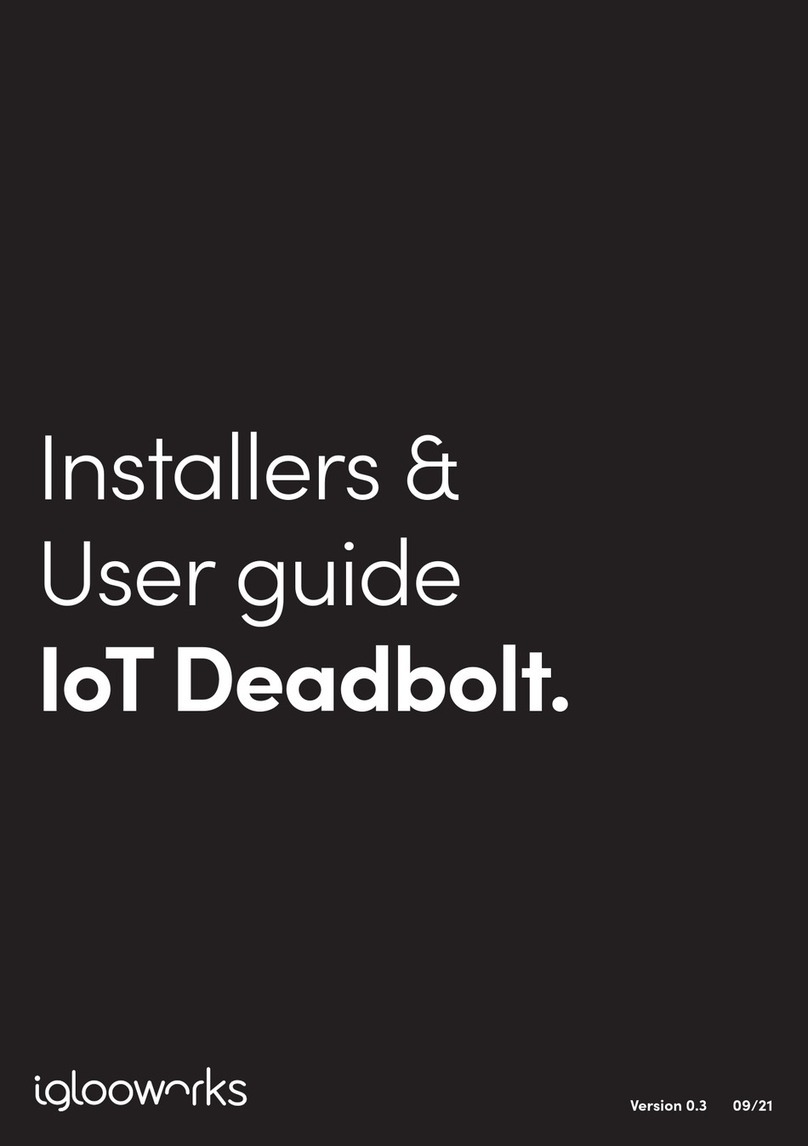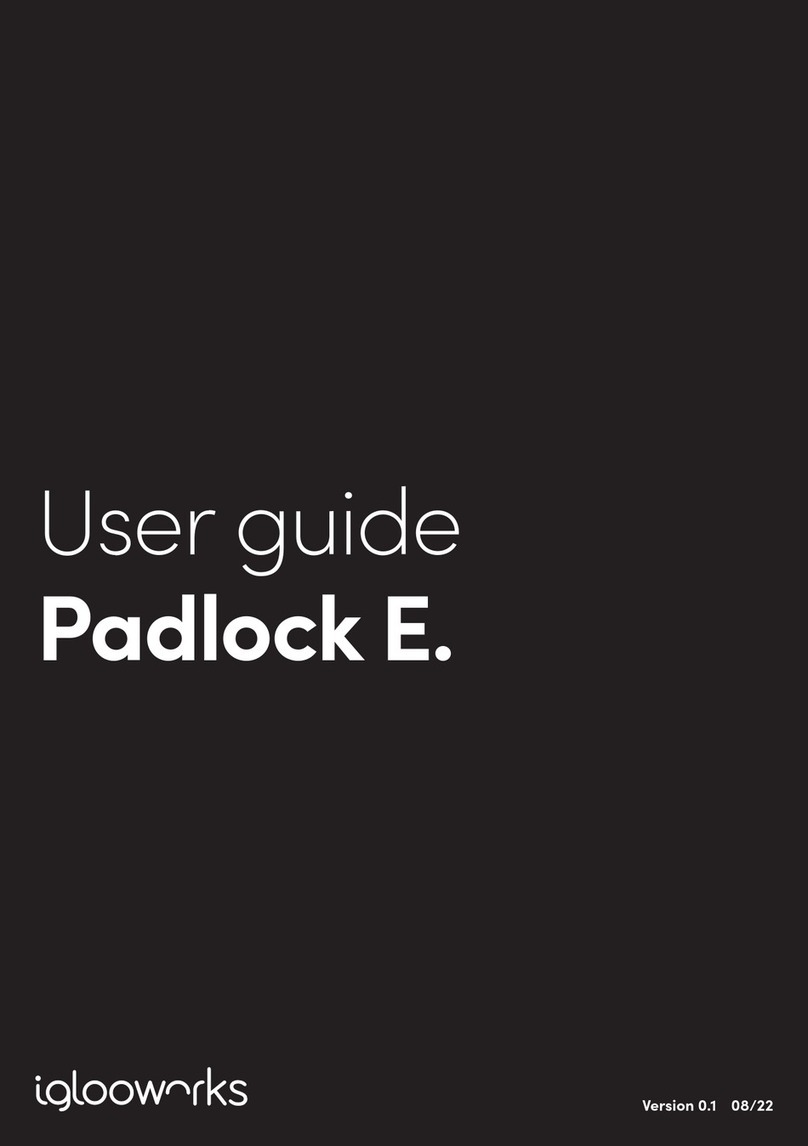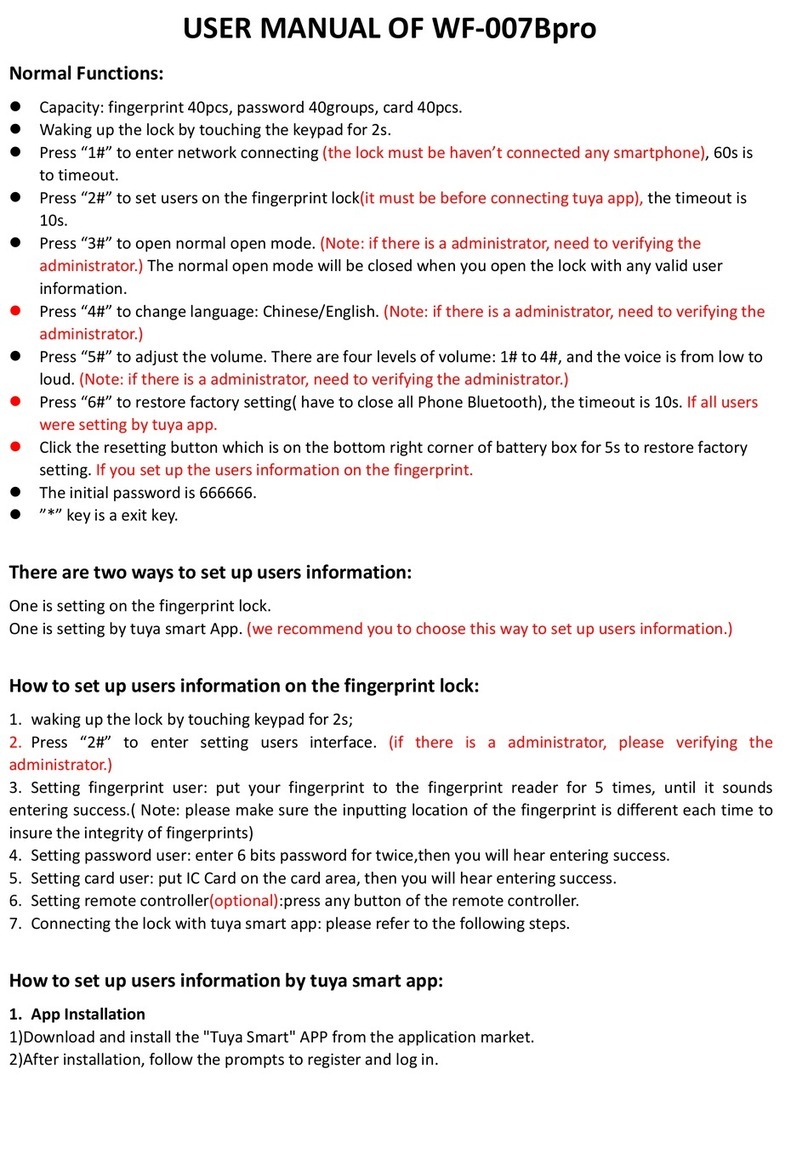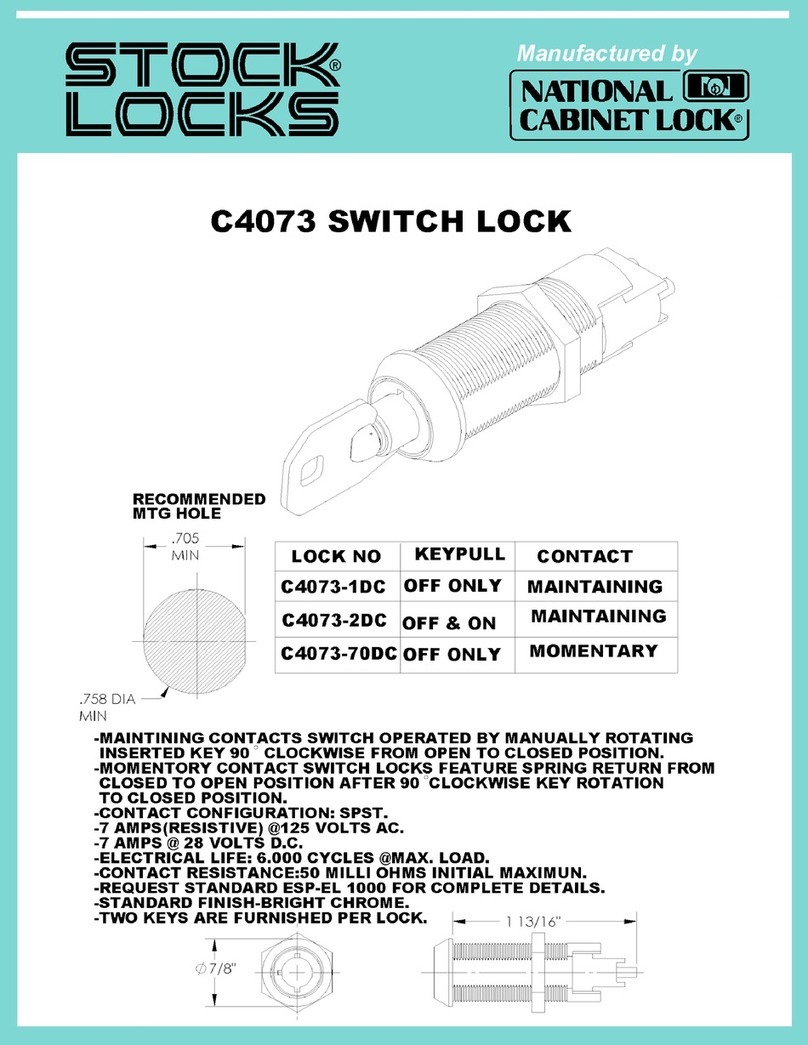iglooworks Padlock 2E User manual




















Table of contents
Other iglooworks Lock manuals
Popular Lock manuals by other brands

Smart Code
Smart Code 910 TRL ZW L03 SMTCP Quick installation guide

Ritenergy International
Ritenergy International R-300 installation instructions
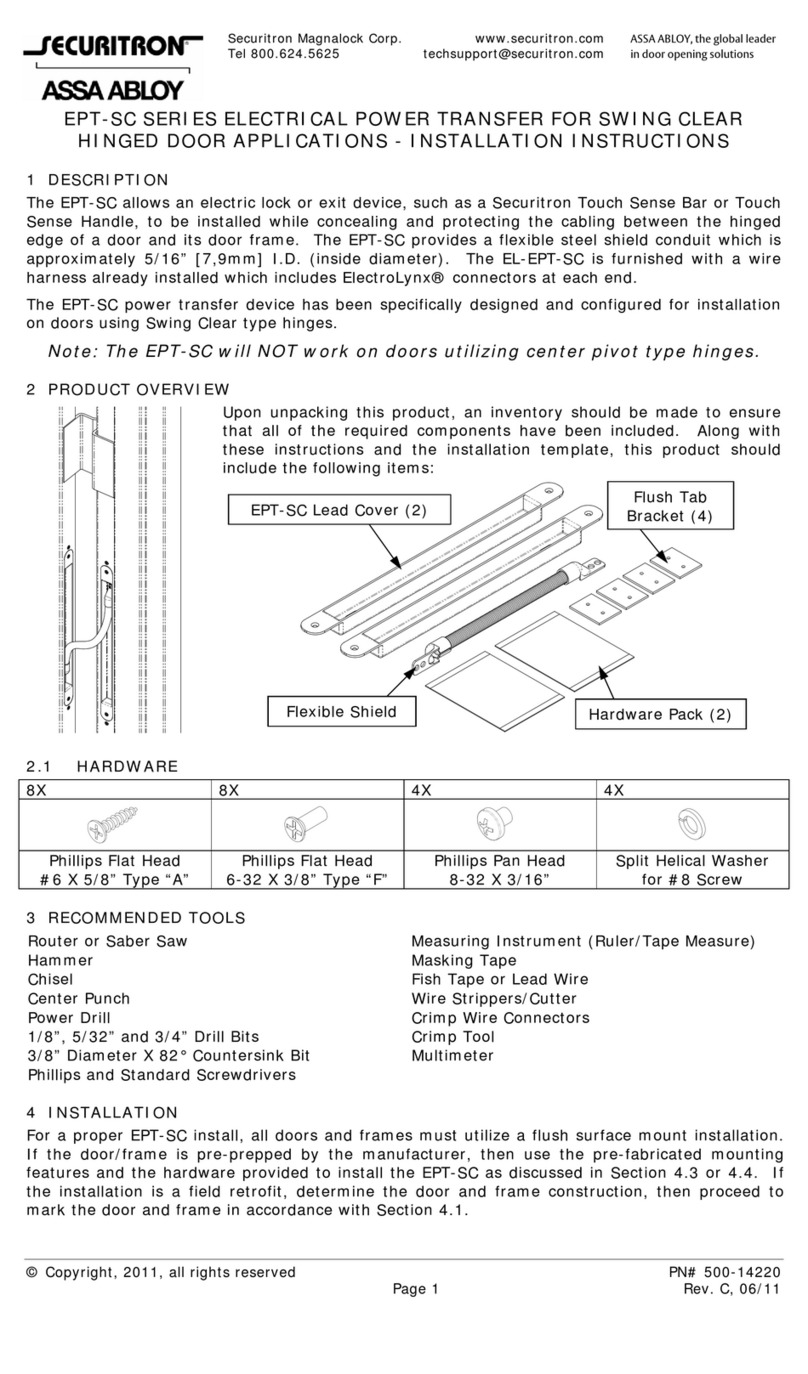
Assa Abloy
Assa Abloy Securitron EPT-SC Series installation instructions
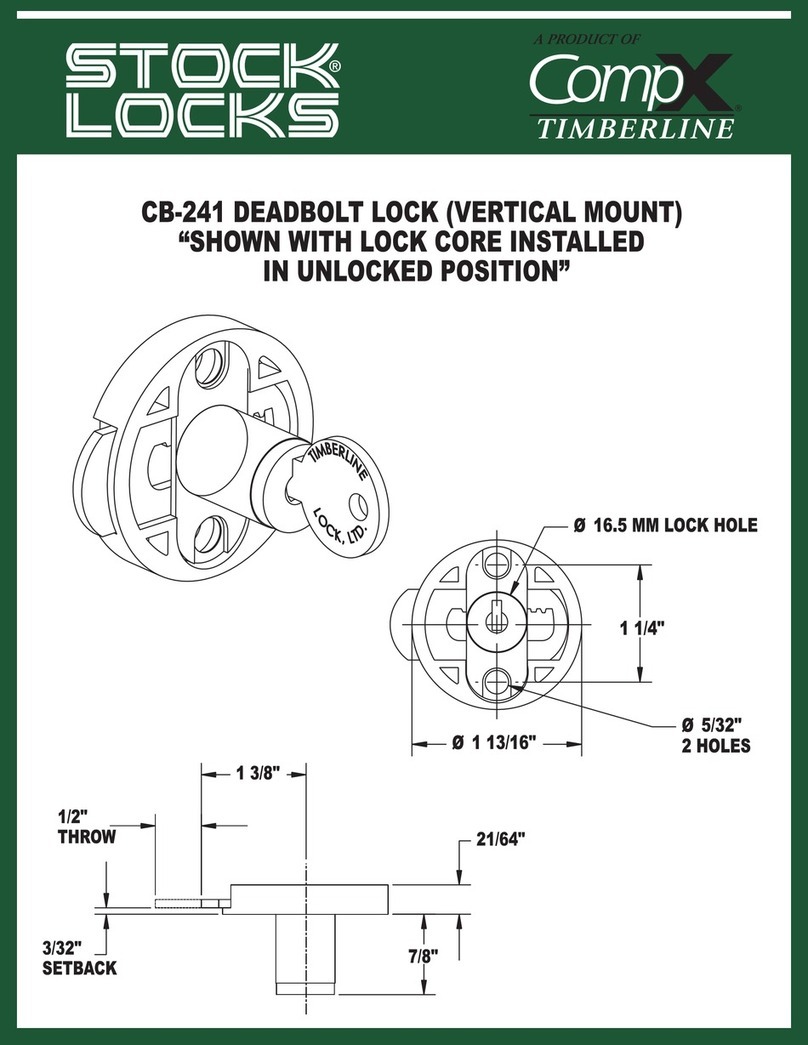
COMPX
COMPX Timberline CB-241 instruction sheet

Waferlock
Waferlock C-700 Series user manual

CodeLock
CodeLock CL5000 electronic Programming & operating instructions
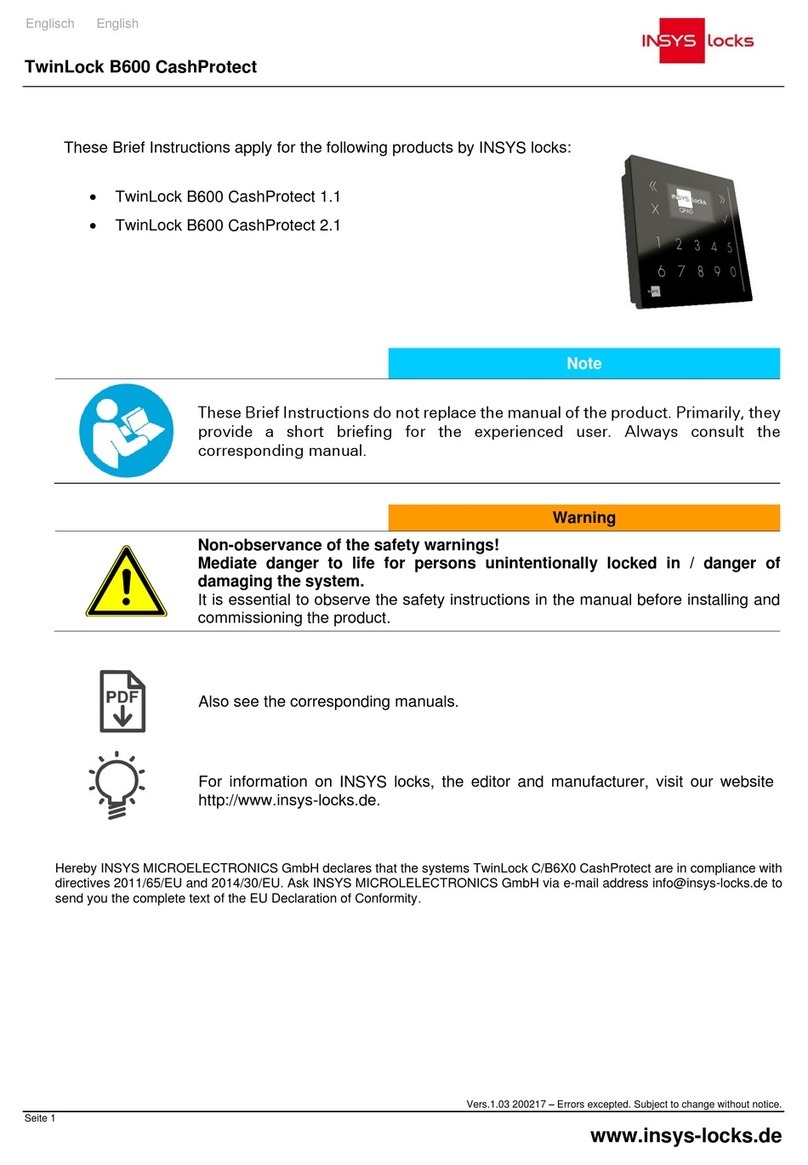
INSYS
INSYS TwinLock B600 CashProtect 1.1 quick start guide
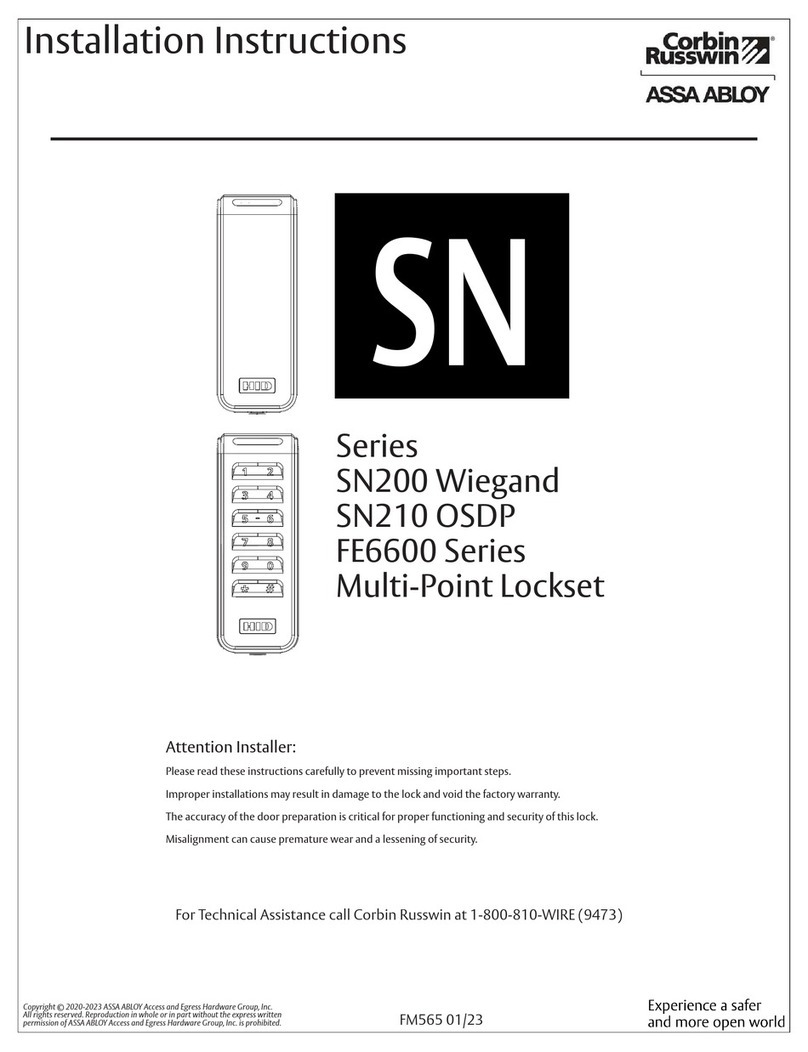
Corbin Russwin
Corbin Russwin ASSA ABLOY SN Series installation instructions
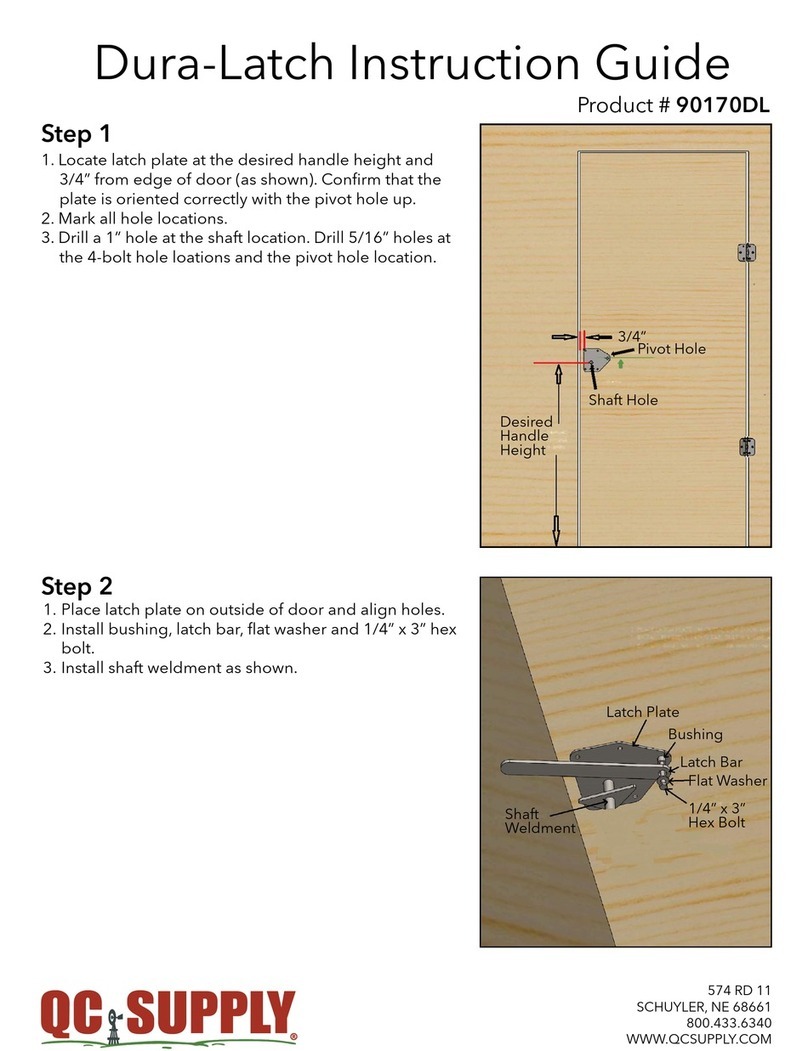
QC Supply
QC Supply Dura-Latch Instruction guide
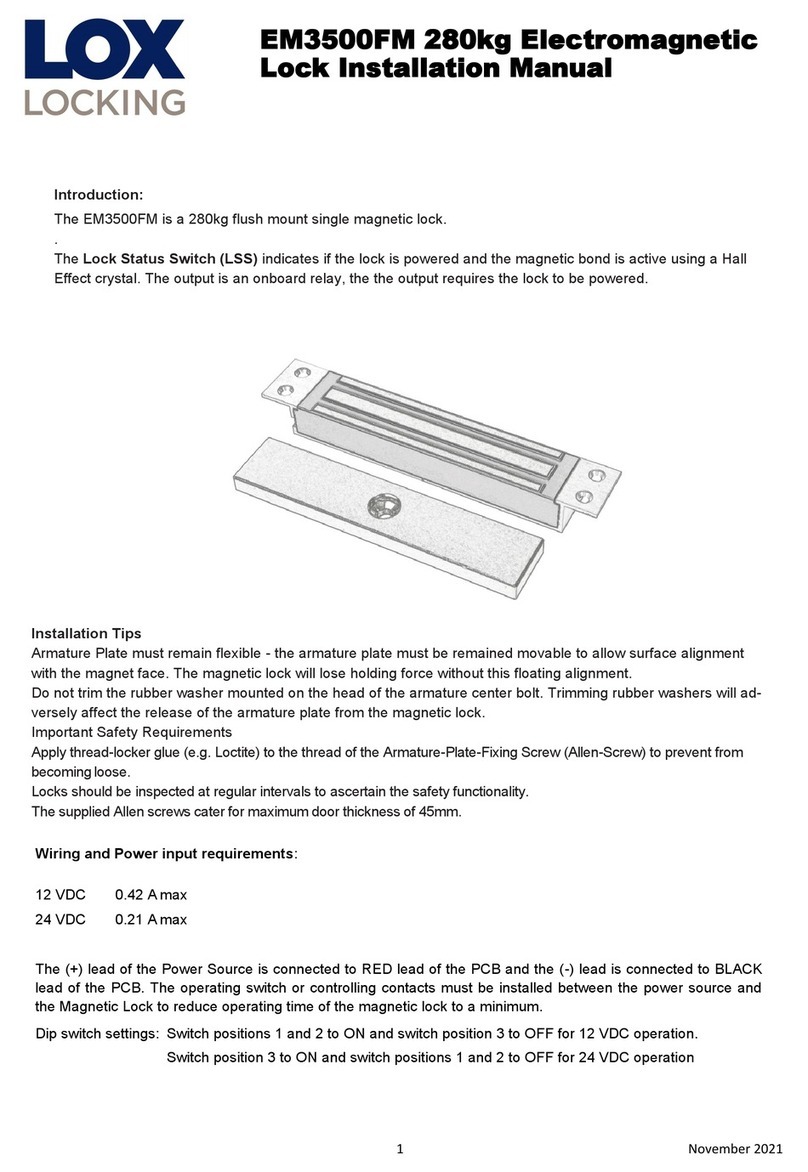
LOX LOCKING
LOX LOCKING EM3500FM installation manual
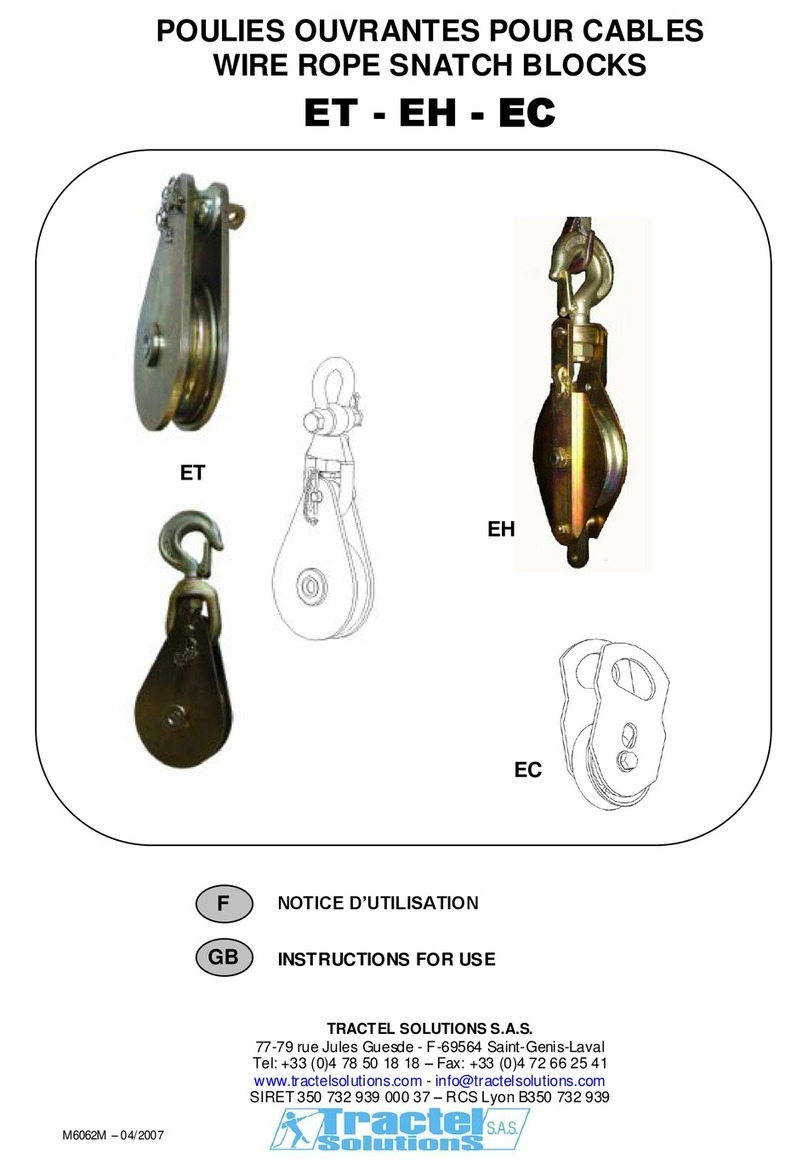
Tractel
Tractel ET Instructions for use

Dormakaba
Dormakaba LA GARD ComboGard Pro 39E Setup instructions