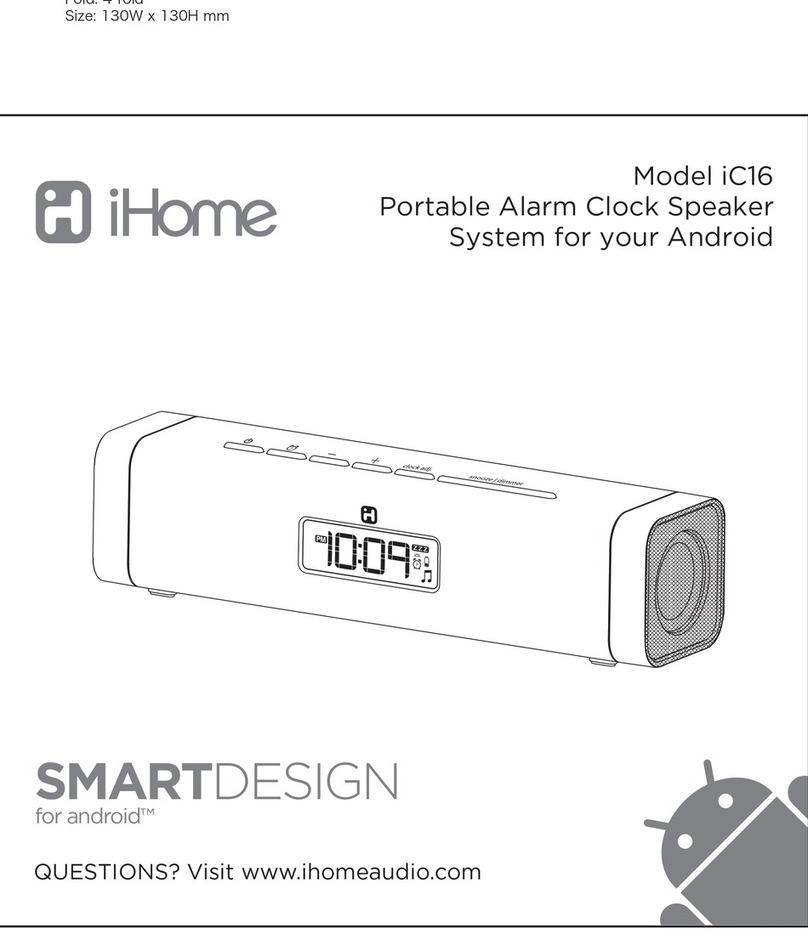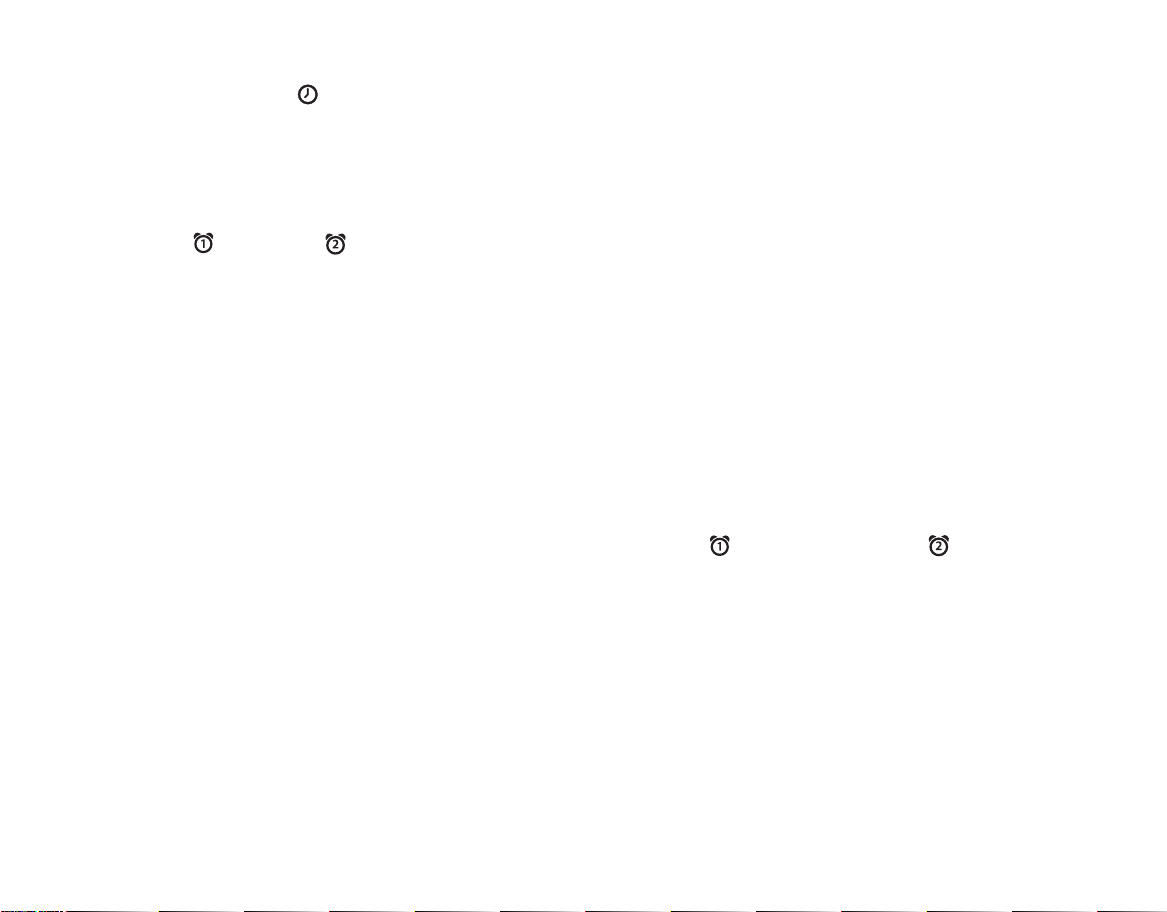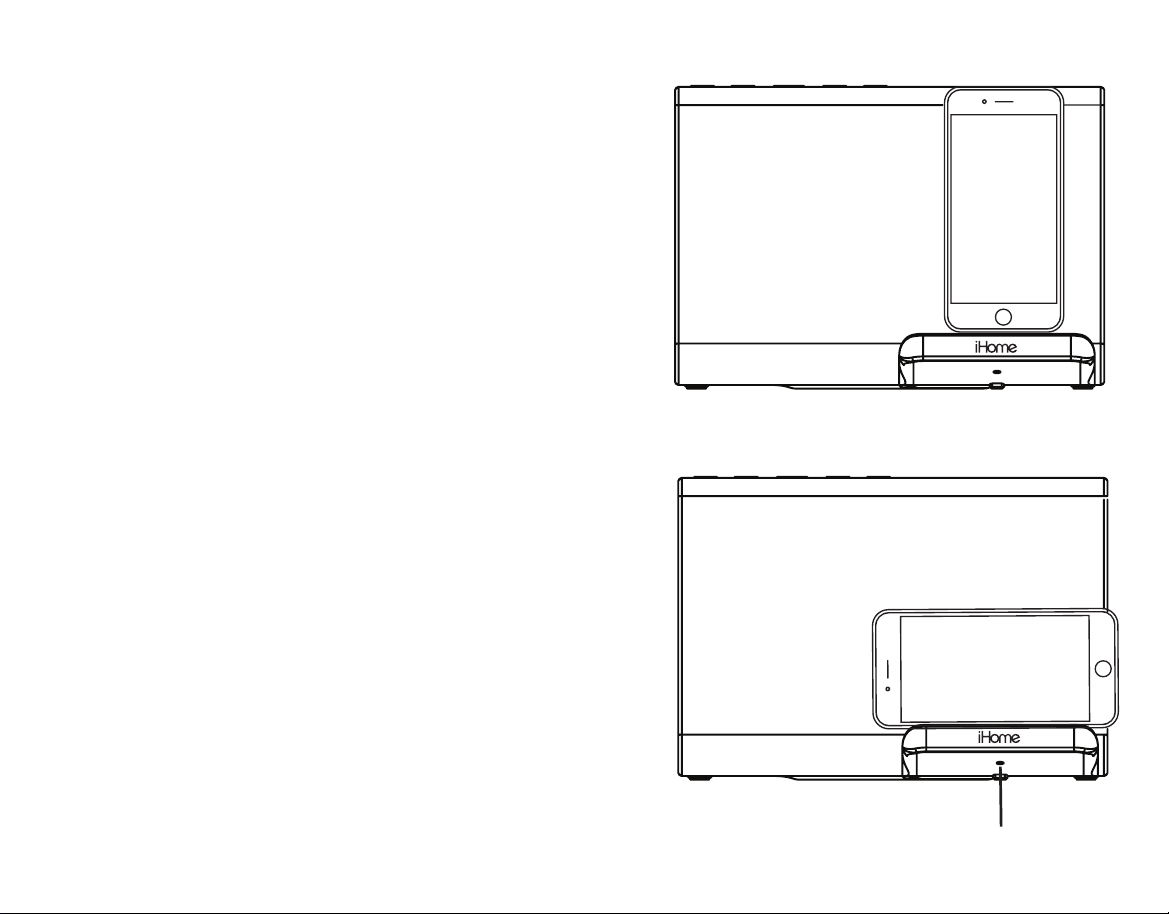9
Replacing and Installing Clock Backup Battery
The unit comes with 1 CR2450 back-up battery installed to
provide continuous alarm operation and clock settings in the
event of a power failure. Remove the battery pull tab before use.
When the Battery Low Red LED located in the middle of the
display is flashing, it is time to replace the back-up battery. The
battery compartment is located on the bottom of the unit.
1. Please make sure the AC adaptor is connected, otherwise all
settings may be lost during battery replacement.
2. Use a Phillips screwdriver to remove the battery
compartment cover located on the bottom of the unit.
3. Remove exhausted battery. Insert 1 CR2450 battery
checking that the + side is facing you. Replace the
compartment door. Do not over tighten.
Note: Make sure you dispose of battery properly (see your local
regulations).
WARNING: Lithium batteries can explode or cause burns if disassembled, shorted, recharged, exposed to water,
fire,or high temperatures. Do not place loose batteries in a pocket, purse, or other container containing metal
objects, mix with used or other battery types, or store with hazardous or combustible materials. Store in cool, dry,
ventilated area. Follow applicable laws and regulations for transport and disposal.
• Do not ingest the battery, Chemical Burn Hazard. This product contains a coin/button cell
battery. If the coin/button cell battery is swallowed, it can cause severe internal burns in just 2
hours and can lead to death.
• Keep new and used batteries away from children. If the battery compartment does not close
securely, stop using the product and keep it away from children. If you think batteries might
have been swallowed or placed inside any part of the body, seek immediate medical attention.
Replacing Backup Battery