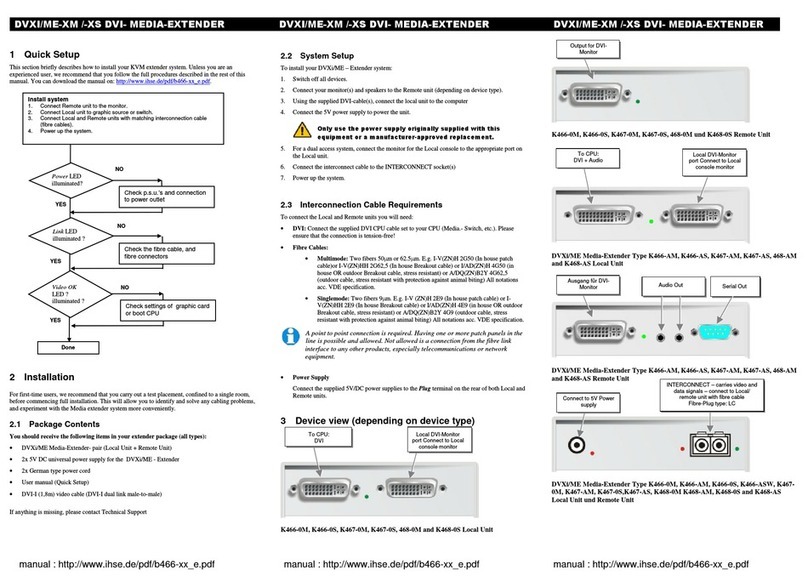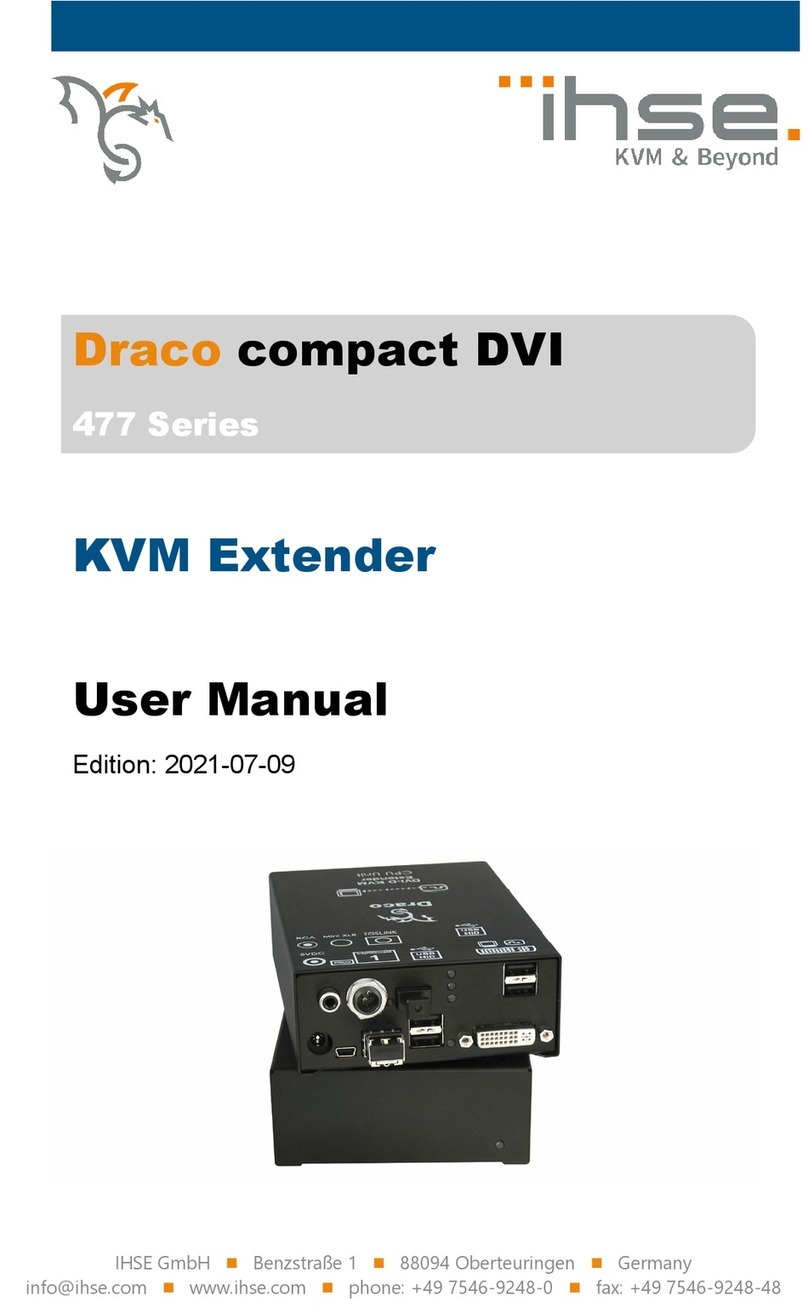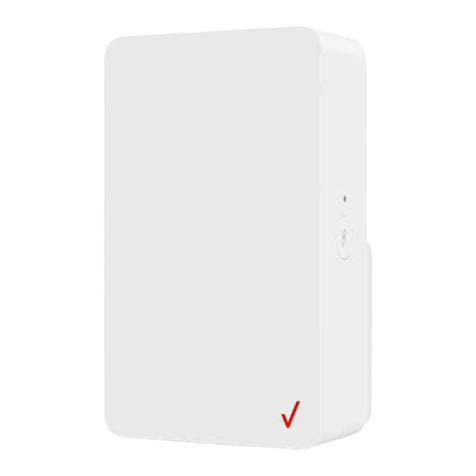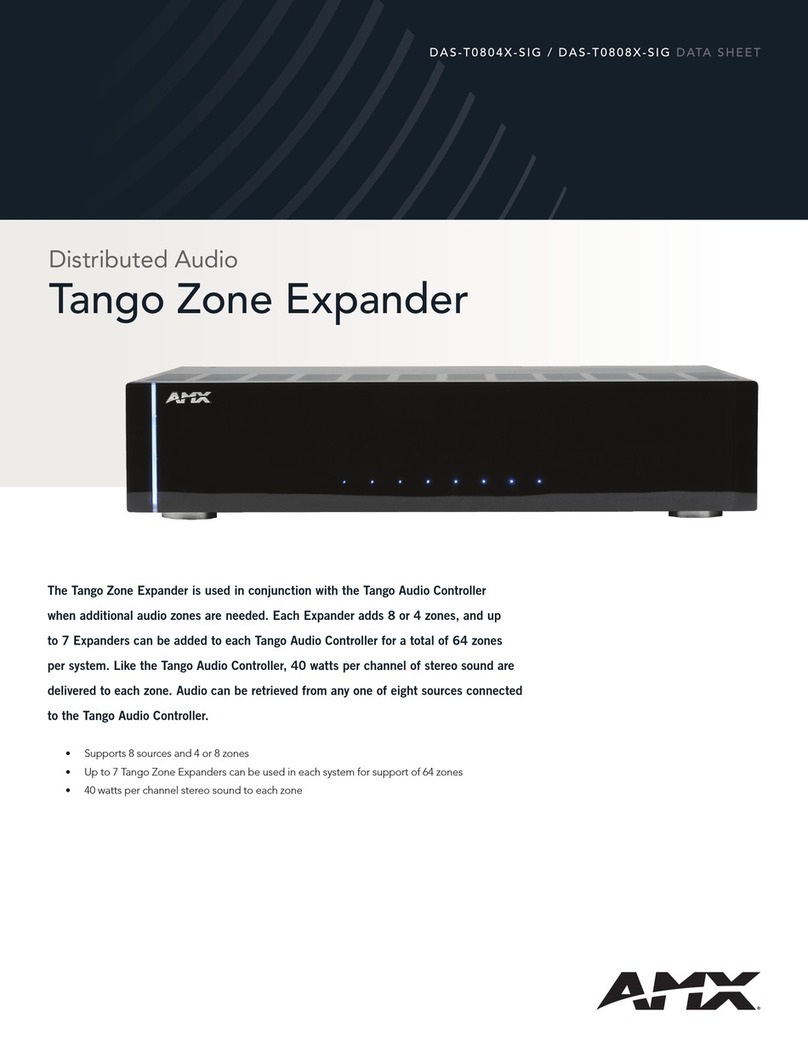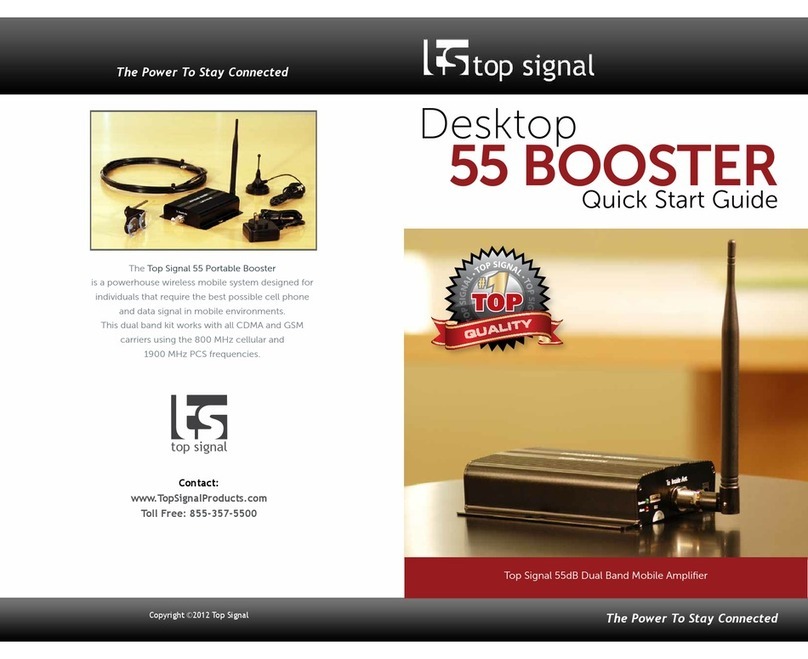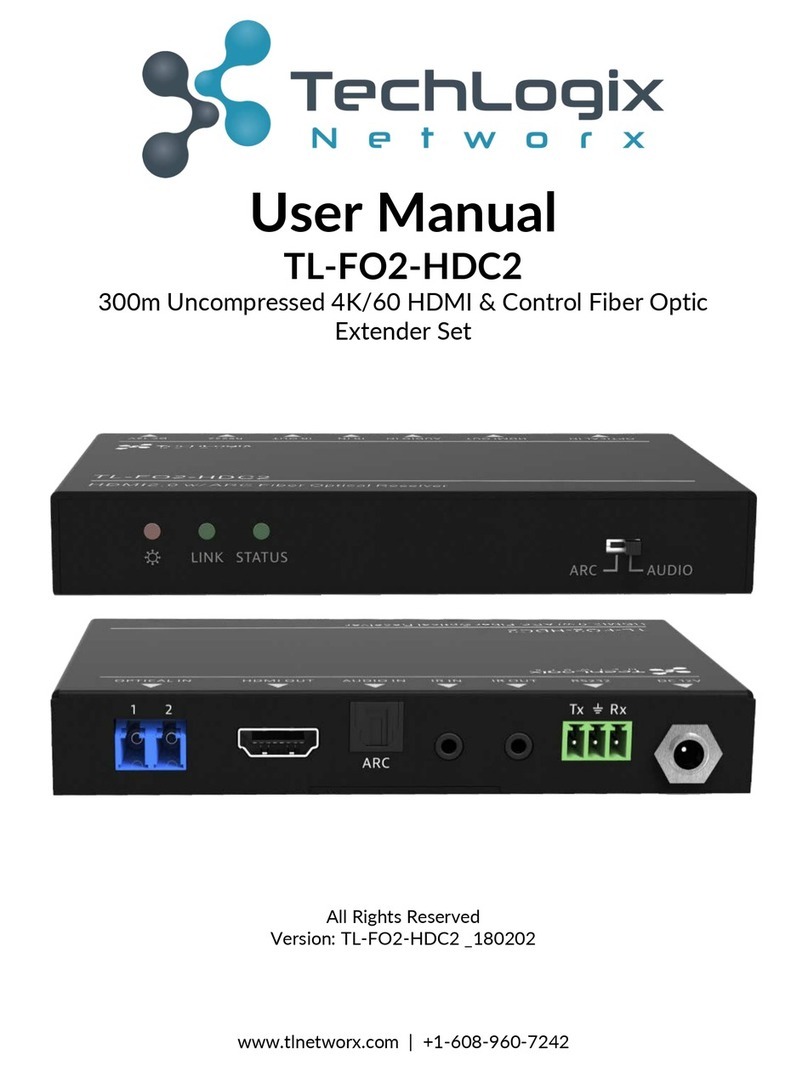Ihse KVM-TEC ScalableLine Full HD Operator's manual
Other Ihse Extender manuals

Ihse
Ihse Draco K477 Series User manual

Ihse
Ihse Draco vario DisplayPort 1.1 483 Series User manual
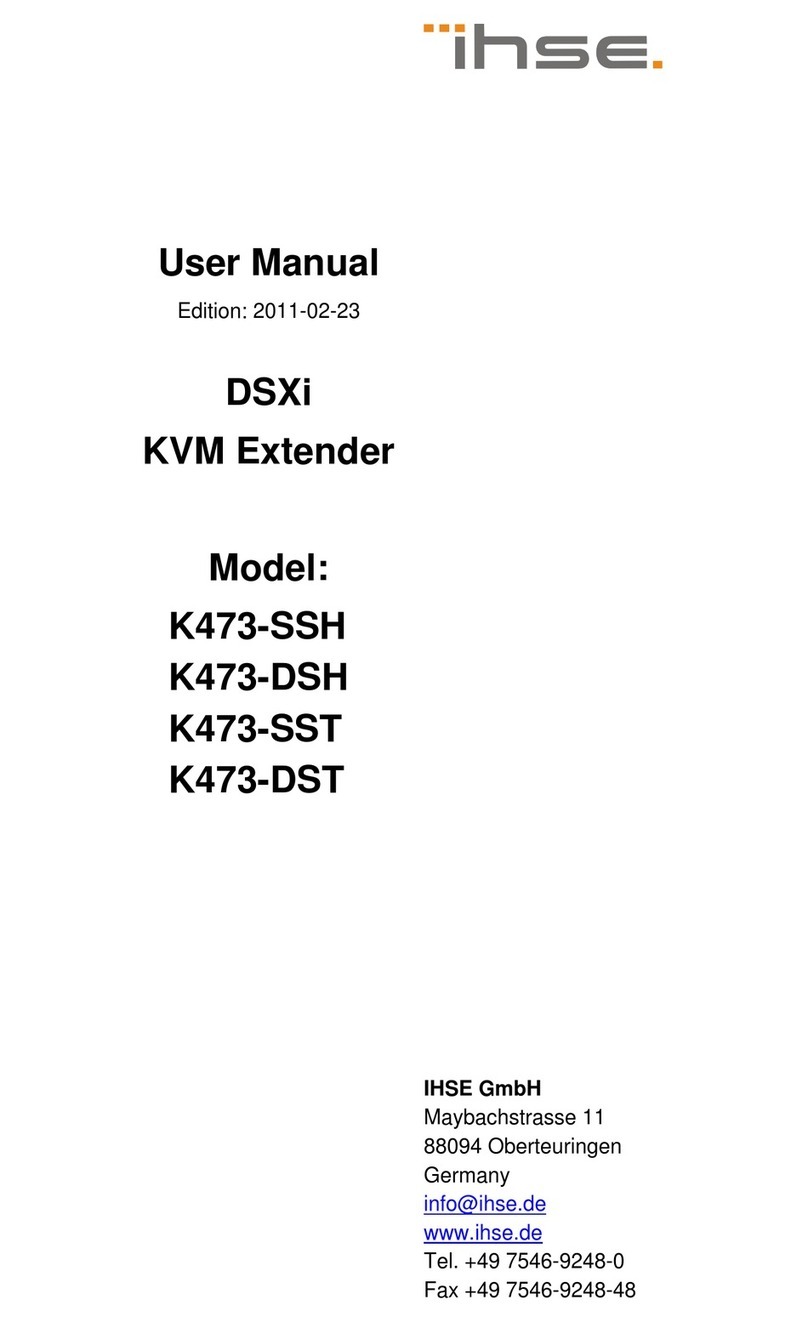
Ihse
Ihse K473-SSH User manual

Ihse
Ihse Draco K477 Series User manual

Ihse
Ihse K437-1W Specification sheet
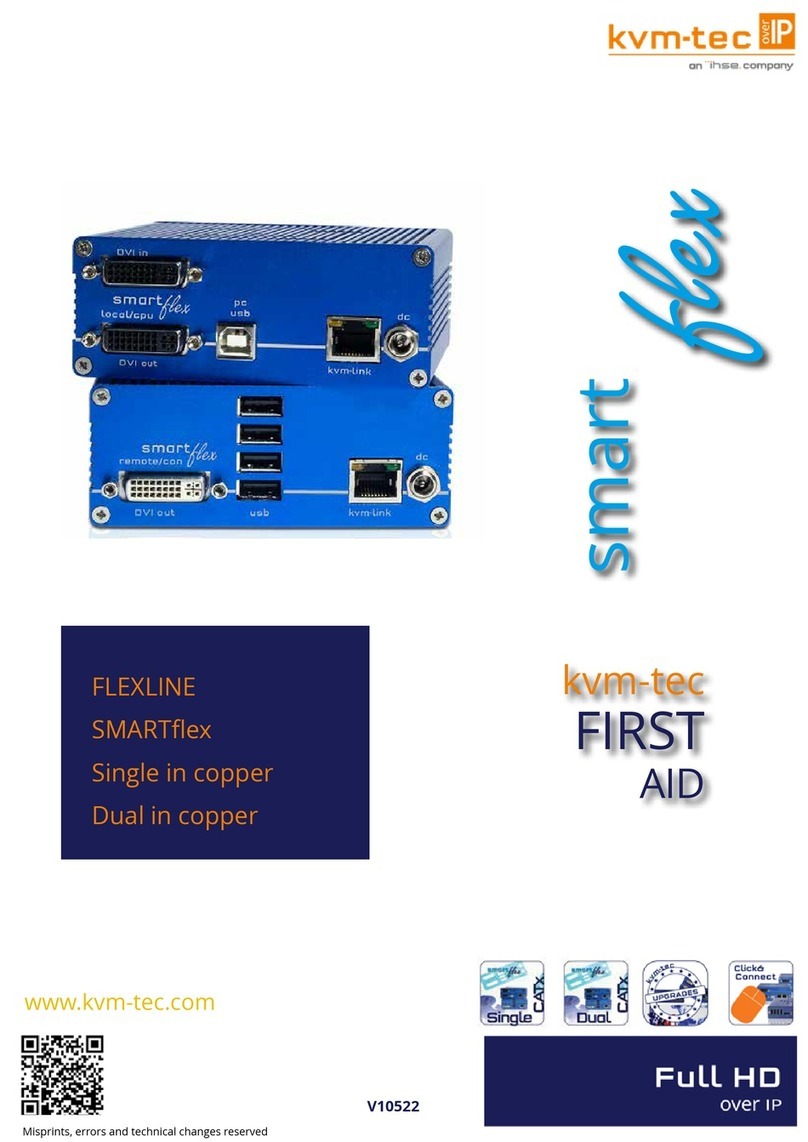
Ihse
Ihse kvm-tec FLEXLINE SMARTflex User manual
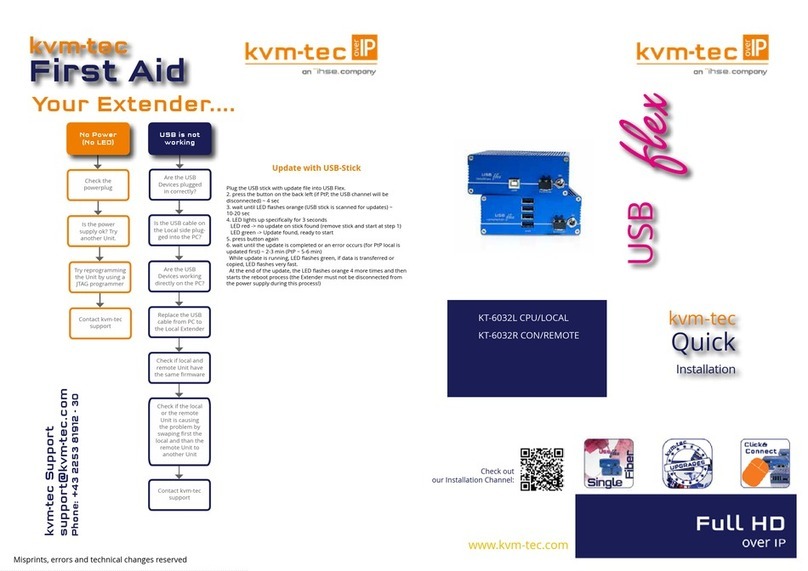
Ihse
Ihse Kvm-Tec USBFLEX KT-6032L Original operating instructions

Ihse
Ihse compact 480 Series Specification sheet
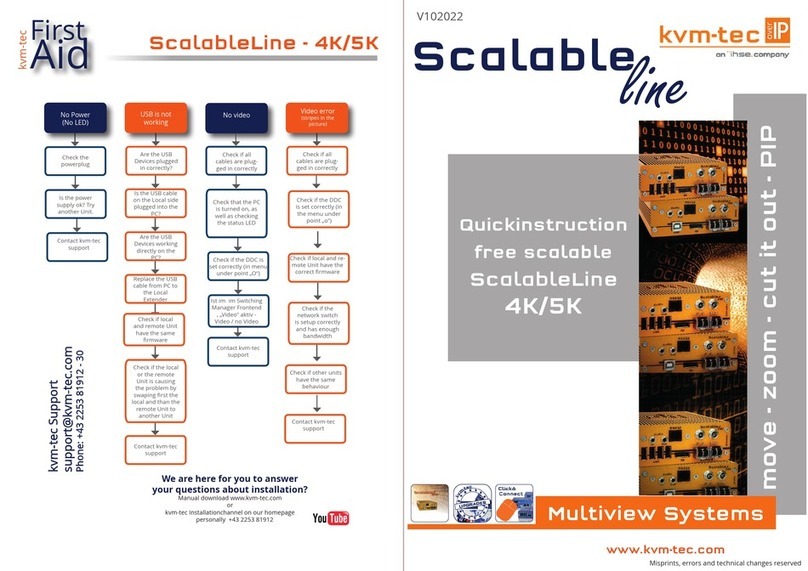
Ihse
Ihse KVM-TEC ScalableLine 4K/5K Operator's manual

Ihse
Ihse DXXi K472-SSH Specification sheet

Ihse
Ihse 474 Series User manual

Ihse
Ihse Kvm-Tec KT-6935L User manual

Ihse
Ihse K456-1W Specification sheet

Ihse
Ihse kvm-tec MAXflex KT-6024L CPU/LOCAL Operator's manual

Ihse
Ihse 474 Series User manual

Ihse
Ihse Draco vario ultra DisplayPort 1.2 User manual

Ihse
Ihse Kvm-Tec masterEASY User manual

Ihse
Ihse Draco vario DVI User manual

Ihse
Ihse Draco User manual
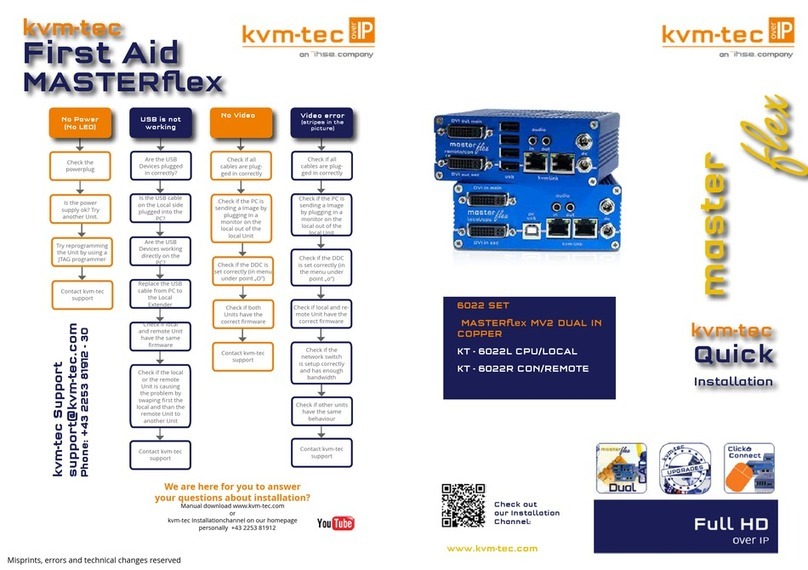
Ihse
Ihse kvm-tec master flex 6022 User manual
Popular Extender manuals by other brands
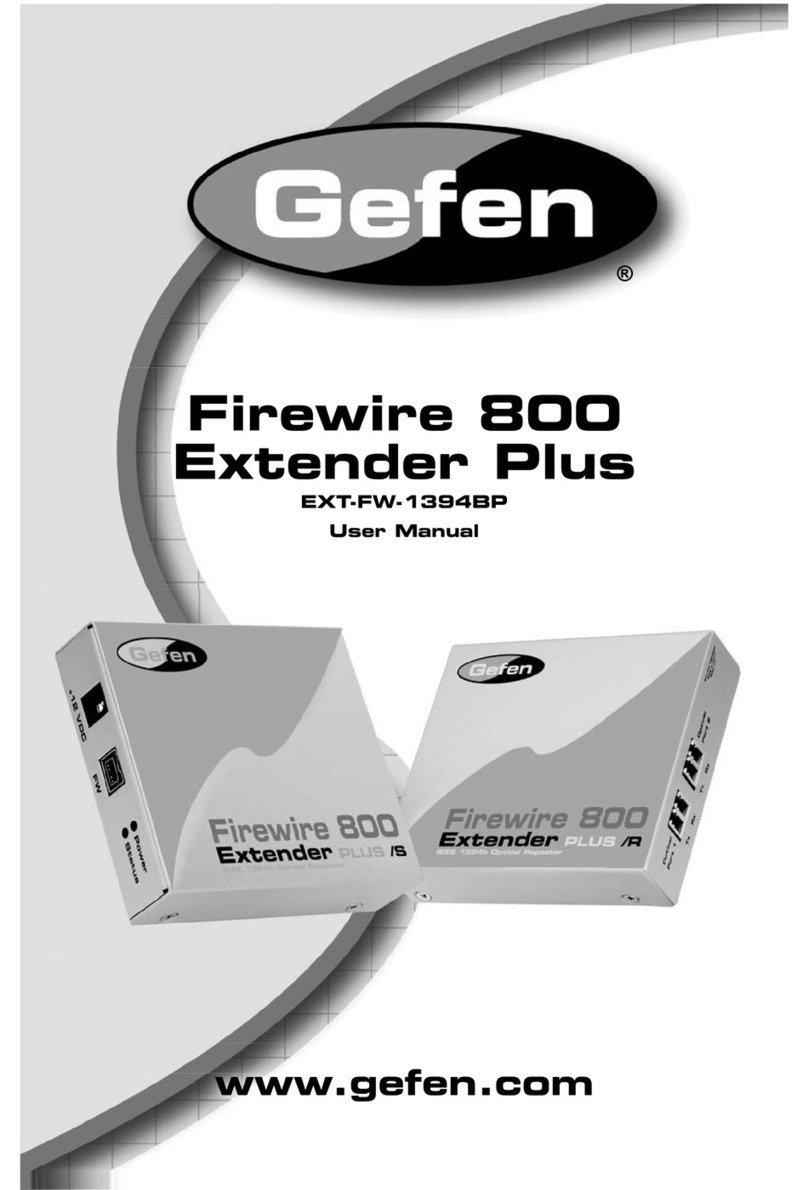
Gefen
Gefen Firewire 800 Extender Plus EXT-FW-1394BP user manual

Foresight CCTV
Foresight CCTV IP02P manual

Clare Controls
Clare Controls HDBaseT-C.tx70 user guide
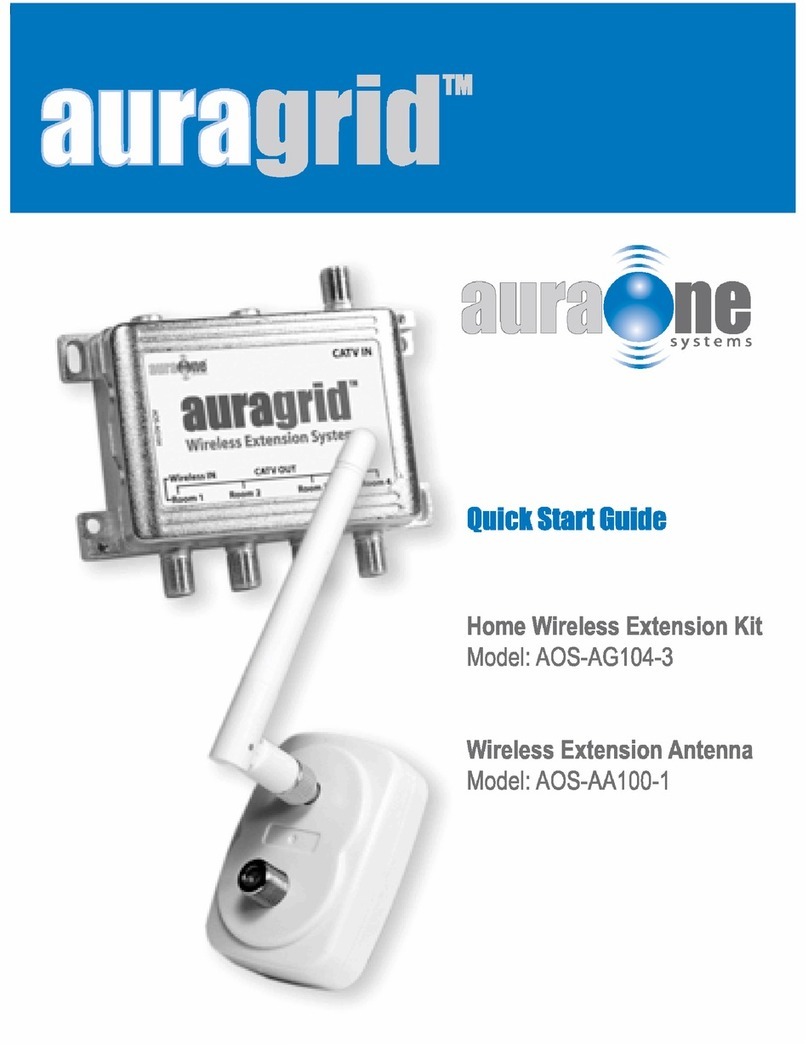
AuraOne
AuraOne AOS-AA100-1 quick start guide

fios
fios Home Wi-Fi Extender installation instructions
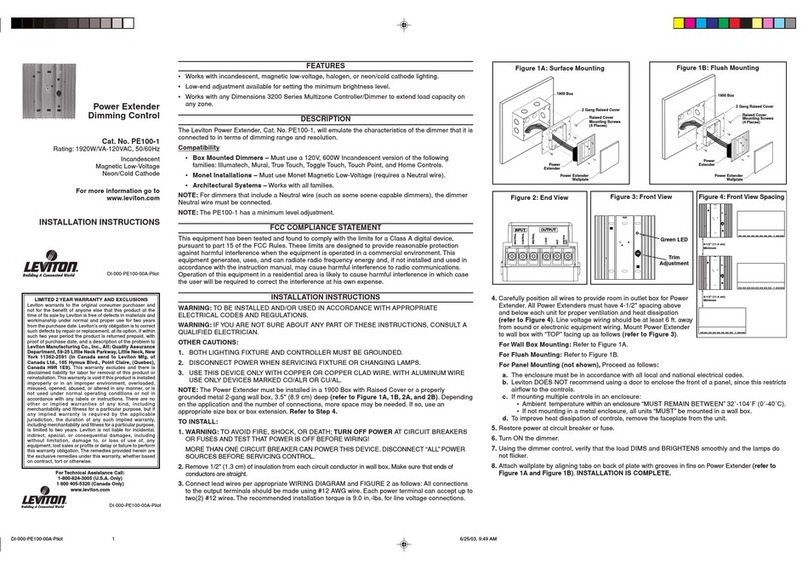
Leviton
Leviton PE100-1 installation instructions