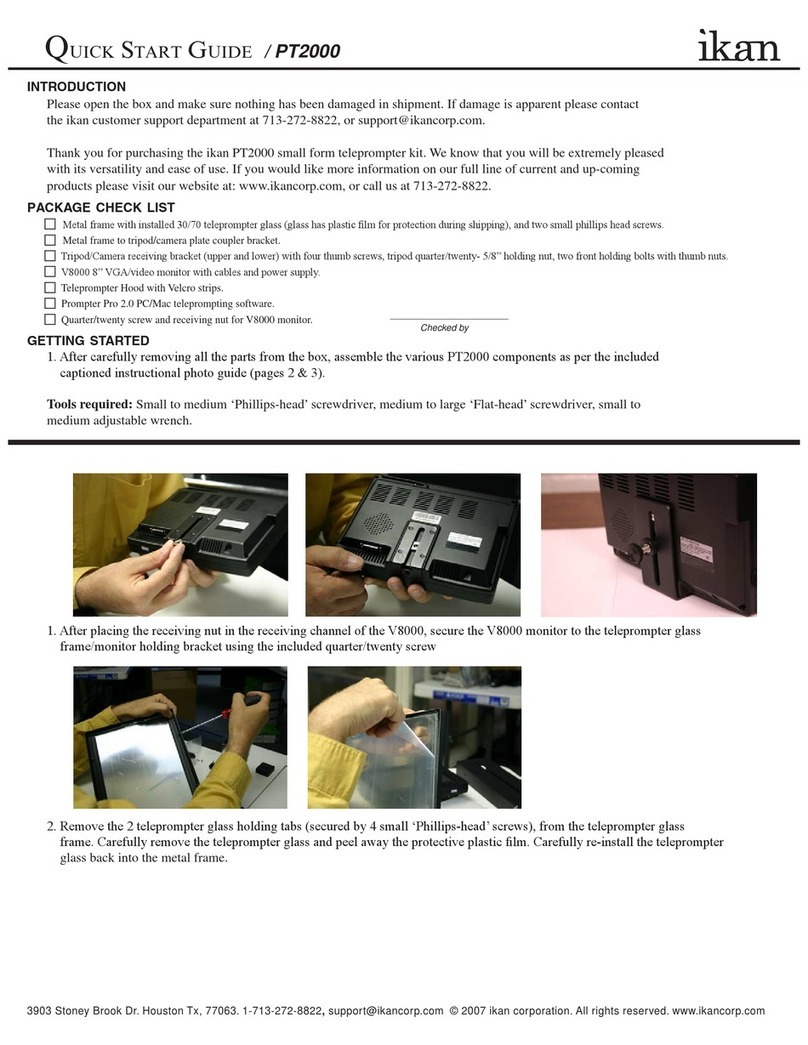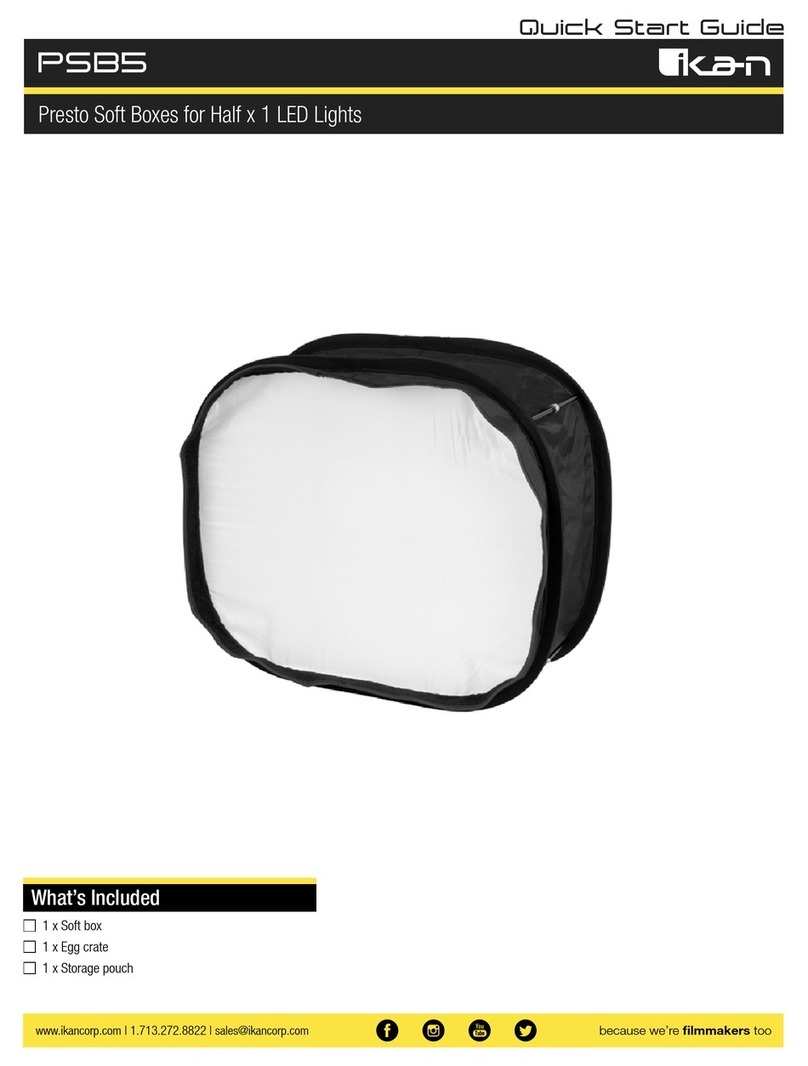Ikan beholder EC1 User manual
Other Ikan Camera Accessories manuals

Ikan
Ikan GRH User manual
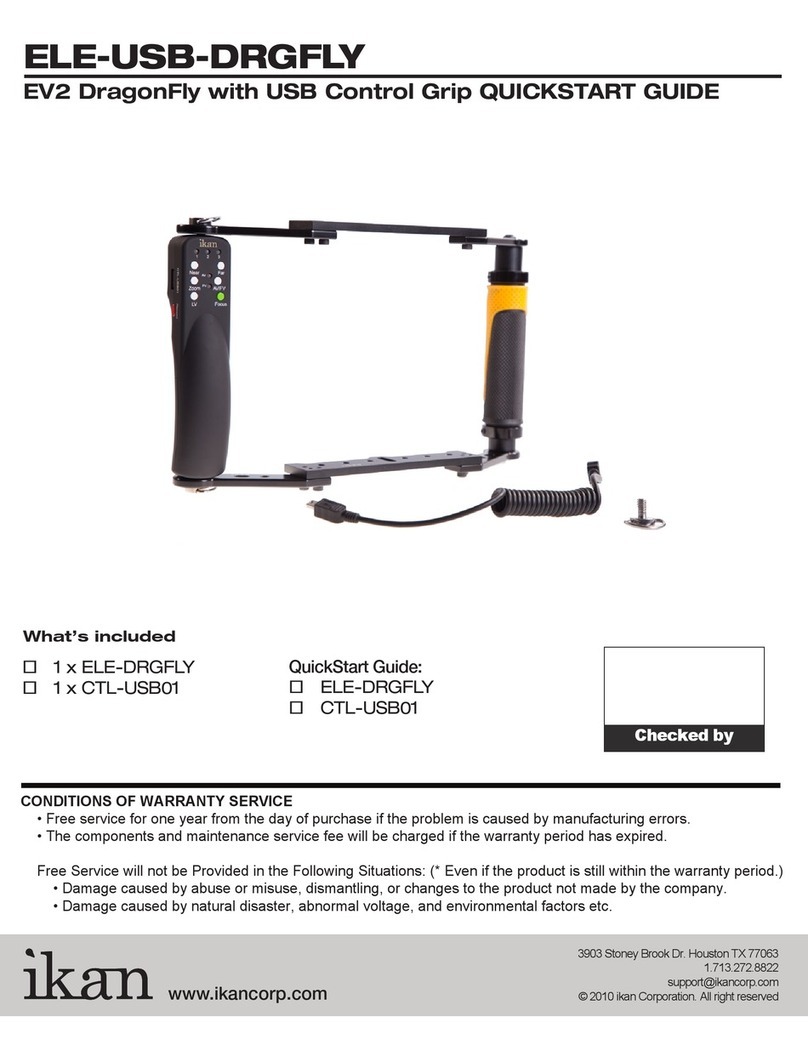
Ikan
Ikan ELE-USB-DRGFLY User manual
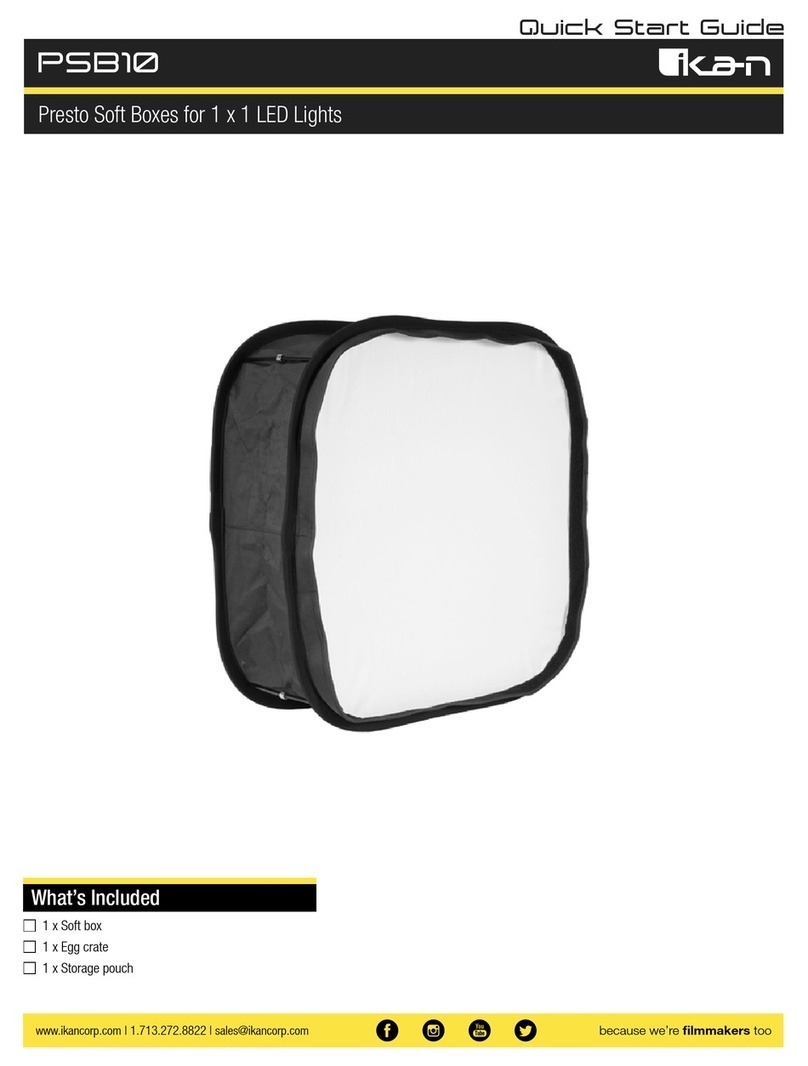
Ikan
Ikan PSB10 User manual

Ikan
Ikan RECOIL-UGK User manual
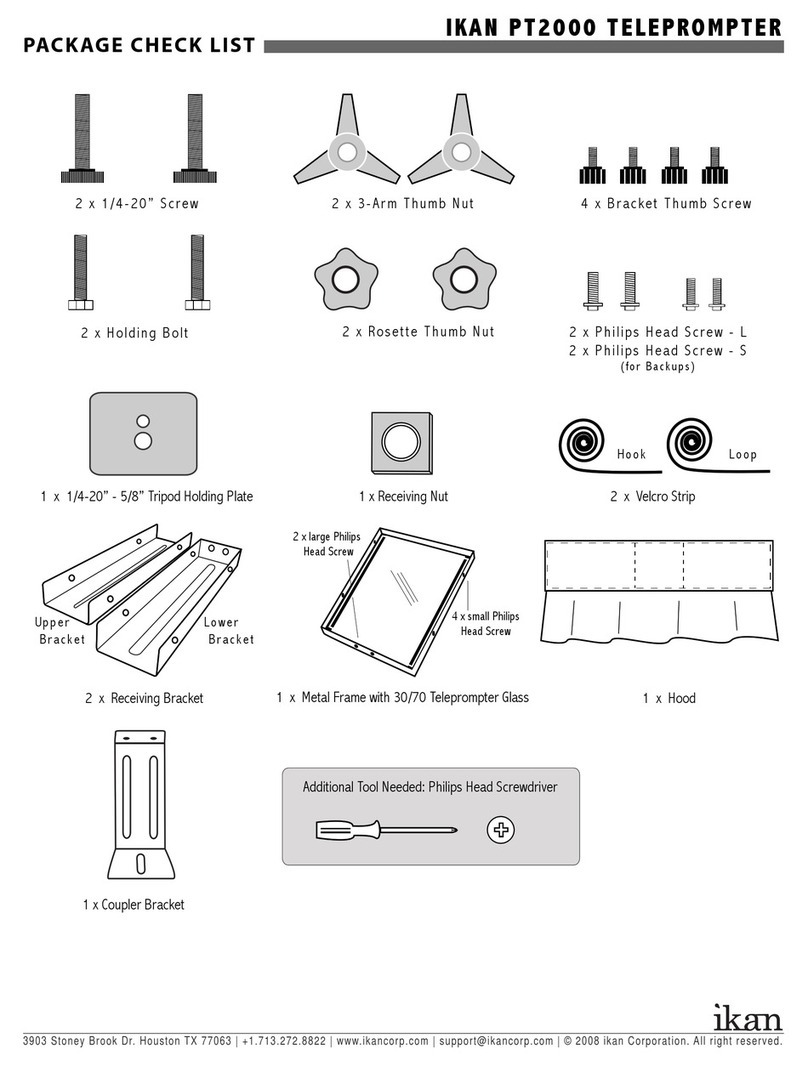
Ikan
Ikan PT2000 User manual

Ikan
Ikan Beholder MS-PRO User manual

Ikan
Ikan PT4900-PEDESTAL User manual

Ikan
Ikan TRD Beholder MS1 User manual
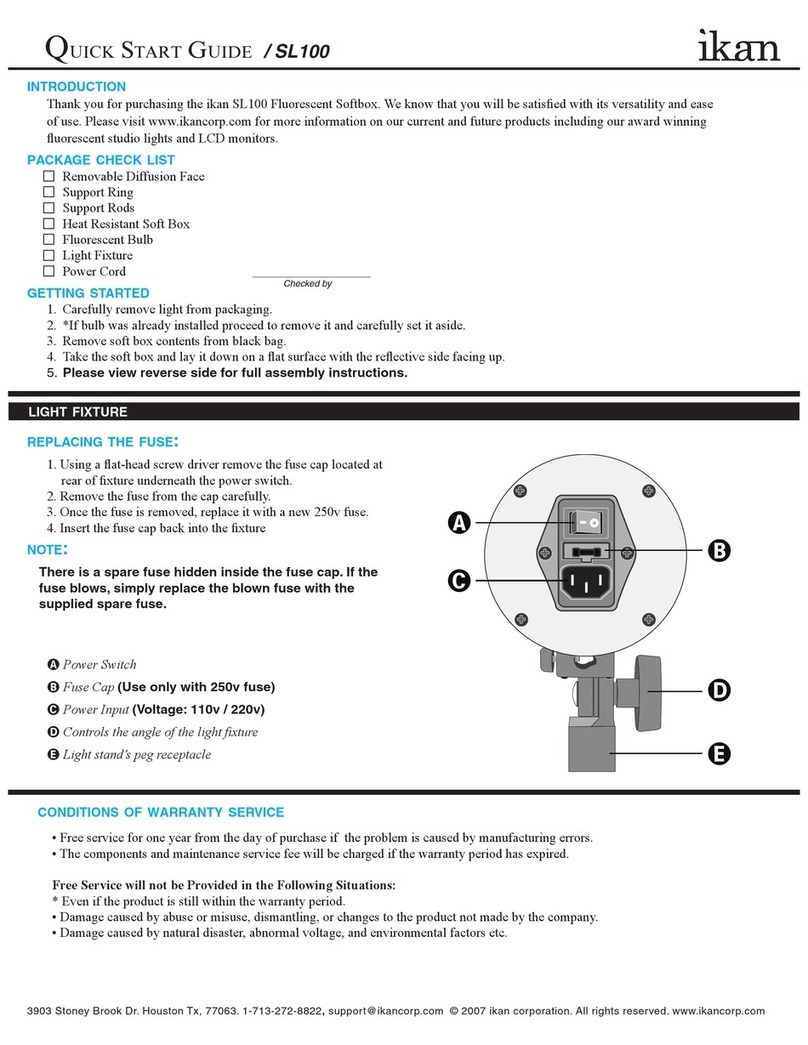
Ikan
Ikan SL100 User manual
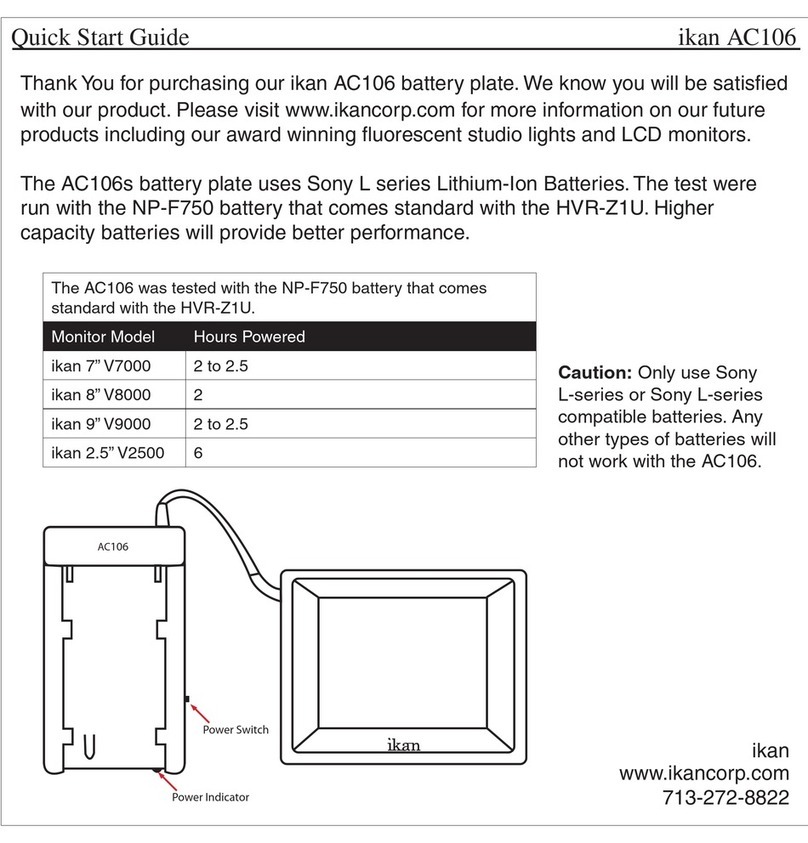
Ikan
Ikan AC106S User manual
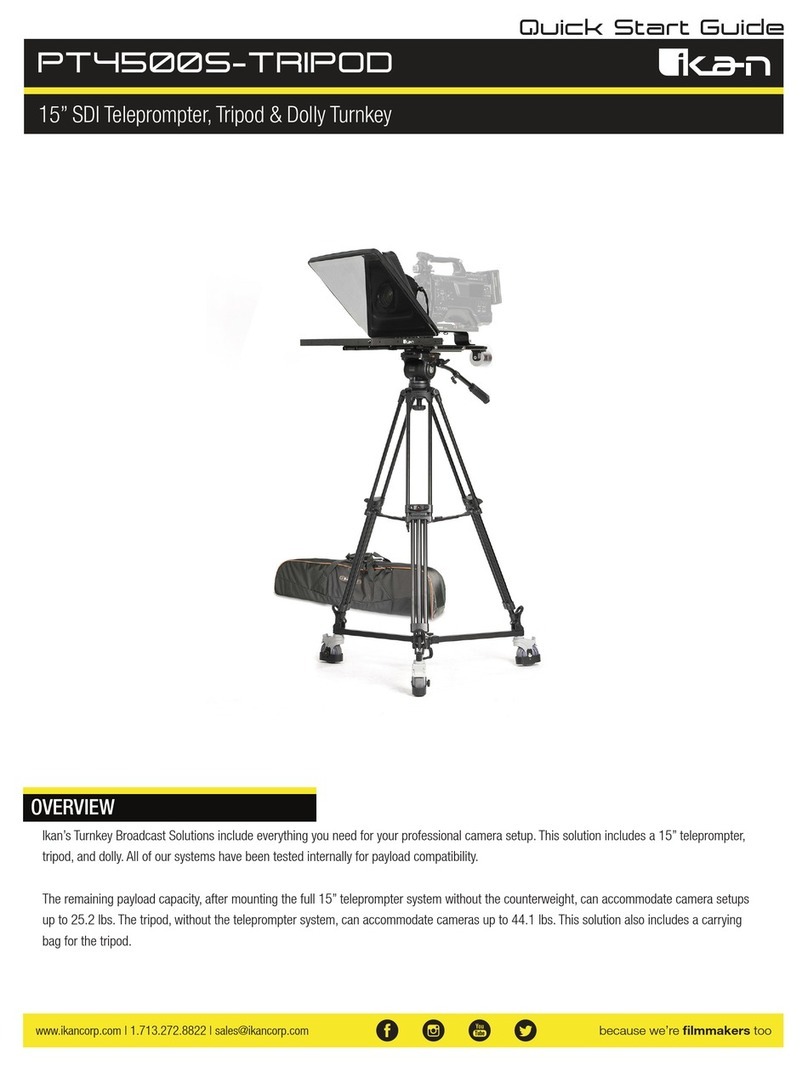
Ikan
Ikan PT4500S User manual

Ikan
Ikan ELE-CNFLY User manual

Ikan
Ikan PT4900-SDI-P2P-TK User manual

Ikan
Ikan PT2500 User manual
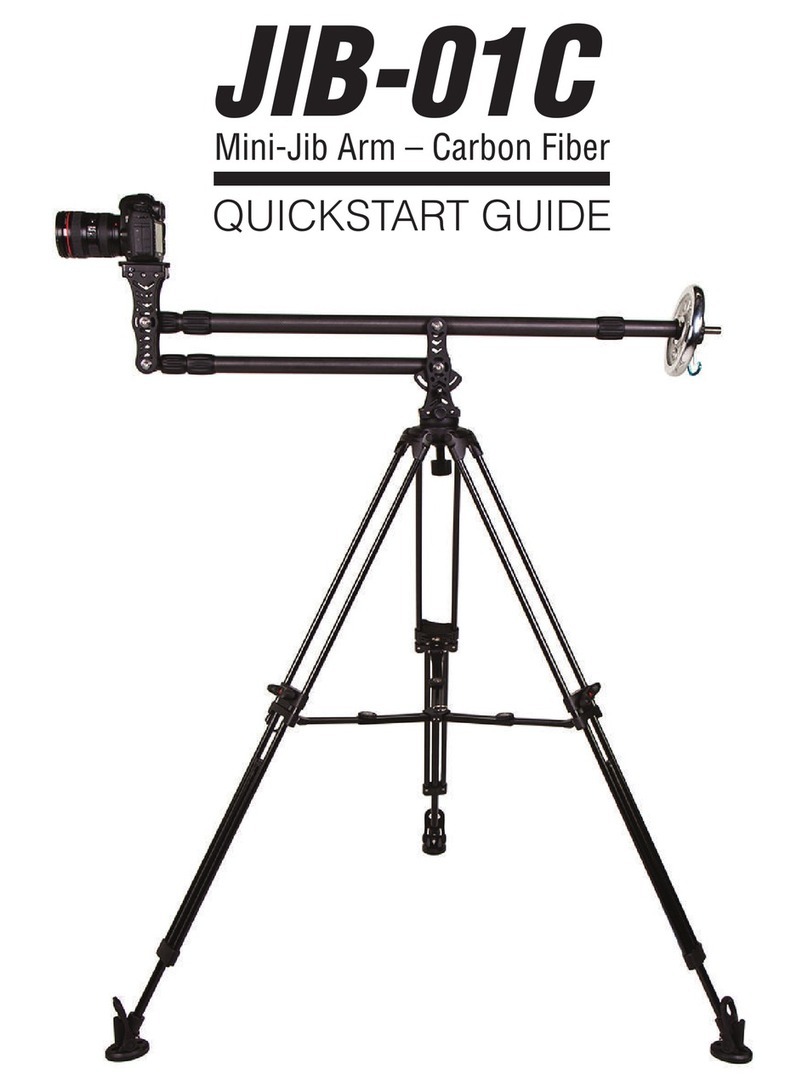
Ikan
Ikan JIB-01C User manual
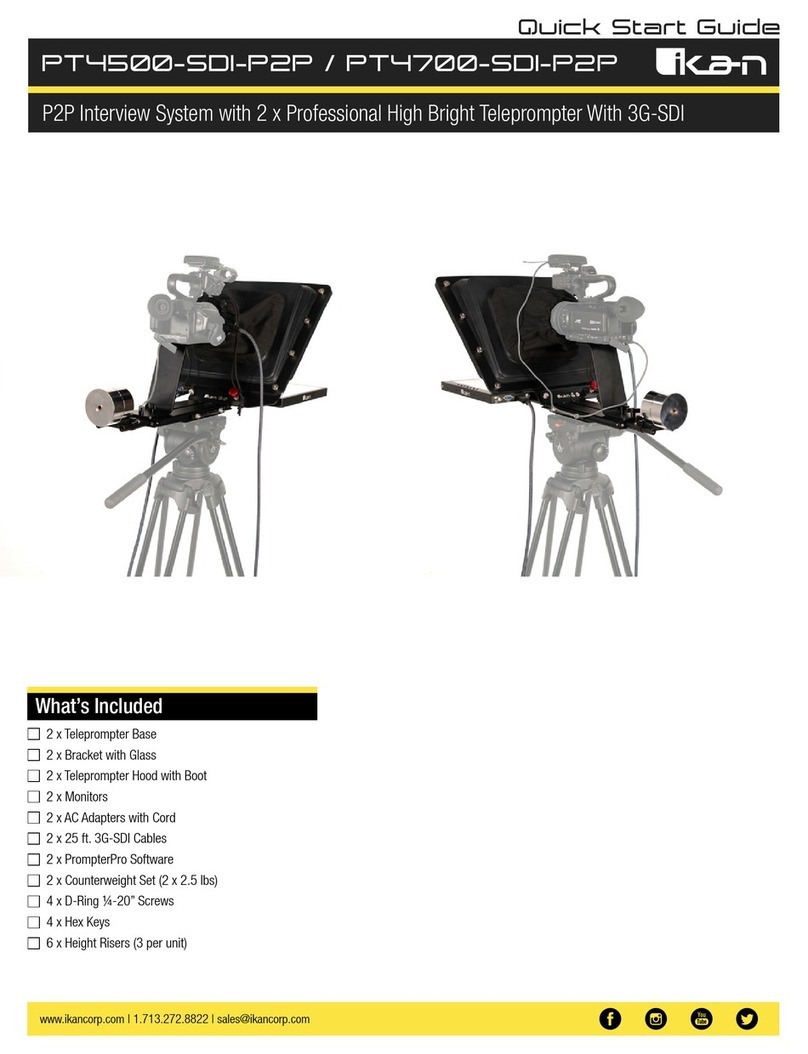
Ikan
Ikan PT4500-SDI-P2P User manual

Ikan
Ikan IB 500 User manual
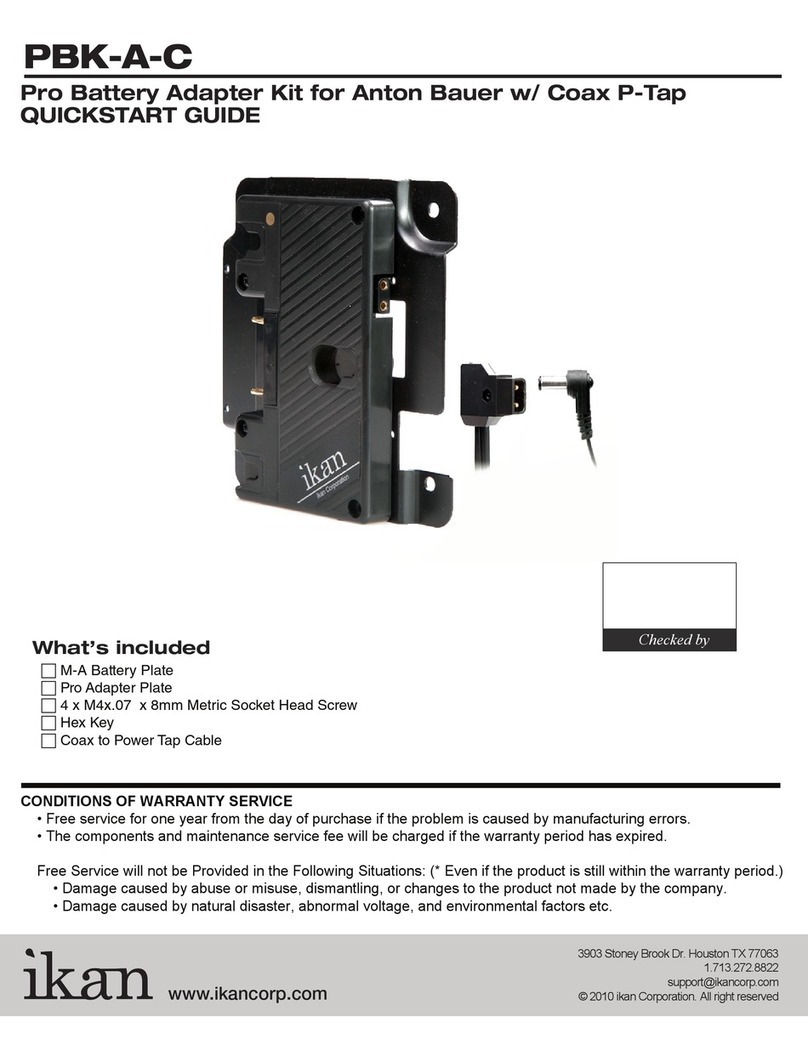
Ikan
Ikan PBK-A-C User manual

Ikan
Ikan Beholder DS2-A User manual

Ikan
Ikan Saga SX7 User manual
Popular Camera Accessories manuals by other brands

Trojan
Trojan GC2 48V quick start guide

Calumet
Calumet 7100 Series CK7114 operating instructions

Ropox
Ropox 4Single Series User manual and installation instructions

Cambo
Cambo Wide DS Digital Series Main operating instructions

Samsung
Samsung SHG-120 Specification sheet

Ryobi
Ryobi BPL-1820 Owner's operating manual