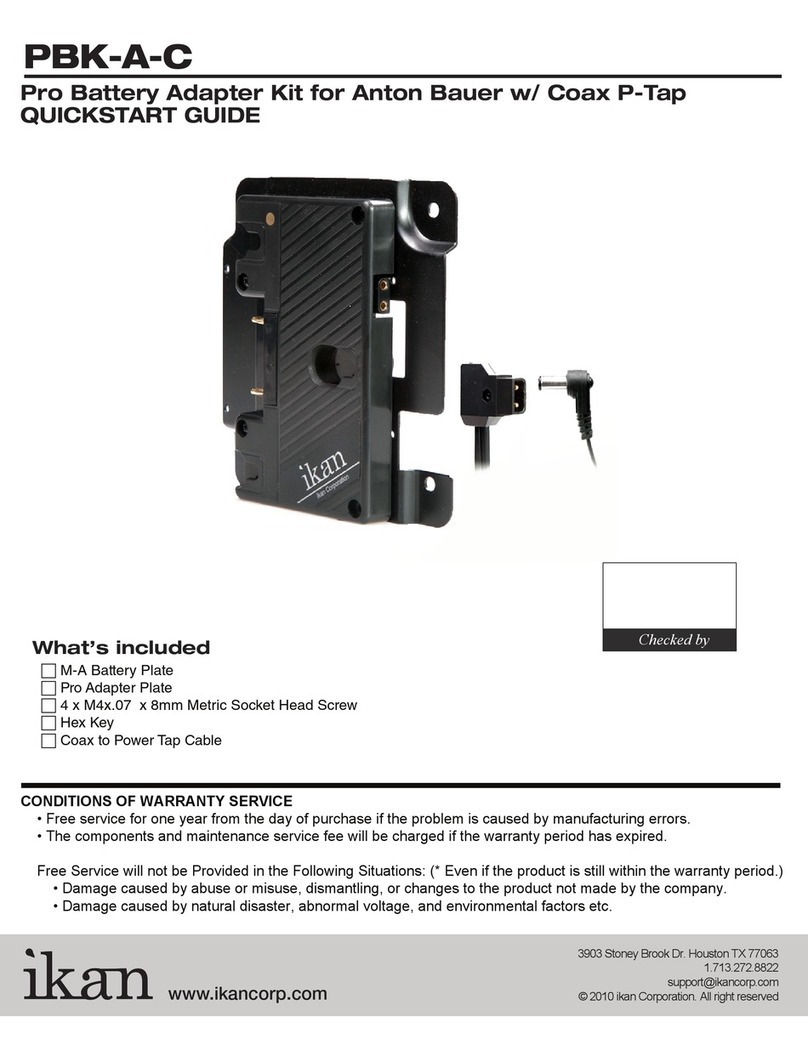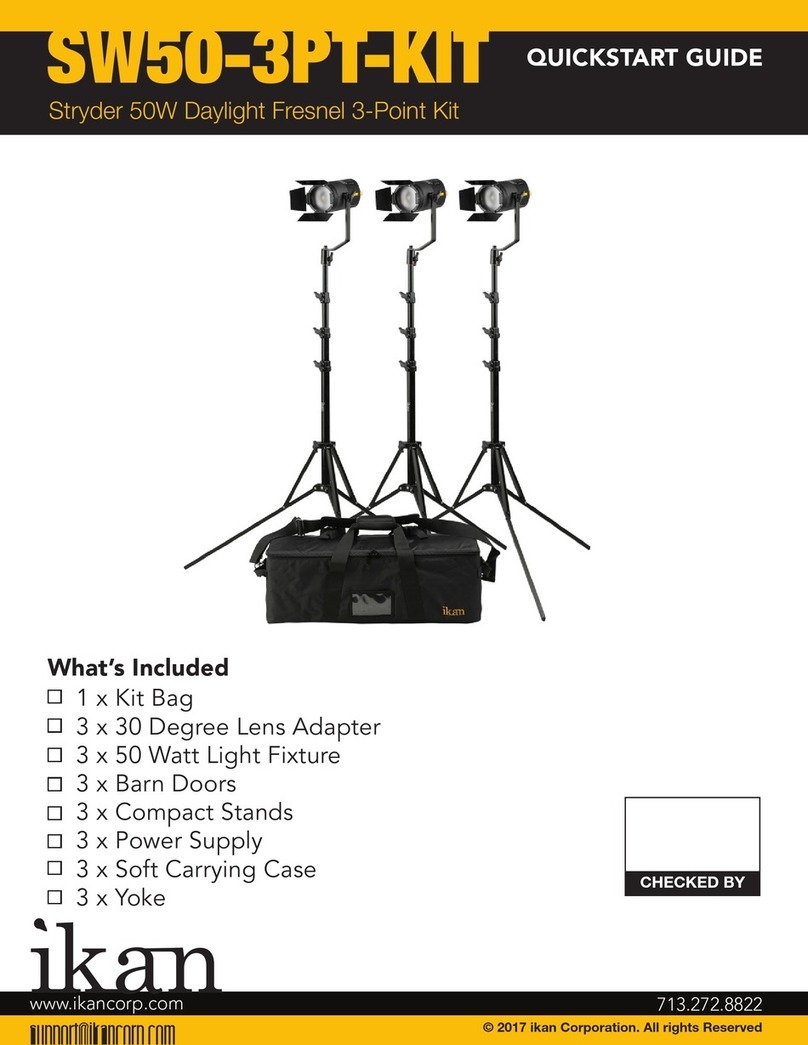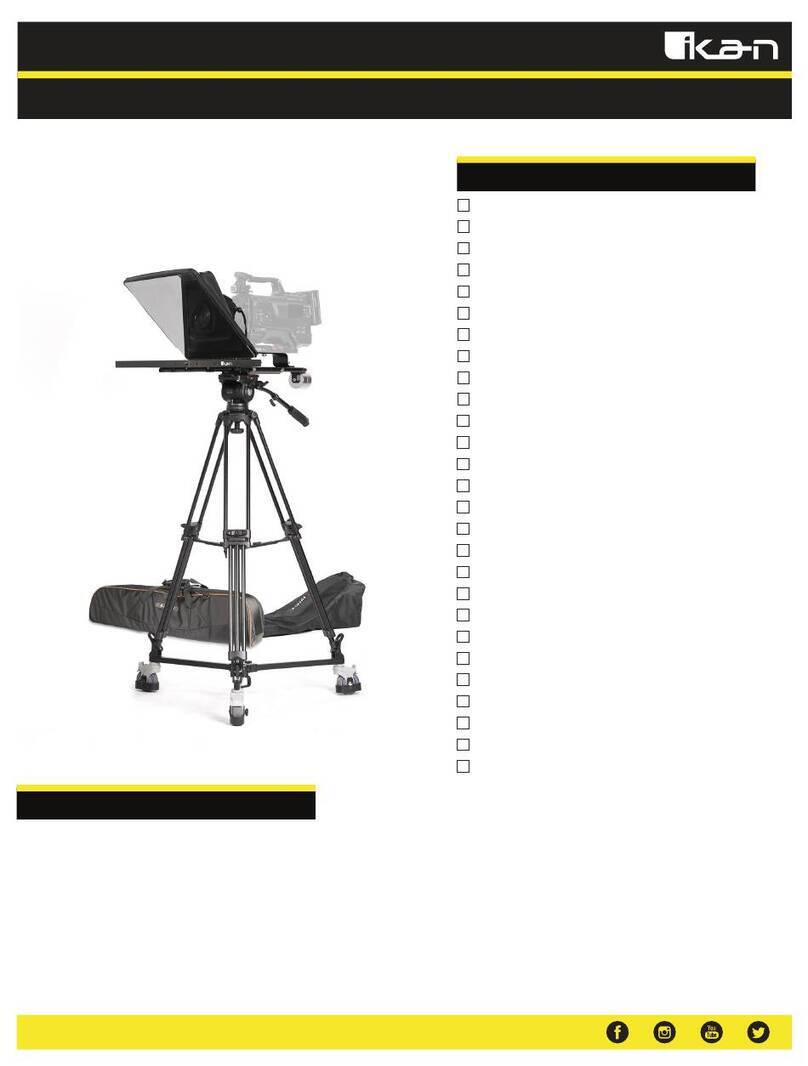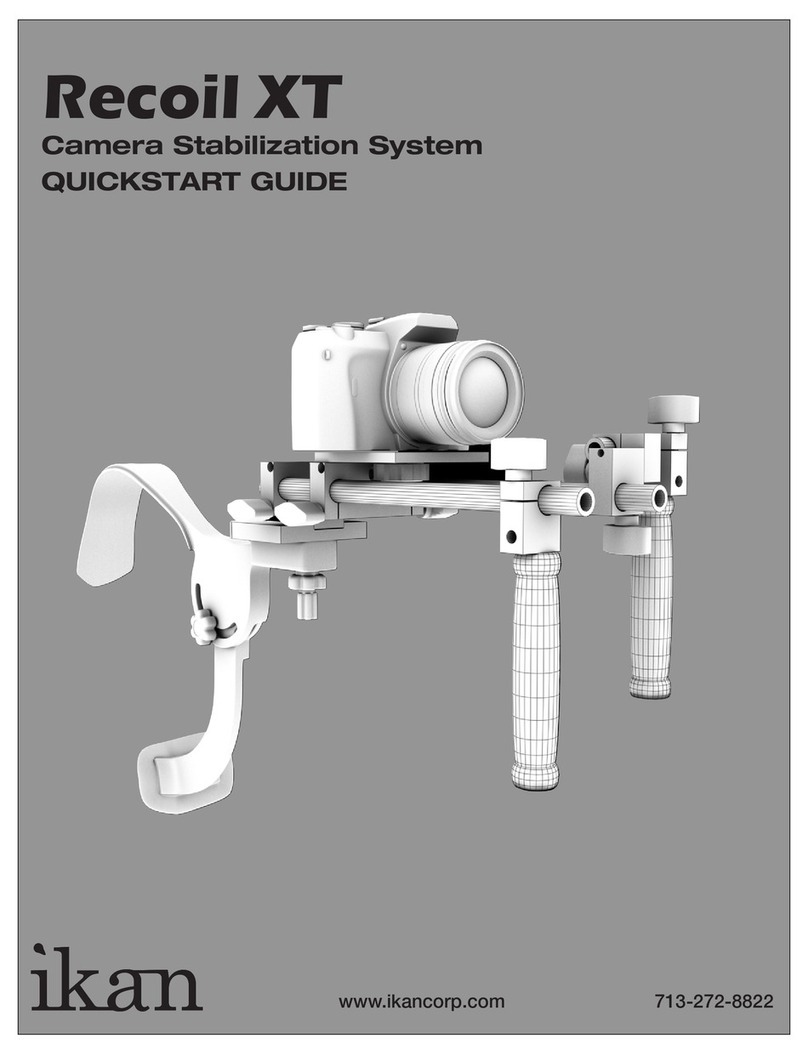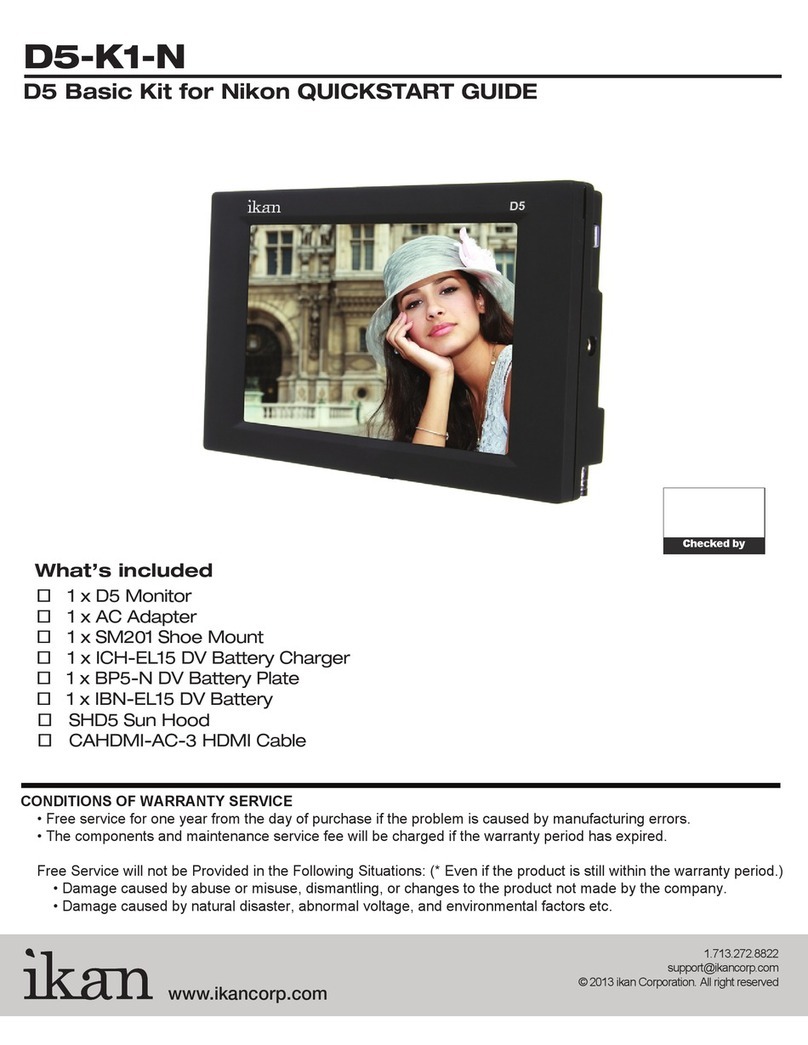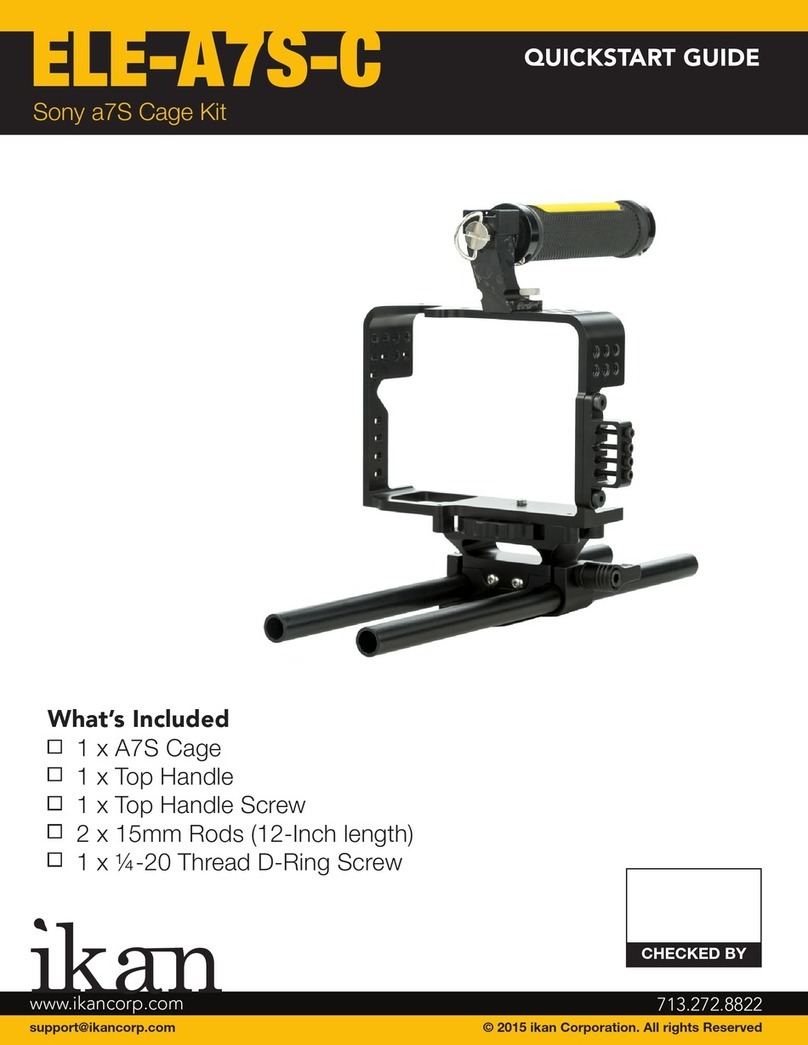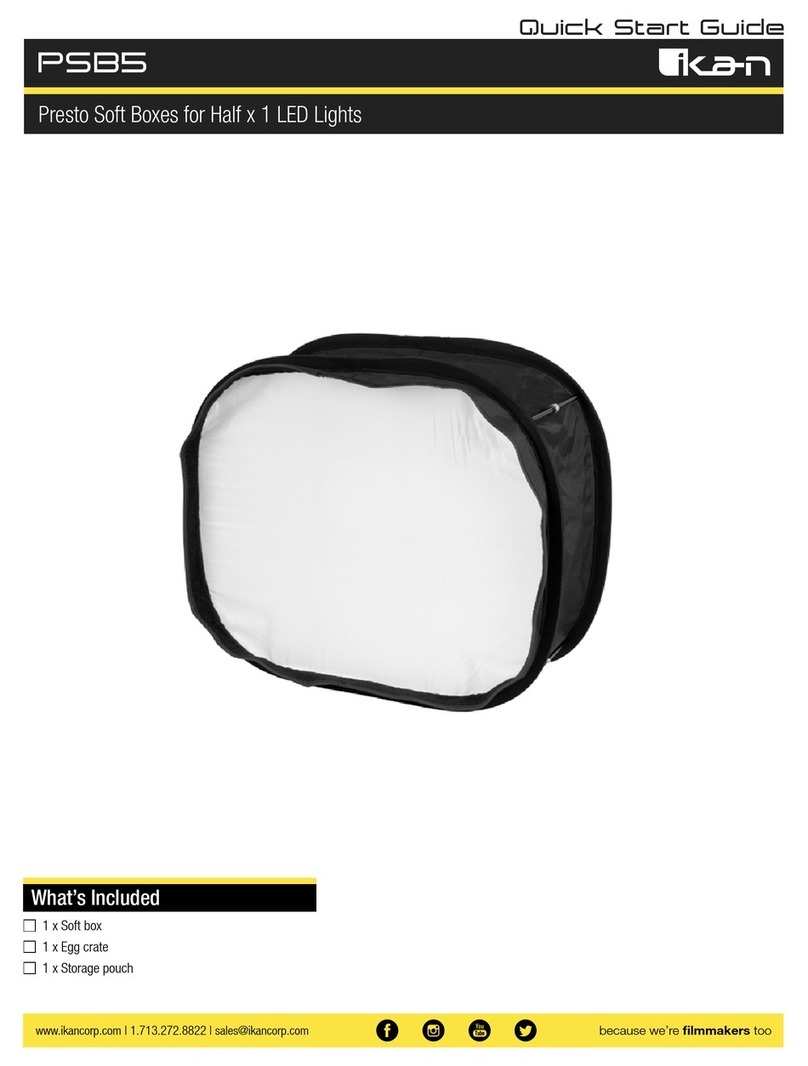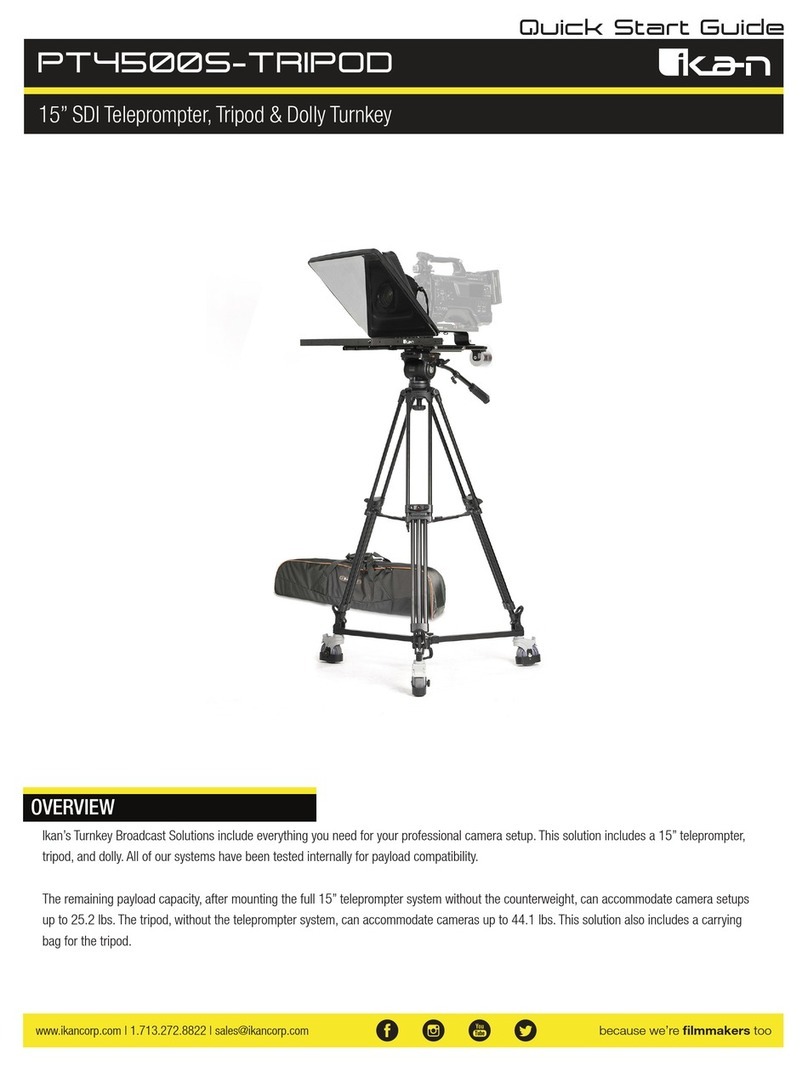a. Press once for Lock Mode this mode will make the stabilizer hold aposition.
b. Press again to change to Follow Mode which will make the stabilizer follow
the pan and tilt of yourhand.
c. Press and hold the joystick for 3 seconds to calibrate the gyro.The
gyrocontrols the horizontal level. During calibration the MS1 must not be
touched and the gimbal must be level.
Use the joystick to pan and tilt the camera.
C .Battery Status
Green light means, normal. Red
light means, low battery.
Flashingred light means, batteries
need to be charged. Also the MS1
will shutdown to protect the
batteries.
a. Press once for Lock Mode this mode will make the stabilizer hold aposition.
b. Press again to change to Follow Mode which will make the stabilizer follow
the pan and tilt of yourhand.
c. Press and hold the joystick for 3 seconds to calibrate the gyro.The
gyrocontrols the horizontal level. During calibration the MS1 must not be
touched and the gimbal must be level.
Use the joystick to pan and tilt the camera.
C .Battery Status
Green light means, normal. Red
light means, low battery.
Flashingred light means, batteries
need to be charged. Also the MS1
will shutdown to protect the
batteries.
5.Other Features
Joystick Mode Selection
A. Press once for Lock Mode, this mode will make stabilizer hold a position.
B. Press again to change to Follow Mode which will make the stabilizer follow the pan and tilt
of your hand.
C. Press and hold the joystick for 3 seconds to calibrate the gyro. The gyro controls the
horizontal level. During calibration, the MS1 must not be touched and the gimbal must be level on
a solid surface.
D. Use the joystick to pan and tilt the camera.
Battery Status
A. Green Light means normal.
Red Lights means low battery.
Flashing Red Light means batteries need to be charged.
Also the MS1 will shut down to protect the batteries.
a. Press once for Lock Mode this mode will make the stabilizer hold aposition.
b. Press again to change to Follow Mode which will make the stabilizer follow
the pan and tilt of yourhand.
c. Press and hold the joystick for 3 seconds to calibrate the gyro.The
gyrocontrols the horizontal level. During calibration the MS1 must not be
touched and the gimbal must be level.
Use the joystick to pan and tilt the camera.
C .Battery Status
Green light means, normal. Red
light means, low battery.
Flashingred light means, batteries
need to be charged. Also the MS1
will shutdown to protect the
batteries.
5.Other Features
Green Light means normal. Red Light means low battery.