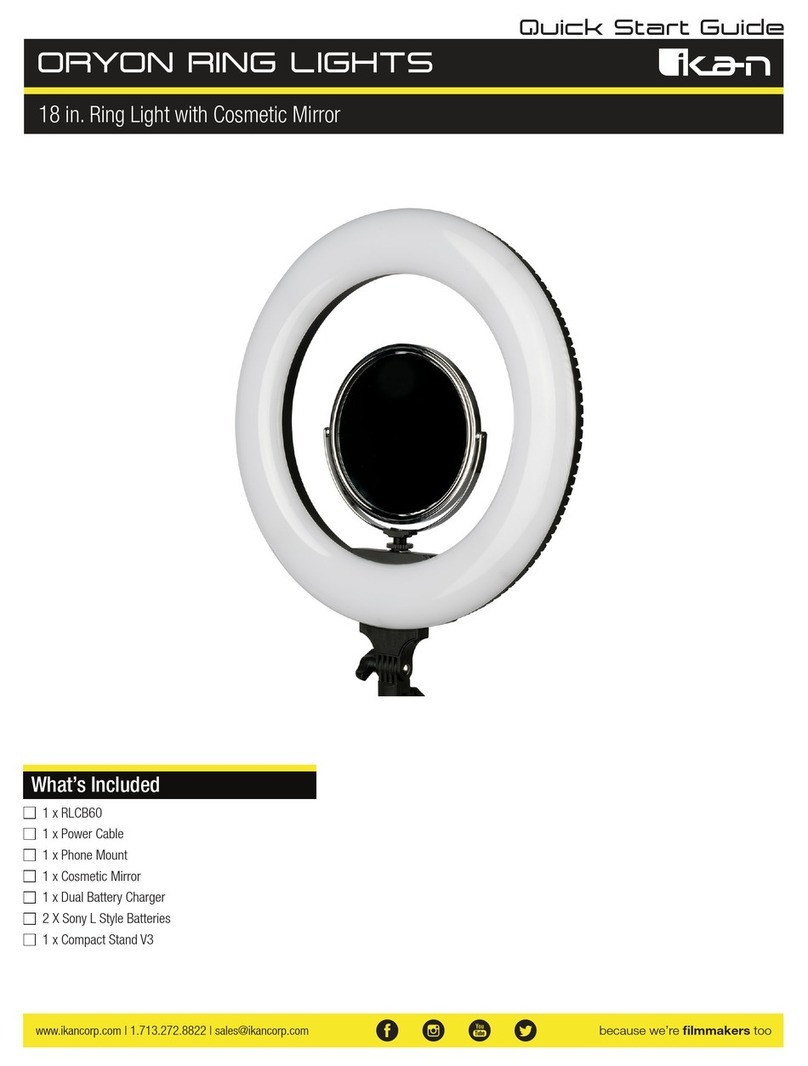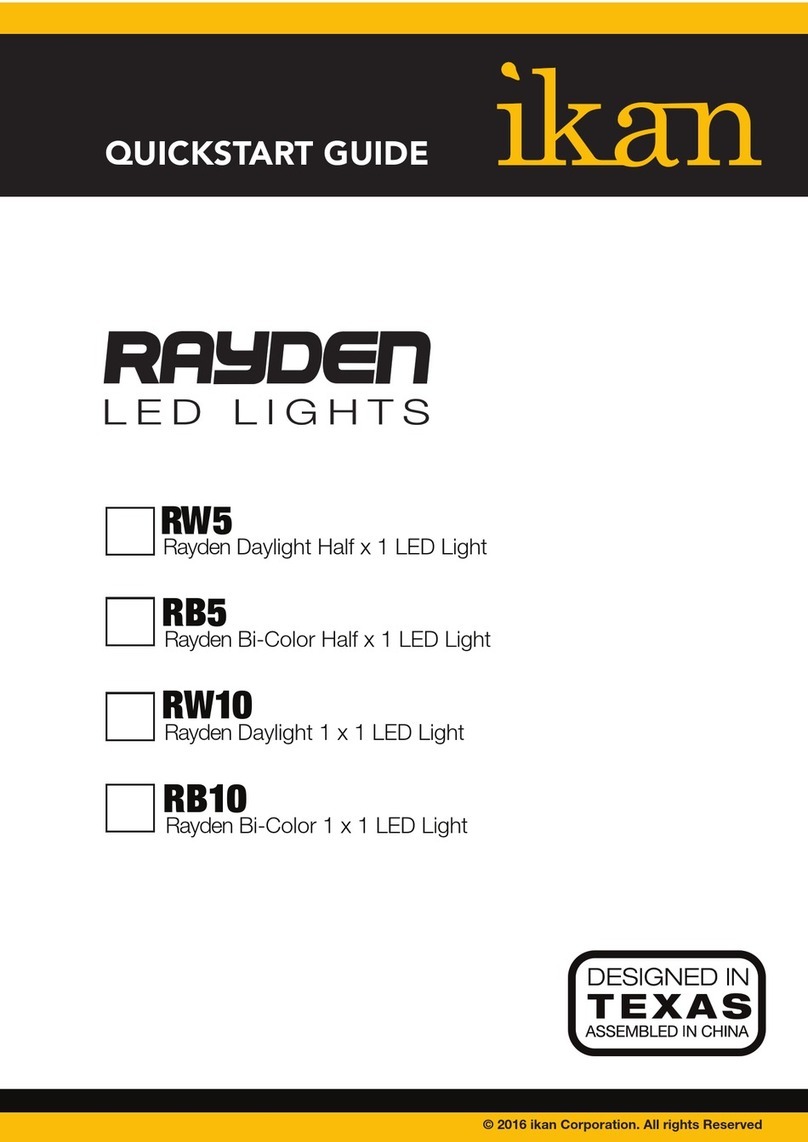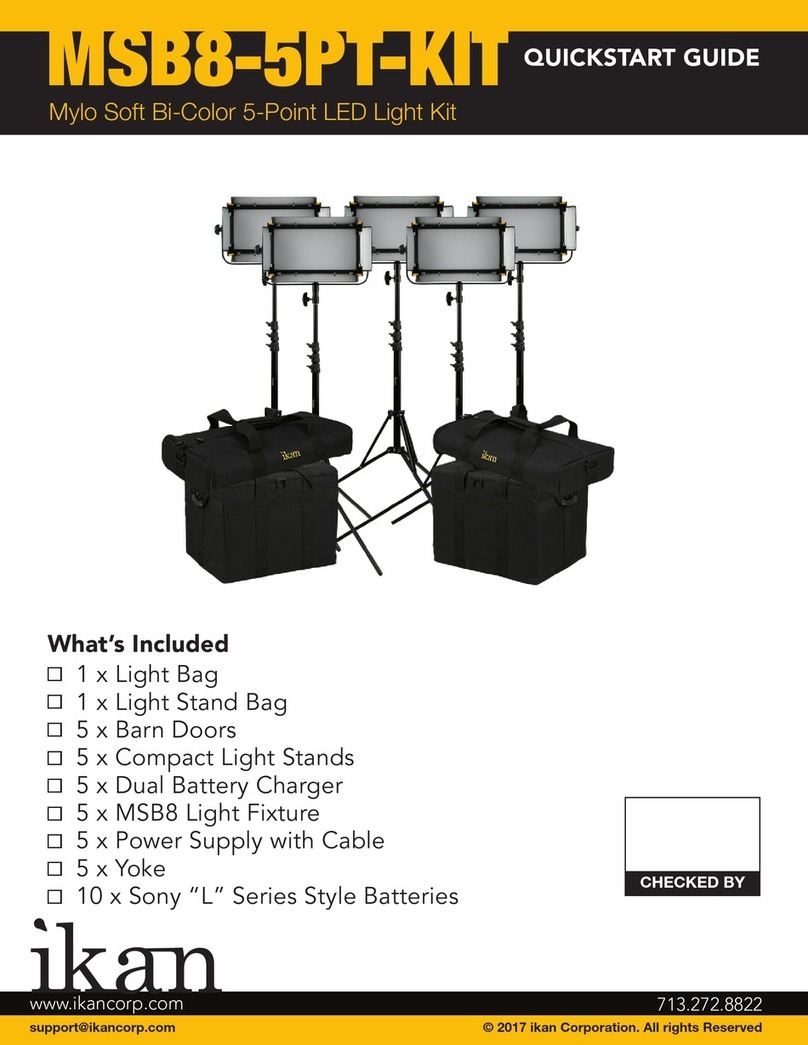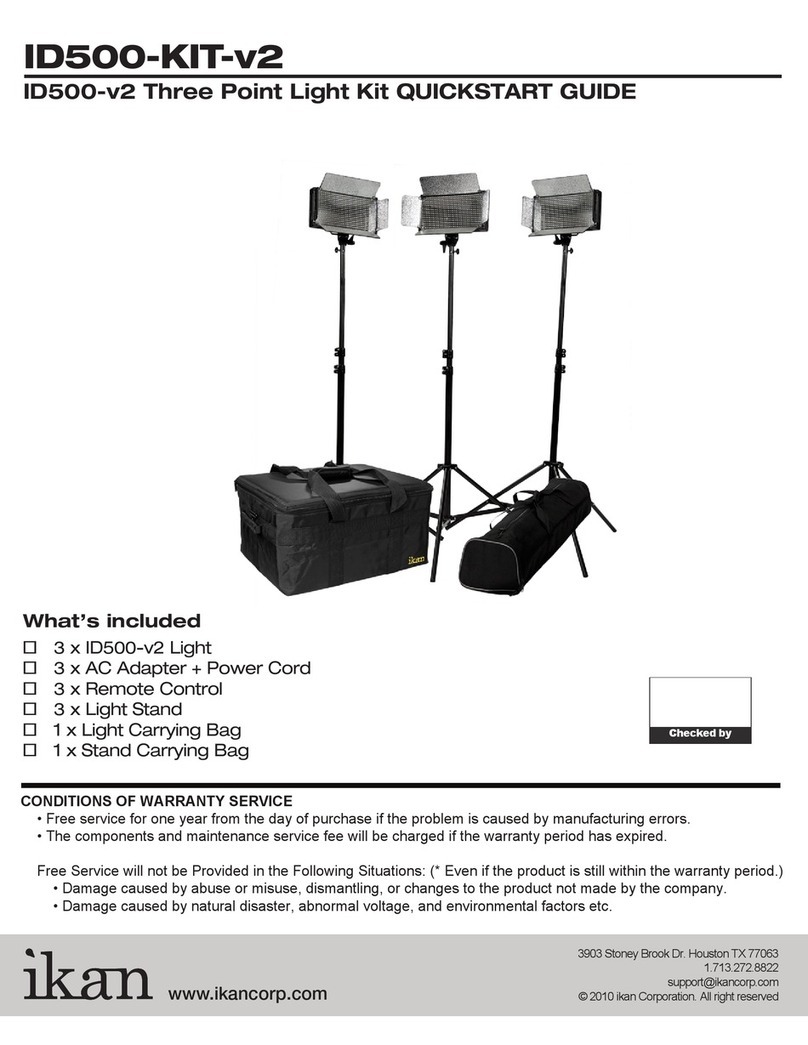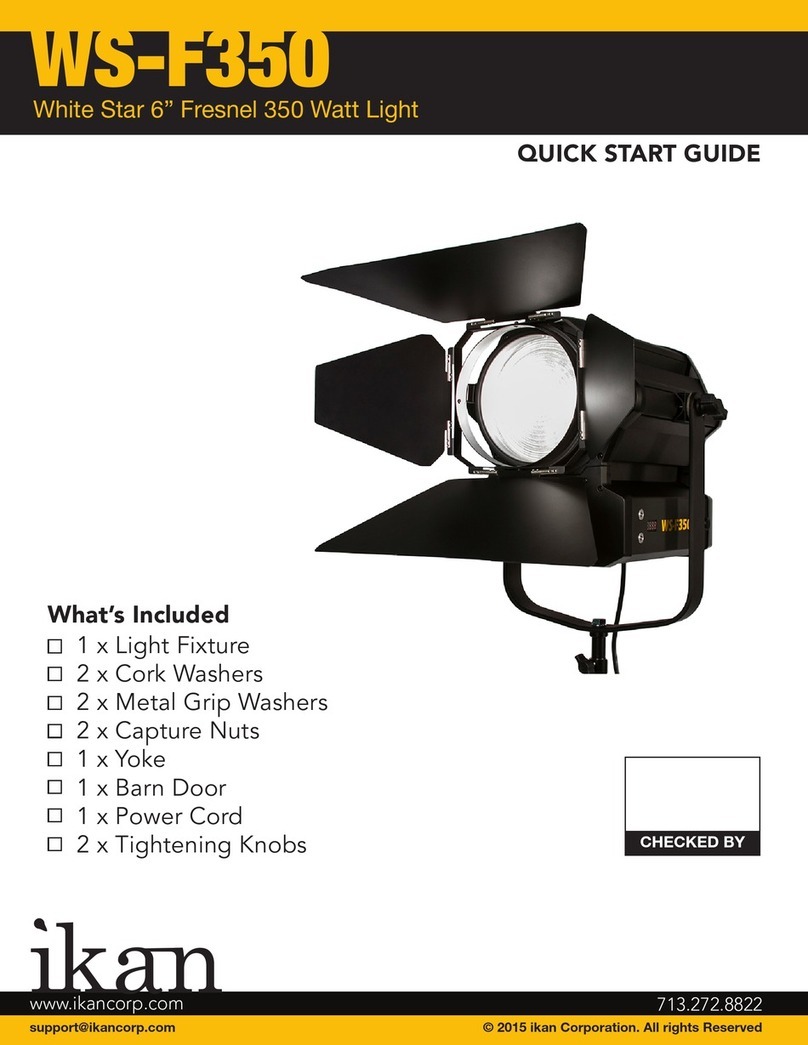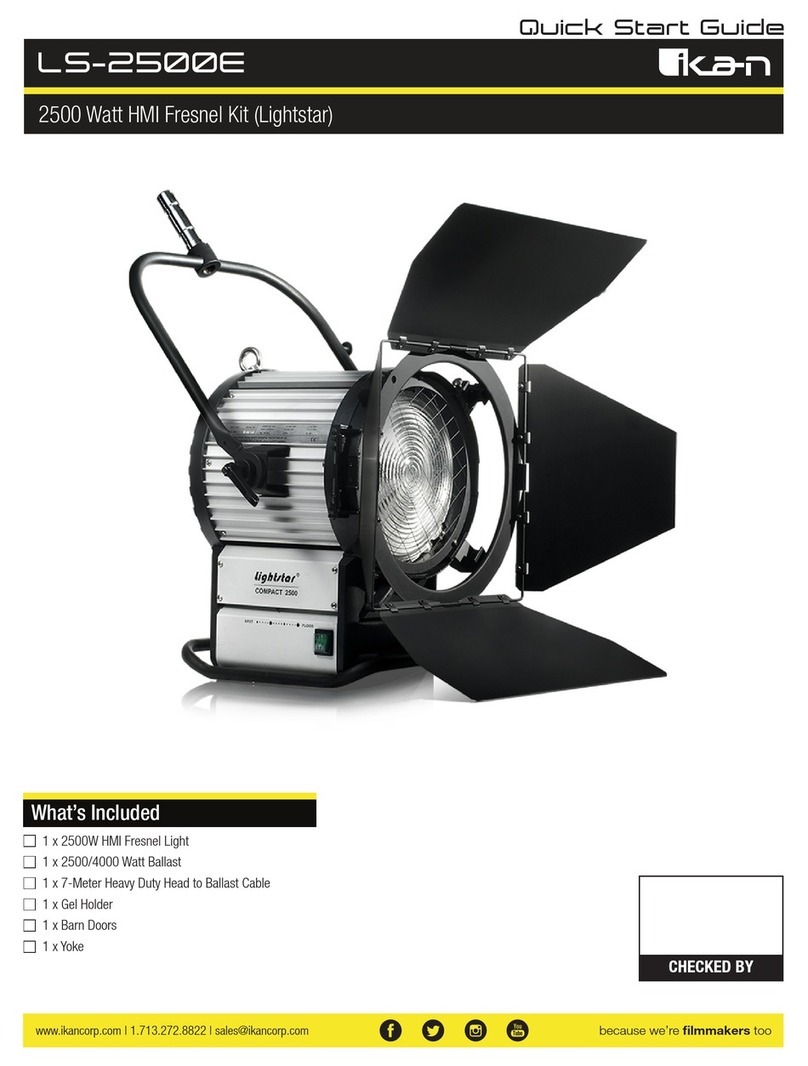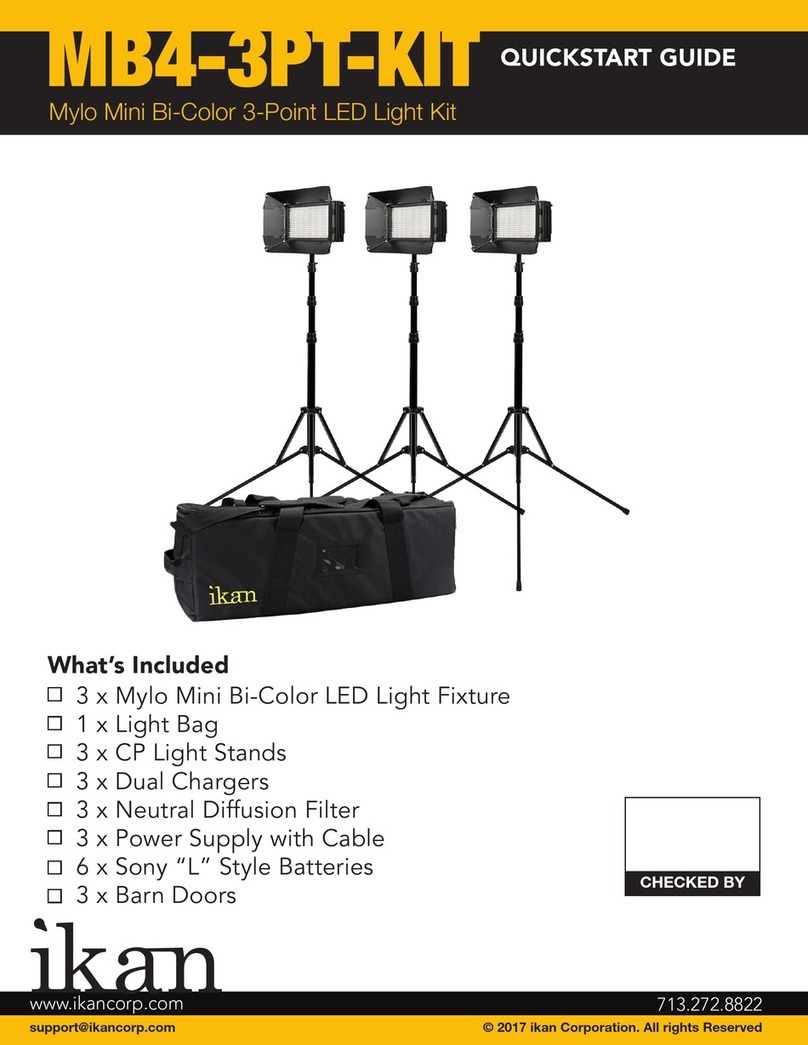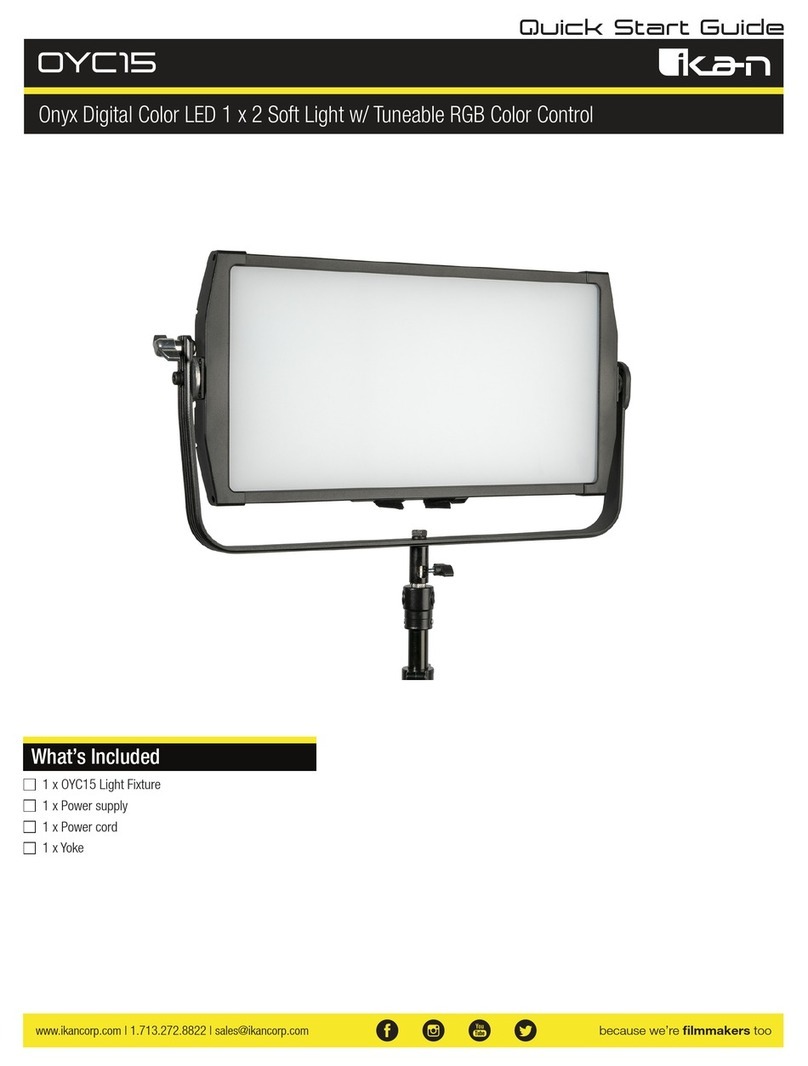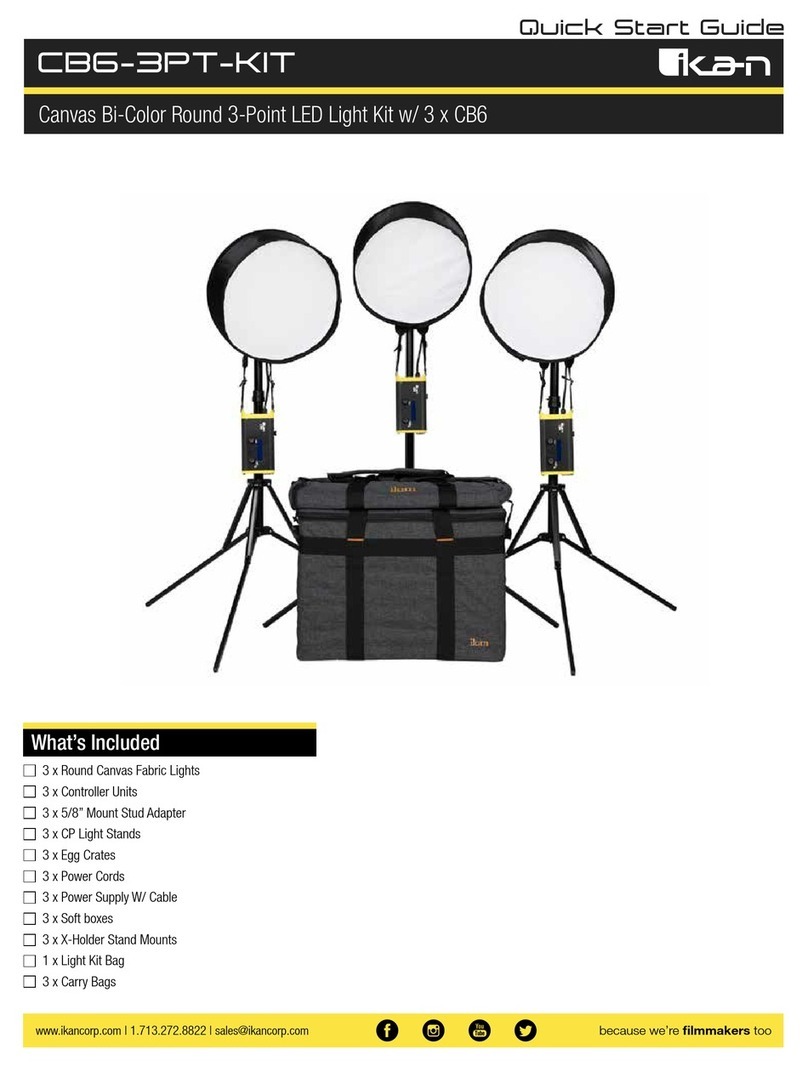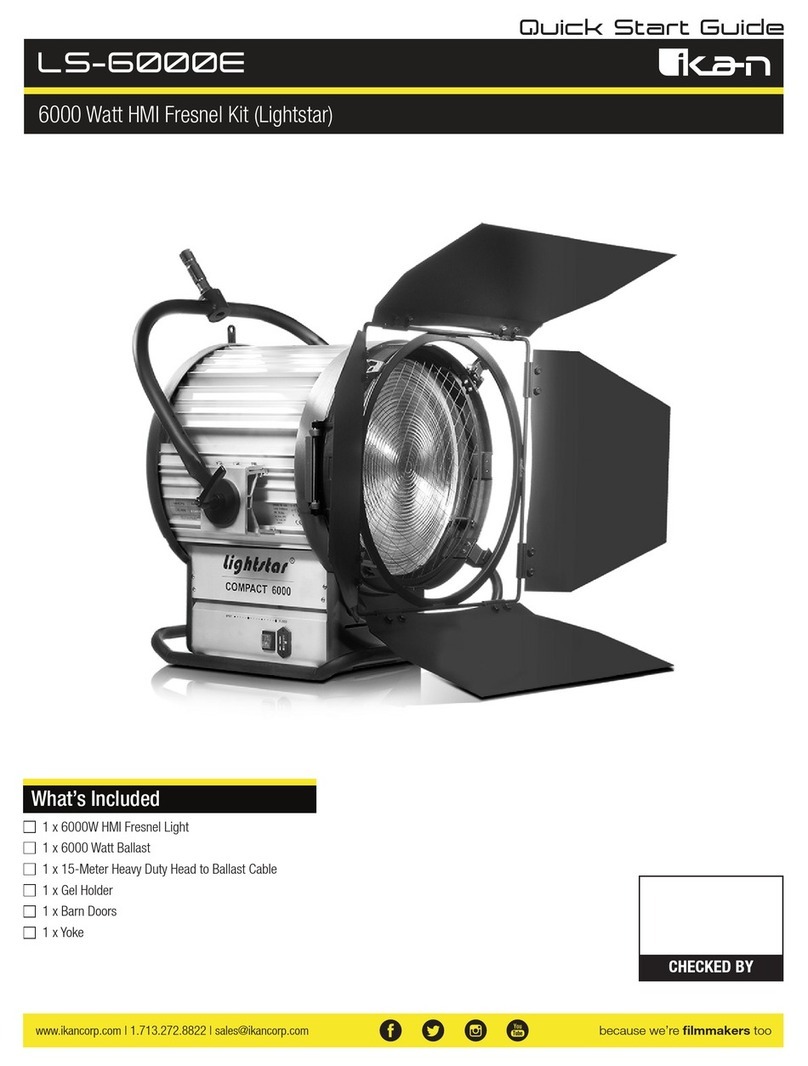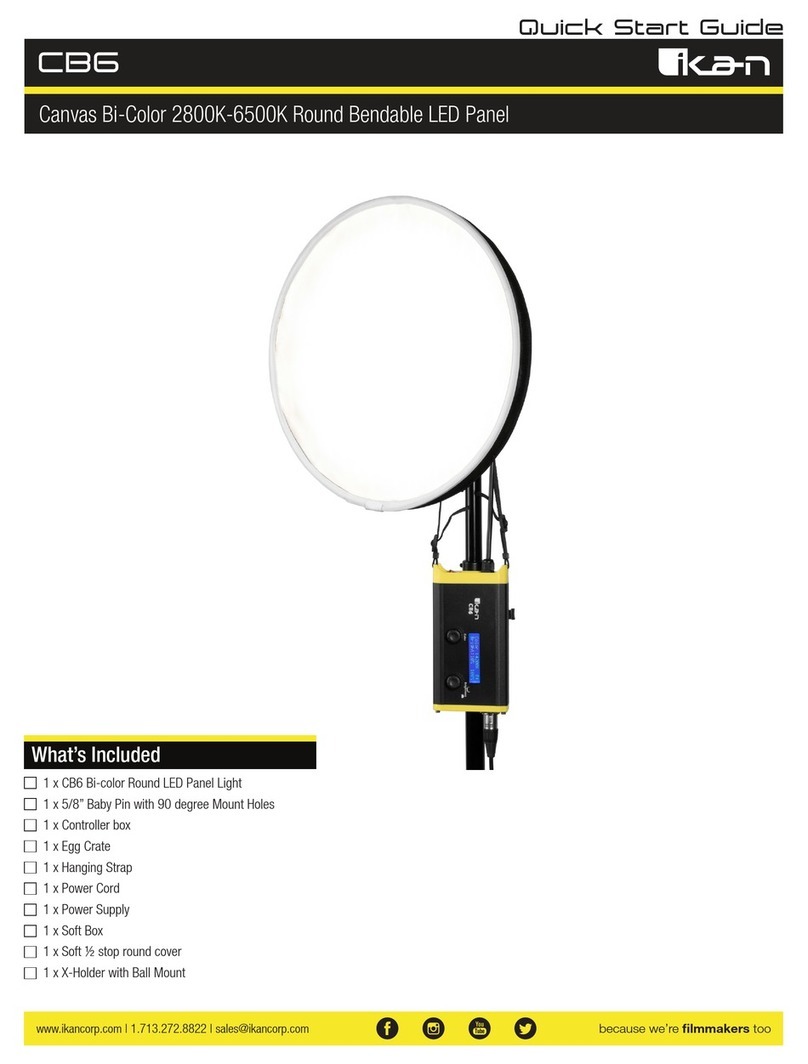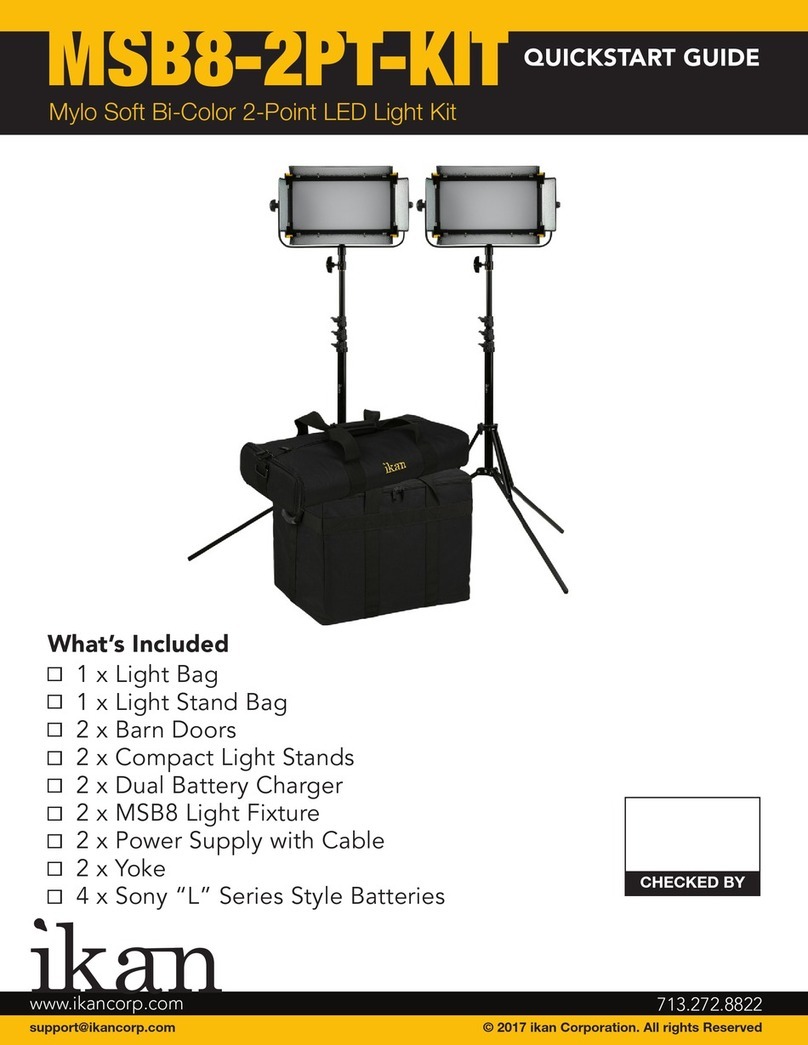Monitor Ports
BNC – AV Composite Input
VGA – Video Graphics Array DE15 Connection
DMI – igh-Definition Multimedia Interface Input Connection
Power Port – 12-24v Input
DMI – Switch DMI input
VGA – Switch to VGA input
AV – Switch to composite BNC input
Flip – Toggle image flip
(Can be set to horizontal, vertical, or both via menu)
Up Arrow – Toggle up to adjust setting
Menu – Access to monitor settings
Down Arrow – Toggle down to adjust setting
Monitor Menu Settings
Video Config
Contrast (White Level)
Brightness (Black Level)
Tint (Chroma ue)
Chroma (Chroma Saturation)
Sharpness (Detail)
RGB Setup – Manually configure RGB
Return
System Config
Menu Duration – Set duration of how long menu stays
on screen
Video Ratio – Set screen aspect ratio 16:9 or 4:3 (4:3 is
native resolution, 16:9 will create black bars)
Flip- – Assign toggle button to flip image horizontally
Flip-V – Assign toggle button to flip image vertically
Reset – Factory reset
Return
PC Setup (Only available for VGA)
-Position – Adjust horizontal position
V-Position – Adjust vertical position
Auto – Monitor automatically adjust position
Return
Exit
How to set-up FLIP button feature:
1. Press MENU button
2. Navigate to SYSTEM CONFIG.
3. Navigate to FLIP-V or FLIP-
4. Change FLIP-V and/or FLIP- to “ON”
5. Exit MENU
6. The FLIP button should now be activated and can be
pressed to mirror the image orizontally or Vertically
7. When FLIP- is ON, the image will flip orizontally
8. When FLIP-V is ON, the image will flip Vertically
9. If both are ON, the FLIP button will toggle both
orizontal and Vertical flip