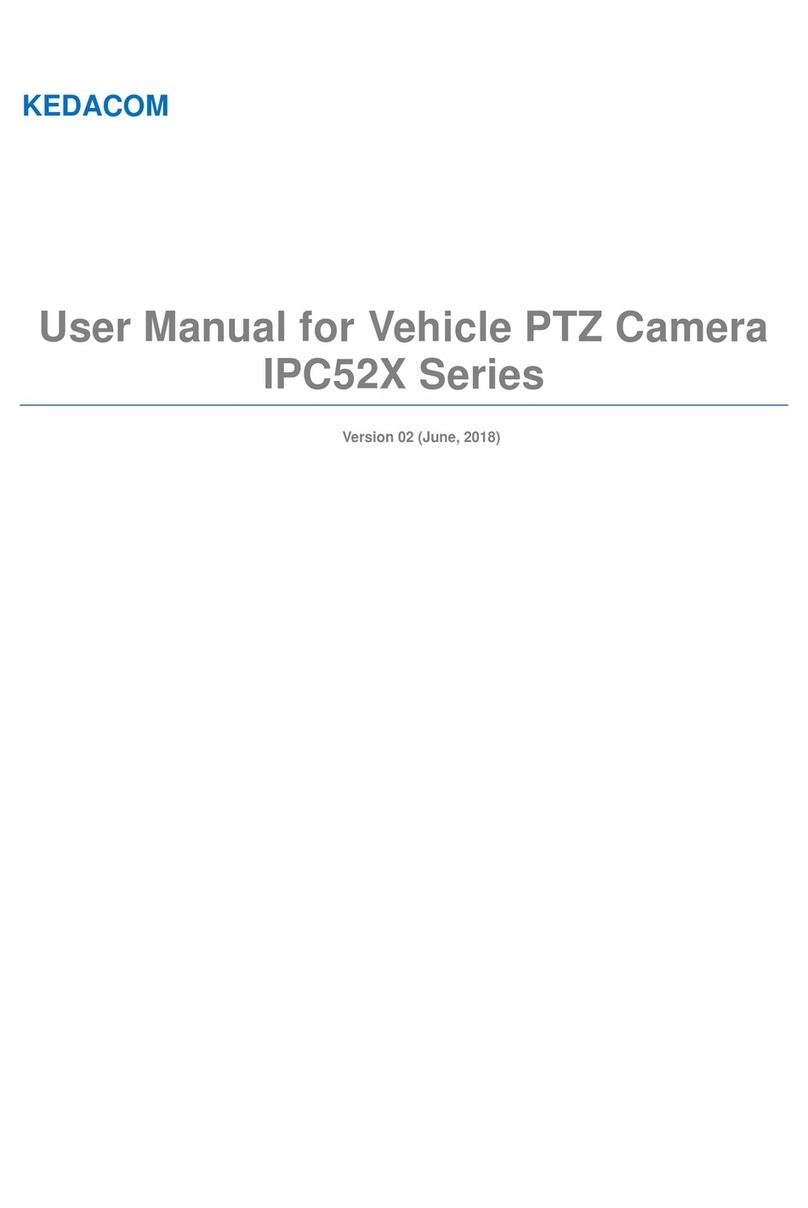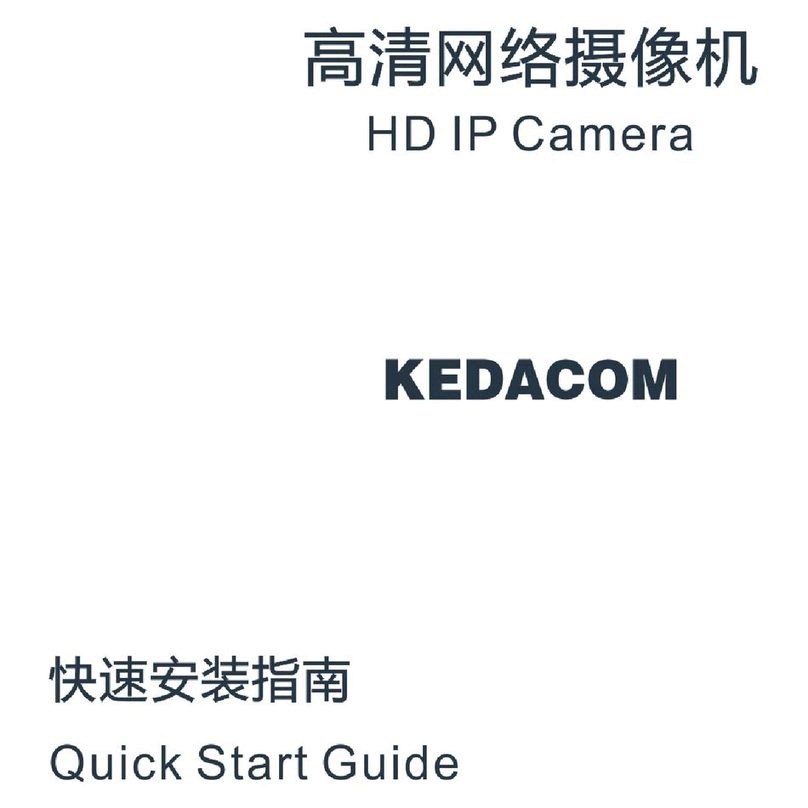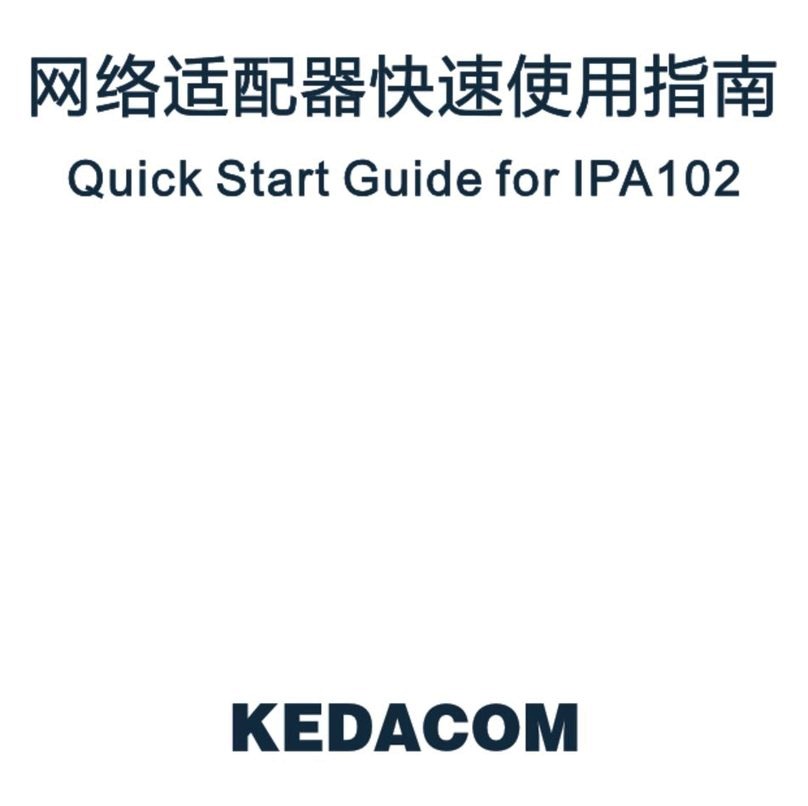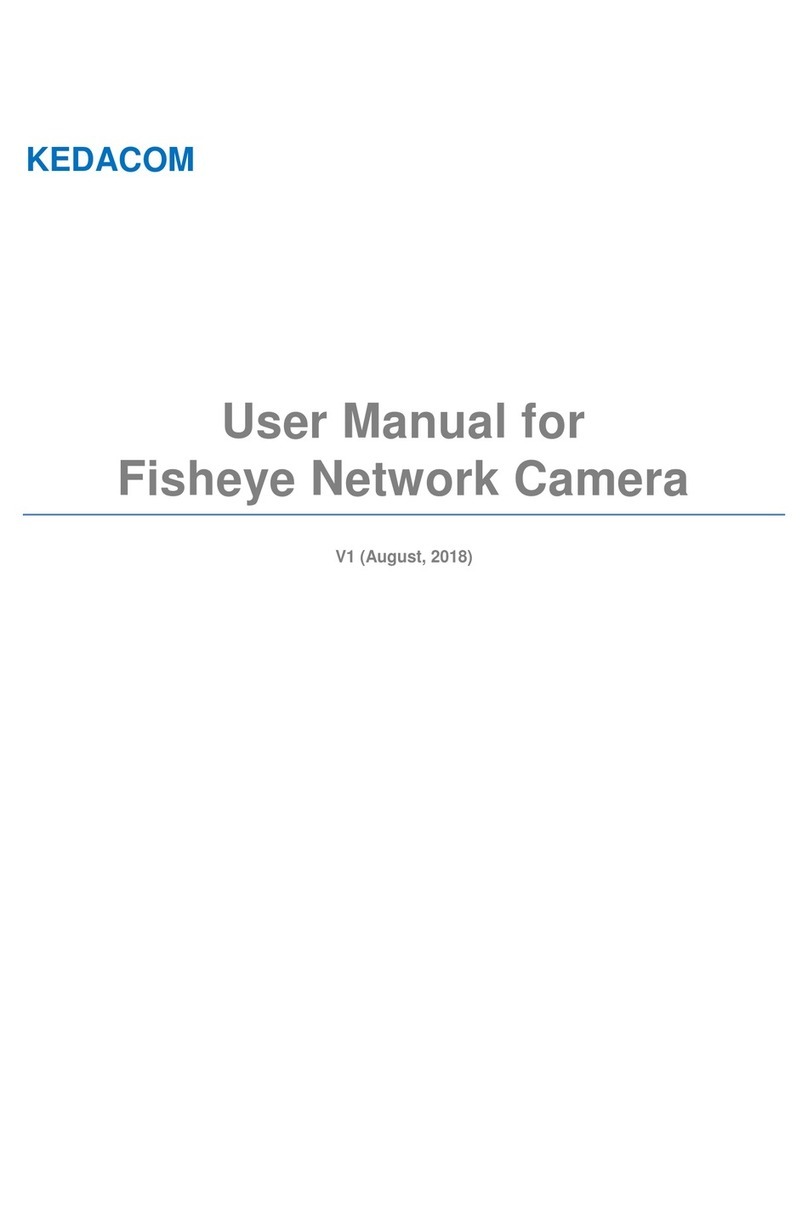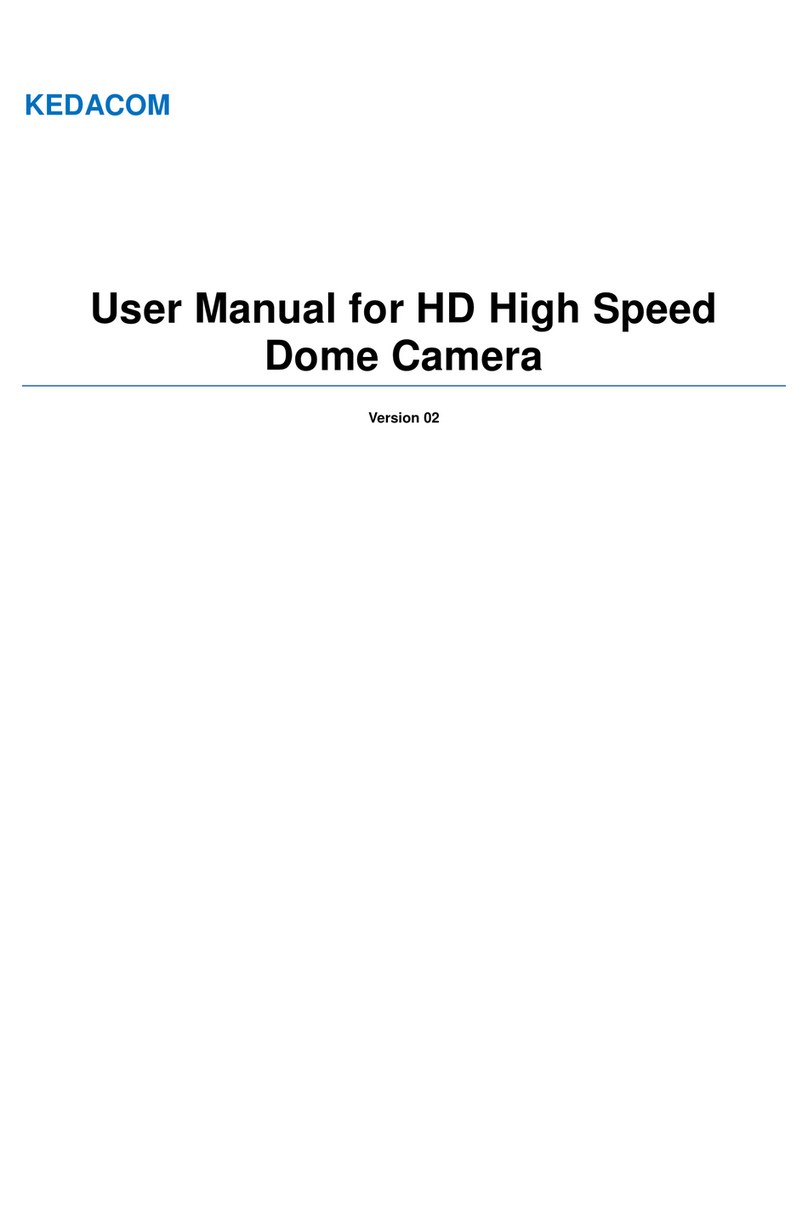High Speed Dome Camera User Manual
Contents
1. Product Brief .......................................................................................................................................... 3
2. Appearance ............................................................................................................................................ 4
3. Startup..................................................................................................................................................... 6
3.1 Client Installation Conditions ........................................................................................................... 6
3.2 Initial Configuration.......................................................................................................................... 6
3.2.1 Modify Parameter...................................................................................................................... 6
3.2.2 Login Web Client....................................................................................................................... 8
3.2.3 Login to the Web Client Interface............................................................................................10
4. Product Functions ................................................................................................................................11
4.1 Live View.........................................................................................................................................11
4.1.1 Toolbar Buttons ........................................................................................................................11
4.1.2 Image Adjustment ................................................................................................................... 13
4.1.3 Auxiliary Function.................................................................................................................... 16
4.2 PTZ Control ...................................................................................................................................16
4.2.1 Preset Position........................................................................................................................17
4.2.2 Guard Tour ..............................................................................................................................17
4.2.3 Restricted Patrol......................................................................................................................18
4.2.4 Path Mode............................................................................................................................... 19
4.2.5 Mixed Mode.............................................................................................................................19
4.2.6 Scheduled Task....................................................................................................................... 20
4.2.7 Positioning............................................................................................................................... 21
4.3 Alarm Linkage................................................................................................................................ 21
4.3.1 Motion Detection ..................................................................................................................... 22
4.3.2 Tampering................................................................................................................................24
4.3.3 Guard Line............................................................................................................................... 25
4.3.4 Enter Guard Area .................................................................................................................... 27
4.3.5 Exit Guard Area....................................................................................................................... 28
4.3.6 Object Left............................................................................................................................... 29
4.3.7 Object Removal....................................................................................................................... 29
4.3.8 Gathering.................................................................................................................................29
4.3.9 Audio Surge ............................................................................................................................ 29
4.3.10 Alarm Input..............................................................................................................................29
4.3.11 Abnormality Linkage................................................................................................................ 30
4.4 Video Parameters..........................................................................................................................31
4.4.1 Video Encoding....................................................................................................................... 31
4.4.2 ROI..........................................................................................................................................32
4.4.3 Privacy Mask...........................................................................................................................32
4.4.4 Video Info Overlay...................................................................................................................33