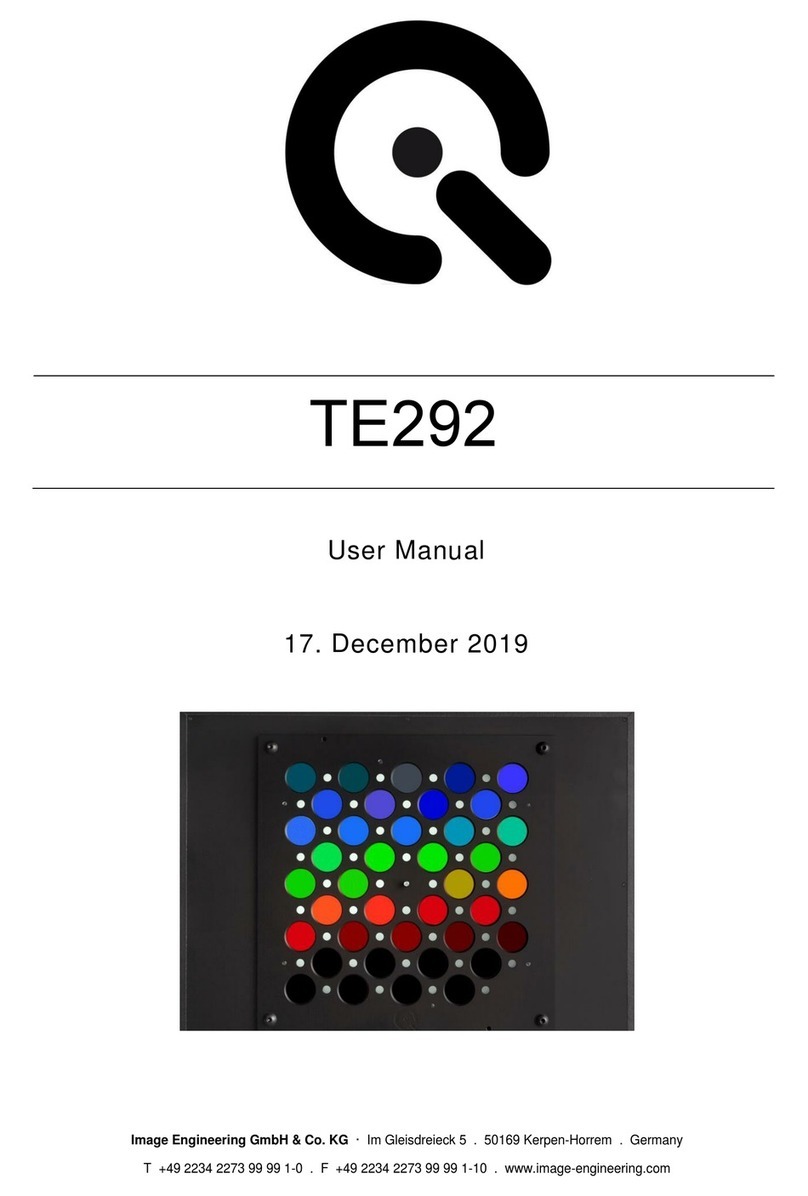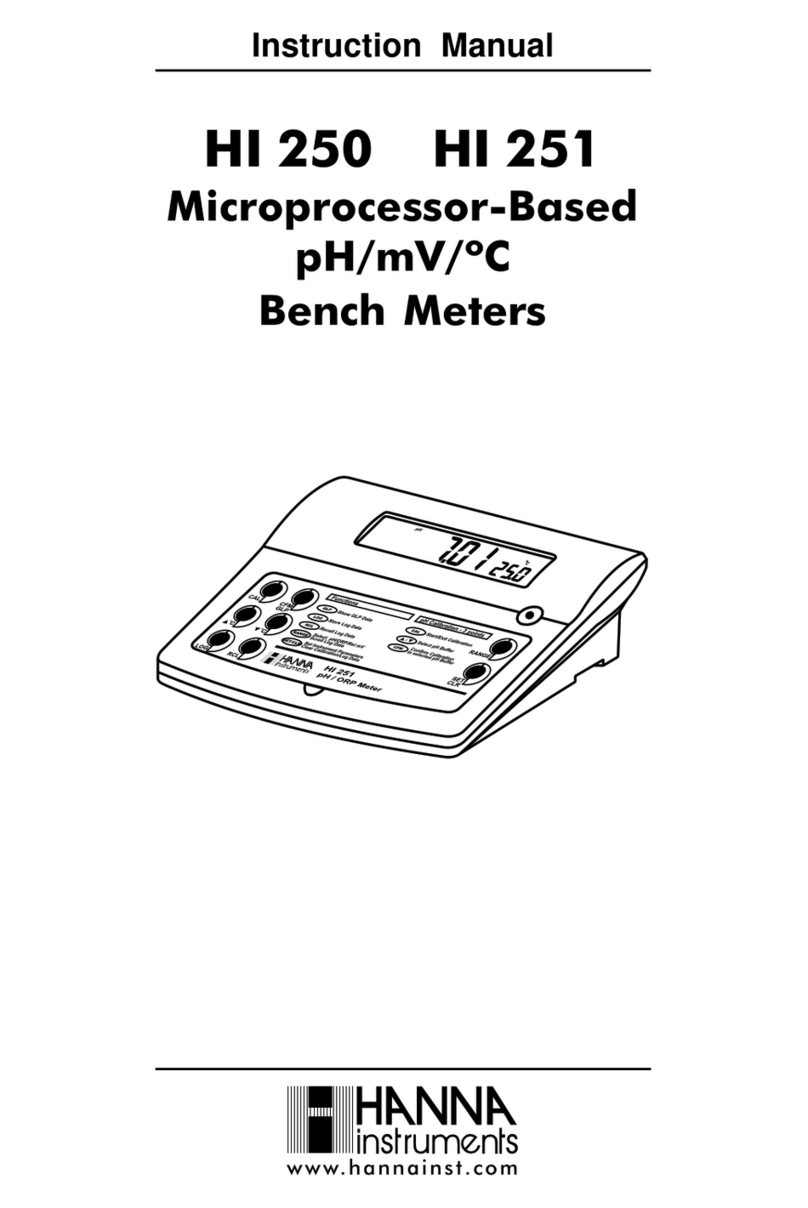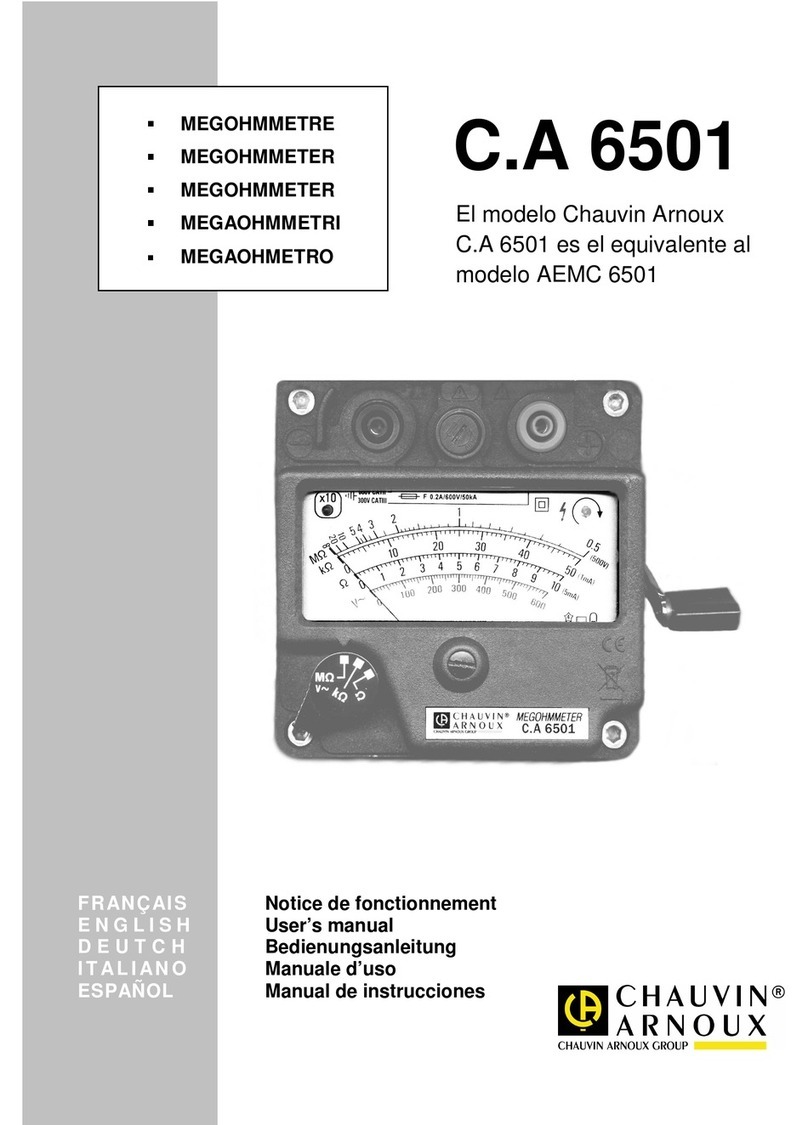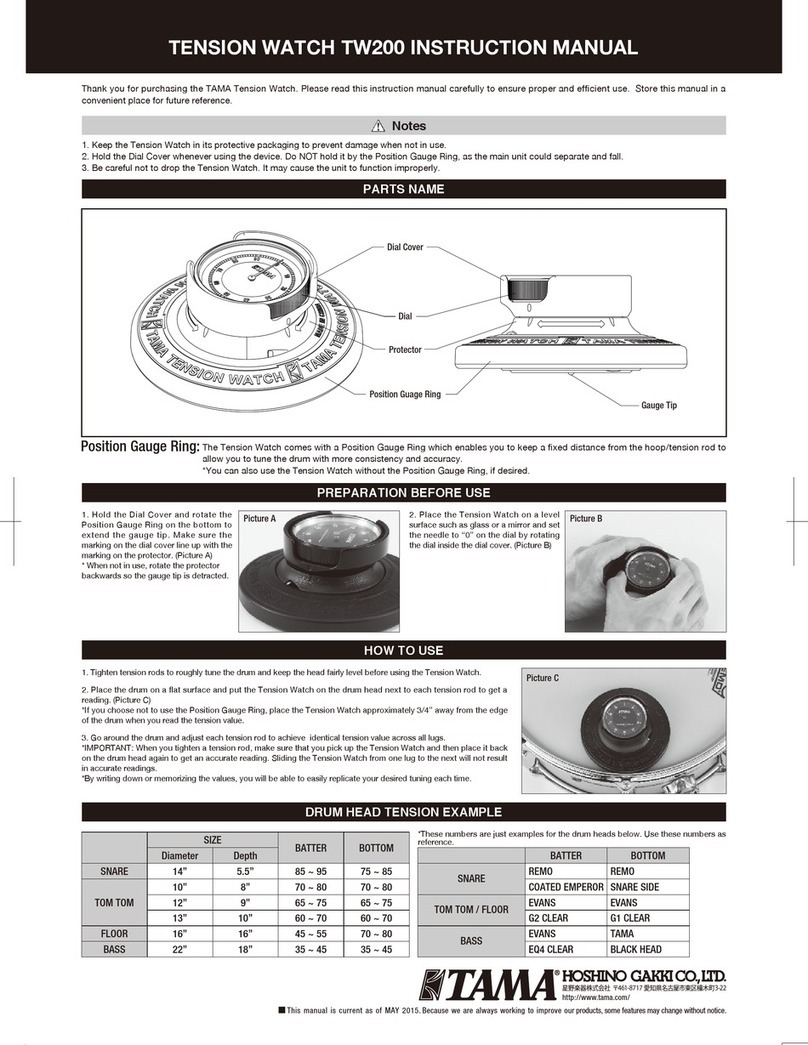2. The ND filters adjacent to the interference filters are used for correcting inhomogeneities caused by the
DUT (camera + lens). This option should always be selected.
3. Use EXIF data for correction of different exposure settings. This option is only necessary when the
camera's automatic exposure control is used in the Multi-shot version of camSPECS.
4. Apply dark frame subtraction. Supported image types include TIFF, PGM, BMP, PNG, PPM, and raw
files. Take an image with the same camera exposure settings used for the camSPECS images. It will be
subtracted from each image in the processing list. This option subtracts the offset value of all images
originating in the sensor's dark current. The offset value hurts the spectral measurement.
5. Set the maximum allowed digital value per the Exposure guidelines above. An error message is
displayed if this value is exceeded in an image.
6. Add an image(s) to the processing list. Supported image types include TIFF, PGM, BMP, PNG, PPM, and
raw files (The term "raw file" indicates files that are created by a digital camera in "RAW-Mode" and are
readable by the software dcraw. This term does not include raw files with unsupported image file formats
– these should be converted to 16-bit Tiff images first.). Depending on the selected calibration file (see
item 1), one or more images can be chosen that contain the filter arrangement of camSPECS. The '+,' '-,'
and 'C' buttons are options to add images, remove one selected image or clear the whole list. After the
measurement, the spectral curve of the first image in the list is displayed. The corresponding results are
displayed by clicking on the other images in the list.
7. Check the advanced settings (chapter 0).
8. Starts the processing procedure. The filters in the images are detected automatically or manually. After
the detection process, a confirm dialog is shown where the ROIs for each filter can be manually
repositioned if necessary (Fig. 4.5.2). Double-clicking on the background starts the processing. The
resulting spectral curves are displayed and saved to plain text (*specs.txt or *QE.txt) and an XML file in
the same directory as the original image directory. If multiple images are selected, an additional *_SS.txt
file is created and saved in the installation camSPECS/lib folder, which is the default location when
selecting the Spectral Sensitivity Database in the Spectral sensitivity (iQ-LED) module. For the
camSPECS version (Multi-shot), a tile image is saved to the same directory as the origin of the image's
directory (Fig. 4.5.1), assembled from all images. Check this image for the correct positions of the ROIs
or all filters.
9. When the measurement is done, switch between raw and normalized RGB spectral curves data. Raw
spectral curves – single plot the uncorrected camera code values as a function of wavelength for the
highlighted image, while Normalized spectral curves – single apply the calibration file from 1 above and
then plot the corrected camera code values as a function of wavelength. Quantum Efficiency shows the
normalized spectral sensitivities converted to quantum efficiencies. Similarly, the * - all choices plot the
curves for the complete set of images. The order of the legend is the same as the image list. The valid
spectral range is specified in the spectrometer_settings.txt file described above.