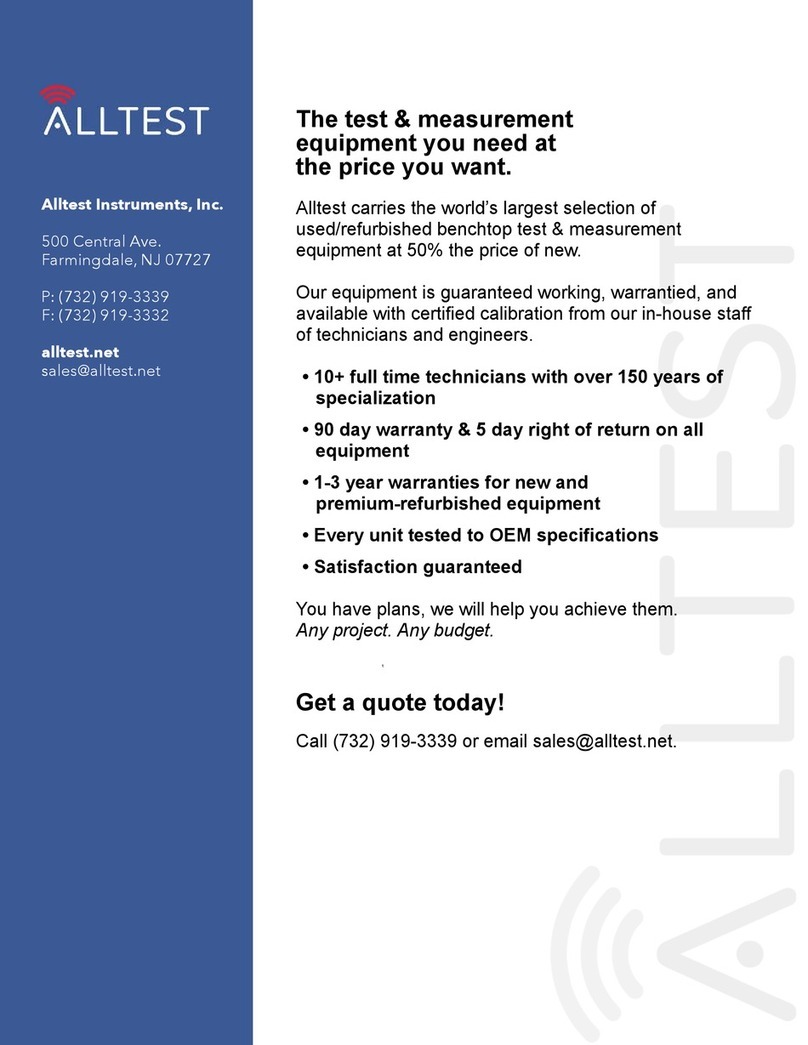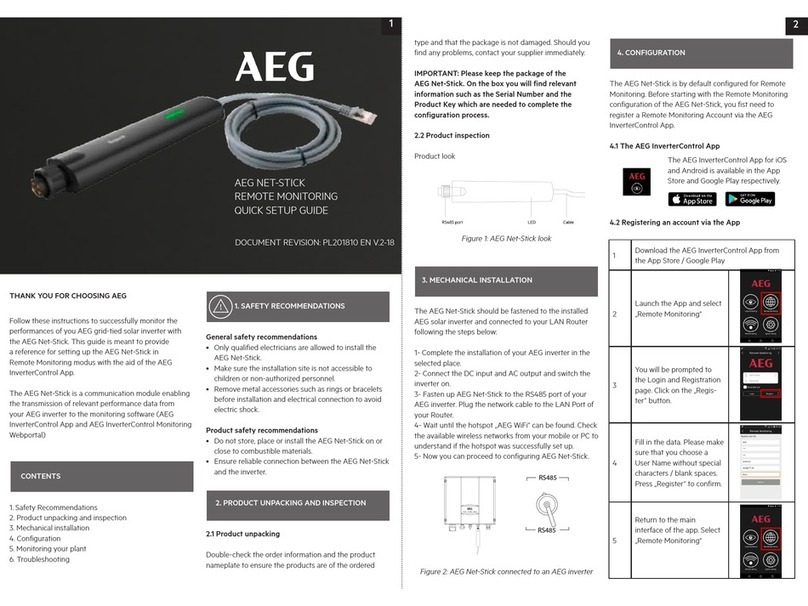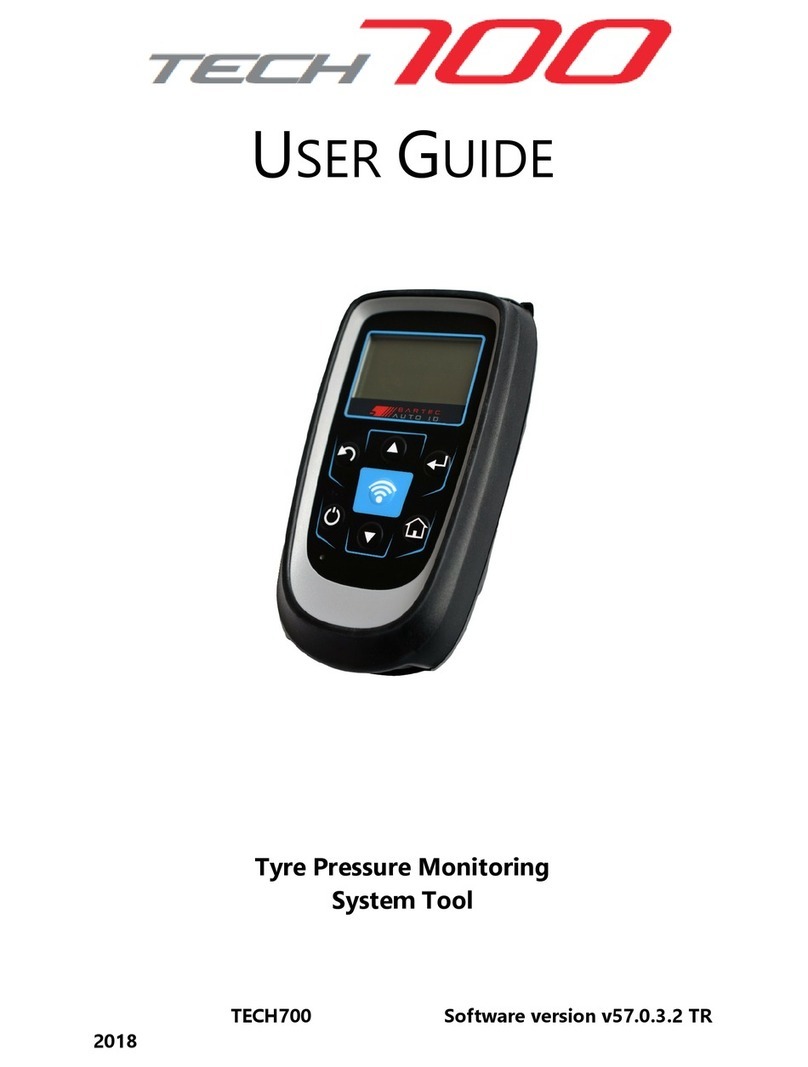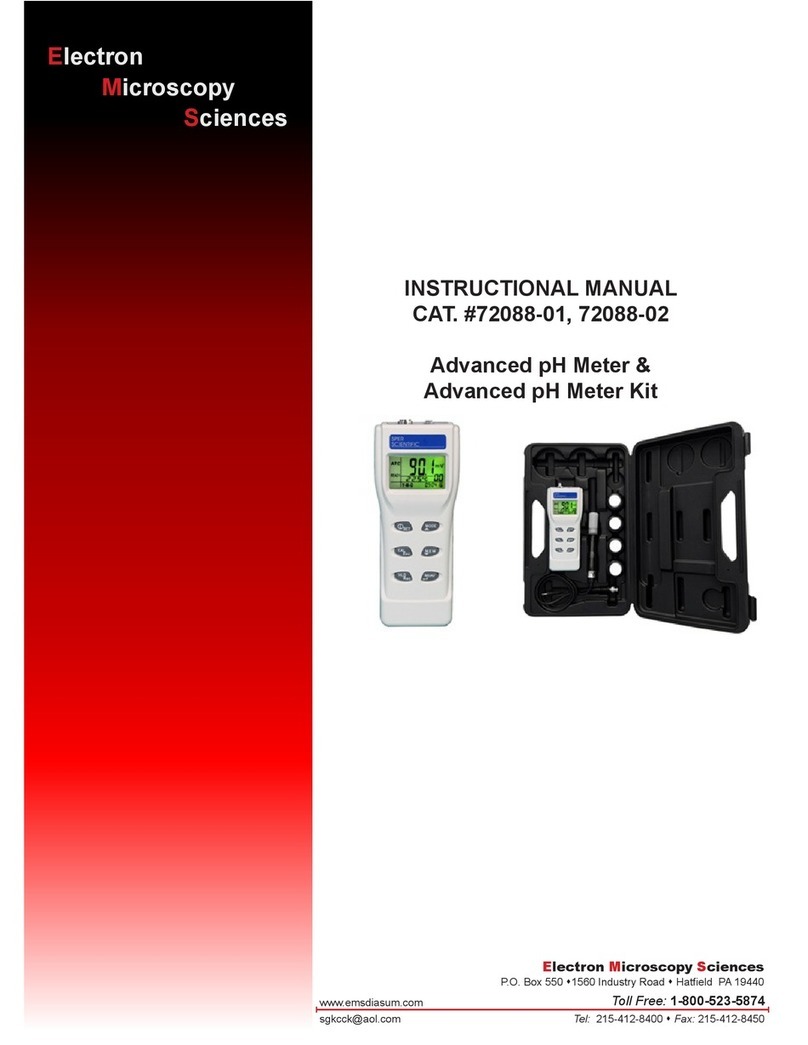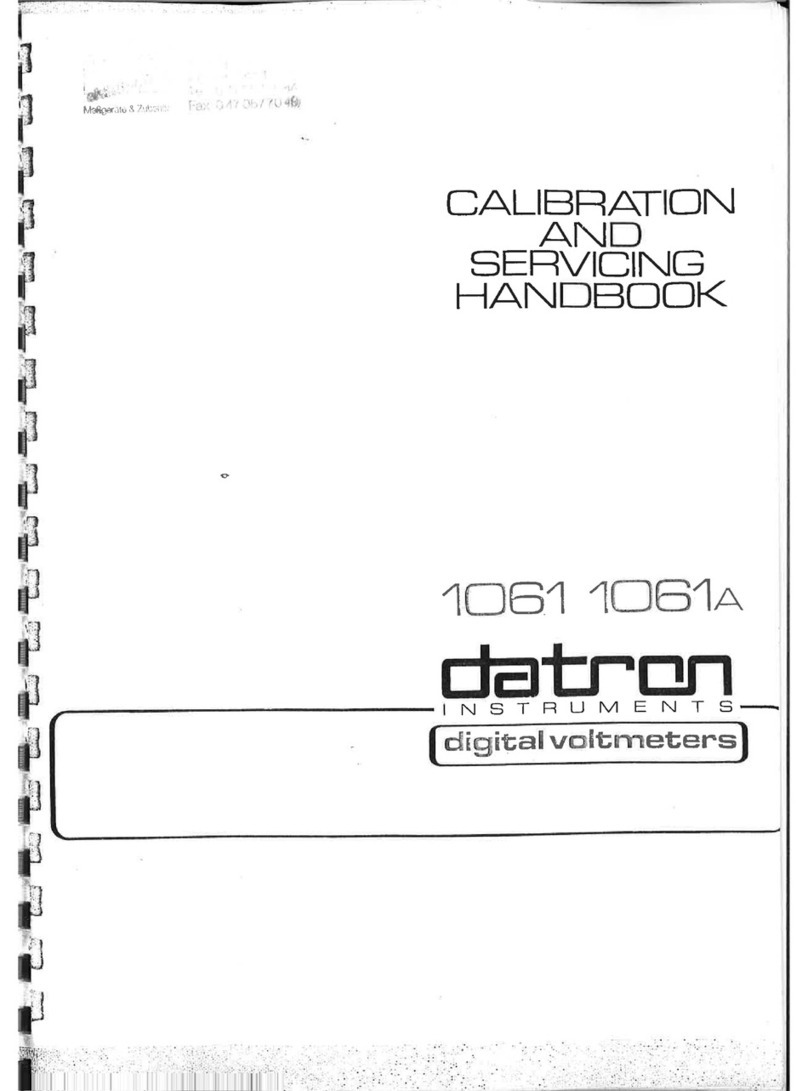Image Engineering LED-Panel V4 User manual

Image Engineering GmbH & Co. KG · Im Gleisdreieck 5 ·50169 Kerpen-Horrem · Germany
T +49 2273 99991 - 0 · F +49 2273 99991 -10 ·www.image-engineering.com
LED-Panel V4
User Manual
27. March 2020

Image Engineering LED-Panel V4
Seite 2von 44
Content
1INTRODUCTION..................................................................................................................5
1.1 Intended use..................................................................................................................5
1.2 Foreseeable missuse....................................................................................................6
1.2.1 Older LED-Panel verisons......................................................................................6
1.3 General safety information............................................................................................6
1.4 Eye safety......................................................................................................................6
2GETTING STARTED...........................................................................................................6
2.1 Scope of delivery...........................................................................................................6
3OPERATING INSTRUCTIONS HARDWARE.....................................................................7
3.1 Set up hardware............................................................................................................7
3.2 Hardware description ....................................................................................................7
3.2.1 Trigger mode..........................................................................................................8
3.2.2 Setting mode and time...........................................................................................9
Setting the mode.................................................................................................................9
Setting the time...................................................................................................................9
Setting the LEDs running direction ......................................................................................9
Display Brightness ............................................................................................................10
4MEASUREMENT METHODS............................................................................................11
4.1 Shutter lag without autofocus time..............................................................................11
4.2 Shutter lag with autofocus time...................................................................................12
4.3 Exposure Time ............................................................................................................13
4.4 Video recording rate / Frame rate...............................................................................13
4.5 Speed of multi shot mode............................................................................................14
4.6 Rolling shutter speed...................................................................................................15
5OPERATING INSTRUCTIONS SOFTWARE....................................................................17
5.1 Requirements ..............................................................................................................17
5.2 Software installation ....................................................................................................17
5.3 Set up hardware and software for software control....................................................17
5.4 Software activation......................................................................................................17
5.5 Software description....................................................................................................18
5.5.1 File list...................................................................................................................19
5.5.2 Control panel........................................................................................................19
Analysis............................................................................................................................ 20
LED-Panel ........................................................................................................................20
iQ-Trigger ......................................................................................................................... 21
5.5.3 Image view ...........................................................................................................22
5.5.4 Meta data..............................................................................................................22
5.5.5 Results..................................................................................................................23

Image Engineering LED-Panel V4
Seite 3von 44
5.5.6 Menu bar ..............................................................................................................23
5.5.7 Export results........................................................................................................24
5.5.8 Connected LED-Panel .........................................................................................24
5.6 Measurement...............................................................................................................24
6COMMAND LINE INTERFACE (CLI)................................................................................27
6.1 Introduction..................................................................................................................27
6.2 Operation Functions....................................................................................................28
6.2.1 Set Operation Mode.............................................................................................28
6.2.2 Get Operation Mode.............................................................................................28
6.2.3 Set Trigger Mode..................................................................................................29
6.2.4 Get Trigger Mode.................................................................................................30
6.2.5 Set LEDs Switching Time.....................................................................................30
6.2.6 Get LEDs Switching Time....................................................................................31
6.2.7 Start Measurement...............................................................................................31
6.2.8 Stop Measurement...............................................................................................31
6.2.9 Get Running State................................................................................................31
6.2.10 Reset Measurement.........................................................................................32
6.2.11 Get Camera Trigger Input State.......................................................................32
6.2.12 Get Stop Trigger Input State............................................................................33
6.2.13 Get the Number of Currently Activated LED....................................................33
6.2.14 Put the LED-Panel in sleep mode, wake from sleep mode.............................34
6.2.15 Enable / Disable the external input “Camera Trigger” .....................................34
6.2.16 Get the Enabled / Disabled State of the external input “Camera Trigger” ......35
6.2.17 Enable / Disable the external input “Stop Trigger” ..........................................35
6.2.18 Get the Enabled / Disabled State of the external input “Stop Trigger”............36
6.2.19 Set the Intensity of the Display Backlight.........................................................36
6.2.20 Get the Intensity of the Display Back Light......................................................36
6.2.21 Set the Direction of the LEDs for “Response Time” and “Exposure Time”
Modes ...............................................................................................................37
6.2.22 Get the Direction of the LEDs for “Response Time” and “Exposure Time”
Modes ...............................................................................................................38
6.2.23 Set the Direction of the LEDs for “Rolling Shutter” Mode................................38
6.2.24 Get the Direction of the LEDs for “Rolling Shutter” Mode ...............................38
6.2.25 Set LEDs switching time for the “Exposure Time” mode.................................39
6.2.26 Get LEDs Switching Time for the “Exposure Time” Mode ..............................40
6.2.27 Trigger iQ-Trigger (LED-Panel V4 only) ..........................................................40
6.2.28 Trigger iQ-Defocus (LED-Panel V4 only).........................................................41
6.2.29 Set auto release (LED-Panel V4 only).............................................................41
6.2.30 Set post roll time (LED-Panel V4 only)............................................................42
7ADDITIONAL INFORMATION ..........................................................................................43
7.1 Disposal instructions....................................................................................................43
8TECHNICAL DATA SHEET ..............................................................................................43

Image Engineering LED-Panel V4
Seite 4von 44
9TRADEMARK AND COPYRIGHT ....................................................................................44
9.1 Trademarks..................................................................................................................44
9.2 Software by Third Parties............................................................................................44
9.3 Copyright Information..................................................................................................44

Introduction
5
1 INTRODUCTION
LED-Panel is the ideal measurement device to determine shutter and shooting time lag,
autofocus time, burst frame rate, exposure times and the rolling shutter speed of digital imaging
devices.
Extremely precise measurements with accuracy better than one millisecond are possible with
this device. It meets all the requirements of the ISO 15781 standard, which describes the
measurement of shooting time lag, shutter release time lag, shooting rate and start-up time.
The LED-Panel has an interface which can be controlled from a computer. Using a standard
USB port, the different operation modes of the LED-Panel can be selected. Shutter and
shooting time lag through adjusting the LED frequency can be activated as well as the display
refresh mode and the continuous mode for exposure time and frame rate measurements.
Of course the rolling shutter mode with its 10 LED rows moving simultaneously can also be
selected through the command line interface. When connected via USB, the maximum speed is
already suitable for most applications at 5 kHz (200 μs). If you deactivate the USB connection
and control the LED-Panel directly at the front panel, you can go up to 50 kHz operation.
Therefore, you have the choice of whether to operate the device in USB or non-USB mode. Via
USB each mode can be triggered individually and the direction of the LED sequence can be
changed.
IMPORTANT INFORMATION
Read the manual carefully before using the device.
Inappropriate utilization may cause damage to the device, to the DUT (device under
test) and/or other components of your setup.
Keep these instructions in a safe place and pass them to any future user.
1.1 Intended use
LED-Panel V4 is designed to perform timing measurements on digital cameras. With iQ-LED-
Panel V4 measurements according to ISO 15739 can beperformed.
•Only suitable for indoor use.
•Place your system in a dry and constant tempered environment without any interfering
light.
•The optimal ambient temperature range is 22 to 26 degrees Celsius. The maximum
ambient temperature range is 18 to 28 degrees Celsius.
•The device has a maximum error < 0.06%.
•An accuracy of better than one millisecond enables extremely precise measurements.
•When controlling LED-Panel over USB interface the maximum speed is limited to 200
μs (5 kHz) due to controller limitations.
•Software based analysis included in LED-Panel software is only available for LED-
Panel V4.

Getting started
6
1.2 Foreseeable missuse
1.2.1 Older LED-Panel verisons
Most parts of this manual apply to LED-Panel V4. Please contact Image Engineering for the
manual for a previous version of LED-Panel.
1.3 General safety information
Do not open the device without any instructions from the Image Engineering support and when
connected to the power supply.
1.4 Eye safety
If you use the LED-Panel infrared version please make sure to wear the supplied safety googles
according to IEC 62471:2009. Do not look directly into the emitted light or look through the
optical LED system, this can cause irreversible eye damage.
2 GETTING STARTED
2.1 Scope of delivery
LED-Panel V4, power supply, USB cable, remote control, control software
Optional equipment:
•iQ-Trigger
•iQ-Trigger-T

Operating instructions hardware
7
3 OPERATING INSTRUCTIONS HARDWARE
3.1 Set up hardware
Connect the power cord to the power supply on the side of LED-Panel V4. Connect the power
supply to electricity. Switch on LED-Panel V4 by setting the power switch to “I”. The power
switch is located beside the power supply.
3.2 Hardware description
LED-Panel V4 front and side
Operating element front:
•LED array
•Display
•Trigger button
•Mode button
Operating elements side:
•Rotary knob for changing the frequency and dimming the display
•Switch to activate/deactivate USB connection
•USB Mini port (connection to PC)
•Stop trigger (3.5 mm TRS connector, signal input *)
•Camera trigger (3.5 mm TRS connector, signal input *)
•iQ-Trigger (before: Digitus, 6.3 mm TRS connector, signal output *)
•Defocus (6.3 mm TRS connector, signal output *)
•Power switch
•Power connection
The square array of 100 LEDs is segregated in ten rows, each consisting of ten LEDs. The
LEDs light up one after another with the set speed/frequency.
The row beneath the square field, also consists of ten LEDs, is switched forward after all 100
LEDs have passed. Thus, cycles of up to 1000 LEDs can be represented by the device.
*For an electrical wiring diagram of these connectors, please see the LED-Panel datasheet.

Operating instructions hardware
8
Square field of 10 x 10 LEDs and the
additional row beneath.
In this example the 100 LEDs have already
passed through six times, visible on the
lighted up LED “600” in the lower row.
The LED-Panel V4 can be operated manually or via software (USB interface). The downside of
using USB with the LED-Panel V4 is that due to controller limitations the maximum speed is
limited to 200 μs (5 kHz). Therefore the device provides a switch that allows switching the USB
connection on and off. Switching the USB off allows controlling the device from the front panel
to achieve frequencies up to 50 kHz. Please refer to chapter 3.3 for information about control
software.
3.2.1 Trigger mode
The LED-Panel V4 can be operated manually by using either an external (single) or internal
(continuous) trigger. The trigger mode can be changed by pressing the button Trigger. The
trigger is indicated on the LCD-display in the top row:
•Cont: Trigger Continuous
•Sngl: Trigger Single
For the external operating mode a remote release is connected to the LED-Panel. When
connecting to the CAMERA TRIGGER input, the LED-Panel starts by pressing and stops by
releasing the remote release button (and returns to the start position).
If a remote release is also connected to the STOP TRIGGER input additionally, the period
between two triggered events can be calculated. The LED-Panel starts by pressing the
CAMERA TRIGGER (remote release) and stops by pressing the STOP TRIGGER (remote
release). When stopped, the LED-Panel does not return to the start position –but remains at the
LED position lit last. The only prerequisite is that when stopped, the CAMERA TRIGGER
remains pressed. Pressing the CAMERA TRIGGER again resets the LED-Panel.

Operating instructions hardware
9
3.2.2 Setting mode and time
Overview of selectable modes, their descriptions and times
Setting the mode
To set a mode briefly press the MODE button (mode is indicated in the display).
Selectable modes: response time [µs/ms/s], exposure time [1/x s], frame rate [Hz], rolling
shutter [µs/ms/s].
Setting the time
Use the rotary knob to set a time/frequency in the different modes.
Setting the LEDs running direction
Figure 1
To set the running direction press and hold the MODE button until the message "Set direction"
will be shown on the display. Change the direction by turning of the rotary knob. There are eight
directions for Response Time and Exposure Time modes and four directions for the Rolling
Shutter mode. The running direction is indicated on the right side of the display. For instance the
indication “12/34” (Figure 1) means that the LEDs starts from the left top edge of the LED
matrix, runs to the right top edge, than jumps to the left of the second top line and runs again
from the left to the right and so on to the bottom of the LED matrix. The indication “12/12”
means that a column of 10 LEDs starts from the left and runs to the right.
Mode
response time
exposure time
frame rate
roll. shutter
Measurement
Response Time
Exposure Time
Frame Rate
Rolling Shutter
LED Movement
Single LED
moves across
matrix according
to set direction
Single LED
moves across
matrix according
to set direction
Bottom row:
single LED
moves from
right to left
Entire row/column
moves across
matrix according to
set direction
Trigger Mode
Single (external)
Continuous
(internal)
-
Continuous
(internal)
Single (external)
Times in USB
mode
200 μs - 9 s
5 kHz - 0.111 Hz
1/5000 - 10 s
5 kHz - 0.1 Hz
Frame rate
1 Hz - 100 Hz
200 μs - 9 s
5 kHz - 0.111 Hz
Times in
manual mode
20 μs - 9 s
50 kHz - 0.111 Hz
1/50000 –10 s
50 kHz - 0.1 Hz
Frame rate
1 Hz - 100 Hz
20 μs - 9 s
50 kHz - 0.111 Hz

Operating instructions hardware
10
Display Brightness
The brightness of the display can be modified by using the rotary knob. Press and hold the
rotary knob until the message "Back light" and" XX %"will be shown on the display. Turn the
rotary knob to change the back light intensity.

Measurement methods
11
4 MEASUREMENT METHODS
Depending on operating mode, following measurements can be made with the aid of the LED-
Panel:
1. Shutter lag without autofocus time
2. Shutter lag with autofocus time
3. Exposure times
4. Video recording rate / Framerate
5. Speed of multi shot mode
6. Rolling shutter speed
4.1 Shutter lag without autofocus time
The LED-Panel is used in TRIGGER EXT operating mode and the time is set. The LED-Panel is
connected to and started with a remote release. For measuring the shutter lag, a micro switch
button must be connected to the release button on the camera, the camera must be focused
and finally both buttons must be pressed. After the shutter lag has passed, the camera takes a
picture of the running LED-Panel. The time passed since the micro switch was pressed can be
read with the aid of the lighted LED(s) in this picture.
Figure 2
Because the two buttons have a different release point, a time lag can occur between starting
the LED-Panel and releasing the camera. We offer an optional device that pushes both buttons
(micro switch and camera release button) in less than 5 ms guaranteed. This device –iQ-
Trigger - activates the camera release. The iQ-Trigger is available as a separate product and is
not included in the scope of delivery of LED-Panel.

Measurement methods
12
Example
LED-Panel settings:
Operating mode TRIGGER EXT
Exposure time (1/x s) 1/10 s
LED No. 2 is lit up (Figure 2):
Shutter lag is 0.2 seconds (2 * 1/10 s)
4.2 Shutter lag with autofocus time
The LED-Panel is used in TRIGGER EXT operating mode and a micro switch is connected. Two
pictures are taken and the shutter lag is calculated.
•As described in Shutter lag without autofocus time. The shutter lag without autofocus
time is calculated.
•The camera focus is set to infinity. Afterwards a picture of the LED-Panel is taken with
the aid of the micro switch. After the time for the auto focus and shutter lag has passed,
the camera takes a picture of the running LED-Panel. The time passed since the micro
switch (and the release button) was pressed and autofocus was completed can be read
with the aid of the lit LEDs in this picture.
The autofocus time can be calculated as the difference between shutter lag with autofocus time
(Figure 4) and shutter lag without autofocus time (Figure 3).
Autofocus time = (shutter lag with autofocus time) –(shutter lag without autofocus time)
Figure 3
Shutter lag without autofocus time
Figure 4
Shutter lag with autofocus time

Measurement methods
13
Example
LED-Panel settings:
Operating mode TRIGGER EXT
Exposure time (1/x s) 1/10 sec
Shutter lag without autofocus time: LED No. 2 lights up → 0.2 s
Shutter lag with autofocus time: LED No. 32 lights up → 3.2 s
Autofocus time = 3.2 s - 0.2 s = 3 s
4.3 Exposure Time
Exposure times of cameras can be measured with the aid of the LED-Panel. When the LED-
Panel is set to CONTINUOUS trigger mode and the time is adjusted, a picture of the LED-Panel
is taken. The exposure time can be read by analyzing the lit LEDs.
Example
Camera exposure time: 1/10 s
LED-Panel settings: 3.00 ms / 333 Hz
34 LEDs are lit
Exposure time: 34*3.00 ms = 102 ms (~ 1/10 s)
4.4 Video recording rate / Frame rate
This mode makes the frame rate measurement of video recording devices possible. The LED-
Panel is set to the frame rate mode “Frame rate” and is being recorded on the camera. The
frequency of the LED-Panel must be now counterbalanced with the rotary knob until the lower
row of LEDs stops blinking on the camera display. The frame rate of the camera has now been
matched by the LED-Panel. The manual frequency scan should be started at the lowest level
because harmonics of the frame rate frequency also cause the LEDs to stop blinking.

Measurement methods
14
4.5 Speed of multi shot mode
The speed of the multi shot mode of cameras can also be measured with the aid of the LED-
Panel. The LED-Panel must be set into the operating mode CONTINOUS and the time must be
defined. Afterwards pictures of the LED-Panel are taken in the multi shot mode. The speed of
multi shot mode can be calculated from the distance between the turned on LEDs in two
consecutive pictures.
Figure 6
The frequency of the LED-Panel does not match
the frame rate of the camera (flickering LEDs)
Figure 5
The frequency of the LED-Panel matches the
frame rate of the camera (LEDs glow
permanently)
Figure 8 Figure 7
Figure 10 Figure 9

Measurement methods
15
Example
Camera exposure time:
1/250 s
LED-Panel settings: CONTINUOUS, exposure time 1/10 s
Each time the LED has moved three places forwards between the consecutive images. With
LED-Panel’s frequency set to 0.1s this means the multi shot mode has the speed of 0.3 s per
picture (i.e. 3.3 pictures per second).
4.6 Rolling shutter speed
The LED-Panel can be used in both, CONTINUOUS and TRIGGER EXT operating modes. In
TRIGGER EXT operating mode the LED-Panel is connected to a remote release and is started
using this switch. Because the two buttons have a different release point, a time lag can occur
between starting the LED-Panel and camera release. We have developed a device that pushes
both buttons (micro switch and camera release button) in less than 5 milliseconds guaranteed.
The so-called iQ-Trigger activates the camera release mechanically. The iQ-Trigger is available
as a separate product.
In the rolling shutter operating mode all ten rows of LEDs are operated simultaneously. This
means that a whole column of LEDs runs across the panel instead of single LEDs. Cameras
with a rolling shutter show an offset in the taken picture between the LEDs in the running
column. From this offset the time can be read, that is required for reading out the picture of the
LED-Panel.
For this measurement we recommend to frame the field of the LEDs in the image in such way
that they fill the whole image height.
Figure 11
In the rolling shutter mode all ten rows of LEDs
are operated simultaneously
Figure 11a
In case of a rolling shutter effect an off-set of
the LED rows is visible.

Measurement methods
16
For software based rolling shutter analysis we recommend two LED-Panels in “Exposure Time”
mode, one in the top left corner and one in the bottom right corner. For detailed information on
how to set up two LED-Panels with you device under test, please see the following two
infographics.
Figure 12: internal wiring
Figure 13: setting up for timing measurement

Operating instructions software
17
5 OPERATING INSTRUCTIONS SOFTWARE
5.1 Requirements
•PC with Windows 7 32bit/64bit (or higher) operating system
•One free USB port
5.2 Software installation
Run the installer for your Microsoft Windows operating system. During installation device drivers
and additional software will be installed. Along with the LED-Panel software the installation
includes:
•Microsoft Visual C++ Redistributable
•Hardware driver
Unless you changed the default installation path, you will find the directory “Image
Engineering\LED-Panel <version number>” in your “Program Files” folder after a successful
installation. Additionally a directory “Image Engineering\LED-Panel” is created in
<root>\Users\<username>\AppData\Roaming (example:
C:\Users\John_Doe\AppData\Roaming\Image Engineering) to store application settings.
5.3 Set up hardware and software for software control
Connect the power cord to the power supply on the side of LED-Panel V4. Connect the power
supply to electricity.
Connect the USB cable to the LED-Panel V4 and to your PC. Switch on LED-Panel V4 by
setting the power switch to “I”. The power switch is located beside the power supply.
5.4 Software activation
Figure 14
Start the iQ-LED software by clicking the ‘iQ-LED.exe’ or the iQ-LED icon on your desktop.
When you start the LED-Panel software for the first time you will be asked to activate the
software (Figure 14). In order to do this connect your LED-Panel V4 to the computer and enter
the provided license key. The key is located in a text file on the DVD shipped with the product.
After the activation process successfully completed the software starts and a license file will be
written to C:\Users\<username>\AppData\Roaming\Image Engineering\LED-Panel\Data\.
NOTE
The LED-Panel hardware must be connected to your computer via USB during the
activation process.

Operating instructions software
18
5.5 Software description
The LED-Panel software contains two main functions:
•controlling LED-Panel V4 and LED-Panel V3
•analyzing images taken from LED-Panel V4
Using the control software you can set the desired measurement frequency, choose between
the available LED modes, start and stop the LED-Panel, adjust display brightness, release an
iQ-Trigger attached to the LED-Panel once or set an interval to release it periodically in order to
take a series of images.
For the analysis of imgaes the LED-Panel software provides a convenient way to evaluate
camera timing, such as shooting release time lag, with the assistance of the LED-Panel device
according to ISO 15781. The software supports all common image file formats like JPEG, PNG,
TIFF and BMP. The results of the analysis can be saved as plain text (*.txt) and/or XML file for
further processing.
Note: Software based analysis is only available for LED-Panel V4
Figure 15
The graphical user interface (GUI) is divided into three major parts (see Figure 15)
•the file list and the setting control panel (Figure 15, ①& ②)
•the image view (Figure 15, ③)
•the results and the meta data view (Figure 15, ④& ⑤).

Operating instructions software
19
Note: After putting the LED-Panel into sleep mode it will shortly wake up after switching off/on
the power, after disconnecting of the USB cable or after PC shut down/power up. To wake up
from PC use an according command. To wake up manually switch off the LED-Panel, push the
MODE button and hold it, then switch on the power.
5.5.1 File list
The file list is located on the top left side of the GUI. Add your images taken from LED-Panel V4
to the list.
The file list can contain different file types such as
JPEG, PNG, TIFF and BMP. You can load single
images or a whole folder by simply dragging and
dropping them onto the file list (Figure 16) or using
the file browser by clicking the add-button below the
list.
The images are arranged in a “Measurement”tree
structure, sorted in ascending order. So each image
belongs to a measurement. You can create a new
measurement by dropping images on the empty area
or by using the plus-button. To add an image to an
existing measurement drag and drop it over the file
names of the desired measurement or right click on
this measurement to open a context menu.
To delete a single file, select it and click the delete-
button (Figure 16) or press “Delete” on your
keyboard. By clicking the trash-bin-button the entire
file list gets cleared.
The arrow button in the top right corner hides or
displays all files in the list.
The icon next to the file name indicates the current
image status. There are three different states:
Image not yet processed
Image successfully processed
Detection failed or an error occurred during analysis (a message box will show up with
further details)
5.5.2 Control panel
The control panel is located on the bottom left side of the GUI. There you select the required
settings for your analysis.
The control panel (Figure 15, ②) is divided into three different tabs (Figure 17).
Figure 16

Operating instructions software
20
Analysis
The “Analysis” tab contains the general settings. “LED-Panel”and “iQ-Trigger”tabs are used to
control connected devices.
Figure 17
In the “Analysis tab”(Figure 17) you can choose the measurement method and the frequency.
The set frequency is used to calculate the time shown by the LED-Panel in your images. For
further details on how to measure different camera timings please refer to chapter 5 and ISO
15781.
Note: Ensure that the frequency setting matches the device setting that was used when
capturing your images.
LED-Panel
Figure 18
In this tab (Figure 18) you can control multiple connected LED-Panels.
At first choose your desired operating mode. Define the movement direction of the LEDs:
•Single LED: the LEDs light up in succession (for modes Response, Exposure time and
Framerate
•Multiple LED: all LEDs in a row or a column light up simultaneously (for mode Rolling
shutter)
By moving the slider you can set the device frequency. With the two buttons you can start, stop
and reset and the LED-Panel. Reset sets the LED(s) to starting position.
Table of contents
Other Image Engineering Measuring Instrument manuals

Image Engineering
Image Engineering TE292 User manual

Image Engineering
Image Engineering LED-Panel V5 User manual

Image Engineering
Image Engineering GEOCAL User manual

Image Engineering
Image Engineering camSPECS User manual
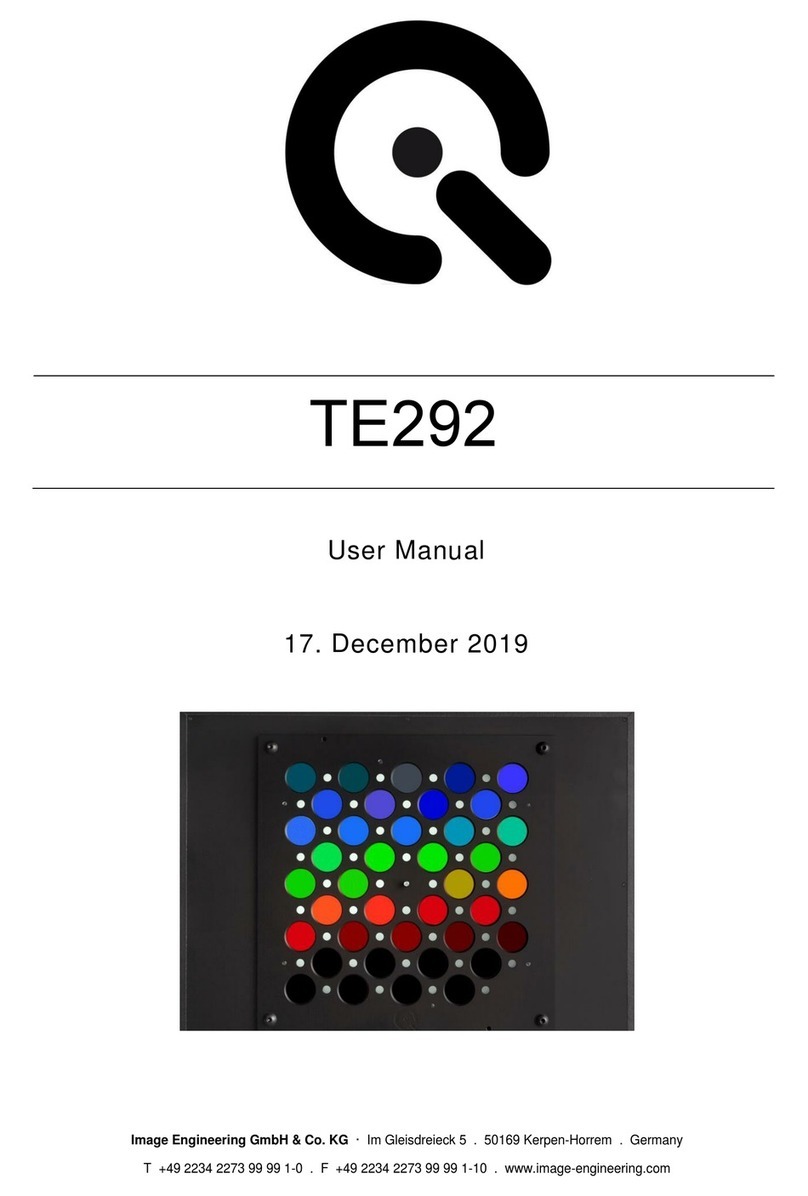
Image Engineering
Image Engineering TE292 User manual

Image Engineering
Image Engineering CAL4-E User manual
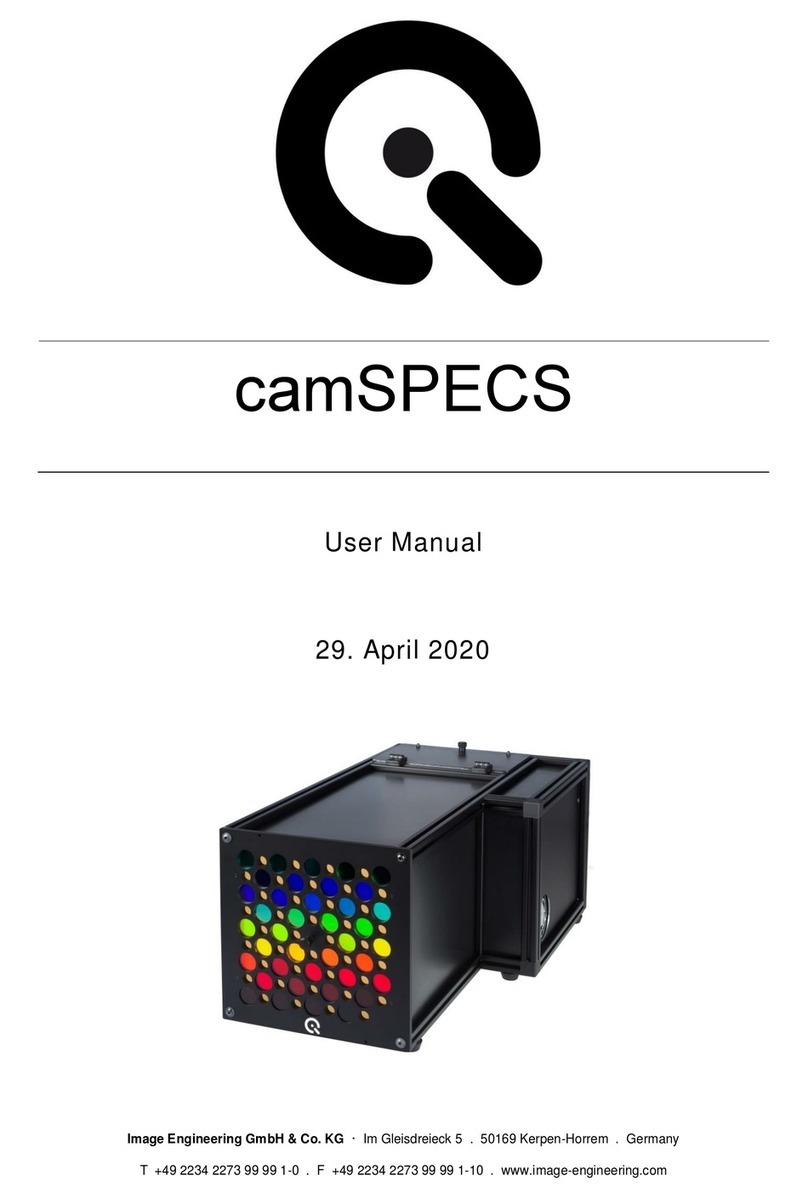
Image Engineering
Image Engineering camSPECS User manual

Image Engineering
Image Engineering iQ-FoV Box User manual