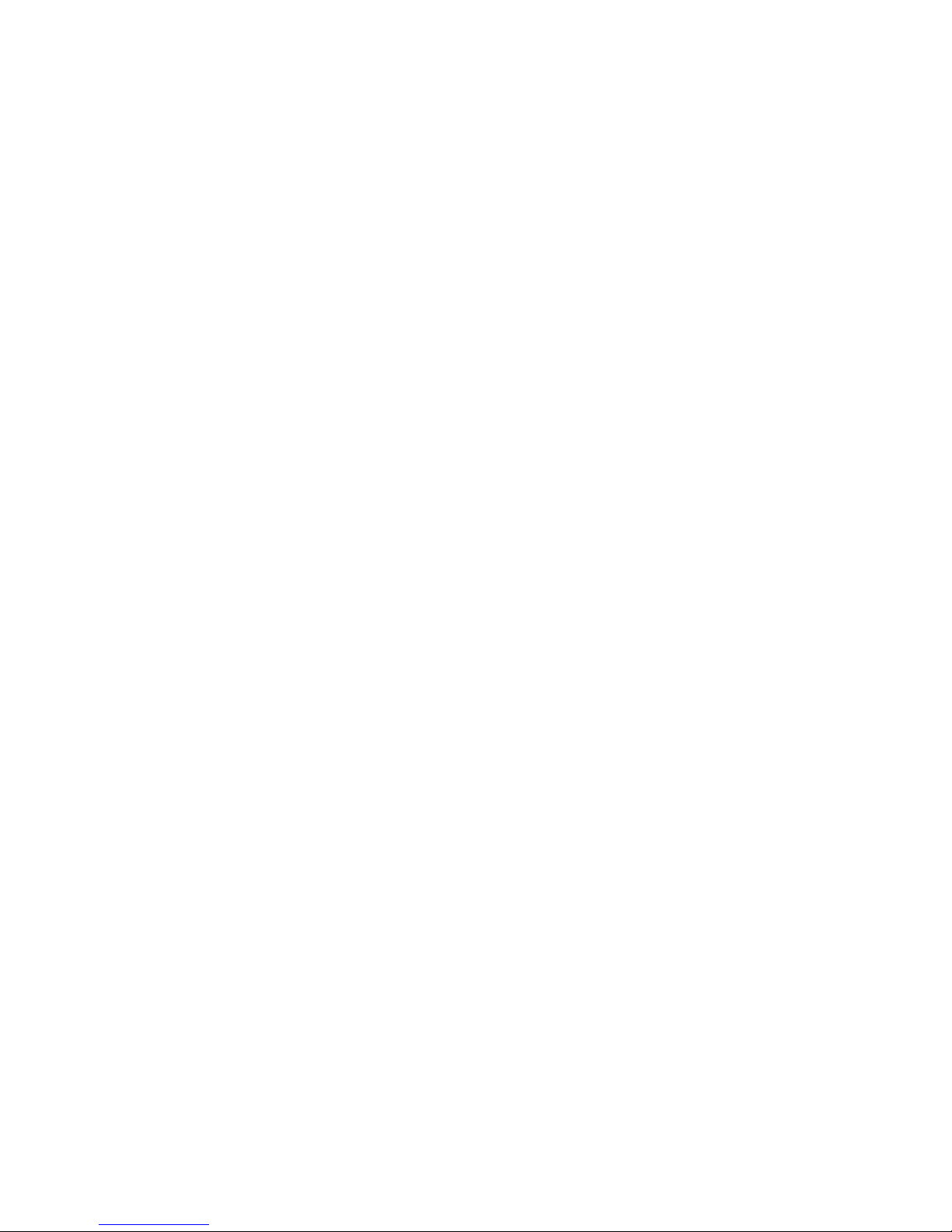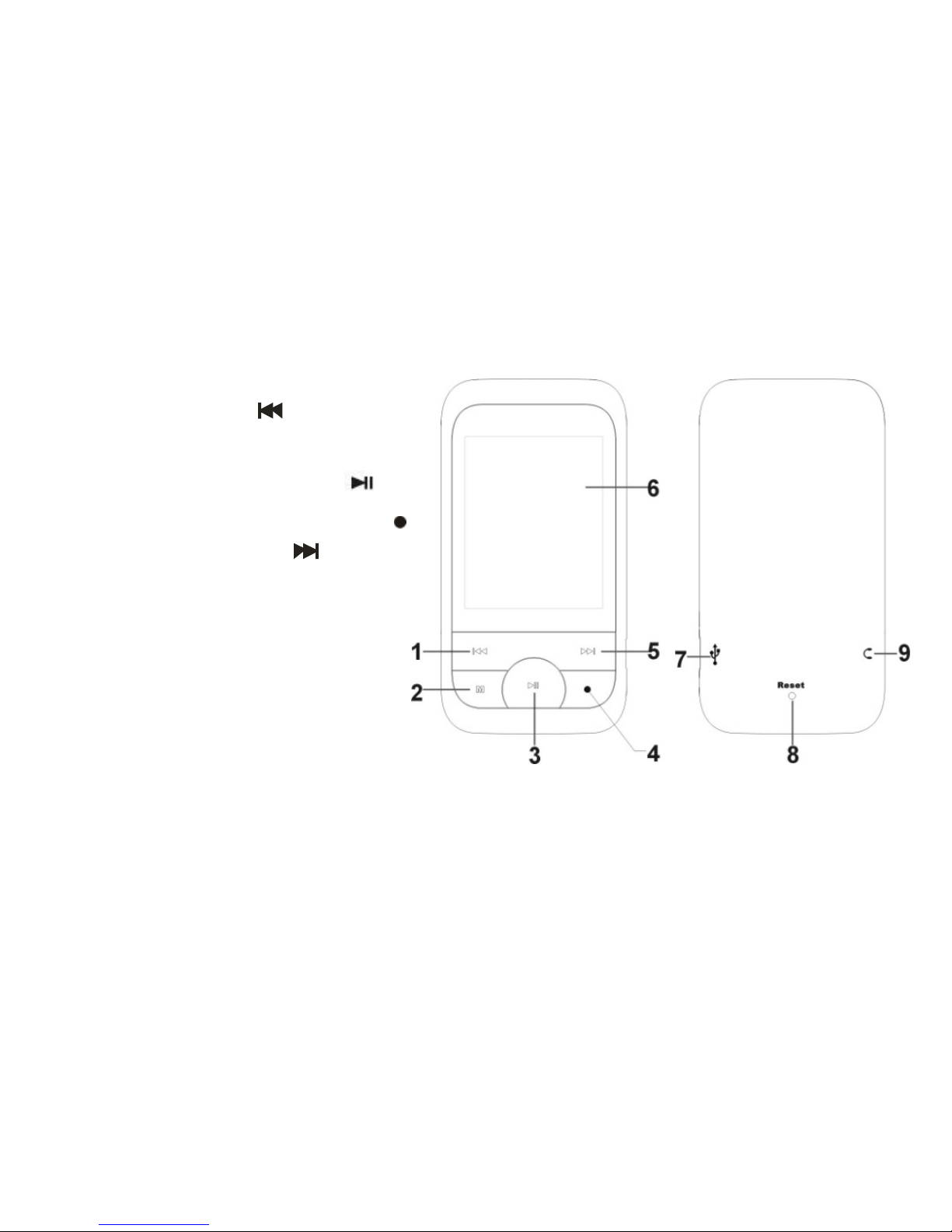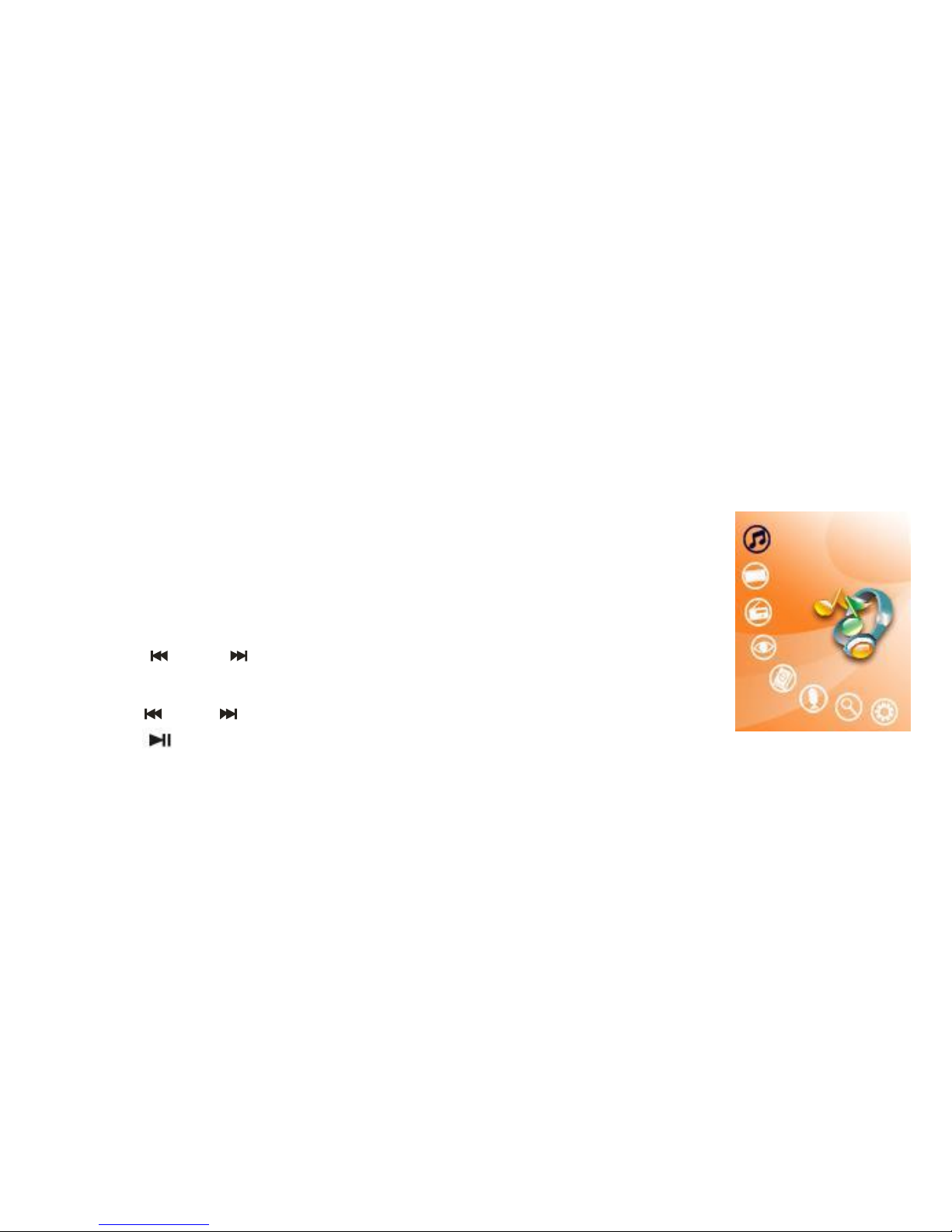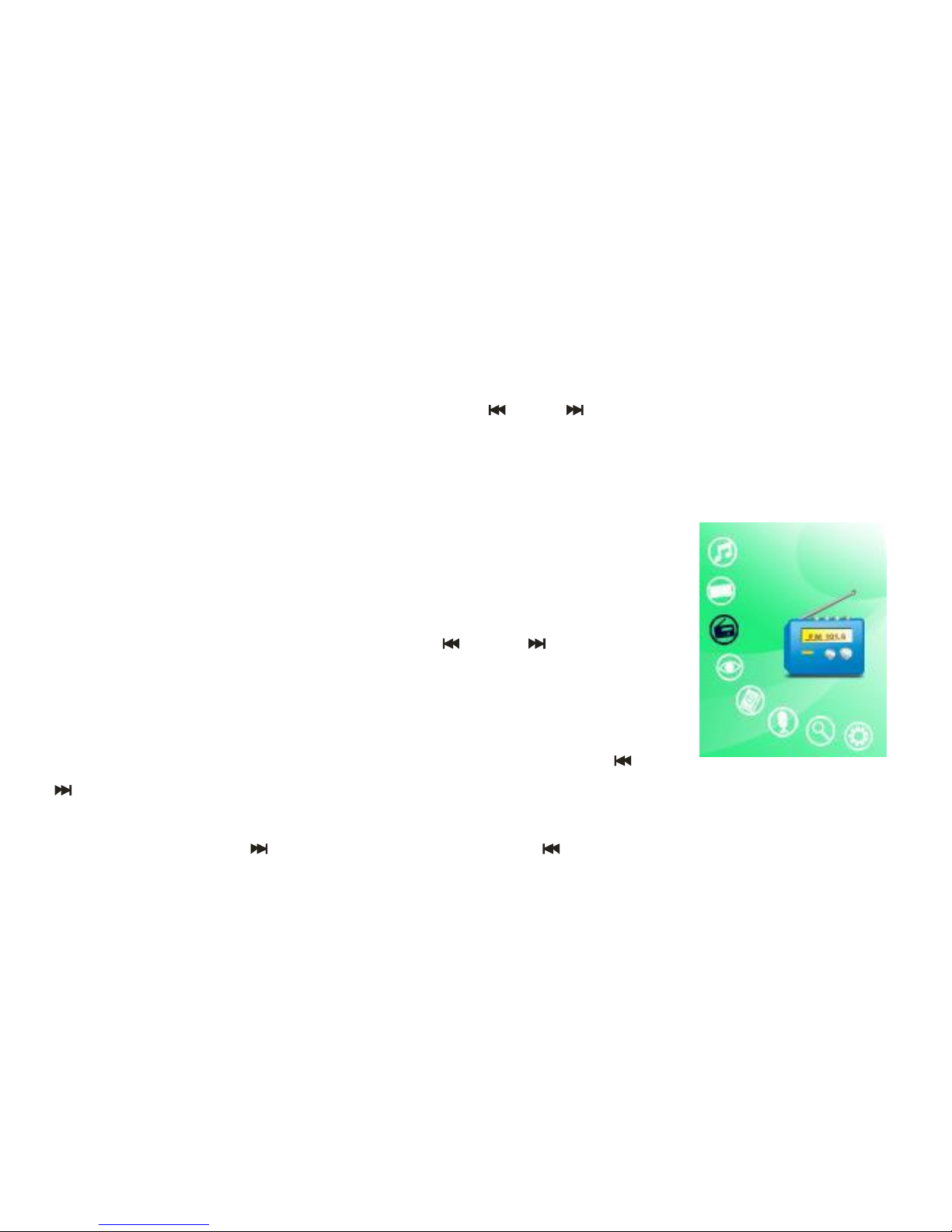7
selectMusicpress “M” buttonand select“Repeatmode”press “M”button.Bypressing
“”or“ ”button,theplaymodewill changein thefollowingorder:Once,Repeat
One,FolderOnce,FolderRepeat,All Once,AllRepeatandIntro.Finallypress “M”
buttontoconfirmandReturntotheMusicMenuandselectCurrent Play..
9).Shuffle
Press and hold “M”buttontoreturnto themainmenu.SelectSettingspress “M”button,
selectMusicpress “M” buttonand selectPlaymode”press “M”button.Choosebetween
OrderandShuffleBypressing“ ”or“ ”button,Finallypress “M”buttontoconfirm,
ReturntotheMusicMenuandselectCurrentPlay.
10).A-BRepeat
Whileplayingmusic,press “ ”buttononetimetosetthestartpoint“A”,theLCD
displays “A-“;press “ ”buttonagain tosettheend point “B”,theLCDdisplays“A-B”,
andtheplayer starts torepeatthesection.Pressthe“ ”button athirdtimetoexit.
“A-B” repeatfunctionisnotavailablewhenpaused.
Note:When “A-”or“A-B”isset, ifyoupress“ ”or“ ”buttons,theA-Brepeat
willbe cancelled.
11).LyricsDisplay
Whileplayingmusic,press andhold“ ”button,theLCDshifts tothelyricsdisplaying