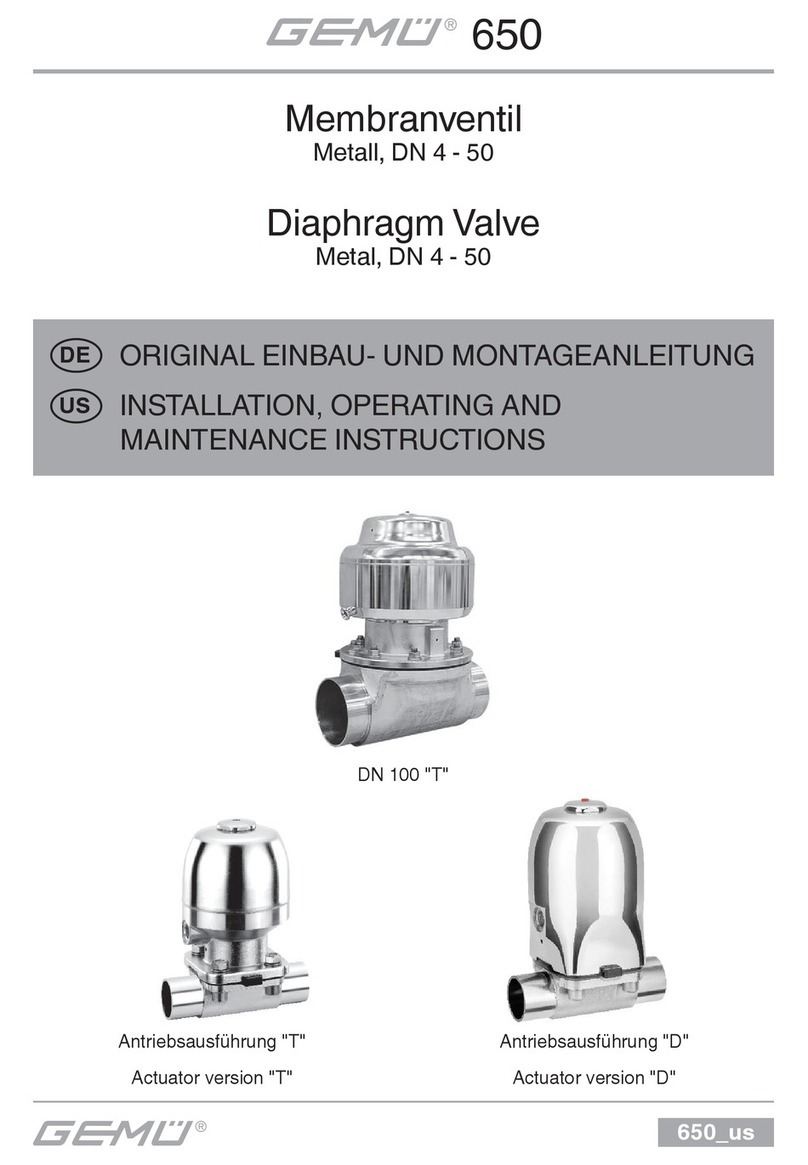IMST WiMOD LR User manual

WiMOD LR Starter Kit
Quick Start Guide
IMST GmbH
Carl-Friedrich-Gauss-Str. 2-4
D-47475 KAMP-LINTFORT

WiMOD LR Starter Kit Quick Start Guide
iM88x_StarterKit_QuickStartGuide.docx/ page 2 of 6
1Introduction
The WiMOD LR Starter Kit is a plug & play solution to explore features and capabilities of the
iM880B/iM881A WiMOD LR radio module. This document describes how to get the Starter-Kit
SK-iM880B or SK-iM881A running.
1.1 Content of this Kit
Hardware:
2x WiMOD Demo Boards
2x module specific adapter boards with soldered radio modules
2x external antennas
2x male A/B USB cables
1x bootloading cable
CD/Memory Stick containing software and documentation
Software and Documentation:
To run the Starter Kit, a PC with Windows 7 (or newer) and at least one USB port are necessary.
Visit www.wireless-solutions.de to get the latest information about our products, software and
documentation.
Nr File Comment
1 iM88x_StarterKit_QuickStartGuide.pdf This document
2 \Documentation\DemoBoard_UserGuide.pdf User guide for the WiMOD Demo Board
3 \Documentation\
Folder with Datasheet, ApplicationNote,
UserGuide, and Firmware Description for the
included hardware and software.
4 \Drivers\CDM20814_Setup.exe USB PC driver
5 \WiMOD_LR_Base_Firmware\WiMOD_LR_Base_iM880B.hex Binary firmware file for radio module
6 \WiMOD_LR_Base_Firmware\WiMOD_LR_Base_iM881A.hex Binary firmware file for radio module
7 \WiMOD_LR_Base_Firmware\WiMOD_LR_Base_iU880B.hex Binary firmware file for USB stick
8 \WiMOD_LR_DevTool\ Folder with development tool for HCI
command exchange with the radio module
9 \WiMOD_LR_Example_Code Folder with example code
10 \WiMOD_LR_Studio\ Folder with the WiMOD LR Studio

WiMOD LR Starter Kit Quick Start Guide
iM88x_StarterKit_QuickStartGuide.docx/ page 3 of 6
2Getting Started
2.1 Software Setup
The WiMOD LR Studio can be used for configuration of the preprogrammed radio modules and
provides an easy-to-use radio link evaluation.
Setup of the PC
First copy the complete content of the enclosed installation CD to a local folder on your PC.
Then install the hardware driver for the USB chip on your PC. Either take it from the local folder
(<local folder>\Drivers\CDM20814_Setup.exe) or get it from the USB chip manufacturer’s
web site.1
WiMOD LR Studio
Copy the complete Folder "WiMOD_LR_Studio" (from the enclosed installation CD) to a local
folder on your PC.
Start the WiMOD LR Studio by double clicking the executable “WiMOD_LR_Studio.exe”.
Open the documentation in the Studio Menu (Help->User Guide) for a detailed description of
the included application and its features.
1http://www.ftdichip.com/Drivers/VCP.htm.
Note: It might be necessary to install the Microsoft Visual C++ 2008 Redistributable
Package (x86) in case the WiMOD LR Studio doesn't start. Click the download button on
the Microsoft web page. Double click the vcredist_x86.exe to install runtime components
of Visual C++ libraries on a computer that does not have Visual C++ installed.

WiMOD LR Starter Kit Quick Start Guide
iM88x_StarterKit_QuickStartGuide.docx/ page 4 of 6
2.2 Hardware Setup
Setup of the Demo Boards
Figure 1: WiMOD LR module iM880B and Demo Board
- Plug the adapter boards with the soldered radio module on the Demo Boards.
- Mount the antennas on the boards.
- Make sure that the supply voltage jumpers JP1 are set on both boards
- Verify that the jumper configuration is equal to the default jumper setup:
Figure 2-2: Default jumper set-up
Connect the Demo Board with an USB cable to your PC and switch S1 into position “USB”. If
successful, the power LED (D6) and the USB LED (D5) are turned on. After the Demo Board is
detected by your PC as a new hardware please follow the given instructions to install the new
virtual COM port.
The orange LED (D4) indicates that the radio module is awake and ready to receive instructions
from the WiMOD LR Studio.

WiMOD LR Starter Kit Quick Start Guide
iM88x_StarterKit_QuickStartGuide.docx/ page 5 of 6
3Wireless LR Studio
Figure 3-1: WiMOD LR Studio
1. Open the WiMOD LR Studio tool to configure the radio module
2. Connect both WiMOD Demo Boards with attached iM880B/iM881A radio modules via
USB cables to your PC and switch them on
3. After the initial virtual COM Port installation is finished the WiMOD LR Studio automatically
detects the devices. The two boards will be listed in the left toolbar. If not try to find them by
clicking Discover Devices.
4. Be sure to choose a reasonable parameter combination to establish a Wireless
communication: Radio Mode, Frequency, Channel Bandwidth, Spreading Factor, Error
Coding (=> Read Settings)
5. For a visual feedback the LED control can be enabled on both devices
6. Open the Data Link Service (Radio Services => Data Link Service) at the local device to
initiate sending example packets to the peer device

WiMOD LR Starter Kit Quick Start Guide
iM88x_StarterKit_QuickStartGuide.docx/ page 6 of 6
4Important Notice
4.1 Disclaimer, limited liability and usage restriction
IMST GmbH points out that all information in this document is given on an “as is” basis. No
guarantee, neither explicit nor implicit is given for the correctness at the time of publication.
IMST GmbH reserves all rights to make corrections, modifications, enhancements, and other
changes to its products and services at any time and to discontinue any product or service
without prior notice. It is recommended for customers to refer to the latest relevant information
before placing orders and to verify that such information is current and complete. All products
are sold and delivered subject to “General Terms and Conditions” of IMST GmbH, supplied at
the time of order acknowledgment.
IMST GmbH assumes no liability for the use of its products and does not grant any licenses for
its patent rights or for any other of its intellectual property rights or third-party rights. It is the
customer’s duty to bear responsibility for compliance of systems or units in which products from
IMST GmbH are integrated with applicable legal regulations. Customers should provide
adequate design and operating safeguards to minimize the risks associated with customer
products and applications. The products are not approved for use in life supporting systems or
other systems whose malfunction could result in personal injury to the user. Customers using the
products within such applications do so at their own risk.
Any reproduction of information in datasheets of IMST GmbH is permissible only if reproduction
is without alteration and is accompanied by all given associated warranties, conditions,
limitations, and notices. Any resale of IMST GmbH products or services with statements different
from or beyond the parameters stated by IMST GmbH for that product/solution or service is not
allowed and voids all express and any implied warranties. The limitations on liability in favor of
IMST GmbH shall also affect its employees, executive personnel and bodies in the same way.
IMST GmbH is not responsible or liable for any such wrong statements.
Copyright © 2018, IMST GmbH
4.2 Contact Information
IMST GmbH
Carl-Friedrich-Gauss-Str. 2-4
47475 Kamp-Lintfort
Germany
T+49 2842 981 0 E[email protected]
F+49 2842 981 299 Iwww.wireless-solutions.de
Table of contents
Other IMST Control Unit manuals
Popular Control Unit manuals by other brands
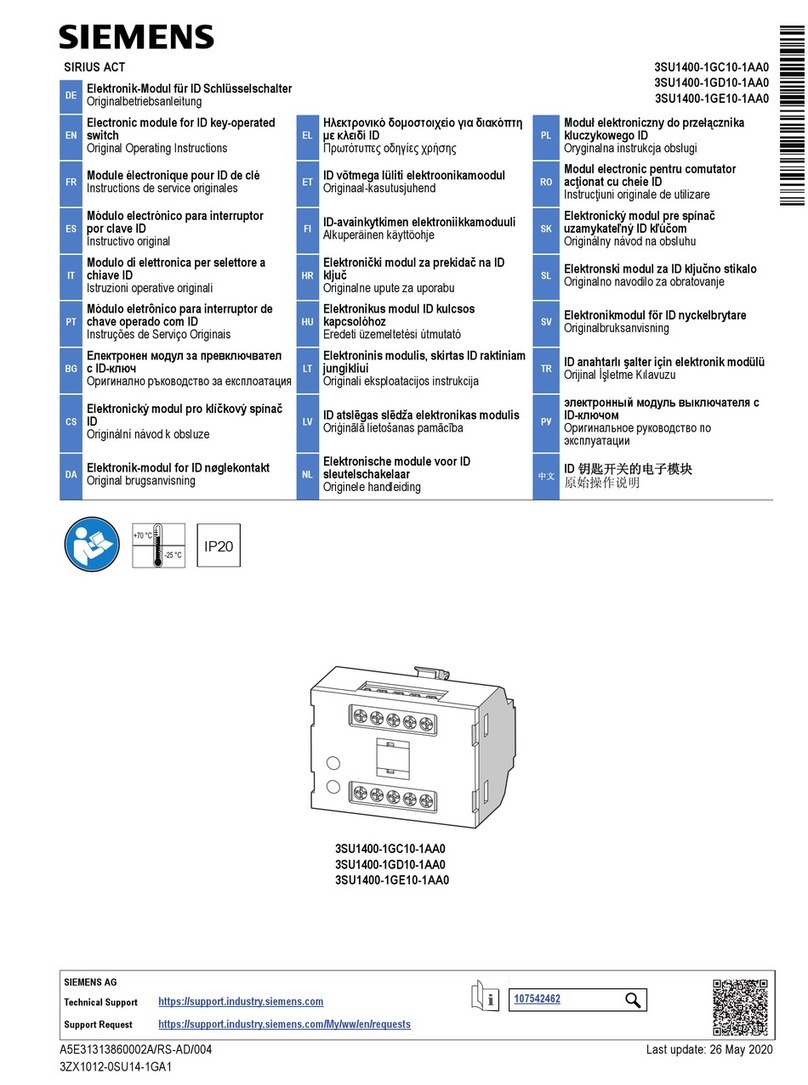
Siemens
Siemens SIRIUS ACT 3SU1400-1GE10-1AA0 Original operating instructions
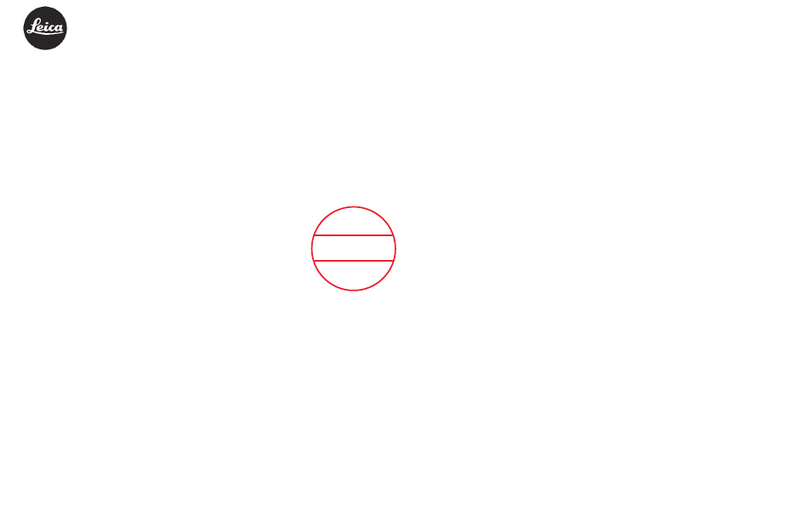
Leica
Leica Digital-Modul R instructions
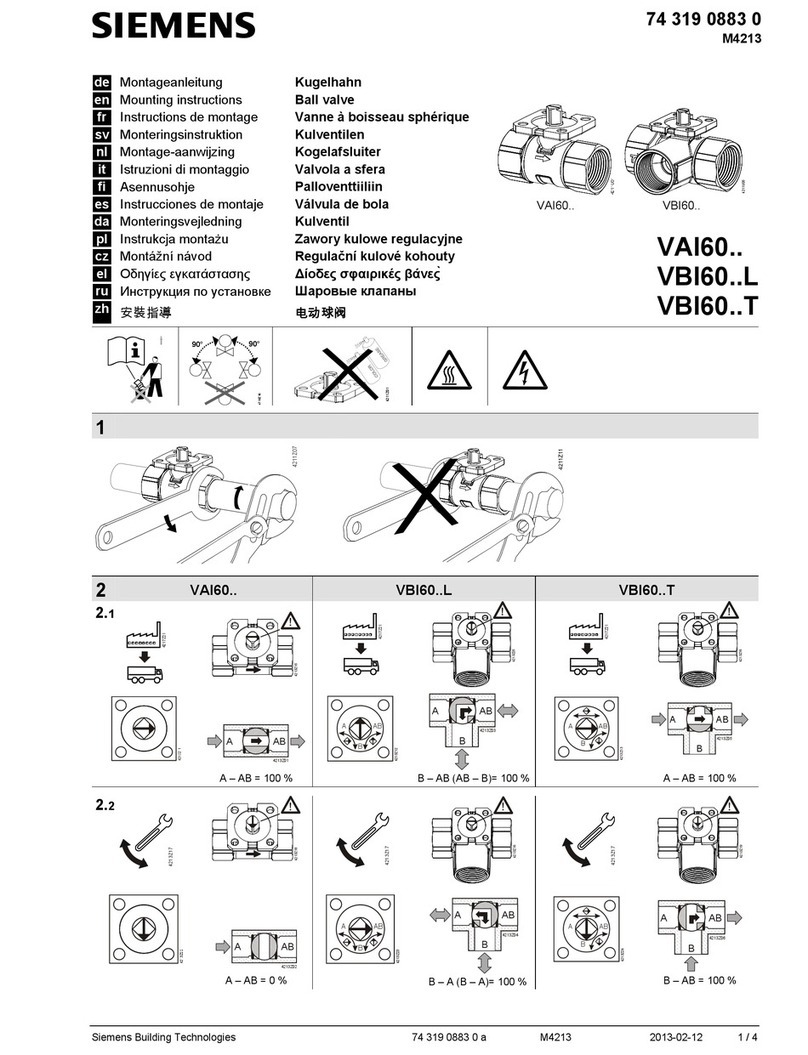
Siemens
Siemens VAI60.15-15 Mounting instructions

Puls
Puls UZK12.261 instruction manual

Emerson
Emerson Asco Bio-Pure Installation, operation and maintenance manual

Tormatic
Tormatic T 100 DES Mounting and operating instructions

Dualsky
Dualsky VR Pro Duo instruction manual

Moen
Moen MOENTROL 3320 installation instructions

Mutable Instruments
Mutable Instruments Streams user manual

Inovonics
Inovonics EE1941 Installation and operation manual
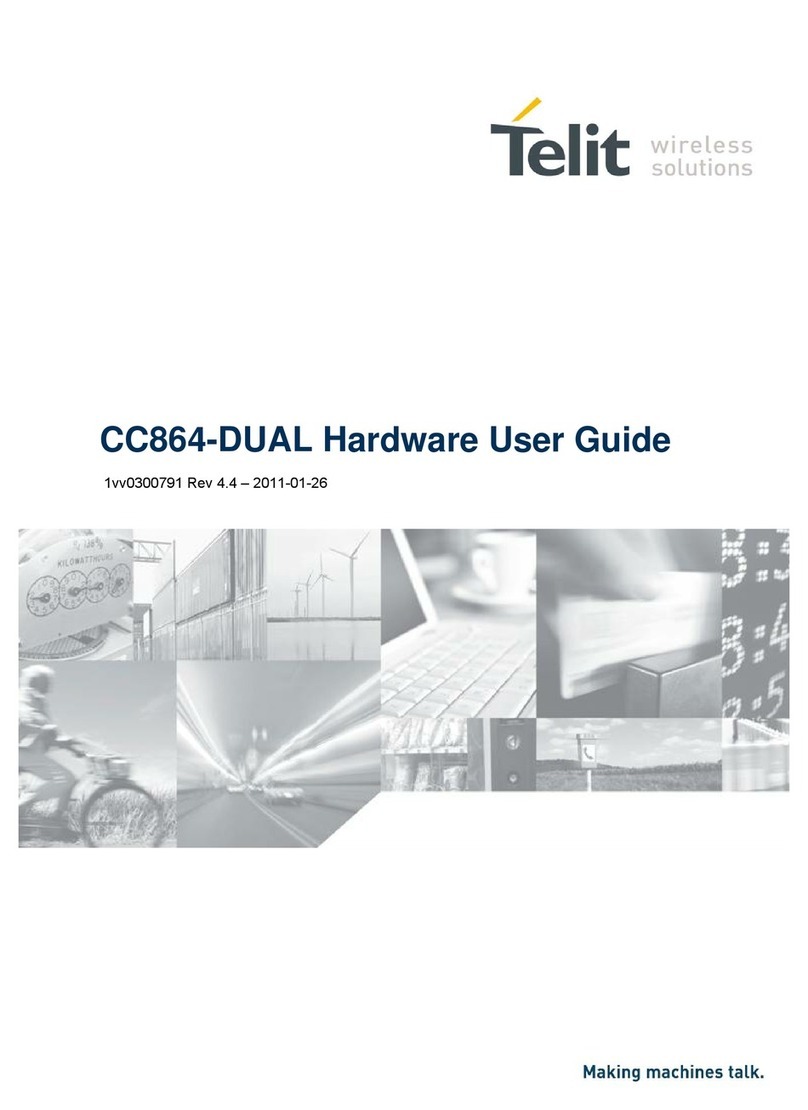
Telit Wireless Solutions
Telit Wireless Solutions CC864-DUAL Hardware user's guide
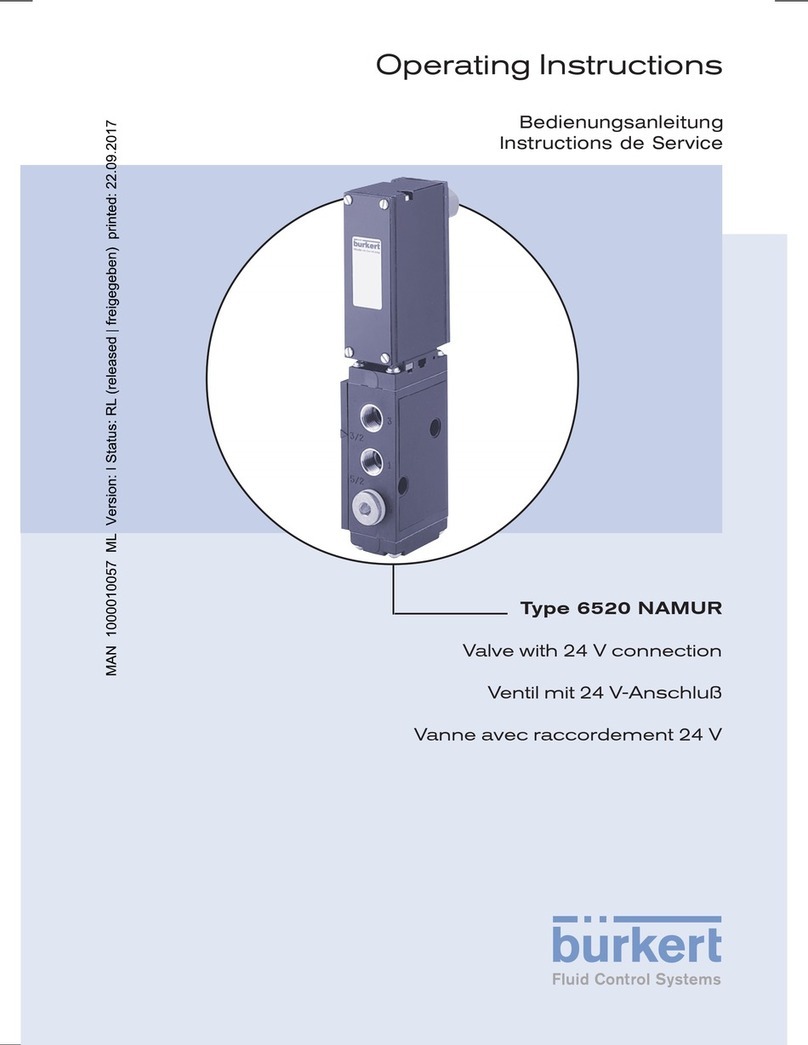
Burkert
Burkert 6520 NARMUR operating instructions