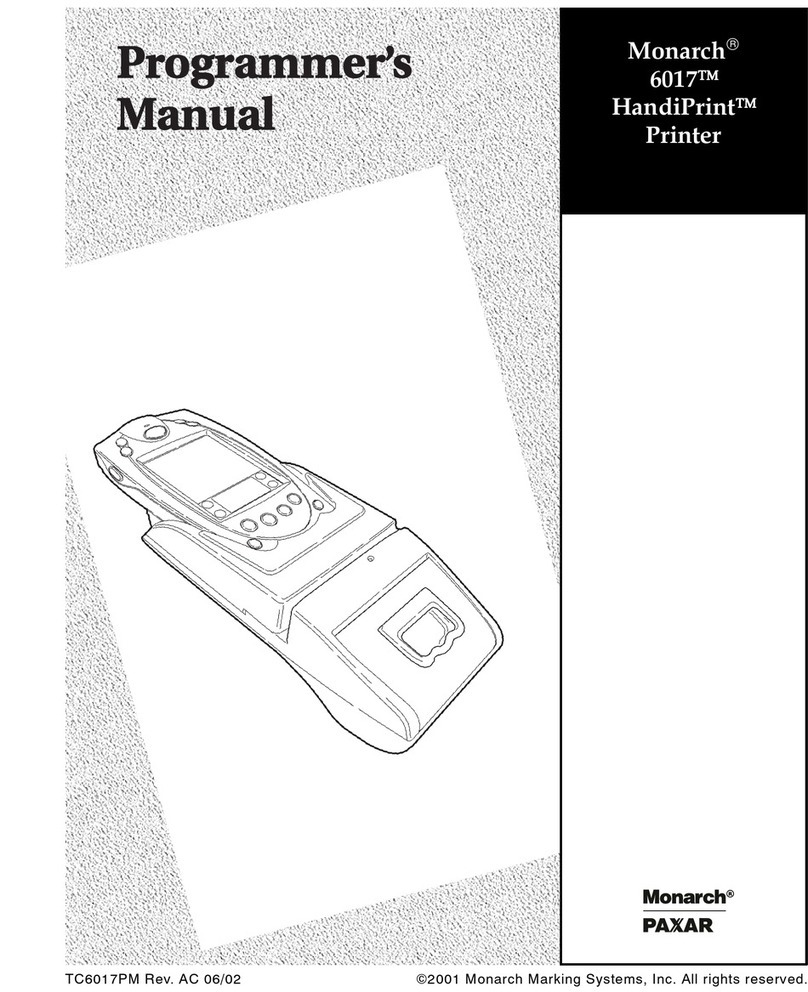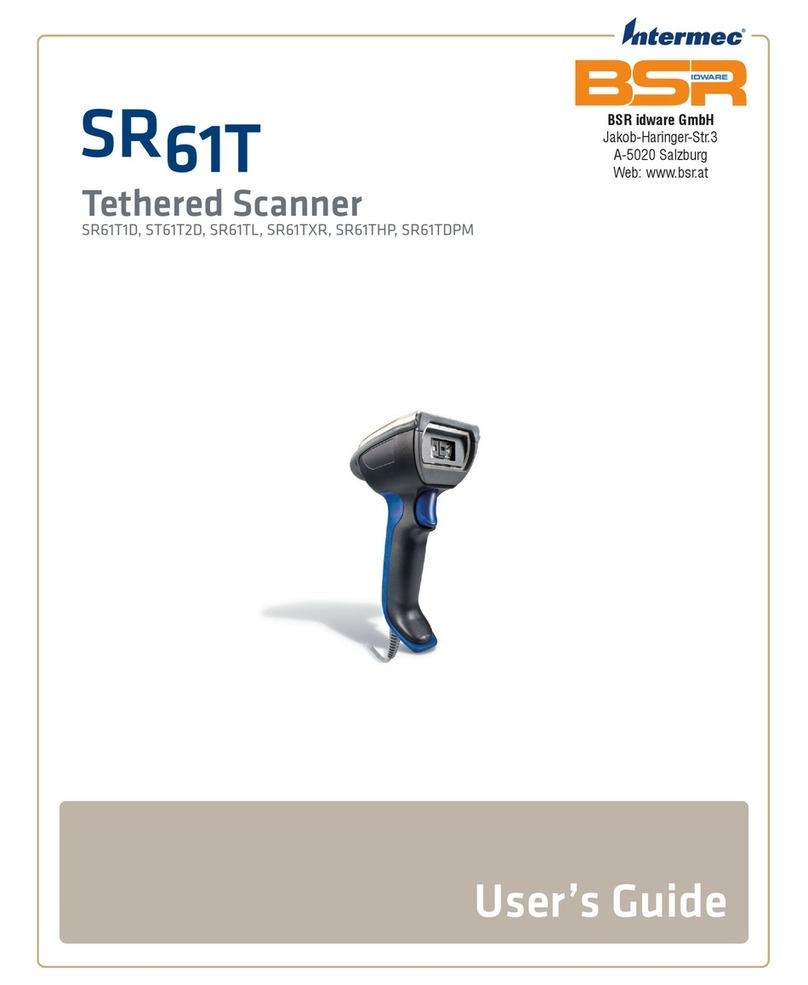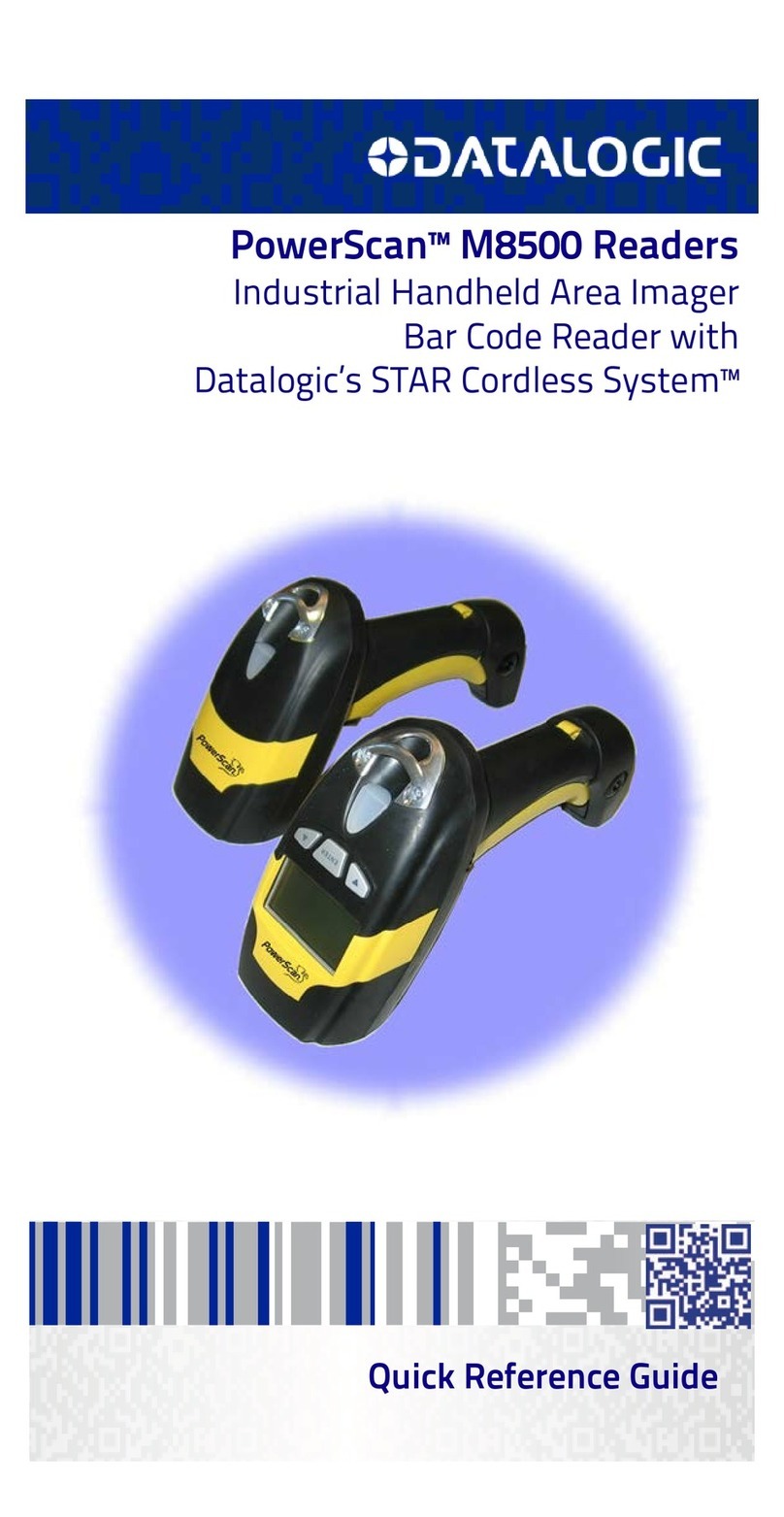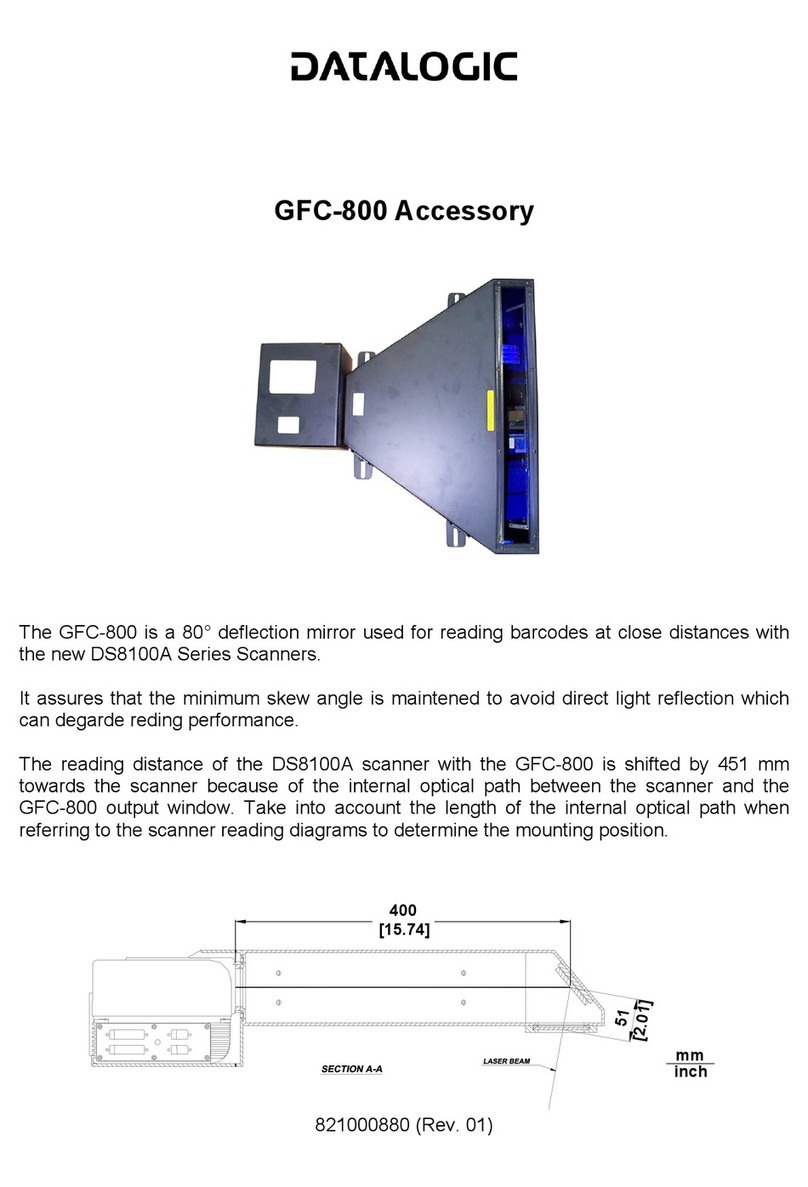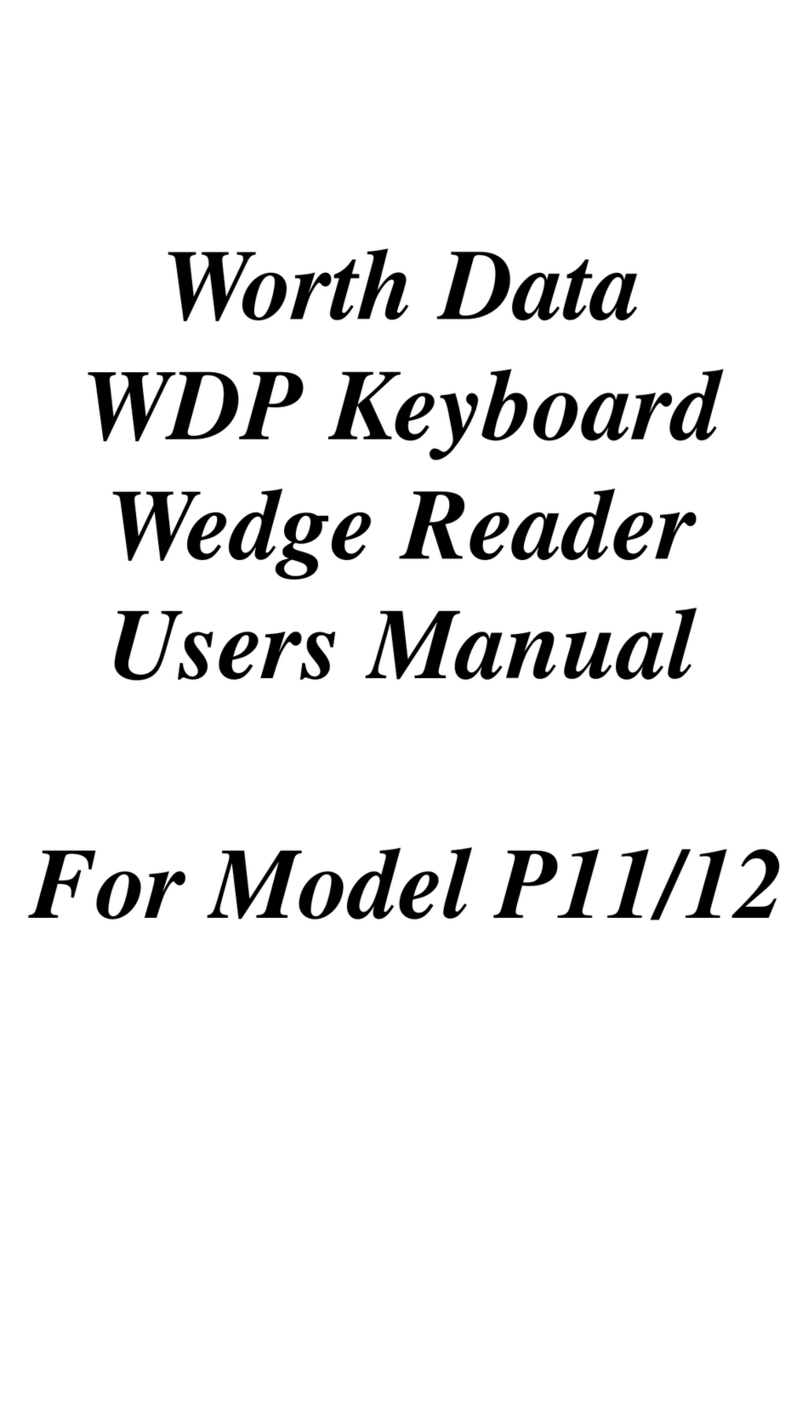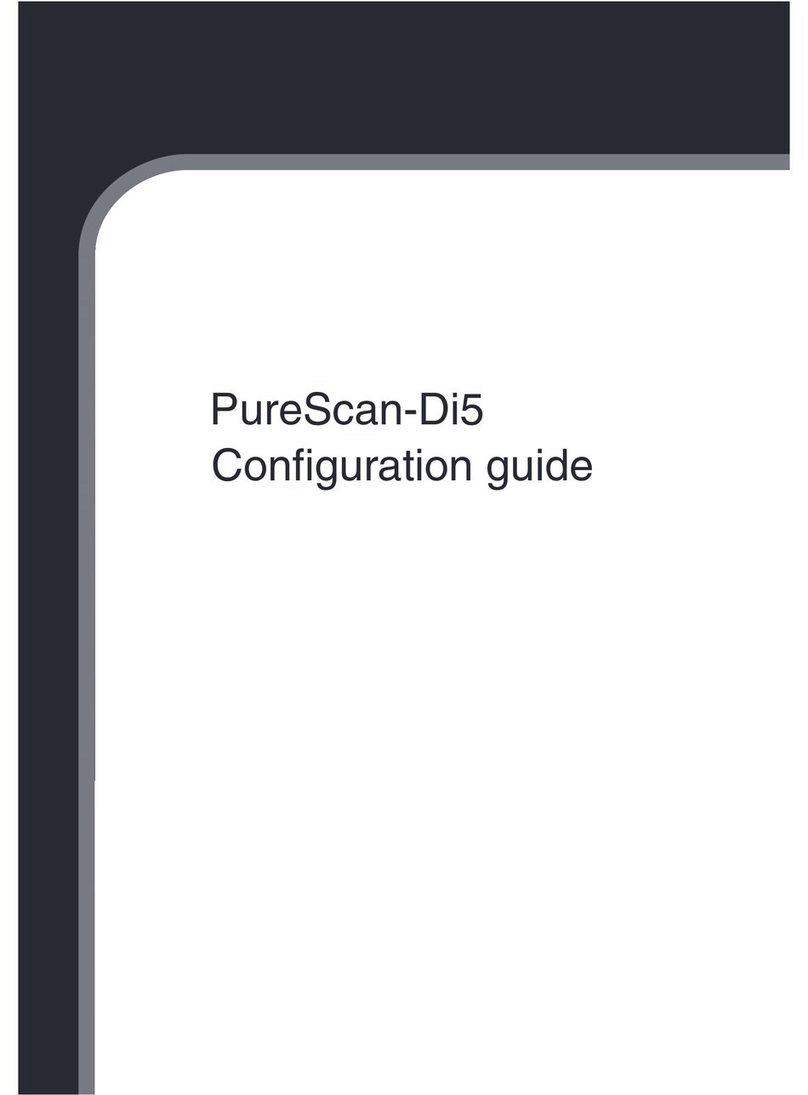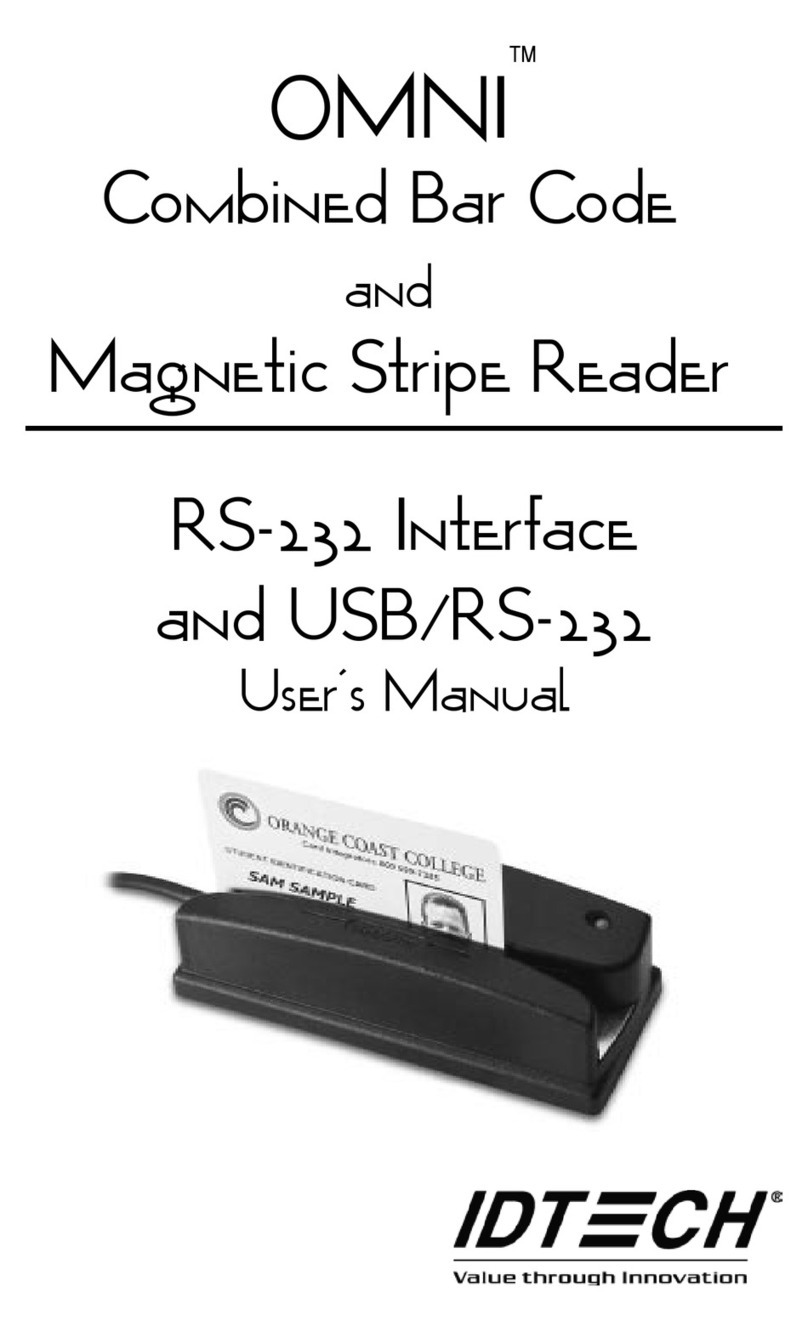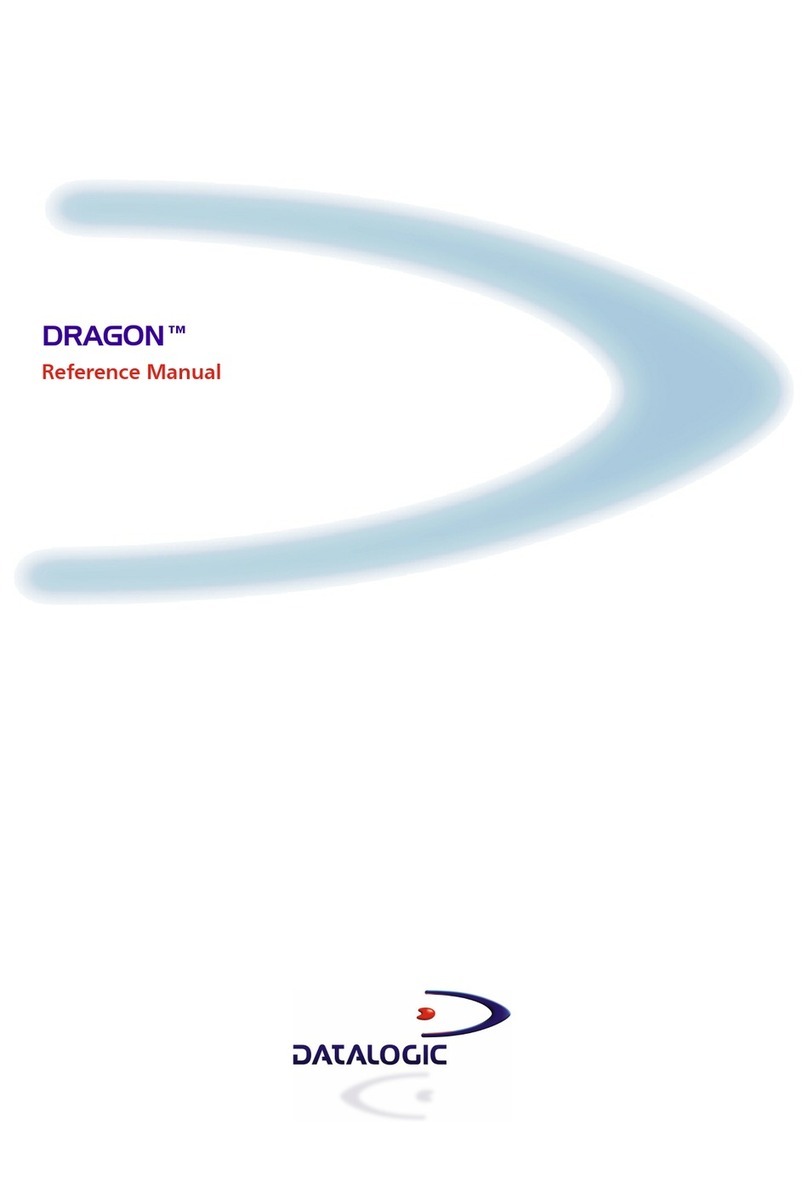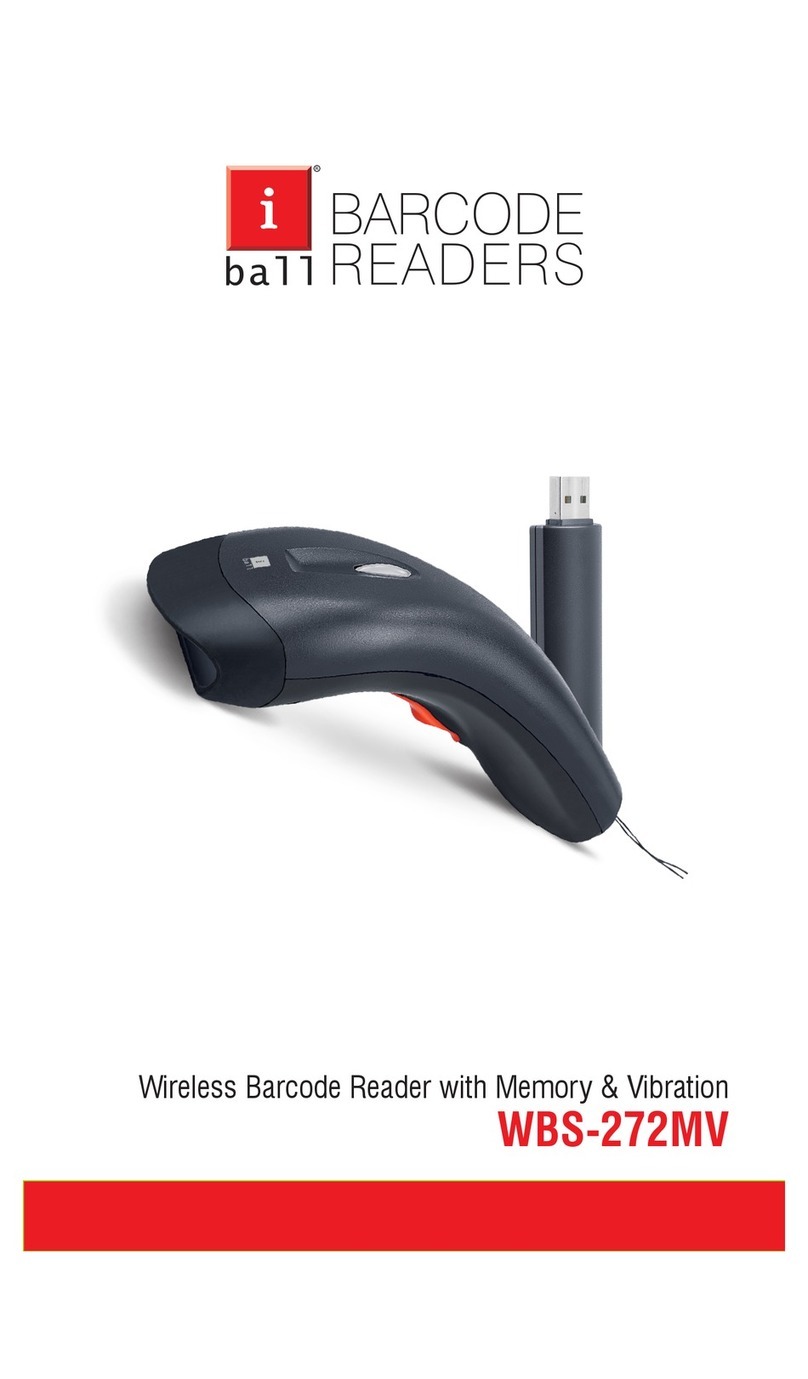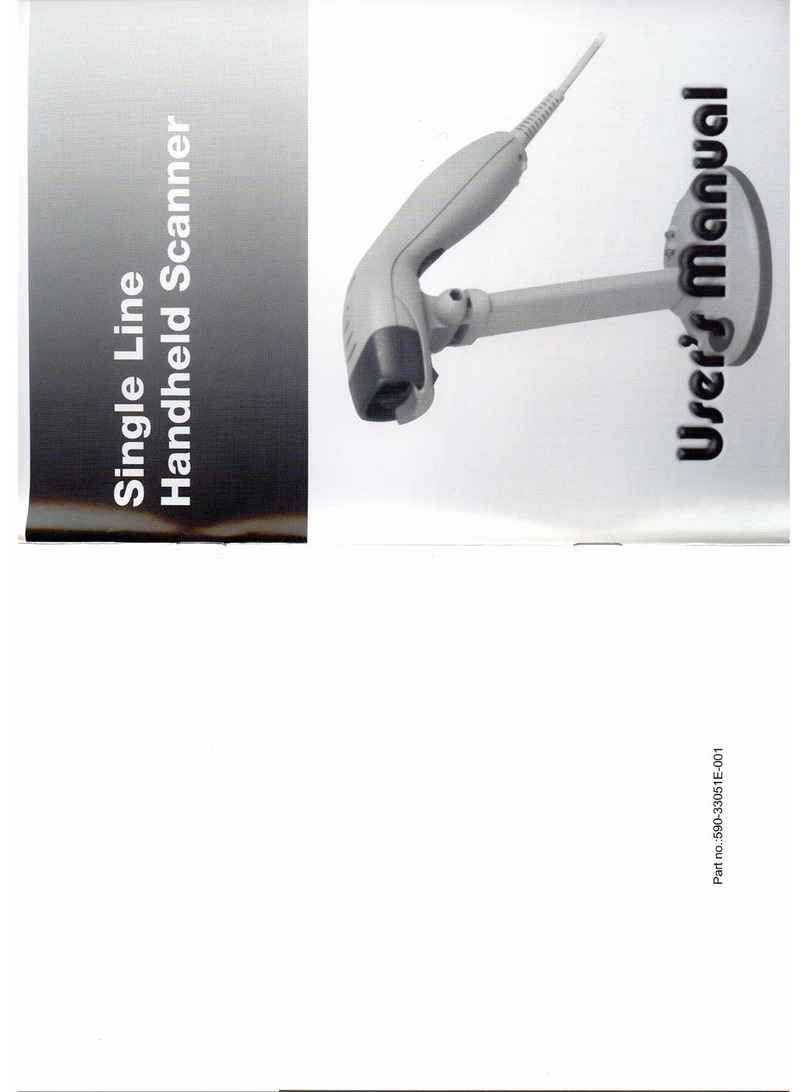Inateck BCST-50 Instructions and recipes
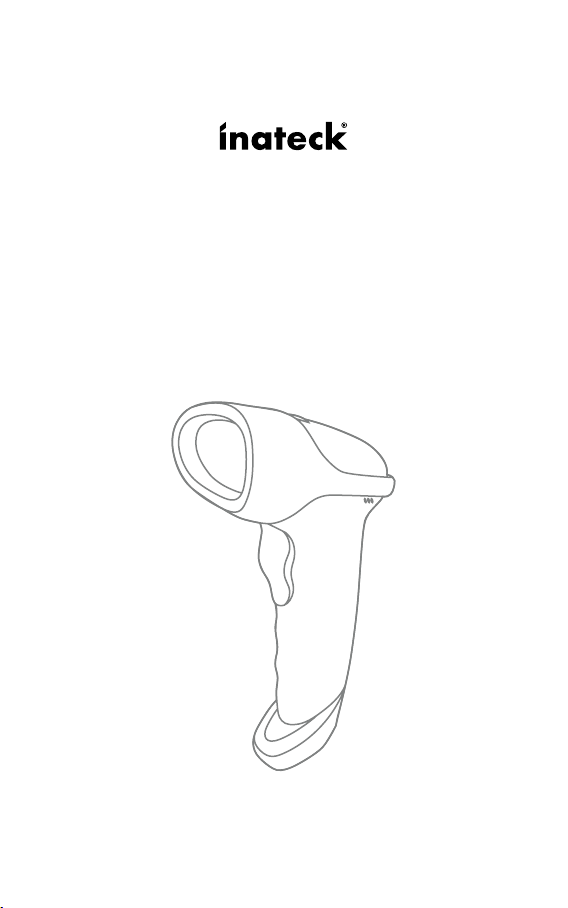
Supplementary Manual
BCST-50 Barcode Scanner
English

Contents
1. Reset to Factory Mode 1
2. Inventory Mode 1
3. Show Battery Level 2
4. Bluetooth HID and SPP modes 3
5. Setting for Volume of Sound 3
6. Interval Setting for the Duplicate Scanning 4
6.1 Time Interval Setting 4
7. Setting for Inverse Barcode 5
8. Convert UPC-A to EAN-13 5
9. Settings to read all kinds of codes 6
9.1 Scanning Conguration on BCST-50 6
9.2 EAN-13 7
9.3 EAN-8 8
9.4 UPC-A 9
9.5 UPC-E0 10
9.6 UPC-E1 10
9.7 Code 128 11
9.8 Code 39 12
9.9 Code 93 14
9.10 Codabar 15
9.11 Interleaved 2 of 5 16
9.12 Industrial 25 17
9.13 Matrix 2 of 5 18
9.14 Code11 19
9.15 MSI 20
9.16 QR 21
9.17 Data Matrix 21
9.18 PDF417 22
Contact Information 23
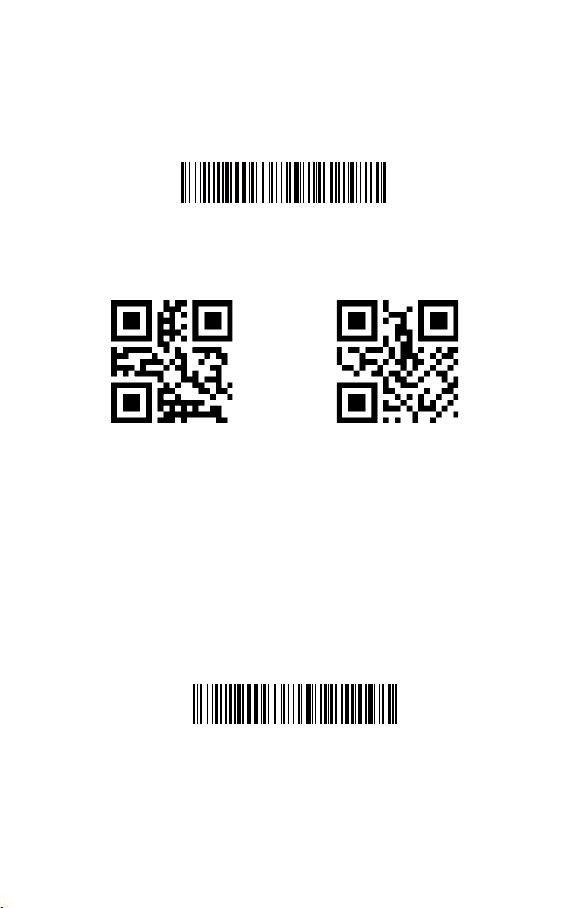
1
1. Reset to Factory Mode
1.1 If some function is set by a 1D barcode, you can reset it to factory mode by
scanning the barcode below.
Note: The factory default setting is indicated by an asterisk ‘*’.
Reset to Factory Mode
Enter Inventory Mode
Reset to Factory Mode Setting Completed
1.2 If some function is set by a two-dimensional code, you can reset it to factory
mode by scanning the two-dimensional code below.
2. Inventory Mode
If you want to keep the barcodes in the buffer of Inateck BCST-50 for multiple
uploading, you can choose inventory mode. In inventory mode, Inateck BCST-50 will
count the number of the barcodes automatically. Users may use inventory mode
to keep scanned barcodes in the buffer of Inateck BCST-50, and upload them to
computer in batches. Under inventory mode, users are not restricted to the time
and location when upload data. Of course, history data can be cleared in buer after
uploading. More details about inventory mode are as below.
1) Scan the ‘Enter Inventory Mode’ barcode to enter Inventory Mode
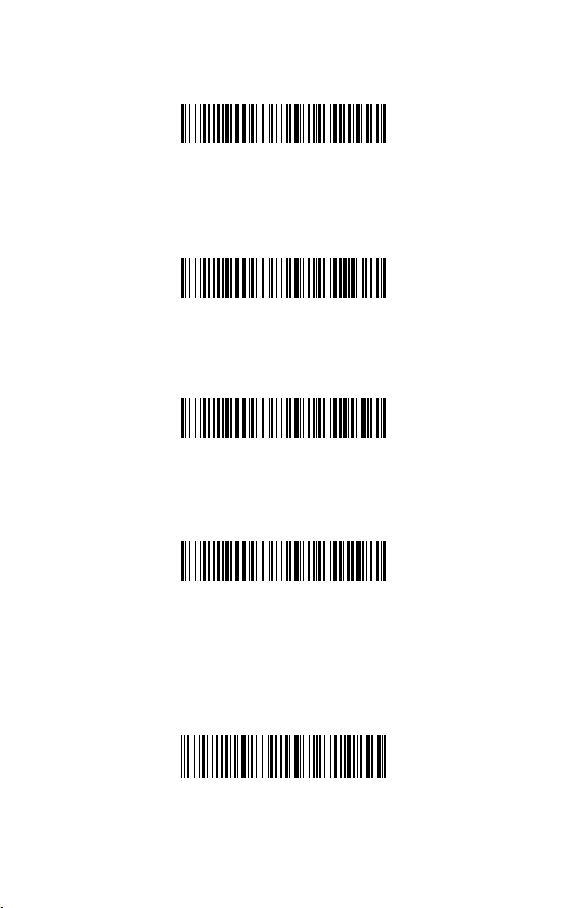
2
Data Upload (for Inventory Mode only)
Clear Data in Buer (for Inventory Mode only)
(*) Return to Common Mode
Upload the Number of scanned barcodes (for Inventory Mode only)
2) Scan the ‘Data Upload (for Inventory Mode only)’barcode to upload data from
buer (for Inventory Mode only)
3) Scan the barcode to upload the number of scanned barcodes (for Inventory Mode
only)
4) Scan the barcode to clear data in buer (for Inventory Mode only).
5) Scan the barcode to return to Common Mode.
3. Show Battery Level
Show Battery Level
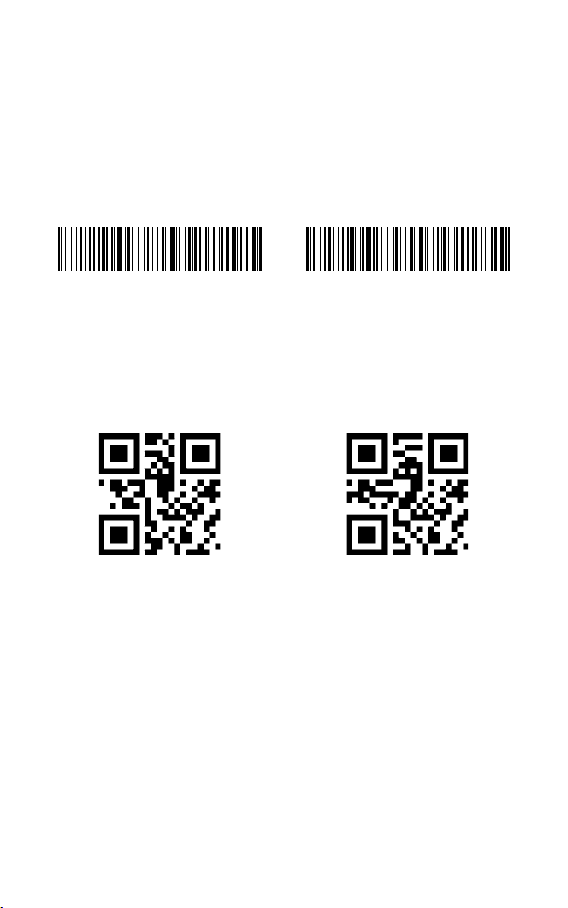
3
4. Bluetooth HID and SPP modes
BCST-50 has Bluetooth capability that supports data transmission under two modes
including HID and SPP. When under HID mode, the BCST-50 connects your phone or
computer automatically after pairing successfully. You can open a text editor program
on your computer or phone to receive barcode information then. When under SPP
mode, the BCST-50 can only nish connecting your computer or phone with the help
of serial debugging tools after successful pairing. In that case, You should rst open a
serial debugging tool on your computer or phone, and use it to receive the barcode
data. HID is the default mode, however, you can switch the modes by scanning the
barcodes below.
(*)Enable HID Mode
Mute
Enable SPP Mode
(*)Unmute
5. Setting for Volume of Sound

4
6. Interval Setting for the Duplicate Scanning
Avoid duplicate scanning via the setting below, especially under continuous
scanning mode and auto-induction mode.
500ms
3000ms
Enable Interval Setting for Duplicate Scanning
1000ms
5000ms
(*)Disable Interval Setting for Duplicate Scanning
6.1 Time Interval Setting
Example
You do not want the scanner to scan one code twice within 1000ms. The settings
below may help you.
1. Scan the two-dimensional code “Enable Interval Setting for Duplicate Scanning”
2. Scan the two-dimensional code “1000ms”.
To recover to default setting, scan the two-dimensional code “(*) Disable Interval
Setting for Duplicate Scanning”.

5
7. Setting for Inverse Barcode
Under some situation the white and black can be inverse on a barcode. With the
settings below, the barcode scanner can scan both common barcode and the inverse
barcode.
(*)Disable decoding for 1D inverse barcode
(*)Disable decoding for inverse two-dimensional code
Enable UPC-A to EAN-13
Enable decoding for 1D inverse barcode
Enable decoding for inverse two-dimensional code
(*)Disable UPC-A to EAN-13
8. Convert UPC-A to EAN-13
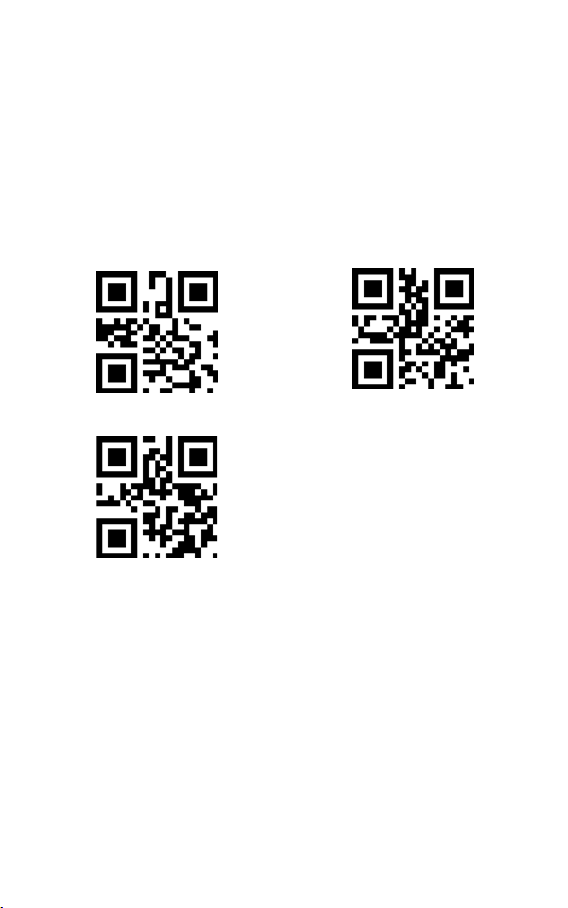
6
9. Settings to read all kinds of codes
9.1 Scanning Conguration on BCST-50
BCST-50 can be congured to read all supported codes, but it can be disabled and
does not read any code. Relevant function codes can be found below.
To read all types of codes: Able to scan all supported codes
Not to read any type of codes: Able to scan the codes for setting purpose only
To read the default codes: Some codes are rarely used. The scanning speed can be
enhanced if the scanning for such codes are disabled. If so, the scanner BCST-50 can
read default codes only. To enable the function of reading other codes, please scan “To
read all types of codes”.
To read all types of codes
(*)To read the default codes
Not to read any type of codes
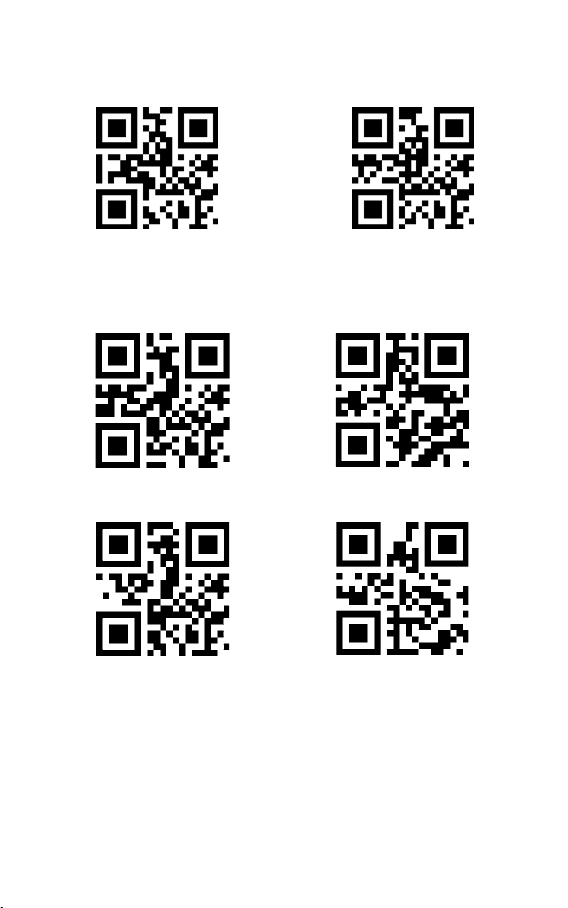
7
Scan the two-dimensional code below to read/not to read the additional code of
EAN-13
(*)Disable 2-digit additional code
(*)Disable 5-digit additional code
Enable 2-digit additional code
Enable 5-digit additional code
(*)To Read EAN-13 Not to read EAN-13
9.2 EAN-13
Scan the two-dimensional codes below to read/not to read EAN-13

8
(*)Disable the 2-digit additional code
(*)Disable the 5-digit additional code
(*)To read EAN-8
Enable the 2-digit additional code
Enable the 5-digit additional code
Not to read EAN-8
9.3 EAN-8
Scan the two-dimensional codes below to read/not to read EAN-8
Scan the two-dimensional code below to read/not to read the additional code of
EAN-8

9
9.4 UPC-A
Scan the two-dimensional codes below to read/not to read UPC-A
Scan the two-dimensional code below to read/not to read the additional code of
UPC-A
(*)Disable the 5-digit additional code
(*)Disable the 2-digit additional code
(*)To read UPC-A
Enable the 5-digit additional code
Enable the 2-digit additional code
Do not read UPC-A
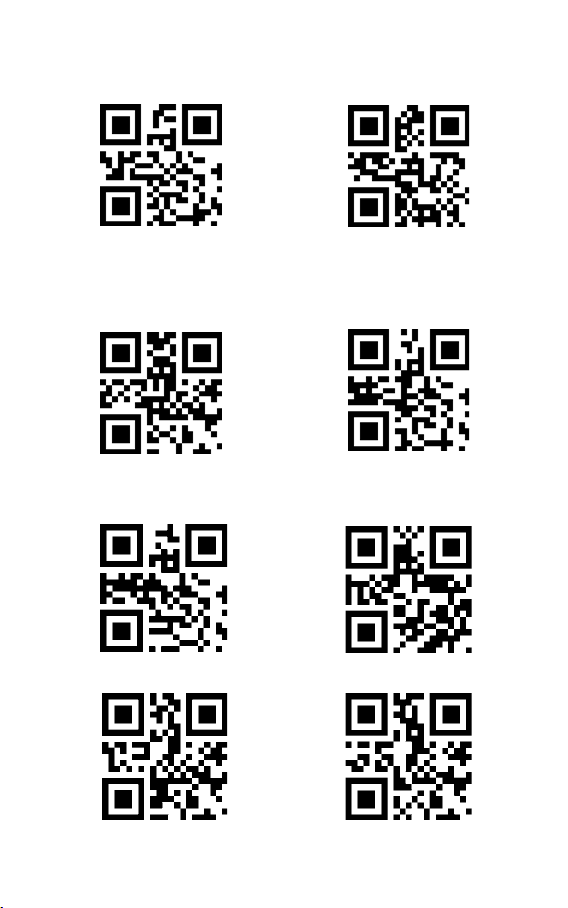
10 (*)Disable the 5-digit additional code
(*)Disable the 2-digit additional code
(*)To read UPC-E0
To read UPC-E1
Enable the 5-digit additional code
Enable the 2-digit additional code
Not to read UPC-E0
(*)Not to read UPC-E1
9.5 UPC-E0
Scan the two-dimensional codes below to read/not to read UPC-E0
9.6 UPC-E1
To read/Not to read UPC-E1
Scan the two-dimensional codes below to read/not to read the additional code of
UPC-E1

11
9.7 Code 128
Scan the two-dimensional codes below to read/not to read Code 128
Scan the two-dimensional codes below to set the minimum number of scanning
characters of Code128
Scan the two-dimensional codes below to set the maximum number of scanning
characters of Code128
(*)To read Code 128
Minimum number of scanning characters being 0
(*)Maximum number of scanning characters being 32
Not to read Code 128
(*)Minimum number of scanning characters being 4
Maximum number of scanning characters being 255
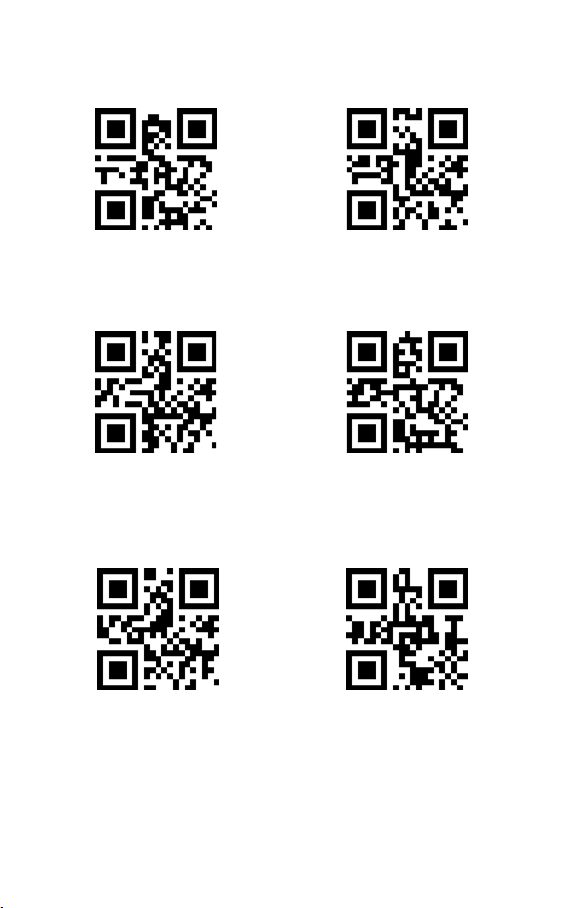
12
9.8 Code 39
Scan the two-dimensional codes below to read/not to read Code39
Scan the two-dimensional codes below to set the minimum number of scanning
characters of Code39
Scan the two-dimensional codes below to set the maximum number of scanning
characters of Code39
(*)To read Code39
Minimum number of scanning characters being 0
(*)Maximum number of scanning characters being 32
Not to read Code39
(*)Minimum number of scanning characters being 4
Maximum number of scanning characters being 255
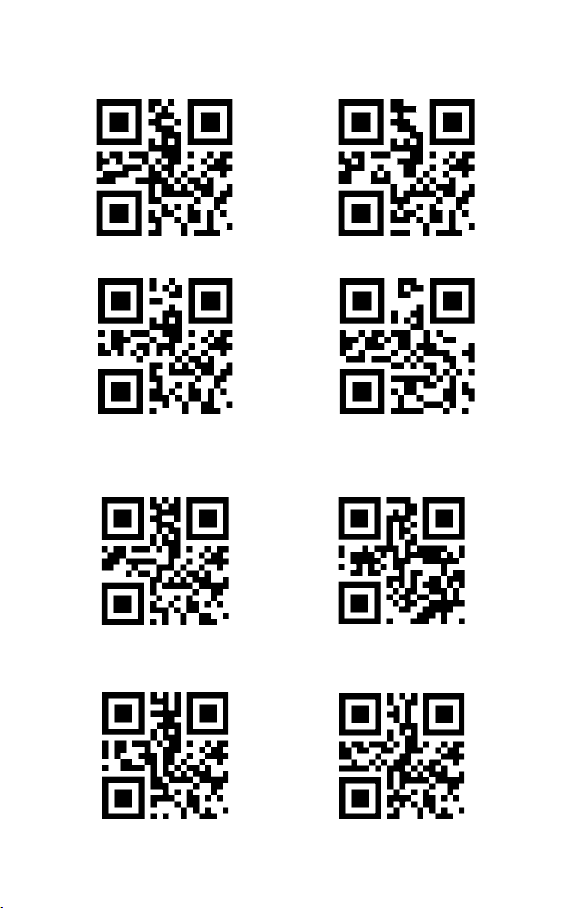
13
Scan the two-dimensional codes below to set the beginning or ending characters of
Code39
(*) Not to output beginning character
(*)Not to output ending character
(*)Not to read Code32
(*)Disable Code 39 Full ascii
To output beginning character
To output ending character
To read Code32
Enable Code 39 Full ascii
Scan the two-dimensional codes below to read/not to read Code32
Scan the two-dimensional codes below to set Code 39 Full ascii
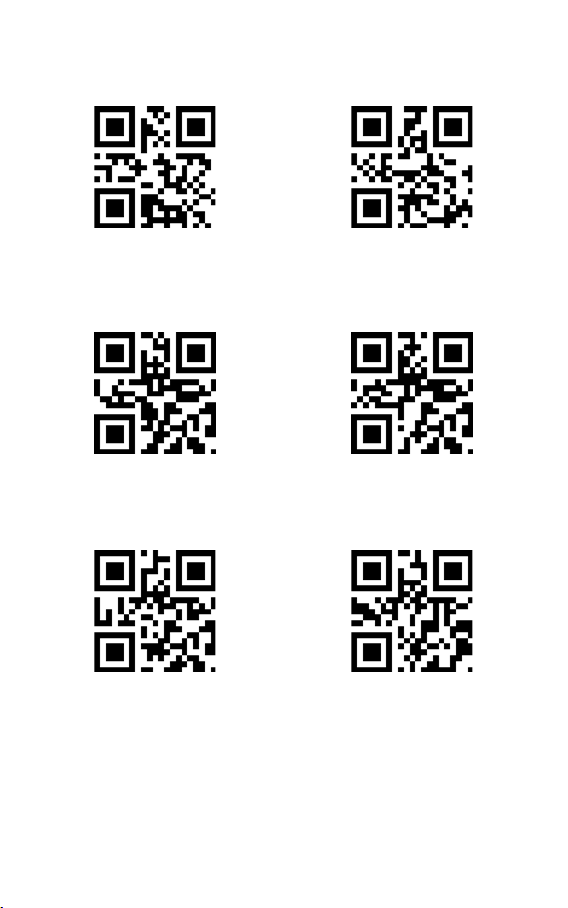
14
(*)To read Code 93
Minimum number of scanning characters being 0
(*) Maximum number of scanning characters being 32
Not to read Code 93
(*)Minimum number of scanning characters being 4
Maximum number of scanning characters being 255
9.9 Code 93
Scan the two-dimensional codes below to read/not to read Code 93
Scan the two-dimensional codes below to set the minimum number of scanning
characters of Code93
Scan the two-dimensional codes below to set the maximum number of scanning
characters of Code93
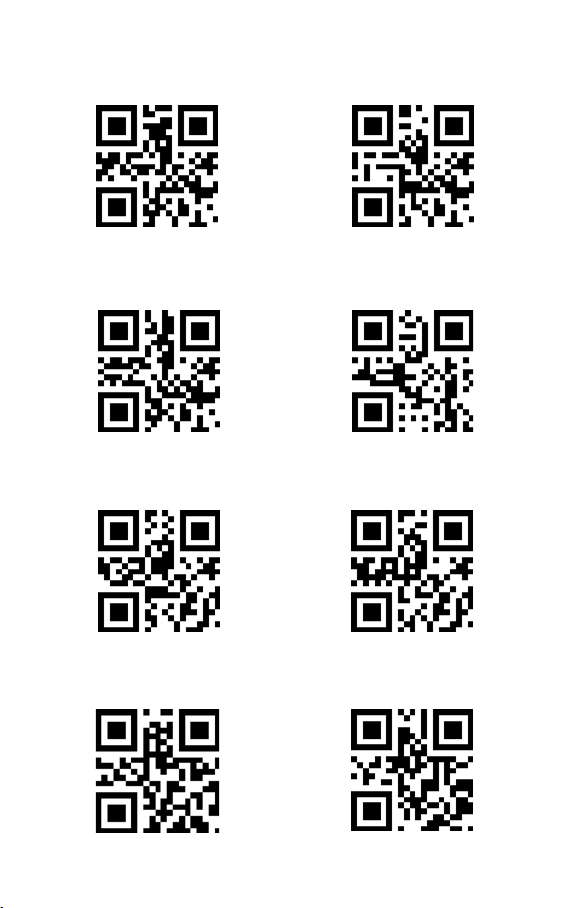
15
9.10 Codabar
Scan the two-dimensional codes below to read/not to read CodeBar
Scan the two-dimensional codes below to set the beginning/ending character of
Codabar
Scan the two-dimensional codes below to set the minimum number of scanning
characters of Codabar
Scan the two-dimensional codes below to set the maximum number of scanning
characters of Codabar
(*)To read Codebar
Enable beginning and ending character
Minimum number of scanning characters being 0
(*) Maximum number of scanning characters being 32
Not to read Codebar
Disable beginning and ending character
(*)Minimum number of scanning characters being 4
Maximum number of scanning characters being 255

16
9.11 Interleaved 2 of 5
Scan the two-dimensional codes below to read/not to read Interleaved 2 of 5
Scan the two-dimensional codes below to set the minimum number of scanning
characters of Interleaved 2 of 5
Scan the two-dimensional codes below to set the maximum number of scanning
characters of Interleaved 2 of 5
To read Interleaved 2 of 5
Minimum number of scanning characters of
Interleaved 2 of 5 being 0
(*) Maximum number of scanning characters of
Interleaved 2 of 5 being 32
(*) Not to read Interleaved 2 of 5
(*) Minimum number of scanning characters of
Interleaved 2 of 5 being 4
Maximum number of scanning characters of
Interleaved 2 of 5 being 255

17
9.12 Industrial 25
Scan the two-dimensional codes below to read/not to read Industrial 25
Scan the two-dimensional codes below to set the minimum number of scanning
characters of Industrial 25
Scan the two-dimensional codes below to set the maximum number of scanning
characters of Industrial 25
To read Industrial 25
Minimum number of scanning characters of Industrial 25
being 0
(*) Maximum number of scanning characters of Industrial
25 being 32
(*) Not to read Industrial 25
(*)Minimum number of scanning characters of
Industrial 25 being 4
Maximum number of scanning characters of Industrial
25 being 255

18
9.13 Matrix 2 of 5
Scan the two-dimensional codes below to read/not to read Matrix 2 of 5
Scan the two-dimensional codes below to set the minimum number of scanning
characters of Matrix 2 of 5
Scan the two-dimensional codes below to set the maximum number of scanning
characters of Matrix 2 of 5
Scan the two-dimensional codes below to set the check format of Matrix2 of 5
To read Matrix 2 of 5
Minimum number of scanning characters of Matrix 2 of 5
being 0
(*) Maximum number of scanning characters of Matrix 2
of 5 being 32
Set the check format of Matrix 2 of 5 as Mod10
(*)Not to read Matrix 2 of 5
(*) Minimum number of scanning characters of Matrix
2 of 5 being 4
Maximum number of scanning characters of Matrix 2
of 5 being 255
(*) Set the check format of Matrix 2 of 5 as None
Other manuals for BCST-50
2
Table of contents
Other Inateck Barcode Reader manuals

Inateck
Inateck BCST-70 User manual
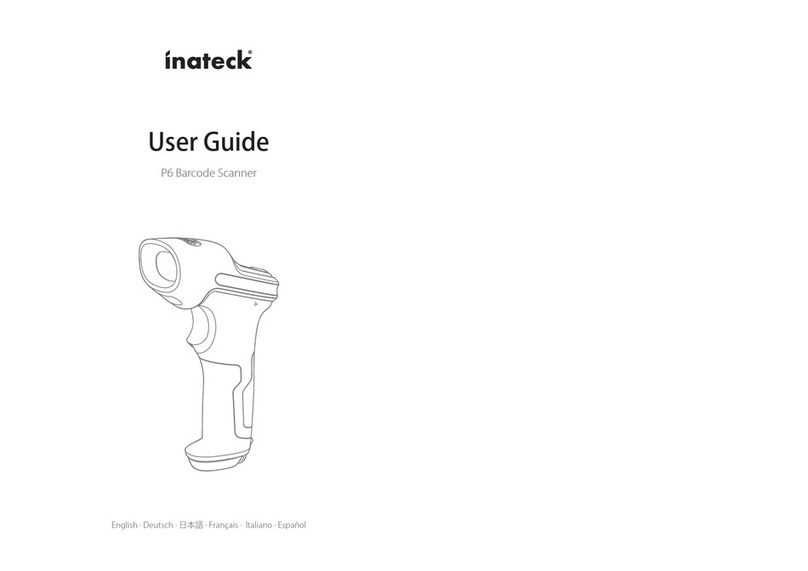
Inateck
Inateck P6 User manual

Inateck
Inateck BCST-71 User manual

Inateck
Inateck BCST-54 User manual

Inateck
Inateck BCST-73 User manual

Inateck
Inateck BCST-50 User manual

Inateck
Inateck BS01001 User manual

Inateck
Inateck BCST-55 User manual

Inateck
Inateck BCST-10 User manual

Inateck
Inateck BCST-10 User manual

Inateck
Inateck P6 User manual

Inateck
Inateck BCST-33 User manual

Inateck
Inateck BCST-70 User manual

Inateck
Inateck BCST-53 User manual

Inateck
Inateck P6 User manual

Inateck
Inateck BCST-20 User manual

Inateck
Inateck BCST-54 User manual

Inateck
Inateck BCST-54 User manual

Inateck
Inateck BCST-20 User manual

Inateck
Inateck P7 User manual