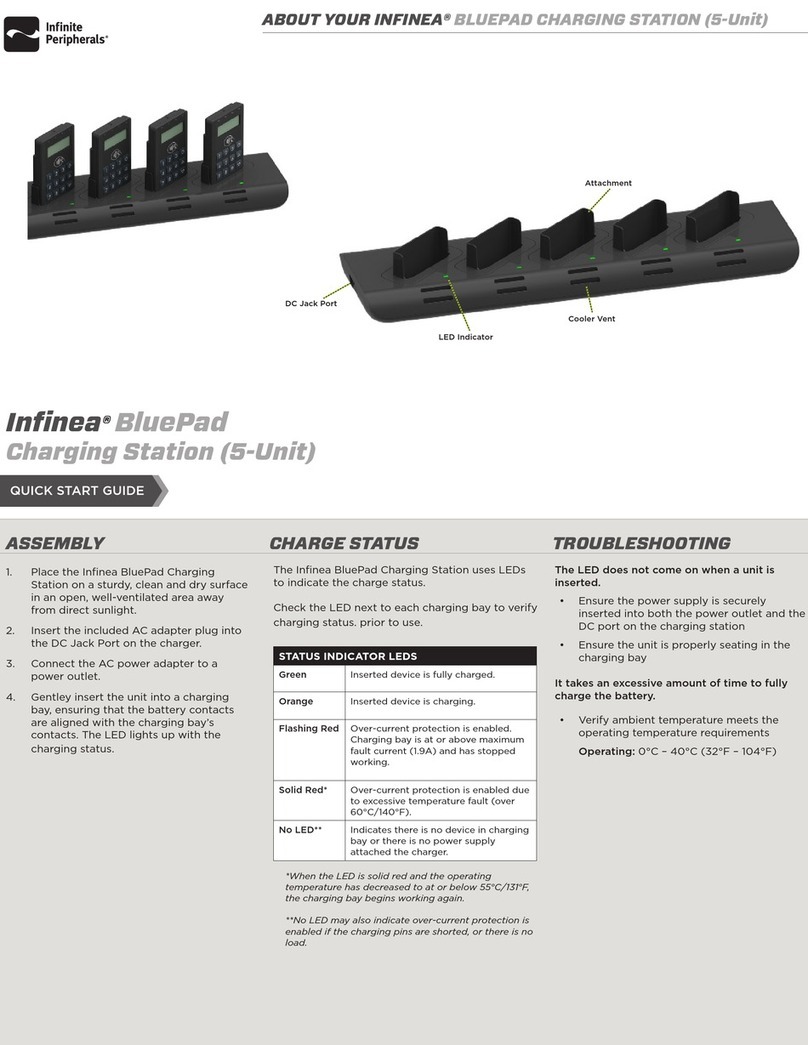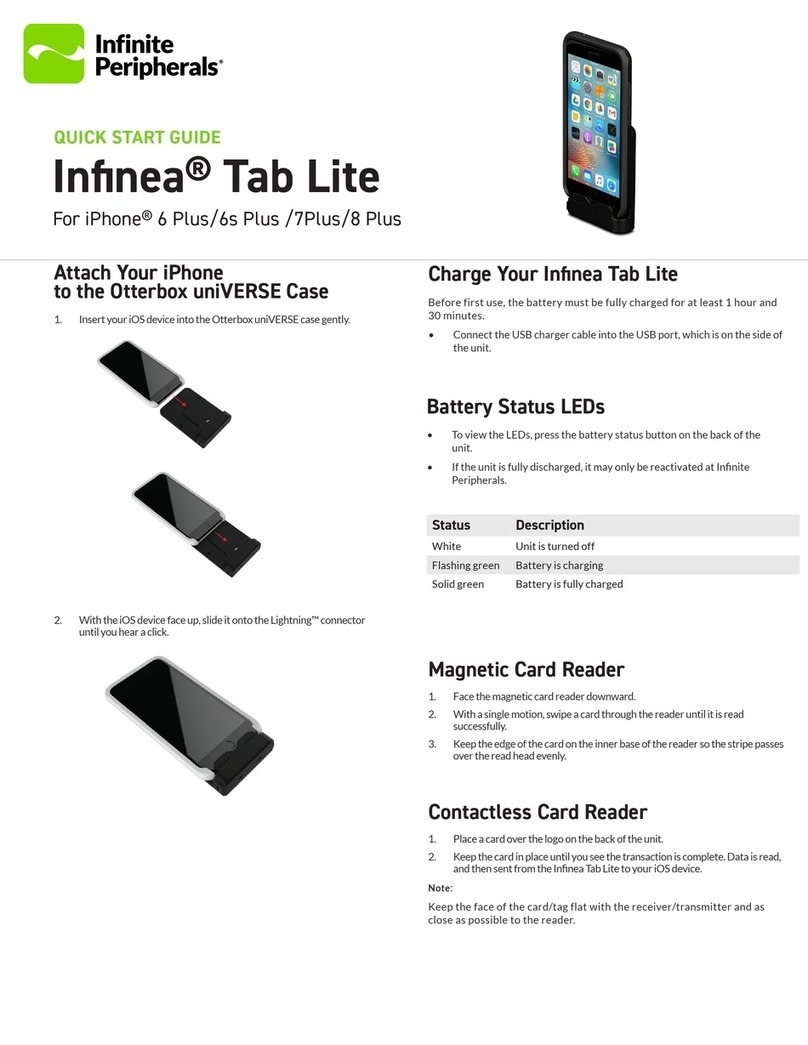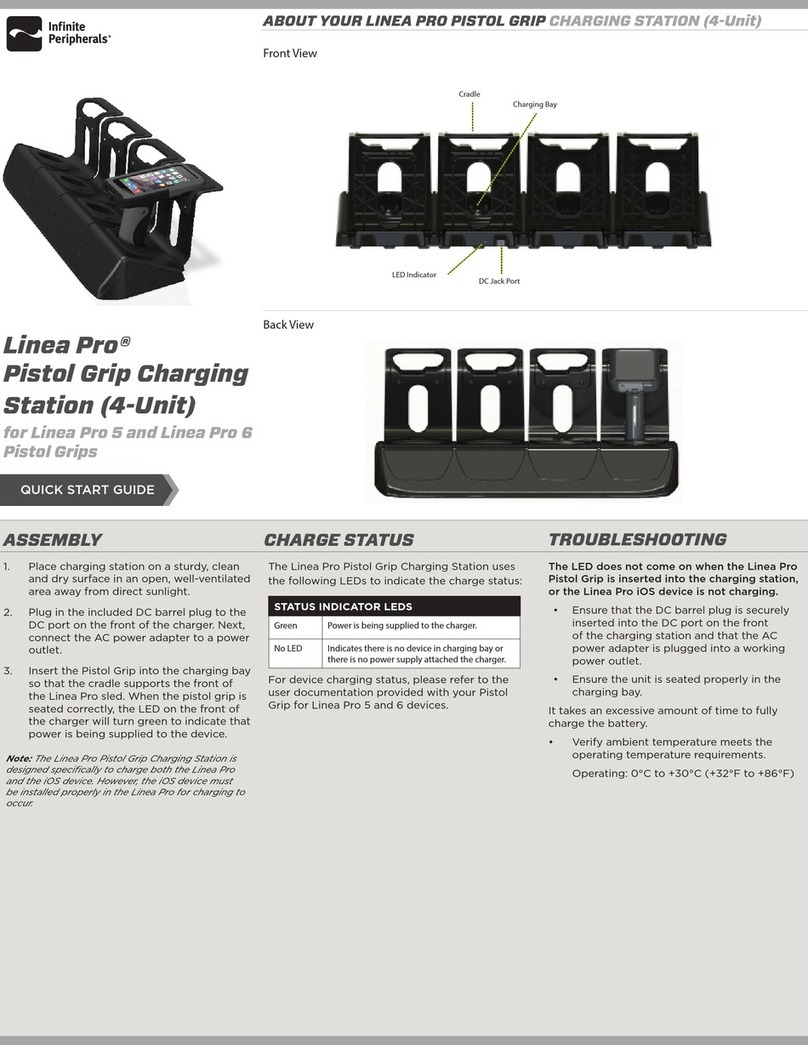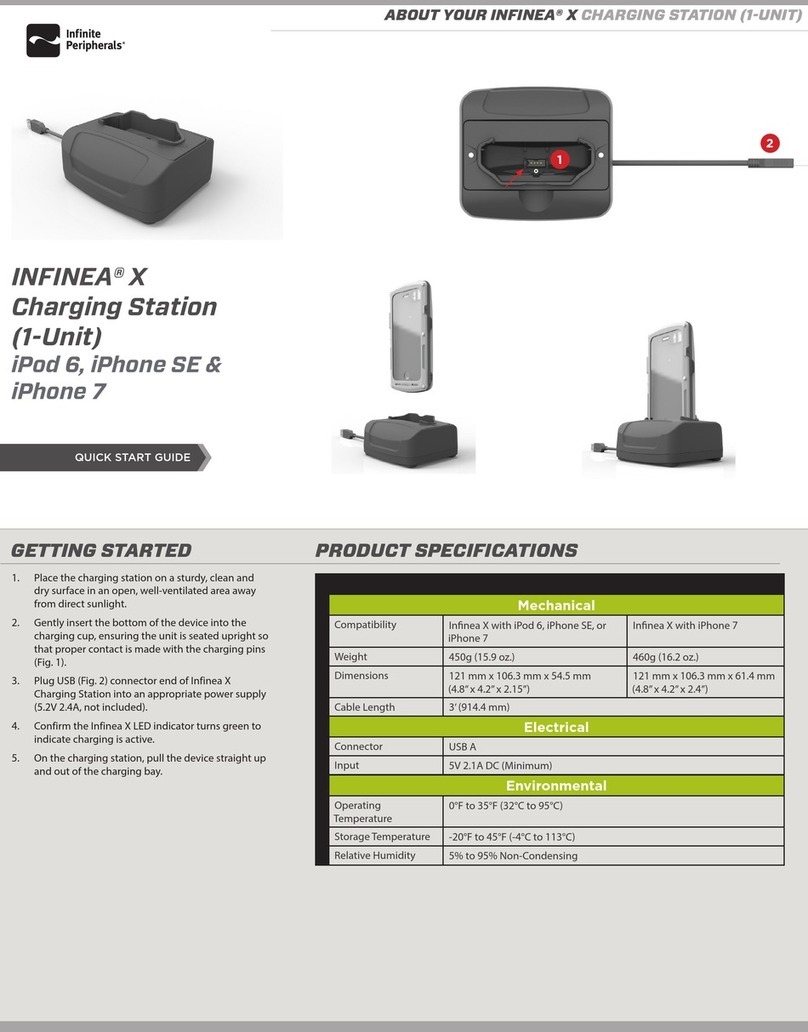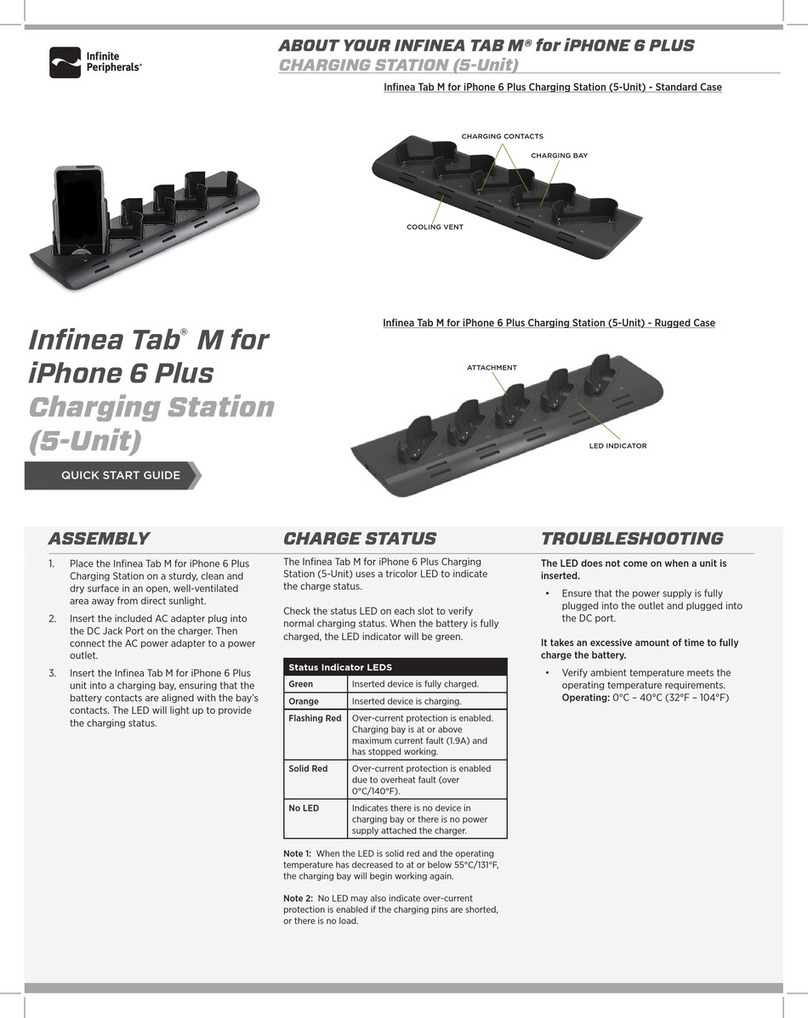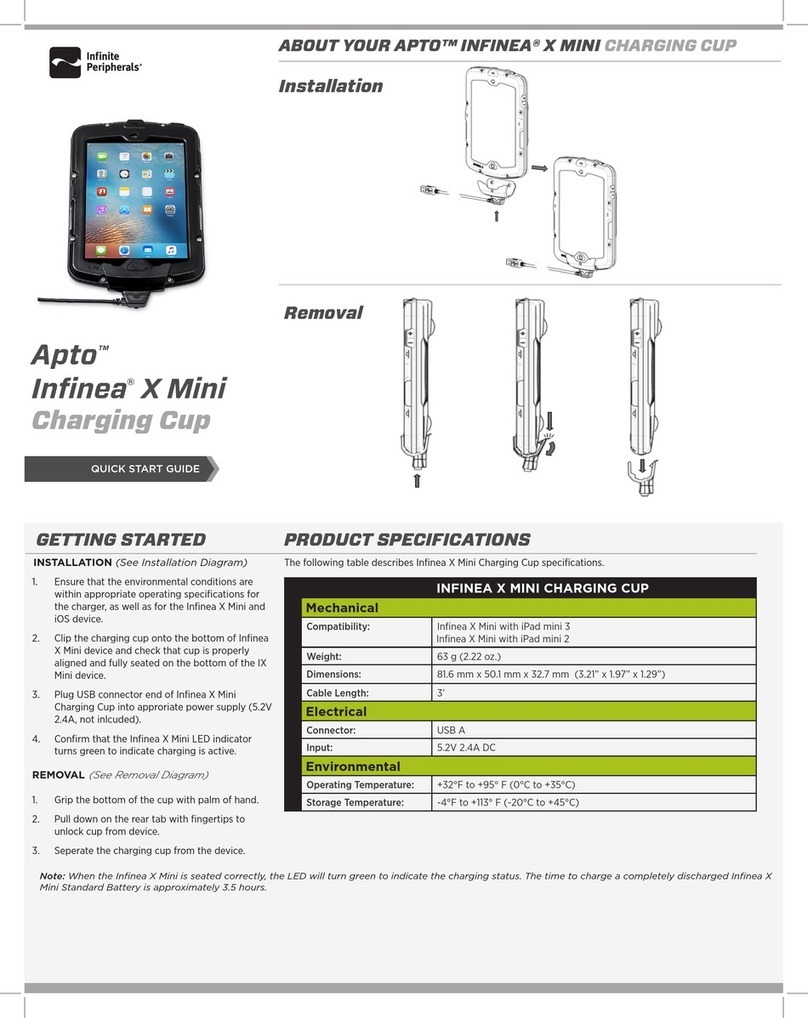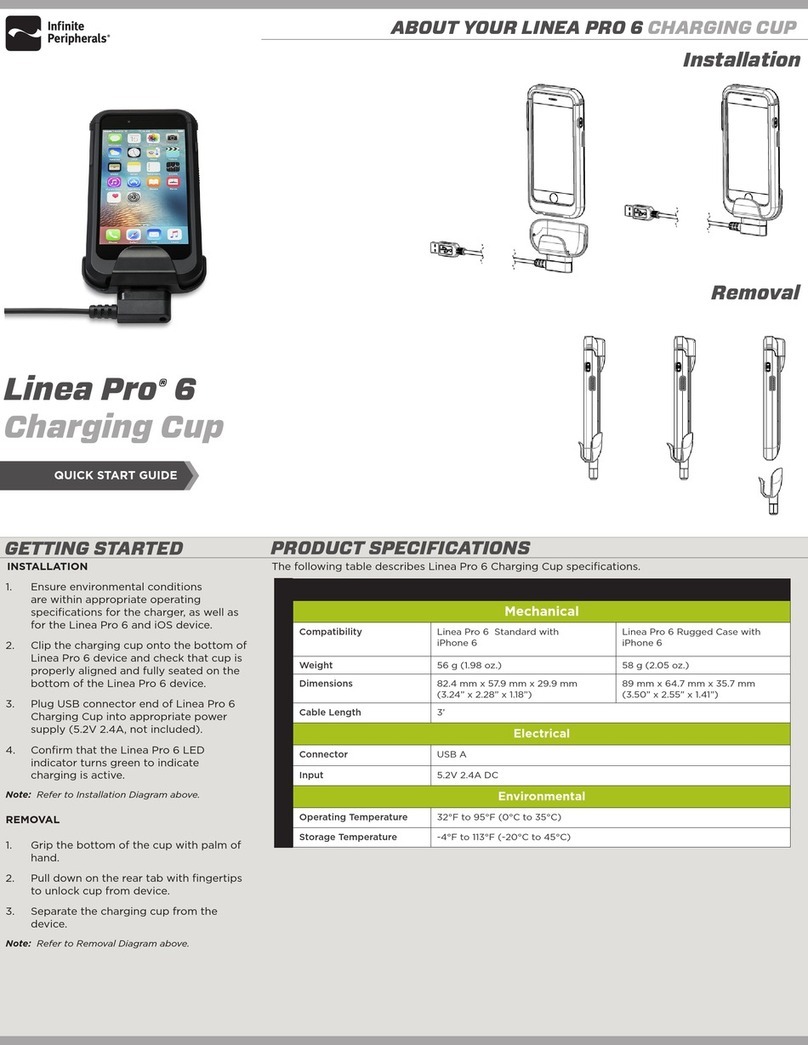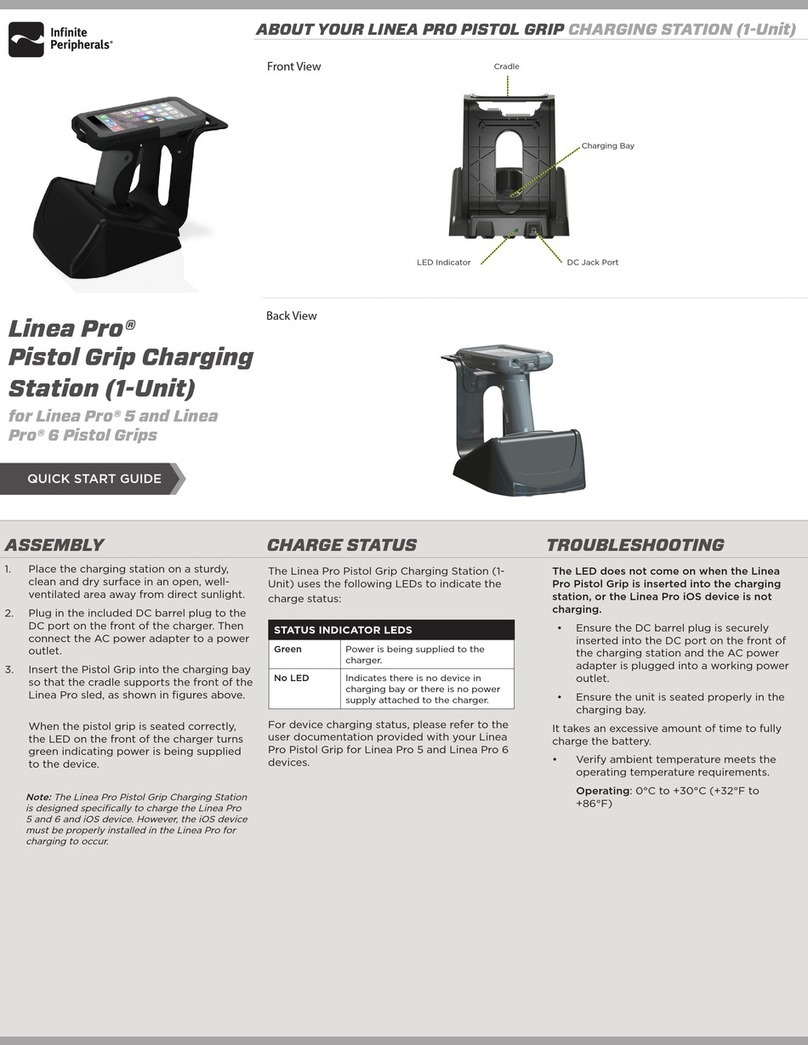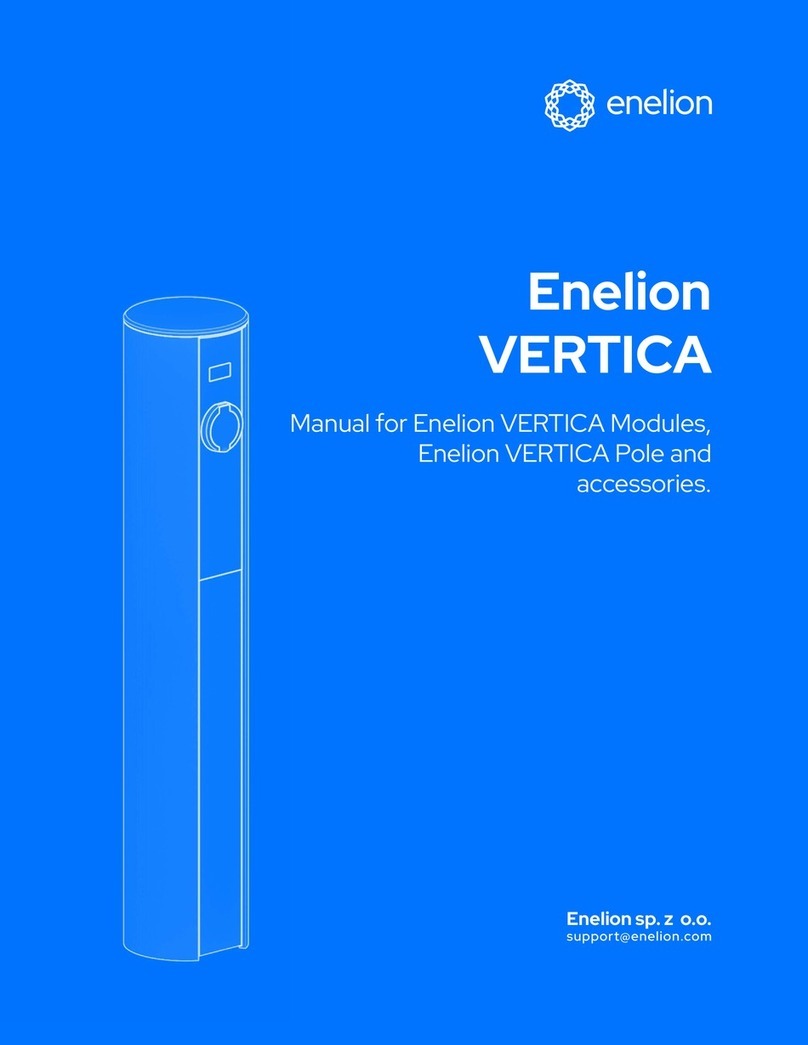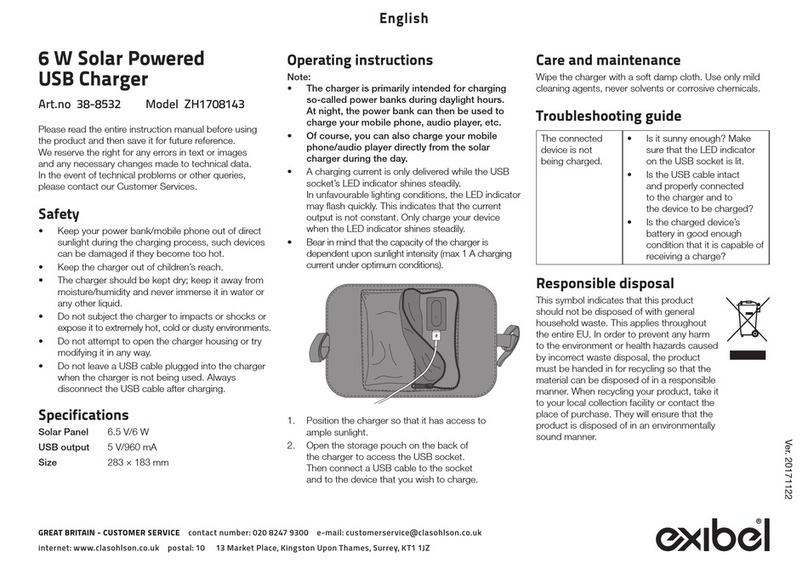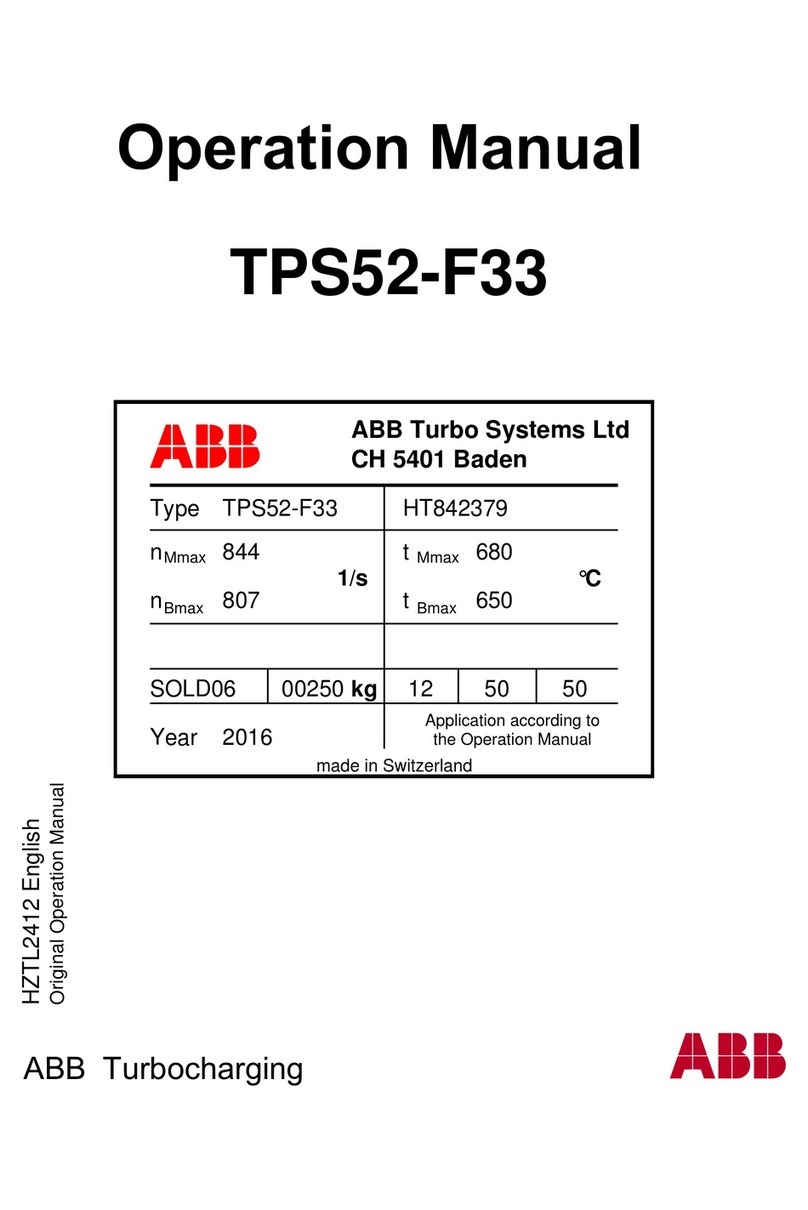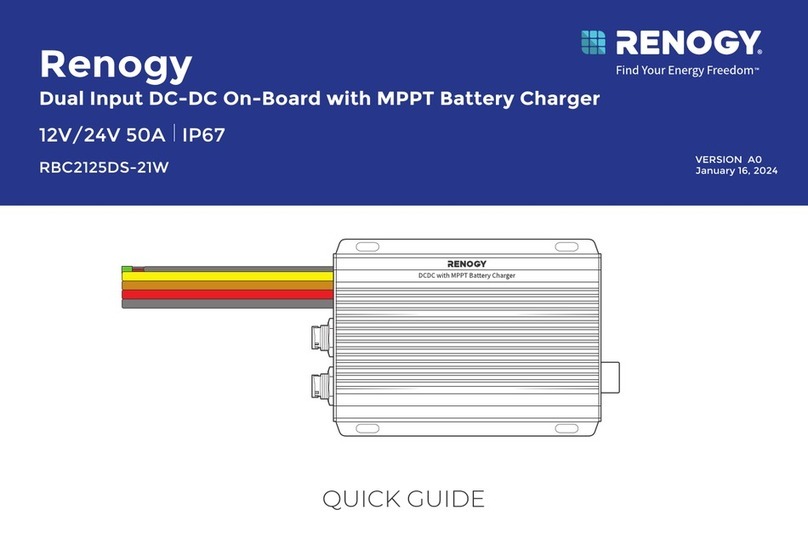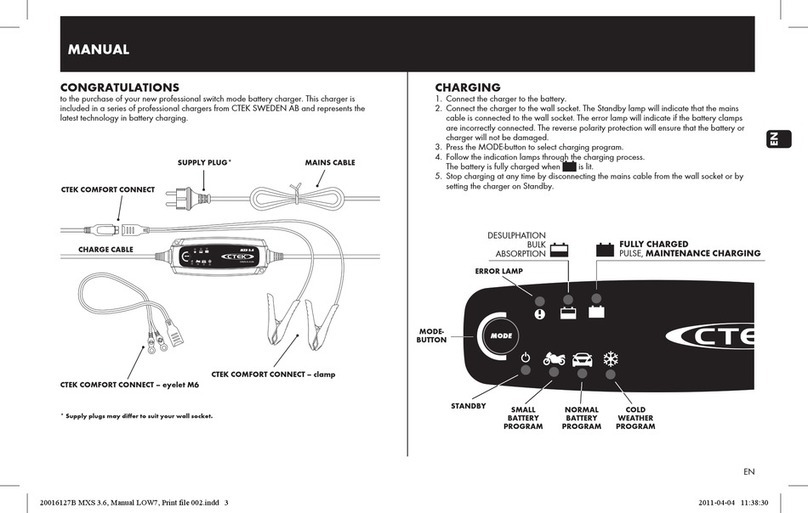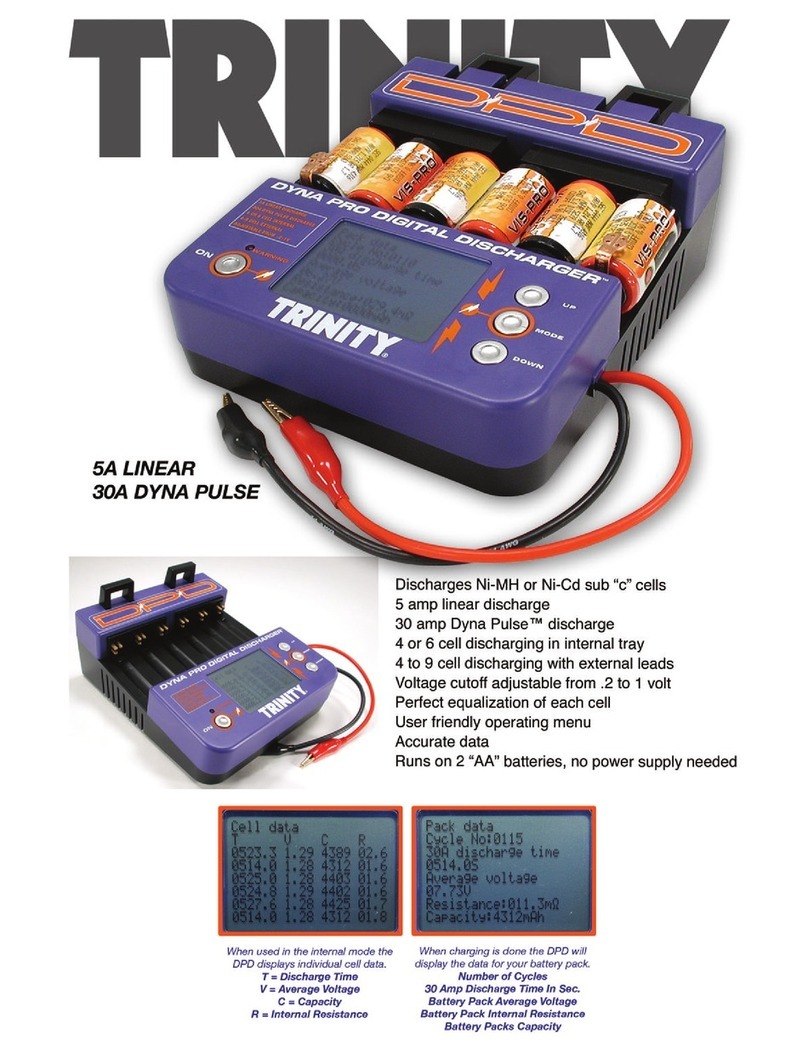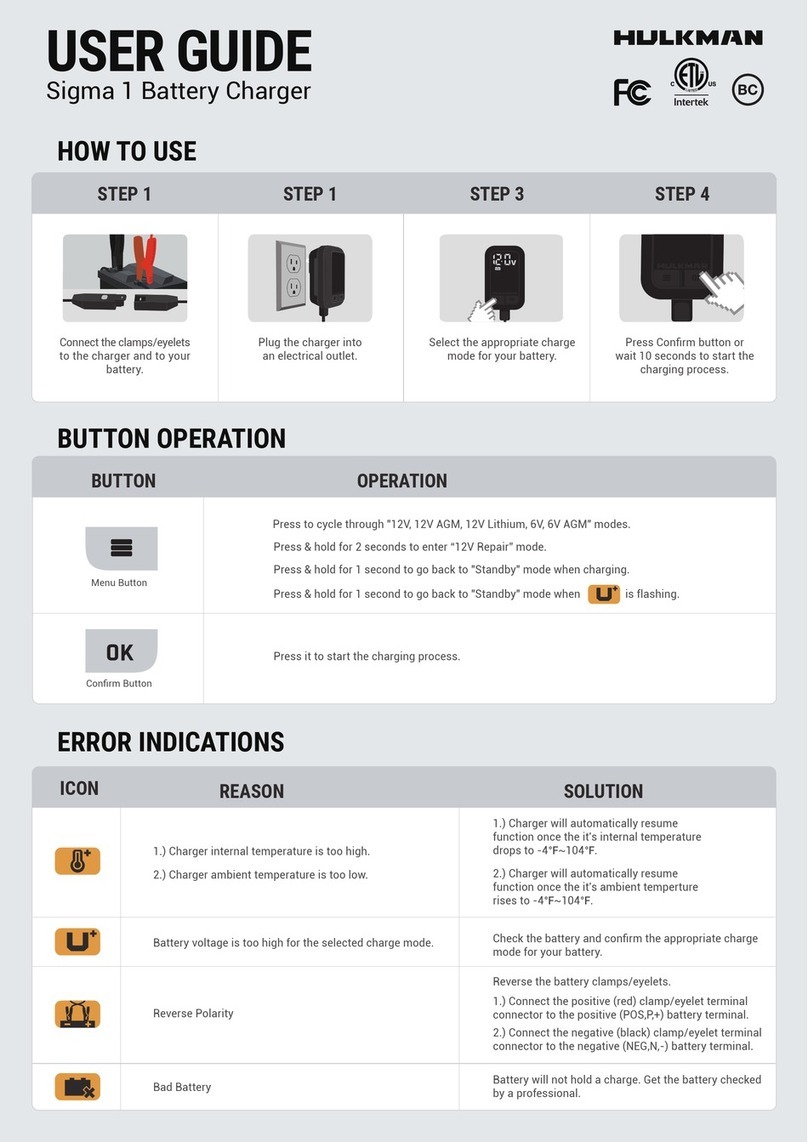Please visit our website at
ipcmobile.com, or contact your Infinite
Peripherals account representative, for
additional information about current and
future product accessory oerings.
ACCESSORIES
Mobility Sales/Technical Center
Innite Peripherals, Inc.
17681 Mitchell N.
Irvine, CA 92614
Toll-Free: (866) 278-7860
Oce: (949) 222-0300
Headquarters/Main Warehouse
Innite Peripherals, Inc.
2312 Touhy
Elk Grove Village, IL 60004
Toll-Free: (800) 278-7860
Oce: (847) 818-1260
Fax: (847) 818-1287
Technical Support
Innite Peripherals, Inc.
17681 Mitchell N.
Irvine, CA 92614
Toll-Free: (866) 278-7860
Oce: (949) 222-0300
Email
Website
ipcmobile.com
•
Note: Box contents and part numbers may vary
based on order configuration.
Infinite Peripherals does not warrant, and
is not responsible for, any damage to the
Linea Pro 6 Charging Station (“Product”) as a
result of liquid or solid particle intrusion into
the Product or damage caused by dropping
the Product. If a material or workmanship
defect arises with regard to any Infinite
Peripherals product, and a valid claim is
received within the Warranty Period, Infinite
Peripherals (at its sole discretion) will (1)
repair the Product using new or refurbished
parts or (2) replace the Product with a new
or refurbished Product. For purposes of
this limited warranty, “refurbished” means a
product or part that has been substantially
returned to its original specifications. In the
event of a defect, these are your exclusive
remedies.
QSG-10019 Rev. B
WARNINGS & CAUTIONS
Please observe the following precautions:
• Do not immerse the charger in water.
• When not in use, store the charger in a
cool dry place.
• Do not store or operate the charger near a
heat source.
• Do not directly connect the charger to an
electrical outlet.
• The charger is information technology
equipment and for oce use only, and
should only be used for its intended
purpose.
• The output power drawn from the supply
must not exceed the rating for this
product.
• The power to the device should be
removed by unplugging the AC main
plug.
• Do not use any other AC adapter other
than the adapter supplied with this
charger. Use of any other adapter may
damage the charger and will void the
warranty.
ADDITIONAL INFORMATION
Please contact your Infinite Peripherals sales
representative for technical specifications and
additional product documentation.
WARRANTY
Specications subject to change without notice. Innite
Peripherals, Mobilize Your Enterprise, Linea Pro, Innea, Innea
Tab and Innea Omni are trademarks of Innite Peripherals, Inc.
All other trademarks are the property of their respective owners.
PRODUCT RETURNS
Use the link provided to create an account and gain access to our Knowledge Base and online support
services. Through our online support center, you’ll be able to download les, open a Support Ticket, manage
your RMAs, view your account Prole and subscribe to Alerts.
To request a RMA:
1. Create a user account in the RMA Support Portal at https://ipcmobile.com/support/rma.
2. Login to your user account and click the Create RMA Request option.
3. Read the instructions provided and complete the online request form.
4. Note the assigned RMA number and write it clearly on your shipping carton.
5. Ship your equipment back to us at the address provided.