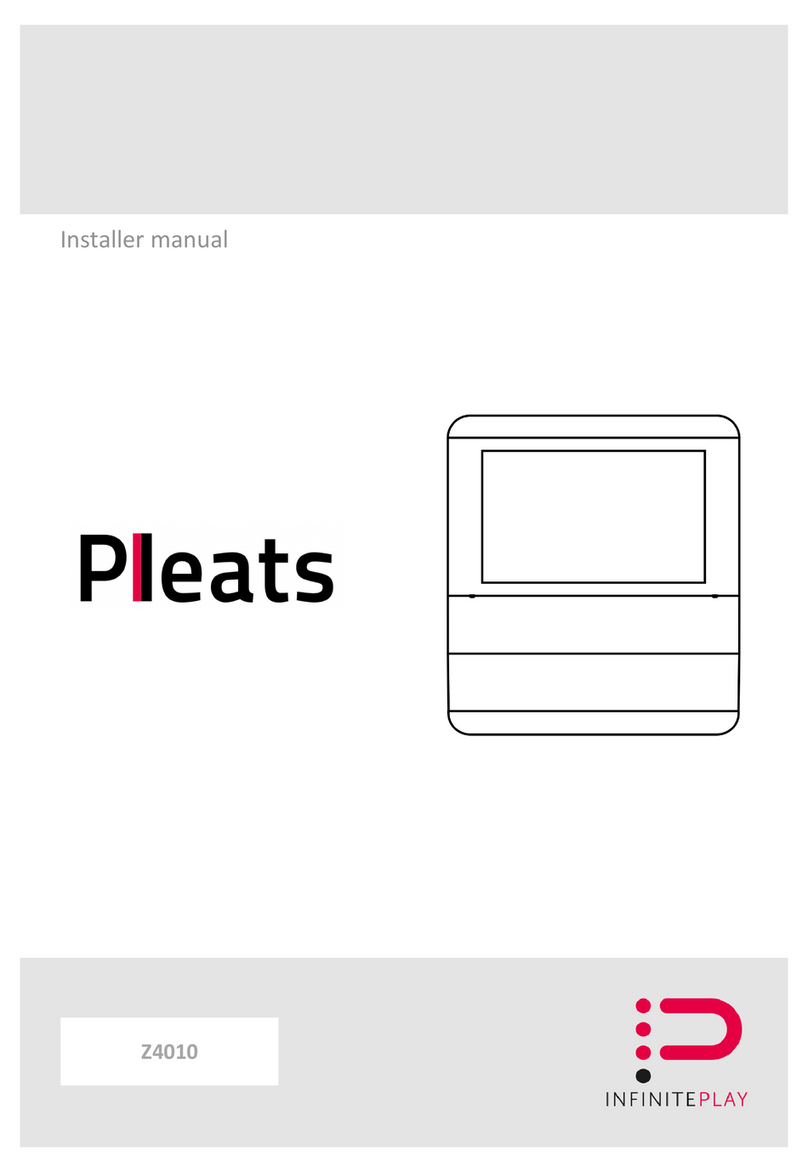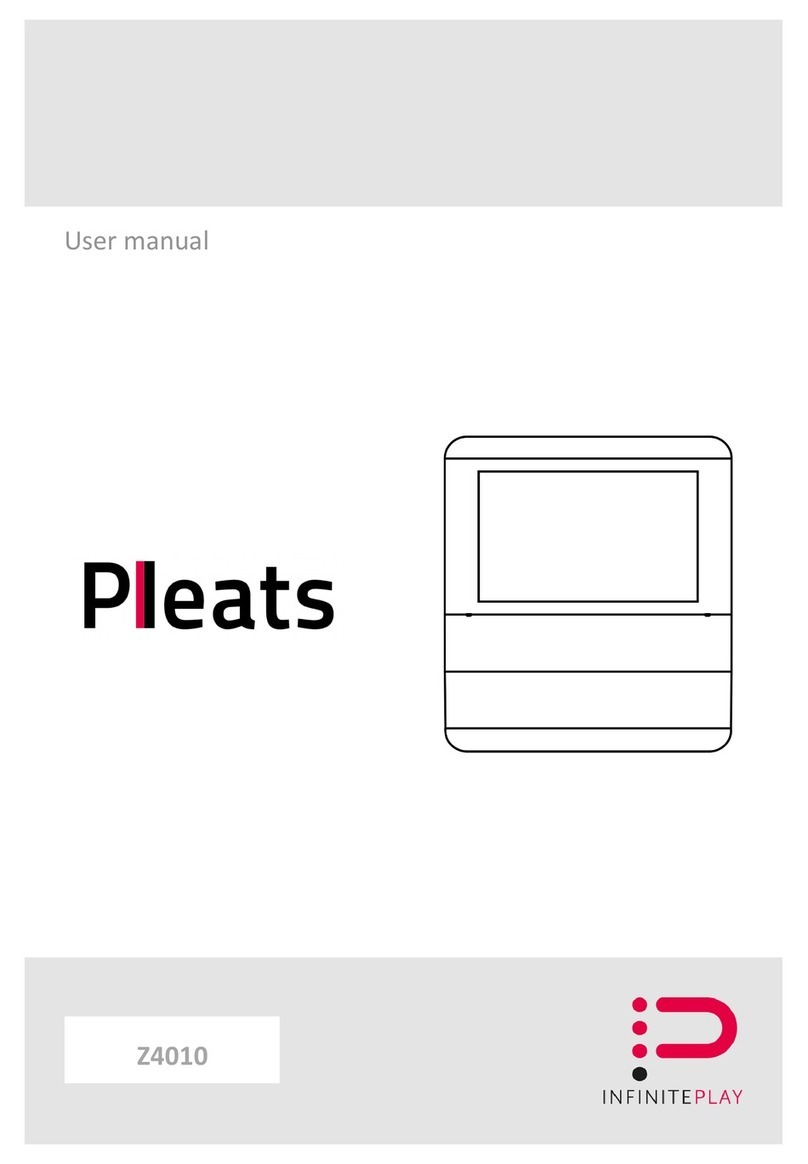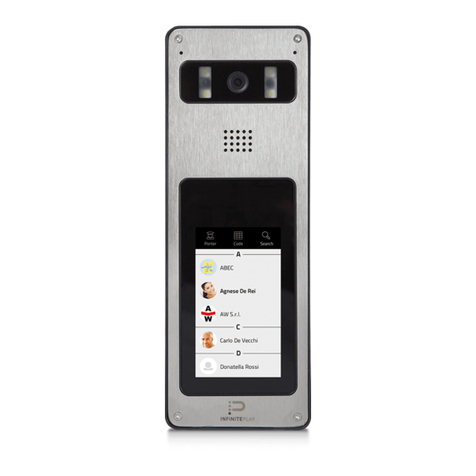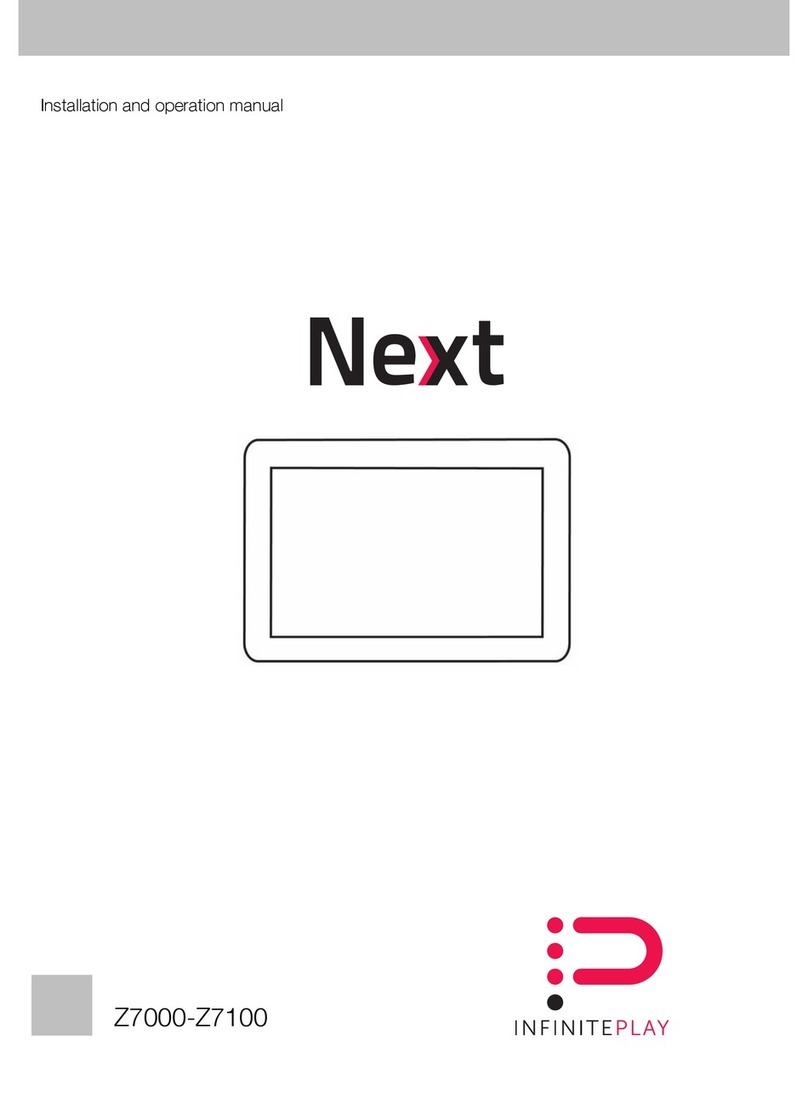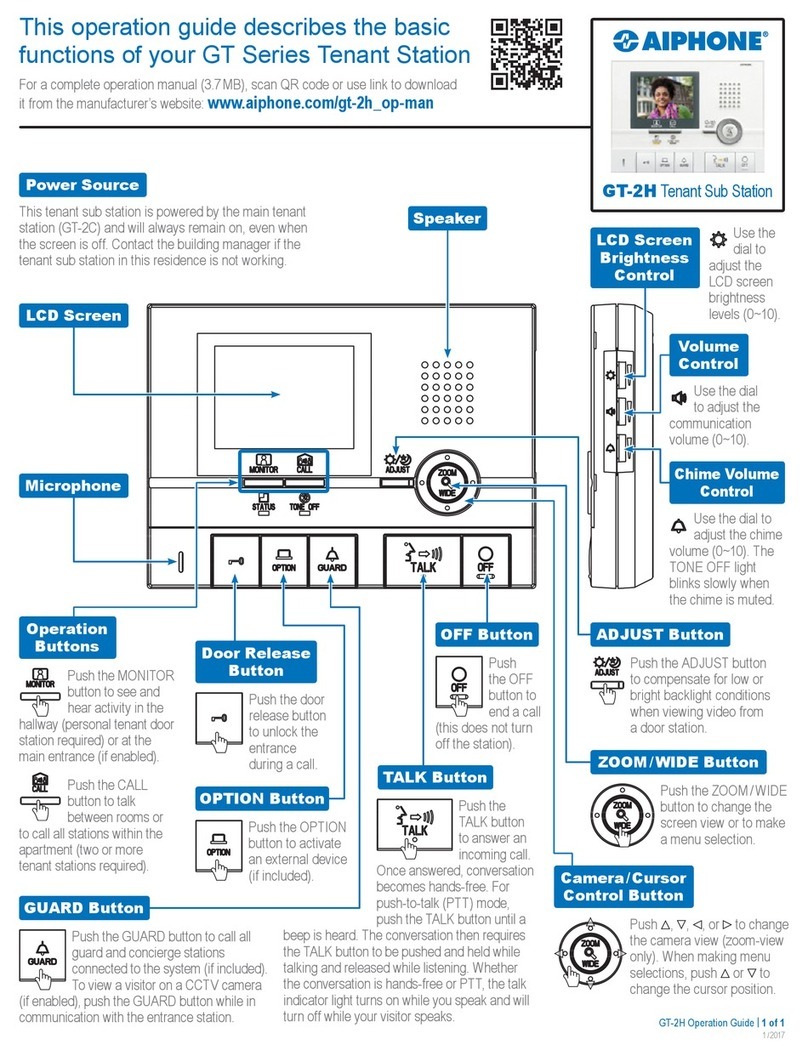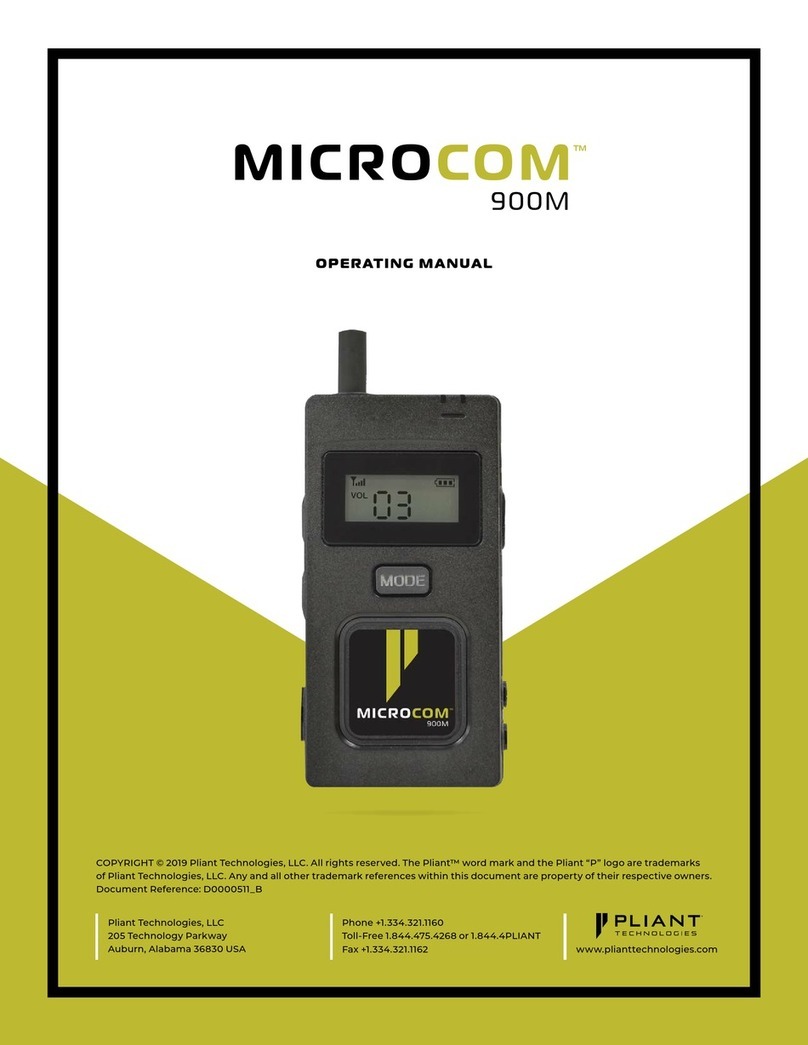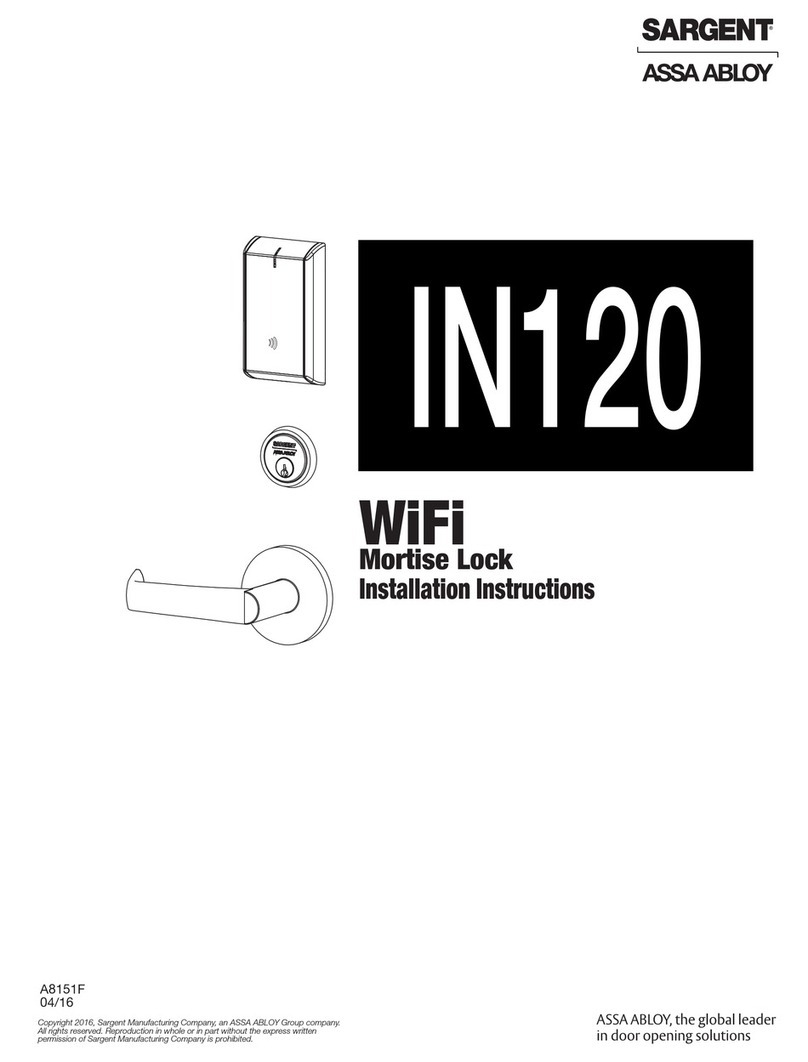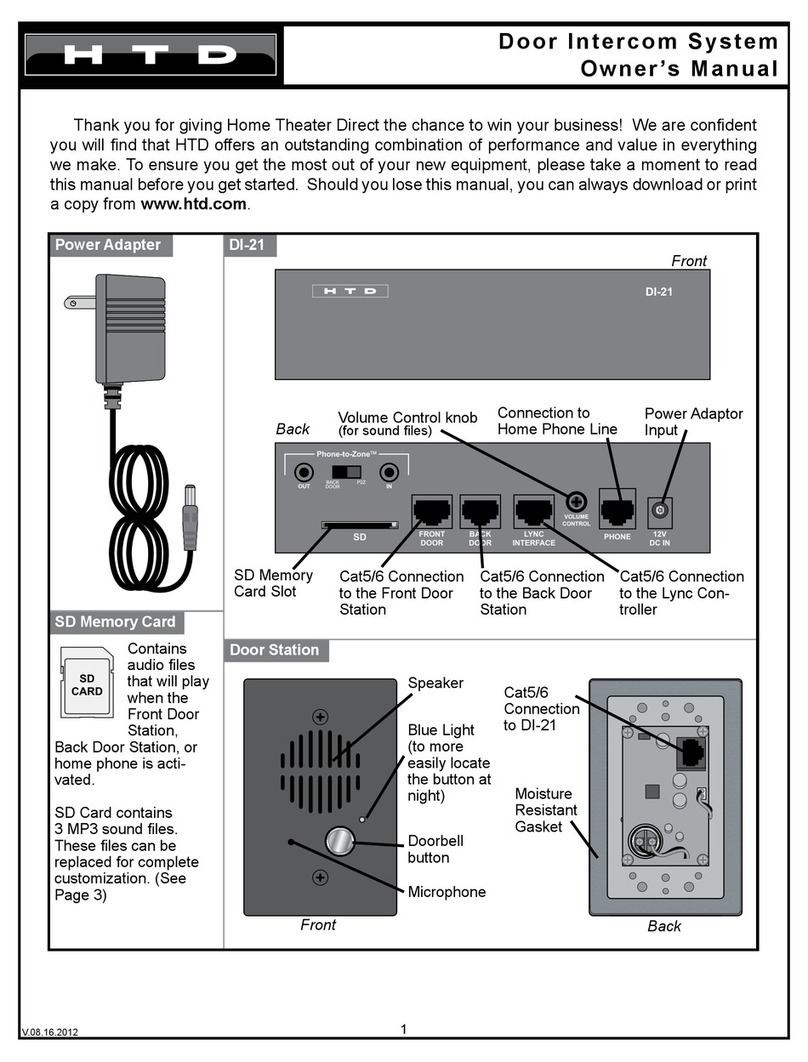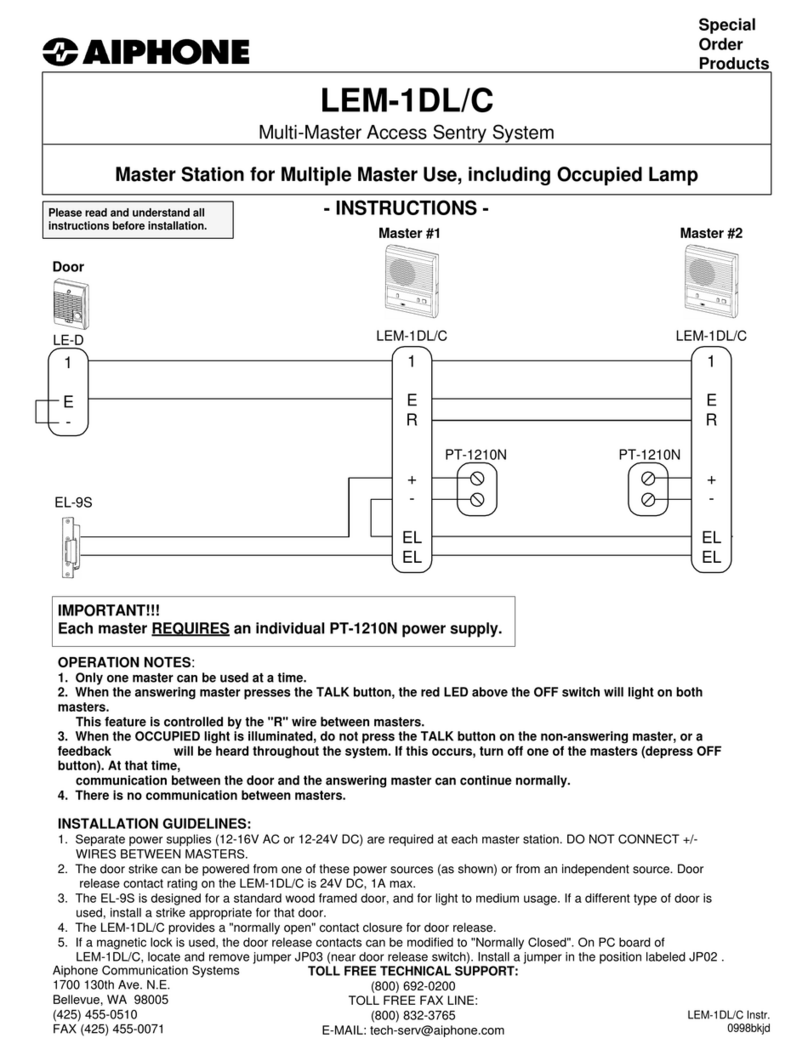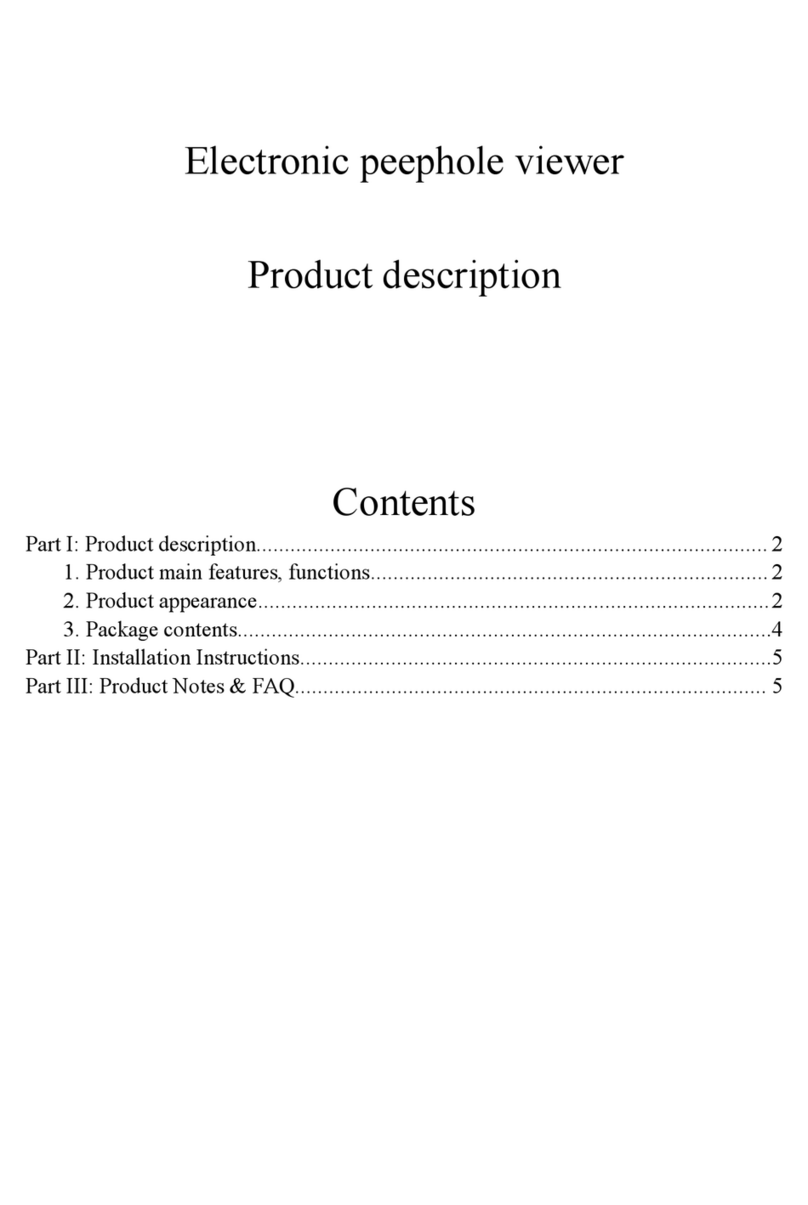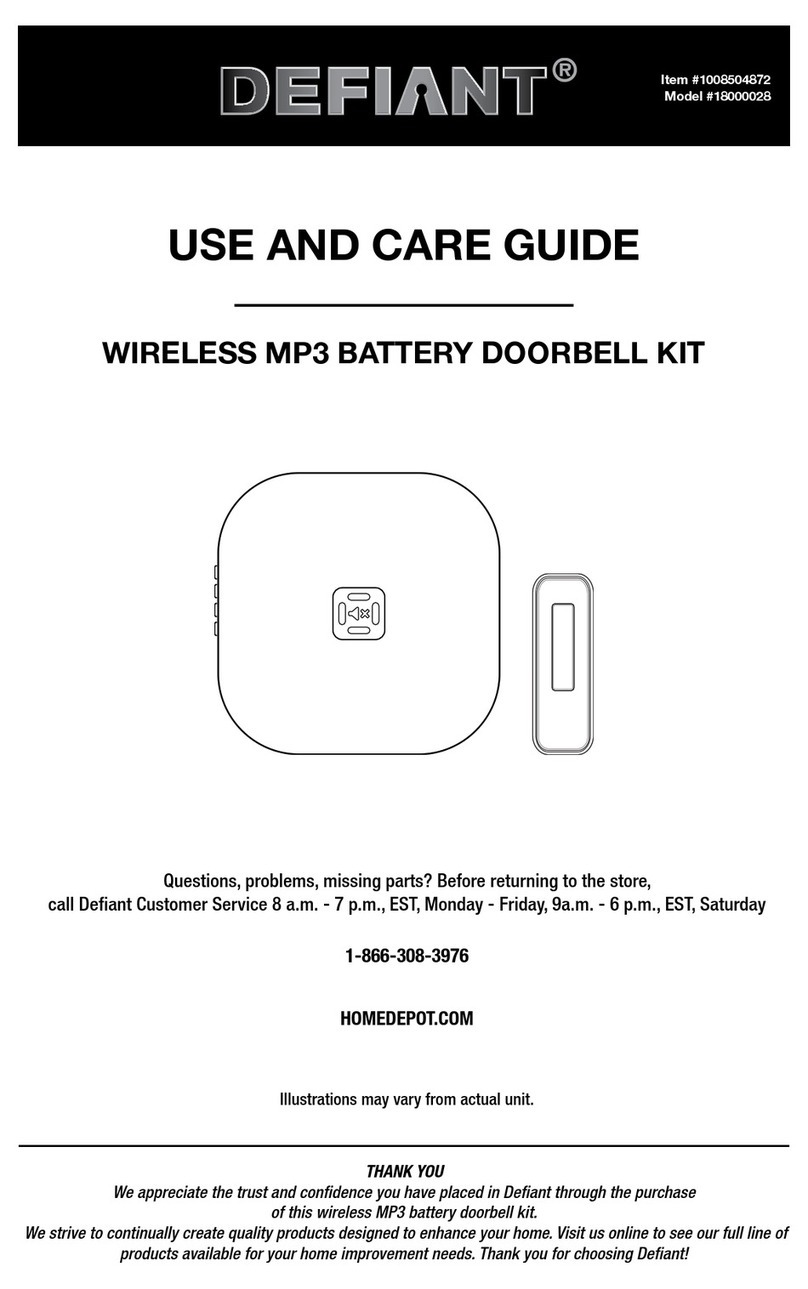CONTENTS
PLEATS VIDEO DOOR ENTRY SYSTEM ITEM Z4000 ....................................................................................................................................................................... 3
1-General information ................................................................................................................................................................................................................... 3
1.1-Product description .......................................................................................................................................................................................................... 3
1.2-Front view ......................................................................................................................................................................................................................... 4
1.3-Rear view .......................................................................................................................................................................................................................... 4
1.4- ide view and bottom view .............................................................................................................................................................................................. 5
1.5-Description of buttons ...................................................................................................................................................................................................... 6
2-Installation of video door entry system ...................................................................................................................................................................................... 8
2.1-Types of installation .......................................................................................................................................................................................................... 8
2.2-How to connect the handset ............................................................................................................................................................................................ 9
2.3-How to install the video door entry system .................................................................................................................................................................... 10
3-Terminals and connectors of the video door entry system ...................................................................................................................................................... 12
4-Maintenance ............................................................................................................................................................................................................................ 12
4.1-How to wire an Ethernet cable ....................................................................................................................................................................................... 13
5- pecifications for wiring ........................................................................................................................................................................................................... 13
SETTINGS ..................................................................................................................................................................................................................................... 14
1-Info ........................................................................................................................................................................................................................................... 14
2-Friendly Name .......................................................................................................................................................................................................................... 14
3-Language .................................................................................................................................................................................................................................. 14
4- Time zone ................................................................................................................................................................................................................................ 14
5- ounds etting .......................................................................................................................................................................................................................... 14
5.1- Ringtones ....................................................................................................................................................................................................................... 14
5.2-Volume ........................................................................................................................................................................................................................... 14
5.3-Buttons sound ................................................................................................................................................................................................................ 14
6-Themes ..................................................................................................................................................................................................................................... 14
7-Call log ...................................................................................................................................................................................................................................... 14
8-Automatic answer .................................................................................................................................................................................................................... 14
9-Do not disturb .......................................................................................................................................................................................................................... 14
10-Doctor mode .......................................................................................................................................................................................................................... 15
11-End Call Lock Button ............................................................................................................................................................................................................... 15
12-Factory data reset ................................................................................................................................................................................................................... 15
13-Advanced ettings .................................................................................................................................................................................................................. 15
13.1-Device .................................................................................................................................................................................................................................. 15
13.1.1-Visibility ..................................................................................................................................................................................................................... 15
13.1.1.1-Functions ......................................................................................................................................................................................................... 15
13.1.1.2-Entrance panels ............................................................................................................................................................................................... 15
13.1.1.3-Video door entry systems ................................................................................................................................................................................ 15
13.1.1.4- witchboards ................................................................................................................................................................................................... 15
13.1.2-Buttons mapping ....................................................................................................................................................................................................... 15
13.1.3- O ............................................................................................................................................................................................................................ 15
13.1.4-Doctor mode .............................................................................................................................................................................................................. 16
13.1.5-Intercom Groups ........................................................................................................................................................................................................ 16
13.1.6- ave configuration ..................................................................................................................................................................................................... 16
13.2- ystem ................................................................................................................................................................................................................................. 16
13.2.1- ystem language ........................................................................................................................................................................................................ 16
13.2.2-Date and Time ........................................................................................................................................................................................................... 16
13.2.3-Password ................................................................................................................................................................................................................... 16
13.2.4-Master mode ............................................................................................................................................................................................................. 16
13.2.5-Power supplies .......................................................................................................................................................................................................... 16
13.2.6-Entrance panels mapping .......................................................................................................................................................................................... 16
CONNECTION DIAGRAMS ........................................................................................................................................................................................................... 17
1- ingle-family video door entry system ..................................................................................................................................................................................... 17
2-Two-family video door entry system ........................................................................................................................................................................................ 18
3-Two-family video door entry system with firewall ................................................................................................................................................................... 19
4-Multi-family video door entry system ...................................................................................................................................................................................... 20
5-Building complex ...................................................................................................................................................................................................................... 21
6-Additional ringtone and optional buttons connection diagram ................................................................................................................................................ 22
7- taircase lighting control connection diagram.......................................................................................................................................................................... 23
8-Door opening command connection diagram .......................................................................................................................................................................... 23