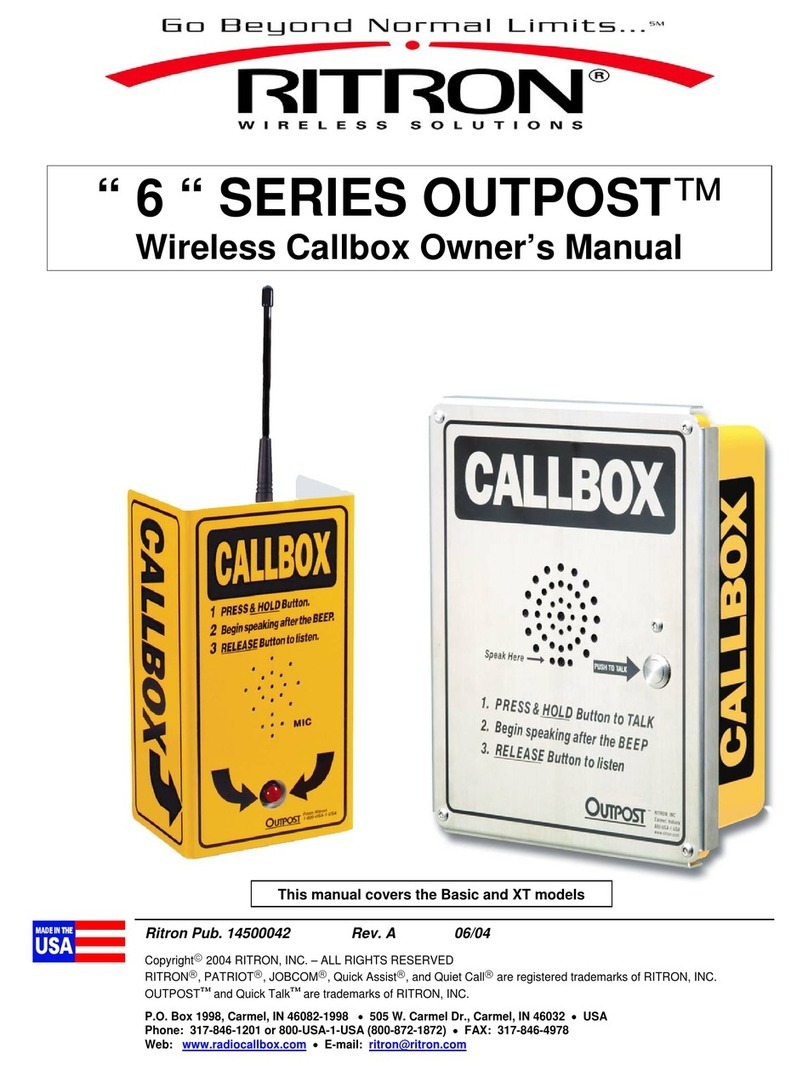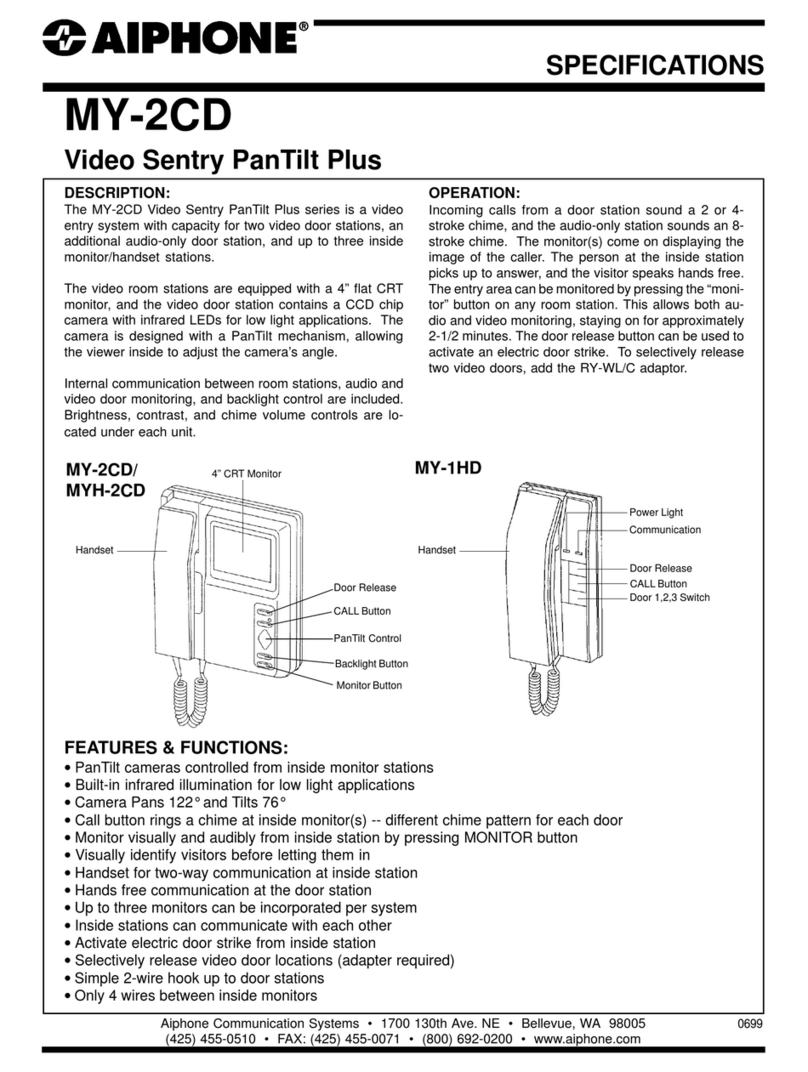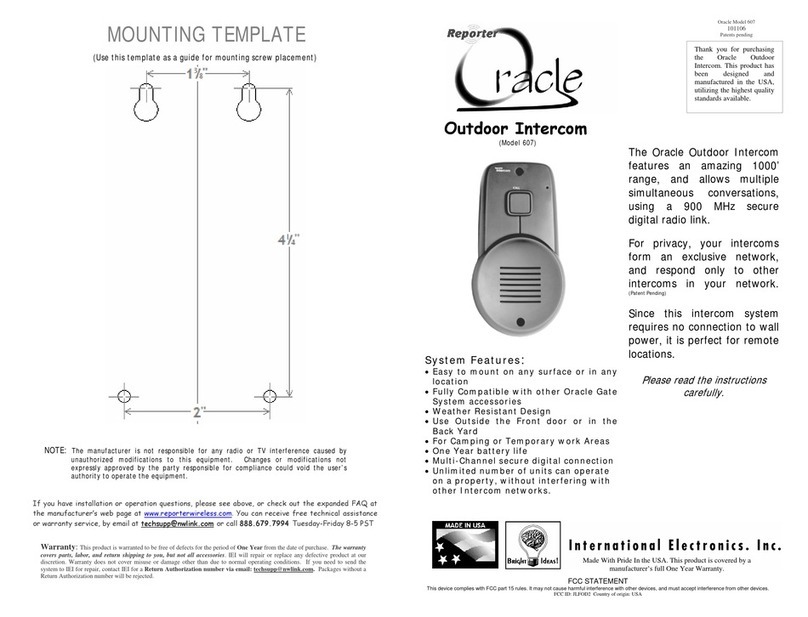Infinite Play PLEATS User manual

Z4010
Use
r manual

2
EN
Pleats
CONTENTS
INTRODUCTION ............................................................................................................................................. 3
1-Operation ................................................................................................................................................... 4
1.1-Buttons ............................................................................................................................................... 4
1.2-Buttons com ination ......................................................................................................................... 5
2-Using the PLEATS video door entry system ............................................................................................... 6
2.1-Answering a call ................................................................................................................................. 6
2.2-Making an intercom/SIP call .............................................................................................................. 6
2.3-Making a self-start ............................................................................................................................. 7
2.4-Using the video door entry system functions.................................................................................... 7
2.5-Changing the volume ......................................................................................................................... 7
2.6-Changing the rightness .................................................................................................................... 8
2.7-Reading a message ............................................................................................................................ 8
3-Settings ...................................................................................................................................................... 9
3.1-Info ..................................................................................................................................................... 9
3.2-Friendly Name .................................................................................................................................... 9
3.3-Language .......................................................................................................................................... 10
3.4-Sounds setting ................................................................................................................................. 10
3.5-Call log .............................................................................................................................................. 11
3.6-Automatic answer ............................................................................................................................ 11
3.7-Do not distur .................................................................................................................................. 11
3.8-Doctor mode .................................................................................................................................... 12
3.9-End call lock utton ......................................................................................................................... 12
3.10-Factory reset .................................................................................................................................. 12
3.11-Advanced Settings ......................................................................................................................... 13
4-Maintenance of the device ...................................................................................................................... 13

3
EN
Pleats
INTRODUCTION
The product PLEATS item Z4010, is a hands-free IP video door entry system with POE power supply. It is
provided with a 4.3” LCD display.
The video door entry system is equipped with a proximity sensor that turns the device on when the user
gets near to it.
Through the acklit soft-touch uttons it is possi le to interface with the video door entry system.
Backlit buttons and proximity sensor are not available in the low-cost version Z4000.L
PLEATS Z4010 allows to make and receive intercom and SIP calls, it allows to receive calls from external
entrance panels and to self-start them.
It is possi le to exploit the video door entry functions of the Z6001 and Z60DV products (Example:
opening the gate electric lock, switching on staircase lights, etc.).

4
EN
Pleats
1-Operation
1.1-Buttons
The PLEATS video door entry system is equipped with 10 touch uttons, the uttons are used to make
calls, self-starts, use video door entry functions, navigate menus, adjust volumes and rightness.
2
3
4
5
6
7
8
9
10
1

5
EN
Pleats
BUTTON PRIMAR FUNCTION S MBOL
1 Programma le utton 1
(In the menus it is used as BACK utton)
2 Programma le utton 2
3 Programma le utton 3
(In the menus it is used as SELECT utton)
4 Programma le utton 4
(It is used as SOS utton if set y the installer)
5 Programma le utton 5
(Generally used for video door entry system function "gate electric
lock opening")
6 Programma le utton 6
(Generally used to perform an entrance panel self-start)
7 Programma le utton 7
(Generally used for the light on video door entry system function)
8 Call utton
(Used to answer, silence, close a call)
9 Volume + utton
(In the menus it is used for scrolling)
+
10 Volume - utton
(In the menus it is used for scrolling)
-
1.2-Buttons combination
Button and utton : Activate/Deactivate the do not distur mode.
Button and utton : Activate/Deactivate the doctor mode.
Button and utton : Opens the message list.
Button and utton : Opens the call history.
Button and utton : Opens the list of settings.
Button and utton
+
: Increases the rightness of the display.
Button and utton - : Decreases the rightness of the display.

6
EN
Pleats
2-Using the PLEATS video door entry system
2.1-Answering a call
When Pleats receives a call, the name and video of the calling device will e displayed (if the calling
device does not have a video camera, its avatar will e displayed).
To answer the call, press the utton .
To reject the call, press and hold the utton for three seconds.
During the call:
To disa le/ena le the microphone of the device, press the utton .
To end the call, press and hold the utton for three seconds.
2.2-Making an intercom/SIP call
Through the configura le uttons it is possi le to make intercom and SIP calls. Then press the utton
associated with the device to call.
To disa le/ena le the microphone of the video door entry system, press the utton .
To end the call, simply hang up the handset or hold the utton down for three seconds
The buttons must be previously confi ured.
For the buttons confi uration, see the Z4010 Installer uide.

7
EN
Pleats
2.3-Making a self-start
Through the configura le uttons it is possi le to make the entrance panels self-start. Then press the
utton associated with the desired entrance panel.
Generally to make a self-start it is necessary to use the utton .
During self-start:
To disa le/ena le the microphone of the video door entry system, press the utton .
To end the self-start, press and hold the utton for three seconds.
The buttons must be previously confi ured by an operator.
For the buttons confi uration, see the Z4010 Installer uide.
2.4-Using the video door entry system functions
Through the configura le uttons it is possi le to use the video door entry system functions (Example:
electric lock opening). Then press the utton associated with the function to e performed.
The functions can also e used during a call.
Generally the utton is used to associate the ”gate electric lock opening” function.
Generally the utton is used to associate the ”light on” function.
The buttons must be previously confi ured by an operator.
For the buttons confi uration, see the Z4010 Installer uide.

8
EN
Pleats
2.5-Changing the volume
To change the volume of ringtones and notifications, use the lateral + and - uttons.
To change the audio of the call, use the + and - utton during the conversation.
During the change, a volume level indicator will appear.
2.6-Changing the brightness
To change the rightness of the PLEATS monitor, press and hold the utton and use the lateral
uttons + and - to increase and decrease the rightness.
During the change, a rightness level indicator will appear.
2.7-Reading a message
Through the com ination of uttons and , it is possi le to access the message section.
Messages are grouped y device.
To display the messages, select the desired device with the + / - uttons and press .
To delete the message history of a specific device, select it with the + / - uttons and press .

9
EN
Pleats
3-Settings
To enter the settings menu, press the uttons and at the same time.
The menu consists of the following items:
3.1-Info
In this section it is possi le to view all the information a out the video door entry system, such as
o jectID, software version, network status, device model, SOAP status and SIP status.
3.2-Friendly Name
It is possi le to set a name to the device, to facilitate the identification of the device inside the
Infiniteplay system.
Type the desired name using the uttons, then press apply.
For more characters press the volume + and - buttons.

10
EN
Pleats
3.3-Language
It is possi le to select the language of the video door entry system. Then select the desired one from the
list.
3.4-Sounds setting
Through this menu it is possi le to set the ringtones of the various notifications, the volumes and the
sound feed ack of the uttons pressing.
Ringtones
To change the ringtones, select "Ringtones" then select the type of notification to e changed (example:
External calls), then select the desired ringtone from the list (example: Classic Ding Dong Bell 2.wav).
Volume
To change the ringtone volume, select "Volume", then select "Ringtone" and set the desired volume
with the
+
and
-
uttons.
To change the call volume, select "Volume", then select "Call" and set the desired volume with the
+
and
-
uttons.
Buttons sound
It is possi le to ena le and disa le the sound feed ack on utton pressing.

11
EN
Pleats
3.5-Call log
It is possi le to ena le/disa le the call history.
Using "Delete” it is possi le to delete the call history.
3.6-Automatic answer
Through this function it is possi le to ena le/disa le the automatic answer in case of incoming call.
3.7-Do not disturb
With this function, you can ena le/disa le the do not distur mode.
If the "do not distur " mode is active, incoming calls will not e received, and the do not distur sym ol
will e displayed in the home page (see the figure).
DO NOT DISTURB
MODE ACTIVE

12
EN
Pleats
3.8-Doctor mode
It is possi le to ena le or disa le the “doctor mode”.
The doctor mode, in case a call is received, will automatically open the gate electric lock (consult the
Z4010 installer guide for the configuration of the gate electric lock opening).
3.9-End call lock button
It is possi le to ena le or disa le the "end call lock utton" mode.
This function allows to automatically end the call with the entrance panel, if the gate electric lock
function was activated.
3.10-Factory reset
If it is necessary to perform a factory reset, select "Factory reset" and then confirm with the "Ok"
utton. Otherwise press "Cancel" to cancel.
Note: The factory reset will delete all settings related to the device.

13
EN
Pleats
3.11-Advanced Settings
From this section, the installer can operate on the advanced settings of the system, such as entrance
panels mapping, visi ility of the system functions, visi ility of video door entry systems, intercom
groups, etc.
A pin will e required for access.
To learn more a out this section, refer to the Z4010 Installer Guide.
4-Maintenance of the device
To clean the device, use a soft cloth, do not use water and any type of chemical product.

14
EN
Pleats
Notes

15
EN
Pleats
Notes

InfinitePlay S.r.l.
Via Antonio Ferrero, 9 - 35133
Padova (PD) ITALY
Tel. 049 706344
www.infiniteplay.com
ENG
18901101
–
RL05 03 18
INFINITEPLAY - ITALY
Table of contents
Other Infinite Play Intercom System manuals

Infinite Play
Infinite Play ZK271 User manual

Infinite Play
Infinite Play Small User manual

Infinite Play
Infinite Play PLEATS Z4000 User guide
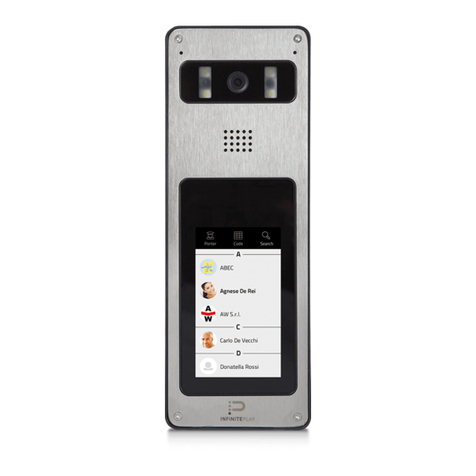
Infinite Play
Infinite Play ZK171 User manual
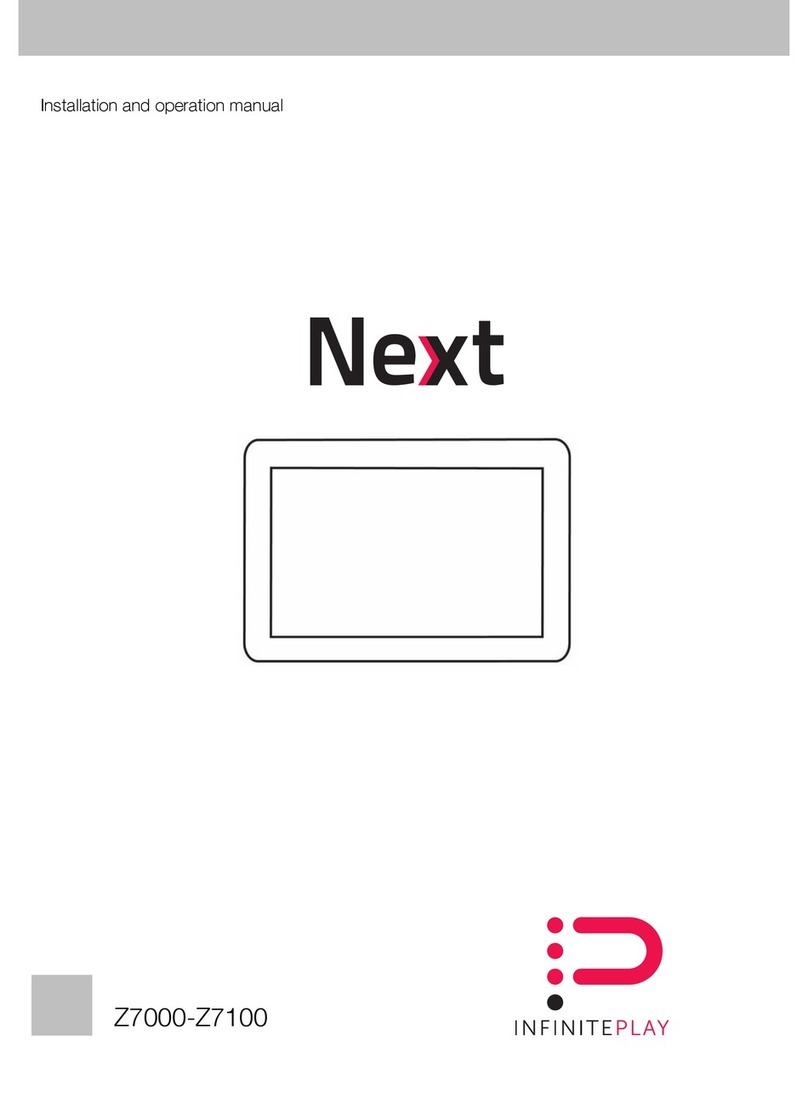
Infinite Play
Infinite Play Next Z7000 User manual

Infinite Play
Infinite Play ZK217 User manual

Infinite Play
Infinite Play ZK117 User manual

Infinite Play
Infinite Play Z6001 User manual

Infinite Play
Infinite Play ZK117 User manual
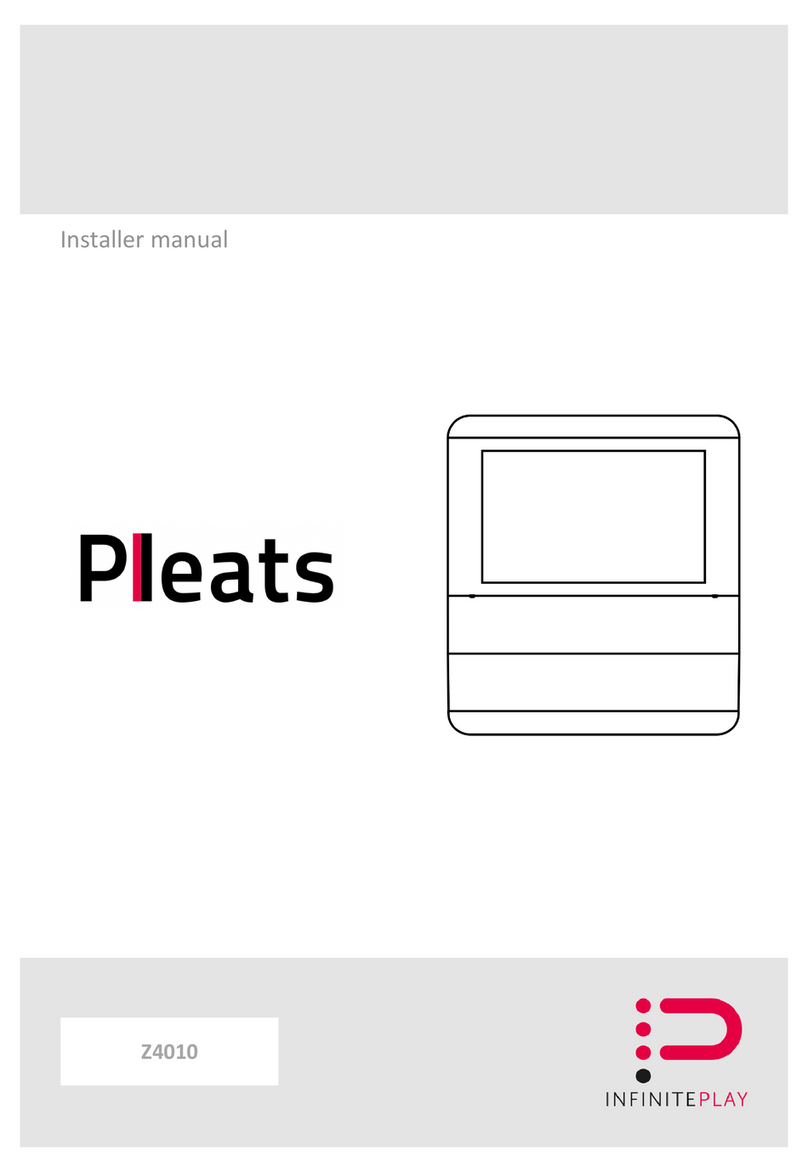
Infinite Play
Infinite Play Pleats User guide