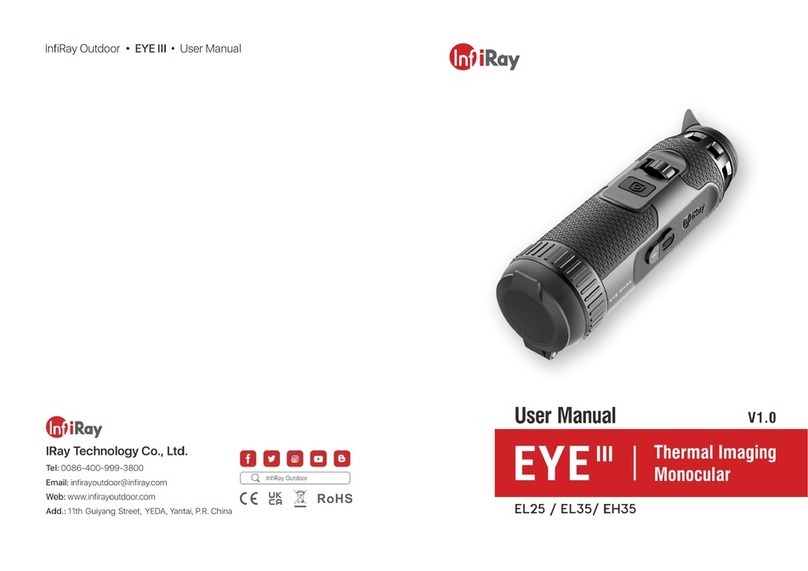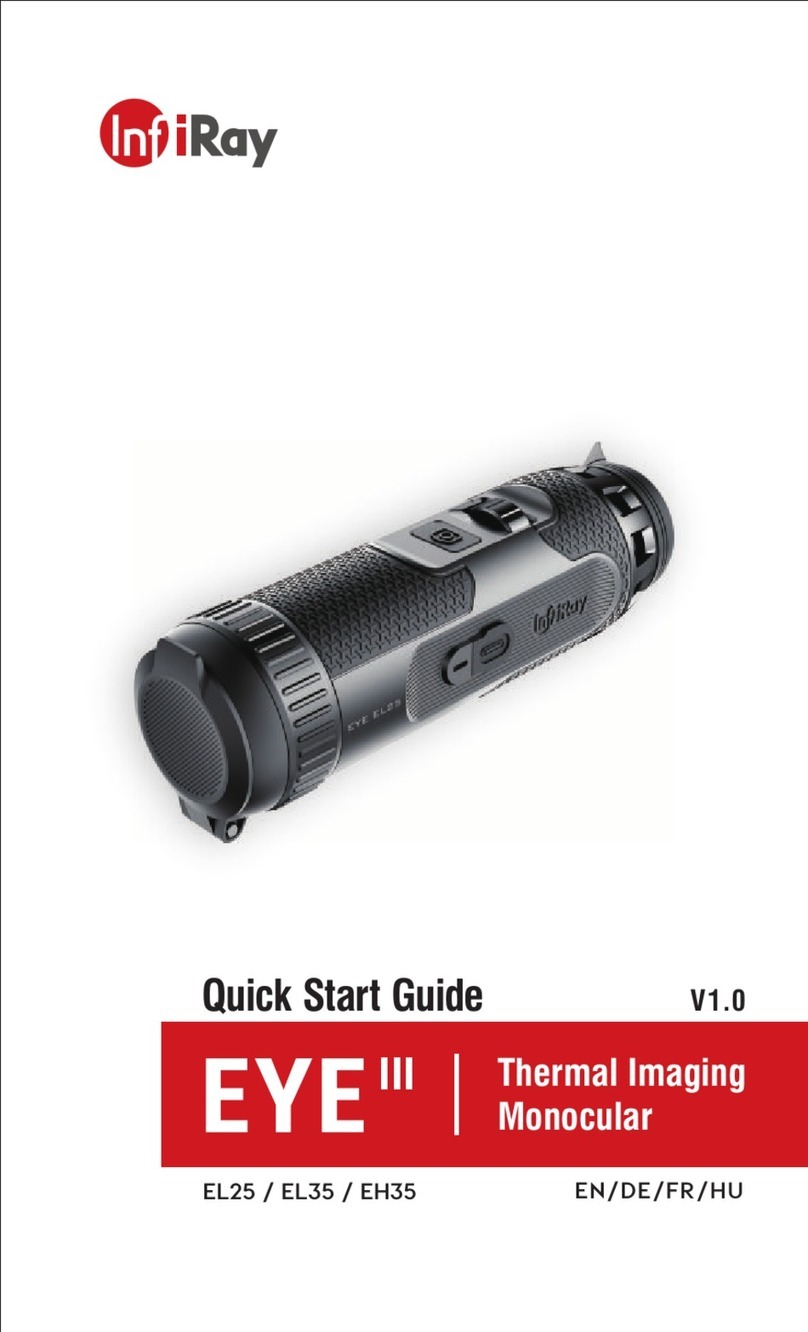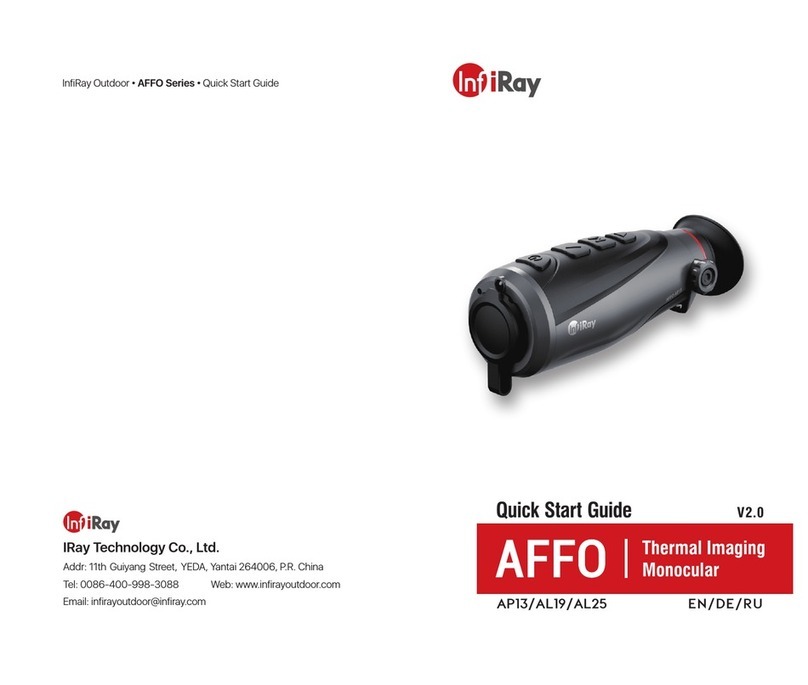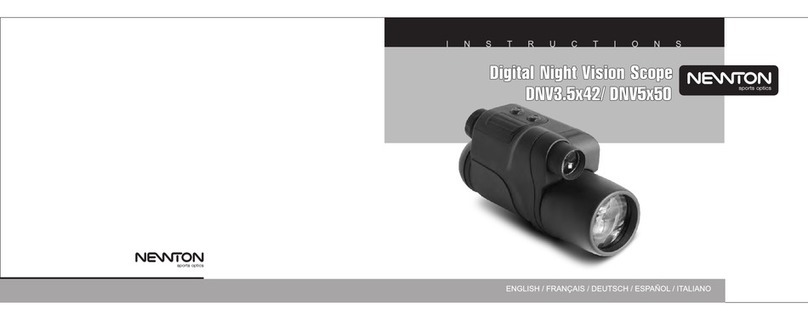- 8 -
⚫Don’t charge the device instantly while bring the battery from cold
environment to warm environment. Charge after 30-40 mins.
⚫Charge the device at a temperature from 0°C to +50°C, otherwise the
battery life will be reduced significantly.
⚫Never use a damaged or modified charger.
⚫Don’t leave the device unattended when charging. Don’t leave the
device with a charger connected to the mains longer than over 24 hours
after full charge.
⚫Do not expose the battery to high temperature or to a naked flame.
⚫Don’t connect external device with a current consumption that exceed
permitted levels.
⚫The battery is short circuit protected. However, any situation that may
cause short-circuiting should be avoided.
⚫Don’t dismantle the battery from the device.
⚫Avoid using the battery at the temperature above the temperature shown
in the table, this may decrease the battery’s life.
⚫If the thermal imaging monocular is not used for a long time, recharge
the device every 2 months at least and charge to 40%-50% power, then
store the device in a dry and ventilated environment.
⚫Partial charging the battery is necessary if the battery is planned to be
idled for long time. Avid fully charged or discharged.
⚫Keep the battery out of the reach of children.
8 Operation
⚫Press and hold the Controller (3) for 3s to power on the device, and the
startup logo will be displayed on the device screen in 1 second.
⚫When an infrared image is displayed in the eyepiece, the thermal
imaging monocular enters the operating status.
⚫Rotate the diopter adjustment (2) to adjust the resolution of the icon on
the display. The diopter adjustment knob is used to adjust the eyepiece
diopter for users with different degrees of myopia.
⚫Shortcut menu: On the home screen, press the Controller (3) to open
the shortcut menu, and set the image mode ( ), image contrast
( ), screen brightness ( ), and image sharpness ( ). Rotate
the Controller (3) to switch between different functions on the shortcut
menu, and press the Controller (3) to set parameters.
⚫Main menu: On the home screen, press and hold the Controller (3) to
enter the main menu interface for more functions. Rotate the Controller
(3) to switch between different functions on the main menu, and press