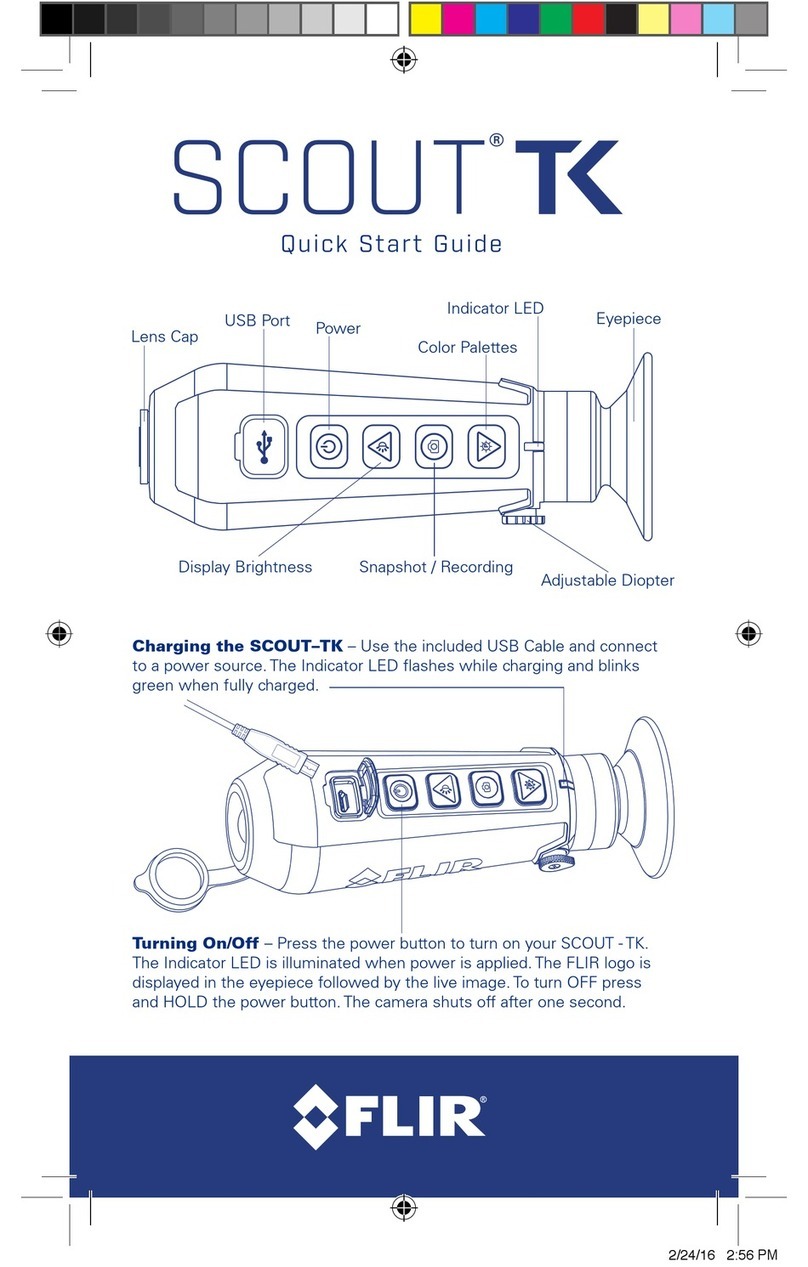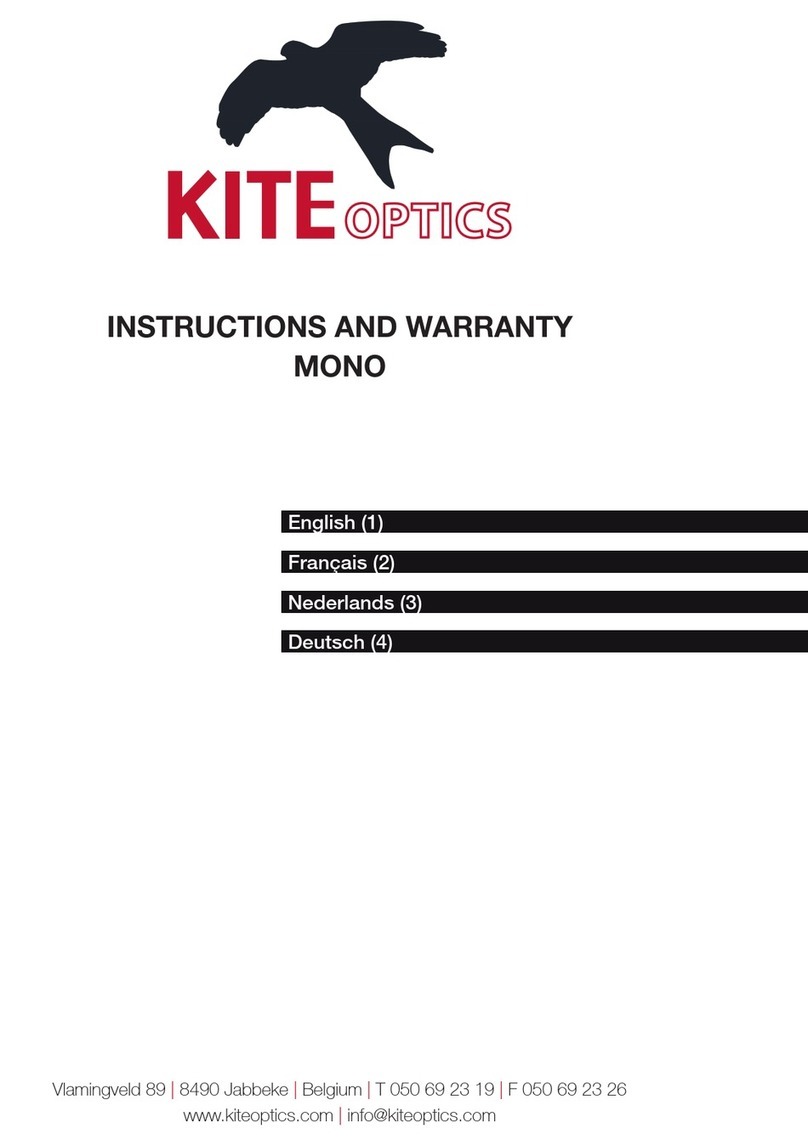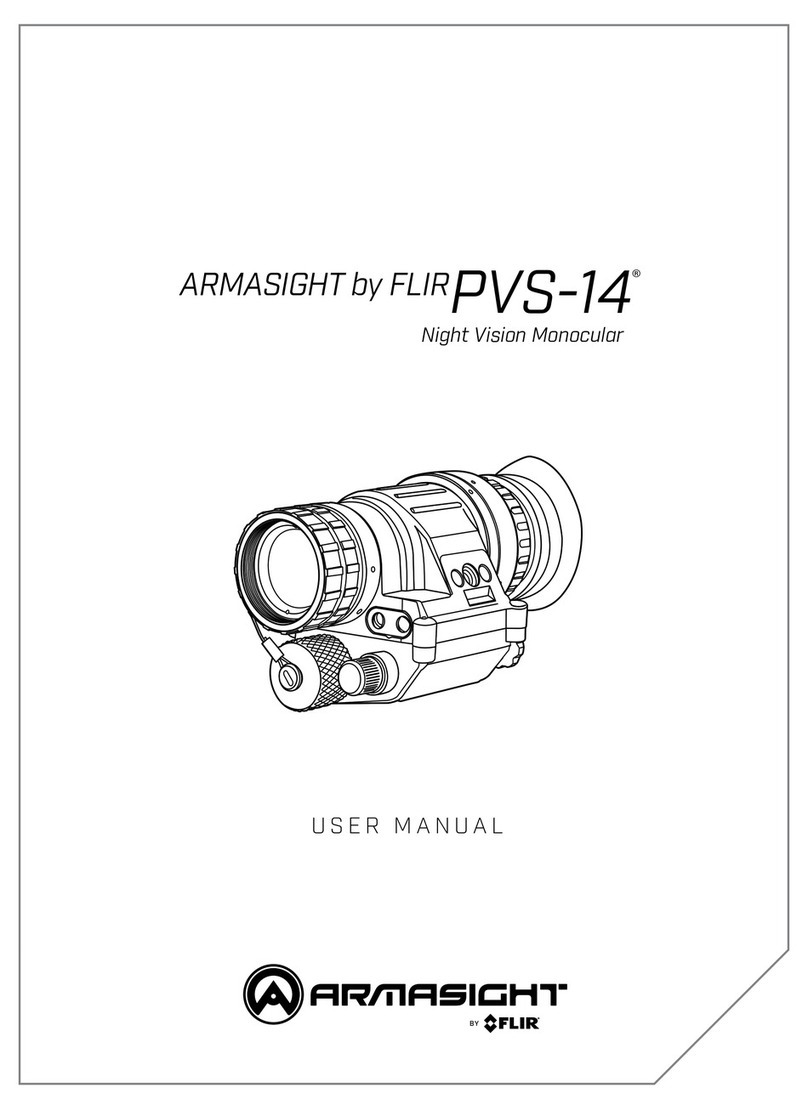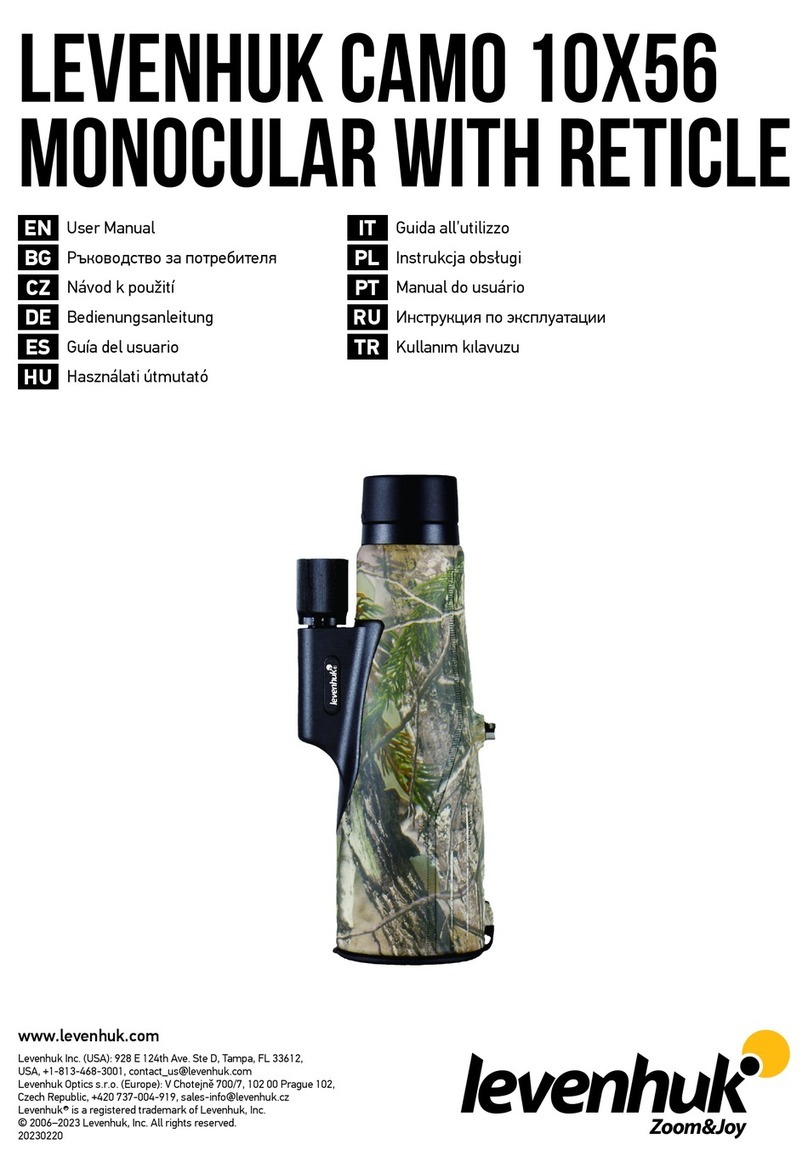InfiRay AFFO Series User manual

InfiRay Outdoor • AFFO Series • Operating Manual www.infirayoutdoor.com

InfiRay Outdoor • AFFO Series • Operating Manual www.infirayoutdoor.com
All rights reserved and shall not be copied and distributed in any form without written permission
IMPORTANT SAFETY INFORMATION
Environmental influences
WARNING! Never point the lens of the device directly at intense heat
sources such as the sun or laser equipment. The objective lens and
eyepiece can function as a burning glass and damage the interior
components. The warranty does not cover damage caused by improper
operation.
Ergonomics notes
Caution: Take breaks after longer periods of use to avoid wrist pain.
Risk of swallowing
Caution: Do not place this device in the hands of small children. Incorrect
handling can cause small parts to come loose which may be swallowed.
Safety instructions for use
-Handle the device with care: rough handling may damage the internal
battery.
-Do not expose the device to fire or high temperatures.
-Do not disassemble the device to access the battery. The battery is not
meant to be replaced by the end user.
-Only use the battery charger included in the delivery package.
-Only charge the device at temperatures ranging between 0°C and 40°C.
-The battery capacity decreases when operated in a cold ambient
temperature. This is not a fault and occurs for technical reasons.
-The recommended temperature for using this product is -10°to +50°
-Temperature exceeding this range will affect the service life of the product.
-Do not store the device for long periods at temperatures below 20°C or
above 50°C. This permanently reduces the capacity of the battery.
-Always store the device in a dry, well-ventilated space.
-If the device has been damaged or the battery is defective, send the
device to our after-sales service for repair.
-Before using this product in an environment with water, ensure that the
Type-C interface rubber cap on the bottom of the thermal imaging
monocular is tightly covered.
Safety instructions for the power supply unit
-Check the power supply unit, cable and adapter for visible damage
before use.
-Do not use any defective parts. Defective components must be
replaced.
-Do not use the power supply unit in wet or humid environments.
-Only use the original cable provided with the battery charger.
-Do not make any technical modifications.
For further information and safety instructions, please refer to the Operation
Manual provided. This is also available on our website in the download
center: www.infirayoutdoor.com.

InfiRay Outdoor • AFFO Series • Operating Manual www.infirayoutdoor.com
All rights reserved and shall not be copied and distributed in any form without written permission
Disposal of batteries
In the European Union, this symbol indicates that the
battery used in this product may not be disposed of in
domestic waste and must be collected for disposal
separately. When returning used batteries, please use
a collection system that may exist in your country.
The materials and substances in the batteries may
have a detrimental impact on health and the environment.
By depositing empty batteries at a recycling facility, you are contributing to
the protection, maintenance and improvement of the quality of our
environment.
Please only return discharged batteries.
The battery used does not contain mercury, cadmium or lead in quantities
exceeding
the limits defined in Directive 2006/66/EC.
User information on the disposal of electrical and electronic devices
(private households)
The WEEE symbol on products and/or accompanying
documents indicates that used electrical and electronic
products must not be mixed with ordinary household
waste. For proper treatment, recovery and recycling,
take these products to the appropriate collection points
where they will be accepted without charge. In some
countries, it may also be possible to return these
products to your local retailer when you purchase a corresponding new
product. The proper disposal of this product serves to protect the
environment and prevents possible harmful effects on human beings and
their surroundings, which may arise as a result of incorrect handling of
waste.
More detailed information on your nearest collection point is available from
your local authority. In accordance with state legislation, penalties may be
imposed for the improper disposal of this type of waste.
For business customers within the European Union
Please contact your dealer or supplier regarding the disposal of electrical
and electronic devices. He will provide you with further information.
Information on disposal in other countries outside of the European
Union
This symbol is only applicable in the European Union. Please contact your
local authority or dealer if you wish to dispose of this product and ask for a
disposal option.
Intended use
The device is intended for displaying heat signatures during nature
observation, remote hunting observations and for civil use. This device is
not a toy for children.
Use the device only as described in this operating manual. The
manufacturer and the dealer accept no liability for damages which arise
due to non-intended or incorrect use.

InfiRay Outdoor • AFFO Series • Operating Manual www.infirayoutdoor.com
All rights reserved and shall not be copied and distributed in any form without written permission
Function test
-Before use, please ensure that your device has no visible damage.
-Test to see if the device displays a clear, undisturbed image.
-Check that the settings for the device are correct. See the notes in the
section Operation.
Installing/removing the battery
The AFFO series thermal imaging monocular is equipped with a battery. It
cannot be removed.
Observation with and without glasses
Thanks to the flexible eyeshade, the Tube series can be used with or
without glasses. It offers a full field of view in both cases.

InfiRay Outdoor • AFFO Series • Operating Manual www.infirayoutdoor.com
All rights reserved and shall not be copied and distributed in any form without written permission
1 Specifications
Model
AP13
AL19
AL25
Detector Specifications
Type
Uncooled Vox
Resolution
256×192
384×288
Pixel size, μm
12
NETD, mk
≤ 40
Frame Rate, Hz
25
50
Optical Specifications
Objective Lens, mm
13
19
25
Field of View
13.5°×10.1°
13.8°×10.4°
10.5°×7.9°
Digital Zoom, ×
1×, 2×
1×, 2×, 4×
Diopter
-3 ~ +1
Detection Range, m
(Target size: 1.7m×0.5m,
P(n)=99%)
675
986
1298
Display Specifications
Type
LCOS
Resolution
720×540
Battery Power Supply
Battery Type / Capacity
/ Output Voltage
Built-in li-ion battery/3.6Ah/3.6V
Max. operating Time
(t=22 ºC), h*
9.5
7.5
External Power Supply
5V (Type C)
Physical Specifications
Ingress Protection
Rating
IP67
Memory Capacity, GB
32
Wi-Fi / APP
Support (InfiRay outdoor)
Operating
Temperature, °C
-10 ~ +50
Weight, g
<340
<350
Dimension, mm
165×60×60
174×60×60
* Actual operation time depends on the density of Wi-Fi use and the built-
in video recorder.
➢Improvements may be made to the design and software of this product
to enhance its features without prior notice to the customer.

InfiRay Outdoor • AFFO Series • Operating Manual www.infirayoutdoor.com
All rights reserved and shall not be copied and distributed in any form without written permission
2 Package Contents
⚫AFFO series thermal imaging monocular
⚫Neck strap
⚫Drawstring bag
⚫Type-C data cable
⚫Micro HDMI video output data cable
⚫Power adapter
⚫Lens cleaning cloth
⚫Operating manual
3 Description
The AFFO series thermal imaging monocular is for outdoor use. It can be
used in the day or night, or in harsh weather (such as rain, snow, fog, and
haze) without being affected by strong light. It requires no external light
source. Even targets hidden behind obstacles (such as branches, grass,
and shrubs) can be observed. The AFFO series thermal imaging monocular
is light and easy to carry, small in size, suitable for single-hand operation,
comfortable in use, and rich in functions. It can be widely used for hunting,
searching, and locating in various outdoor conditions.
4 Features
⚫12μm self-developed detector
⚫High image quality
⚫Lightweight and compact
⚫Stadiametric rangefinder
⚫Long detection distance
⚫Built-in memory card, supporting photo taking and video recording
⚫Built-in Wi-Fi module, supporting app connection

InfiRay Outdoor • AFFO Series • Operating Manual www.infirayoutdoor.com
5 Units and Controls
1. Eyeshade
2. Diopter adjustment
3. Down button
4. Menu (M) button
5. Up button
6. Power button
7. LED light
8. Objective lens
9. Lens cover
10. USB rubber cap
11. Power indicator
12. Type C port
13. Micro HDMI port

InfiRay Outdoor • AFFO Series • Operating Manual www.infirayoutdoor.com
All rights reserved and shall not be copied and distributed in any form without written permission
6 Button Descriptions
Button
Current Status
Press
Press and Hold
Power button
Powered off
——
Power on the device
Home screen
Enter the standby mode (the display is off,
and the main chip enters the standby mode)
Power off the device
Standby mode
Wake up the device
——
Menu interface
Return to the home screen without saving
Power off the device
Up button
Home screen
Switch the image mode
——
Menu interface
Scroll up the menu option
——
Powered off
——
Keep pressing to turn on the LED indicator and
release the button to turn off the LED indicator
Menu button
Home screen
Digital zoom
Enter the menu interface
Menu interface
Enter the submenu / Confirm the selection
Save and return to the home screen
Down button
Home screen
Take a photo
Start the video recording
Menu interface
Scroll down the menu option
——
Video recording
Take a photo
Stop and save the video recording
Up + M buttons
Home screen
——
Turn on/off the stadiametric rangefinder function
Up + Down buttons
Home screen
——
Turn on/off hotspot tracking
M + Down buttons
Home screen
——
Calibration the sensor

InfiRay Outdoor • AFFO Series • Operating Manual www.infirayoutdoor.com
7 Charging
The AFFO series is supplied with a built-in rechargeable Li-ion battery pack,
which allows operation up to 9.5 hours. When using the device for the
first time, please fully charge it first.
⚫Open the USB rubber cap (10) on the bottom of the device.
⚫Connect the Type C plug of the data cable to the Type C port (12) on the
device.
⚫Connect anther port of the data cable to the power adapter.
⚫Insert the plug of the adapter to the 110-240V socket.
⚫When the device is charging, the power indicator (11) next to the Type
C port (12) is red. The power indicator (11) is on only in the charging
status. When the power indicator (11) turns green, the device is fully
charged. When the power indicator (11) blinks alternately red and green,
it indicates that the battery is not charged or the temperature is too high
or too low.
⚫When charging, a lighting icon will appear inside the battery icon
on the display. The lighting icon will not disappear until the data cable is
removed or the power is cut off.
⚫Charging is finished when the interior of the battery icon on the display
is completely green .
⚫During using, when the battery icon turns red , this means the
power level is low, please charge the device in time to avoid the data
loss.
Safety instructions for battery
⚫The rated voltage of the product is 5V. Please charge the device
promptly when the battery is low so that the service life of the thermal
imaging monocular will not reduce due to battery over-discharge.
⚫Don’t charge the device instantly while bring the battery from cold
environment to warm environment. Charging after 30-40 mins.
⚫Charge the device at a temperature from 0°C to +40°C, otherwise the
battery life will be reduced significantly.
⚫Never use a damaged or modified charger.
⚫Don’t leave battery unattended when charging. Don’t leave the device
with a charger connected to the mains longer than over 24 hours after
full charge.
⚫Do not expose the battery to high temperature or to a naked flame.
⚫Don’t connect external device with a current consumption that exceed
permitted levels.

InfiRay Outdoor • AFFO Series • Operating Manual www.infirayoutdoor.com
All rights reserved and shall not be copied and distributed in any form without written permission
⚫The battery is short circuit protected. However, any situation that may
cause short-circuiting should be avoided.
⚫Don’t dismantle the battery from the device.
⚫The battery capacity may decrease when using the battery in negative
temperature, that is normal, not a defect.
⚫Avoid using the battery at the temperature above the temperature
shown in the table, this may decrease the battery’s life.
⚫If the thermal imaging monocular is not used for a long time, recharge
the device every 2 months at least and charge to 40%-50% power, then
store the device in a dry and ventilated environment.
⚫Partial charging the battery is necessary if the battery is planned to be
idled for long time. Avid fully charged or discharged.
⚫Keep the battery out of the reach of children.
8 LED Light
The AFFO series is equipped with the LED light (7). You can quickly turn
on/off the LED light (7) only when the AFFO is turned off
⚫When the device is powered off, keep pressing down the Up (5) button
to turn on the LED light, and release the Up (5) button to turn off the LED
light.
⚫Please note that when the device is turned on, the LED light is
unavailable.
9 Operation
⚫Open the lens cover (9).
⚫Press and hold the Power (6) button for 2s to turn on the thermal
imaging monocular.
⚫When an infrared image is displayed in the eyepiece, the thermal
imaging monocular enters the operating status.
⚫Rotate the diopter adjustment knob (2) to adjust the resolution of the
icon on the display. The diopter adjustment knob is used to adjust the
eyepiece diopter for users with different degrees of myopia.
⚫Setting the image mode: briefly press the Up (5) button to set the
image palette mode. There are five modes for selection: white hot
( ), black hot ( ), red hot ( ), pseudo color ( ) and target
highlight ( ). The icon on the top status bar is updated in real-time.
⚫Setting the display brightness: press and hold the M (4) button to set
the display brightness level from level 1 to level 5 in the menu (refer to

InfiRay Outdoor • AFFO Series • Operating Manual www.infirayoutdoor.com
All rights reserved and shall not be copied and distributed in any form without written permission
the section Menu for details).
⚫Power off: After using the
device, press and hold the
Power (6) button for 3
seconds to enter the power-
off interface with a shutdown
countdown. when the
countdown icon turns to 0,
release the button. After the current status is saved, the display turns
black and the device is powered off. During the saving data, do not
disconnect it from the power source, otherwise, the data cannot be
saved.
⚫Standby: On the home screen, press the Power (6) button briefly to
standby the device. And press the Power (6) button again to wake up
the device.
10 Calibration Mode
Calibration enables to equalize the detector temperature and eliminate the
image defects (such as vertical bars, phantom images, etc.).
There are three calibration modes: Automatic (A), Manual (M) and
Background (B).
Select the required calibration mode in the Menu (referring to the Menu -
Calibration).
⚫A mode (Automatic). When select the automatic calibration mode, it
will calibrate automatically according to the software algorithm. There
is no need to close the lens cover (the internal shutter covers the
sensor). In this mode, manual calibration is still supported by short
pressing the M (4) + Down (3) buttons.
⚫M mode (Manual). When select the manual calibration mode, it only
calibrates the sensor by manual. Short press the M (4) + Down (3)
buttons to activate the shutter calibration without closing the lens cover
(the internal shutter covers the sensor).
⚫B mode (Background). If you select the background calibration mode,
press and hold the M (4) +
Down (3) buttons to
preform background
calibration, a prompt
appears on home screen as
“Cover lens during

InfiRay Outdoor • AFFO Series • Operating Manual www.infirayoutdoor.com
All rights reserved and shall not be copied and distributed in any form without written permission
calibration”, and background calibration starts after 2s.
11 Digital Zoom
AFFO series support to quickly increase the basic magnification by 2 times
or 4 times, as well as to return to the basic magnification.
⚫On the home screen, briefly press the M (4) button to cyclically enable
the digital zoom of 1×, 2× or 4×. The zoom status is updated in the
status bar on the top in real time.
⚫The AP13 only supports 2× zoom, the AL19 and AL25 support 2× and
4× zoom.
12 Photography and Video Recording
AFFO series is equipped with a function for video recording and
photography of the observed image which is saved on the built-in 32GB
memory storage.
The photo and video files are named with time, so it is suggested to reset
the date and time in the Menu before using the photo and video functions
(refers to Menu - Date Setting and Time Settings in this manual) or to
synchronize date and time in the InfiRay Outdoor application.
Photography
⚫On the home screen, short press the Down (3) button to take a photo.
⚫When taking a photo, the
photo icon flashes
below the status bar in the
upper left corner of the
screen. The photo is taken
successfully when the icon
disappears
⚫If a red exclamation mark ! appears after the photo icon, it indicates
that the memory space is not insufficient, please clear the memory or
move the footage to other storage media to free up the built-in memory
space.
⚫Photos are stored in the built-in storage.

InfiRay Outdoor • AFFO Series • Operating Manual www.infirayoutdoor.com
All rights reserved and shall not be copied and distributed in any form without written permission
Video Recording
⚫On the home screen, press and hold the Down (3) button to start the
video recording function.
⚫Then, the recording timer in
the format of the HH: MM:
SS (hour: minute: second)
will appear on the upper right
of the display.
⚫During recording, it is
supported to take a photo with a short press of the Down (3) button. Of
course, the other operations to the device are supported during
recording.
⚫Press and hold the Down (3) button again to stop and save the video
recording.
⚫All videos and photos will be saved in the build-in storage.
Memory Access
When the device is turned on and connected to a computer, it is
recognized by the computer as a flash memory card, which is used to
access the device's memory and make copies of pictures and videos.
⚫Connect the device to a computer through the Type C data cable.
⚫Power on the device for operation, and the USB function box pops up
on the screen.
-Only for charging: If you select this option, you can power the
device through the
computer and charge
the built-in battery pack
at the same time.
-Data reading: Select
this option, you can view
the recorded videos and
photos on the computer and charge the built-in battery pack at the
same time.
-USB debugging: Select this option, you can update the device
program through the host computer and charge the built-in battery
pack at the same time.
⚫Select the Data reading option by the Up (5) / Down (3) button, and
confirm the selection with a short press of the M (4) button.
⚫Double click “my computer” on the computer desktop - select the USB
flash disk and double click to access the memory space.

InfiRay Outdoor • AFFO Series • Operating Manual www.infirayoutdoor.com
All rights reserved and shall not be copied and distributed in any form without written permission
⚫There are four folders that are .MISC, LOCK-CIF, PHOTO-CIF and
VIDEO-CIF.
⚫The captured videos and photos are respectively stored by time in the
VIDEO-CIF and PHOTO-CIF folders.
⚫You can select required files or folders for copying or deleting
operations.
Note
-Photo-taking and recording adopt the pre-distribution storage mode.
That is, even if there is no photo or video file, the memory is full and this
is normal.
-Do not delete files other than VIDEO-CIF folder and PHOTO-CIF folder.
If you accidentally delete any of these files, you need to format the
memory before using the device.
-The maximum duration of a video recording file is 5 minutes. When more
than 5 minutes, the video will be recorded to a new file automatically.
-The captured videos and photos are respectively stored by time, so if a
file is deleted from the list, its number is not taken by the other file.
-The interface icon information (status bar, icons and menu) is not
displayed on the captured video or photo.
13 Video Output
The AFFO series supports analog video output and connect with an external
display.
⚫Open the USB rubber cap (10) on the bottom of the device.
⚫Connect the Micro HDMI plug of the HDMI data cable to the Micro
HDMI port (13) on the device.
⚫Connect anther port of the HDMI data cable to the external display.
⚫Then the image can be played on the external display.
⚫Please note that the device cannot enter standby mode when HDMI is
inserted.
14 Menu Function
⚫On the home screen, press and hold the M (4) button to enter the
menu interface.
⚫Briefly press the Up (5) / Down (3) button to switch among the menu
options.
⚫Menu navigation is cyclical: as soon as the last menu option of the first
tab is reached, the first menu option of the second tab starts.

InfiRay Outdoor • AFFO Series • Operating Manual www.infirayoutdoor.com
All rights reserved and shall not be copied and distributed in any form without written permission
⚫Adjust the current parameters or enter the submenus with a short
press of the M (4) button.
⚫In all menu interfaces, short press the Power (6) button return to the
home screen .
⚫Automatic exiting from the menu to the home screen will occur after 15
seconds of inactivity.
Menu Options and Descriptions
Wi-Fi
Turn Wi-Fi on/off
⚫Press and hold down the M (4) button to enter the Menu interface.
⚫Select the Wi-Fi menu option with the Up (5) / Down (3) button.
⚫Briefly press the M (4) button to turn Wi-Fi on /off.
⚫When the Wi-Fi function is on, the icon will appear on the status bar in the upper left corner of the screen.
PIP
Turn PIP function on/off
⚫Press and hold down the M (4) button to enter the Menu.
⚫Select the PIP menu option with the Up (5) / Down (3) button.
⚫Briefly press the M (4) button to turn PIP function on/off.
⚫When the PIP function is on, a small window and a blue box will appear on the screen. The image in the separate window is the
2x magnified image that is captured by the blue box in the main image.

InfiRay Outdoor • AFFO Series • Operating Manual www.infirayoutdoor.com
All rights reserved and shall not be copied and distributed in any form without written permission
Display Brightness
Set the display brightness level
⚫Press and hold down the M (4) button to enter the Menu.
⚫Select the Display Brightness menu option with the Up (5) / Down (3) button.
⚫Briefly press the M (4) button to enter the submenu.
⚫There are five levels for selection. Select one level with the Up (5) / Down (3) button.
⚫Briefly press the M (4) button to confirm your selection and return to the menu
interface.
⚫The default level is 3.
Calibration
Select calibration mode
There are three calibration modes: Automatic(A), Manual (M) and Background (B).
The selected calibration mode is displayed in the status bar.
⚫Press and hold down the M (4) button to enter the Menu.
⚫Select the Calibration menu option with the Up (5) / Down (3) button.
⚫Briefly press of the M (4) button to enter the submenu.
⚫Press Up (5) / Down (3) button to select one mode from the following modes:
-Automatic (A). The software determines the need for calibration in automatic
mode. The calibration process starts automatically.
-Manual (M). The user independently determines the need for calibration based on the quality of the observed image.
-Background (B). Close the lens cover before starting the calibration.
⚫Briefly press M (4) button to confirm your selection and return to the menu interface.

InfiRay Outdoor • AFFO Series • Operating Manual www.infirayoutdoor.com
All rights reserved and shall not be copied and distributed in any form without written permission
⚫The icon of the calibration mode will be displayed on the status bar.
Date
Set the date of the device
⚫Press and hold down the M (4) button to enter the Menu.
⚫Select the Date Setting menu option with the Up (5) / Down (3) button.
⚫Briefly press the M (4) button to active the Date submenu. Two triangle icons will appear above and below the value.
⚫Date format is displayed as YY.MM.DD format (2020.01.01).
⚫Select the correct value for the year, month and day with a short press of the Up (5) /
Down (3) button.
⚫Switch between digits with a short press of the M (4) button.
⚫Save selected date and exit the submenu with a long press of the M (4) button.
⚫Or, briefly press the Power (6) button to return to the home screen without saving.
Time
Set the time of the device
⚫Press and hold down the M (4) button to enter the Menu.
⚫Select the Time Setting menu option with the Up (5) / Down (3) button.
⚫Briefly press the M (4) button to active the Time submenu. Two triangle icons will
appear above and below the value.
⚫Time format is displayed as HH:MM in 24-hours format (14:48).
⚫Select the correct value for the hour and minute with a short press of the Up (5) /
Down (3) button.
⚫Switch between digits with a short press of the M (4) button.

InfiRay Outdoor • AFFO Series • Operating Manual www.infirayoutdoor.com
All rights reserved and shall not be copied and distributed in any form without written permission
⚫Save the selected time and exit the submenu with a long press of the M (4) button.
⚫Or, briefly press the Power (6) button to return to the home screen without saving.
Language
Set the GUI Language
⚫Press and hold down the M (4) button to enter the Menu.
⚫Select the Language menu option with the Up (5) / Down (3) button.
⚫Briefly press the M (4) button to enter the submenu of the language.
⚫Select the desired language with a short press of the Up (5) / Down (3) button. AFFO
series support English and Chinese two languages.
⚫Confirm your selection with a short press of the M (4) button and return to the menu
interface automatically.
Factory Reset
Reset to Factory Settings
⚫Press and hold down the M (4) button to enter the Menu on the home screen.
⚫Select the Factory Reset menu option with the Up (5) / Down (3) button.
⚫Enter the Factory Reset submenu with a short press of the M (4) button.
⚫Briefly press the Up (5) / Down (3) button to select Yes or No.
⚫Confirm your selection with a short press of the M (4) button.
⚫If Yes is selected, the device will complete the factory reset.
⚫If No is selected, the action will be cancelled and will return to the menu interface.
Info
Show device information
⚫Press and hold down the M (4) button to enter the Menu on the home screen.

InfiRay Outdoor • AFFO Series • Operating Manual www.infirayoutdoor.com
All rights reserved and shall not be copied and distributed in any form without written permission
15 Stadiametric Rangefinder
AFFO series support the stadiametric rangefinder function, which allows
user to estimate the approximate distance to an object with a known size.
⚫On the home screen, press and hold the Up (5) + M (4) buttons
simultaneously to enter the stadiametric rangefinder mode.
⚫When this function is on, two horizontal lines for measurement will
appear on the display, meanwhile icons of three predefined objects and
measured values will be displayed on the right side.
⚫Three pre-defined target values are provided as follows:
- Deer: 1.7m high
- Wild boar: 0.9m high
- Hare: 0.2m high
⚫Locate the object in the
middle of the measurement
lines.
⚫Widen or lessen the
measurement line to ensure
that the measured object is
within the line with short or
long press of the Up (5) / Down (3) button.
⚫When you adjust the width of the measurement line, the rangefinder
data on the right changes accordingly.
⚫Press and hold the Up (5) + M (4) buttons again to exit the stadiametric
rangefinder function.
⚫Select the Info menu option with the Up (5) / Down (3) button.
⚫The relevant information of the device will be shown by a short press of the M (4)
button.
⚫This item allows the user to view the following information: the product model, SN
number, PN number, hardware version, software version and the core version.
⚫Press the Power (6) button briefly to return to the home screen.

InfiRay Outdoor • AFFO Series • Operating Manual www.infirayoutdoor.com
All rights reserved and shall not be copied and distributed in any form without written permission
16 Hotspot Tracking
The AFFO series provides hotspot tracking function, which allows you to
track the hottest object in the
image.
⚫On the home screen, press
and hold the Up (5) + Down
(3) buttons to turn on the
hotspot tracking function.
⚫A blue box will appear in the
image and track the hottest object automatically.
⚫Press and hold the Up (5) + Down (3) buttons again to exit the hotspot
tracking function.
17 PIP Function
The PIP (Picture in Picture) function allows you to see both a magnified
image in a particular window and the main image. This window shows part
of the image which is enlarged to 2× in a certain area of the main image.
⚫On the home screen, press and hold the M (4) button to enter the menu
interface.
⚫Select the PIP option with
the Up (5) / Down (3)
button.
⚫Turn the PIP function on with
a short press of the M (4)
button.
⚫When the PIP function is on, a small window and a blue box will appear
on the screen. The image in the separate window is the 2x magnified
image that is captured by the blue box in the main image, when the laser
indicator is turned on, zoom in with the laser cursor as the center.
⚫When the main image is enlarged with a short press of the M (4) button,
the PIP image will synchronously be enlarged two times.
⚫For example, when the magnification of the main image is 1×, 2×, 4×,
the corresponding magnification of the PIP image is 2×, 4×, 8×.
18 Wi-Fi
The AFFO series Is built-in Wi-Fi module for wireless communication with
mobile devices (smartphone or tablet) via Wi-Fi.
Other manuals for AFFO Series
1
This manual suits for next models
3
Table of contents
Other InfiRay Monocular manuals
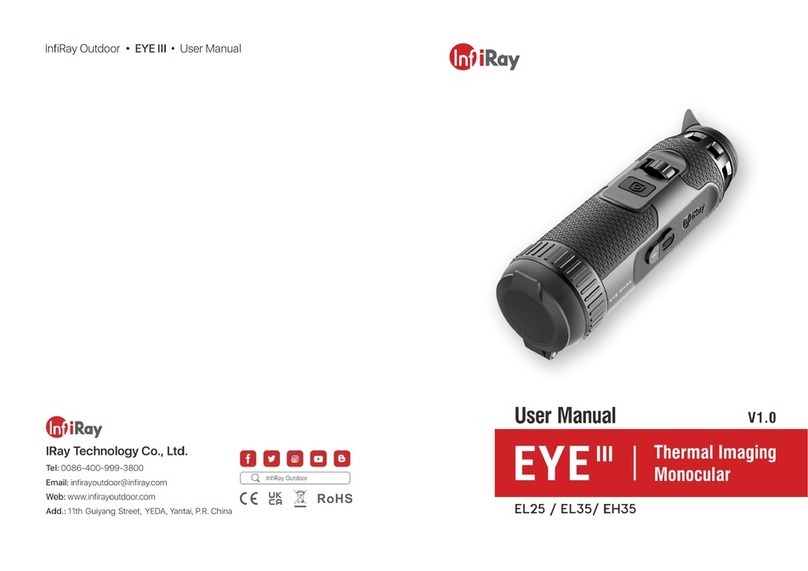
InfiRay
InfiRay EYE III User manual

InfiRay
InfiRay EYE III User manual

InfiRay
InfiRay Affo AP09 User manual

InfiRay
InfiRay Tube Series User manual

InfiRay
InfiRay Mini Series User manual

InfiRay
InfiRay DUAL User manual

InfiRay
InfiRay EYE III User manual

InfiRay
InfiRay Rico Series User manual
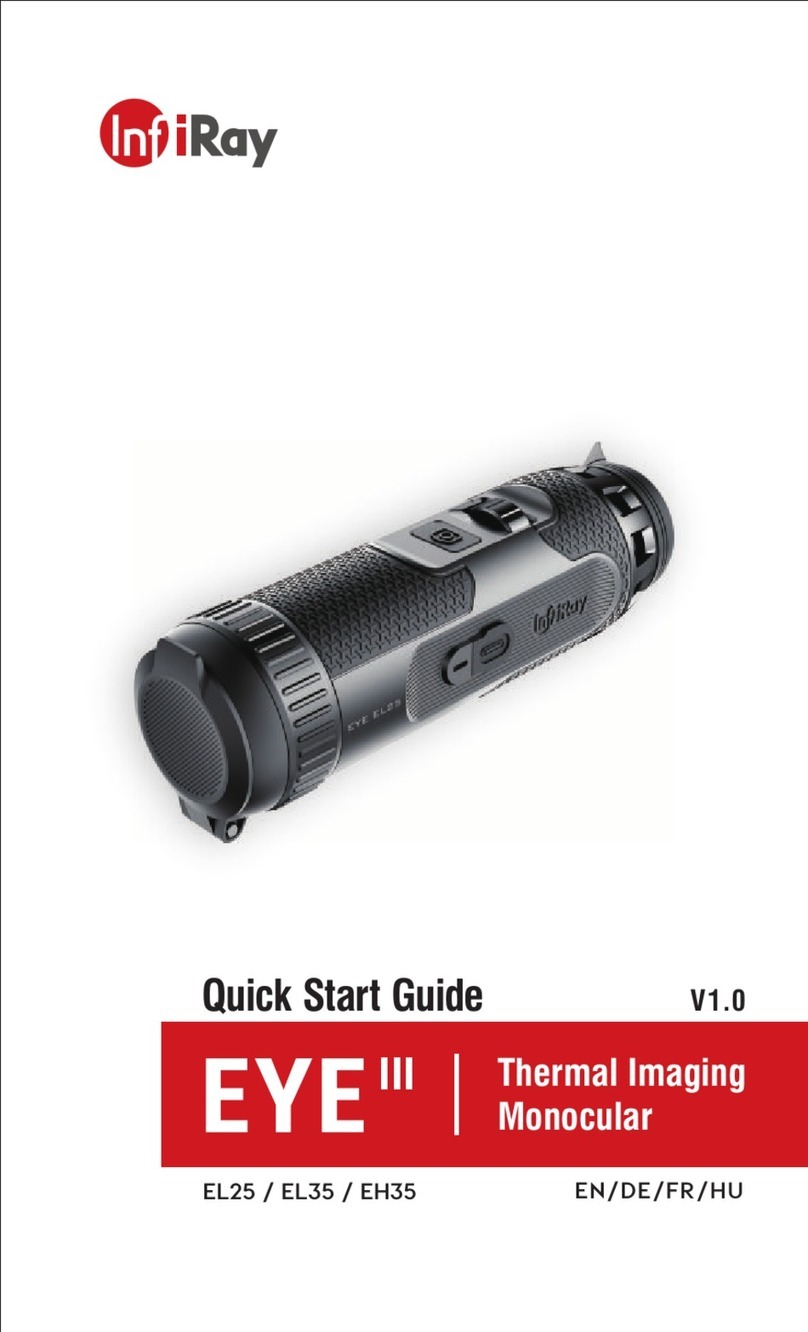
InfiRay
InfiRay EYE III User manual
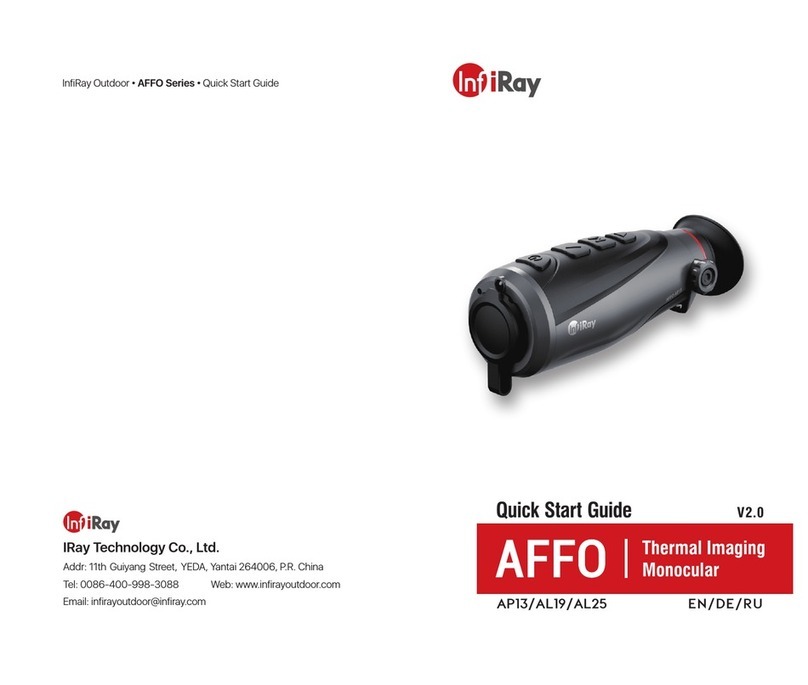
InfiRay
InfiRay AP13 User manual