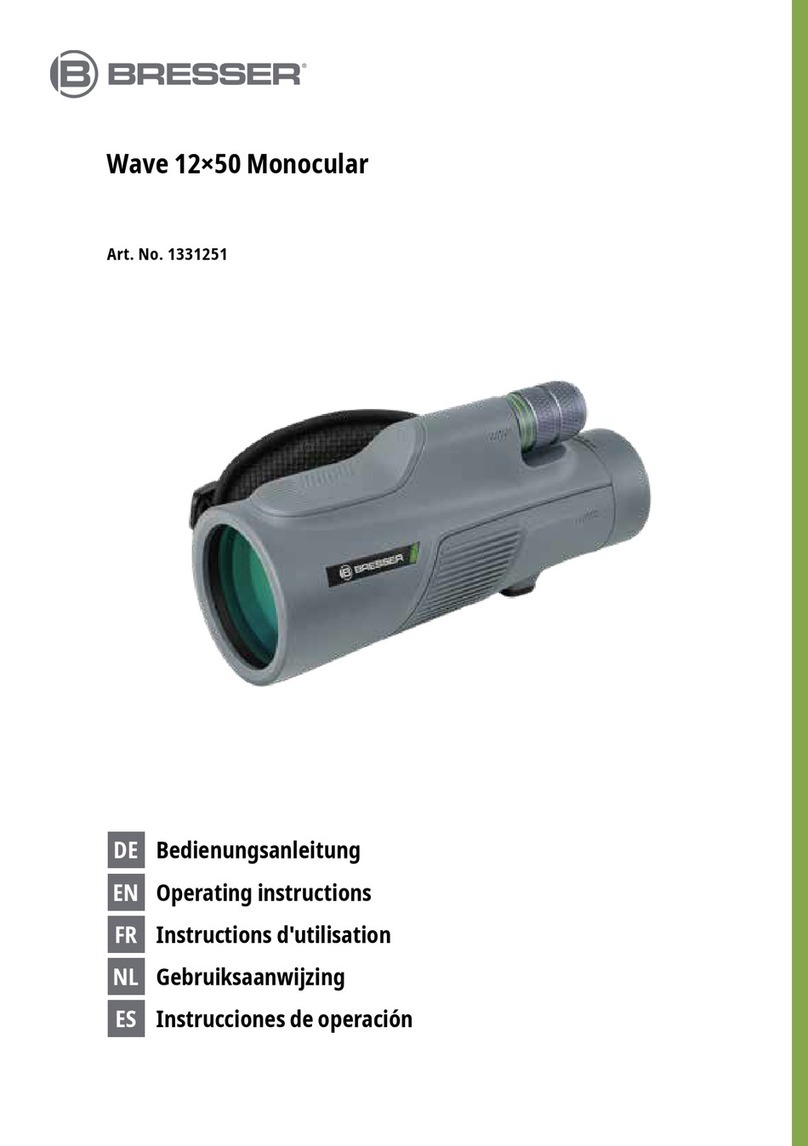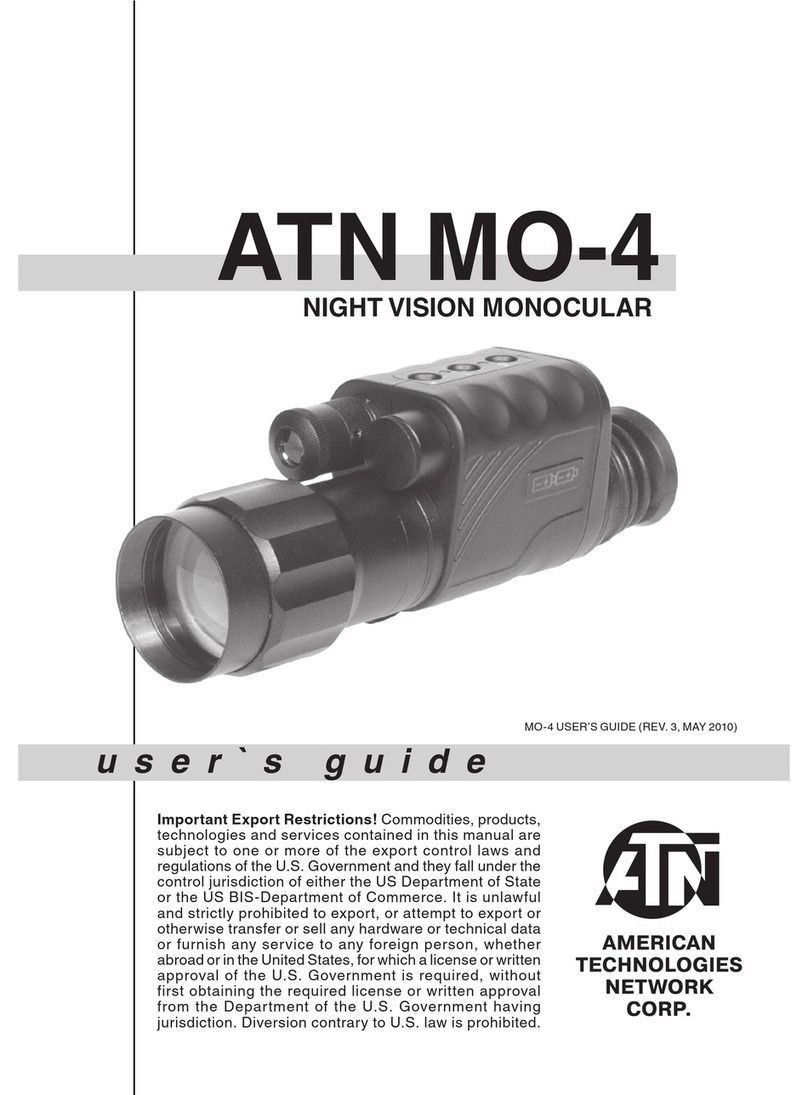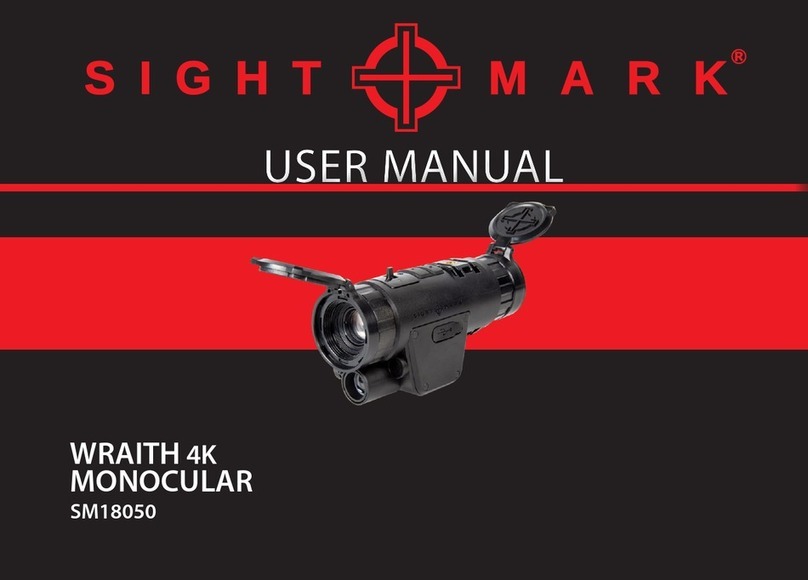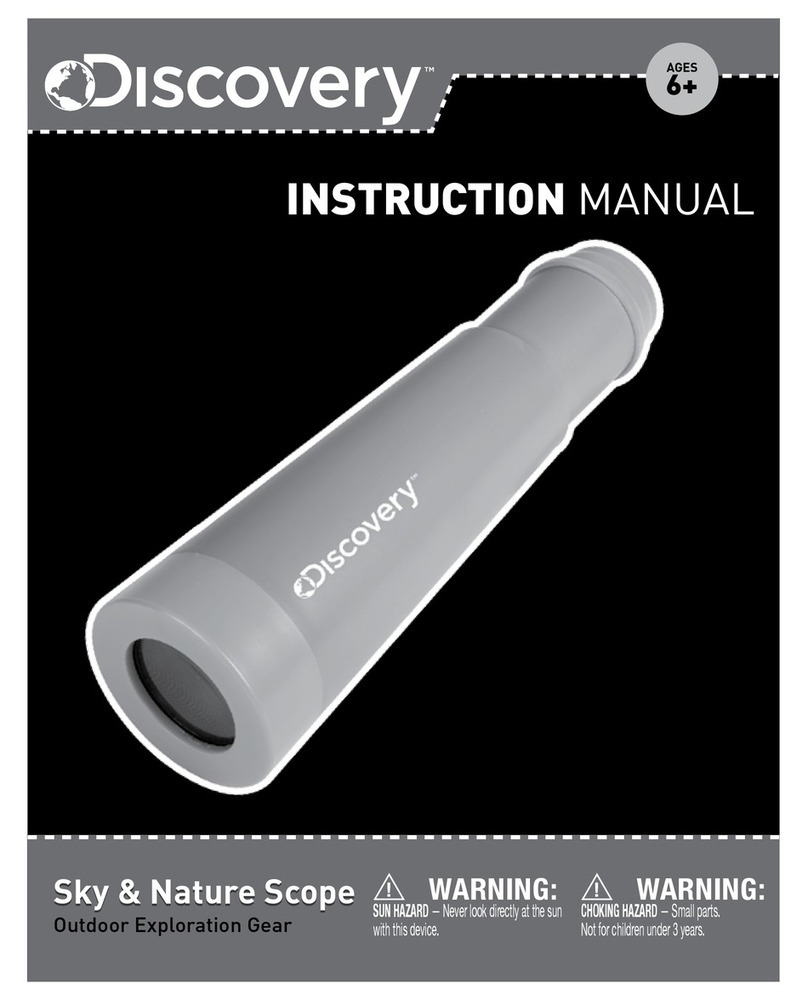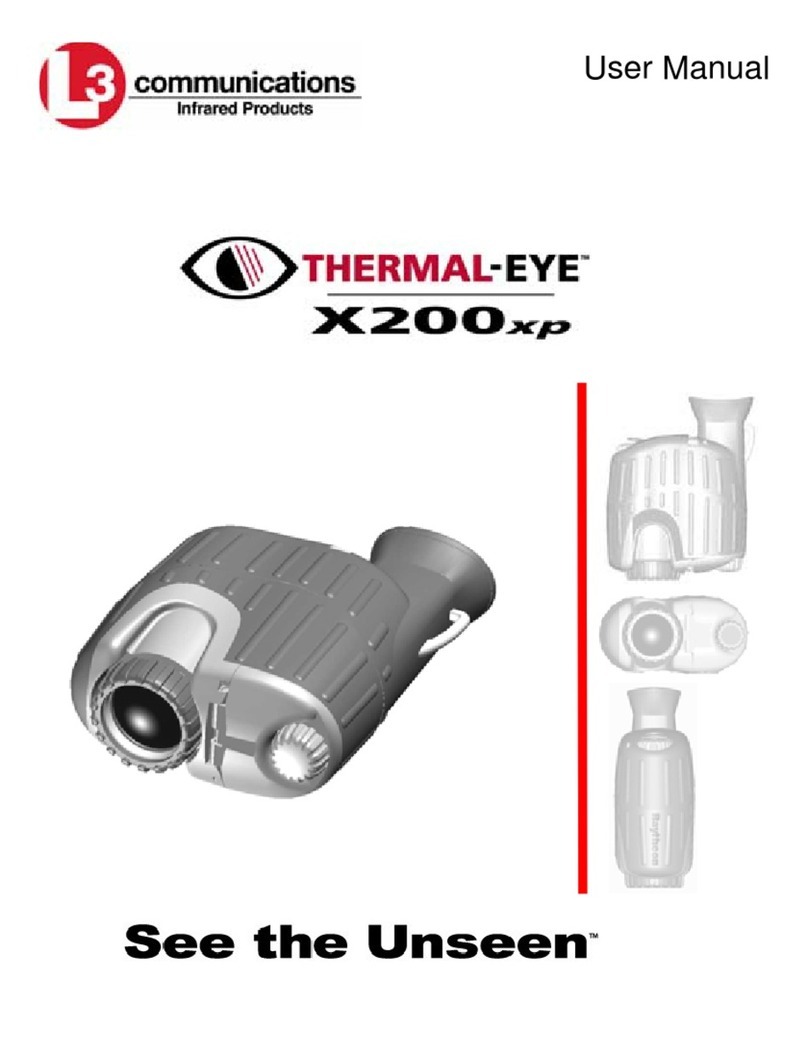InfiRay Xclip User manual
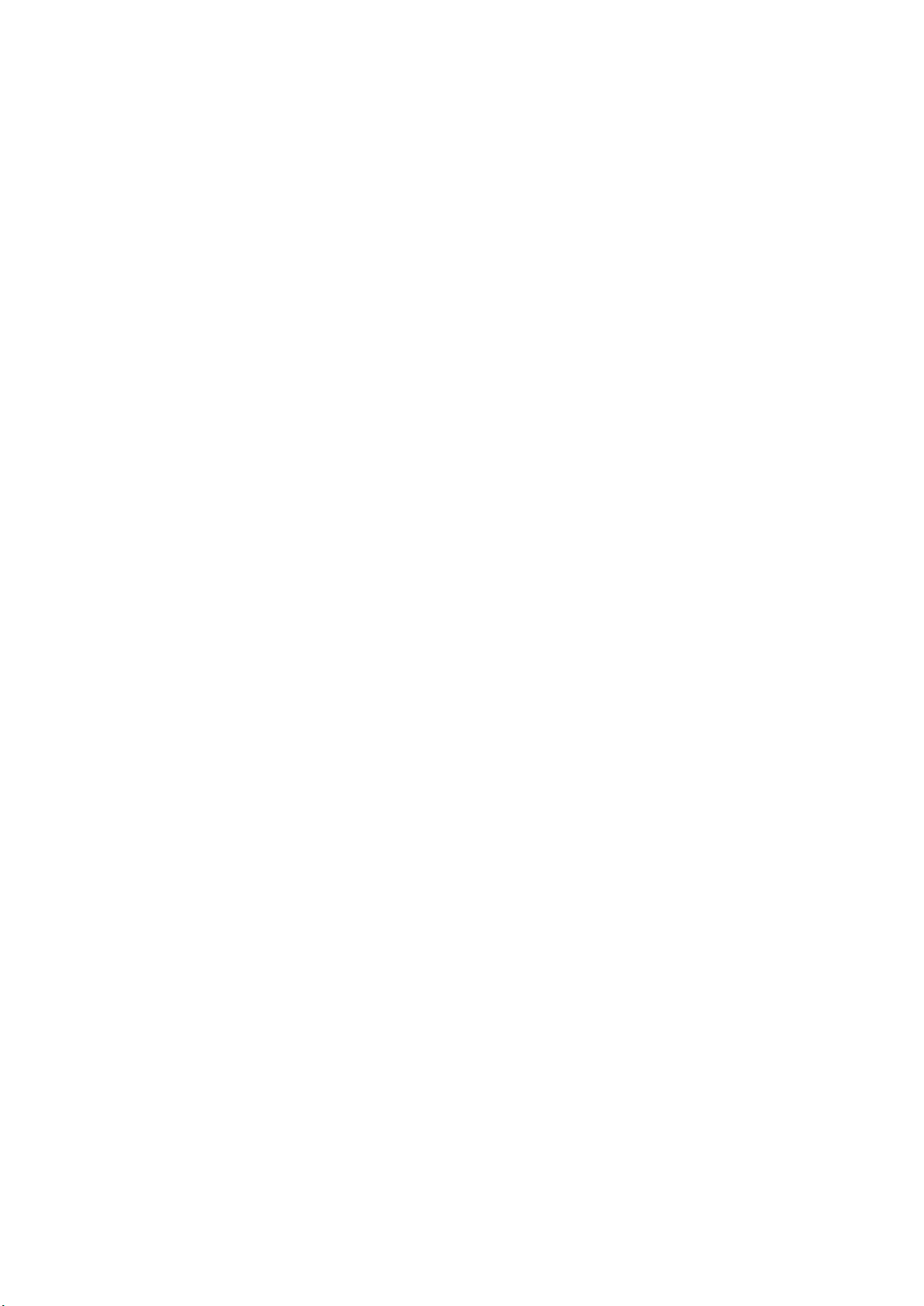
Xclip ——Thermal Imaging Attachment
User Manual
InfiRay Technologies Co., Ltd.
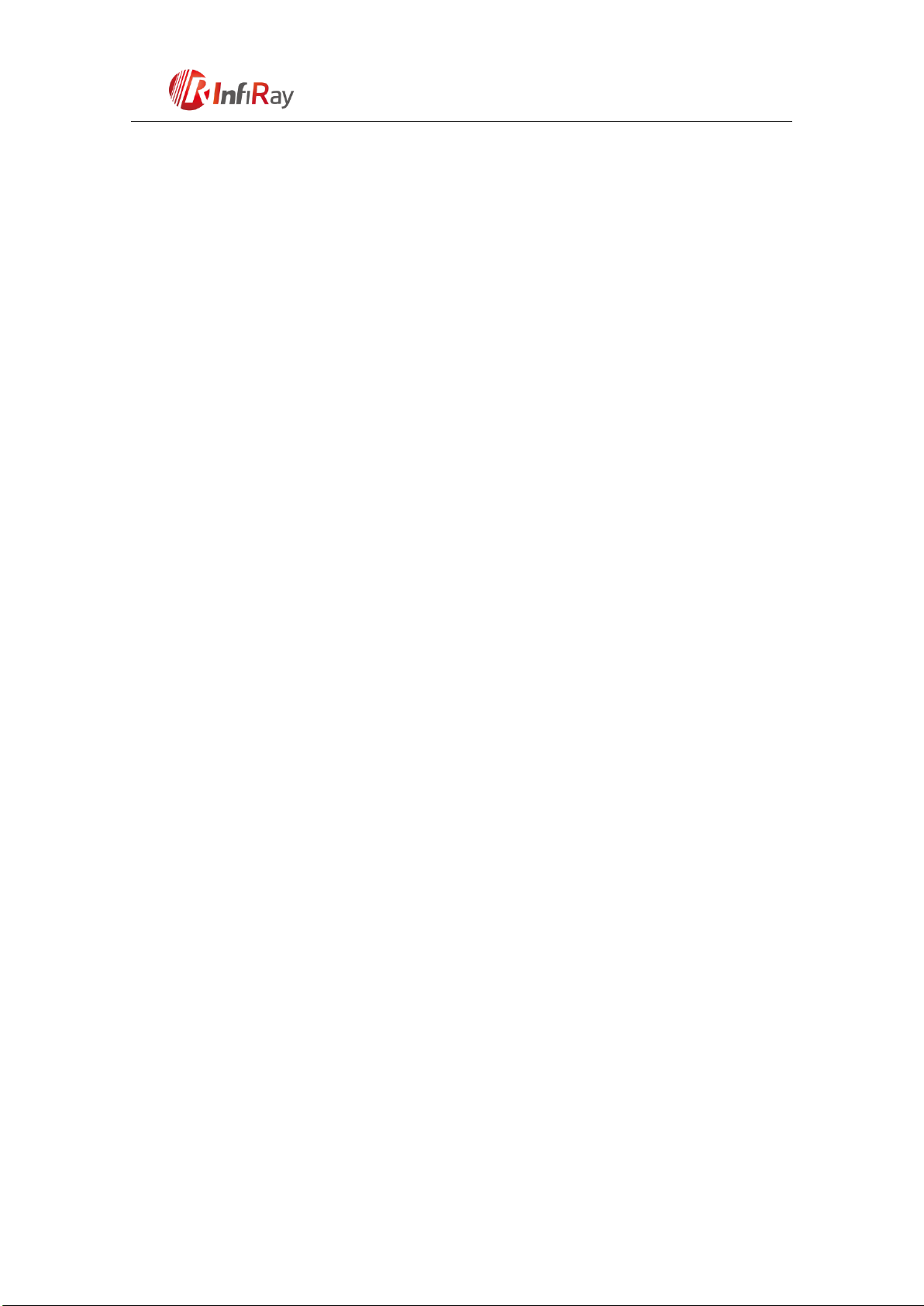
1
6th Floor of Block A, Changbai Technology Park, No.8
Zhenzhu RD, Xinzhan General Pilot Zone
China, Anhui, Hefei,
230012
0551-6282982
Contents
1. Description.................................................................................................................2
2. Components and Controls..........................................................................................2
2.1 Components .....................................................................................................3
2.2 Controls............................................................................................................4
3. Menu/Status Bar Icons...............................................................................................5
4. Specifications.............................................................................................................6
5. System Function ........................................................................................................7
6. Operation System.......................................................................................................8
6.1 Power on / Power off .......................................................................................8
6.2 Standby Mode..................................................................................................8
6.3 Status bar..........................................................................................................8
6.4 Shortcut Menu..................................................................................................8
6.5 Advanced Menu ...............................................................................................9
6.6 Blind Pixel Calibration ..................................................................................11
6.7 Compass Calibration......................................................................................12
6.8 Image Calibration (Only for Attachment)......................................................13
6.9 Stadiametric Rangefinder (Only for Monocular)...........................................14
7. Preventative Maintenance........................................................................................15
7.1 Battery Installation.........................................................................................15
7.2 Product Cleaning and Maintenance...............................................................16
7.3 Safety Regulation...........................................................................................16
8. General Trouble Shooting........................................................................................17
9. Appendix..................................................................................................................18
9.1 User Interface Description.............................................................................18
9.2 Product Dimensions.......................................................................................18
9.2.1 Boundary Dimension..........................................................................18
9.2.2 Bottom Mounting Hole Size...............................................................19

2
6th Floor of Block A, Changbai Technology Park, No.8
Zhenzhu RD, Xinzhan General Pilot Zone
China, Anhui, Hefei,
230012
0551-6282982
1. Description
Xclip is a multifunctional thermal imager device equipped with two kinds of
eyepiece that can be used either as a monocular or a front attachment as the infrared
expansion device of white light. Different from the night vision device based on
image enhancement, Xclip doesn’t need external light source and isn’t influenced by
strong light exposure. It can be used in the night or bad weather conditions such as
fog, rain, smog and can detect the objects through obstacles such as branch, tall grass,
dense bushes and so on. Xclip has a wide range application including night hunting,
observation and terrain orientation, search and rescue operations.
Fig. 1-1 Xclip thermal imaging attachment
2. Components and Controls
Fig. 2.1 Function introduction
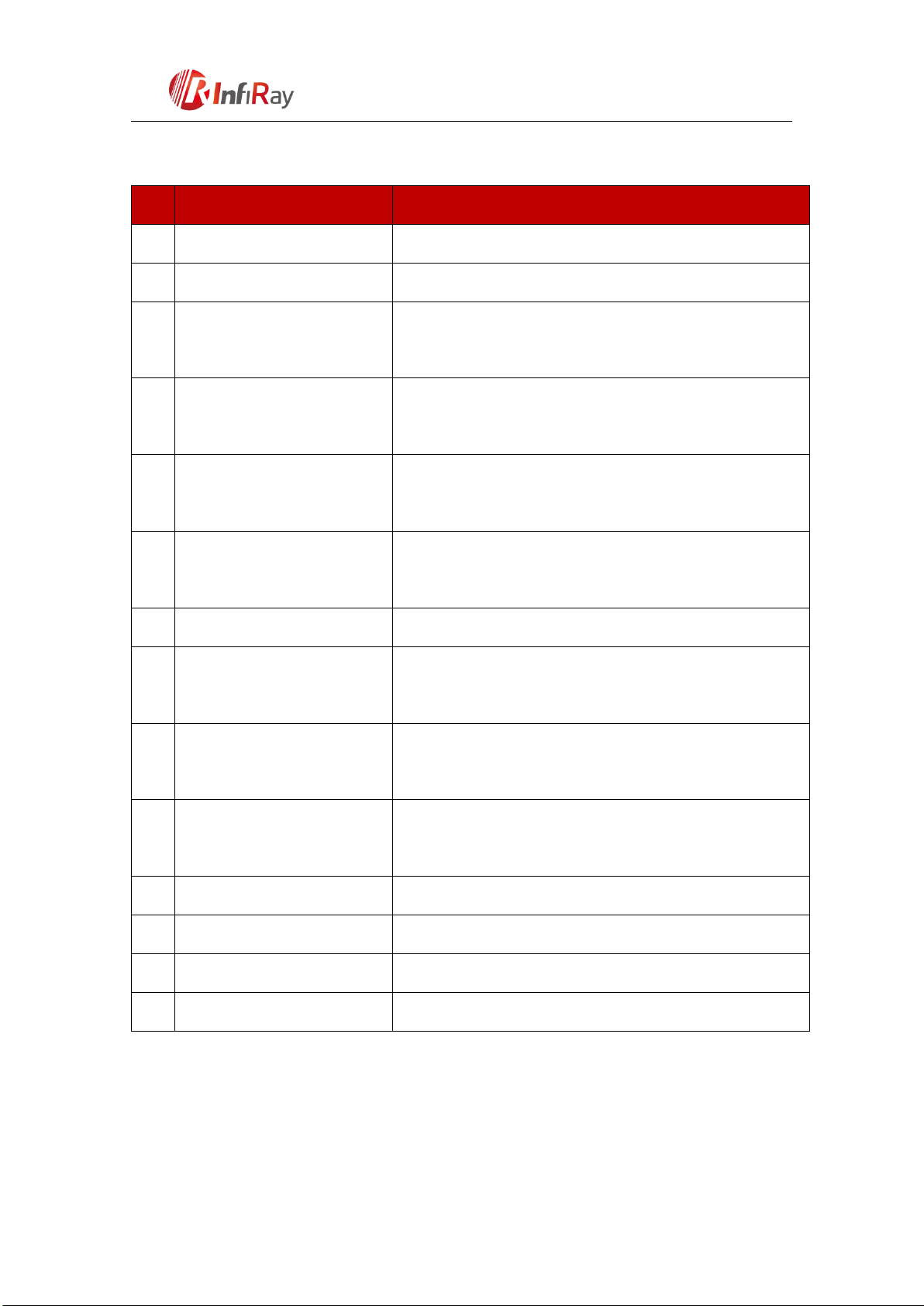
3
6th Floor of Block A, Changbai Technology Park, No.8
Zhenzhu RD, Xinzhan General Pilot Zone
China, Anhui, Hefei,
230012
0551-6282982
2.1 Components
No.
Name
Function description
①
Lens Cap
Protecting the lens and using for background correction
②
Objective Lens
——
③
Lens Focus Ring
It is used to adjust the focal length of objective lens to make
the image to be the clearest when the image is indistinct.
④
Battery Compartment Cover
Using two batteries which are CR123, CR123A or 16340 to
supply power.
⑤
Monocular Eyepiece Locking
Ring
Fixing the monocular eyepiece on Xclip unit.
⑥
Eyepiece Adjustment
Adjusting the diopter of monocular eyepiece to suit different
eyesight.
⑦
Eye Shade
——
⑧
Attachment’s Eyepiece
Eyepiece as the infrared expansion attachment of white light
sight
⑨
Clamping Ring for Adapter
Ring
Used to lock the adapter ring between the white light sight
and the attachment
⑩
Locking Ring of Attachment’s
Eyepiece
Locking the Attachment’s eyepiece to Xclip unit.
⑪
Type-C Interface
Used for data communication and external power supply
⑫
Power Button
Power on/Power off/Standby/Up/Left
⑬
Menu(M) Button
Entering menu/Parameter switch
⑭
Correction(C) Button
Shutter correction/Background correction /Down/Right

4
6th Floor of Block A, Changbai Technology Park, No.8
Zhenzhu RD, Xinzhan General Pilot Zone
China, Anhui, Hefei,
230012
0551-6282982
2.2 Controls
Operation in normal display mode
Operation in menu mode/calibration interface
Short Press
Long Press
Short Press
Long Press
Power (12)
Button
Standby/
Awaken
Power on /
Power off
Power (12)
Button
Adjust parameter
/Scroll up options
——
M (13)
Button
Enter the
shortcut menu
Enter the
advanced menu
M (13)
Button
Function
switch/Parameter
selection★
Save and exit
menu
C (14)
Button
Shutter
correction
Background
correction
C (14)
Button
Adjust
parameter/Scroll
down options
——
M (13)
Button
+ C(14)
Button
——
Attachment:
Enter image
calibration
interface
Power (12)
Button
Up/Left shift
Up/Left quick
shift
M (13)
Button
X/Y shift
Save and exit
C (14)
Button
Down/Right shift
Down/Right
quick shift
Monocular:
Enter
stadiametric
rangefinder
interface
Power (12)
Button
Increase the
distance between
measurement bars
Quickly
increase
M (13)
Button
——
Exit
C (14)
Button
Reduce the distance
between
measurement bars
Quickly reduce
★Under the shortcut menu, short press to switch functions; Under the advanced menu, short press to
switch the parameter options.
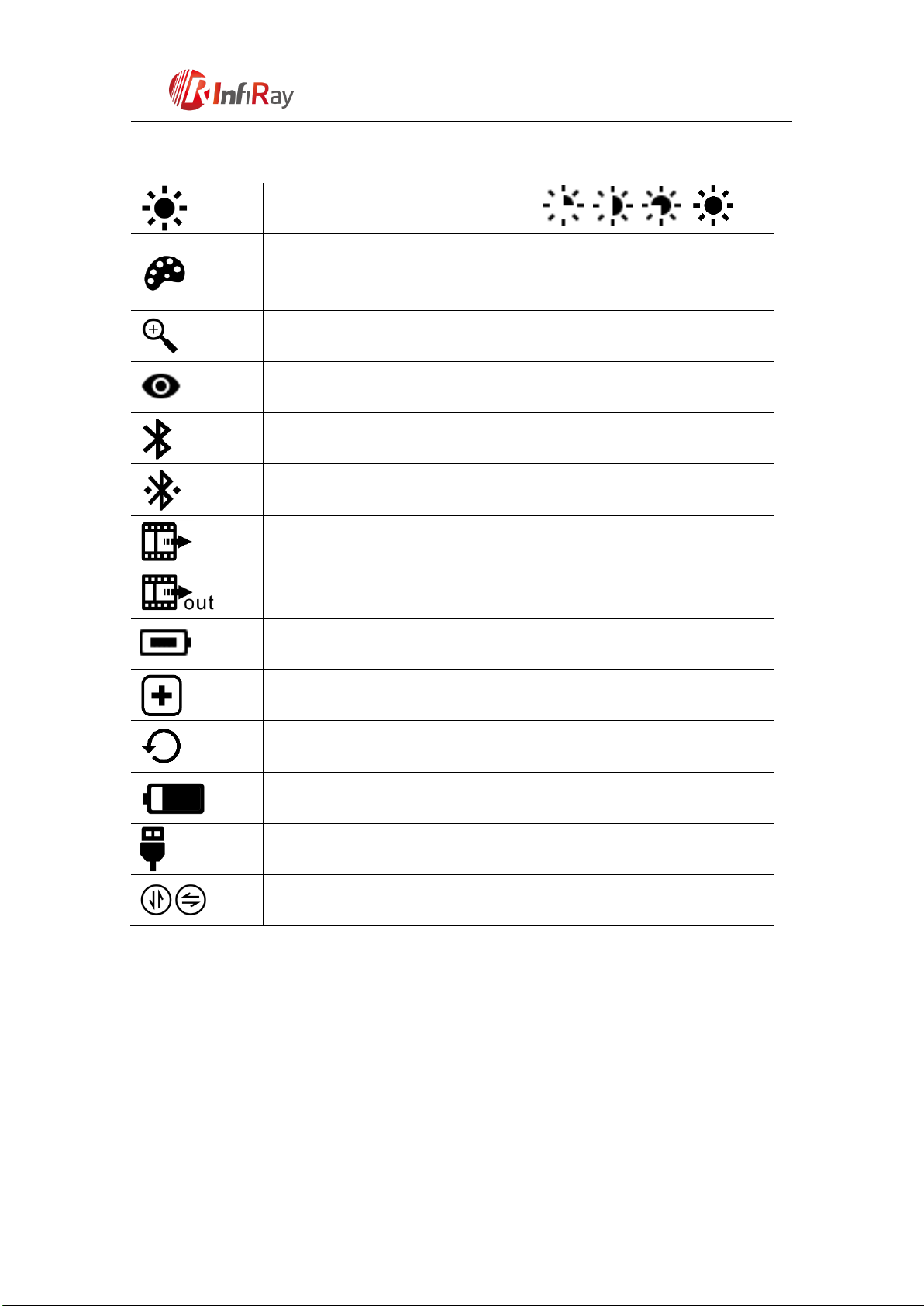
5
6th Floor of Block A, Changbai Technology Park, No.8
Zhenzhu RD, Xinzhan General Pilot Zone
China, Anhui, Hefei,
230012
0551-6282982
3. Menu/Status Bar Icons
Screen lightness setup,four levels
Image mode: B(Black hot)、W(White hot)、R(Red hot)、C
(Pseudo Color)
E-zoom (Only for Monocular: ×1, ×2, ×4)
Ultraclear mode
Bluetooth option/ Bluetooth on
Bluetooth connected
Video out option
Video out on
Battery type selection
Blind pixel correction option
Factory reset
Battery capacity indicator
Type-C power supply
Orientation shift

6
6th Floor of Block A, Changbai Technology Park, No.8
Zhenzhu RD, Xinzhan General Pilot Zone
China, Anhui, Hefei,
230012
0551-6282982
4. Specifications
Model
Xclip CL42
Detector Parameters
Detector Type
VOx Uncooled
Resolution
384*288
Pixel Size
17um
NETD
≤50mk
Frame Rate
50Hz
Optics Parameters
Objective Lens
42mm
Field of View
8.9°×6.7°
Magnification
Attachment: 1×; Monocular: 2.9×-11.6×
Diopter Adjustment
-5D~+5D
Detection Range
(Target size:1.7m×1.2m)
Detection:2100m(2 pixels)
Recognition:700m(6 pixels)
Display
Type
OLED
Resolution
1024×768
Electrical Parameters
Battery
CR123×2
Power Consumption
<1500mW
Max. Battery Life
4hr
External Interface
USB Interface
Type-C
Video Output
PAL (RCA Port)
External Power
Type-C
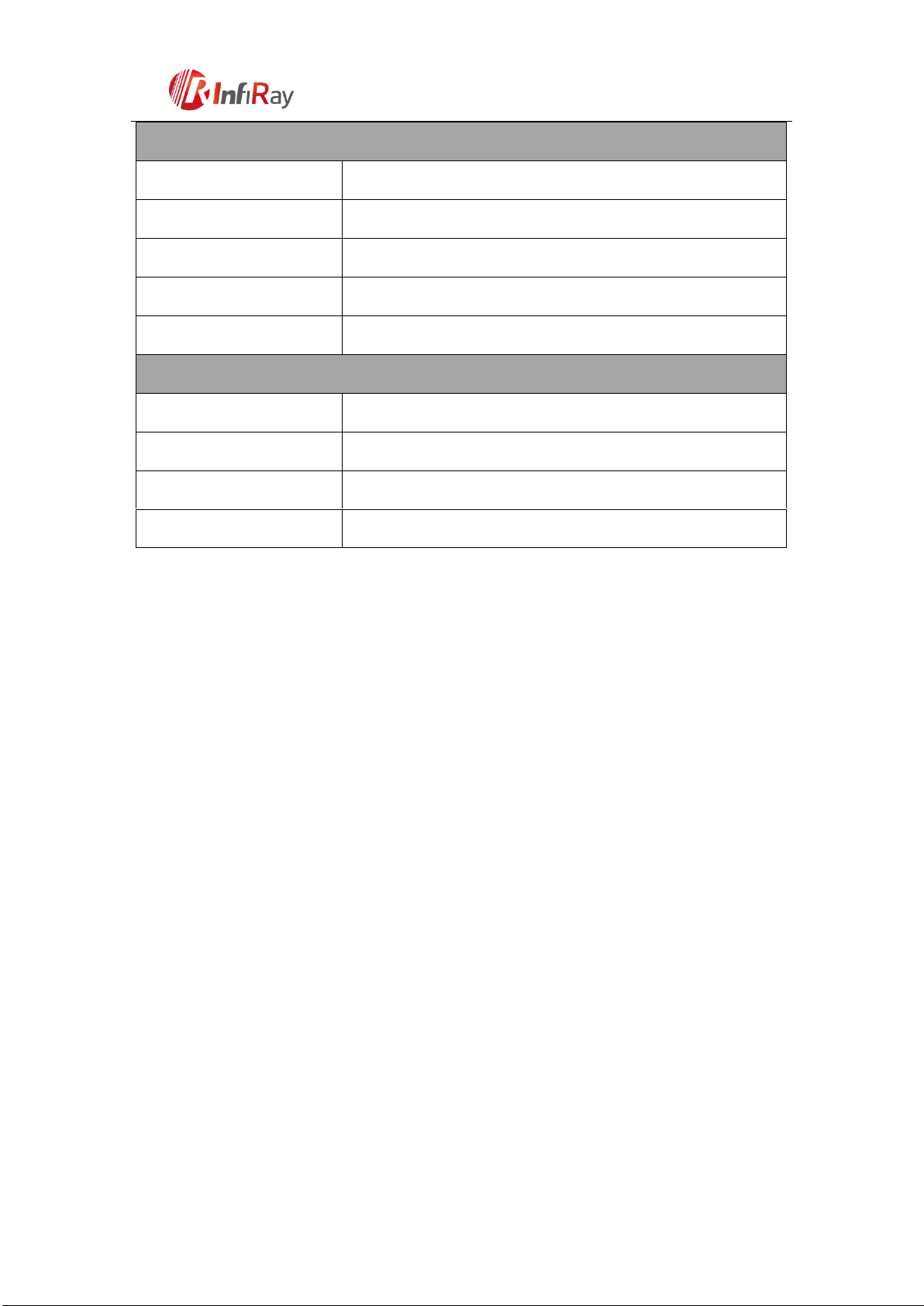
7
6th Floor of Block A, Changbai Technology Park, No.8
Zhenzhu RD, Xinzhan General Pilot Zone
China, Anhui, Hefei,
230012
0551-6282982
Functions
Digital Compass
√
Motion Sensor
√
Remote Control
Bluetooth
Stadiametric Rangefinder
Only for Monocular
Replaceable Parts
M18 Monocular Eyepiece
Physic Parameters
IP Rating
IP67
Weight (without batteries)
<420g
Dimension
154mm×61mm×58mm
Adapter Ring
M52×0.75
5. System Function
● Quick conversion between attachment and monocular;
● Quick mounting and removal of attachment
●Detection range above 1.5km;
● 1024×768 high resolution OLED display;
● Bluetooth remote control;
● Four image modes –white hot, black hot, red hot, pseudo color;
● Monocular digital zoom:×1 、×2 、×4 ;
● Type-C interface power supply and data transmission;
● Build-in Bluetooth, compass, motion sensor;
● IP67 protection level;
● Compact size;
● Light weight and high impact resistance;

8
6th Floor of Block A, Changbai Technology Park, No.8
Zhenzhu RD, Xinzhan General Pilot Zone
China, Anhui, Hefei,
230012
0551-6282982
6. Operation System
6.1 Power on / Power off
In shutdown mode, long press Power (4) button for 3s to start up Xclip and the
startup image appears on the display screen at the same time. After 6s, the device is
started.
Long press Power (12) button for about 5s to shut down the device.
6.2 Standby Mode
Enter/exit the standby mode with short pressing the Power (12) button for power
saving.
6.3 Status bar
The status bar is located at the bottom of the screen, which shows information such
as image mode, screen lightness level, bluetooth activated, E-zoom, video out
activated, battery status.
6.4 Shortcut Menu
In the normal display mode, short press M (13) button to switch the order of "no
menu - screen brightness - image mode - electronic zoom - exit shortcut menu", and
by pressing Power (12) button and the C (14) key to adjust the parameters of each
function. Shortcut menu interface is as shown in fig. 6-1.
● Screen lightness:1~4 lightness level;
●Image mode: W (White hot), B (Black hot), R (Red hot), C (pseudo color);
● E-zoom (only for monocular): ×1 、×2 、×4 .

9
6th Floor of Block A, Changbai Technology Park, No.8
Zhenzhu RD, Xinzhan General Pilot Zone
China, Anhui, Hefei,
230012
0551-6282982
Fig. 6-1 Shortcut Menu
6.5 Advanced Menu
Long press the M (13) button for 3s to enter the advanced menu interface (fig. 6-2).
From top to bottom the six function options are Ultraclear mode, Bluetooth, video out,
buttery type, blind pixel correction, factory reset, referring to table 6-1 for details.
Operations:
Under the advanced menu, short press M (13) button to adjust the parameters
of present option or enter the secondary menu.
Power (12) button is used to shift ―up‖ or ―left‖, C (14) button is used to shift
―down‖ or ―right‖;
Long pressing M (13) button for 3s to exit advanced menu interface.

10
6th Floor of Block A, Changbai Technology Park, No.8
Zhenzhu RD, Xinzhan General Pilot Zone
China, Anhui, Hefei,
230012
0551-6282982
Fig. 6-2 Advanced menu interface
Table 6-1 Xclip advanced menu function description
Icon
Name
Function
Description
Status
Ultraclear
Mode
ON/OFF
In this mode, the image contrast is
enhanced, which is suitable for
cloudy, rainy, foggy and other
harsh weather conditions
The icon
displays on
the status bar.
Bluetooth
ON/OFF
When Bluetooth is on, it can be
operated with the bluetooth
remote control or mobile phone
APP (please search for connection
by mobile phone within 1 minute,
otherwise, the bluetooth will be
automatically turned off ).
The icon
displays on
the status bar.
Video
Output
ON/OFF
Transfer the analog video in pal
through the Type-C data cable.
The icon
displays on
the status bar.
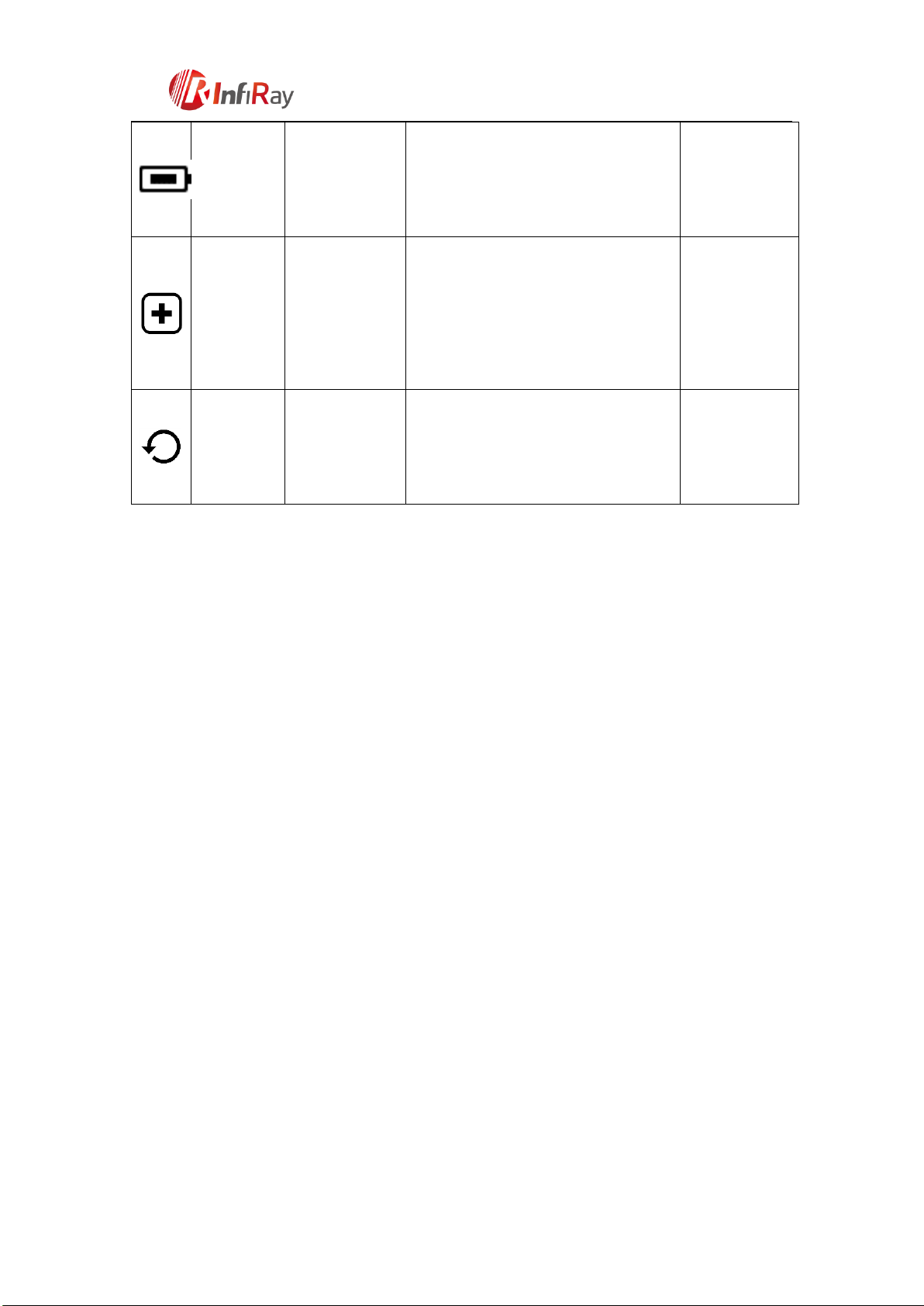
11
6th Floor of Block A, Changbai Technology Park, No.8
Zhenzhu RD, Xinzhan General Pilot Zone
China, Anhui, Hefei,
230012
0551-6282982
Battery
Type
3V/3.7V
3.7v is selected for rechargeable
batteries, and 3V is for normal dry
batteries.
——
Blind
pixel
correction
Calibrate the
blind pixels
on the image
Refer to 6.6
Blind pixel
calibration
interface(fig.
6-3)
Factory
reset
Restore
factory state
Y: Confirm,N:Cancel
Then long press M button to save
and exit.
——
6.6 Blind Pixel Calibration
Under the advanced menu, select the blind element calibration option and
press M (5) button to enter the blind pixel correction interface (fig.6-3). A
cross cursor will appear in the center of the screen.
And then, move the cursor up-down or left-right to select the blind pixel
through the Power (4) button and C (6) button. And press M (5) button to
switch the orientation of X-axis (left-right) and Y-axis (up-down);
After selecting the blind pixel, press Power (4) and C (6) button at the same
time to correct the blind pixels;
Repeat the above operations to continue selecting blind pixel, and the
number of corrected blind pixel is shown on the status bar at the bottom of
the screen;
After the correction is completed, long press M (5) button to exit the blind
pixel correction.

12
6th Floor of Block A, Changbai Technology Park, No.8
Zhenzhu RD, Xinzhan General Pilot Zone
China, Anhui, Hefei,
230012
0551-6282982
Fig. 6-3 Blind pixel correction interface
6.7 Compass Calibration
Long press M (13) button to enter advanced menu;
Under the advanced menu, rotate Xclip 360 °3 laps around the optical axis to
enter the compass calibration interface, rotate direction as shown in fig. 6-4.
Fig. 6-4 Rotate direction
And then, that a three-axis coordinate system (shown as fig. 6-5) will appear in
the center of the screen, ten plane calibration method is used to rotate Xclip. It
will automatically exit and complete compass calibration after 30s.
During the calibration process, short press Power (12) button to exit the
compass calibration interface at any time.
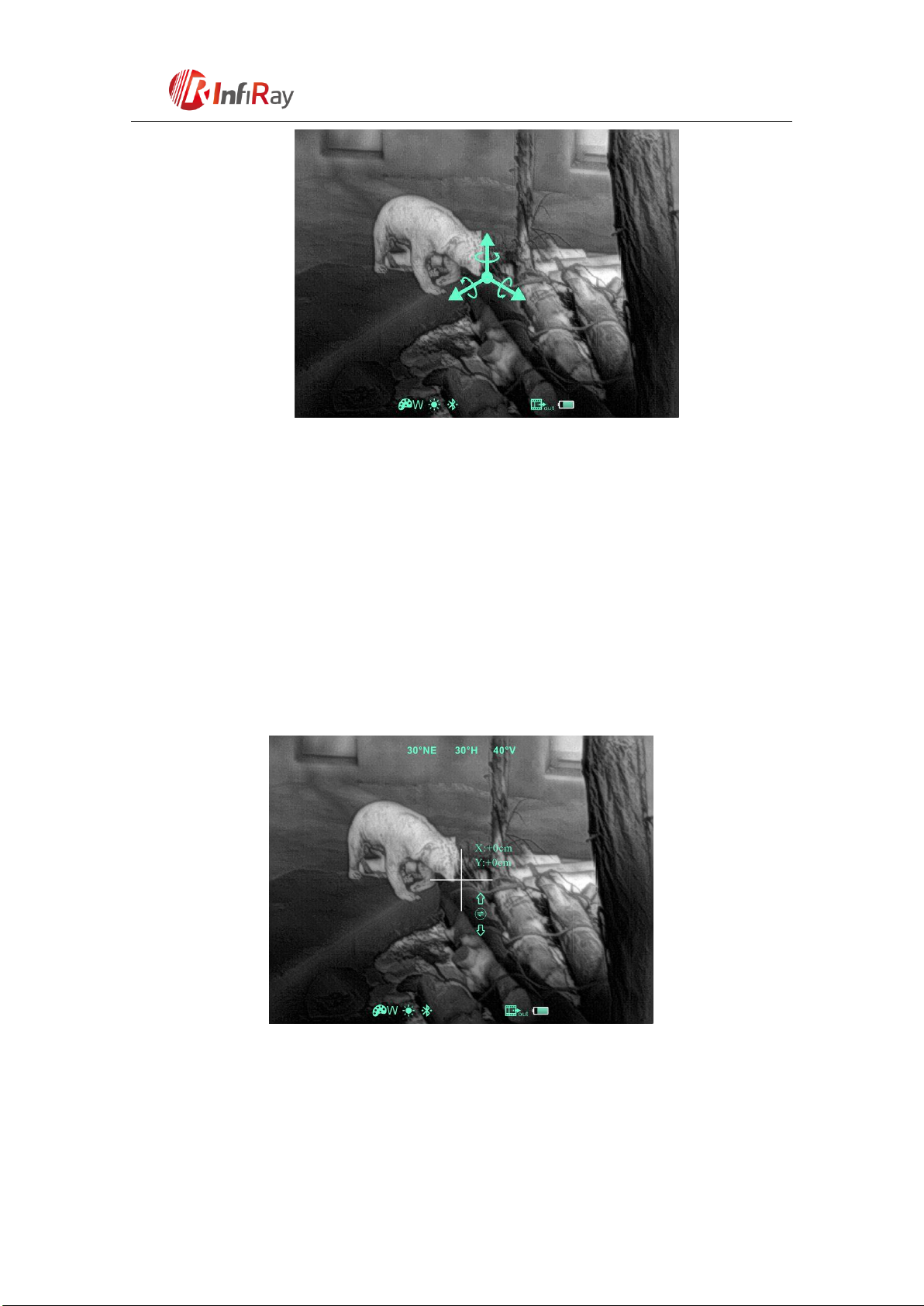
13
6th Floor of Block A, Changbai Technology Park, No.8
Zhenzhu RD, Xinzhan General Pilot Zone
China, Anhui, Hefei,
230012
0551-6282982
Fig. 6-5 Compass calibration interface
6.8 Image Calibration (Only forAttachment)
When Xclip is installed on the white light sighting tool as an infrared extension
component, if the cross division of the white light sighting is not in the center of the
infrared image, the image calibration function can be used to shift the infrared image
to ensure the position consistency between the white light image and the infrared
image.
Fig. 6-6 Image calibration interface
Operation:
In normal display mode, press the M (13) button and C (14) button for 3s at
the same time to enter the image calibration interface (fig. 6-6).
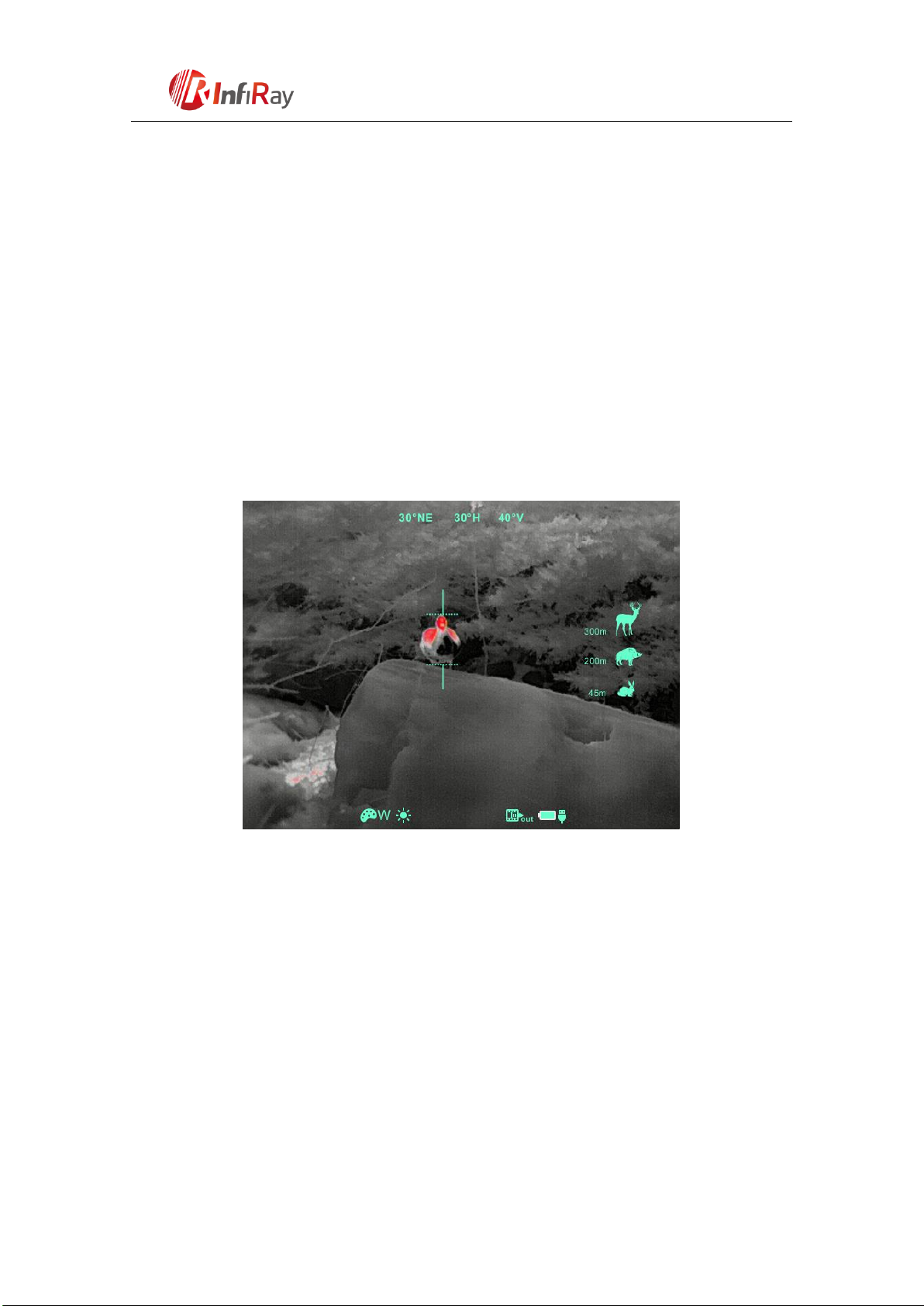
14
6th Floor of Block A, Changbai Technology Park, No.8
Zhenzhu RD, Xinzhan General Pilot Zone
China, Anhui, Hefei,
230012
0551-6282982
Pressing M (13) button to switch the orientation of X-axis (left-right) and
Y-axis (up-down);
Short press Power (12) button or C (14) button to change the position of
screen and long pressing to start quick shift.
After completing calibration, long press M (13) button to save and exit the
calibration interface.
6.9 Stadiametric Rangefinder (Only for Monocular)
Stadiametric rangefinder is only for monocular mode which allows the user to
estimate approximate distance to an object of known size.
Fig. 6-7 Stadiametric rangefinder interface
In normal display mode, press the M (13) button and C (14) button for 3s at the
same time to enter the stadiametric rangefinder interface (fig. 6-7).
You will see on the display: two measurement bars, icons of three reference
objects and respective distances foe the three objects.
There are three pre-set reference objects:
Hare - height 0.2m
Wild boar - height 0.8m
Deer - height 1.7m
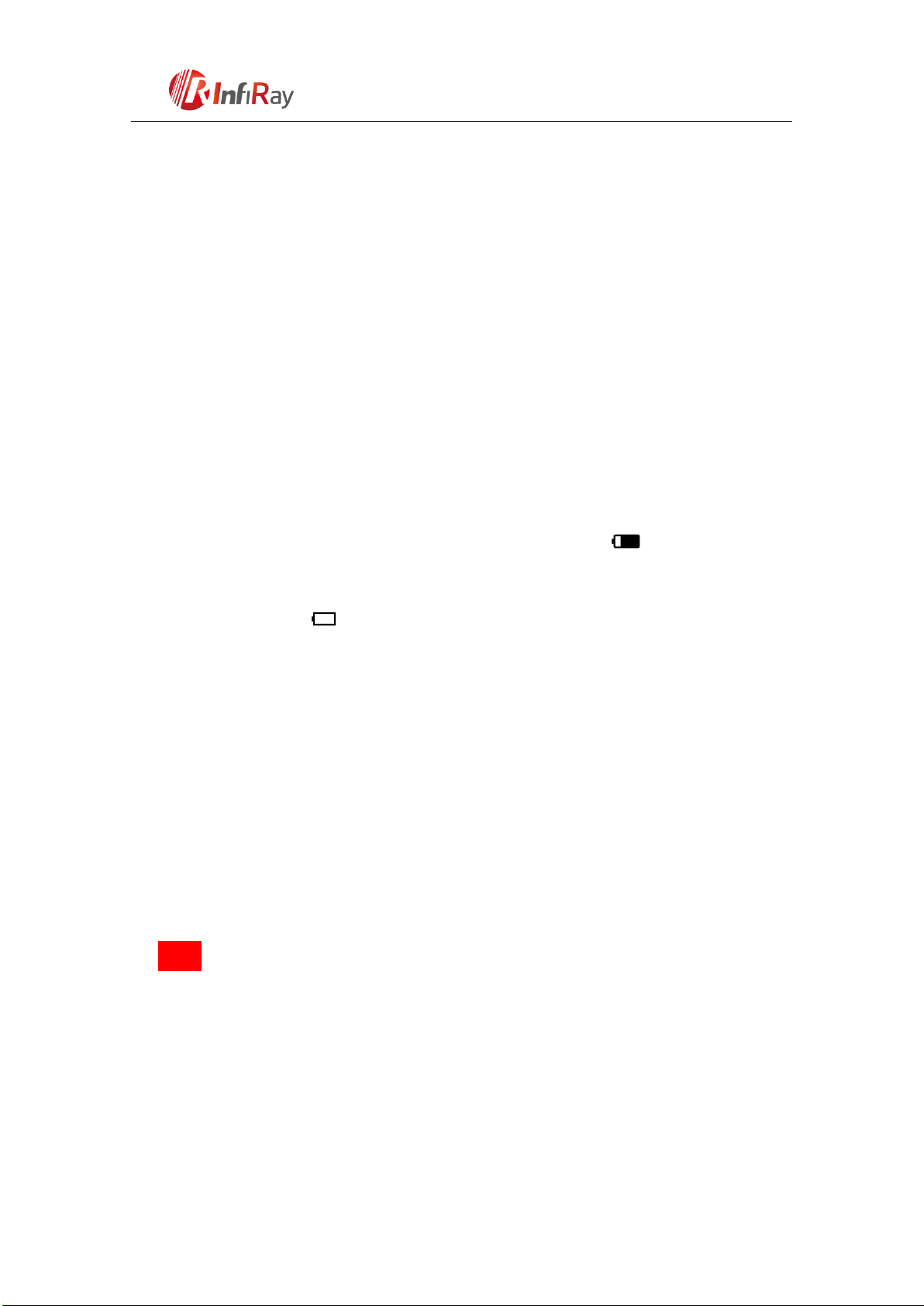
15
6th Floor of Block A, Changbai Technology Park, No.8
Zhenzhu RD, Xinzhan General Pilot Zone
China, Anhui, Hefei,
230012
0551-6282982
Aim at the target, and then adjust the distance between the measurement bars
by pressing Power (12) button or C (14) button until the target matches
entirely between the two bars. Power (12) button is used to increase the
distance and C (14) button to reduce the distance.
The distance to the object is automatically recalculated while moving the
measurement bars and displayed on the left of the three reference objects.
Exit rangefinder mode with a long press of the M (13) button.
7. Preventative Maintenance
7.1 Battery Installation
The battery power icon is displayed on the status bar ( )and there are four
levels of power;
When the icon is appeared on the status bar, please change the battery in
time so as not to affect the use;
It is necessary to power off before replacing the batteries;
Turn the battery compartment knob (4) counterclockwise until stop and
remove it.
Install two CR123 batteries according to electrode instructions on the label
inside the battery compartment as shown in fig. 7-1, and inside it.
Replace the battery cover and press it until it’s clicking position - make sure
the cover is closed on both sides.
Note:
please do not use batteries of different types or batteries with various
charge levels.
After installation, please set the battery type in the advanced menu for the first
starting up--choosing 3.7V for rechargeable battery and 3V for ordinary battery
(according to the instructions of the section 6.5), otherwise the battery level
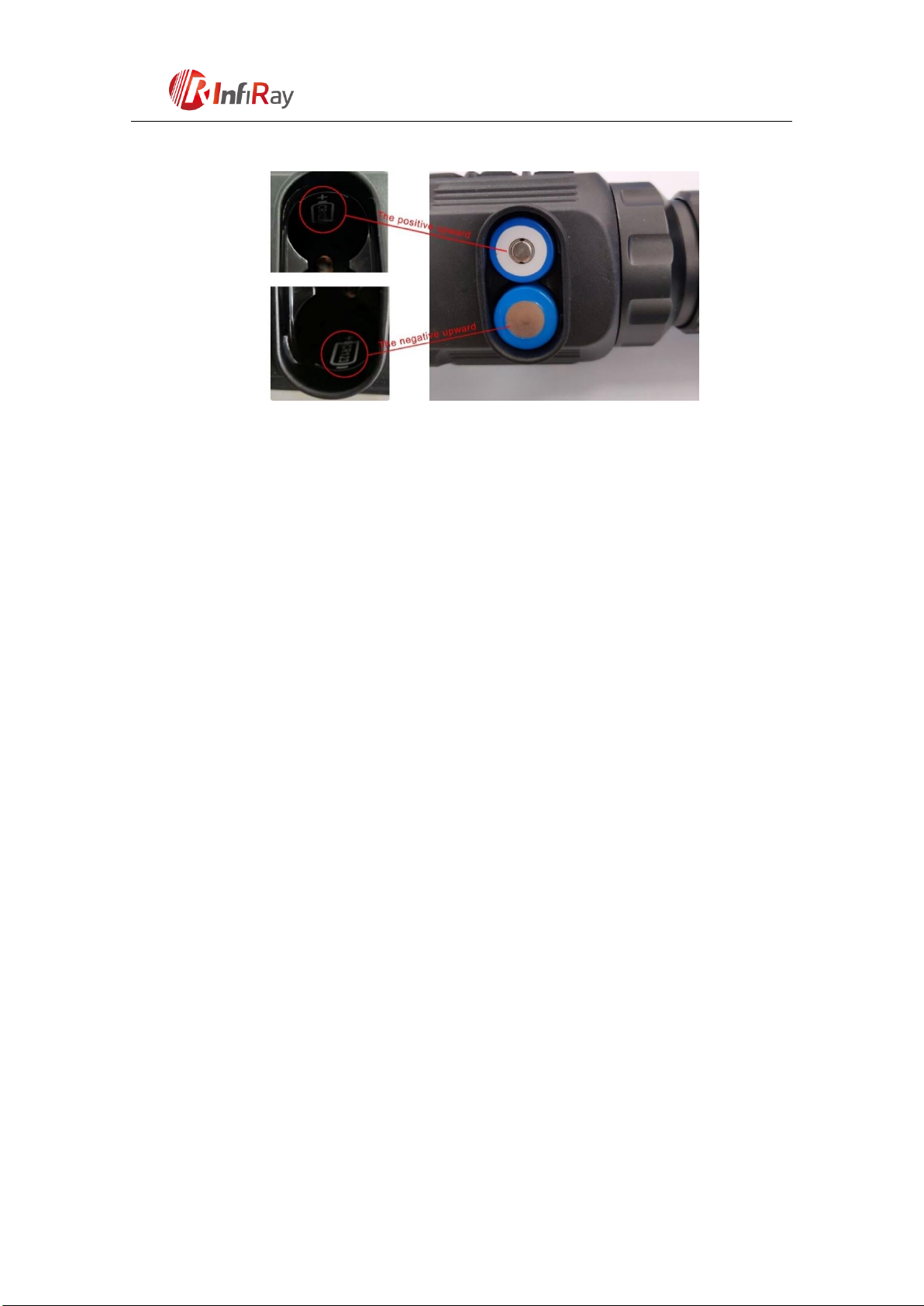
16
6th Floor of Block A, Changbai Technology Park, No.8
Zhenzhu RD, Xinzhan General Pilot Zone
China, Anhui, Hefei,
230012
0551-6282982
indication will be inaccurate and may be interrupted during operation.
Fig. 7-1 Schematic diagram of battery installation
7.2 Product Cleaning and Maintenance
It is prohibited to clean the product body with the cleaning product which is
corroded or scratched to optical glass.
The product body can be scrubbed with soft cloth dipping certain amount of
alcohol.
For optical glass devices such as eyepiece lens and objective lens, dust should
be blown first, and then use charcoal pen or fat-free cotton dipping
non-methylated alcohol to wipe slightly.
7.3 Safety Regulation
▶Please use batteries regularly. Do not throw the batteries away or put them into
fire after use;
▶Please use standard charger to prevent the product from damages;
▶No short circuit;
▶It is prohibited to expose the product in the high temperature environment more
than 60℃;
▶It is prohibited to put the product into fire.

17
6th Floor of Block A, Changbai Technology Park, No.8
Zhenzhu RD, Xinzhan General Pilot Zone
China, Anhui, Hefei,
230012
0551-6282982
8. General Trouble Shooting
Table 8.1 Xclip general trouble shooting
Trouble description
Probable reason
Trouble shooting
Image blurring
The focal length of the
objective lens does not meet;
Adjust the focal length of
objective lens until the image
becomes clear.
No image correction for a long
time.
Perform image correction.
Blurred vision
Eye relief doesn’t match;
Adjust the Eye relief until the
image becomes clear.
No analog video
output
Analog video doesn’t open;
Open analog video output.
Data cable doesn’t support data
transmission.
Replace data cable.
Fail to start up
Wrong battery installation or
low power.
Check the battery installation
and battery power.
Insufficient external supply
voltage.
Check the voltage of external
power supply.
The attachment’s
eyepiece is stuck
during installation.
Eye relief mounting limit block
isn’t placed parallel to the
guide slot and the position is
dislocation.
Loosen the eyepiece, push it
back to square, and then
rotate the mounting.
When aiming at the
target, the reticle
swings and cannot
be aimed at the
target.
The white light sight parameter
is not the correction distance of
100 yards.
Replace the white light sight
with a 100-yard sight.
※★Please contact with our company relevant personnel as soon as possible if

18
6th Floor of Block A, Changbai Technology Park, No.8
Zhenzhu RD, Xinzhan General Pilot Zone
China, Anhui, Hefei,
230012
0551-6282982
there are some abnormalities that cannot be ruled out. Private demolition is strictly
prohibited.
9. Appendix
9.1 User Interface Description
Custom interface and data cable are adopted to support type-c power supply,
serial port and PAL video;
Support type-c and battery power supply, support over-voltage and
under-voltage reverse connection protection.
9.2 Product Dimensions
9.2.1 Boundary Dimension

19
6th Floor of Block A, Changbai Technology Park, No.8
Zhenzhu RD, Xinzhan General Pilot Zone
China, Anhui, Hefei,
230012
0551-6282982
9.2.2 Bottom Mounting Hole Size
Other manuals for Xclip
1
Table of contents
Other InfiRay Monocular manuals
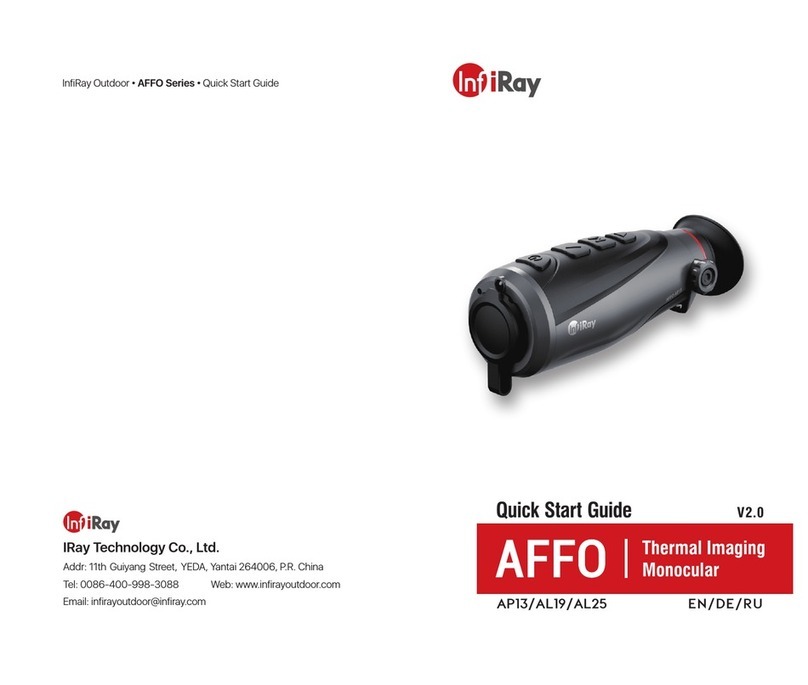
InfiRay
InfiRay AP13 User manual

InfiRay
InfiRay DUAL User manual
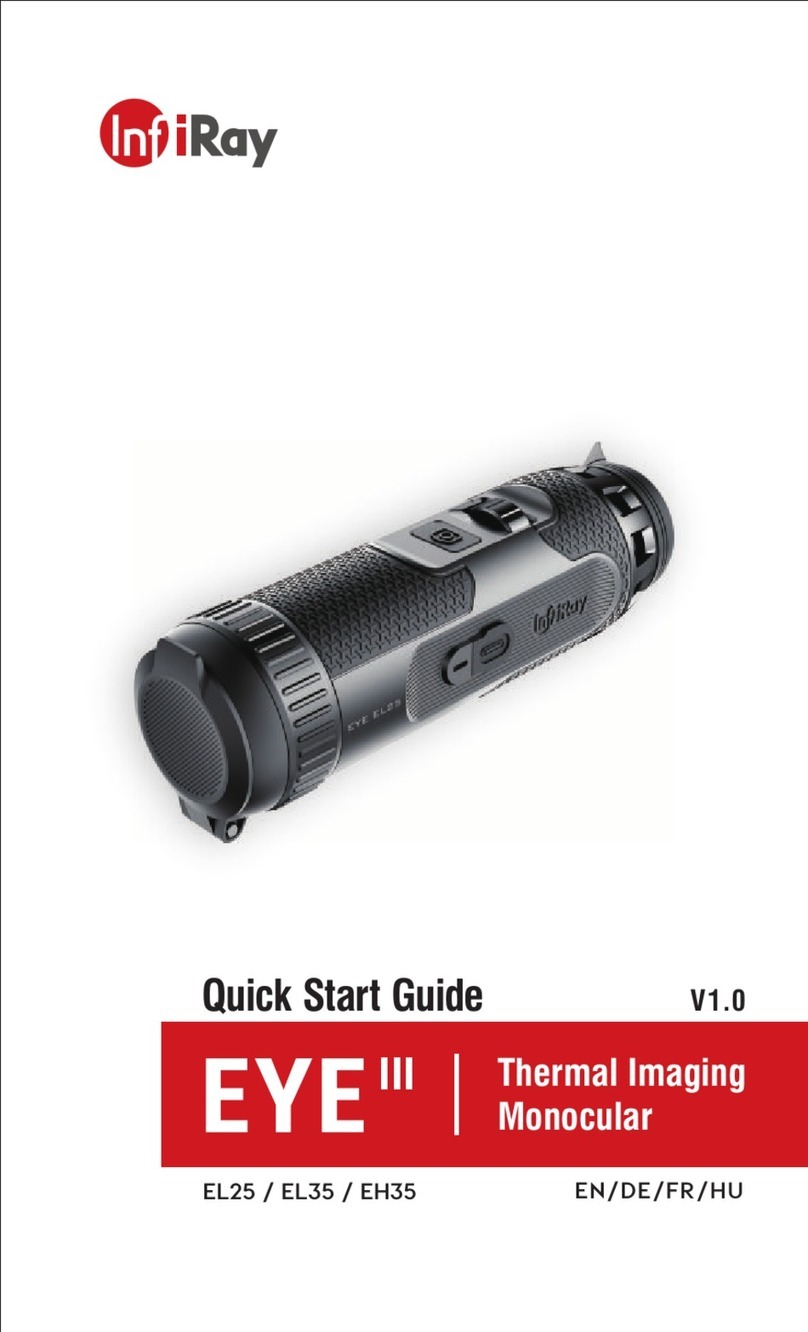
InfiRay
InfiRay EYE III User manual

InfiRay
InfiRay EYE III User manual

InfiRay
InfiRay EYE III User manual
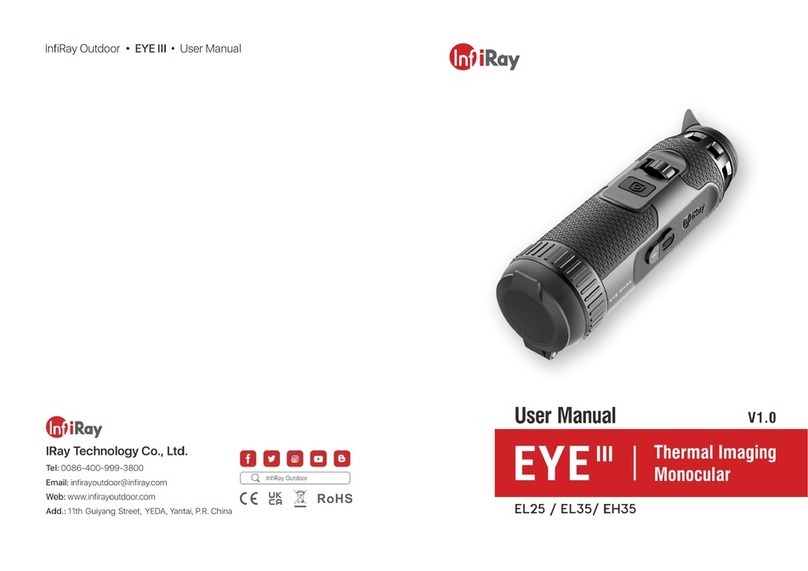
InfiRay
InfiRay EYE III User manual

InfiRay
InfiRay Rico Series User manual

InfiRay
InfiRay AFFO Series User manual

InfiRay
InfiRay Tube Series User manual

InfiRay
InfiRay Clip T Series User manual