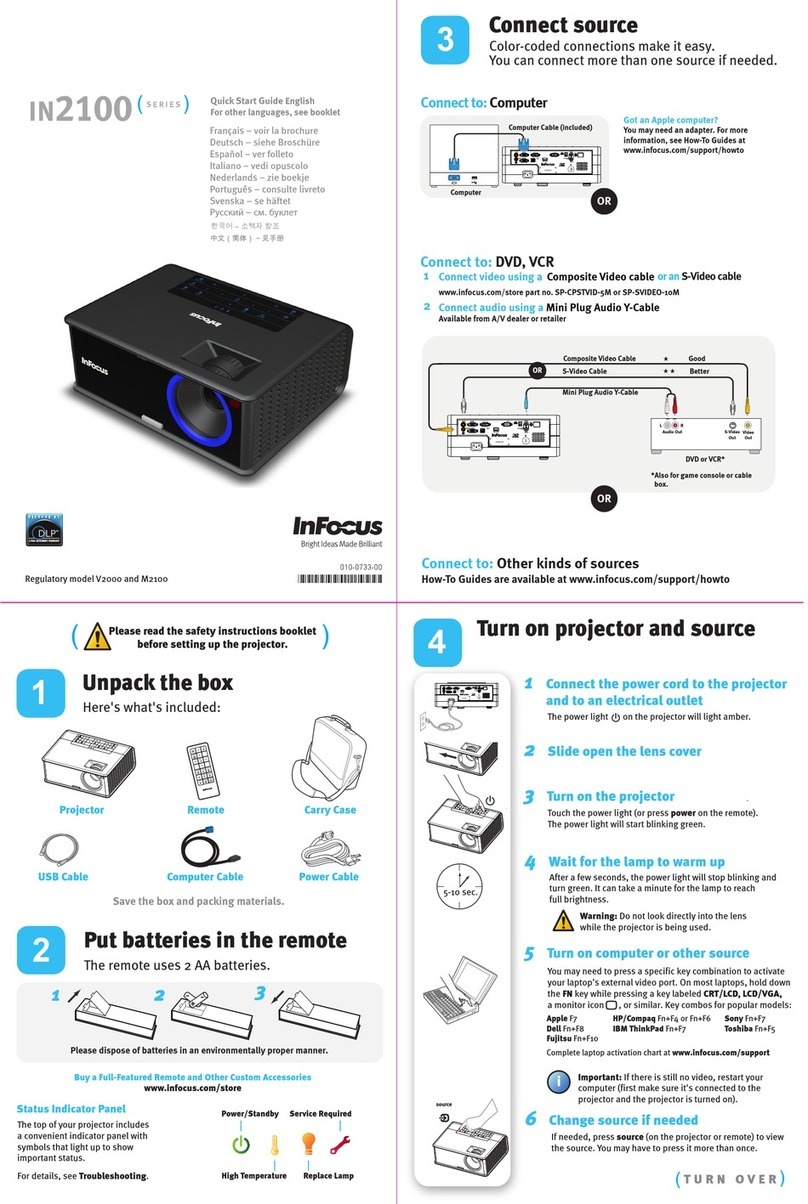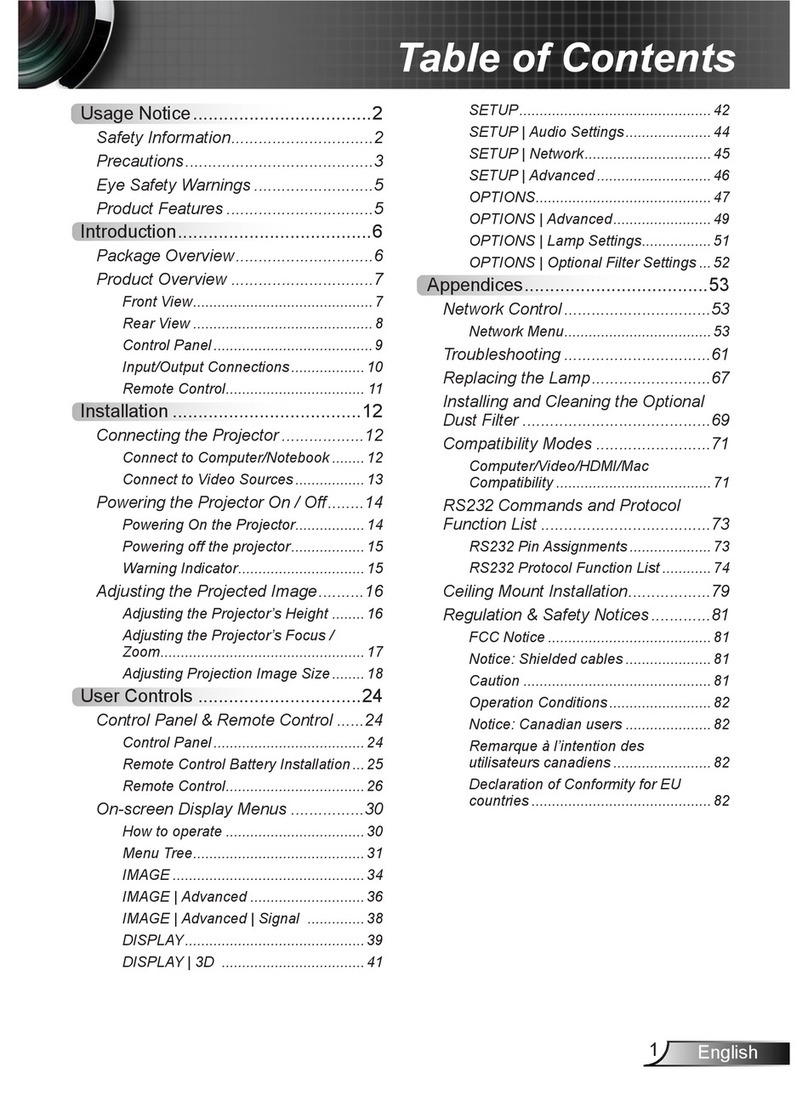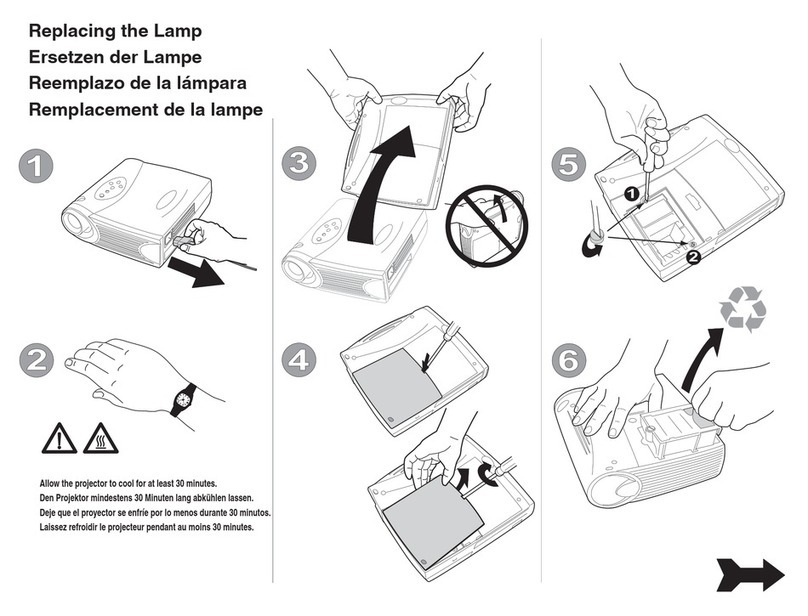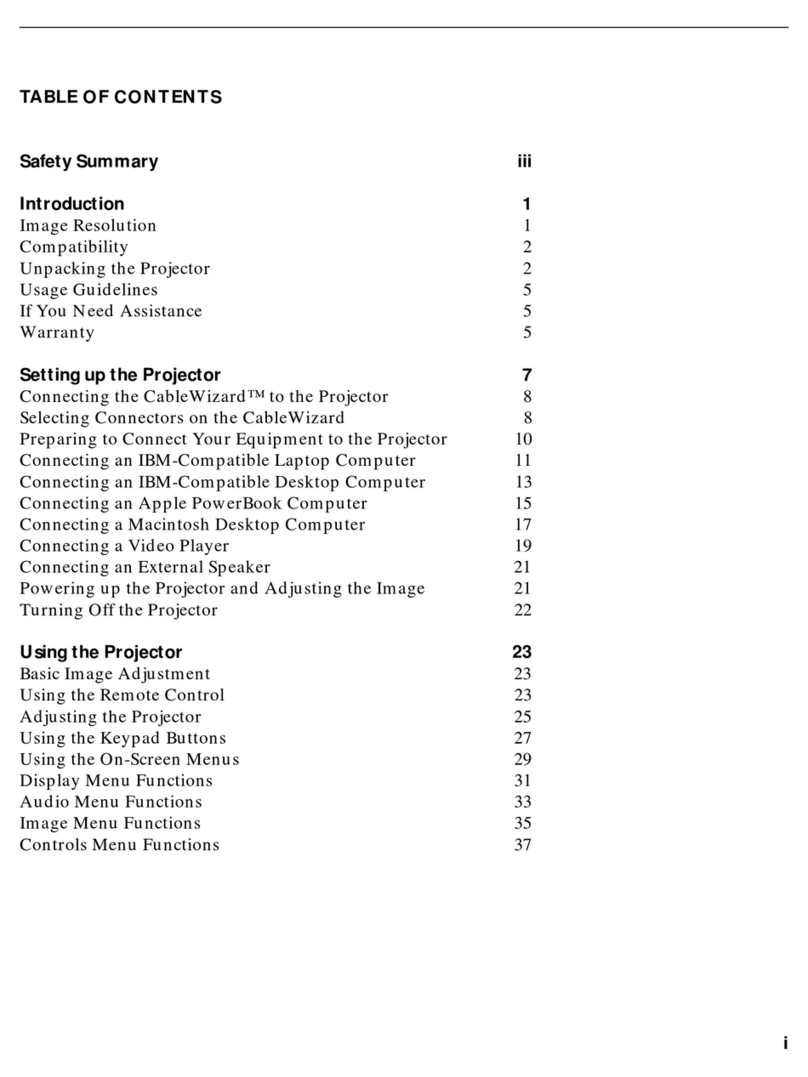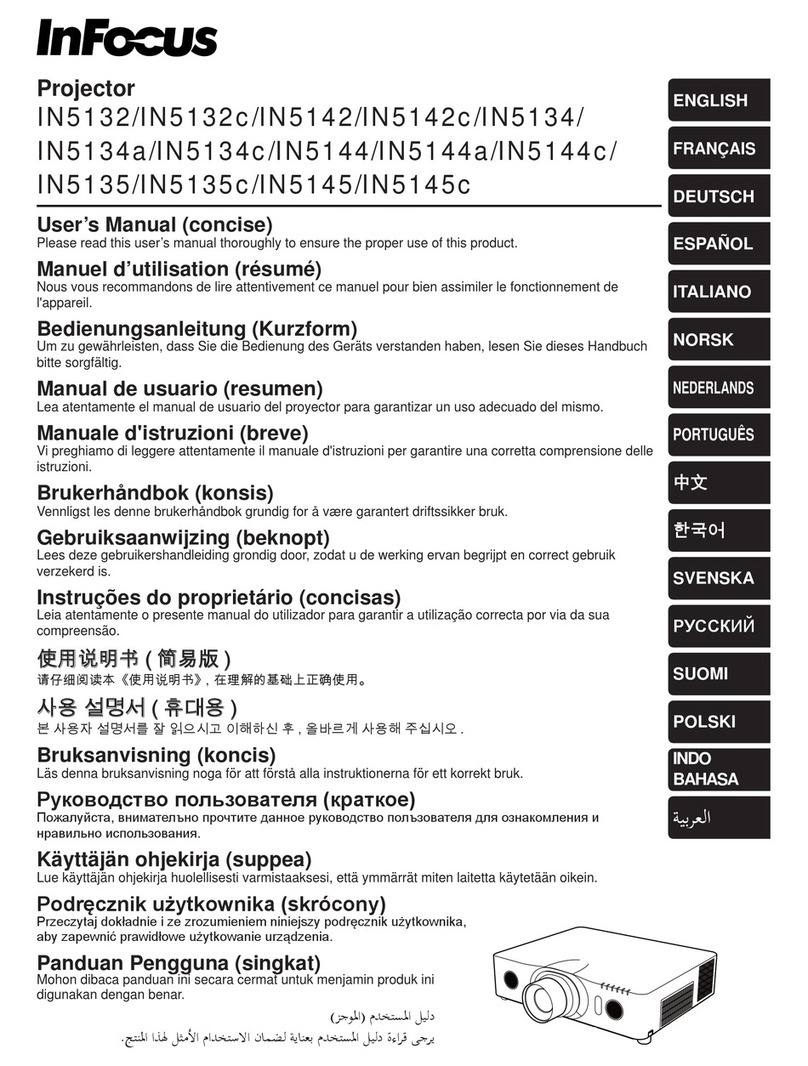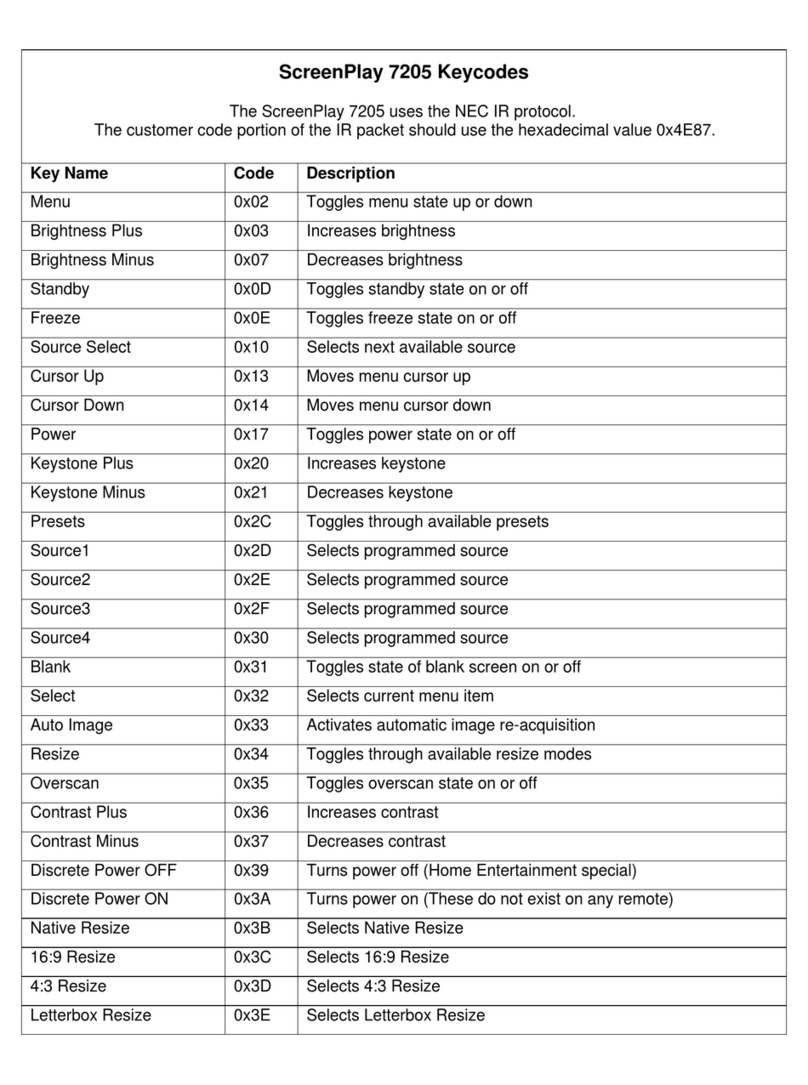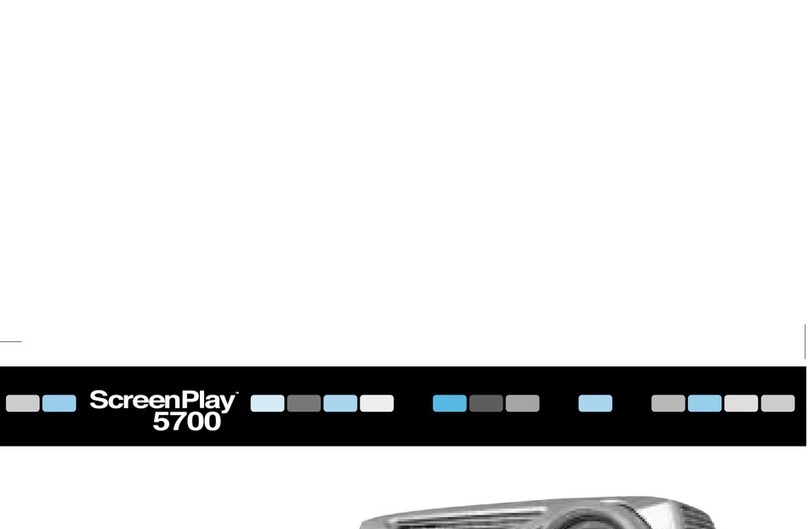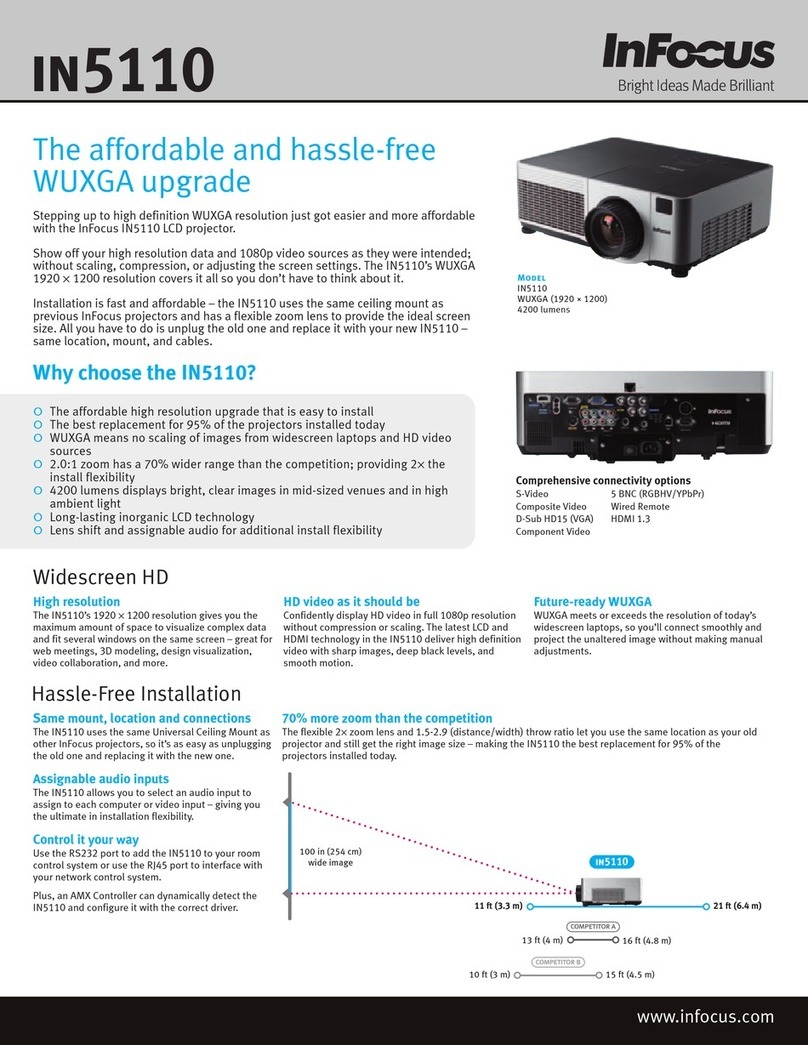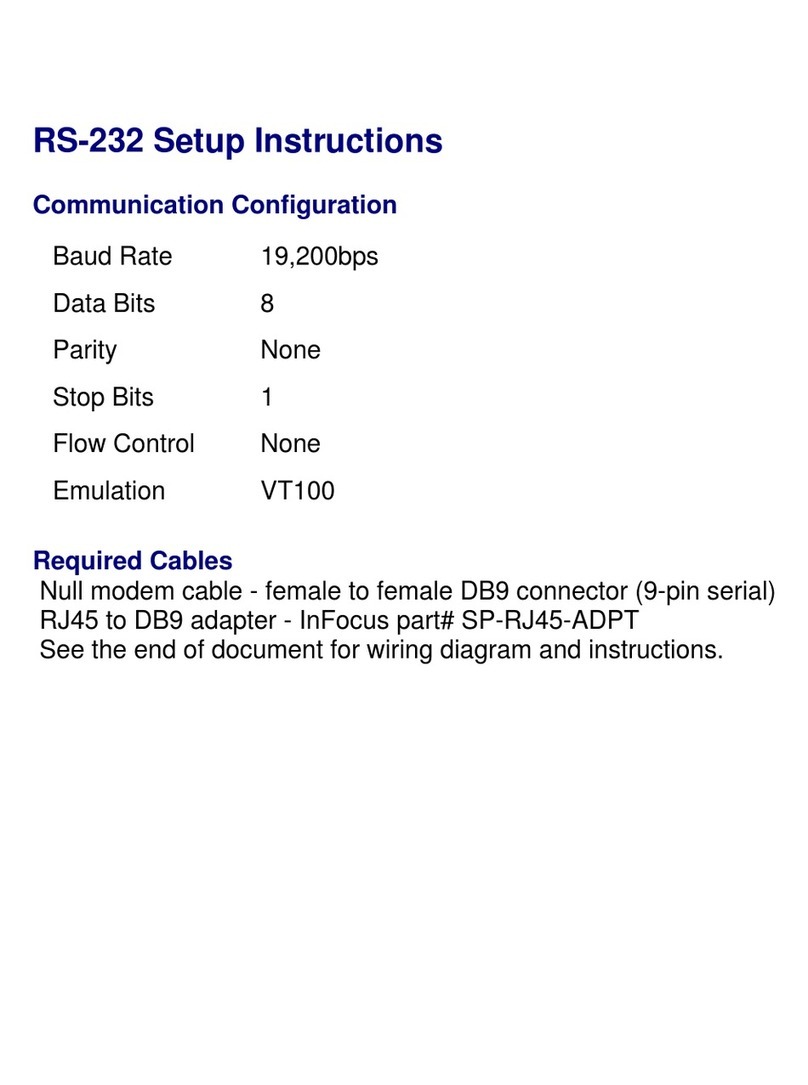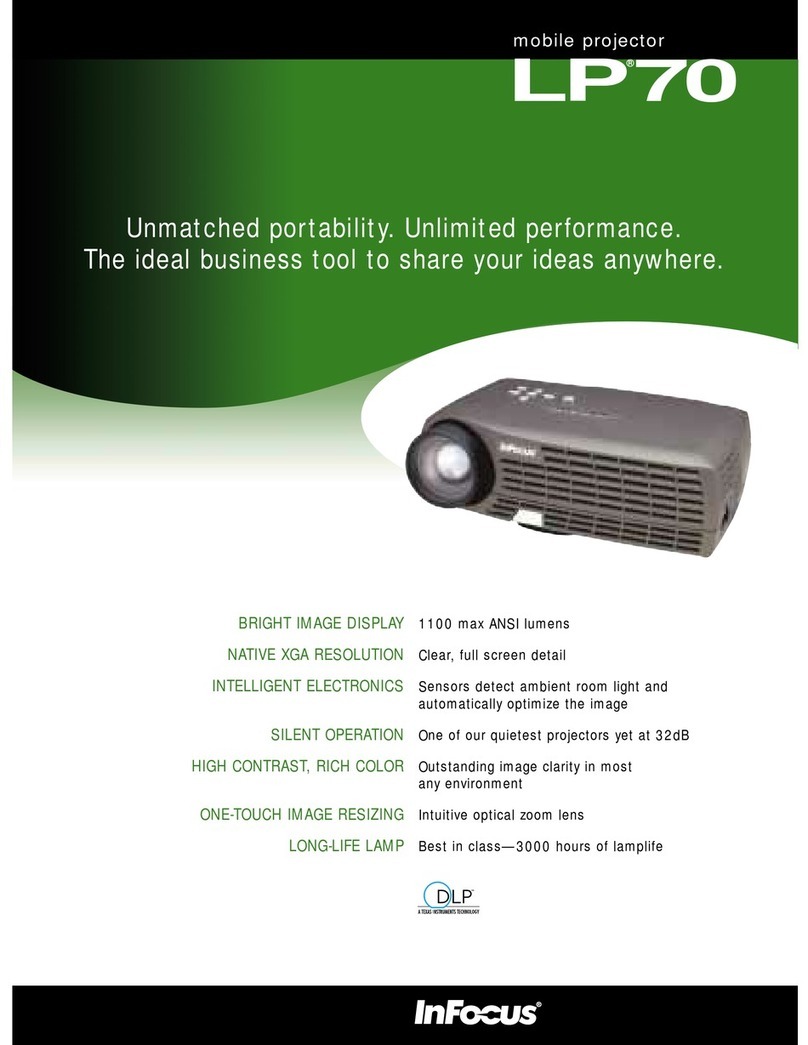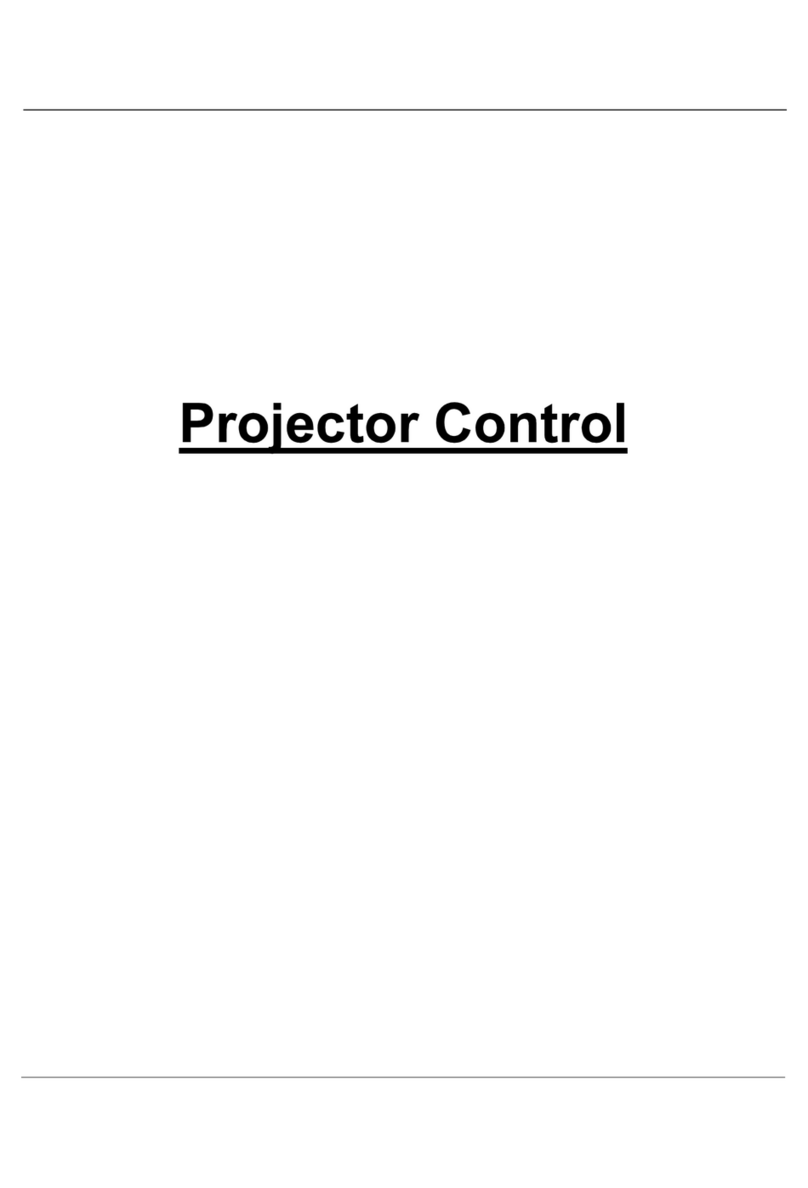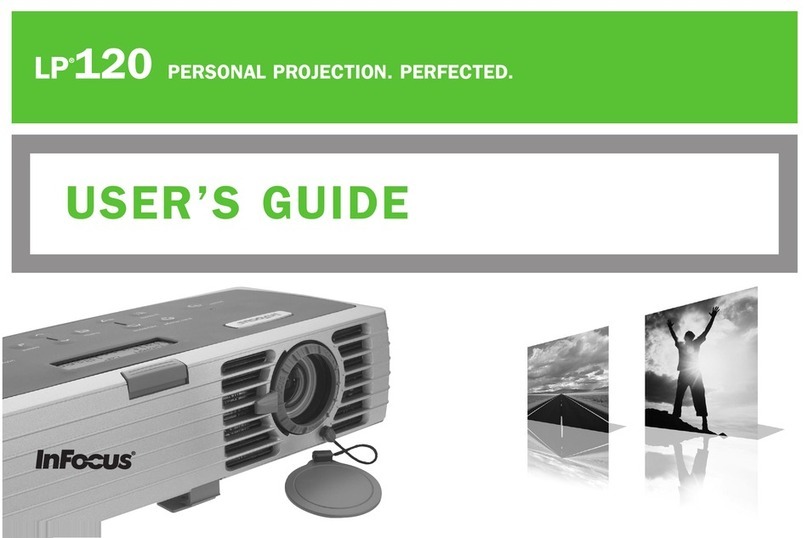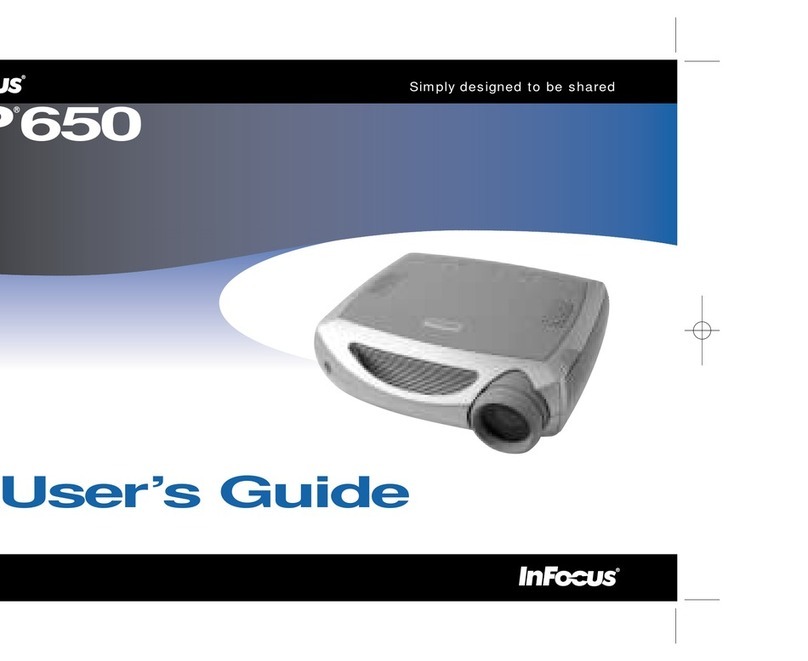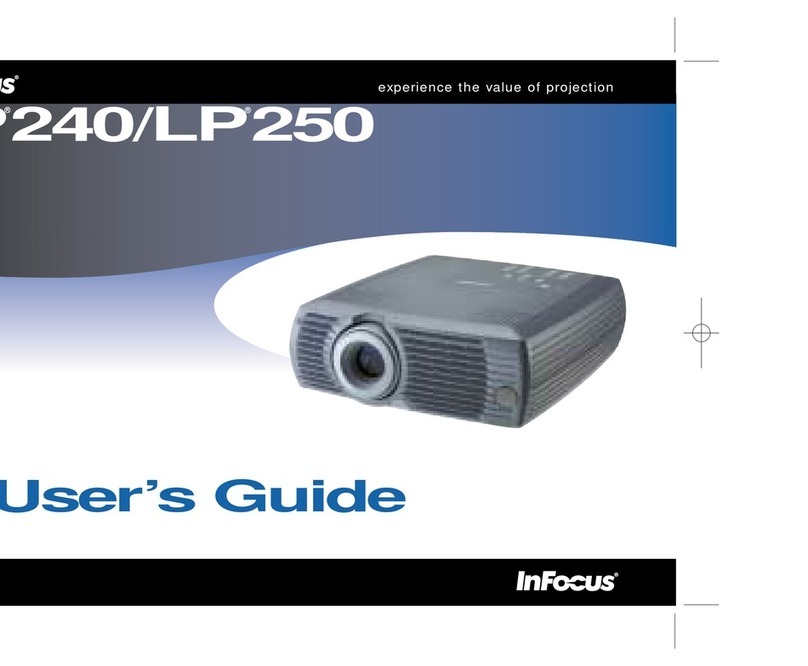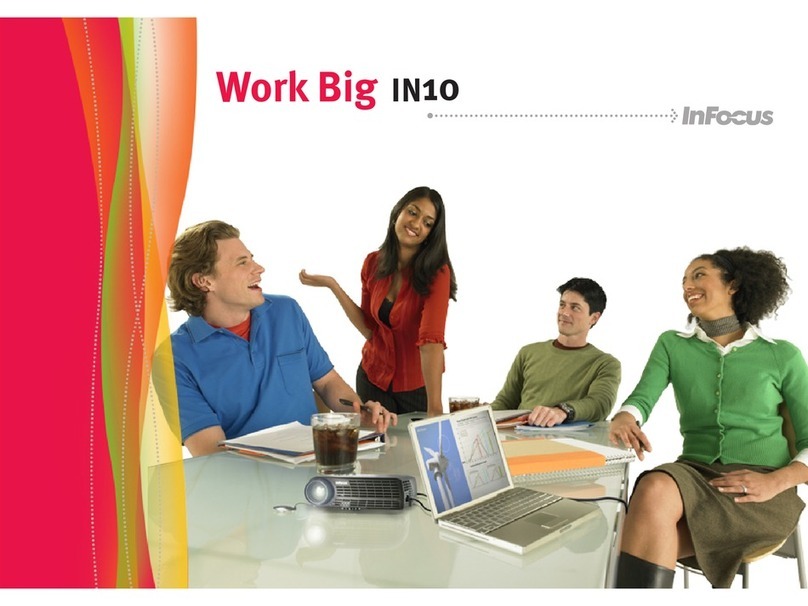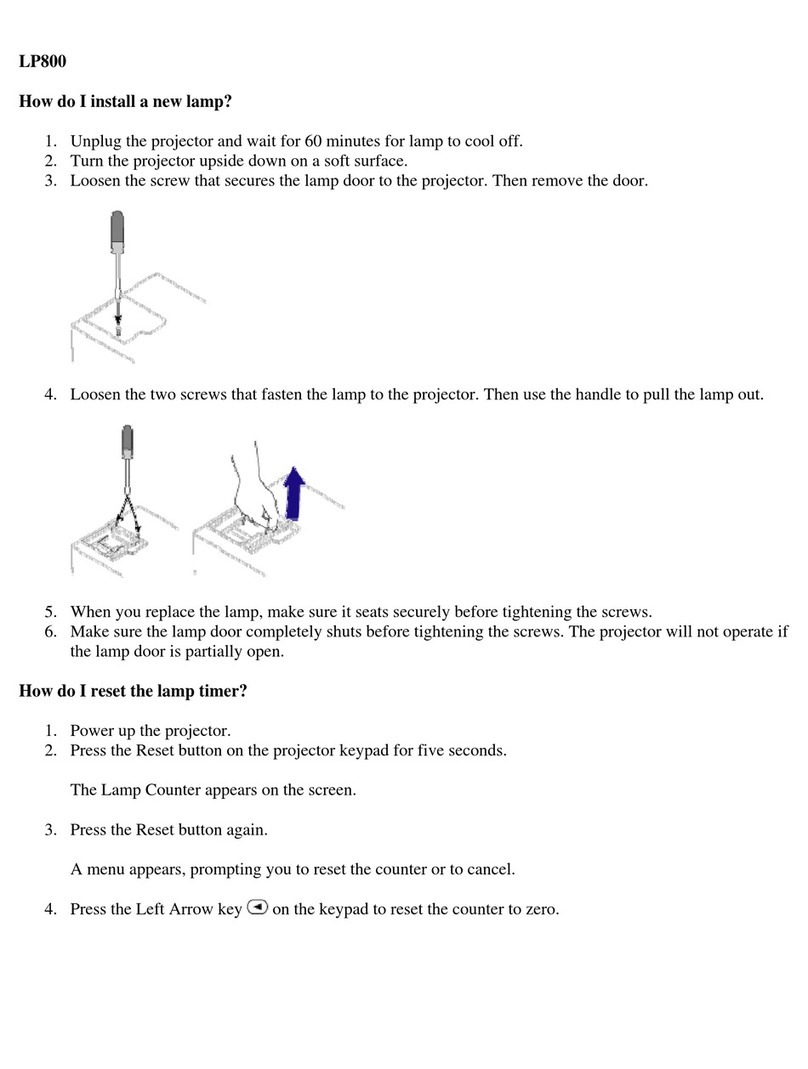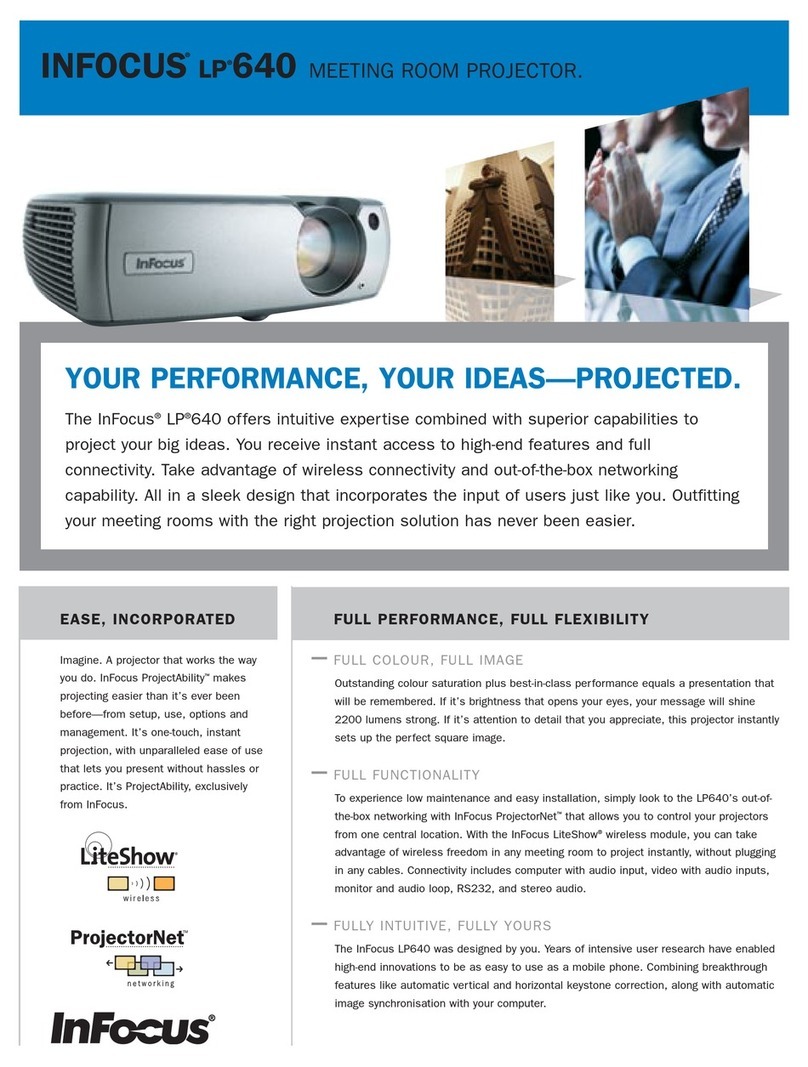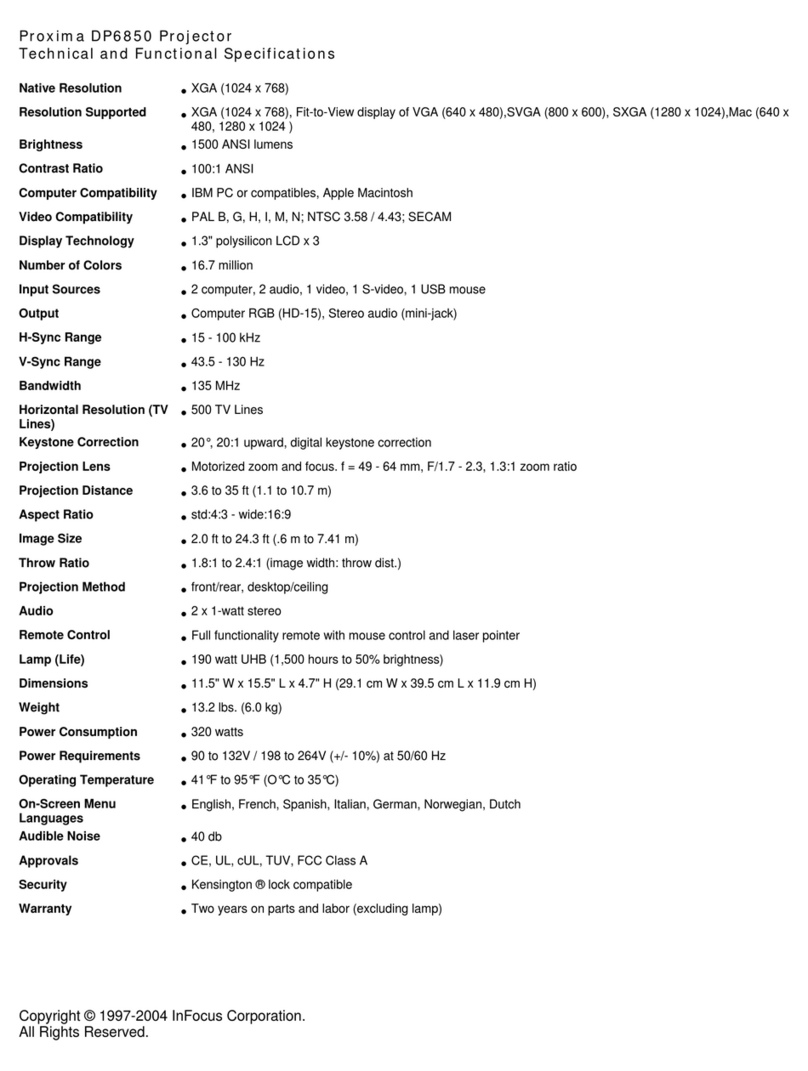4
Introduction
Usage Guidelines
•Do not look directly into the projection lens when the projector
is turned on. The bright light may harm your eyes.
•Do not block the grills on the projector. Do not place the projec-
tor on cloth table coverings, as they may get sucked up to the
vents. Restricting the air flow can cause it to overheat and turn
off.
•Handle the projector as you would any product with glass
components. Be especially careful not to drop it.
•Avoid leaving the projector in direct sunlight or extreme cold
for extended periods of time. If this happens, allow it to reach
room temperature before use.
•This projector is not intended for use in a mainframe computer
room as defined in the Standard for the Protection of Electronic
Computer/Data Processing Equipment, ANSI/NFPA 75.
•Transport the projector in a vendor-approved hard or soft case.
Part numbers for these cases are listed on page 46. Call your
dealer to order.
If You Need Assistance
The first place to look for help is in this manual. Be sure to check
the guidelines in “Troubleshooting” on page 36.
If this manual doesn’t answer your question, call your Faroudja
dealer or Faroudja at 1-408-735-1492.
You can also call InFocus Customer Service directly at
1-800-799-9911. Customer Service is free between 6 a.m. and
6 p.m. PST, Monday through Friday. Service is available in North
America after hours and on weekends for a fee at 1-888-592-6800.
In Europe, call InFocus in The Netherlands at (31) 35-6474010.
In Singapore, call (65) 332-0659.
Or, send us an e-mail at techsupport@infocus.com
Warranty
This product is backed by a limited two-year warranty. The
details of the warranty are printed at the back of this manual. A
longer term warranty can be purchased. Refer to page 46 for the
part number.