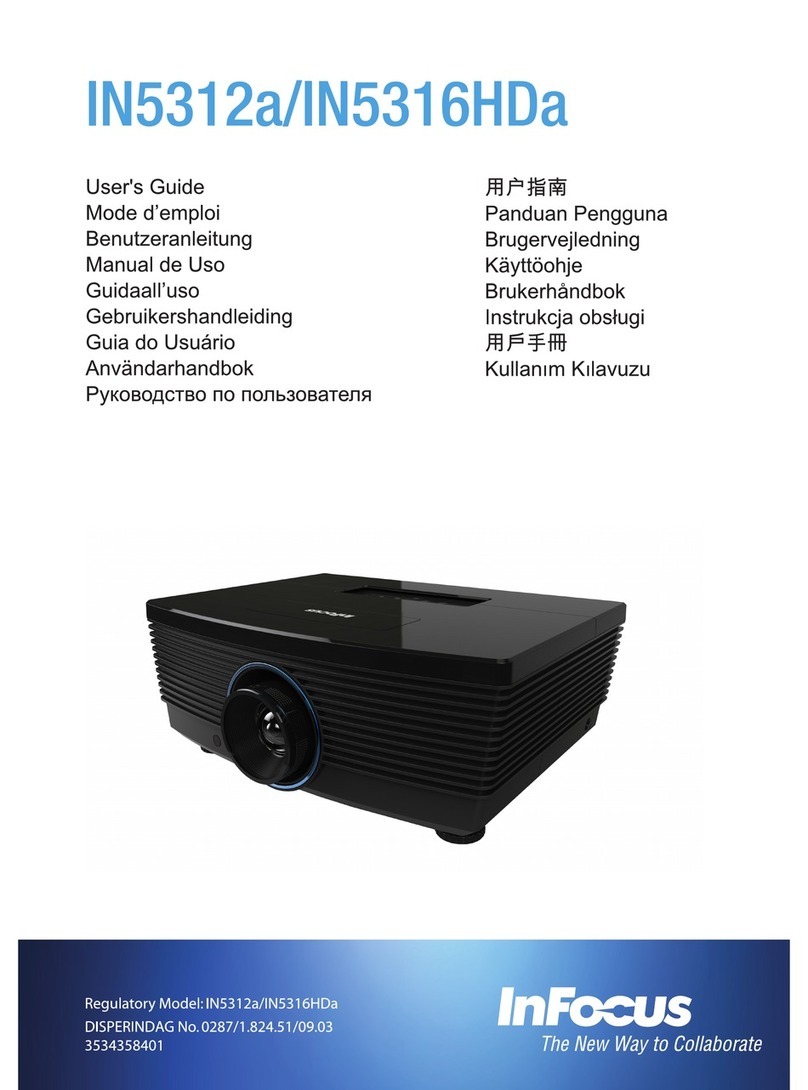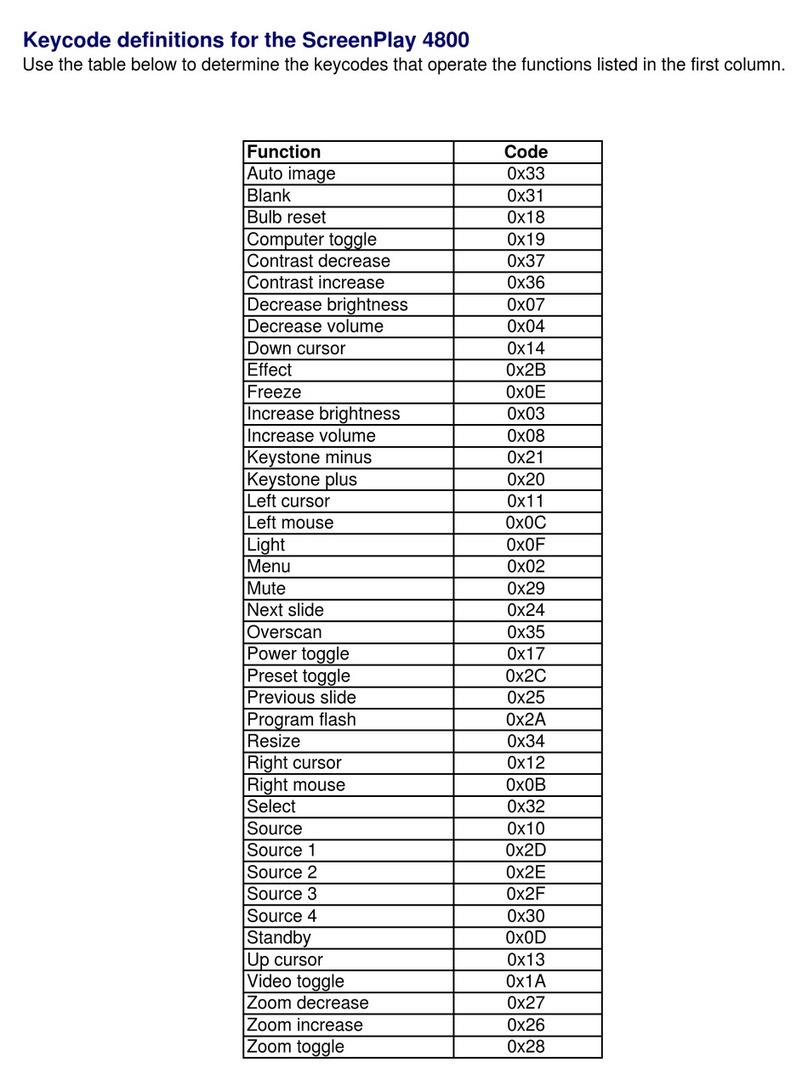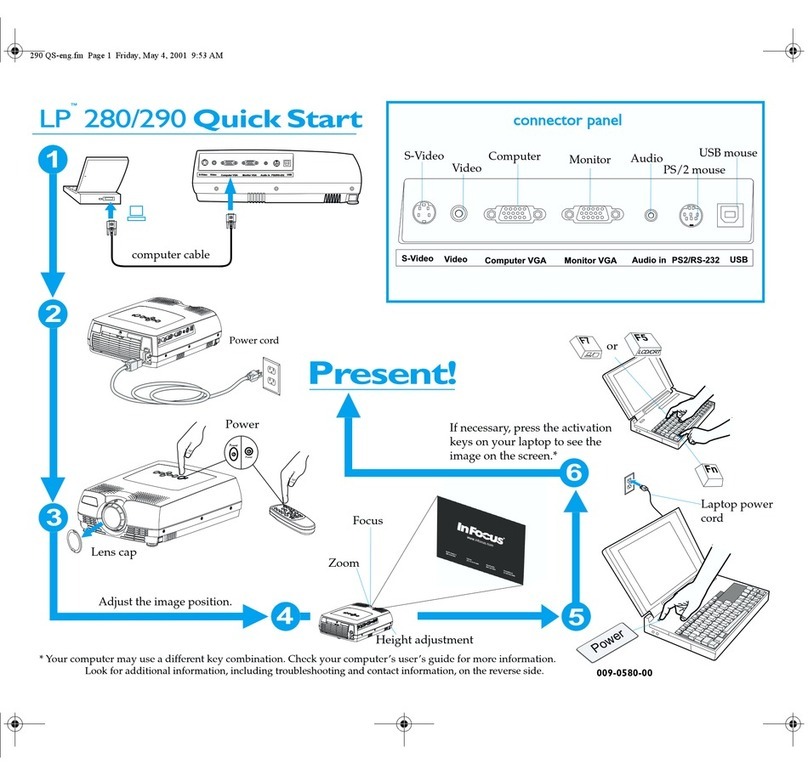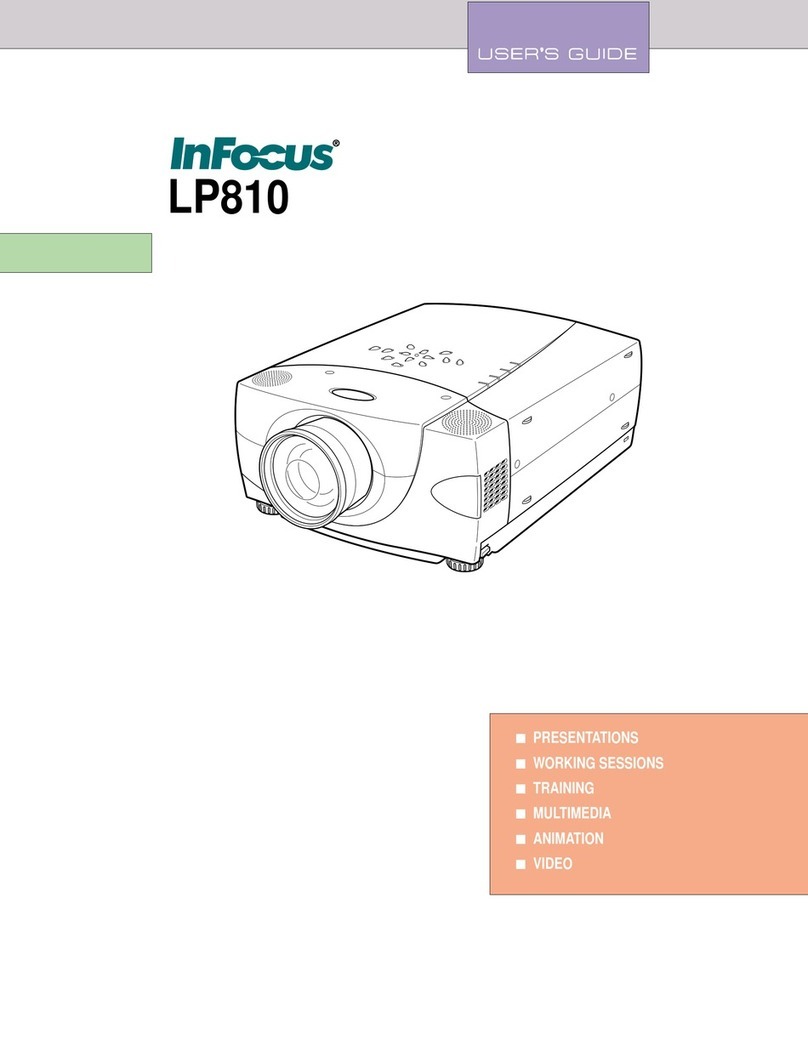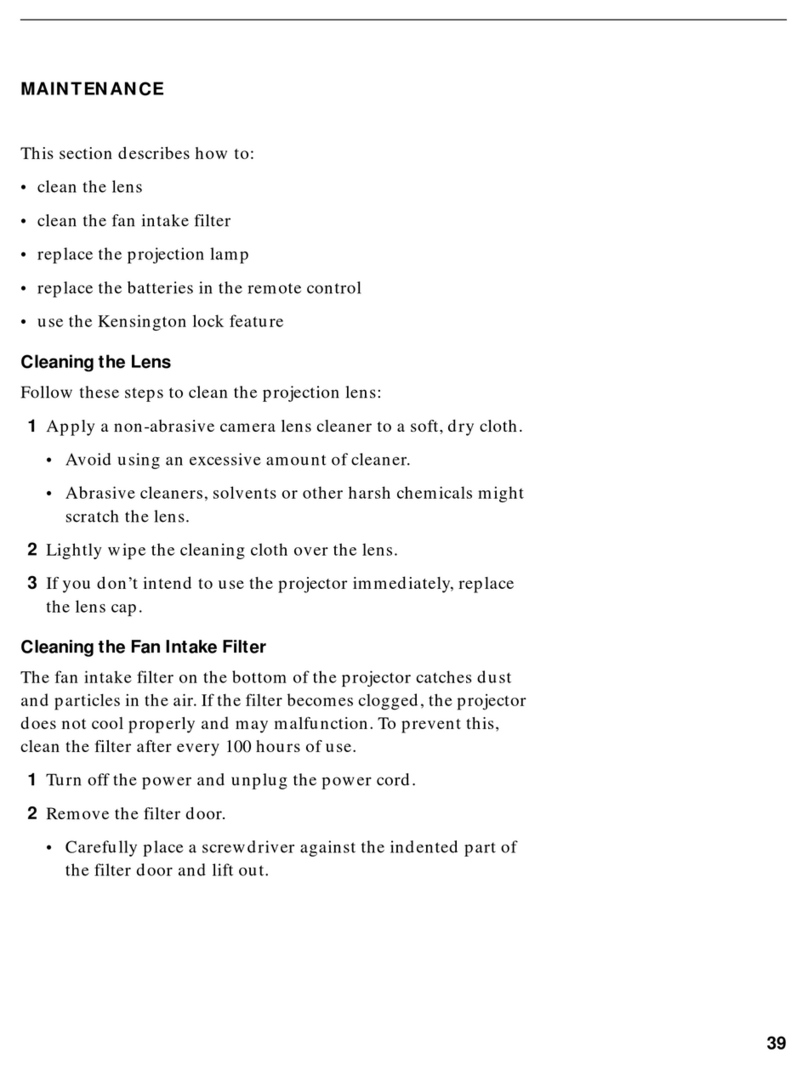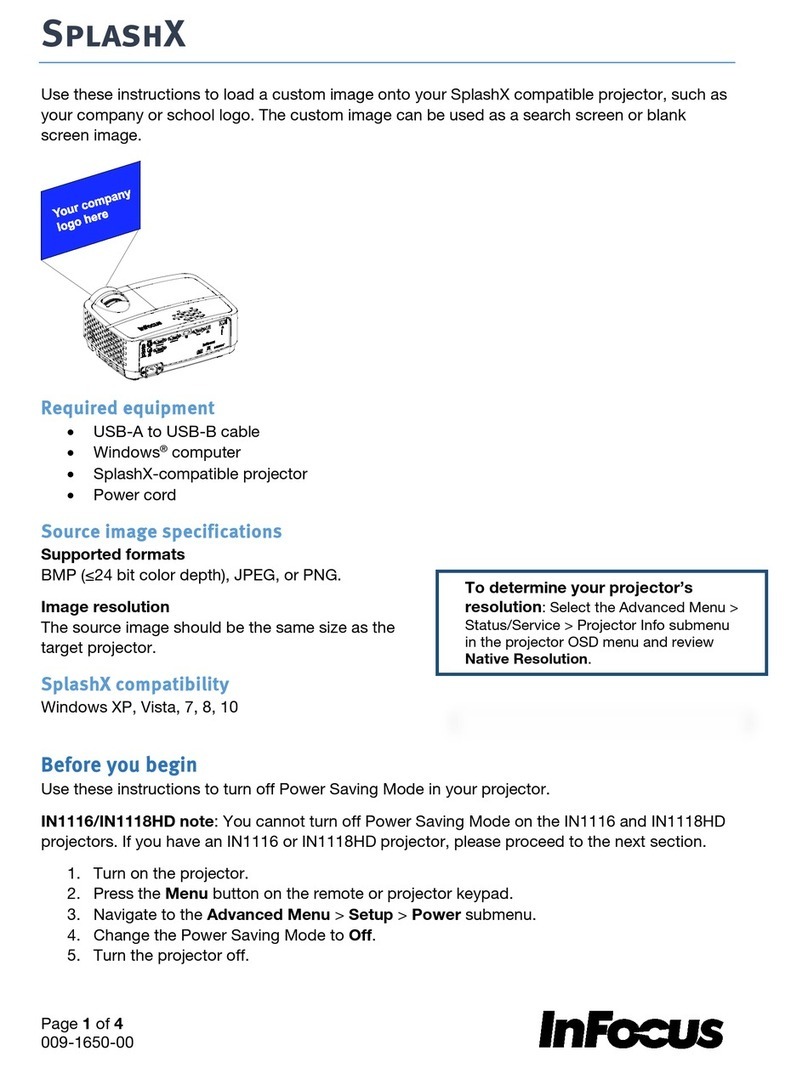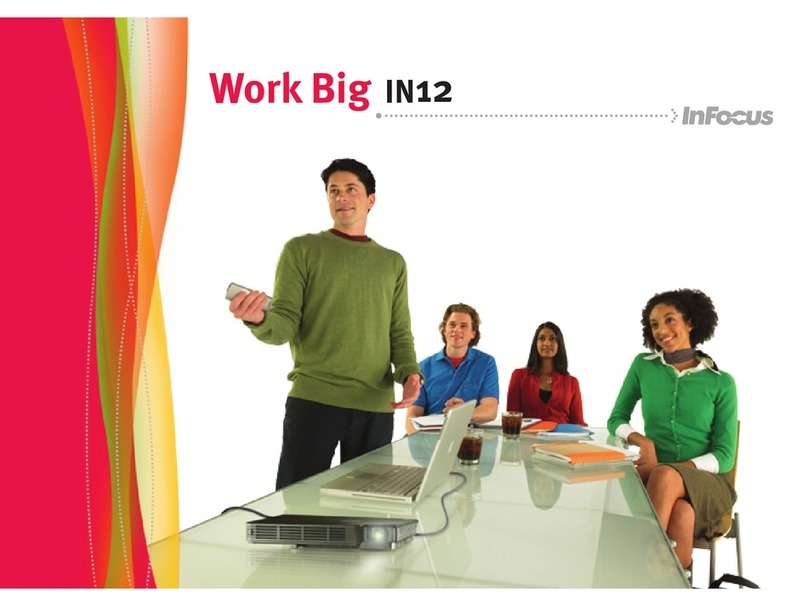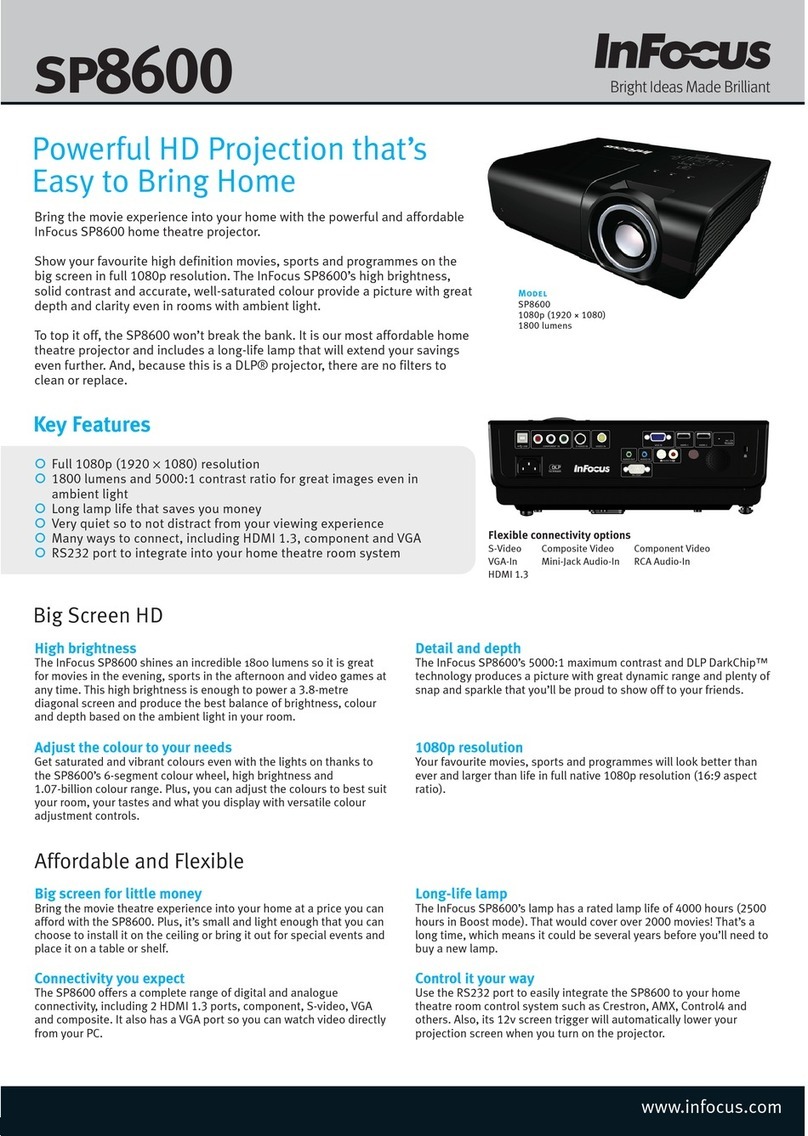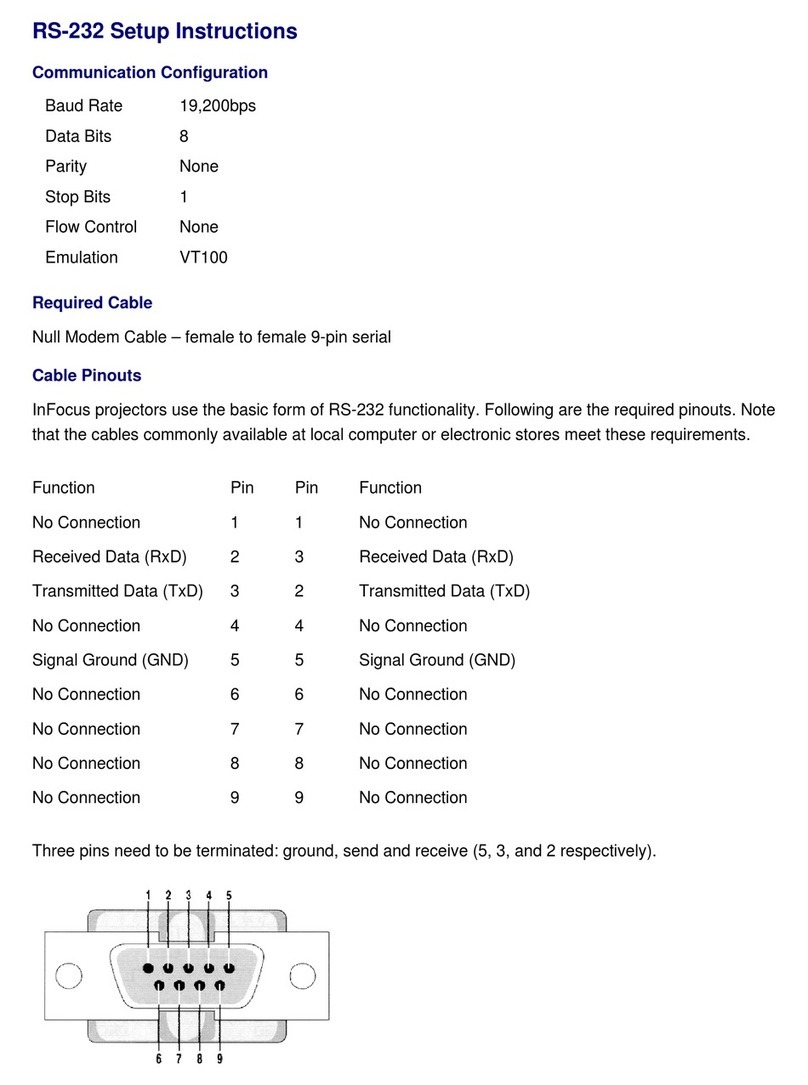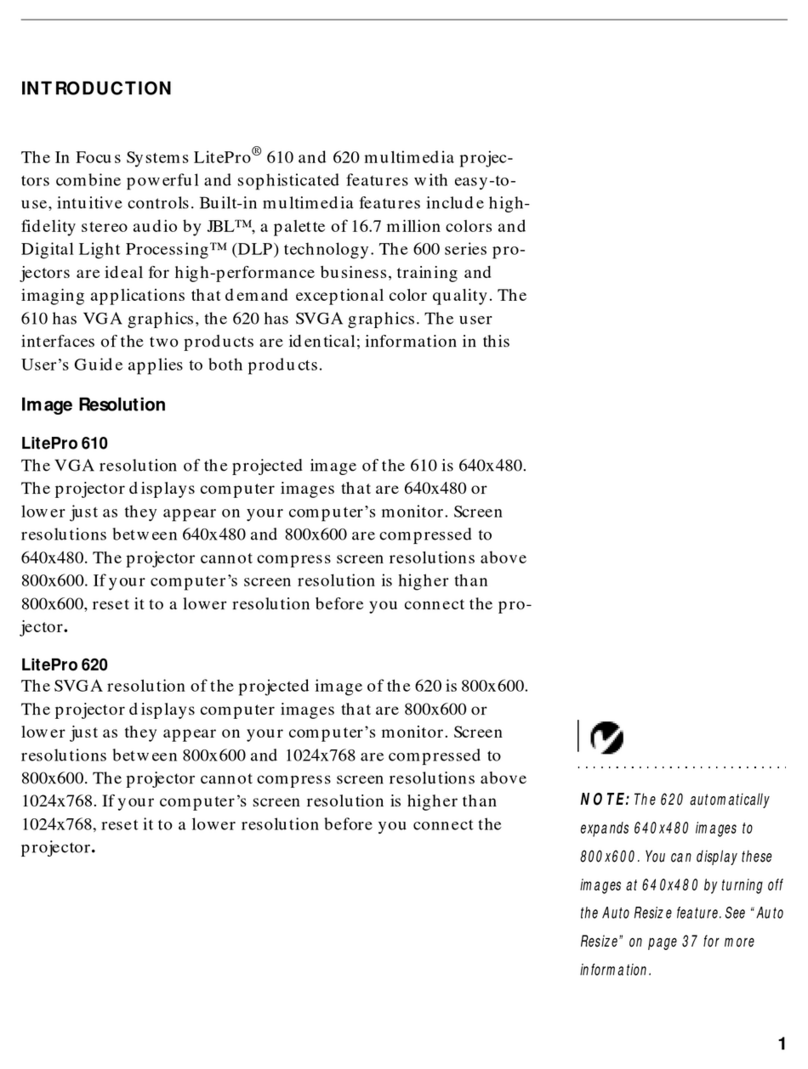Mondopad toolbar
The following features are the options available in the shell. In addition, OTS has added 3rd party application shortcuts to the
Mondopad toolbar. See Using 3rd Party Applications and subsequent chapters for more information about Mondopad features.
Getting Started:displays instructions on how to load your presentation.
View & Share: displays a list of les (documents, images, and video les) which are available for presentaon.
Supported formats include Windows®, Word®, Excel®, and PowerPoint® files, Adobe® PDF files, and standard video,
image, music and text files. Files can be sent via email, or viewed from a network drive.
Browser:provides you with access to the Internet. Mulple websites can be opened simultaneously and displayed
as tabs along the bottom edge of the screen. Standard navigation tools, such as Back, Forward, Refresh, Stop, and
Add to Favorites, are available.
Whiteboard:provides a blank Whiteboard surface for brainstorming, project updates, and other visual ideas. A
complete set of wring and drawing tool pens, circles, squares, and straight lines are available in various sizes and
colors for drawing and annotaon purposes. Whiteboard pages can also be saved for access later as a fully editable
le, or saved as JPEG images or PDF les and emailed to another person.
Extras:provides you with the ability to launch 3rd party applications which have been setup by OTS. OTS also has
the ability to upload and manage 3rd party Windows compatible applications to Mondopad™ and to access the
Mondopad device’s desktop and control panel from the Extras area.