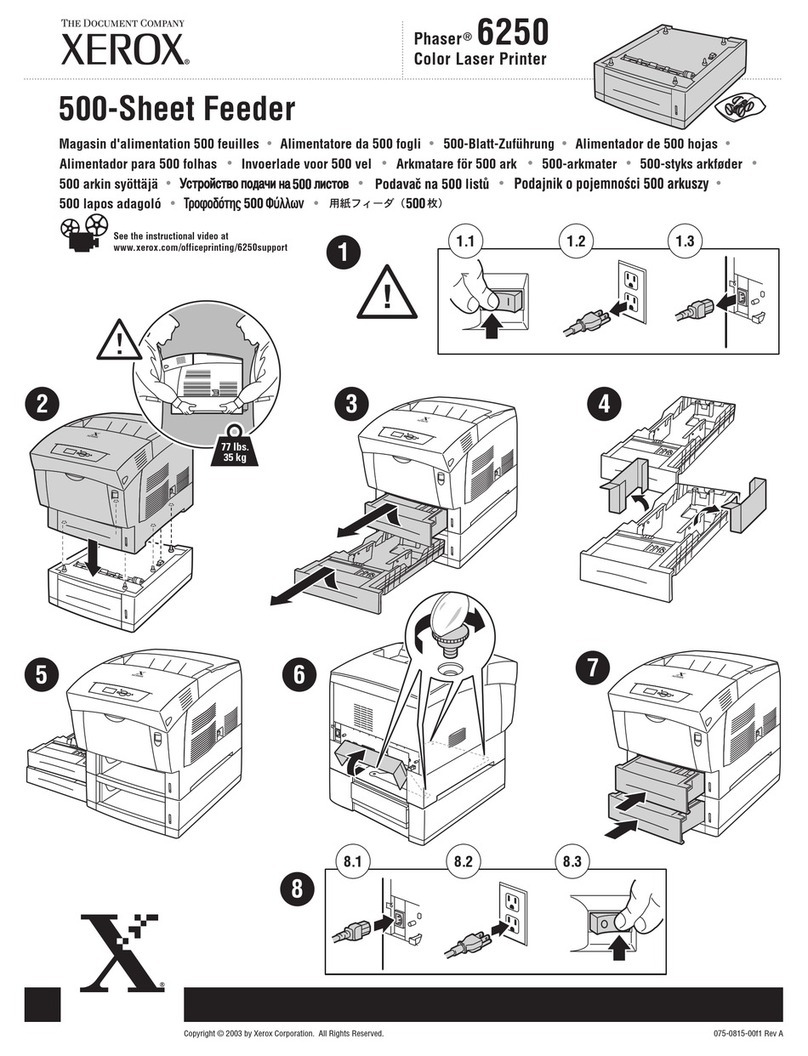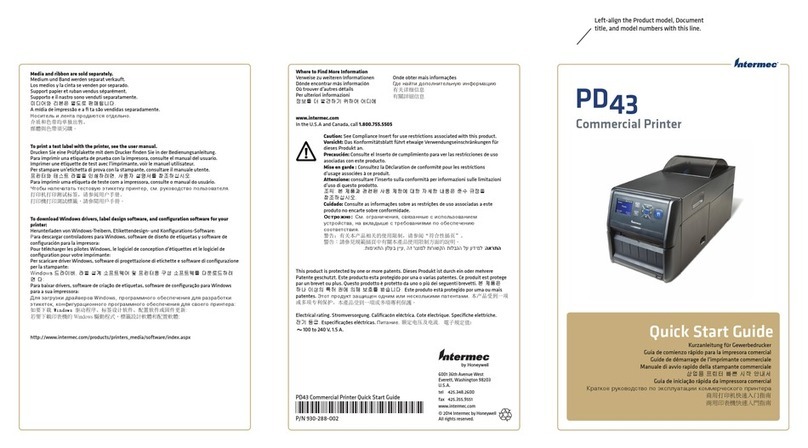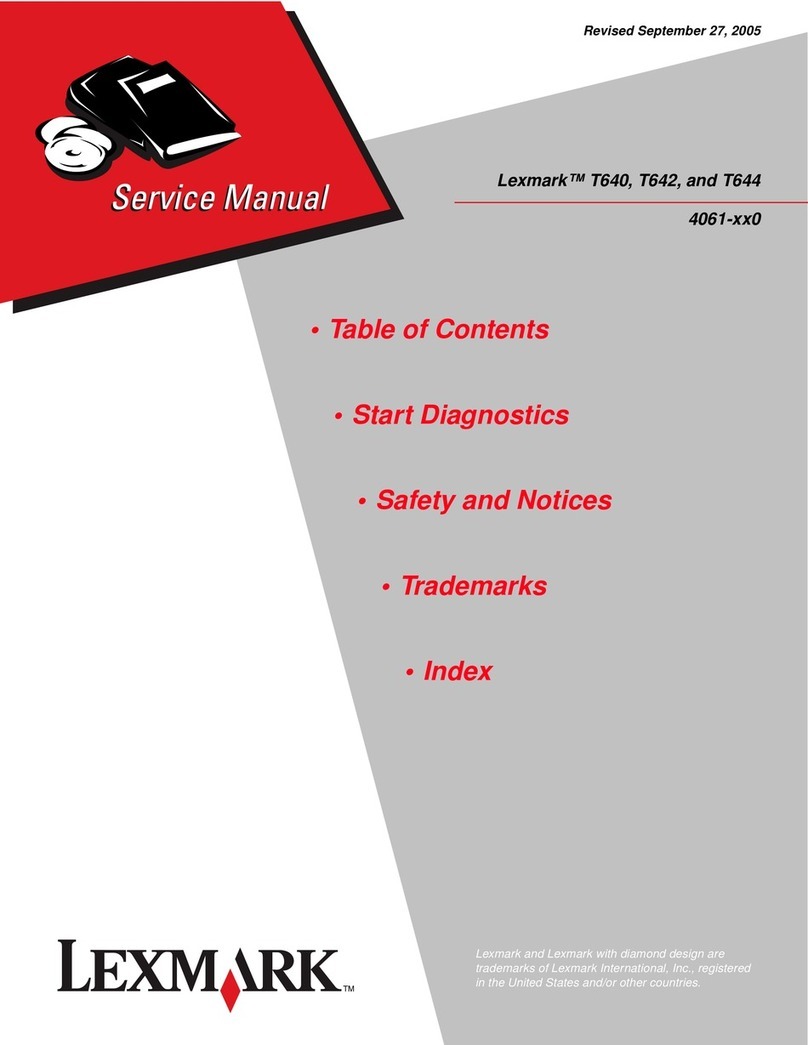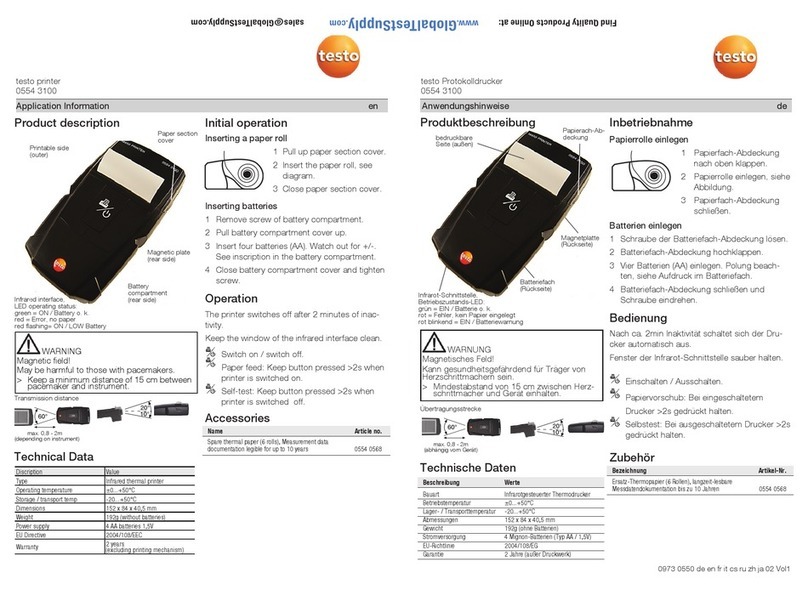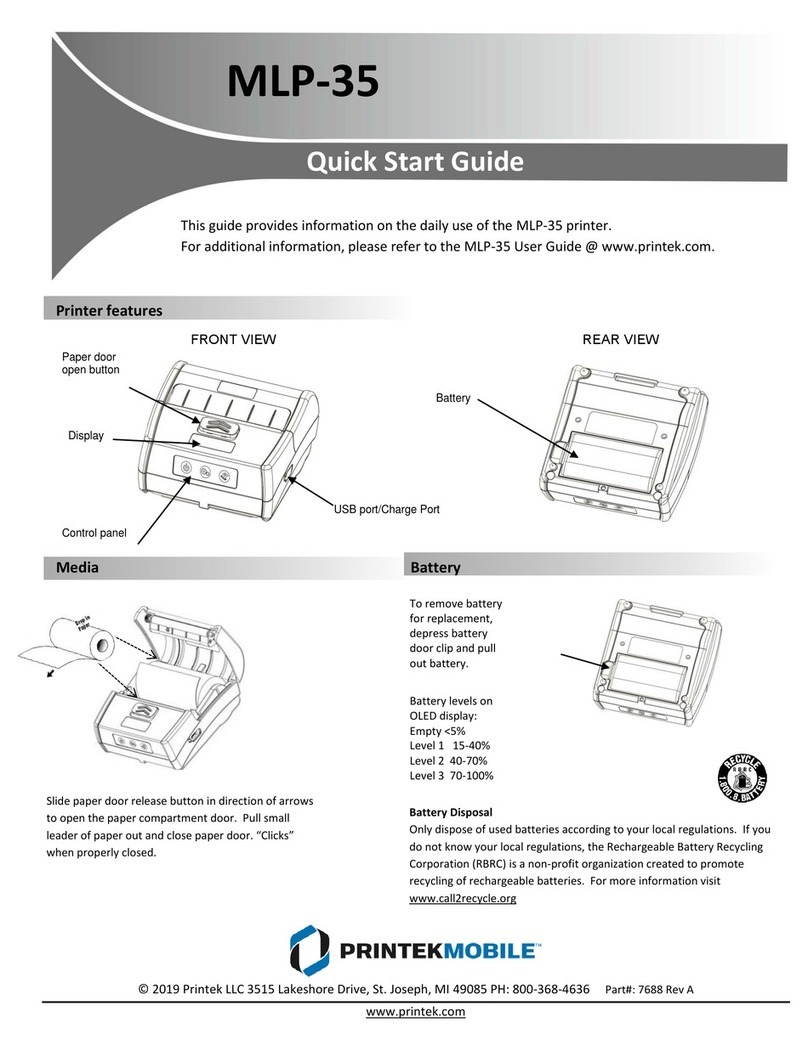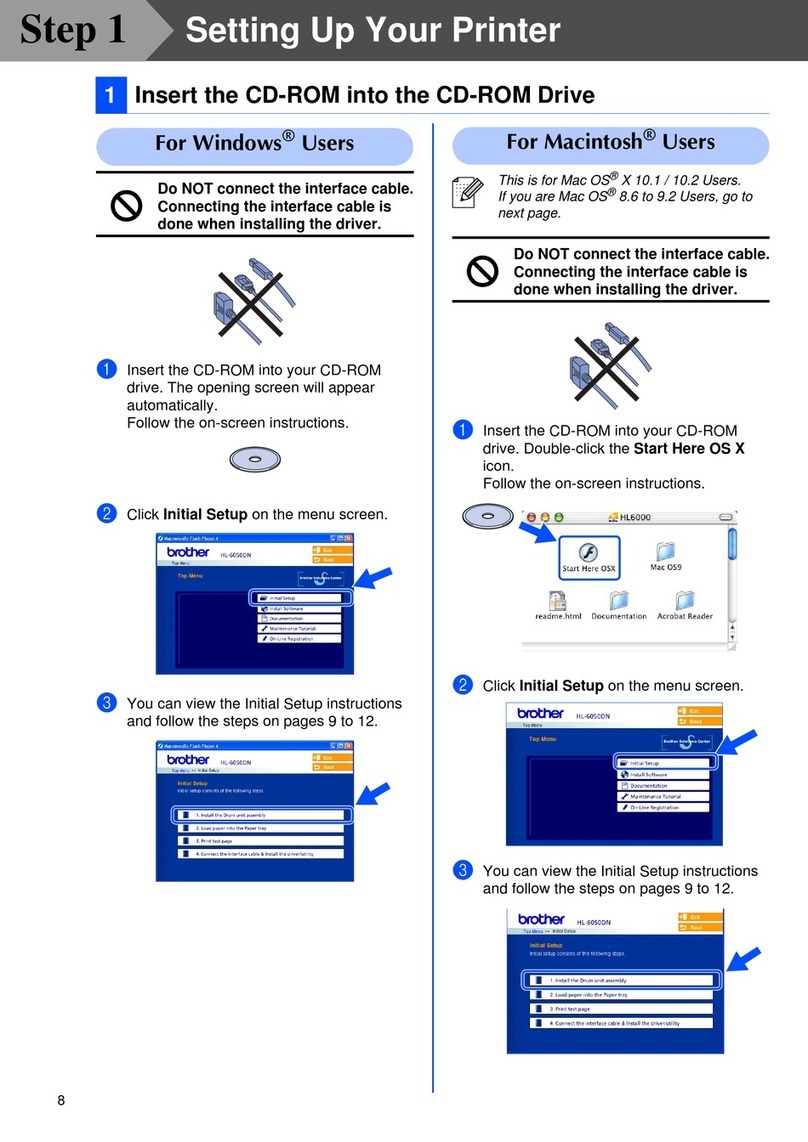InfoPrint 6500 DBCS User manual

InfoPrint 6500 Line Matrix Printers
S550-1008-02
User’s Manual for DBCS Models
Cabinet and Pedestal
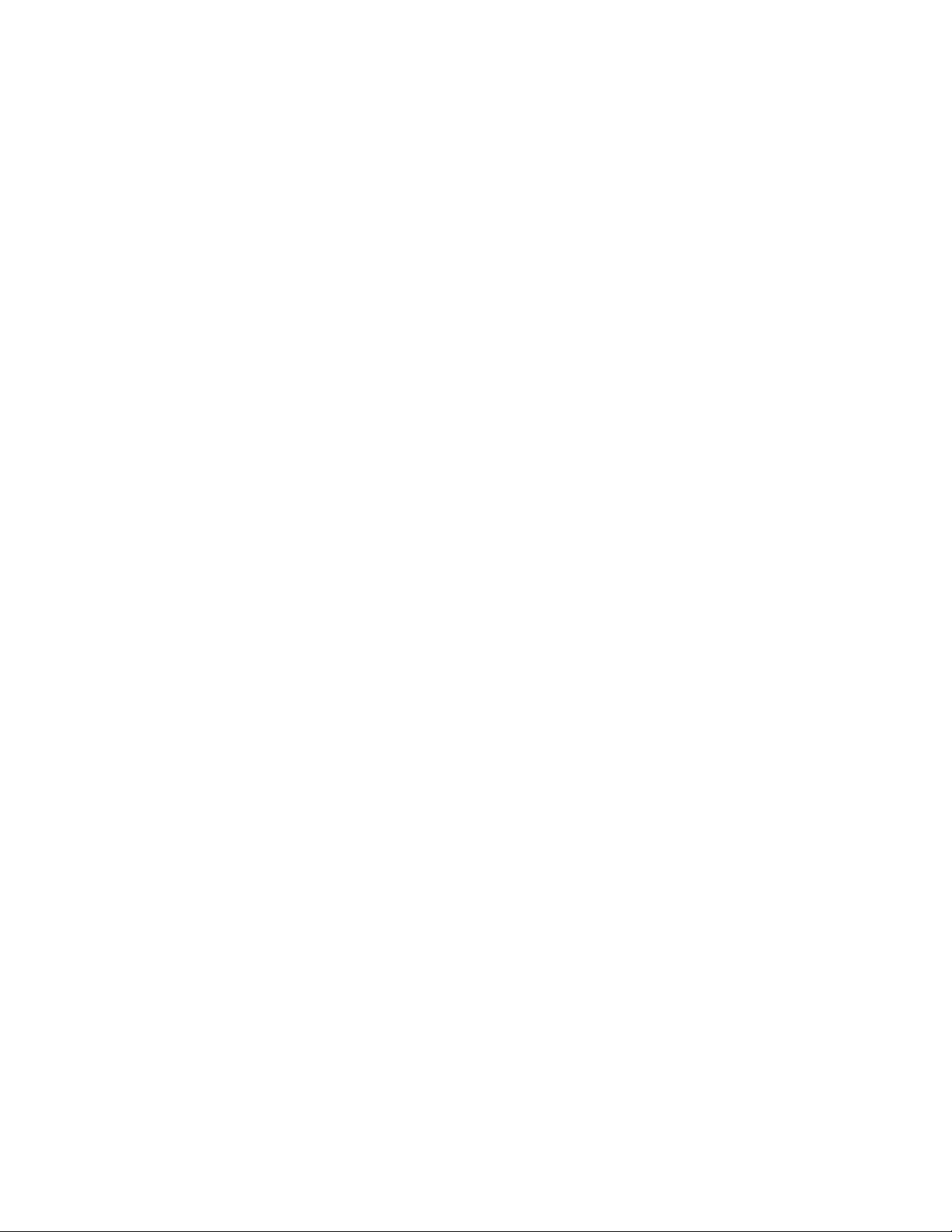

InfoPrint 6500 Line Matrix Printers
S550-1008-02
User’s Manual for DBCS Models
Cabinet and Pedestal
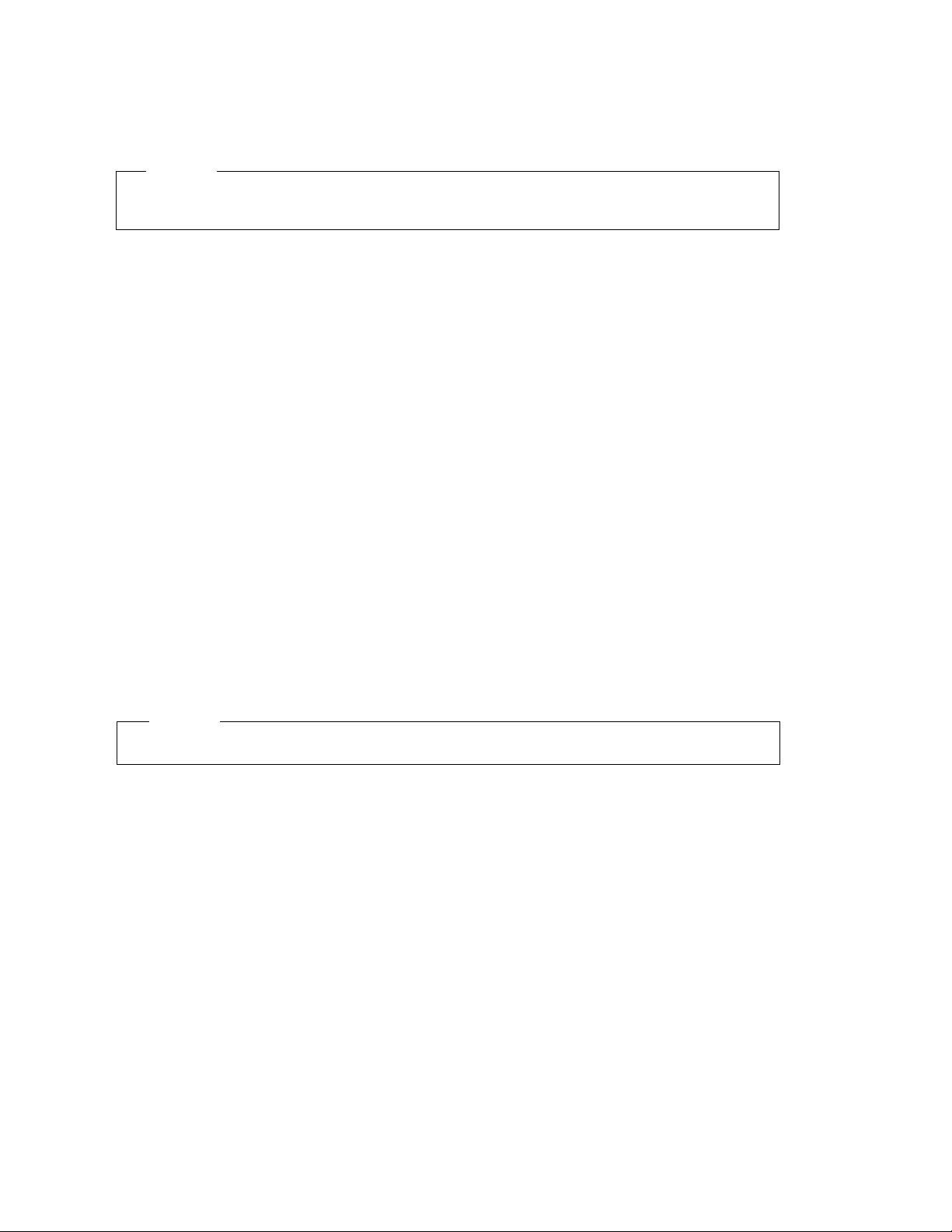
Third Edition (May 2011)
This edition applies to the InfoPrint 6500 Line Matrix Printer and replaces the following publication:
InfoPrint 6500 Line Matrix Printers: User’s Manual, S550-1008-01.
InfoPrint Solutions Company, LLC
6300 Diagonal Hwy 002J
Boulder, CO 80301-9270
U.S.A.
This product is or contains commercial computer software and commercial computer software
documentation developed exclusively at private expense. As specified in Federal Acquisition
Regulation 12.212 in the case of civilian agencies and Defense Federal Acquisition Regulation
Supplement 227.7202 in the case of military agencies, use, duplication and disclosure by agencies
of the U.S. Government shall solely be in accordance with the accompanying International
Program License Agreement in case of software products and in accordance with the licensing
terms specified in the product’s documentation in the case of hardware products.
© Copyright InfoPrint Solutions Company 2008, 2011. All rights reserved.
Before using this information and the product it supports, read the information in “Notices” on
page 199.
Note!
Visit our home page at: http://www.infoprint.com
Internet

Safety Notices
<1> Before powering on the printer ensure the printer is plugged
into an appropriate power source. Refer to Chapter 2 of the
User’s Manual for information on the proper source.
<2> Switch off the printer power and unplug the printer power
cord before cleaning the printer.
<4> Do not connect or disconnect any communication port,
teleport, attachment connector, or power cord during an
electrical storm.
<5> Power off the printer and disconnect the power cord before
connecting or disconnecting any communication port,
teleport, or attachment cable connector.
DANGER:
This product is equipped with a 3-wire power cord and plug for the user’s safety. Use this power
cord in conjunction with a properly grounded electrical outlet to avoid electrical shock.
CAUTION:
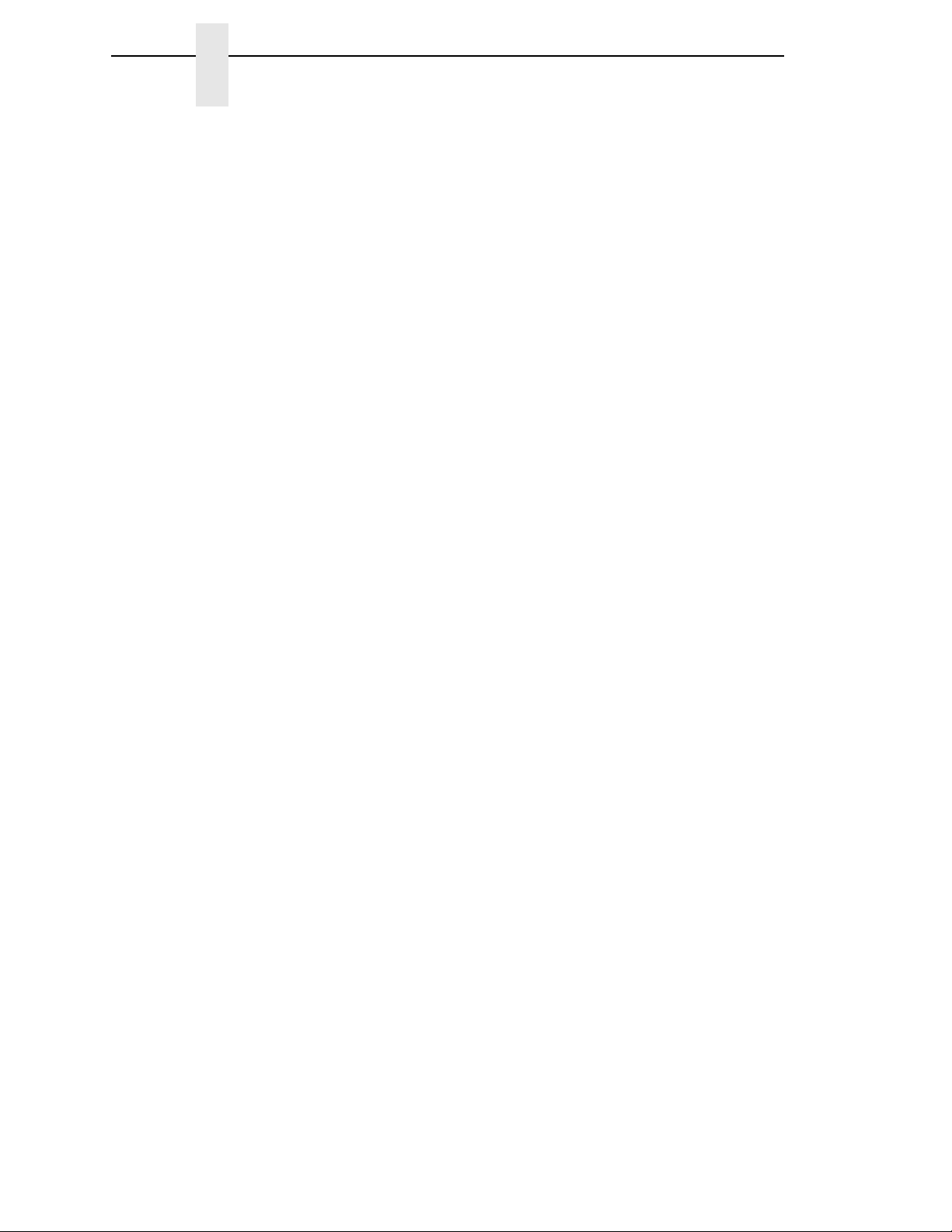

Table of Contents
1 Introduction ......................................................... 11
About This User’s Manual.................................................................... 11
Notes And Notices ........................................................................ 11
Conventions In This User’s Manual............................................... 12
Related Documents....................................................................... 12
Printer Overview .................................................................................. 13
The InfoPrint 6500-D Printer Family.............................................. 13
How To Identify The Printer........................................................... 14
RibbonMinder................................................................................ 14
Standard Capabilities .................................................................... 16
Optional Features.......................................................................... 18
Protocols And Emulations ............................................................. 18
Taking Care Of Your Printer.......................................................... 19
2 Installation........................................................... 21
Installation, Attachment, And Configuration Overview......................... 21
Before You Begin................................................................................. 22
Power Requirements ........................................................................... 23
Select A Site ........................................................................................ 23
Printer Dimensions .............................................................................. 24
Printer Component Locations .............................................................. 26
3 Configuring the Printer........................................ 29
Overview.............................................................................................. 29
The Configurations........................................................................ 29
Active Versus Saved Configurations............................................. 30
The Configuration Main Menu ............................................................. 30
Using The Operator Panel................................................................... 33
Program Mode ..................................................................................... 38
Unlocking The Program Mode....................................................... 38
Locking The Program Mode.......................................................... 38
Entering Program Mode ................................................................ 38
Printing The Current Configuration...................................................... 39
Changing Parameters.......................................................................... 41
Saving Your Configuration In A Custom Set........................................ 43

Table of Contents
Loading Custom Sets Or Factory Default Values................................ 46
Changing The Power On Configuration............................................... 48
4 The Configuration Menus.................................... 51
Configuration Overview ....................................................................... 51
Main Menu ........................................................................................... 52
Quick Setup Menu ............................................................................... 54
Printer Control Menu............................................................................ 57
Configuration Management Menu ....................................................... 65
Ethernet Address Menu ....................................................................... 69
Ethernet Parameters Menu.................................................................. 70
Adapter Address Menu ........................................................................ 73
Adapter Parameters Menu................................................................... 74
Wireless Address Menu....................................................................... 77
Wireless Parameters Menu ................................................................. 79
Parallel Interface Menu........................................................................ 84
PC Parallel Menu .......................................................................... 86
IEEE 1284 Menu ........................................................................... 89
Serial Interface Menu........................................................................... 91
Emulation Configuration Menu ............................................................ 97
Printer Emul Config Menu ............................................................. 98
Print Format Menu ........................................................................ 99
Operator Print Tests Menu ................................................................ 110
Printer Information Menu ................................................................... 112
5 Printer Interfaces............................................... 115
Overview............................................................................................ 115
RS-232 And RS-422 Serial Interfaces ............................................... 116
RS-232 ........................................................................................ 116
RS-422 ........................................................................................ 117
RS-232 Serial Interface Protocols............................................... 117
RS-232 And RS-422 Serial Interface Protocols .......................... 118
RS-232 And RS-422 Serial Interface Error Handling .................. 118
RS-232 And RS-422 Serial Interface Configuration.................... 119
PC Parallel Interface.......................................................................... 120
PC Parallel Interface Signals ...................................................... 121
PC Parallel Interface Configuration............................................. 121
IEEE 1284 Parallel Interface.............................................................. 122
Operating Modes......................................................................... 122
The Negotiation Phase................................................................ 123
Signals ........................................................................................ 123
Terminating Resistor Configurations........................................... 126
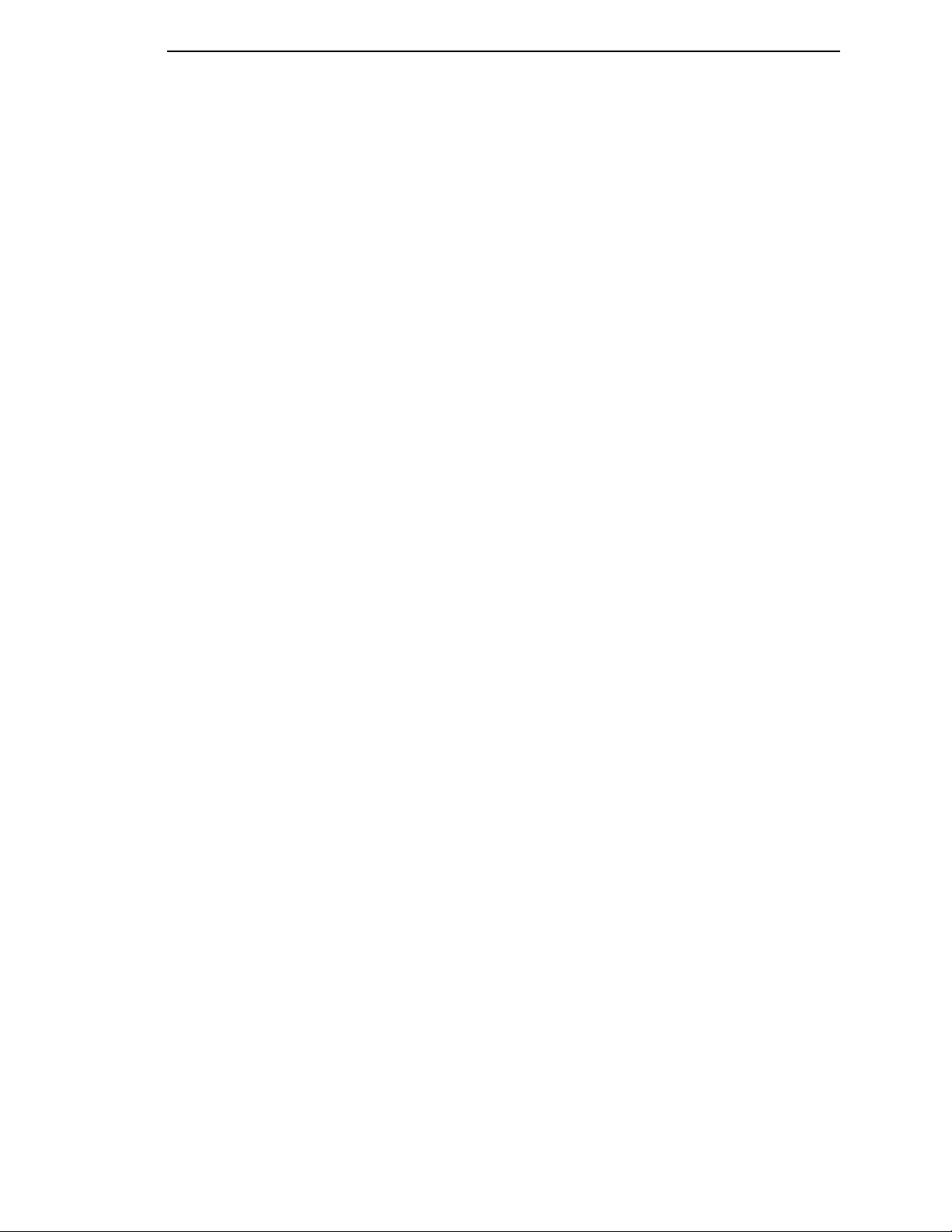
Table of Contents
6 Routine Service and Diagnostics...................... 129
Cleaning Requirements ..................................................................... 129
Exterior Cleaning......................................................................... 129
Interior Cleaning.......................................................................... 129
Printer Self –Tests ............................................................................. 132
Running The Printer Self–Tests......................................................... 133
Hex Code Printout ............................................................................. 134
Fault Messages ................................................................................. 137
Fault Correction Procedure ......................................................... 137
A Printer Specifications ........................................ 175
Ribbon Specifications ........................................................................ 175
Ordering Ribbons............................................................................... 175
Paper Specifications.......................................................................... 178
Paper........................................................................................... 178
Labels.......................................................................................... 178
Printer Dimensions and Weight ......................................................... 179
Cabinet Models ........................................................................... 179
Pedestal Models.......................................................................... 179
Environmental Characteristics ........................................................... 180
Temperature................................................................................ 180
Relative Humidity ........................................................................ 180
Acoustic Noise Level................................................................... 180
Electrical Characteristics ................................................................... 181
Input Voltage ............................................................................... 181
Power Consumption.................................................................... 181
Interfaces ........................................................................................... 181
Cables................................................................................................ 182
Printing Rates .................................................................................... 182
B A Quick Look at Line Matrix Printing................. 185
Character Formation.......................................................................... 185
Printing Speed ................................................................................... 187
Glossary............................................................ 189
Notices .............................................................. 199
Product Recycling And Disposal........................................................ 202
Trademarks........................................................................................ 202
Communication Statements............................................................... 203
Limited Software Product Warranty............................................. 210

Table of Contents
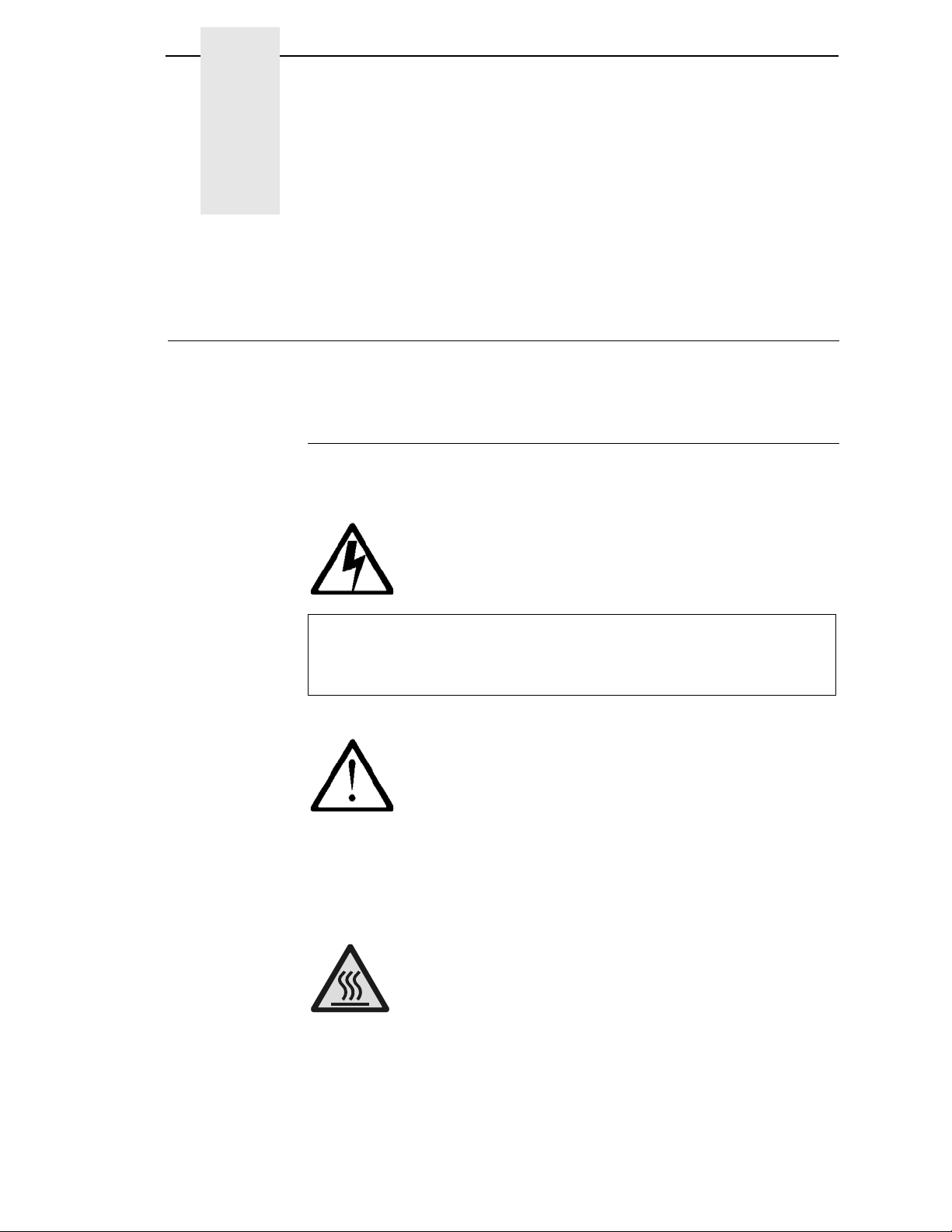
11
1
Introduction
About This User’s Manual
This User’s Manual is designed so that you can quickly install and configure
your InfoPrint 6500-D printer.
Notes And Notices
For your safety and to protect valuable equipment, it is very important that you
read and comply with all information noted in the following section:
<#> The word Danger next to the lightning slash indicates the presence of a
hazard that could cause death or serious personal injury. Danger and
Caution notices are numbered to help you find the translated versions
in the InfoPrint 6500 Safety Notices booklet.
<#> The word Caution next to the exclamation point (!) indicates the
presence of a hazard that could cause moderate or minor personal
injury.
<#> The word Caution next to this symbol indicates a part or assembly that
is hot enough to burn you.
DANGER
CAUTION
CAUTION
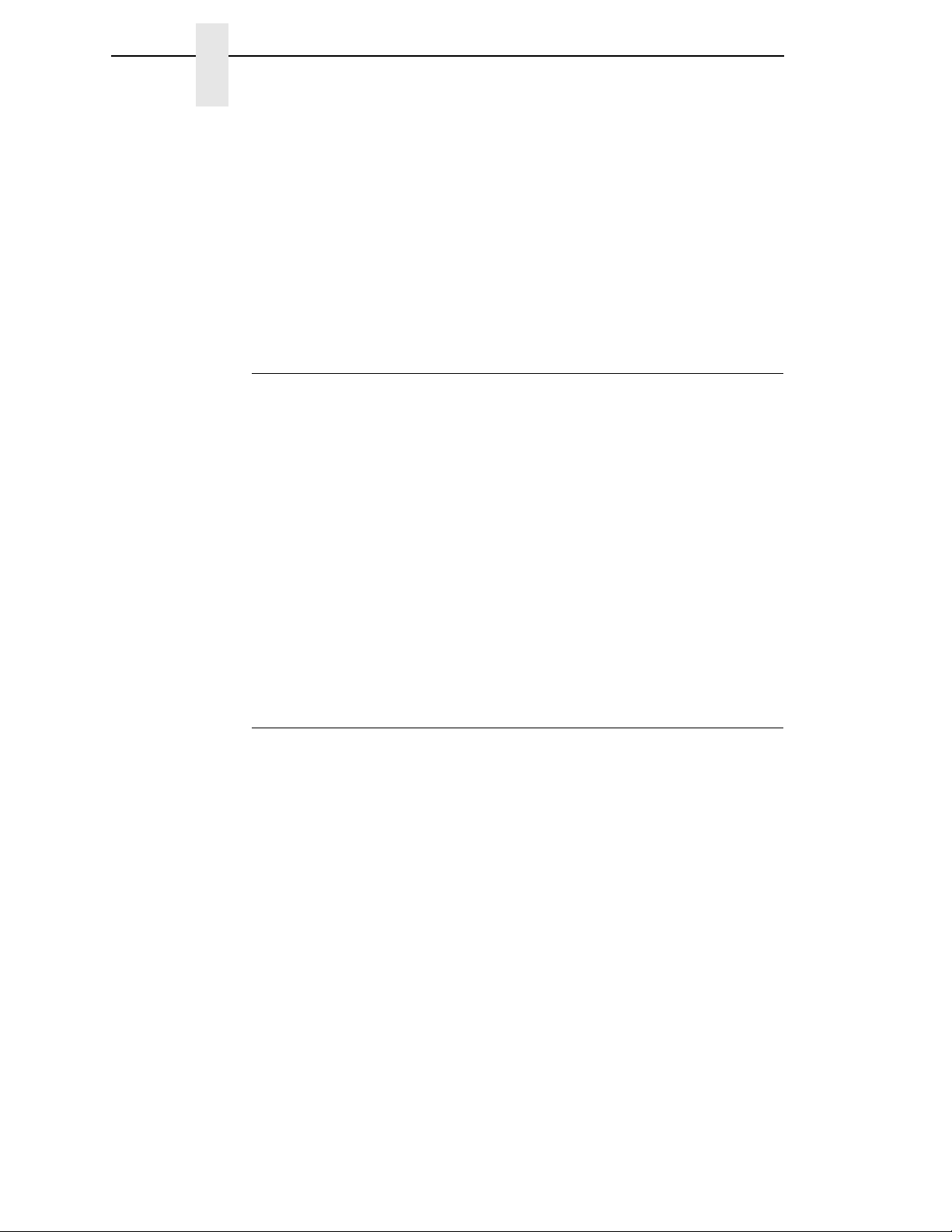
12
Chapter 1
About This User’s Manual
ATTENTION
The word Attention indicates the possibility of damage to a program,
device, system, or data. IMPORTANT
The word Important indicates information vital to proper operation of
the printer.
NOTE: A note gives you helpful information and tips about printer operation
and maintenance.
Conventions In This User’s Manual
Operator panel keys and LCD messages are set off from regular text in this
manual:
•
Operator panel keys and indicators are printed boldface and
UPPERCASE.
Example: Press the CANCEL key, then press the START key.
•
Liquid Crystal Dislay (LCD) messages are printed in capital letters inside
quotation marks ( “ ” ).
Example: Press the STOP key. “NOT READY” appears on the LCD.
•
Key combinations are denoted by the + (plus) symbol.
Example: Press SCROLL/MICRO + SCROLL/MICRO means press
the SCROLL/MICRO key and the SCROLL/MICRO key at the same
time.
Related Documents
•
InfoPrint 6500 Line Matrix Printers: LQ-1600K Programmer’s Reference
Manual — Provides description of LQ-1600K printer codes and character
sets.
•
IInfoPrint 6500 Line Matrix Printers: KS/KSSM Programmer’s Reference
Manual — Provides description of KS and KSSM printer codes and
character sets.
•
InfoPrint 6500 Line Matrix Printers: Ethernet Interface User's Manual —
Information about network protocols, configuration, and operation.
•
InfoPrint 6500 Line Matrix Printers: Quick Setup Guide —Explains how to
unpack and set up the printer.
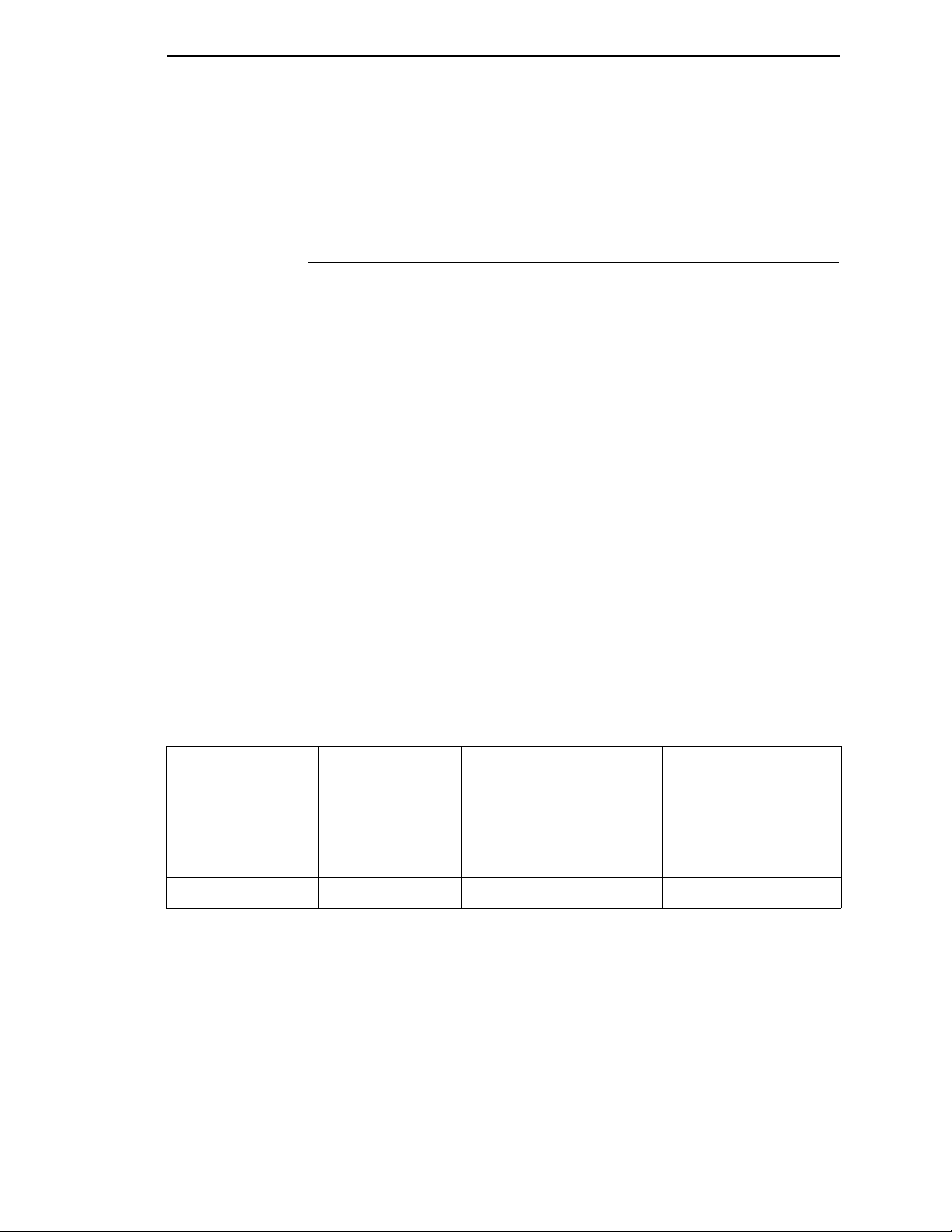
The InfoPrint 6500-D Printer Family
13
Printer Overview
This chapter provides a general overview of your printer and the conventions
used within this manual.
The InfoPrint 6500-D Printer Family
The InfoPrint 6500-D series consist of 300, 600, and 800 lines per minute
(lpm) models and are packaged in various configurations. All of the models
offer software versatility and the latest refinements in line matrix printing
technology. The print mechanisms are housed in sound-insulated cabinets
which make the printer family among the quietest printers in the world.
Additionally, your printer has a flexible architecture that allows you to add new
features and emulations as they become available.
LQ-1600K, KS, or KSSM will be the standard emulation. No matter what
emulation is installed, your printer is easy to use. The message display and
lights on the control panel communicate with you directly and clearly. You can
select every function on your printer at the control panel, or you can send
commands from the host computer.
The printer combines the use of Flash, RAM, and nonvolatile RAM for
program execution. The Flash is used for all program, font, and emulation
storage. New fonts, emulations, or program updates can be downloaded to
Flash memory via the parallel or serial interface, or through the Ethernet
interface. The RAM is used for buffers, print image storage, and execution
variables. The non-volatile RAM stores configuration, statistics, and internal
parameters.
Table 1. The InfoPrint 6500-D Printer Family
Model Number Print Speed Enclosure Hammer Bank
6500-D3C 300 LPM Floor Cabinet 60 Hammers
6500-D3P 300 LPM Pedestal 60 Hammers
6500-D6C 600 LPM Floor Cabinet 102 Hammers
6500-D8C 800 LPM Floor Cabinet 126 Hammers
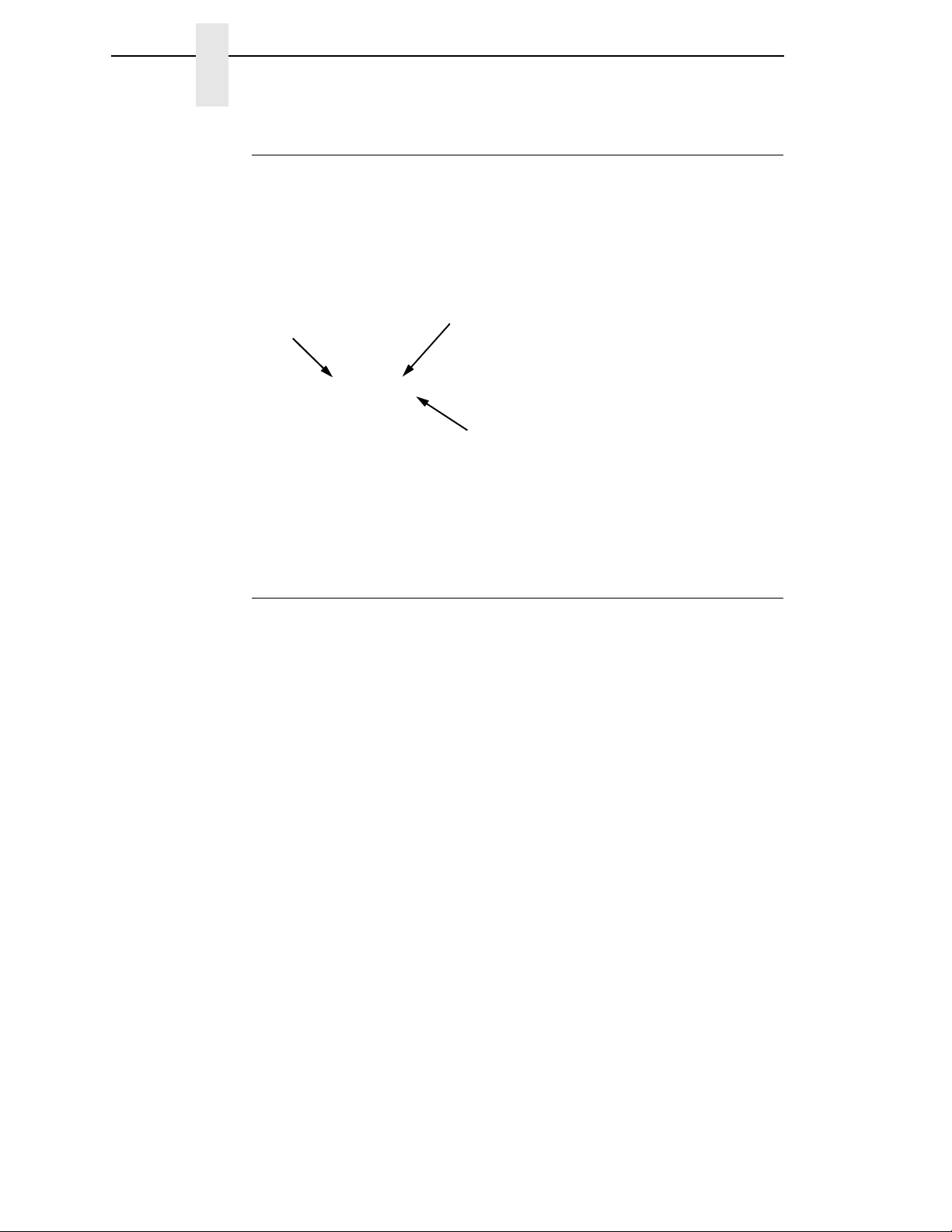
14
Chapter 1
Printer Overview
How To Identify The Printer
The model number of the printer indicates the printer family, rated maximum
print speed, and type of enclosure. (See Figure 1.)
Figure 1. Printer Model Number Interpretation
RibbonMinder
The 6500-D has a new feature that automatically monitors and communicates
ribbon life. Using a specially barcoded spool, the printer can automatically
detect when a new or used ribbon is loaded, and all ribbon properties. With a
sophisticated algorithm, the system monitors all jobs printed and
automatically updates the remaining ribbon life on the front panel display. This
allows the system administrator to have precise control over print quality and
consumable costs. The accurate presentation of available ribbon life allows
for efficient planning of print jobs. For example, you can install a new ribbon
before printing large print jobs.
When the ribbon life gets near the end point, the printer displays a ribbon low
message and flashes the indicator light. Printing will continue without
interruption. Once the ribbon reaches 0% remaining, the alarm sounds, the
indicator light flashes, the display updates, and printing pauses. If a new
ribbon is loaded, the system automatically detects the change, clears the
condition, and restarts the life at 100%. If it is not convenient to change the
ribbon immediately, cycle the printer on and offline and it will resume printing
for a few minutes. This should be enough to complete the job. If not, repeat
the same procedure indefinitely to extend printing on the same ribbon.
InfoPrint 6500-D Printer Family
6500-D3P
Letter Code:
P = Pedestal Model
C = Cabinet Model
Speed Rating:
D3C = 300 LPM
D3P = 300 LPM
D6C = 600 LPM
D8C = 800 LPM

RibbonMinder
15
Output Darkness
By default the system is configured to meet most user requirements.
However, some applications require that the output remains darker than the
nominal set point while some applications are less critical and could tolerate a
lighter final image. The system can easily adjust to this variability. A setting
under Printer Control, Ribbon End Point is available that allows the user to
adjust the final output. The range is as follows:
Lighter -7 (Default)
Darker +1 through +6
Normal
Lighter -1 through -10
The ribbon life indicator always cycles between 100% and 0%, but if a darker
setting is selected, zero will be reached more quickly. If a lighter setting is
selected, the system will extend the amount of printing it takes to reach zero.
Ribbon Flipping
In some cases, the application’s print pattern is narrow enough where only
half of the ribbon is used when printing. In these cases, you can flip the ribbon
and use the other half. The RibbonMinder detects the flip and resets the
ribbon life to 100%.
NOTE: It is the user’s responsibility to ensure the print pattern is sufficiently
narrow to support flipping. If not, the ribbon life may falsely indicate
100% for the flipped ribbon.
Loading a Used Ribbon
You can take ribbons off the printer and reload it at a later time. The ribbon life
gauge automatically updates to reflect the correct remaining capacity.
NOTE: The ribbon must be reloaded back onto the same printer, and in the
same orientation as it was removed. If the used ribbon is loaded onto
a different printer, or if it is flipped over, it will incorrectly indicate the
ribbon as new.
Ribbon Log
The RibbonMinder tracks all used ribbons. This data allows you to monitor
how many ribbons and ribbon types have been used on the printer. This data
is contained in the ribbon log. To print the ribbon log, see page 110.

16
Chapter 1
Printer Overview
Consumable Monitoring With The Printer Management Utility
The RibbonMinder works with the Printer Management Utility (PMU).
The PMU allows a system administrator to remotely view the current
consumable status of all printers. The PMU can be configured to deliver alerts
on all consumable warnings. When a ribbon reaches the low state, the PMU
notifies the system administrator remotely via an automated e-mail alert of the
low condition. This allows corrective action to be taken before the ribbon
reaches its end of life. If the ribbon is not changed, an alert will again be
initiated once the ribbon reaches the 0% end point. Refer to your Printer
Management Utility User’s Manual for details.
Standard Capabilities
The 6500-D printer family has the following general characteristics:
•
A broad range of print speeds in both cabinet and pedestal models
•
Support of similar features across the entire product line to allow
maximum flexibility in matching the printer to the requirements
•
Energy Star compliant
The following sections summarize the standard capabilities of the InfoPrint
6500-D printers.
Host Computer Interfaces
•
RS 232 Serial
•
RS 422 Serial
•
PC Parallel
•
Ethernet Interface
•
IEEE 1284
Printer Emulations
Each emulation provides a different set of configuration menus, control codes,
and character sets. The LQ-1600K printer emulation is standard for the
InfoPrint Hanzi GB and Big5 printer. The KS or KSSM printer emulation is
standard for the InfoPrint Hangul printer.
LQ-1600K Emulation
The LQ-1600K emulation is used for the printing of Hanzi characters. The
emulation supports the GB18030-2000 CAT-A character set in InfoPrint Hanzi
GB printer.
KS And KSSM Emulation
The KS and KSSM emulation is used for the printing of Hangul characters and
supports the KSC5601 character set.

Standard Capabilities
17
Output Control
The printers have the following output control features:
•
LQ
•
Near LQ
•
Normal
•
Hi-Speed
•
Super Hi-Speed
•
Ultra Hi-Speed
•
Selectable pitch: normal, expanded and compressed
•
Emphasized (shadow) printing
•
Automatic unerlining and overscoring
•
Superscript and subscript printing
•
Double high and wide printing
•
Resident multinational character sets
Graphics And Vertical Formatting
Several graphics and vertical formatting features are available:
•
Built-in graphics generators providing a variety of graphic density for
printing
•
Epson LQ dot graphics mode
•
Programmable electronic vertical formatting provides rapid vertical paper
movement to specified lines for printing repetitive and continuous forms.
Built-in Diagnostic Tools
The following diagnostic tools are provided with the printer:
•
Comprehensive diagnostic self-tests permanently stored in the printer
•
Configuration printout
•
Data stream hex code printout
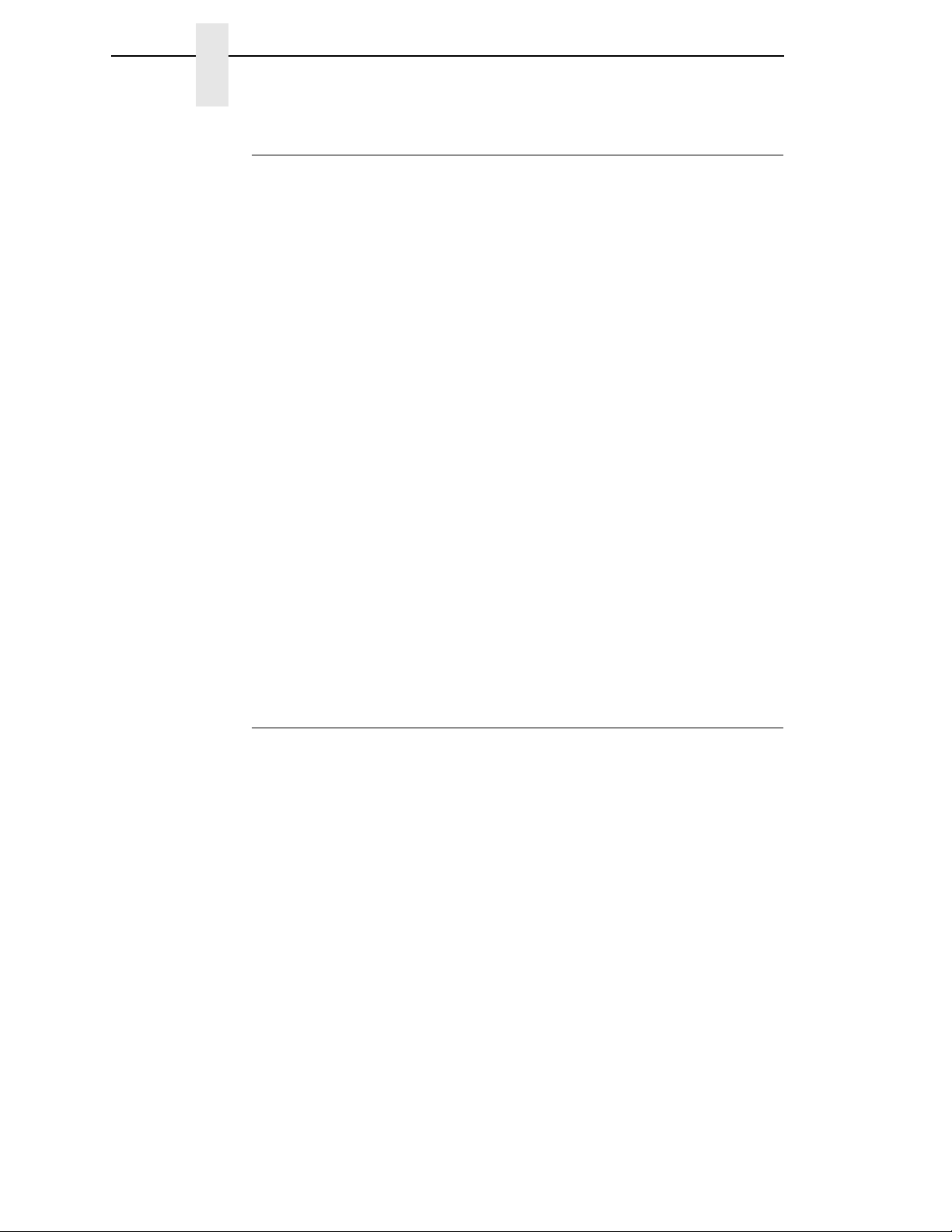
18
Chapter 1
Printer Overview
Optional Features
The following features can be ordered and installed on this printer. If you
ordered a feature at the time of purchase, the feature may already be installed
on your printer. Refer to the documentation shipped with the feature for more
details.
For detailed information about these features or for information on ordering a
feature, contact your InfoPrint sales representative.
•
Network Print Server:
Enables you to attach your printer to Local Area Networks using token-
ring or Ethernet protocols. The Network Print Server functions as a
workstation server on your network, enabling your users to submit print
jobs to your printer.
The Network Print Server provides multiple network protocol support that
allows you to submit print jobs from Novell** Netware**, LAN Server,
AIX*, and other TCP/IP networks.
•
Ethernet Interface:
Enables you to attach your printer to Local Area Networks using Ethernet
protocols. The Ethernet Interface functions as a workstation server on
your network, enabling your users to submit print jobs to your printer.
•
Wireless:
An embedded wireless Ethernet Interface card that allows you to attach
printers on a local area network (LAN) rather than attaching them directly
to a host system.
Protocols And Emulations
A protocol is a set of rules governing the exchange of information between the
printer and its host computer. These rules consist of codes that manipulate
and print data and allow for machine-to-machine communication. A printer
and its host computer must use the same protocol. As used in this manual,
protocol and emulation mean the same thing.
Most impact printers are single ASCII character codes to print text, numbers,
and punctuation marks. Some characters, both singularly and in groups are
defined as control codes. Control codes instruct the printer to perform specific
functions, such as underlining text, print subscripts, setting page margins, etc.
The main difference between most printer protocols is in the characters used
to create control codes and the ways in which these characters are formatted.
When the printer executes the character and control codes of a particular
printer protocol, it is “emulating” that printer. If the printer uses the LQ-1600K
protocol, for example, it is emulating an Epson LQ-1600K emulation mode.
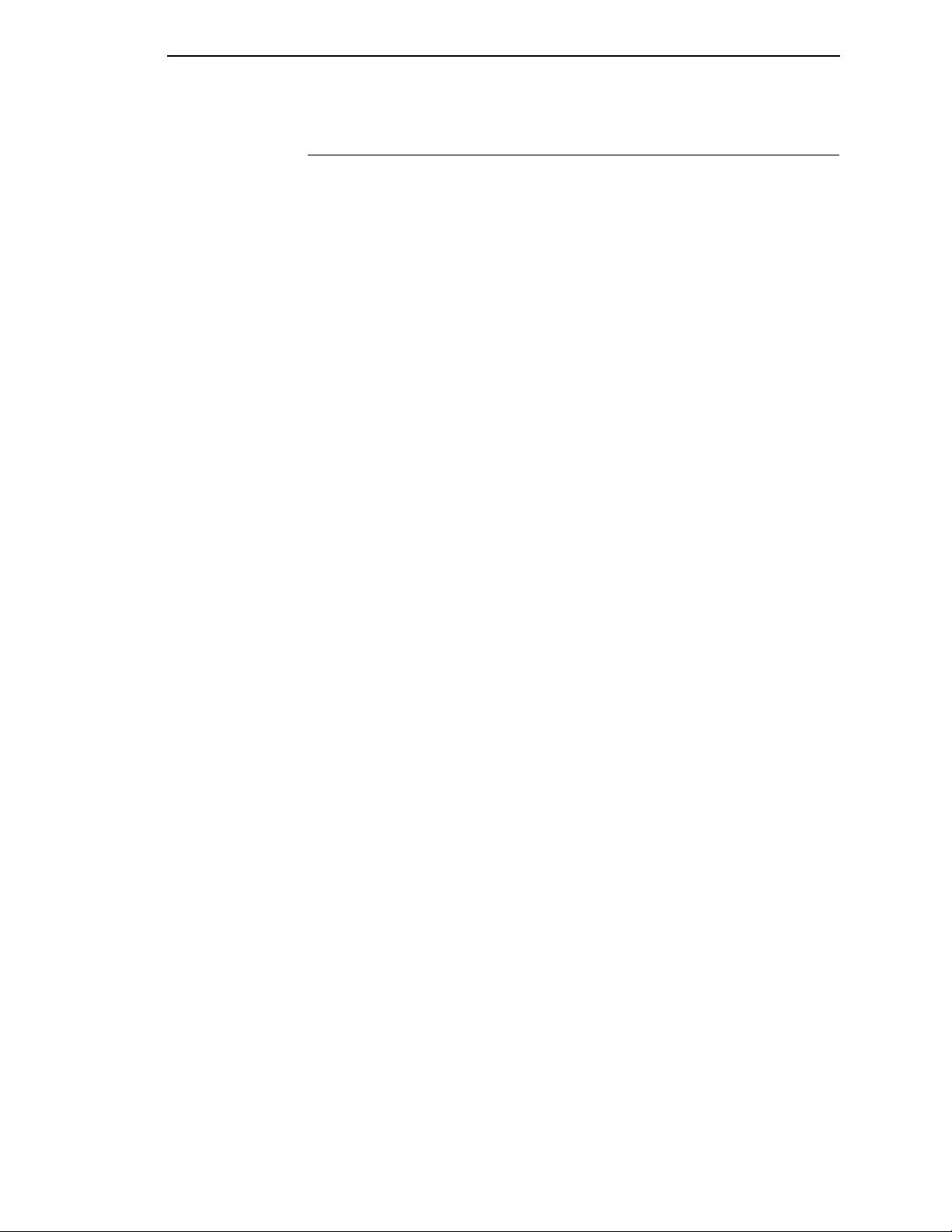
Taking Care Of Your Printer
19
Taking Care Of Your Printer
Your printer will produce high print quality jobs if it is well taken care of.
Periodic cleaning, handling the printer properly, and using the correct printer
supplies such as paper and ribbon ensures optimum performance. Chapter 6
explains how to clean the printer, and printer supplies are listed in
Appendix A.
Whenever it is necessary to service the printer, remember this important
maintenance concept.
•
Incorrect closure of the platen lever can lead to smearing, degraded print
quality, paper jams, and damage to the platen and shuttle assembly.
Never close the platen lever too tightly.

20
Chapter 1
Printer Overview
Table of contents
Other InfoPrint Printer manuals
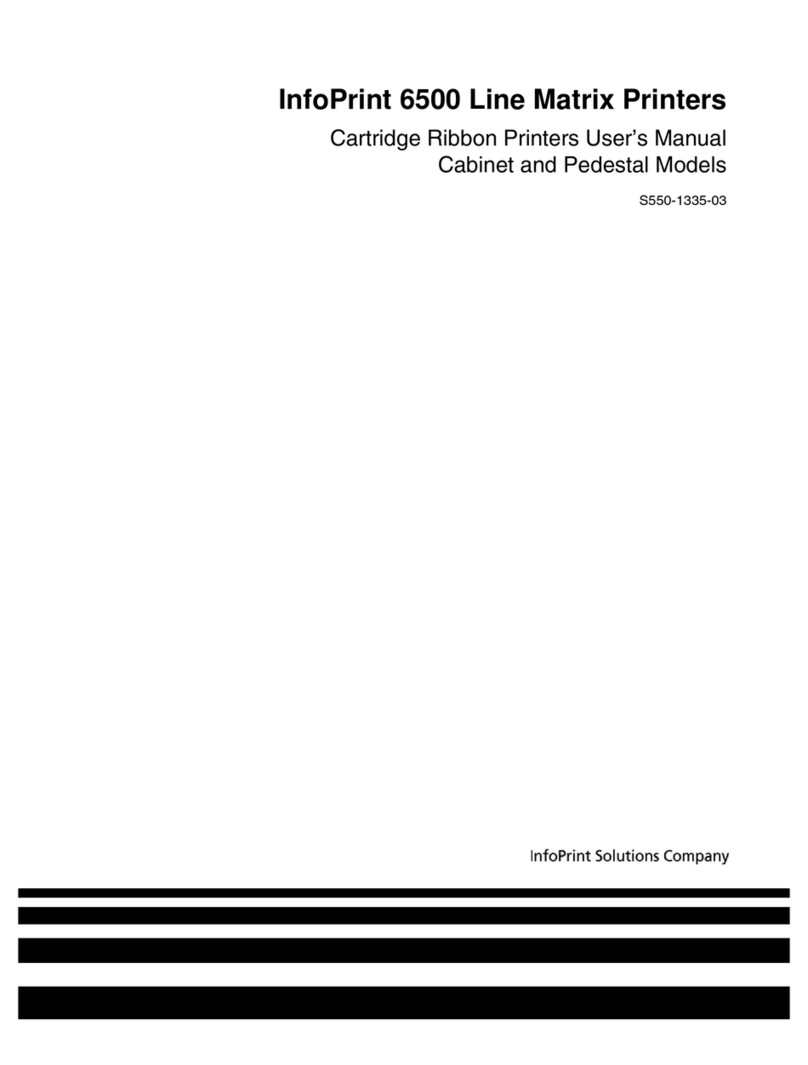
InfoPrint
InfoPrint 6500 Series User manual
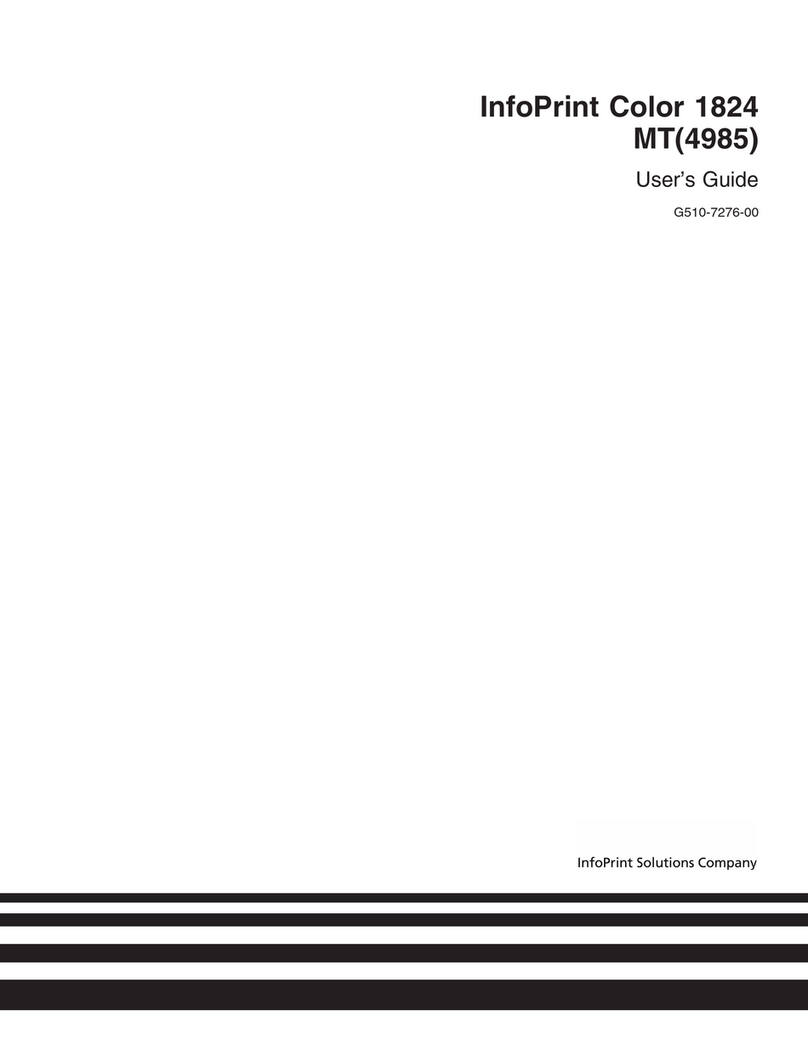
InfoPrint
InfoPrint G510-7276-00 User manual
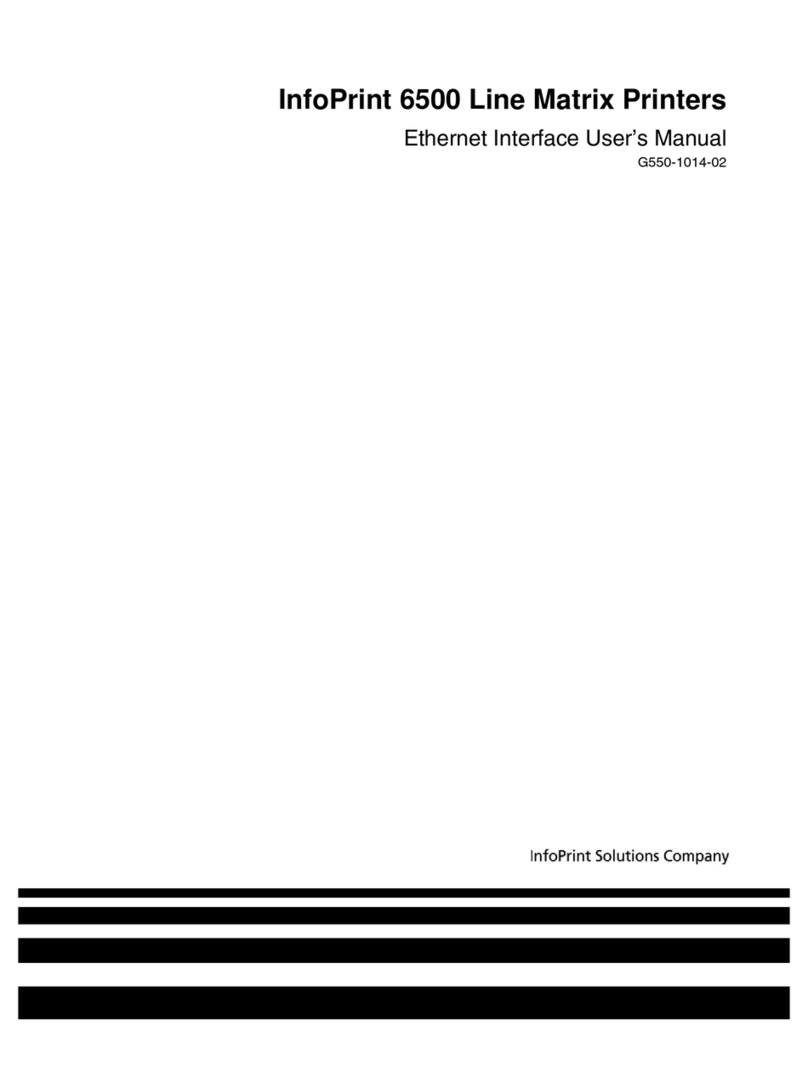
InfoPrint
InfoPrint 6500 Series User manual
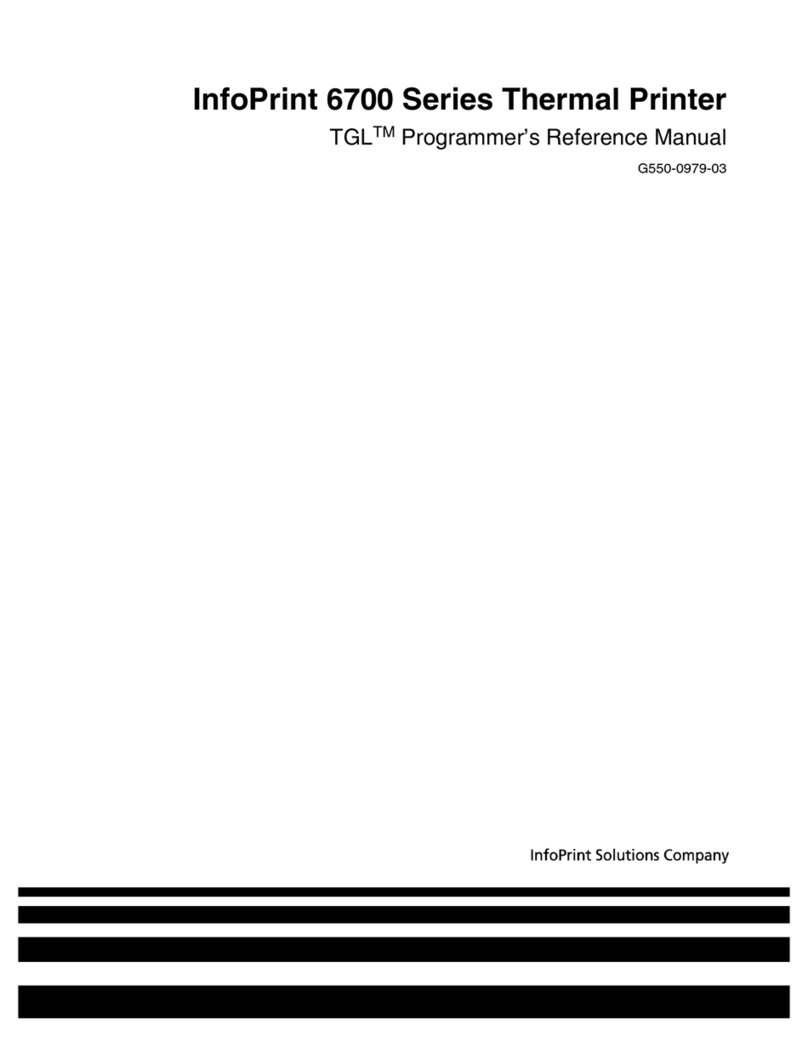
InfoPrint
InfoPrint 6700 Series User manual

InfoPrint
InfoPrint LQ-1600K User manual

InfoPrint
InfoPrint 4247 User manual
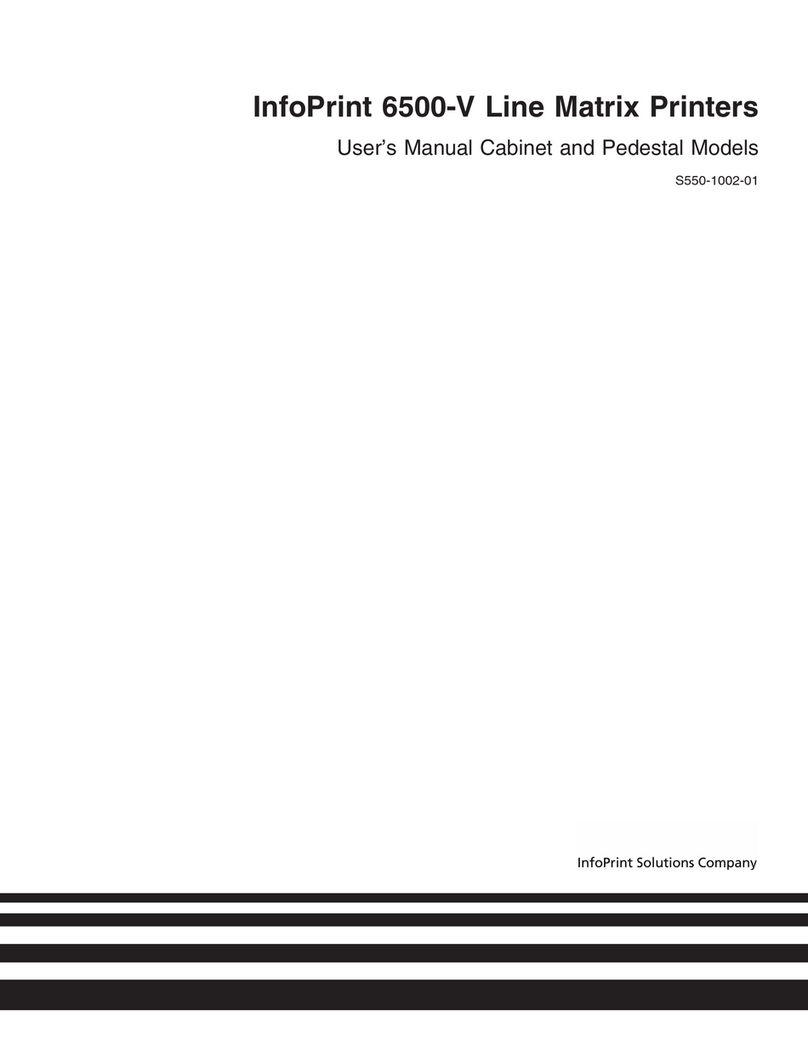
InfoPrint
InfoPrint 6500-v05 User manual
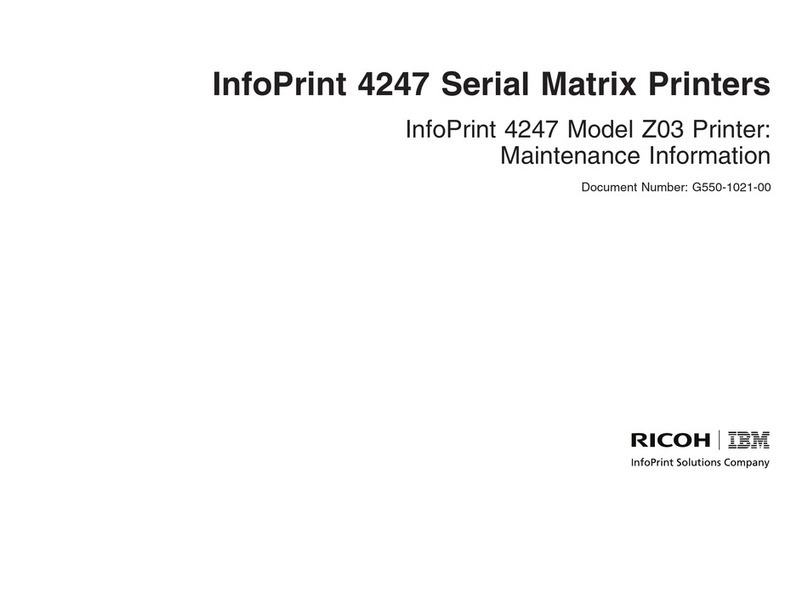
InfoPrint
InfoPrint 4247 Z03 Setup guide
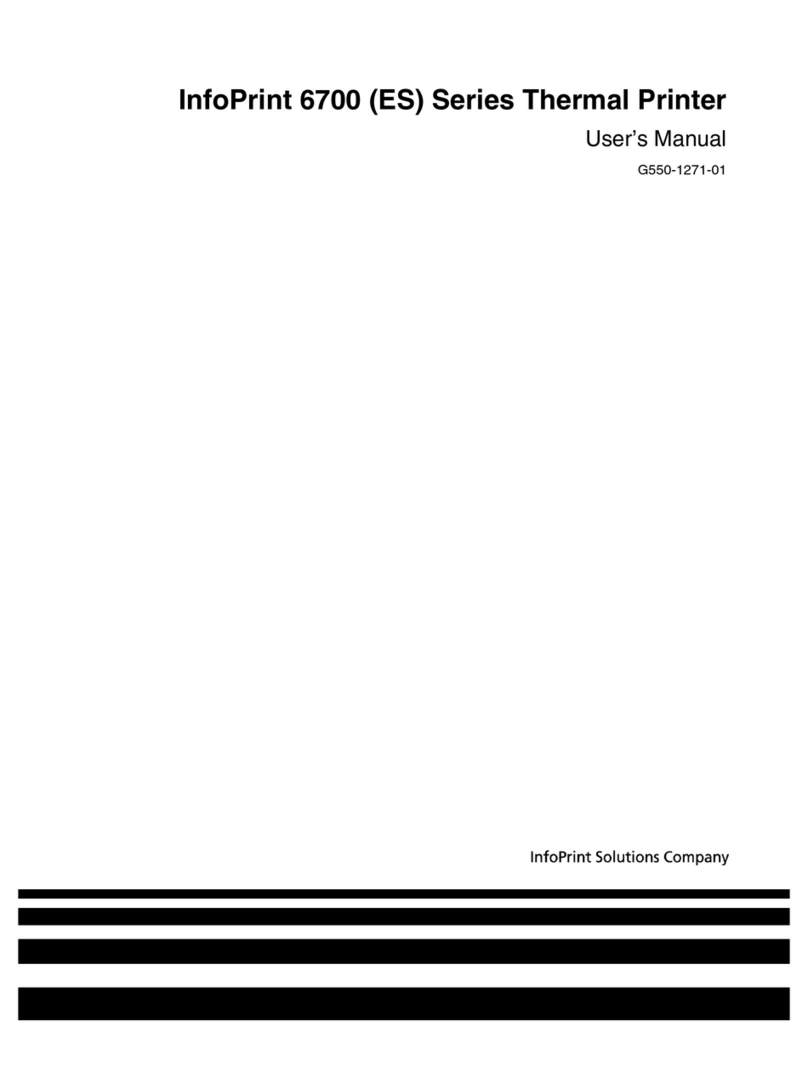
InfoPrint
InfoPrint 5504-R40 User manual