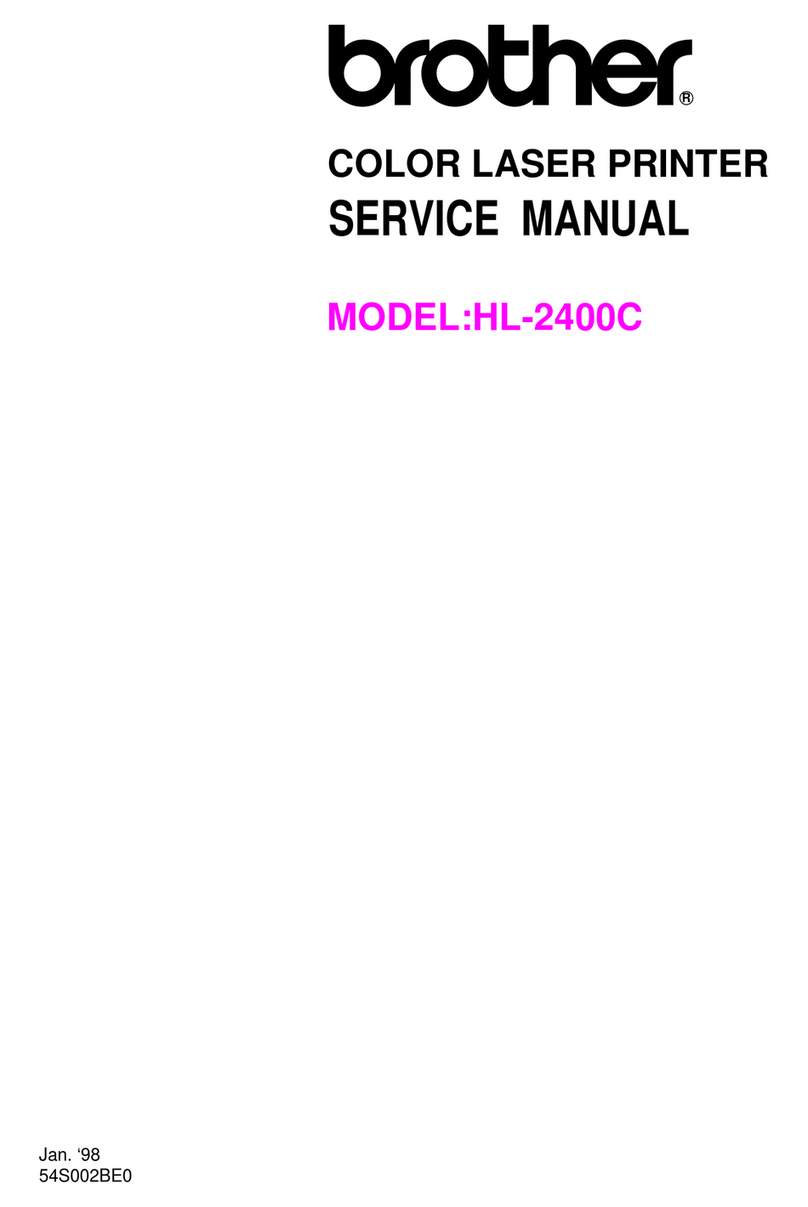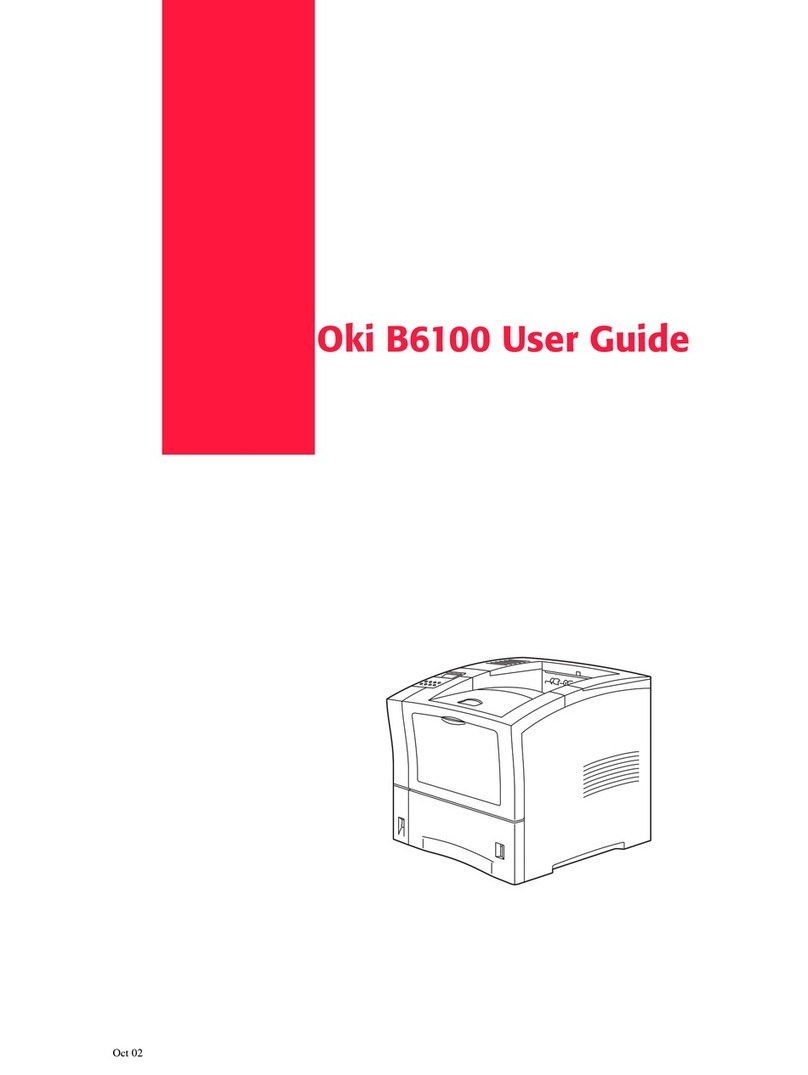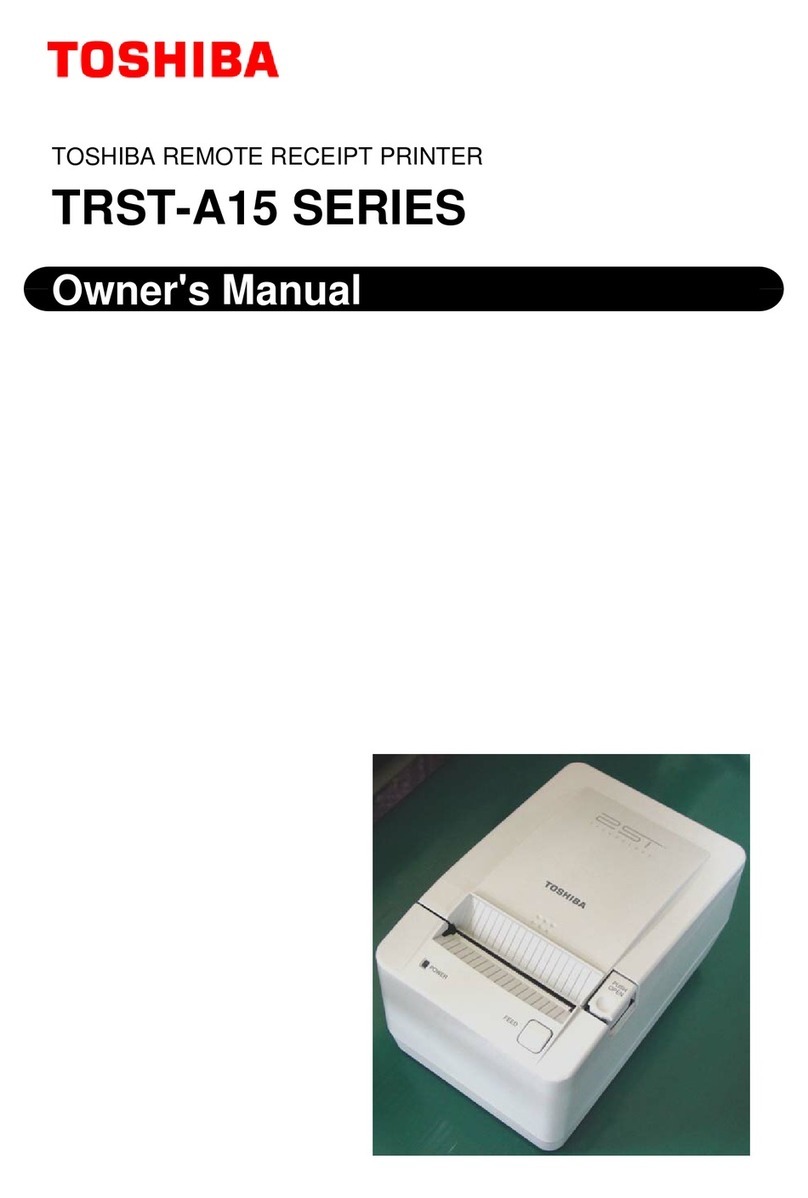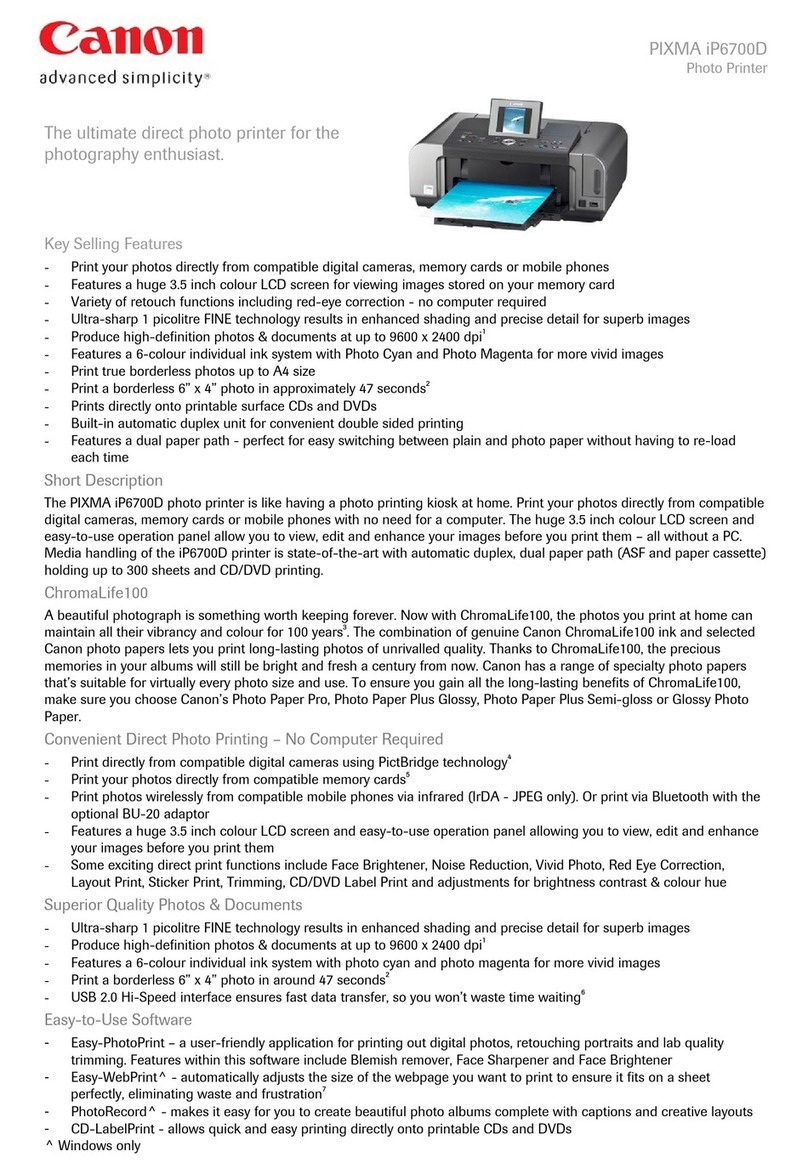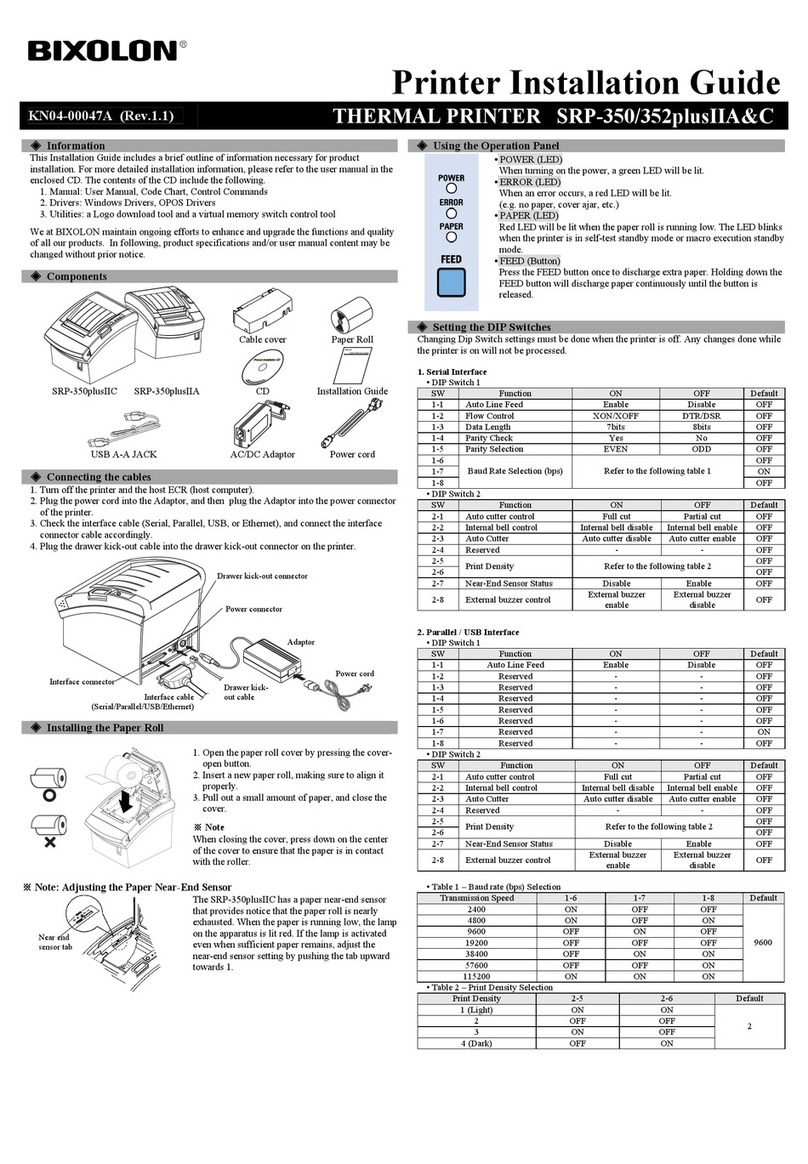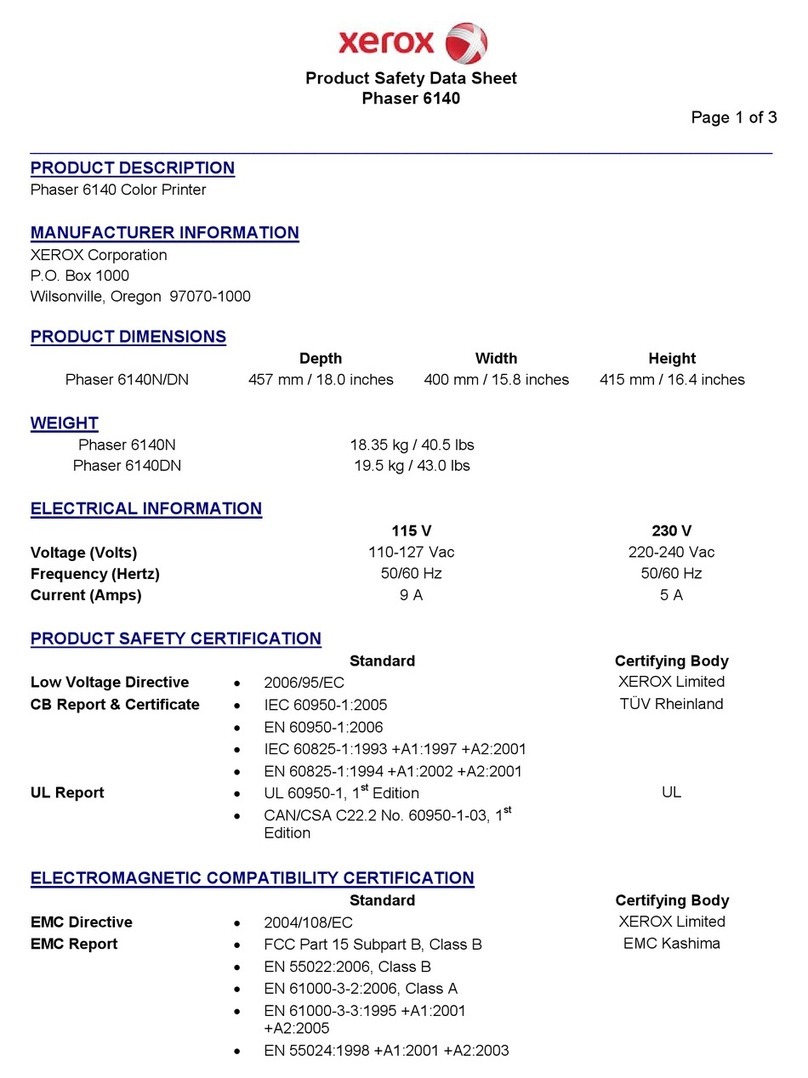InfoPrint 6500 Series User manual
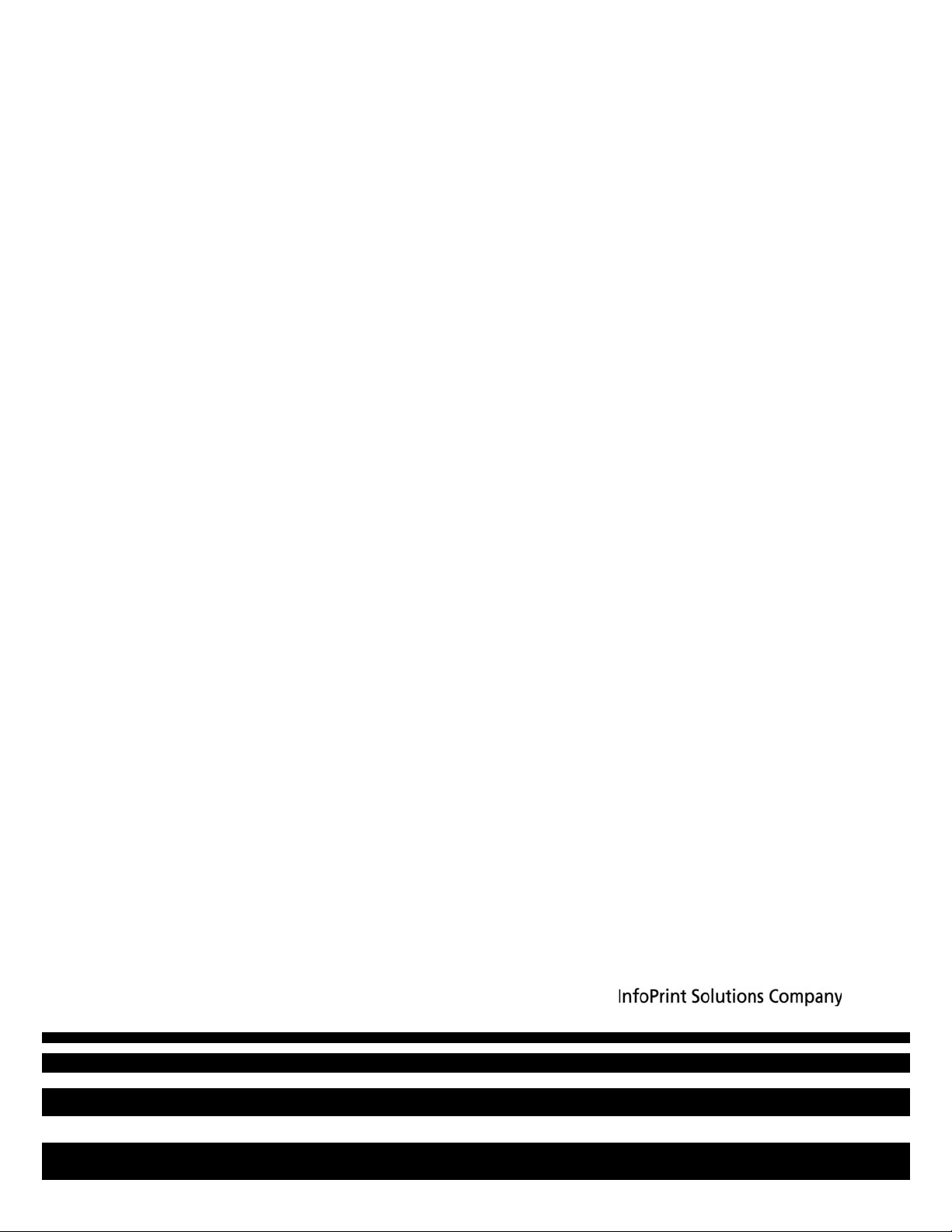
InfoPrint 6500 Line Matrix Printers
S550-1335-03
Cartridge Ribbon Printers User’s Manual
Cabinet and Pedestal Models
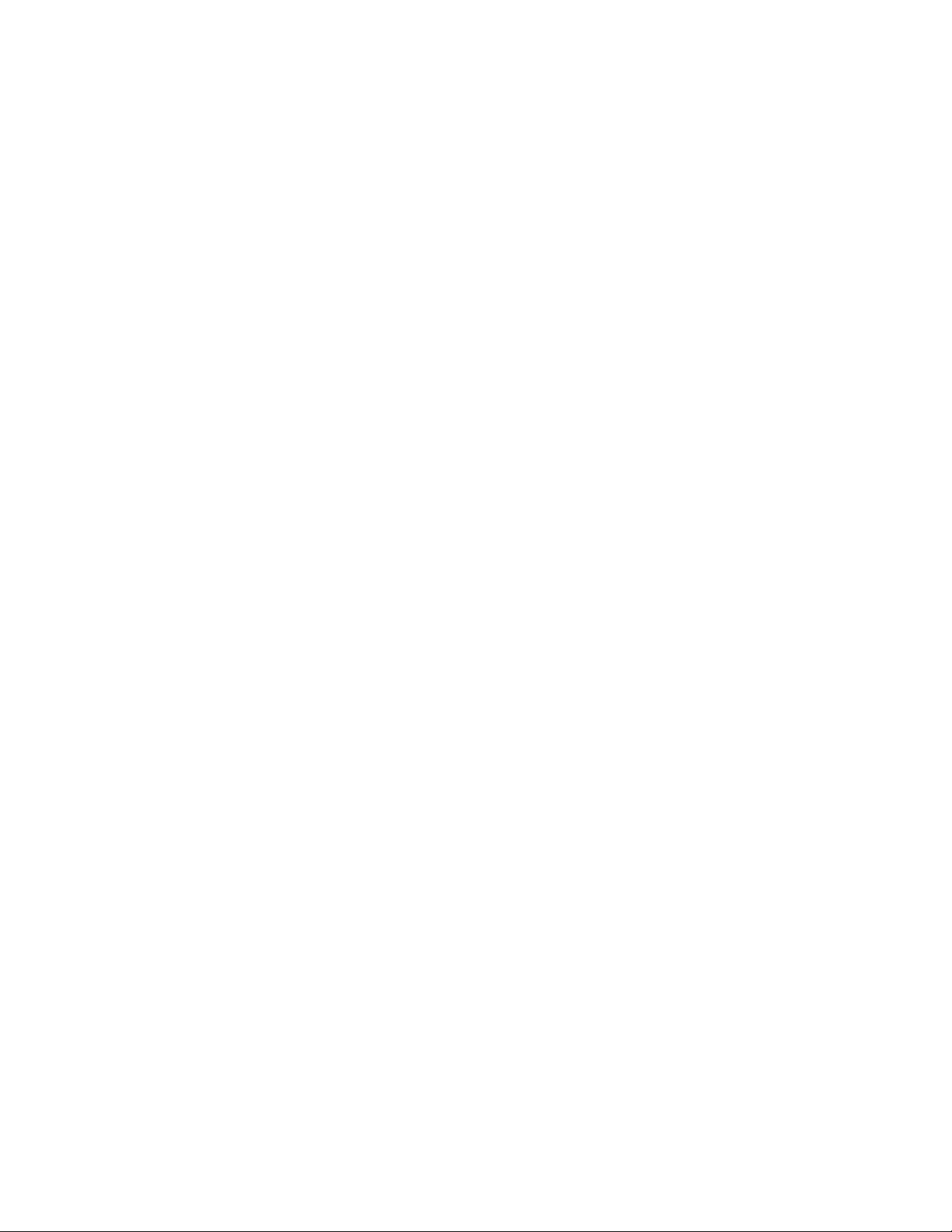

InfoPrint 6500 Line Matrix Printers
S550-1335-03
Cartridge Ribbon Printers User’s Manual
Cabinet and Pedestal Models
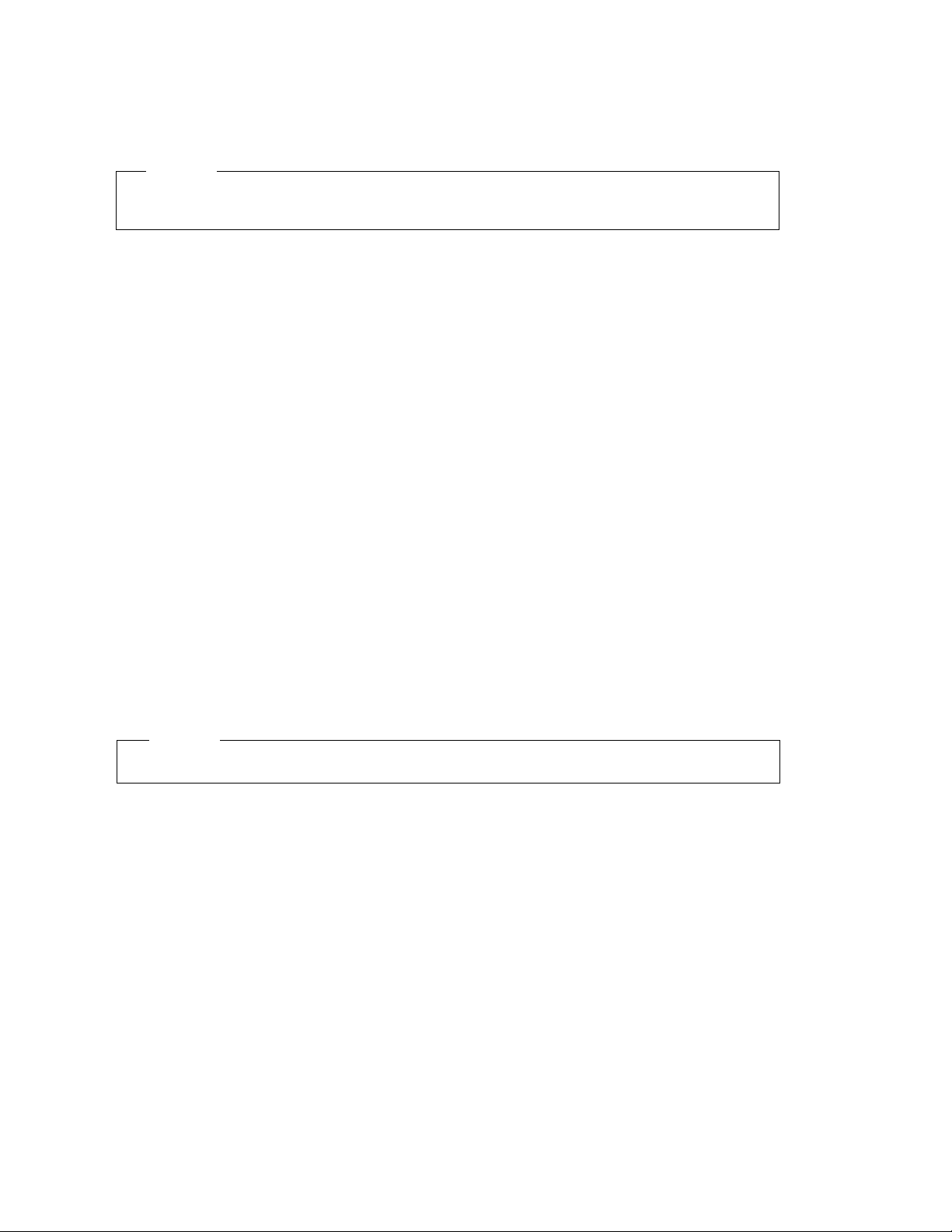
Fourth Edition (May 2011)
This edition applies to the InfoPrint 6500 Line Matrix Printers: Cartridge Ribbon Printers and
replaces the following publication: Infoprint 6500 Line Matrix Printers: Cartridge Ribbon Printers
User’s Manual, S550-1335-02.
InfoPrint Solutions Company, LLC
6300 Diagonal Hwy 002J
Boulder, CO 80301-9270
U.S.A.
This product is or contains commercial computer software and commercial computer software
documentation developed exclusively at private expense. As specified in Federal Acquisition
Regulation 12.212 in the case of civilian agencies and Defense Federal Acquisition Regulation
Supplement 227.7202 in the case of military agencies, use, duplication and disclosure by agencies
of the U.S. Government shall solely be in accordance with the accompanying International
Program License Agreement in case of software products and in accordance with the licensing
terms specified in the product’s documentation in the case of hardware products.
© Copyright InfoPrint Solutions Company 2005, 2011. All rights reserved.
Before using this information and the product it supports, read the information in “Notices” on
page 321.
Note!
Visit our home page at: http://www.infoprint.com
Internet
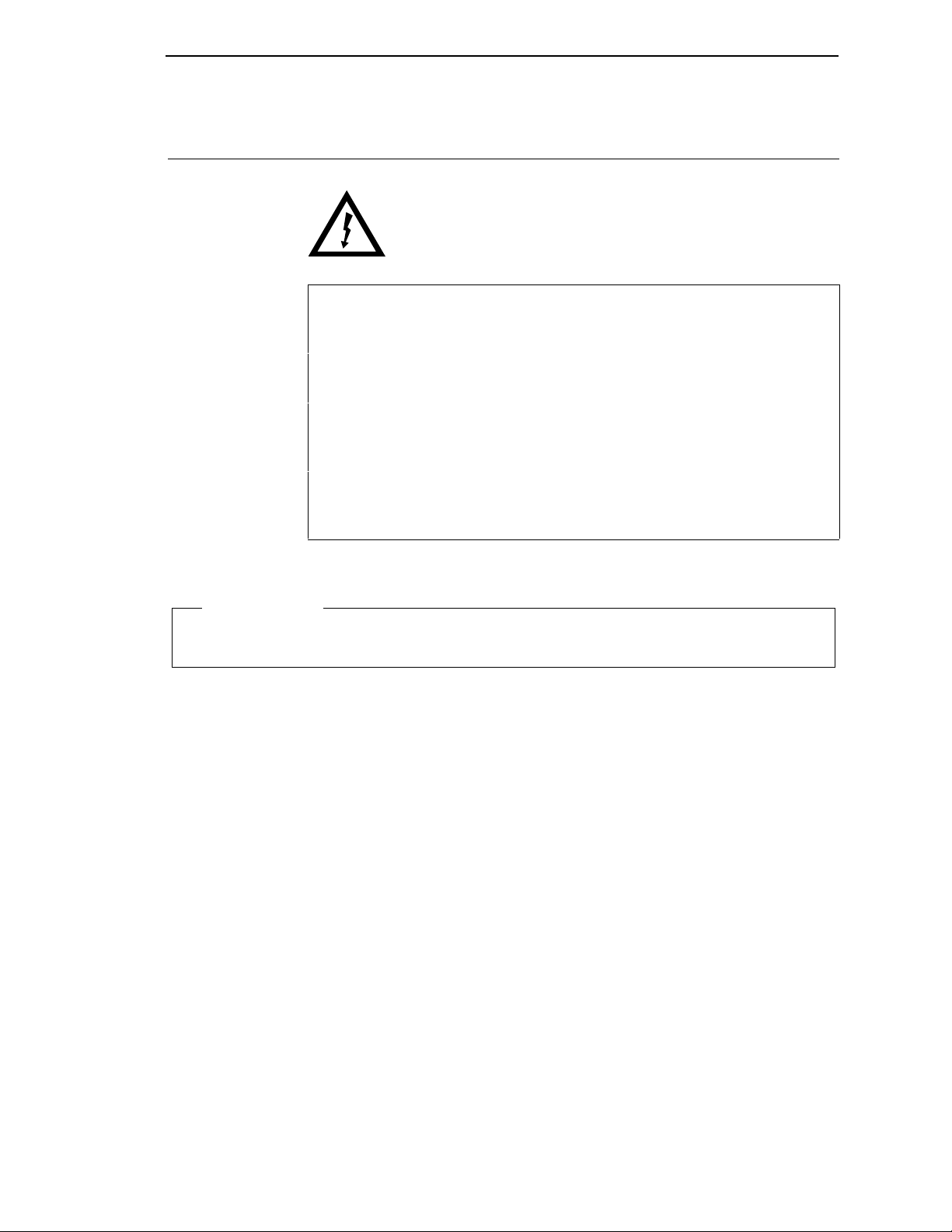
Safety Notices
<1> Before powering on the printer ensure the printer is plugged
into an appropriate power source. Refer to Chapter 2 of the
User’s Manual for information on the proper source.
<2> Switch off the printer power and unplug the printer power
cord before cleaning the printer.
<4> Do not connect or disconnect any communication port,
teleport, attachment connector, or power cord during an
electrical storm.
<5> Power off the printer and disconnect the power cord before
connecting or disconnecting any communication port,
teleport, or attachment cable connector.
DANGER:
This product is equipped with a 3-wire power cord and plug for the user’s safety. Use this power
cord in conjunction with a properly grounded electrical outlet to avoid electrical shock.
CAUTION:

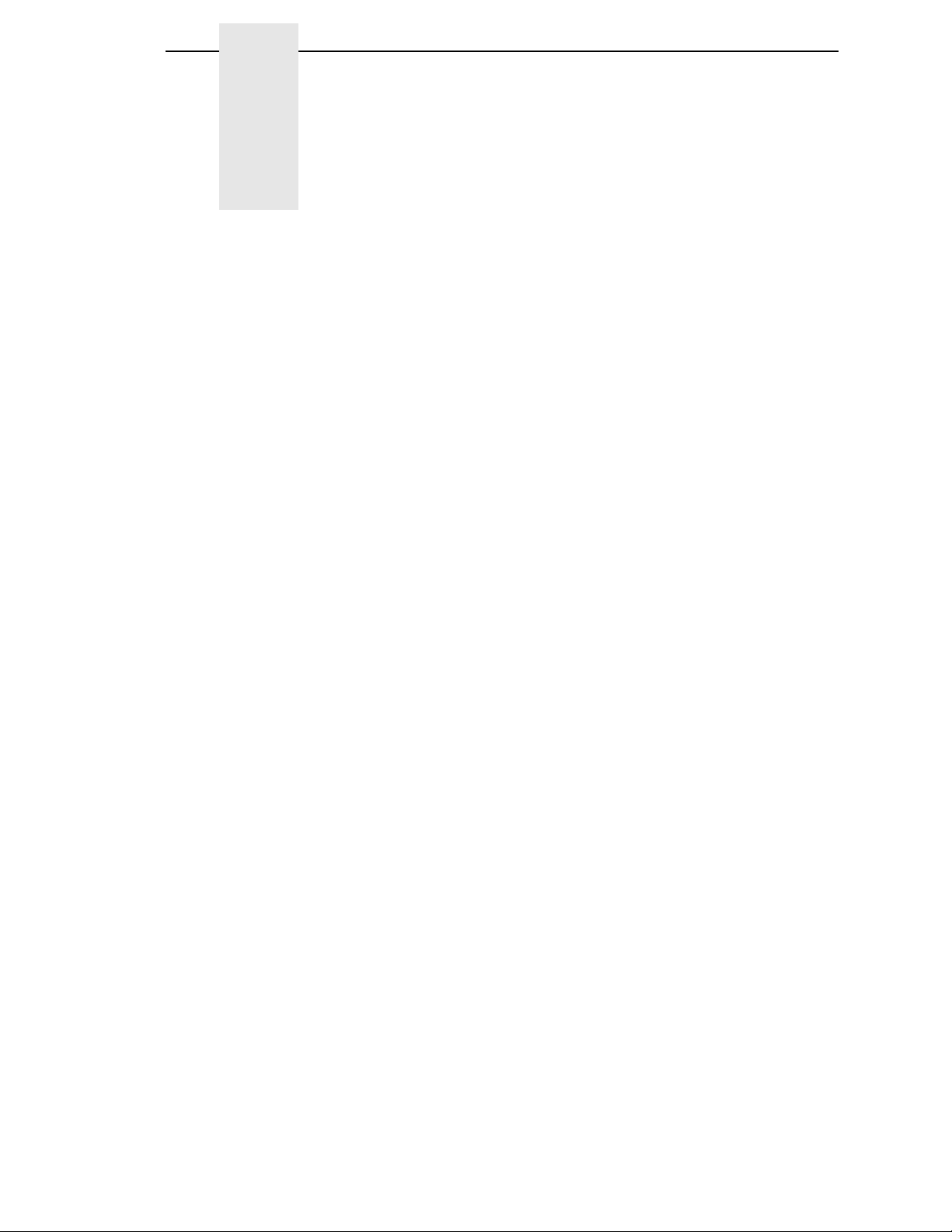
Table of Contents
1 Introduction ......................................................... 11
About this User’s Manual..................................................................... 11
Notes and Notices......................................................................... 11
Conventions in this User’s Manual................................................ 12
Related Documents....................................................................... 12
Printer Overview .................................................................................. 13
The InfoPrint 6500-V Printer Family.............................................. 13
How to Identify the Printer............................................................. 14
Cartridge Ribbon Printer Identification .......................................... 15
Integrated Print Management System ................................................. 16
Output Darkness ........................................................................... 16
Loading a Used Ribbon................................................................. 17
Consumable Monitoring with the Printer Management Utility .............. 17
Standard Capabilities........................................................................... 17
Host Computer Interfaces ............................................................. 17
Printer Emulations......................................................................... 18
Output Control............................................................................... 19
Graphics and Vertical Formatting.................................................. 20
Built-in Diagnostic Tools................................................................ 20
Optional Features ................................................................................ 20
Protocols and Emulations .................................................................... 22
Graphics Enhancements ..................................................................... 23
Taking Care of Your Printer................................................................. 23
2 Installation........................................................... 25
Installation, Attachment, and Configuration Overview ......................... 25
Before You Begin................................................................................. 27
Power Requirements ........................................................................... 27
Select a Site......................................................................................... 28
Printer Dimensions .............................................................................. 29
Printer Component Locations .............................................................. 32
3 Configuring The Printer....................................... 33
Overview.............................................................................................. 33
The Configurations........................................................................ 33
Active versus Saved Configurations.............................................. 34
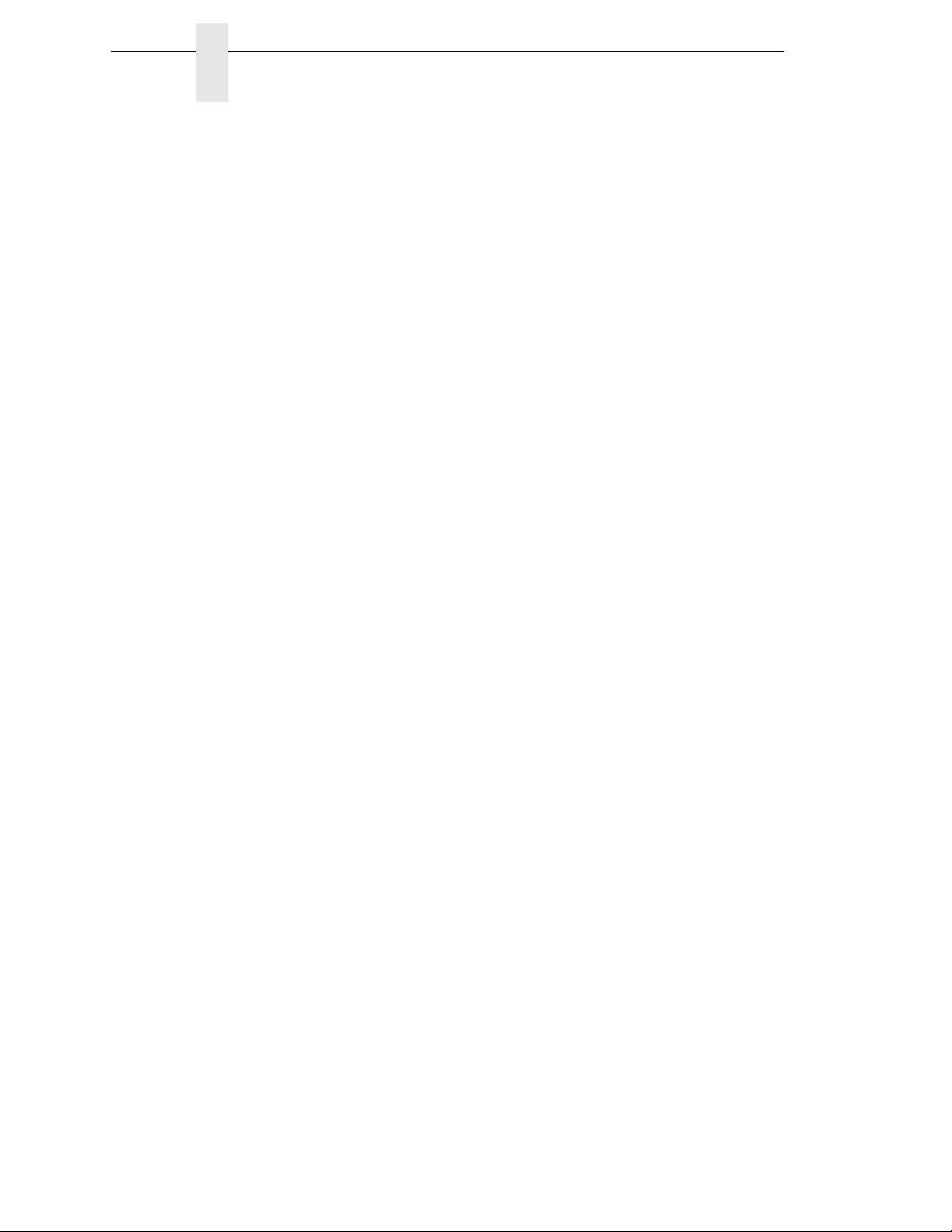
Table of Contents
The Configuration Main Menu ............................................................. 34
Using the Operator Panel .................................................................... 38
Program Mode..................................................................................... 43
Unlocking the Program Mode........................................................ 43
Locking the Program Mode ........................................................... 43
Entering Program Mode ................................................................ 43
Printing the Current Configuration ....................................................... 44
Changing Parameters.......................................................................... 46
Saving Your Configuration in a Custom Set ........................................ 48
Loading Custom Sets or Factory Default Values................................. 51
Changing the Power on Configuration................................................. 53
4 The Configuration Menus.................................... 57
Configuration Overview ....................................................................... 57
Main Menu ........................................................................................... 58
Quick Setup Menu ............................................................................... 60
Printer Control Menu............................................................................ 63
Configuration Management Menu ....................................................... 72
Twinax Interface Menu ........................................................................ 76
Coax Interface Menu ........................................................................... 85
Compatibility Options Menu .......................................................... 94
5250 Interface Menu............................................................................ 98
3270 Interface Menu.......................................................................... 105
Compatibility Options Menu ........................................................ 112
Network Setup Menu ......................................................................... 116
Adapter Address Submenu ......................................................... 117
Adapter Parameters Submenu.................................................... 118
Ethernet Address Submenu ........................................................ 122
Ethernet Parameters Submenu................................................... 123
Wireless Address Menu .............................................................. 126
Wireless Parameters Menu......................................................... 127
Wireless Kerberos....................................................................... 131
Wireless LEAP ............................................................................ 134
Parallel Interface Menu...................................................................... 136
PC Parallel Menu ........................................................................ 138
Dataproducts Menu..................................................................... 141
IEEE 1284 ................................................................................... 144
Serial Interface Menu......................................................................... 146
Emulation Configuration Menu .......................................................... 152
IPDS Feature .............................................................................. 153
IPDS Emulation Menu................................................................. 154
ANSI Printer Emulation Menu ..................................................... 161
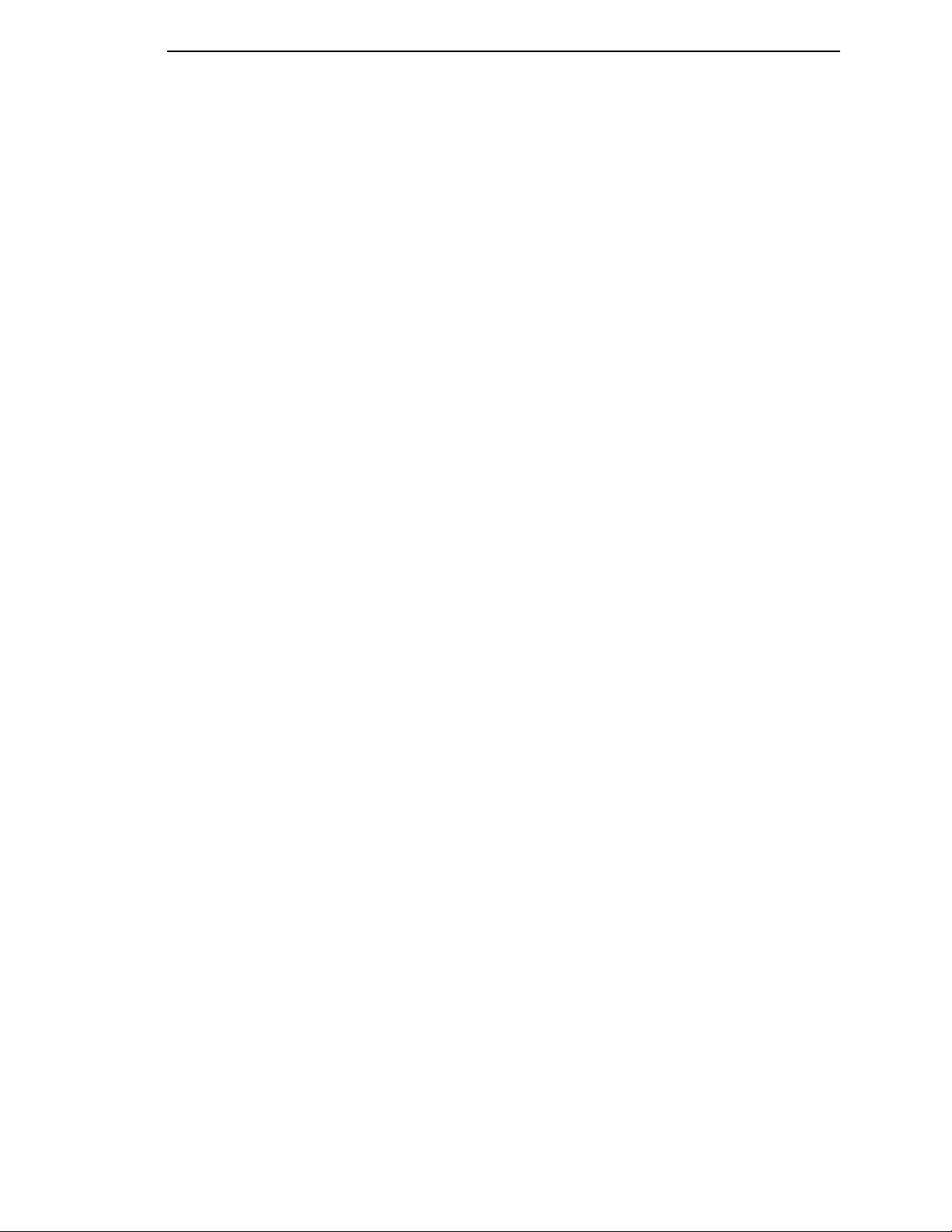
Table of Contents
IGP Feature (PGL) ...................................................................... 169
IGP Emulation Menu ................................................................... 170
Code V Feature (VGL) ................................................................ 175
Code V Emulation Menu ............................................................. 176
Printer Emul Config Menu ........................................................... 185
Print Format Menu ...................................................................... 200
Operator Print Tests Menu ................................................................ 210
Printer Information Menu ................................................................... 212
5 Printer Interfaces............................................... 215
Overview............................................................................................ 215
RS-232 and RS-422 Serial Interfaces ............................................... 216
RS-232 ........................................................................................ 216
RS-422 ........................................................................................ 217
RS-232 Serial Interface Protocols............................................... 217
RS-232 and RS-422 Serial Interface Protocols........................... 218
RS-232 and RS-422 Serial Interface Error Handling................... 218
RS-232 and RS-422 Serial Interface Configuration .................... 219
PC Parallel Interface.......................................................................... 220
PC Parallel Interface Signals....................................................... 221
PC Parallel Interface Configuration............................................. 221
Dataproducts Parallel Interface ......................................................... 222
Dataproducts Parallel Interface Signals ...................................... 223
Dataproducts Parallel Interface Configuration............................. 223
IEEE 1284 Parallel Interface.............................................................. 224
Operating Modes......................................................................... 224
The Negotiation Phase................................................................ 225
Signals ........................................................................................ 225
Terminating Resistor Configurations........................................... 228
6 The Security Key............................................... 231
Reprogramming the Security Key...................................................... 231
How to Reprogram the Security Key........................................... 232
7 Routine Service And Diagnostics...................... 233
Overview............................................................................................ 233
Cleaning Requirements ..................................................................... 233
Exterior Cleaning......................................................................... 233
Interior Cleaning.......................................................................... 234
Printer Self –Tests ............................................................................. 236
Running the Printer Self–Tests.......................................................... 237
Hex Code Printout ............................................................................. 238
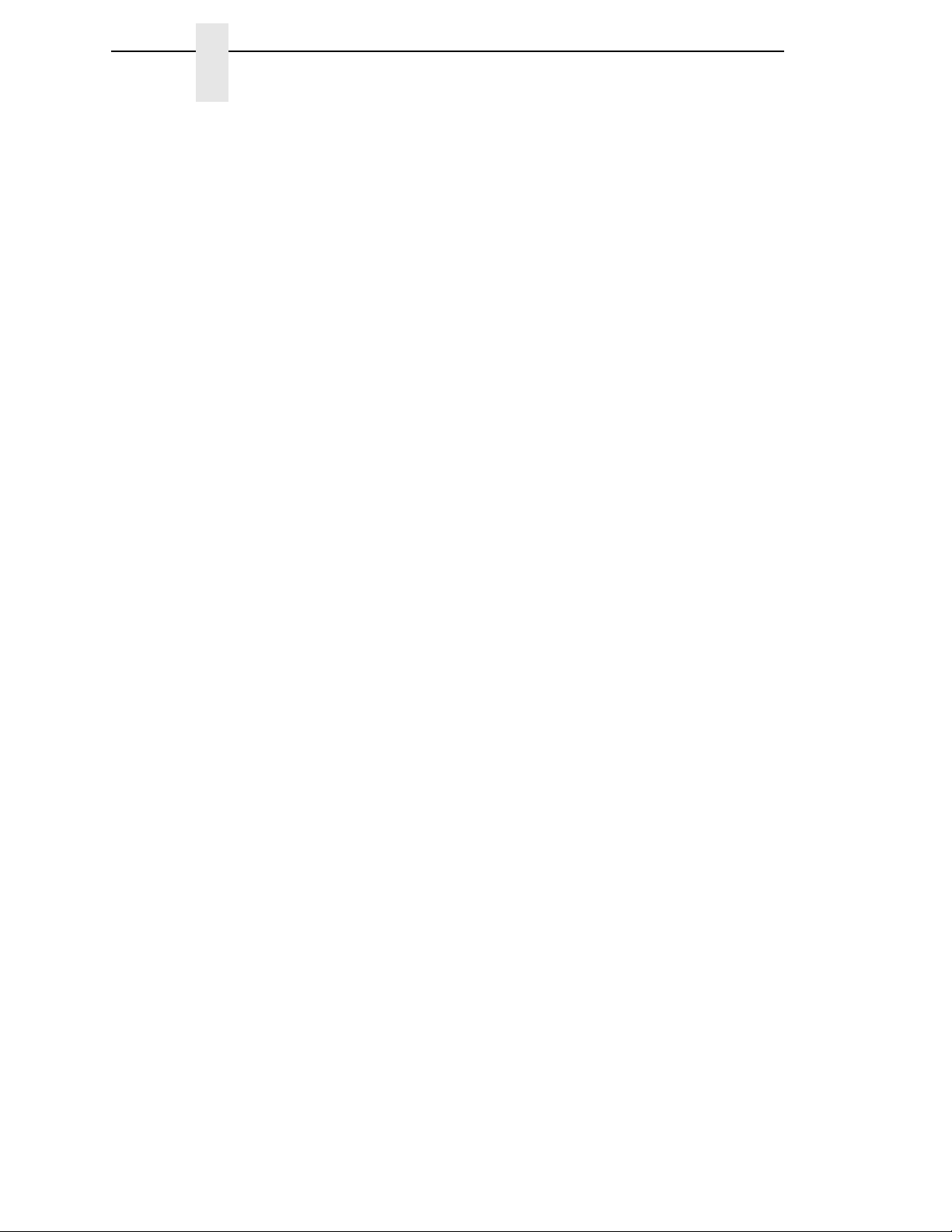
Table of Contents
Fault Messages ................................................................................. 242
Fault Correction Procedure ......................................................... 242
A Printer Specifications ........................................ 289
Ribbon Specifications ........................................................................ 289
Ordering Ribbons............................................................................... 290
6500-vxx Models ......................................................................... 290
Paper Specifications.......................................................................... 292
Paper........................................................................................... 292
Labels.......................................................................................... 293
Printer Dimensions and Weight ......................................................... 293
Cabinet Models ........................................................................... 293
Pedestal Models.......................................................................... 293
Environmental Characteristics ........................................................... 294
Temperature................................................................................ 294
Relative Humidity ........................................................................ 294
Acoustic Noise Level................................................................... 294
Electrical Characteristics ................................................................... 295
Input Voltage ............................................................................... 295
Power Consumption.................................................................... 295
Interfaces........................................................................................... 298
Cables................................................................................................ 298
Printing Rates .................................................................................... 299
B A Quick Look at Line Matrix Printing ................. 301
Character Formation.......................................................................... 301
Printing Speed ................................................................................... 303
C Host Attachment................................................ 305
Host Attachment ................................................................................ 305
Compatibility and Limitations ............................................................. 306
Compatibility................................................................................ 306
Limitations ................................................................................... 308
Glossary ............................................................ 311
Notices .............................................................. 321
Product Recycling and Disposal ........................................................ 324
Trademarks........................................................................................ 324
Communication Statements............................................................... 325
Limited Software Product Warranty ............................................ 332
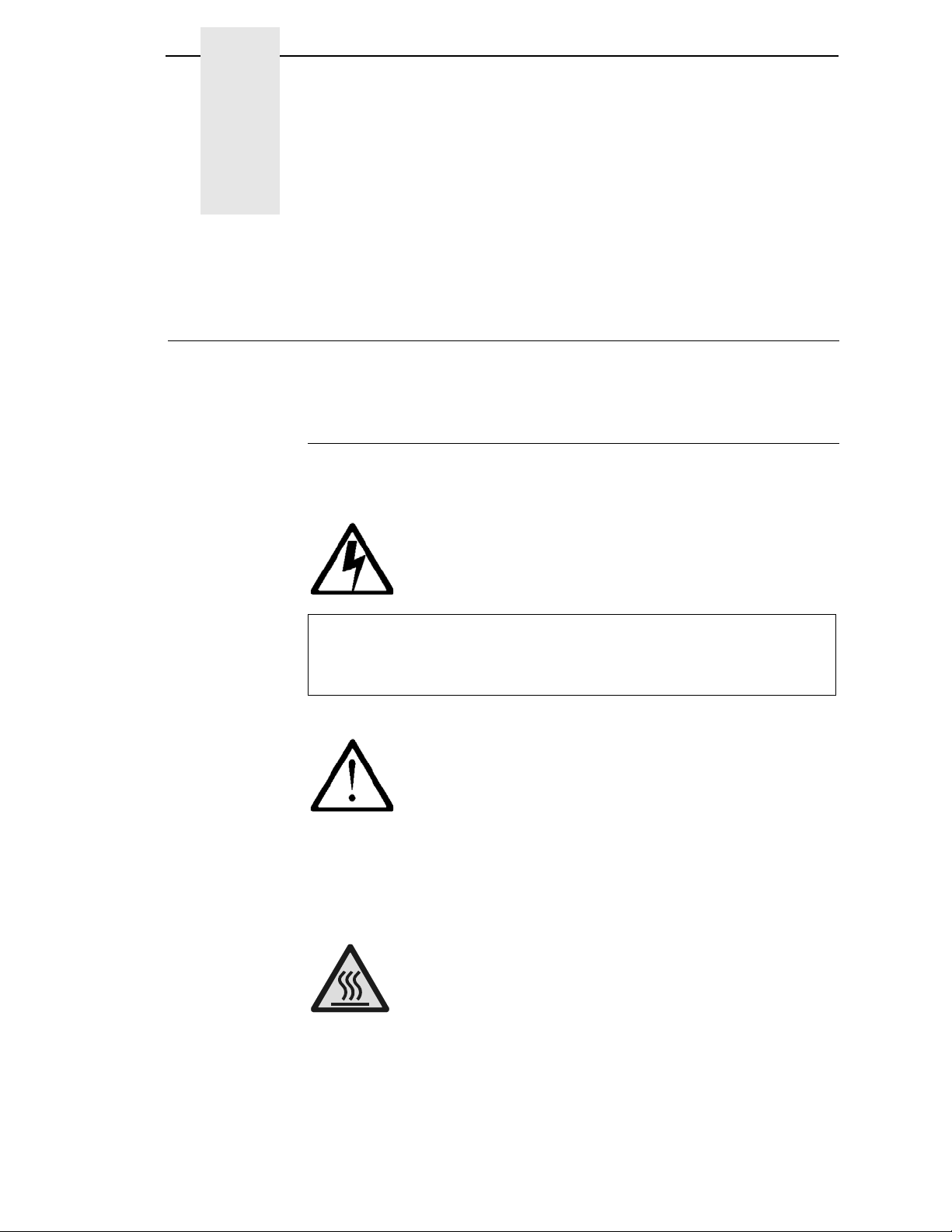
11
1
Introduction
About this User’s Manual
This User’s Manual is designed so that you can quickly install and configure
your InfoPrint 6500-V printer.
Notes and Notices
For your safety and to protect valuable equipment, it is very important that you
read and comply with all information noted in the following section:
<#> The word Danger next to the lightning slash indicates the presence of a
hazard that could cause death or serious personal injury. Danger and
Caution notices are numbered to help you find the translated versions
in the InfoPrint 6500 Safety Notices booklet.
<#> The word Caution next to the exclamation point (!) indicates the
presence of a hazard that could cause moderate or minor personal
injury.
<#> The word Caution next to this symbol indicates a part or assembly that
is hot enough to burn you.
DANGER
CAUTION
CAUTION

12
Chapter 1
About this User’s Manual
ATTENTION
The word Attention indicates the possibility of damage to a program,
device, system, or data. IMPORTANT
The word Important indicates information vital to proper operation of
the printer.
NOTE: A note gives you helpful information and tips about printer operation
and maintenance.
Conventions in this User’s Manual
Operator panel keys and LCD messages are set off from regular text in this
manual:
•
Operator panel keys and indicators are printed boldface and
UPPERCASE.
Example: Press the CANCEL key, then press the START key.
•
Liquid Crystal Dislay (LCD) messages are printed in capital letters inside
quotation marks ( “ ” ).
Example: Press the STOP key. “NOT READY” appears on the LCD.
•
Key combinations are denoted by the + (plus) symbol.
Example: Press SCROLL/MICRO + SCROLL/MICRO means Press
the SCROLL/MICRO key and the SCROLL/MICRO key at the same
time.
Related Documents
•
InfoPrint 6500 Line Matrix Printers: CTA Programmer's Reference
Manual — Covers the host control codes and character sets for the Coax
and Twinax emulations.
•
InfoPrint 6500 Line Matrix Printers: ASCII Programmer's Reference
Manual — Covers the host control codes for the LinePrinter Plus
emulation.
•
InfoPrint 6500 Line Matrix Printers: IGP Programmer's Reference
Manual — Provides information used with the optional IGP emulation
enhancement feature.
•
InfoPrint 6500 Line Matrix Printers: Code V Programmer's Reference
Manual — Provides information used with the optional Code V
TM
emulation enhancement feature.
•
InfoPrint 6500 Line Matrix Printers: ANSI Programmer's Reference
Manual — Provides host control codes and character sets for the ANSI
emulation.
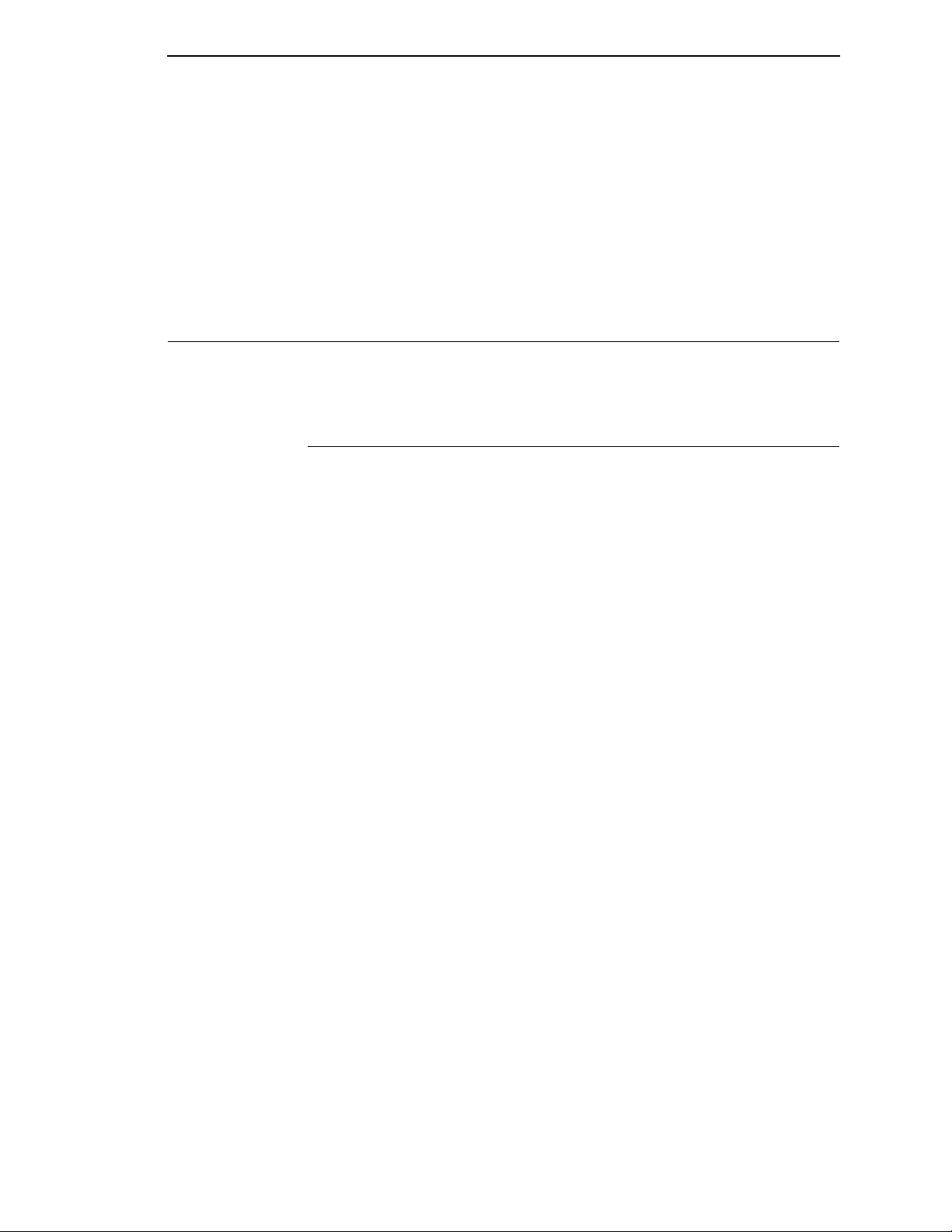
The InfoPrint 6500-V Printer Family
13
•
InfoPrint 6500 Line Matrix Printers: IPDS Emulation Programmer's
Reference Manual — Provides an overview of Intelligent Printer Data
Stream
TM
(IPDS) features, commands, and diagnostics.
•
InfoPrint 6500 Line Matrix Printers: Ethernet Interface User's Manual —
Information about network protocols, configuration, and operation.
•
InfoPrint 6500 Line Matrix Printers: Quick Start Guide - Explains how to
unpack and set up the printer.
Printer Overview
This chapter provides a general overview of your printer and the conventions
used within this manual.
The InfoPrint 6500-V Printer Family
The InfoPrint 6500-V series consist of 500, 1000, 1500, and 2000 lines per
minute (lpm) models and are packaged in various configurations. All of the
models offer software versatility and the latest refinements in line matrix
printing technology. The print mechanisms are housed in sound-insulated
cabinets which make the printer family among the quietest printers in the
world. Additionally, your printer has a flexible architecture that allows you to
add new features and emulations as they become available.
ASCII is the standard emulation. ASCII includes the Epson®FX-1050,
Printronix
®
P-Series, P-Series XQ, Serial Matrix and Proprinter
®
III XL
emulations. Coax/Twinax, IPDS
TM
, ANSI
®
and the IGP
®
/PGL
®
and IGP/VGL
graphics enhancement emulations are available as optional upgrades. No
matter what emulation is installed, your printer is easy to use. The message
display and lights on the control panel communicate with you directly and
clearly. You can select every function on your printer at the control panel, or
you can send commands from the host computer.
The printer combines the use of Flash, RAM, and nonvolatile RAM for
program execution. The Flash is used for all program, font, and emulation
storage. New fonts, emulations, or program updates can be downloaded to
Flash memory via the parallel or serial interface, or through the Ethernet
interface. The RAM is used for buffers, print image storage, and execution
variables. The non-volatile RAM stores configuration, statistics, and internal
parameters.

14
Chapter 1
Printer Overview
How to Identify the Printer
The model number of the printer indicates the printer family, rated maximum
print speed, and type of enclosure. (See Figure 1.)
Figure 1. Printer Model Number Interpretation
Table 1. The InfoPrint 6500-V Printer Family
Model Number Print Speed of
Draft Mode Text Enclosure Hammer Bank
6500-v05 500 LPM* Floor Cabinet 28 Hammers
6500-v5P 500 LPM Pedestal,
Quick Access
28 Hammers
6500-v10 1000 LPM Floor Cabinet,
Power Stacker optional
60 Hammers
6500-v1P 1000 LPM Pedestal,
Quick Access
60 Hammers
6500-v15 1500 LPM Floor Cabinet,
Power Stacker optional
102 Hammers
6500-v20 2000 LPM Floor Cabinet,
Power Stacker optional
126 Hammers
* Lines Per Minute
InfoPrint 6500 Printer Family
6500-v5P
Letter Code:
P = Pedestal Model
No capital letter = Cabinet Model
Speed Rating:
v05 = 500 LPM
v5P = 500 LPM
v10 = 1000 LPM
v1P = 1000 LPM
v15 = 1500 LPM
v20 = 2000 LPM
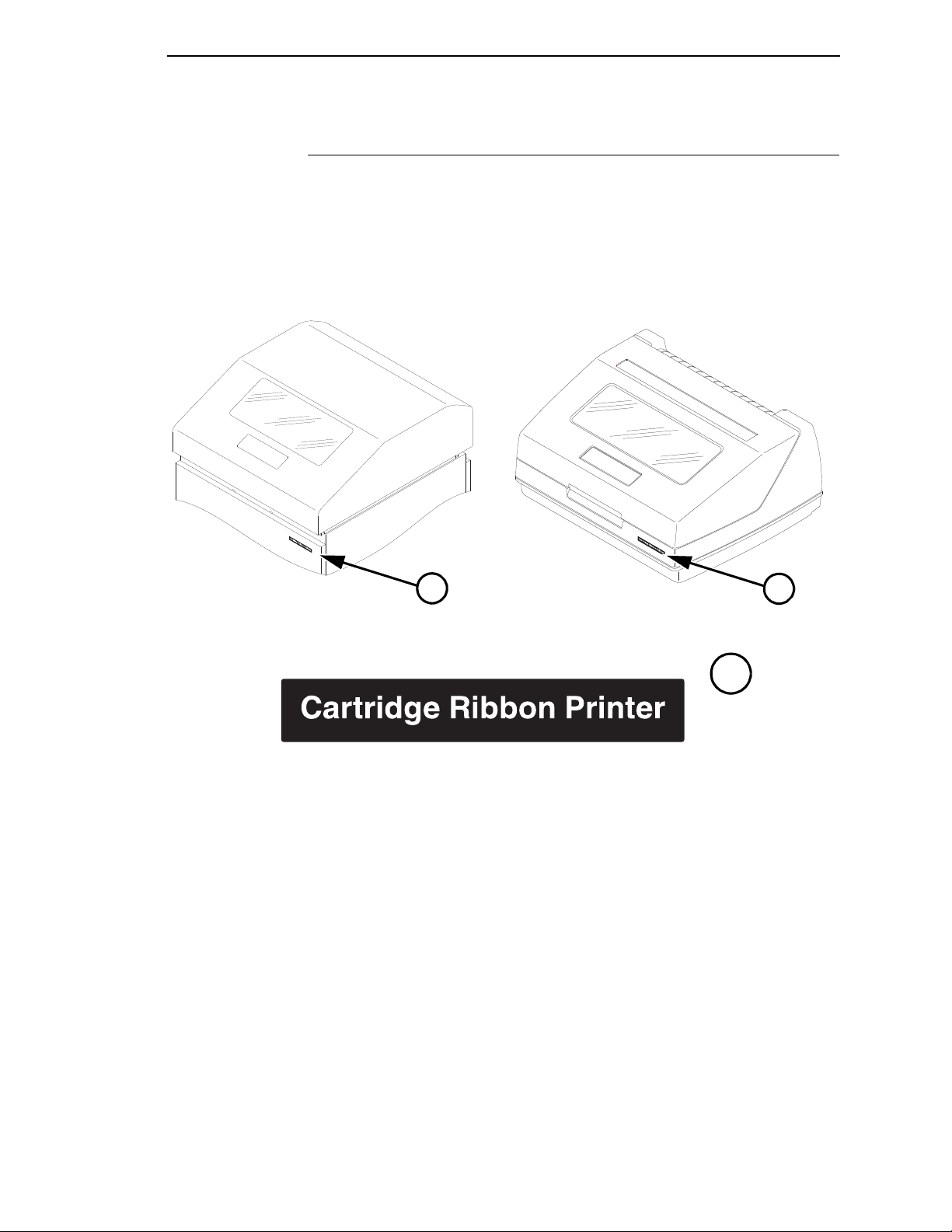
Cartridge Ribbon Printer Identification
15
Cartridge Ribbon Printer Identification
The Cartridge Ribbon Printer is identified (and differentiated from earlier spool
ribbon versions) by the "Cartridge Ribbon Printer" logo.
Figure 2. Location of the Cartridge Ribbon Printer Logo on the Cabinet and Pedestal Printer
183980a
Pedestal Model
A
183979a
Cabinet Model
A
A

16
Chapter 1
Integrated Print Management System
Integrated Print Management System
The 6500 has a new feature that automatically monitors and communicates
the status of the ribbon life to help the operator know when to change ribbons.
Using an ink delivery system called the Cartridge Ribbon System (CRS), the
printer can automatically detect when a new or used ribbon is loaded, and all
ribbon properties. The ribbon is contained in a plastic box (the cartridge) and
feeds only in one direction. The CRS contains an interface board that allows
communication between the printer and the cartridge. Using the CRS, the
6500 automatically detects when a new or used ribbon is installed and
determines the ribbon’s length, ink color, and expected yield. The ribbon life,
starting from 100% when new and decreasing to 0% when depleted, is always
displayed on the control panel.
When the ribbon life reaches 2%, a warning message “RIBBON UNDER 2%/
Change RBN soon” appears on the control panel display. The control panel
status indicator lamp flashes. The printer will continue printing in this condition
until the ribbon life reaches 0% at which time, printing will stop. The ribbon
may be changed at any time while the printer is in the “RBN END POINT/
Change Ribbon” condition without losing data in the printer’s buffer. If a new
ribbon is loaded, the system automatically detects the change, clears the
condition when the platen is closed, and restarts the life at 100%. If a partially
used ribbon is loaded, the system continues the life at the percentage
indicated for the used ribbon.
You may also resume printing for approximately two more minutes without
changing the ribbon by pressing the STOP key twice. This may be done as
many times as needed to complete the job in progress.
Ribbon usage information is calculated by maintaining a count of impressions
(dots) that is stored on the ribbon cartridge and updated periodically so that
the cartridge can be used on a different printer with the information intact. This
allows the system administrator to have precise control over print quality and
consumable costs. The accurate presentation of available ribbon life allows
for efficient planning of print jobs. For example, if the displayed ribbon life
were low, you can install a new ribbon before printing a large print job.
Output Darkness
By default the system is configured to meet most user requirements.
However, some applications require that the output remains darker than the
nominal set point while some applications are less critical and could tolerate a
lighter final image. The system can easily adjust to this variability. A setting
under the Printer Control menu is available that allows the user to adjust the
final output. The range is as follows:
Normal (Default)
Darker +1 through +6
Lighter -1 through -10
The ribbon life indicator always cycles between 100% and 0%, but if a darker
setting is selected, zero will be reached more quickly. If a lighter setting is
selected, the system will extend the amount of printing it takes to reach zero.
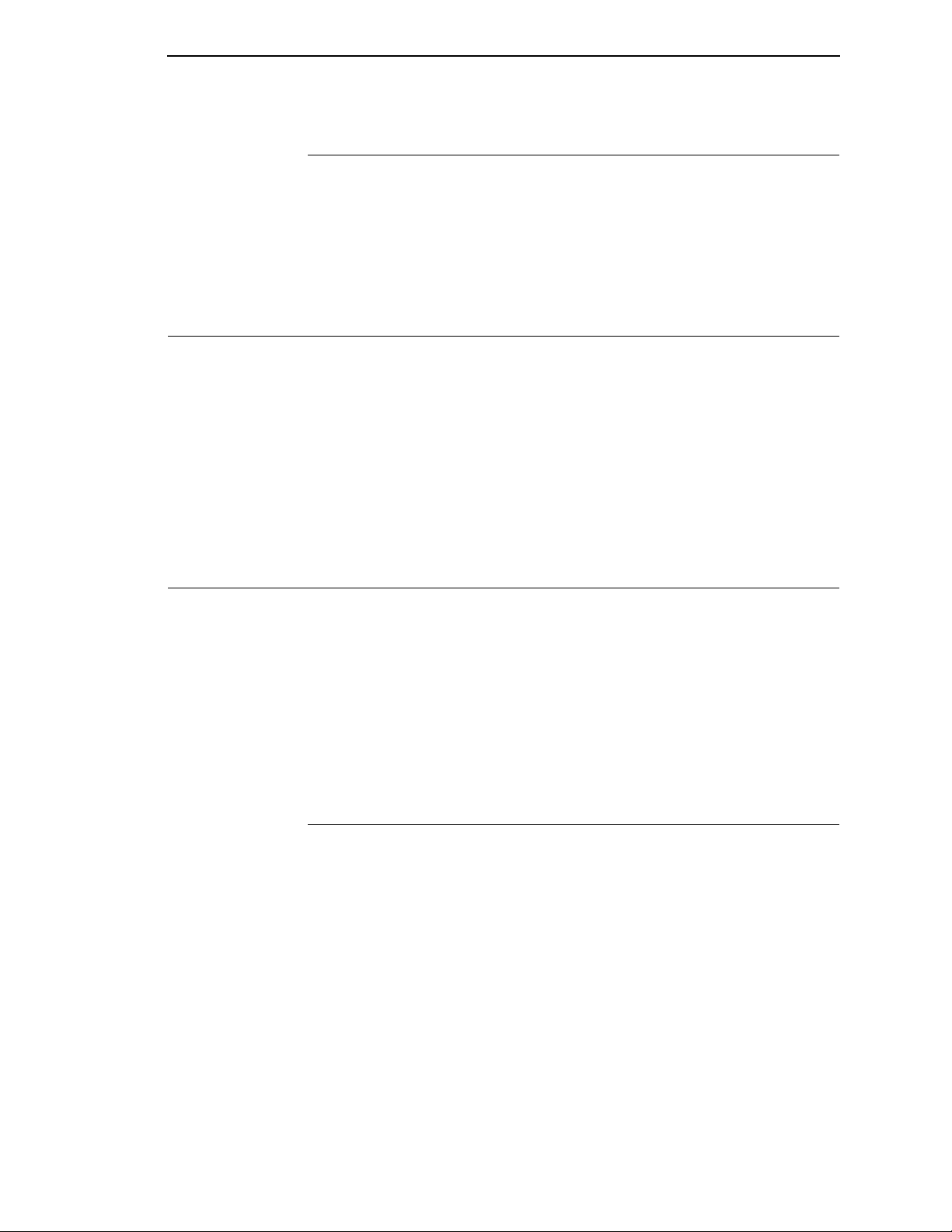
Loading a Used Ribbon
17
Loading a Used Ribbon
You can take the ribbon cartridge off the printer and reload it at a later time.
The ribbon life gauge automatically updates to reflect the correct remaining
capacity.
NOTE: Since the ribbon usage information is stored on the ribbon cartridge,
you can reload a partially used cartridge onto a different printer.
Consumable Monitoring with the Printer Management Utility
The CRS works with the Printer Management Utility (PMU). The PMU allows
a system administrator to remotely view the current consumable status of all
printers. The PMU can be configured to deliver alerts on all consumable
warnings. When a ribbon reaches the low state, the PMU notifies the system
administrator remotely via an automated e-mail alert of the low condition. This
allows corrective action to be taken before the ribbon reaches its end of life. If
the ribbon is not changed, an alert will again be initiated once the ribbon
reaches the 0% end point. Refer to your Printer Management Utility User’s
Manual for details.
Standard Capabilities
The 6500-V printer family has the following general characteristics:
•
A broad range of print speeds in both cabinet and pedestal models
•
Support of similar features across the entire product line to allow
maximum flexibility in matching the printer to the requirements
•
Energy Star compliant
The following sections summarize the standard capabilities of the InfoPrint
6500-V printers.
Host Computer Interfaces
•
RS 232 Serial
•
RS 422 Serial
•
PC Parallel
•
Dataproducts Parallel
•
Ethernet Interface
•
IEEE 1284
Coax/Twinax features are available with this printer:
•
Coax/Twinax
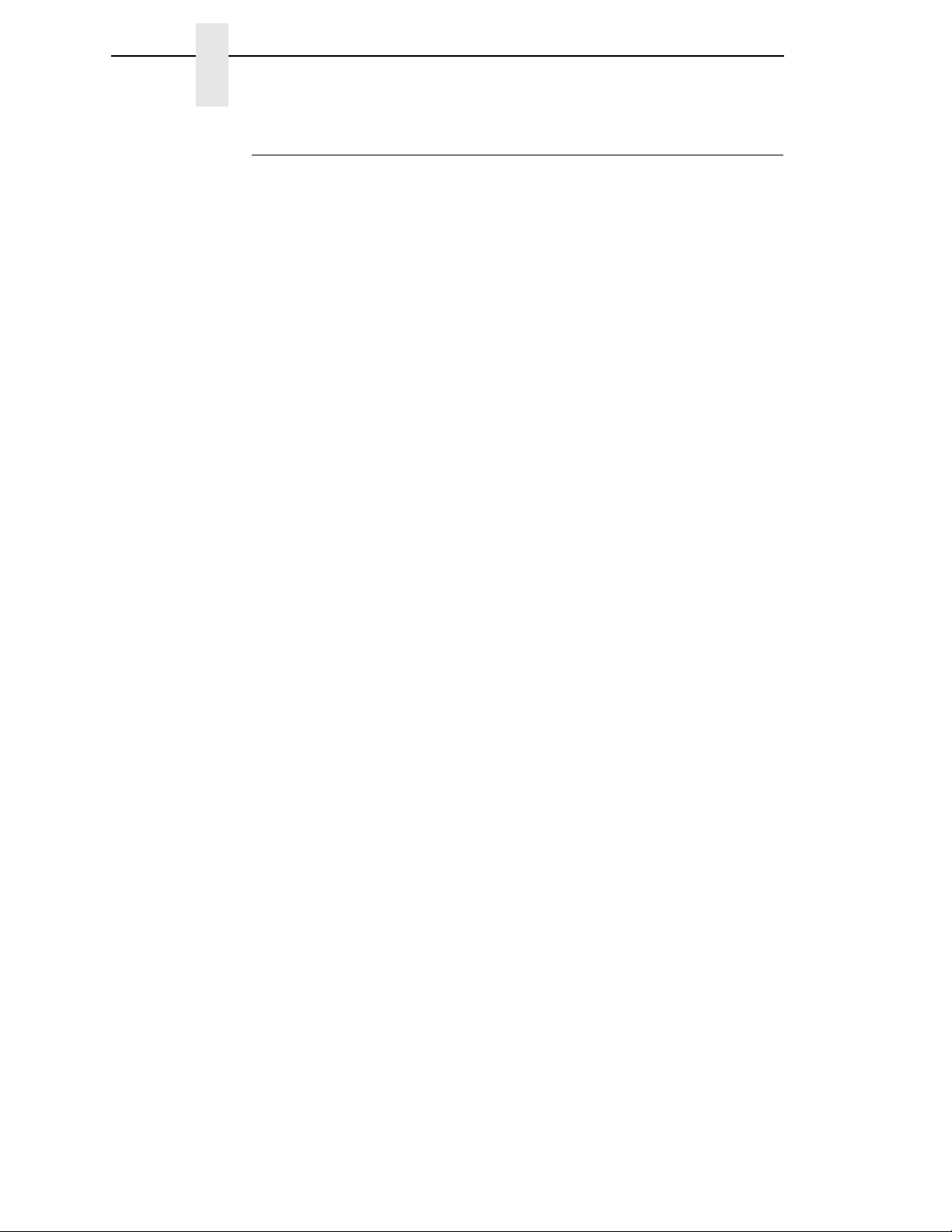
18
Chapter 1
Standard Capabilities
Printer Emulations
Each emulation provides a different set of configuration menus, control codes,
and character sets. The following printer emulations (or protocols) are
standard, and selectable at the operator panel:
•
Proprinter III XL Emulation
•
Epson FX Emulation
•
P-Series Printer Emulation
•
P-Series XQ Variant Printer Emulation
•
Serial Matrix Printer Emulation
Proprinter III XL and Epson FX Emulations
The Proprinter III XL and Epson FX emulations are industry standard printer
emulations.
P-Series Printer Emulation
This code system was developed especially for line matrix printers. As line
matrix printers became more sophisticated, this code system kept pace by
adding codes that fully utilized line matrix printer capabilities.
IMPORTANT
This emulation appears as “P-Series” on the operator panel.
P-Series XQ Variant Printer Emulation
This code system was devised for a series of printers manufactured between
1974 and 1991, that are no longer available.
IMPORTANT
This emulation appears as “P-Series XQ” on the operator panel.
Serial Matrix Printer Emulation
This printer emulation is very similar to the code systems used by an InfoPrint
Graphics Printer, but incorporates several systems into one emulation. This
emulation enables a line matrix printer to print files coded for a serial matrix
printer, and is sometimes referred to as the Serial Matrix collection.

Output Control
19
IMPORTANT
This emulation appears as “Serial Matrix” on the operator panel.
NOTE: Serial matrix refers to the way printer characters are formed. A
moving printhead uses pins to form whole characters one at a time
and one after the other. The pins print dots according to programmed
matrix patterns. Data is sent to the printer through either a serial or
parallel interface, but the printhead must receive the data serially to
form each character.
An InfoPrint line matrix printer also forms characters with dots in
matrix patterns, but it feeds print data in parallel to many hammers
mounted on a rapidly oscillating shuttle. The hammers fire
simultaneously to print entire lines at a time.
Output Control
The printers have the following output control features:
•
Six modes for printing text:
•
Near-Letter Quality (NLQ)
•
Near-Letter Quality San Serif
•
Data Processing (DP)
•
Draft
•
Optical Character Recognition Font A (OCR A)
•
Optical Character Recognition Font B (OCR B)
OCR A and OCR B support 120 and 180 PEL, with 120 PEL the default value.
•
Selectable forms length and width
•
Character attribute specification:
•
Selectable pitch: normal, expanded, and compressed
•
Emphasized (shadow) printing
•
Automatic underlining and overscoring
•
Superscript and subscript printing
•
Double high and wide printing
•
Resident multinational character sets

20
Chapter 1
Optional Features
Graphics and Vertical Formatting
Several graphics and vertical formatting features are available:
•
Three built-in graphics generators:
•
Proprinter III XL bit-image graphics
•
Epson FX dot graphics mode
•
P-Series Plot
•
Programmable electronic vertical formatting provides rapid vertical paper
movement to specified lines for printing repetitive and continuous forms.
You can use the following methods:
•
Vertical tabbing in Serial Matrix, Proprinter III XL, and Epson FX
emulation modes
•
Electronic Vertical Format Unit (EVFU) in P-Series emulation mode
Built-in Diagnostic Tools
The following diagnostic tools are provided with the printer:
•
Comprehensive diagnostic self-tests permanently stored in the printer
•
Configuration printout
•
Data stream hex code printout
Optional Features
The following features can be ordered and installed on this printer. If you
ordered a feature at the time of purchase, the feature may already be installed
on your printer. Refer to the documentation shipped with the feature for more
details.
For detailed information about these features or for information on ordering a
feature, contact your InfoPrint sales representative.
•
Coax/Twinax Attachment:
Enables you to attach this printer to IBM host systems, such as an iSeries
or zSeries Host System. This feature also helps you to replace
Coax/Twinax printers such as the IBM 3262 Models 3 and 13, IBM 4234
Models 1, 2, and 9, and IBM 5224 Models 1 and 2. This feature can be
used with the Intelligent Printer Data Stream (IPDS) feature which is
described below.
Other manuals for 6500 Series
1
This manual suits for next models
6
Table of contents
Other InfoPrint Printer manuals
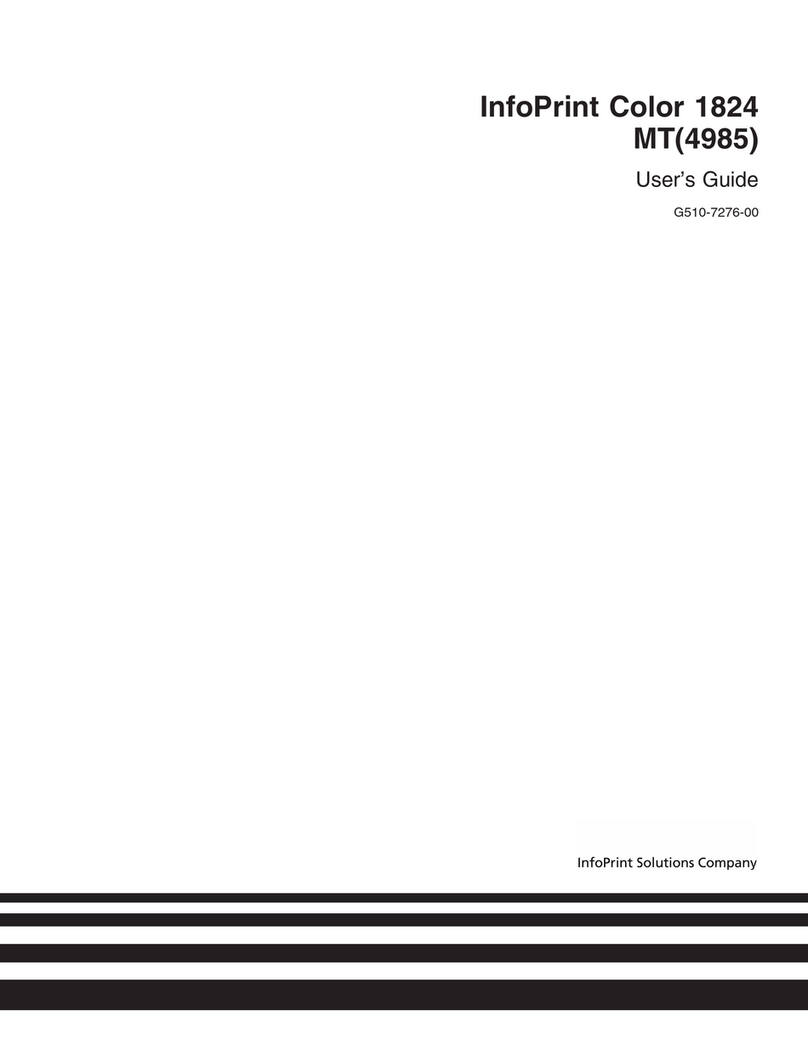
InfoPrint
InfoPrint G510-7276-00 User manual
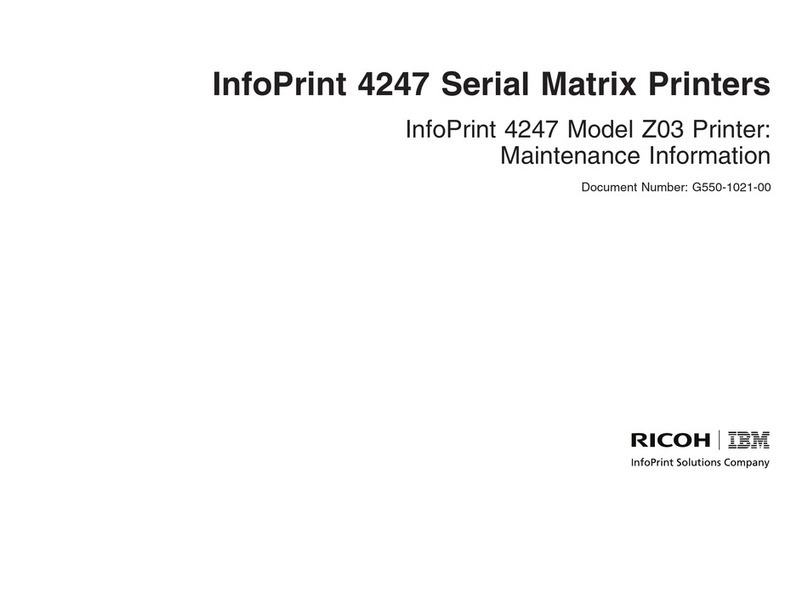
InfoPrint
InfoPrint 4247 Z03 Setup guide
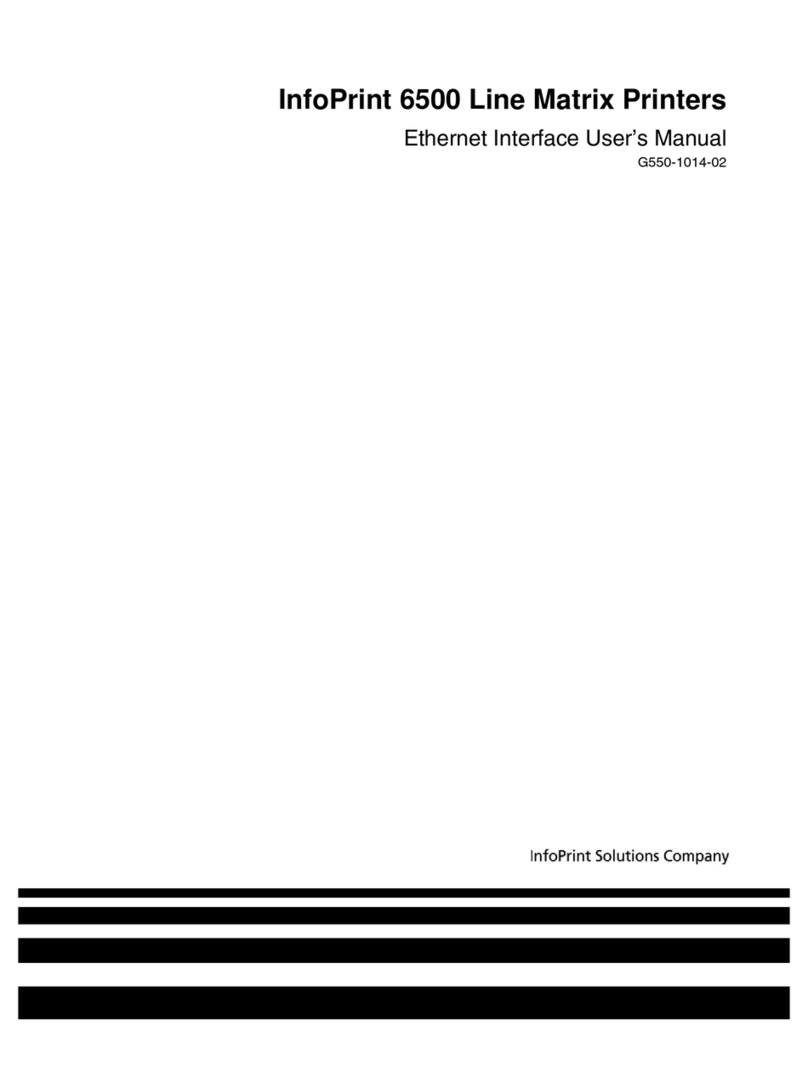
InfoPrint
InfoPrint 6500 Series User manual
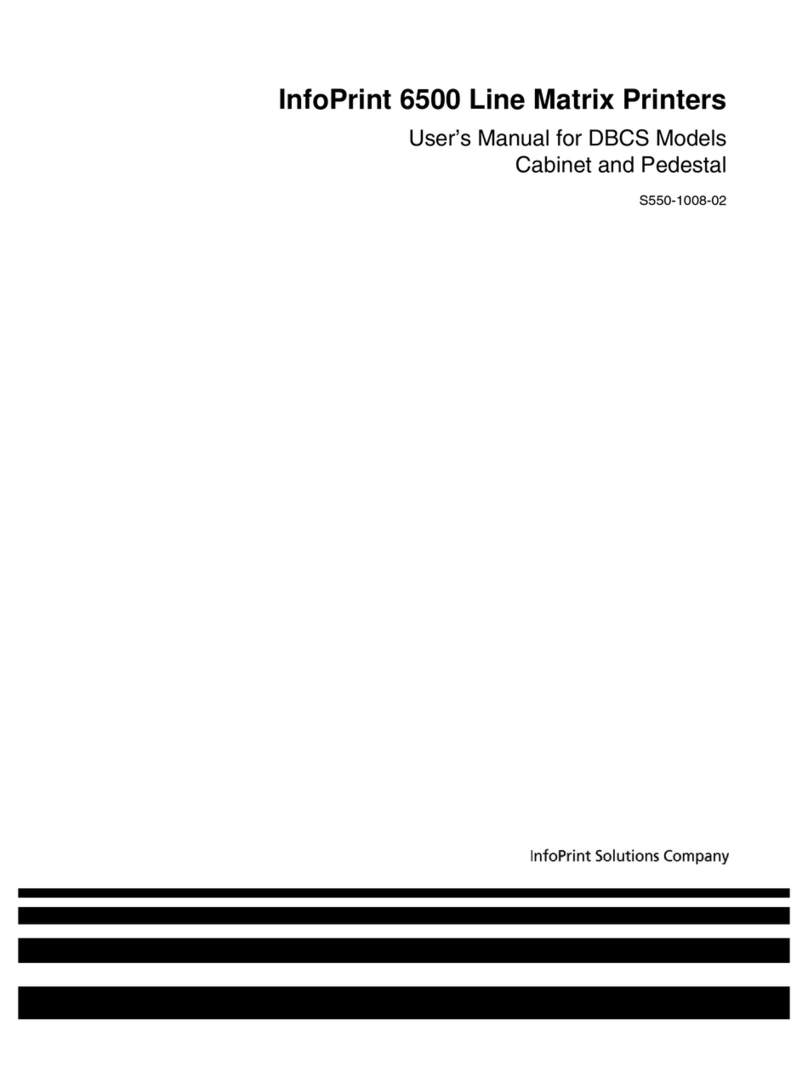
InfoPrint
InfoPrint 6500 DBCS User manual
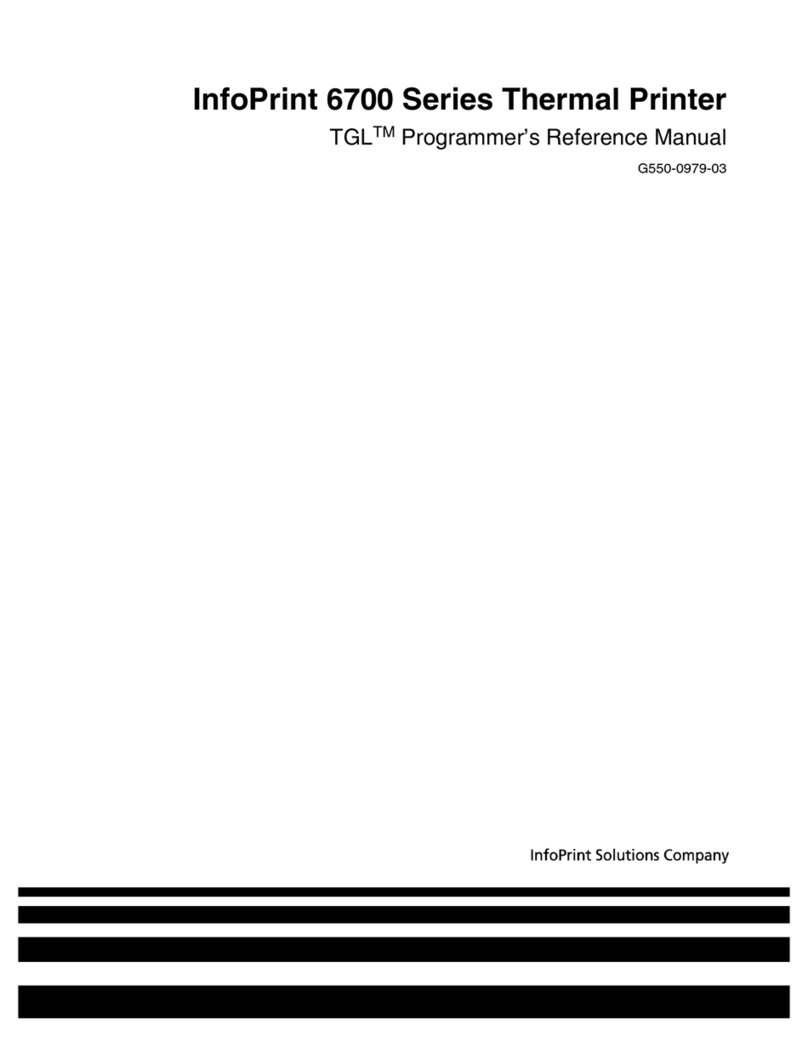
InfoPrint
InfoPrint 6700 Series User manual
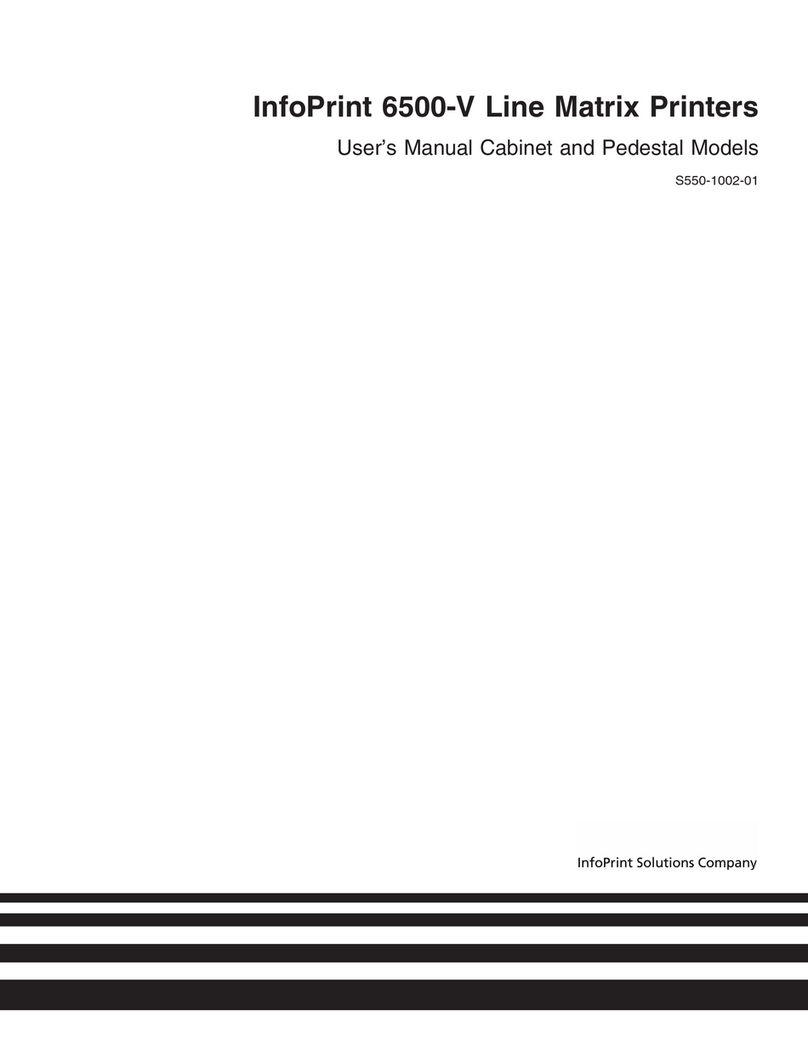
InfoPrint
InfoPrint 6500-v05 User manual

InfoPrint
InfoPrint 4247 User manual
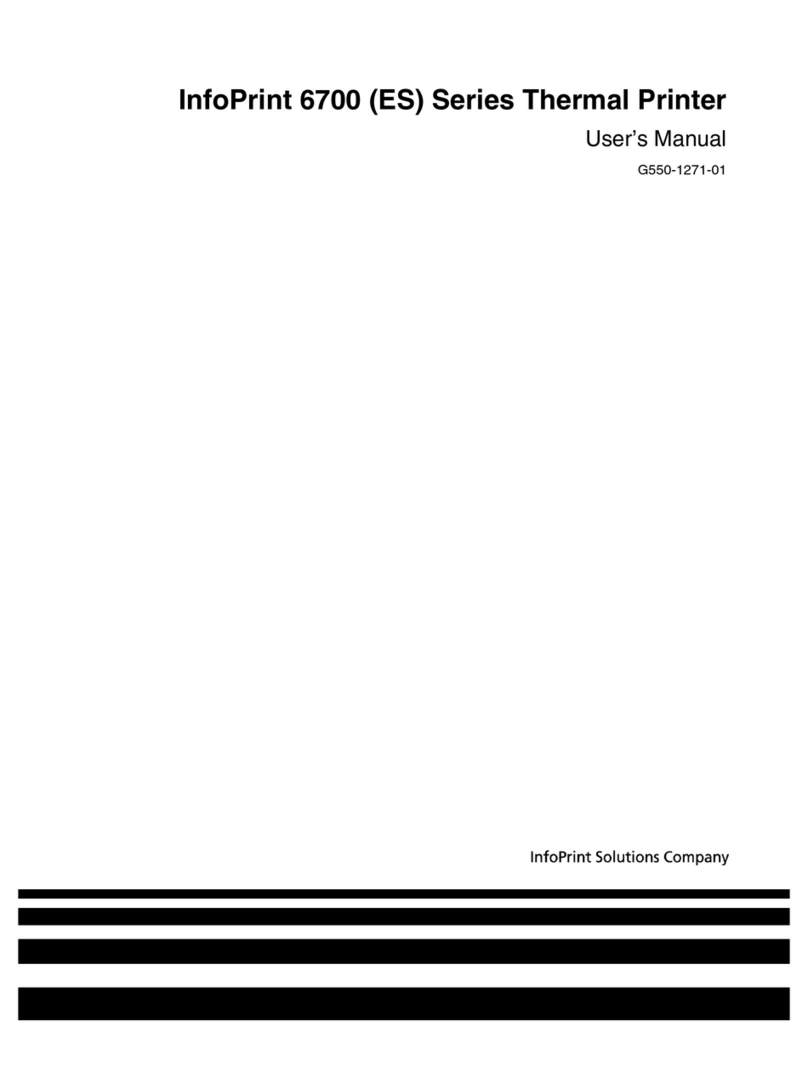
InfoPrint
InfoPrint 5504-R40 User manual

InfoPrint
InfoPrint LQ-1600K User manual