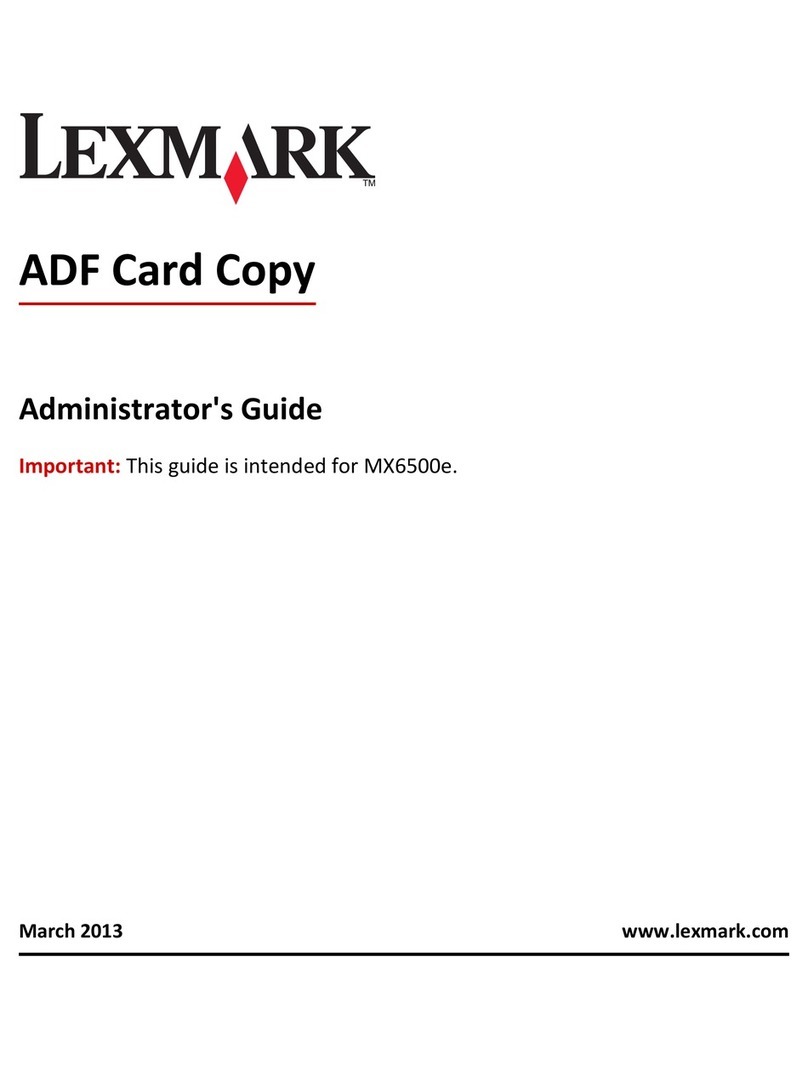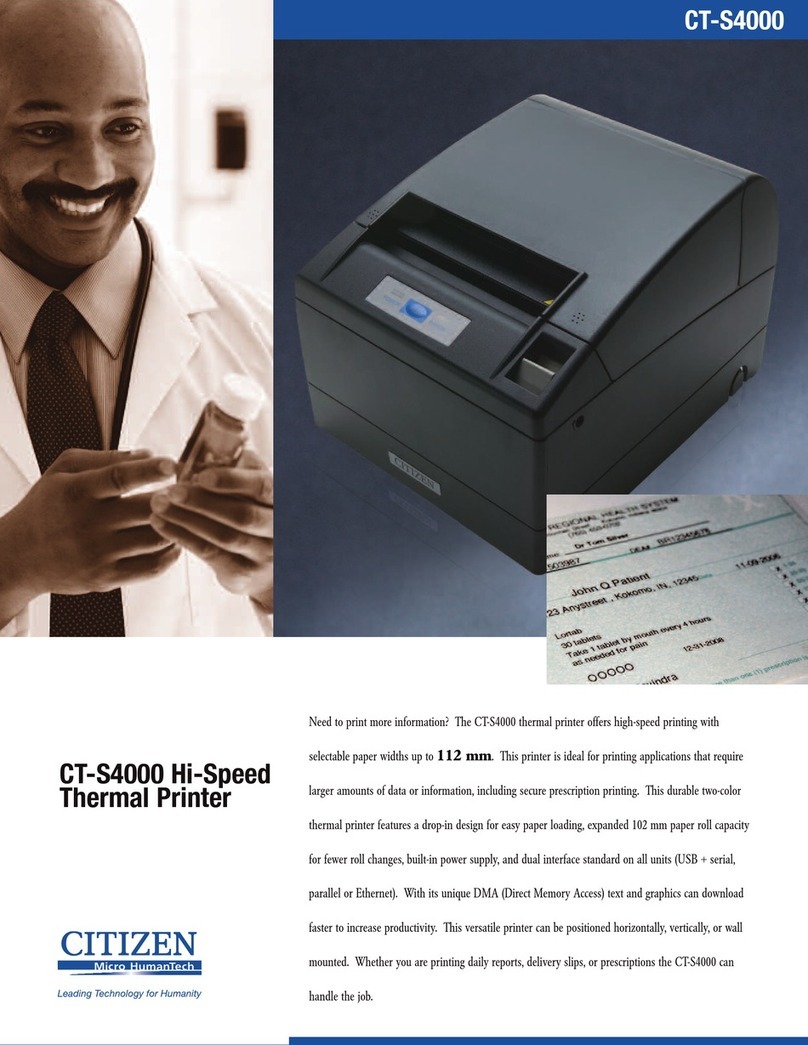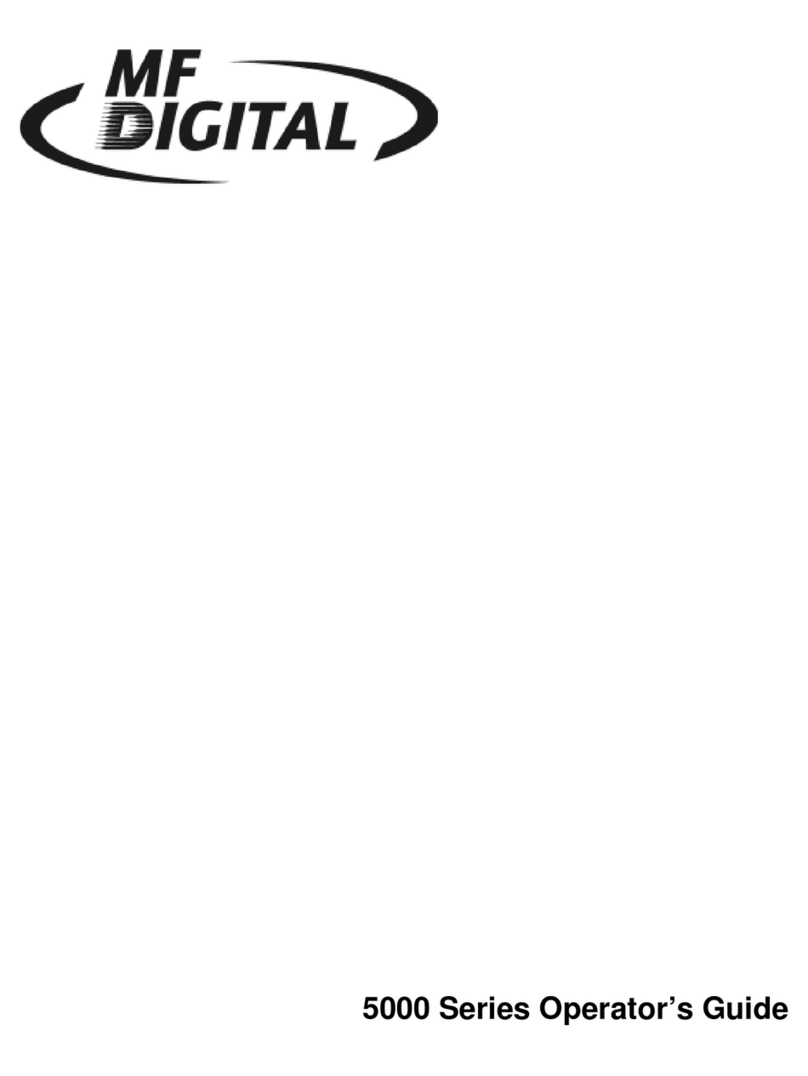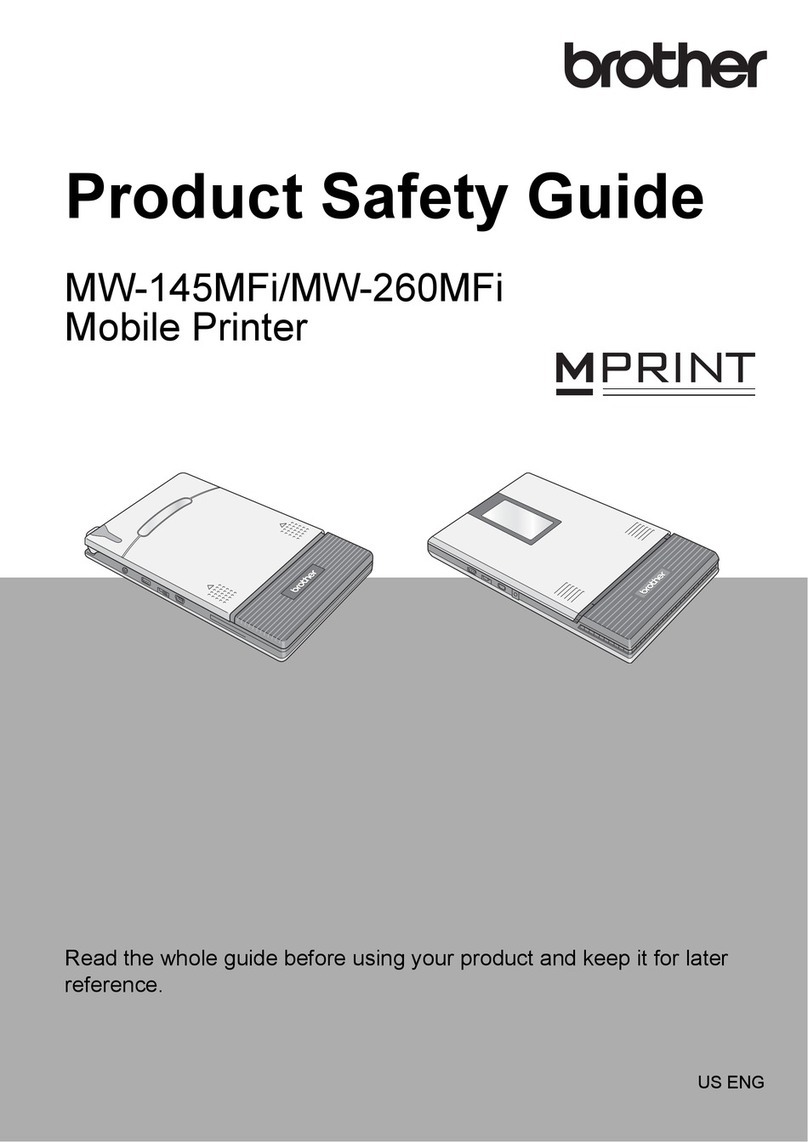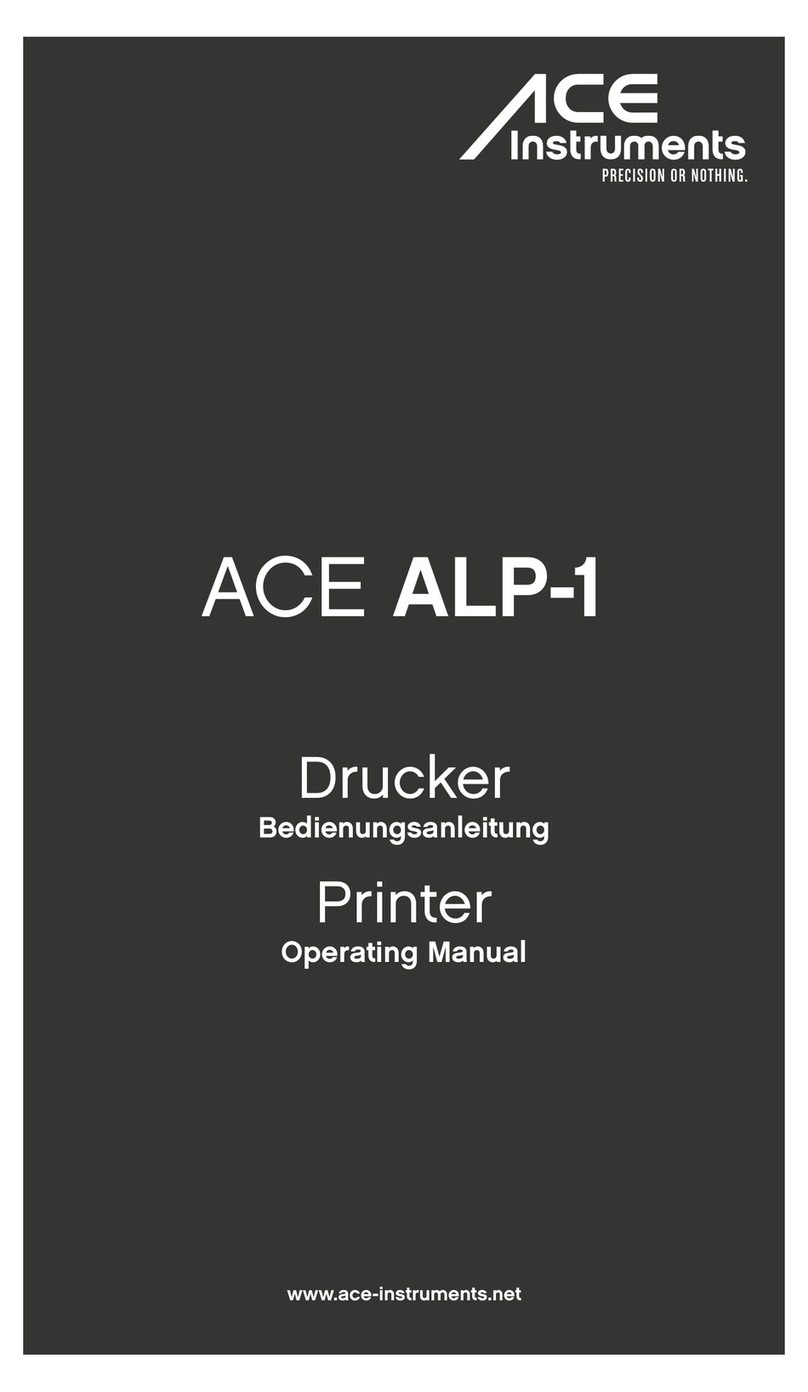InfoPrint 4247 Z03 Setup guide

InfoPrint 4247 Serial Matrix Printers
InfoPrint 4247 Model Z03 Printer:
Maintenance Information
Document Number: G550-1021-00

Note:
Before using this information and the product it supports, read the information in “Safety and environmental notices” on page 10
and “Notices” on page 296.
First edition (May 2008)
Internet
Visit our home page: http://www.infoprint.com
You can send comments by e-mail to [email protected] or by mail to:
InfoPrint Solutions Company
6300 Diagonal Hwy 002J
Boulder, CO 80301-9270
U.S.A.
This product is or contains commercial computer software and commercial computer software documentation developed exclusively
at private expense. As specified in Federal Acquisition Regulation 12.212 in the case of civilian agencies and Defense Federal
Acquisition Regulation Supplement 227.7202 in the case of military agencies, use, duplication and disclosure by agencies of the U.S.
Government shall solely be in accordance with the accompanying International Program License Agreement in case of software
products and in accordance with the licensing terms specified in the product’s documentation in the case of hardware products.
©Copyright InfoPrint Solutions Company 2008. All rights reserved.

Contents
Safety and environmental notices .......................................10
Safety notices ...................................................10
Danger hazard level ...............................................10
Caution hazard level ..............................................10
Attention notices..................................................11
Safety precautions.................................................11
Electrical safety .................................................11
Electrostatic discharge (ESD) procedures....................................12
Approved power cord and receptacle ......................................13
Electrical safety and portable power strip receptacles..............................13
Connecting or disconnecting acommunication port, ateleport, or an attachment connector ..........14
Servicing during an electrical storm .......................................14
Safety inspection.................................................15
Instructions ....................................................15
Reference items .................................................15
Safety inspection procedure............................................16
Performing apower-receptacle safety-check ..................................16
Ground connectors check ............................................17
Environmental notices ...............................................20
Product recycling and disposal .........................................20
The 4247 Model Z03 Serial Matrix Impact Printer ...............................21
Print speeds ....................................................22
Paper paths ....................................................23
Paper path nomenclature ............................................23
Print qualities ...................................................23
Fast draft print quality selection .........................................23
4247 Model Z03 differences and commonality with other models .........................24
©Copyright InfoPrint Solutions Company 2008 3
||

Controller boards ................................................24
Carriage .....................................................25
Covers......................................................25
Flash memory download and printer microcode file ...............................25
Operator panel .................................................25
Paper paths ...................................................26
Printhead ....................................................26
Printhead mask .................................................26
Ribbon cartridge.................................................26
Test &Diagnostics................................................26
Related information ................................................27
Softcopy .....................................................27
Hardcopy ....................................................27
Chapter 1. Diagnosing problems ........................................28
Maintenance analysis procedures (MAPs) ....................................29
Defining the problem ..............................................29
MAP 0100: START of call .............................................32
MAP 0120: Parallel, serial or USB interface....................................34
MAP 0122: LAN Interface .............................................38
MAP 0130: No paper movement .........................................40
MAP 0131: Paper path sensor ..........................................42
MAP 0140: Printhead drive ............................................43
MAP 0150: Power supply .............................................47
MAP 0160: Ribbon feed and ribbon lift ......................................53
MAP 0180: Top cover interlock ..........................................57
MAP 0190: Form feed problems .........................................58
MAP 0200: 055 AFTA errors ...........................................69
MAP 0210: Intermittent failures ..........................................71
MAPs reference tables ..............................................73
Reference table 1, error messages .......................................73
Contents 4
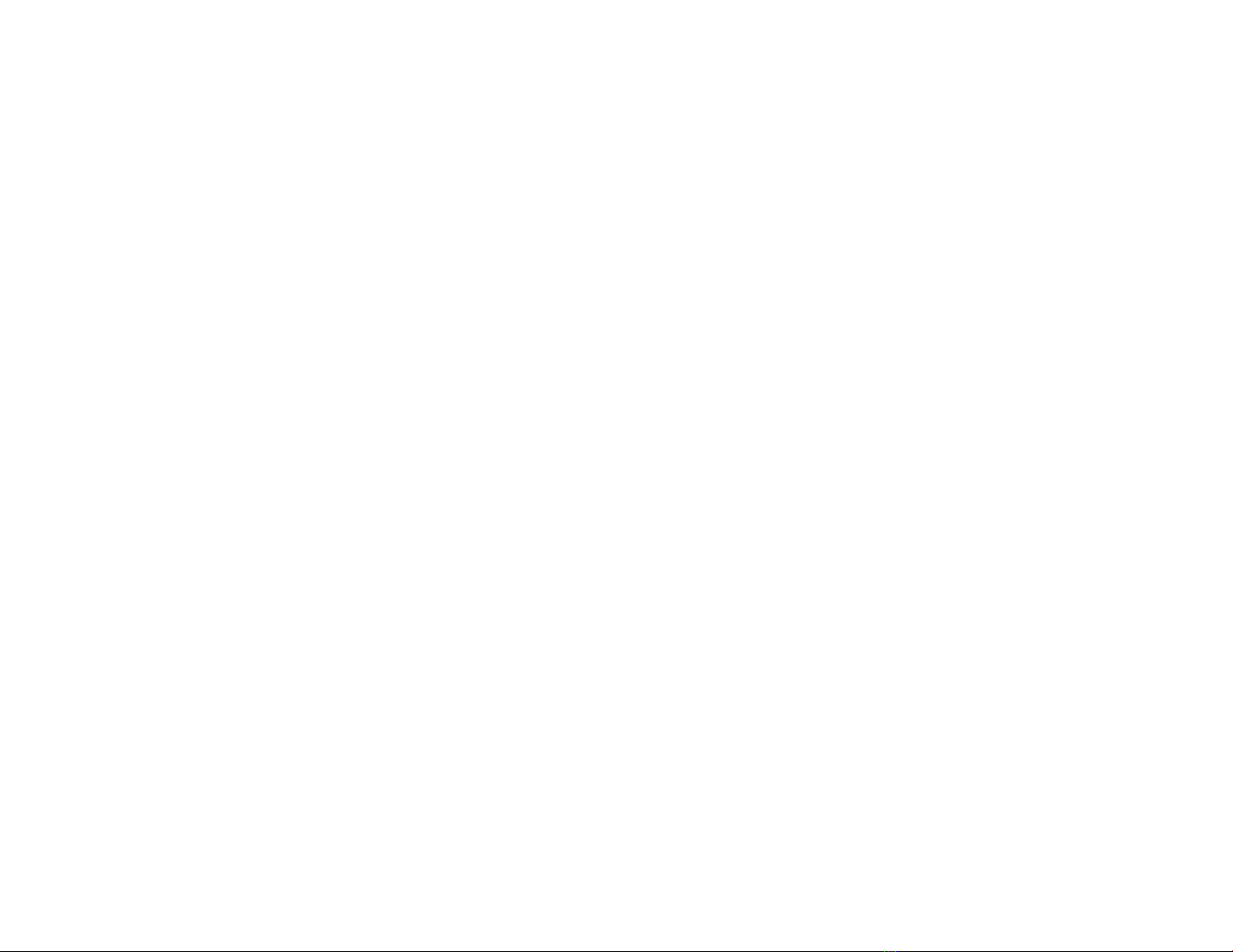
Reference table 2, no printed characters ....................................77
Reference table 3, print quality failures .....................................78
Reference table 4, operator panel and miscellaneous problems ........................79
Reference table 5, power supply connector pins and voltages .........................81
Reference table 6, ribbon lift and 26-pin cable connectors ...........................82
Chapter 2. Diagnostics..............................................83
Test and diagnostic information—Model Z03 ...................................85
Printing the printer demonstration ........................................85
Printing the firmware part number and version levels ..............................85
Printing the printer configuration and the custom sets .............................85
Printing and clearing the error log, and printing the usage metrics .......................86
Running the test and diagnostic (T&D) programs ................................88
T&D procedures .................................................90
T&D error messages and actions .......................................112
Test Descriptions ................................................114
Chapter 3. Wiring diagrams ..........................................118
18-Wire printhead resistance checks.......................................119
Printhead cable wiring ............................................. 122
AFTA motor wiring ................................................ 123
Attachment Connectors ............................................. 124
Carriage motor wiring .............................................. 126
Operator panel cable wiring ........................................... 127
Paper feed motor wiring ............................................. 128
Ribbon feed motor wiring ............................................ 129
Ribbon lift motor wiring.............................................. 130
Sensor cable assembly wiring .......................................... 131
Tractor assembly cable wiring .......................................... 132
Chapter 4. Locations .............................................. 133
Contents 5

Chapter 5. Removals, service checks and adjustments ........................... 135
Service position ................................................. 138
Paper path nomenclature ........................................... 138
Service checks and adjustments ......................................... 138
Automatic Forms Thickness Adjustment (AFTA) ................................ 138
Print Head Gap Service Checks ........................................ 142
Bidirectional Printing .............................................. 148
Carriage drive belt ............................................... 150
Carriage support shaft ............................................. 152
First line printing ................................................ 154
Paper feed belt................................................. 154
Paper path service checks ........................................... 155
Print quality service checks .......................................... 159
Printhead drive service check ......................................... 163
Ribbon feed and ribbon lift service check ................................... 168
Sensor service checks ............................................. 171
Tear-off line .................................................. 173
Tractor asm. service checks .......................................... 175
Removals .................................................... 181
Overview .................................................... 181
Covers ..................................................... 181
Controller Board ................................................ 189
Slot assembly ................................................. 191
Attention light ................................................. 193
Automatic forms thickness adjust (AFTA) assembly .............................. 194
Carriage assembly ............................................... 196
Carriage drive belt ............................................... 199
Carriage drive motor assembly and fan .................................... 201
Carriage support shaft ............................................. 203
Encoder board ................................................. 204
Engine board.................................................. 207
Contents 6
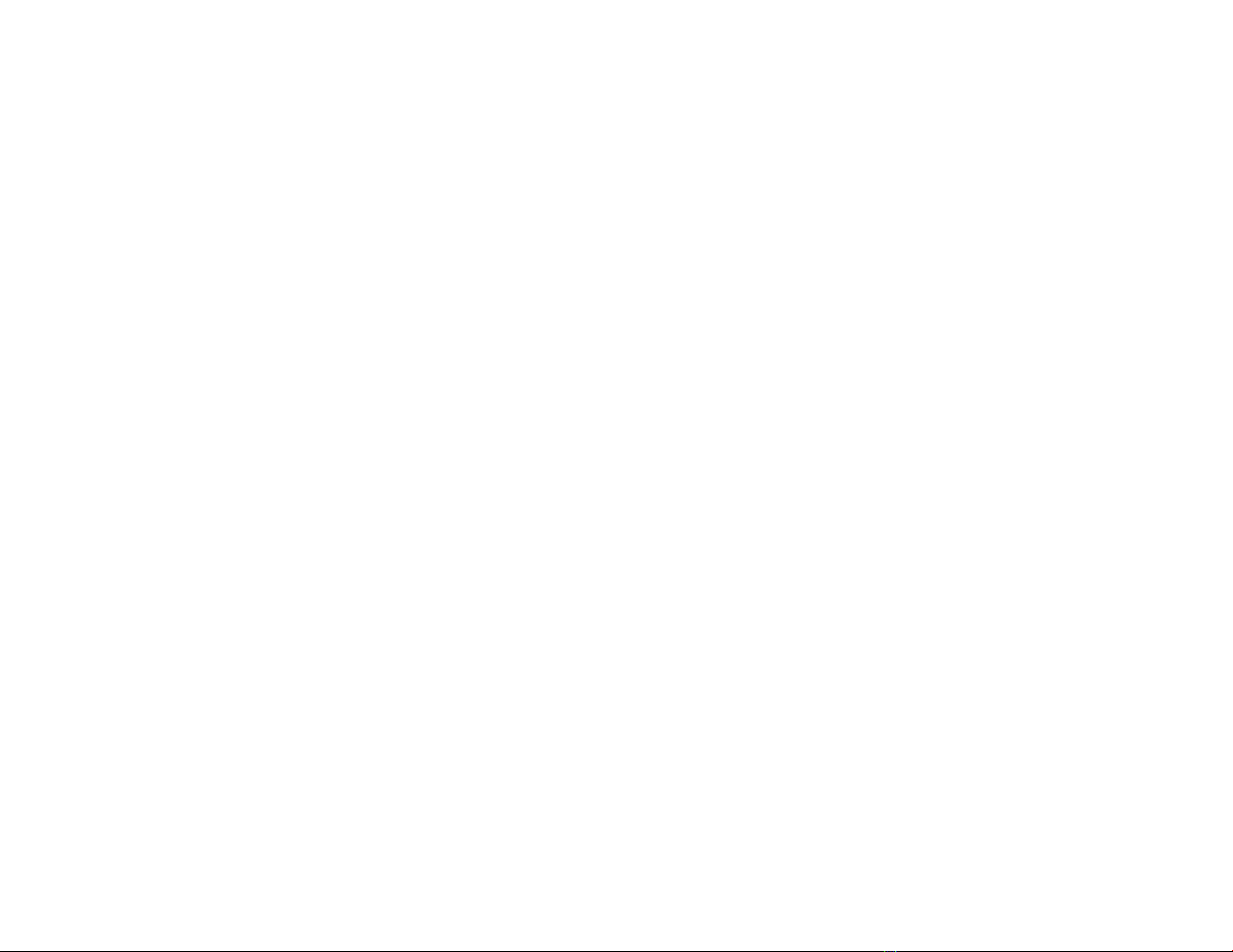
Lower plastic shield/lower mylar ........................................ 210
Operator panel .................................................211
Paper bail assembly .............................................. 212
Paper feed motor ............................................... 213
Paper feed motor drive belt .......................................... 214
Platen assembly ................................................ 215
Power supply.................................................. 218
Printer mechanical assembly.......................................... 219
Printhead.................................................... 220
Printhead Mask ................................................ 221
Ribbon drive motor and drive assembly .................................... 223
Ribbon lift motor ................................................ 225
Upper feed roller shaft assembly........................................ 226
Sensor cable assembly ............................................ 228
Tractor asms. ................................................. 229
Chapter 6. Parts catalog ............................................ 231
How to use this parts catalog .......................................... 232
Assemblies.................................................... 234
Assembly 1: Cover assembly, main ....................................... 235
Assembly 2: Cover assembly, front ....................................... 237
Assembly 3: Cover assembly, left- and right- side ................................ 239
Assembly 4: Cover assembly, rear and controller board ............................. 241
Assembly 5: Cover assembly, top ........................................ 243
Assembly 6: Board (front), encoder ....................................... 245
Assembly 7: Boards and fans (rear) engine, power supply, and fans ...................... 247
Assembly 8: Carriage assembly ......................................... 250
Assembly 9: Mechanical assembly I....................................... 252
Assembly 10: Mechanical assembly II ...................................... 255
Assembly 11: Mechanical assembly III ...................................... 258
Assembly 12: Mechanical assembly and base .................................. 260
Contents 7

Assembly 13: Cover Assembly, Operator Panel ................................. 262
Assembly 14: Parts kits, tools, and line cords .................................. 264
Assembly 15: Printhead and cables ....................................... 274
Assembly 16: Tractor assembly. ......................................... 276
Chapter 7. Preventative Maintenance ..................................... 277
Appendix A. Printer configuration ....................................... 278
Unlocking and locking printer configuration menu ................................ 279
Printing the printer configuration and the custom sets .............................. 279
Factory defaults ................................................. 279
Changing avalue in the printer configuration menu ............................... 280
IPDS configuration ................................................ 280
ASCII configuration ............................................... 280
LAN attachment configuration .......................................... 280
Appendix B. Supplies, forms, paths, &environmental considerations ................... 281
Supplies ..................................................... 282
Choosing aforms path for your needs ...................................... 282
Choosing aforms path for special forms..................................... 283
Other considerations for forms .......................................... 284
Forms and paper specifications ........................................ 285
Forms stacking recommendations ........................................ 287
Forms stack input and output locations ..................................... 287
Environmental Requirements .......................................... 289
Operating Environment............................................. 289
Shipping Environment ............................................. 289
Storage Environment.............................................. 290
Appendix C. Firmware Downloading ..................................... 291
Loading code though the Parallel Port ...................................... 292
Loading code though the Ethernet Port ..................................... 293
Contents 8

Error messages ................................................. 295
Notices ..................................................... 296
Product recycling and disposal.......................................... 299
Trademarks ................................................... 300
Communication statements ........................................... 301
Part number index ............................................... 306
Index....................................................... 310
Contents 9
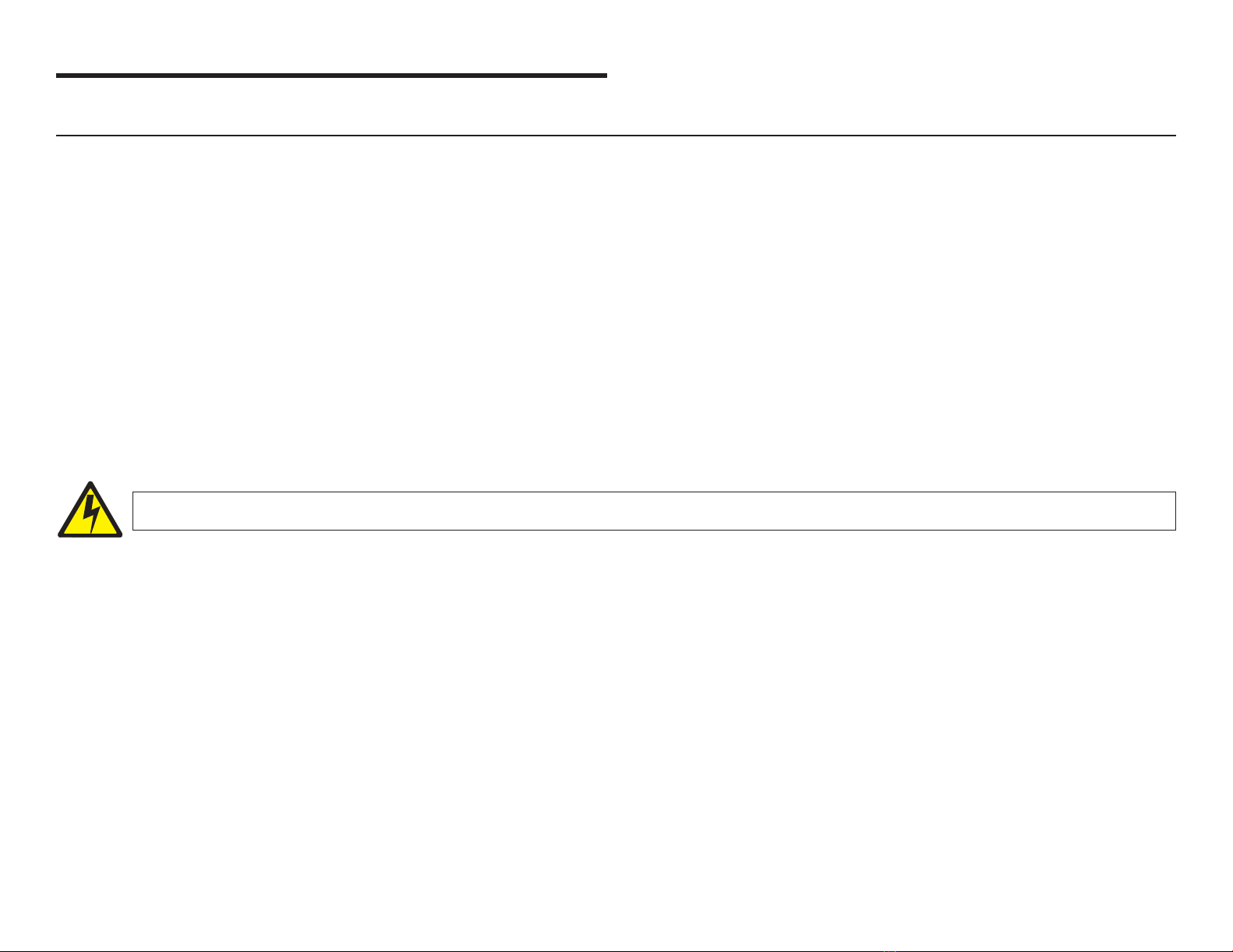
Safety and environmental notices
Safety notices
There are two levels of safety notices: Danger and Cautions.
Danger hazard level
The word Danger indicates the presence of ahazard that has the potential of causing death or serious personal
injury.
DANGER notices are numbered <1-1>,<1-2>,and so forth where they appear in the text of this manual. Use the
notice number to locate the national language translation of that notice in InfoPrint 4247 Printers: Safety
Information,(S550-1020).
Example of aDanger notice:
DANGER
<1-10> Hazardous voltages are present. Do not touch the pins or sockets of the power receptacle.
Caution hazard level
The word Caution indicates the presence of ahazard that has the potential of causing moderate or minor
personal injury.
CAUTION notices are numbered <2-1>,<2-2>,and so forth where they appear in the text of this manual. Use the
notice number to locate the national language translation of that notice in InfoPrint 4247 Printers: Safety
Information,(S550-1020).
Example of aCaution notice:
©Copyright InfoPrint Solutions Company 2008 10

!CAUTION:
<2-22> Carefully follow all cleaning instructions, using only the materials and solutions recommended by InfoPrint®
Solutions Company.
Attention notices
The word Attention calls attention to the possibility of damage to aprogram, device, system, or data.
Attention notices are not numbered.
Examples of an Attention notices:
Attention: This is an ESD sensitive device.
Safety precautions
Electrical safety
This printer is inspected and listed by recognized national testing laboratories, such as Underwriters Laboratories,
Inc. (UL) in the U.S.A. and Canadian Standards Association (CSA) in Canada. Listing of aproduct by anational
testing laboratory indicates that the product is designed and manufactured in accordance with national
requirements intended to minimize safety hazards. InfoPrint Solutions Company equipment meets avery high
standard of safety in design and manufacture. Remember, however, that this product operates under conditions of
high electrical potentials and heat generation, both of which are functionally necessary.
Because the paper used in the printer can burn, you should take normal precautions to prevent fire. These
precautions include common sense measures, such as keeping potentially combustible materials (for example,
curtains and chemicals) away from the printer, providing adequate ventilation and cooling, limiting unattended
operation, and having trained personnel available and assigned to the printer.
Safety and environmental notices 11
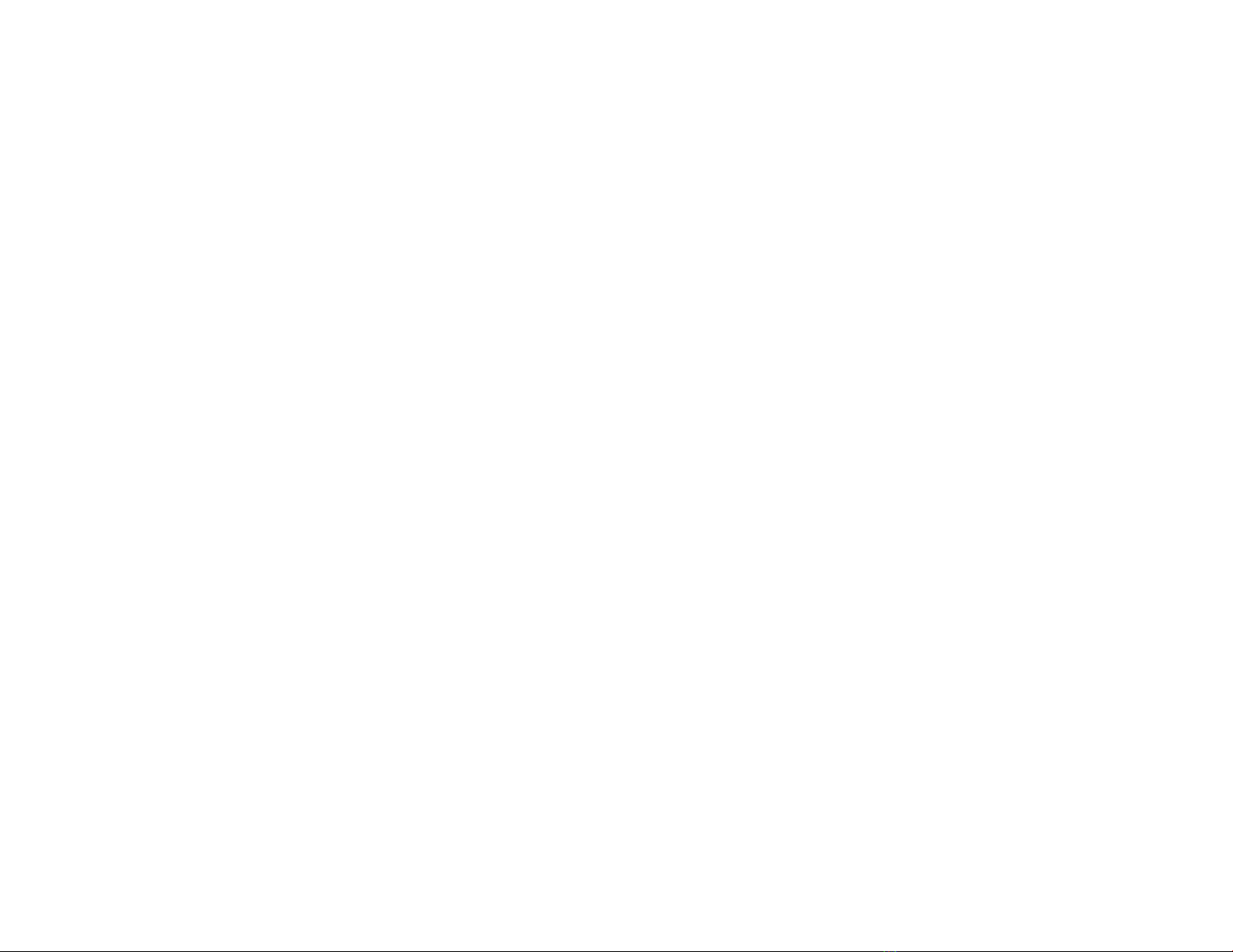
Electrostatic discharge (ESD) procedures
Read the following electrostatic discharge (ESD) information because, if discharged into the circuitry of an
integrated circuit, static electricity can damage the circuit. The following Attention notice in the text of this book
warns of possible damage caused by ESD.
Attention: This is an ESD sensitive area. See “Electrostatic discharge (ESD) procedures” before working with
parts that are sensitive to ESD.
Follow these guidelines to prevent damage to ESD-sensitive components:
vKeep an ESD-sensitive part in its original shipping container, usually aprotective bag, until you are ready to
install it.
vMake the fewest possible movements to minimize static electricity.
vTouch the metal frame of the printer or the assembly to discharge static electricity in your body just before
touching the ESD-sensitive part.
vHold the ESD-sensitive part by its edges. Do not touch any components, pins, or connectors. If possible, keep
one hand on the frame while you are installing or removing an ESD-sensitive part.
vDo not place an ESD-sensitive part on anything that can provide adischarge path from your body through the
ESD-sensitive part. If you need to put down the ESD-sensitive part, first put it into the ESD protective wrapper
in which it was shipped.
vPrevent ESD-sensitive parts from being touched by other persons.
vCables may connect to engine cards or boards that are ESD-sensitive. Be careful when working with
connectors.
vBe careful when working with ESD-sensitive parts when the humidity is low. Low humidity increases static
electricity.
Using the ESD kit
To safely discharge all static electricity, use the ESD kit following the guidelines under “Electrostatic discharge
(ESD) procedures.”
vTurn off the printer before you put on the ESD wrist band.
vConnect the wrist band to an unpainted, frame-ground point of the printer.
Safety and environmental notices 12

vRemove the ESD wrist band when working on any part of the printer that has power turned on.
vDo not put the ESD mat near any electrical circuit that has power turned on. The internal resistance
(1 megohm) in the ESD cable limits the current if it touches ahigh voltage.
vDo not put the ESD mat near agrounded surface. Ground the ESD mat only through the ESD cable. The ESD
cable supplies ahigh resistance to ground for your safety. If the ESD mat touches agrounded surface, the high
resistance in the ESD cable is bypassed, which causes the ESD mat not to work as expected.
Approved power cord and receptacle
DANGER
<1-11> Your country may require an approved power cord and plug. Ensure that you have the correct power cord
and plug. Use this cord and plug only with an approved, correctly-installed power receptacle.
Electrical safety and portable power strip receptacles
Extension cords
DANGER
<1-12> Do not use an extension power-cord.
The customer must supply the correct electrical outlet which must meet the requirements stated under “Approved
power cord and receptacle.”
Safety and environmental notices 13

Portable power strip receptacles (temporary power taps)
Portable power strip receptacles (referred to as “temporary power taps” by the National Electrical Code®)may be
used if they are fully approved in the customer’s geographic location. It is the customer’s responsibility to supply a
fully approved “temporary power tap”, if one is to be used.
Connecting or disconnecting acommunication port, ateleport, or an
attachment connector
DANGER
<1-14> Switch off printer power and unplug the printer power cord before connecting or disconnecting a
communication port, ateleport, or other attachment connector.
Servicing during an electrical storm
DANGER
<1-13> Do not connect or disconnect acommunication port, ateleport, or any other connector during an
electrical storm.
Safety and environmental notices 14
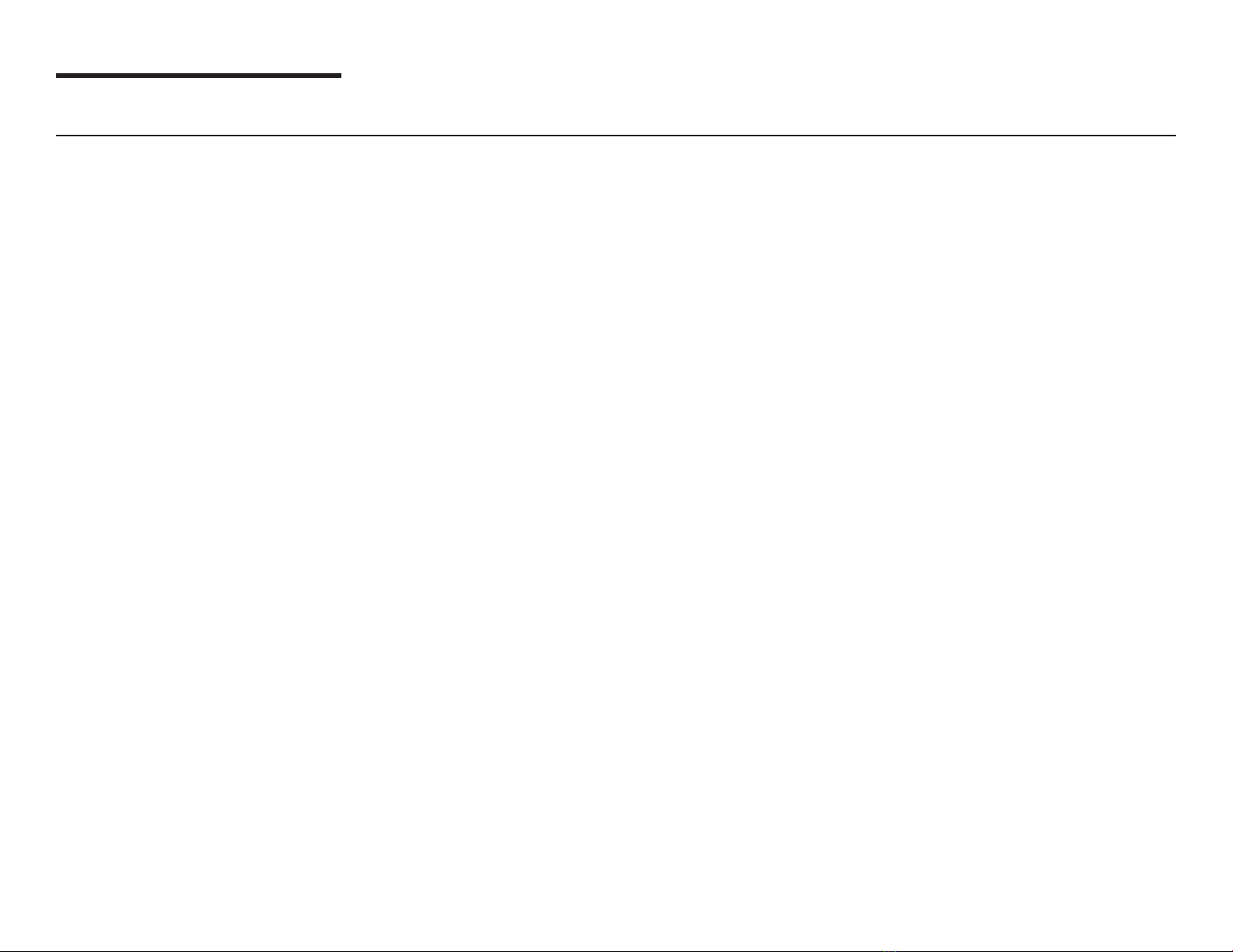
Safety inspection
Instructions
Perform this safety inspection before performing any of the following tasks:
vAccept amachine for service agreement
vProvide per-call service
vRelocate amachine
vReview changes or attachments on any InfoPrint Solutions Company machine that is leased, on service
agreement, or on per-call service
Ensure that you correct unsafe conditions before you continue.
Possible safety hazards are:
vElectrical—An electrically charged frame, or exposed wires or connections, can cause serious electrical shock.
vMechanical—A missing safety cover or shield is hazardous. Moving parts, such as gears, shaft, and pulleys
are hazardous.
vChemical—Use only approved cleaning agents. Do not use other solvents or chemicals.
Reference items
You will need the following items:
vAcopy of the machine EC history
vAlist of current safety ECs
©Copyright InfoPrint Solutions Company 2008 15

Safety inspection procedure
1. Check that the printer is installed near the socket-outlet and that the socket-outlet is easily accessible.
2. Turn off and unplug the printer.
3. Check exterior covers for damage (loose, broken, or sharp edges).
4. Check top main cover interlock operation (see T&D17—Top cover interlock test).
5. Check the power cord for:
a. Athird-wire ground connector in good condition. Use ameter to measure the third-wire ground continuity
for 0.1 ohm or less between the external ground pin and frame ground.
b. Apower connector ground wire fastened with ascrew and star washer near the power supply. Repair as
needed.
c. Asecond star washer between the frame ground and the wire lug.
d. Apower cord of the appropriate type, shipped for the 4247 printer.
e. Insulation in good condition (not frayed nor worn).
6. Remove the covers (see Covers).
7. Check that the power supply cover has not been removed nor tampered with.
8. Check for any obvious non-InfoPrint Solutions Company alterations.
9. Check inside the unit for any obvious unsafe conditions, such as metal-filing contamination, water or other
liquids, or signs of fire or smoke damage.
10. Check for worn, frayed, or pinched cables.
Performing apower-receptacle safety-check
Atrained service representative or aqualified electrician should perform all checks necessary to ensure safe
operation. These should include the following checks and any other required by local regulations.
vCheck the ac voltage at all associated power receptacles (see “4247 Model Z03 nominal ac input power
requirements” on page 17).
vCheck that all associated power receptacles are properly grounded.
Safety inspection 16

Check safety documentation for the correct test equipment and procedures before performing any of the following
tasks:
vChecking ac voltage at all associated power receptacles
vChecking that all associated power receptacles are properly grounded
DANGER
<1-10> Hazardous voltages are present. Do not touch the pins or sockets of the power receptacle.
Use only the applicable high-voltage probes. 4247 Model Z03 nominal ac input power requirements gives the
appropriate voltage ranges.
The printer electrical outlet and any temporary power tap, must meet the requirements as stated in 4247 Model
Z03 nominal ac input power requirements.
Attention: If the voltages are not within the correct operating range, allow correction before the equipment is
plugged in and operated.
For pluggable equipment, the socket-outlet shall be installed near the equipment and shall be easily accessible.
4247 Model Z03 nominal ac input power requirements
Nominal Voltage Voltage Range Amps Phase /Hz
100–230 Vac 90–264 Vac 2.9–1.3 ASingle phase /50–60 Hz
Ground connectors check
Using Figure 1on page 18 and Figure 2on page 19, ensure that all safety grounds are correctly installed.
Safety inspection 17
|
|
|
|
|
|
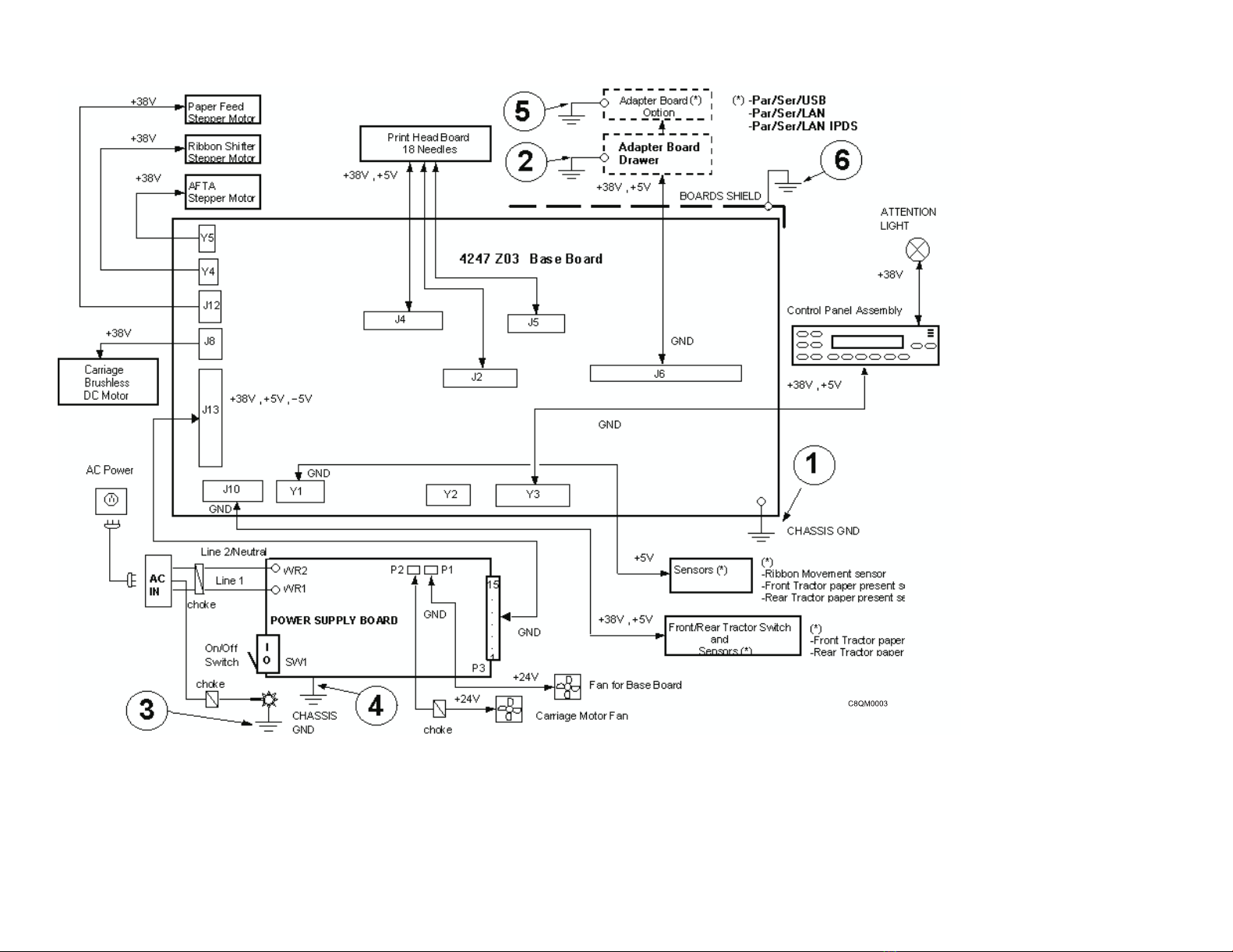
Figure 1. Ground path diagram
Safety inspection 18
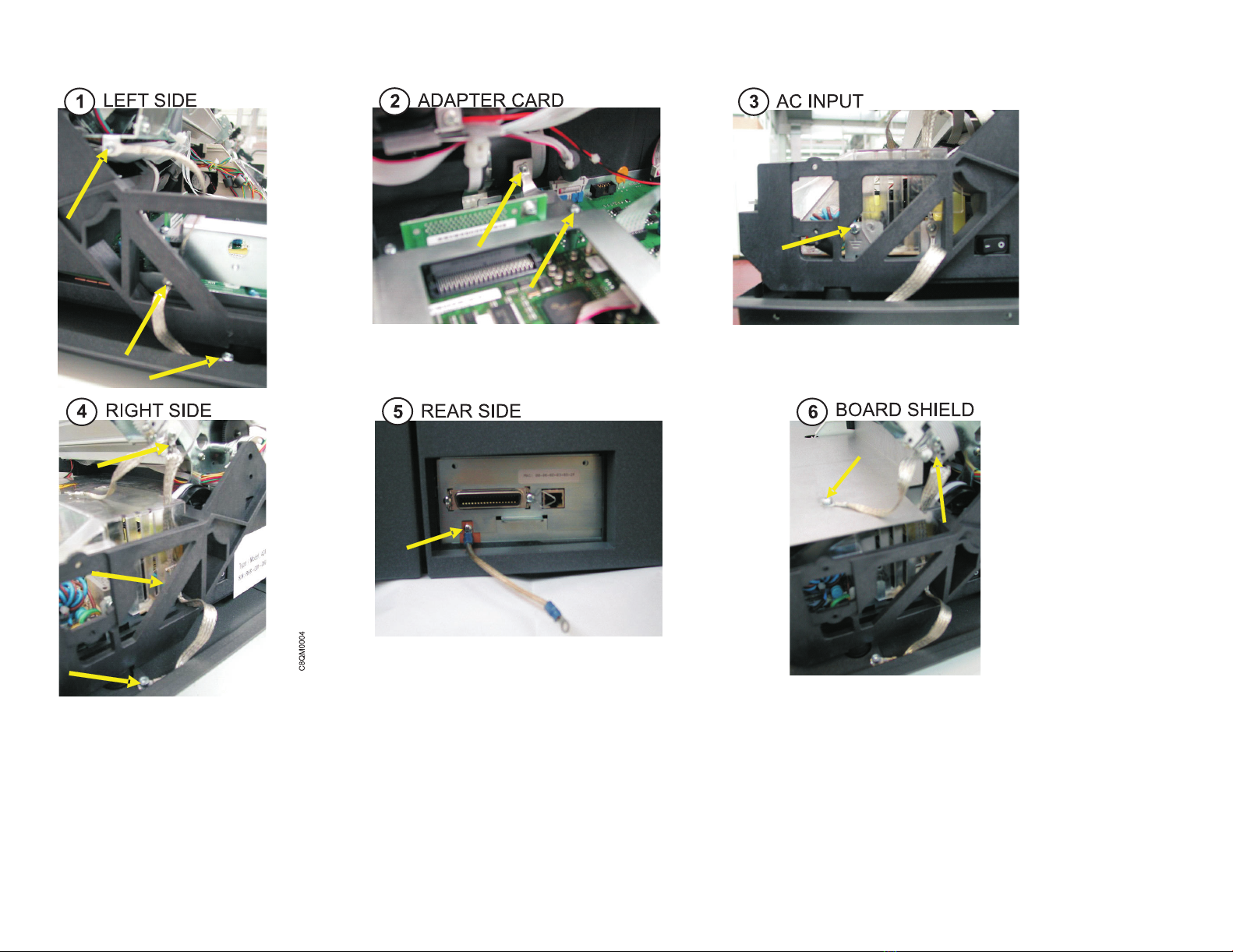
Figure 2. Ground path illustrations
Safety inspection 19

Environmental notices
Product recycling and disposal
InfoPrint Solutions Company encourages owners of information technology (IT) equipment to responsibly recycle
their equipment when it is no longer needed.
Information on recycling programs offered by InfoPrint Solutions Company can be found at http://
www.infoprint.com.
Safety inspection 20
|
|
|
|
|
Table of contents
Other InfoPrint Printer manuals
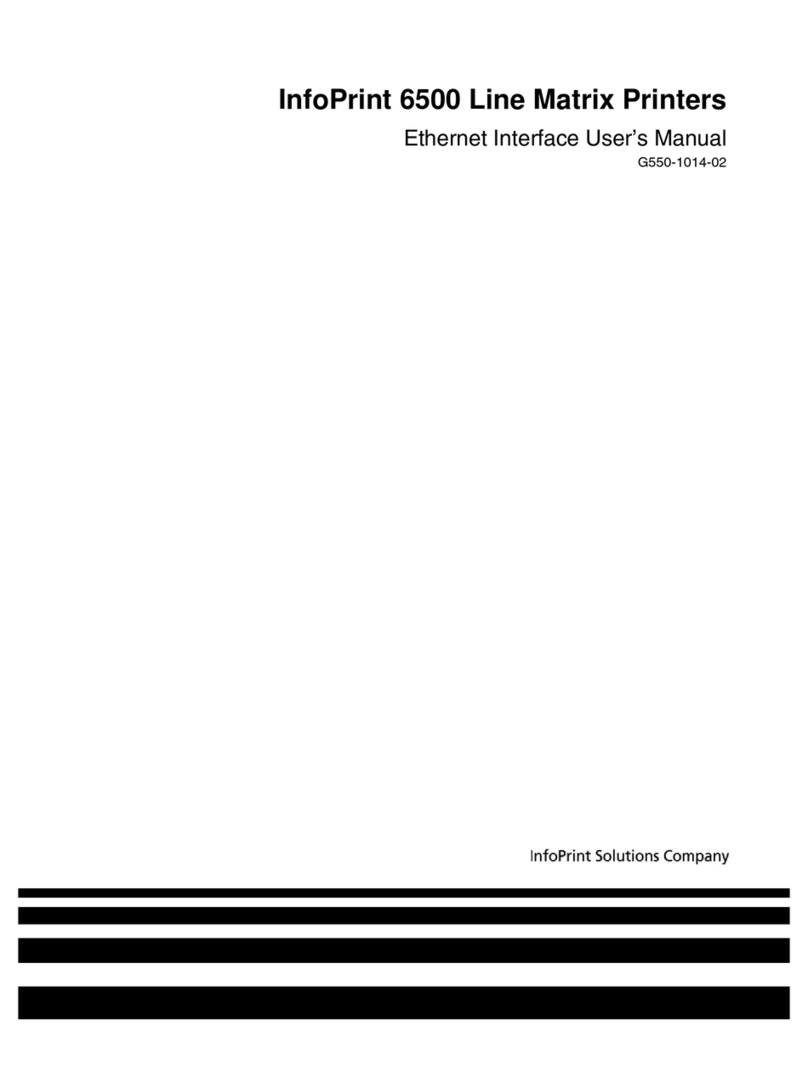
InfoPrint
InfoPrint 6500 Series User manual
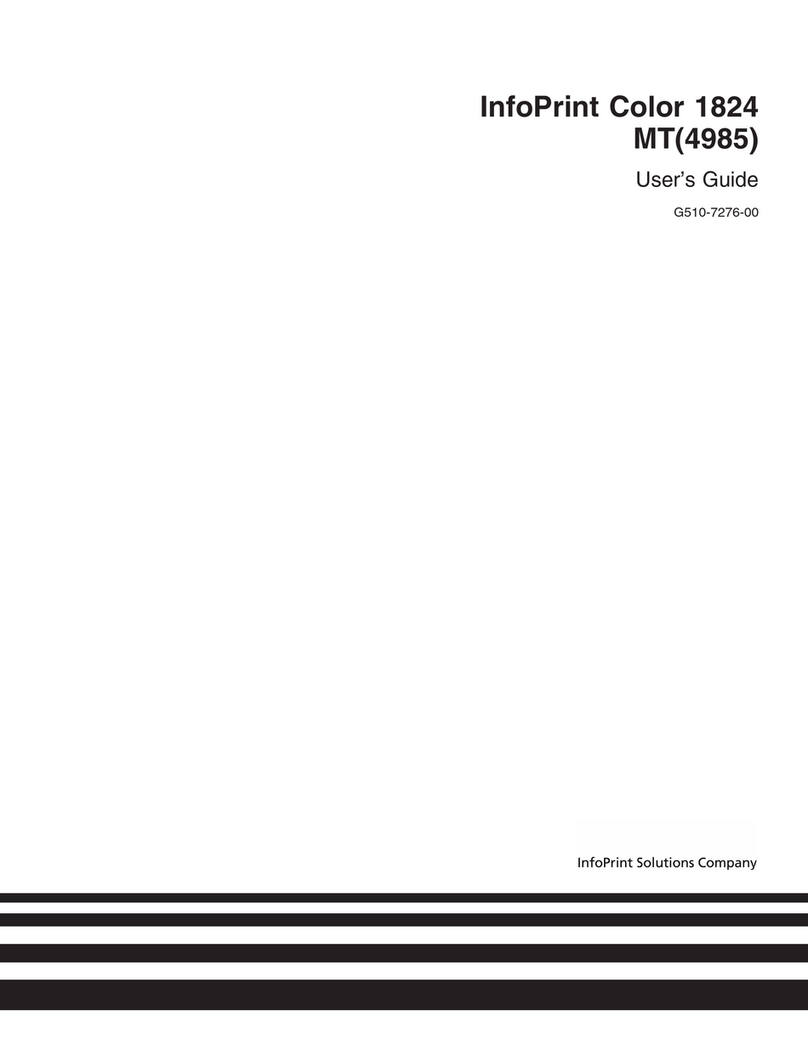
InfoPrint
InfoPrint G510-7276-00 User manual
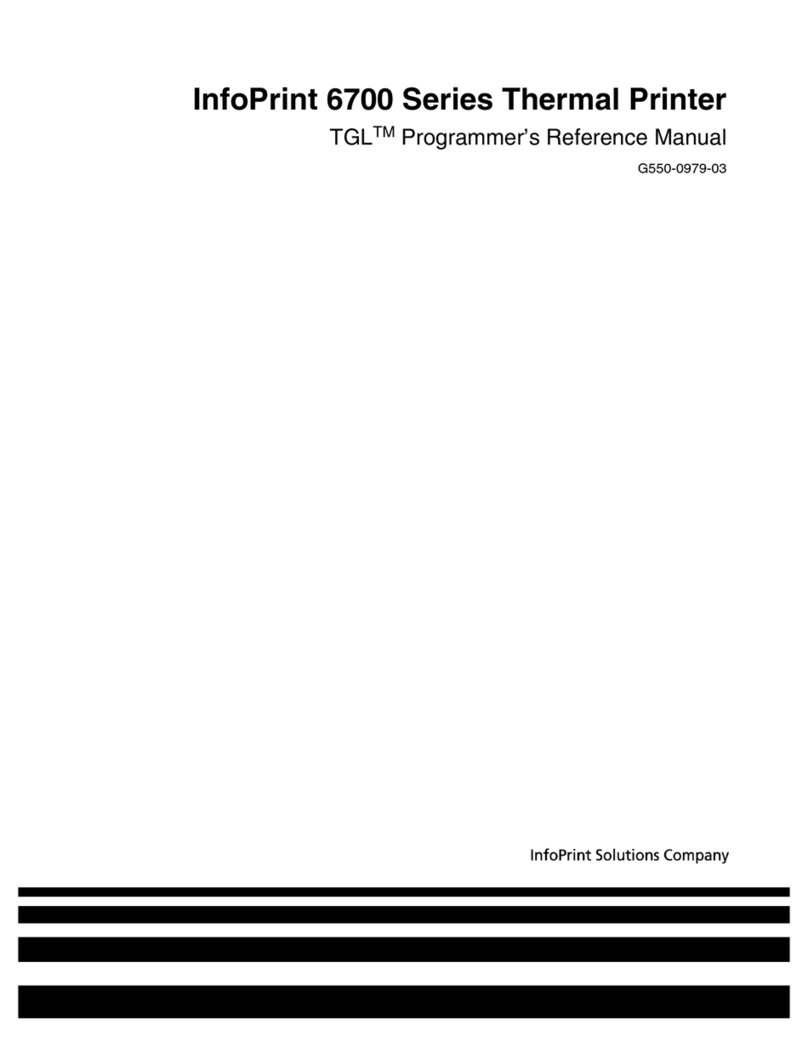
InfoPrint
InfoPrint 6700 Series User manual
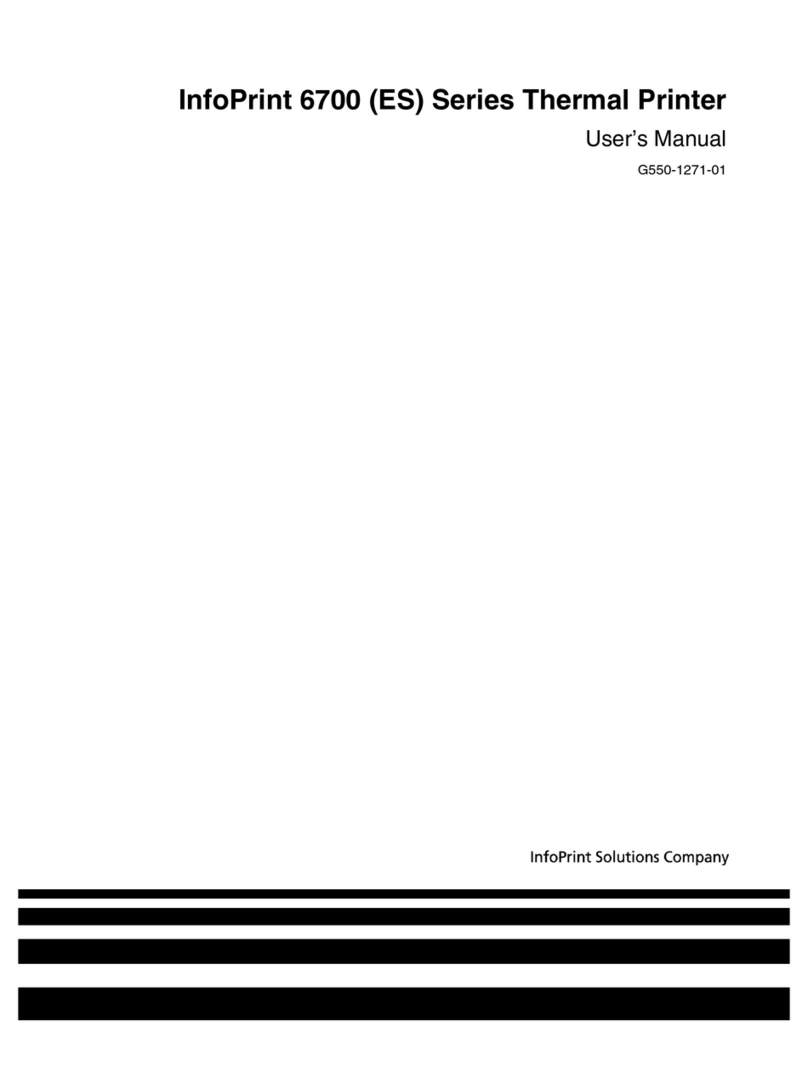
InfoPrint
InfoPrint 5504-R40 User manual
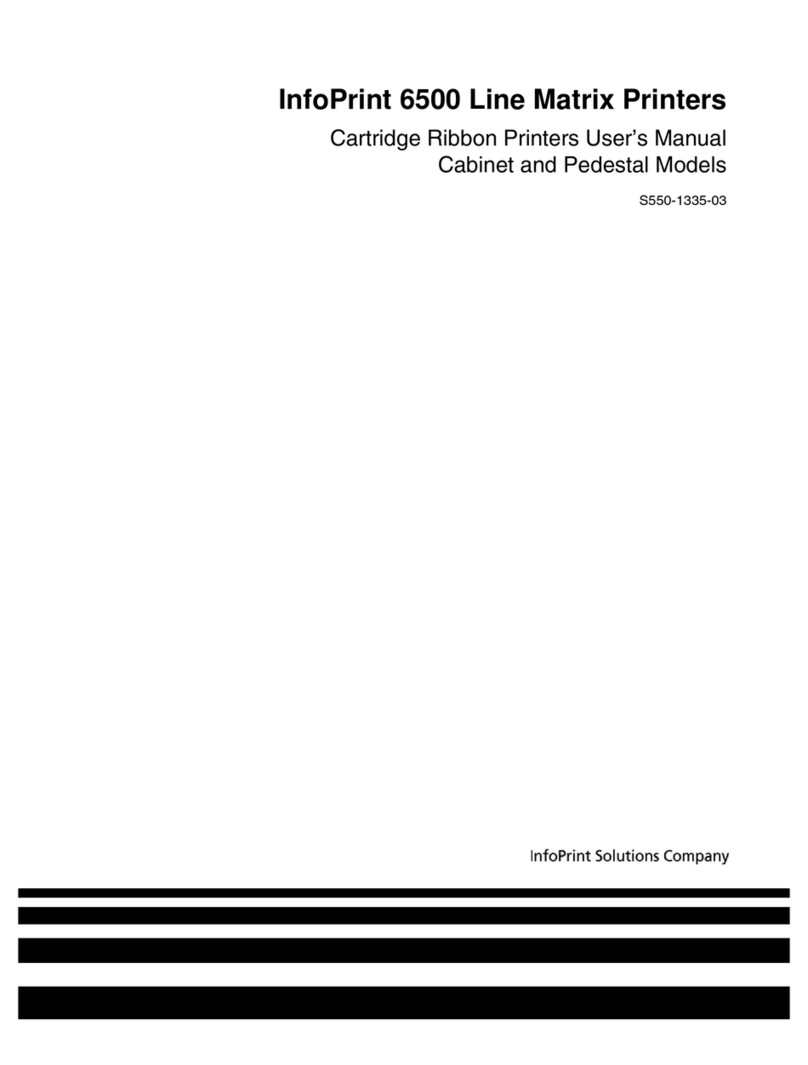
InfoPrint
InfoPrint 6500 Series User manual
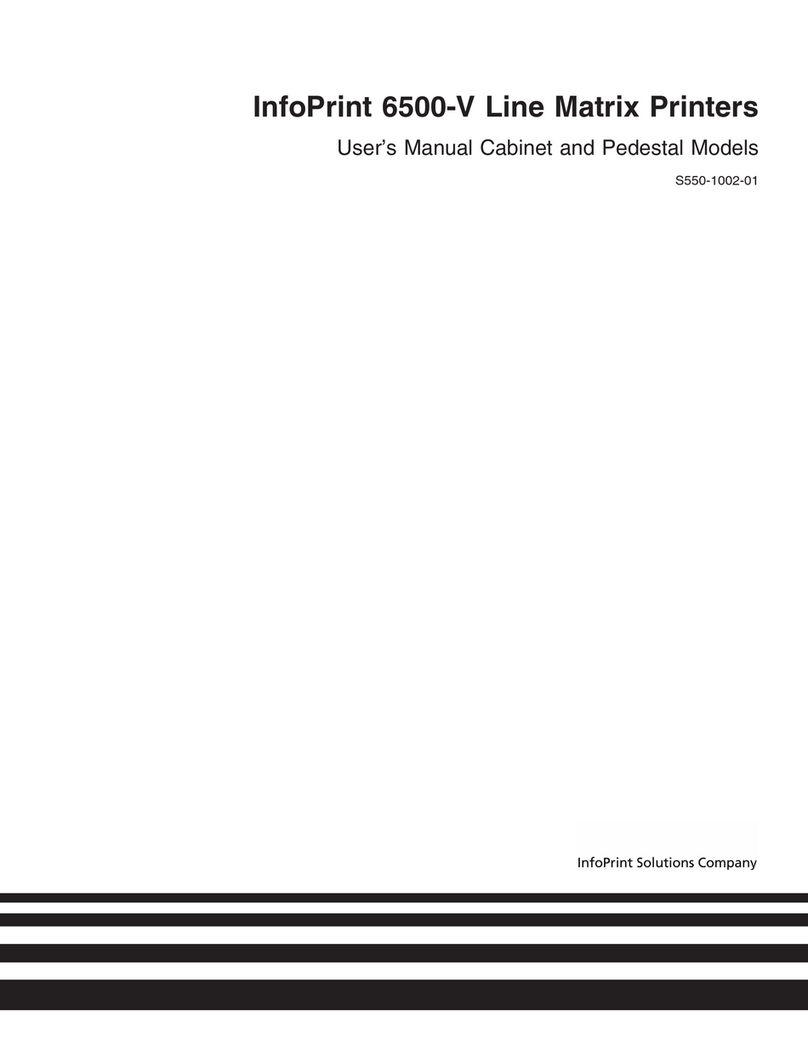
InfoPrint
InfoPrint 6500-v05 User manual

InfoPrint
InfoPrint LQ-1600K User manual

InfoPrint
InfoPrint 4247 User manual
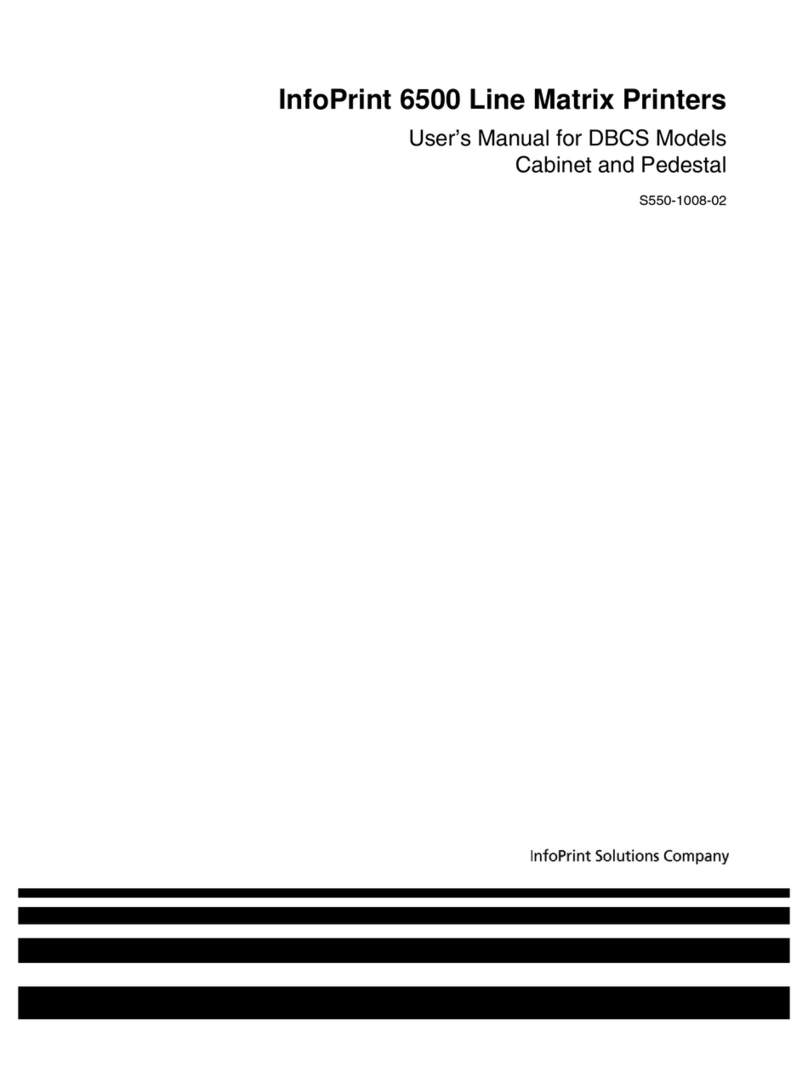
InfoPrint
InfoPrint 6500 DBCS User manual