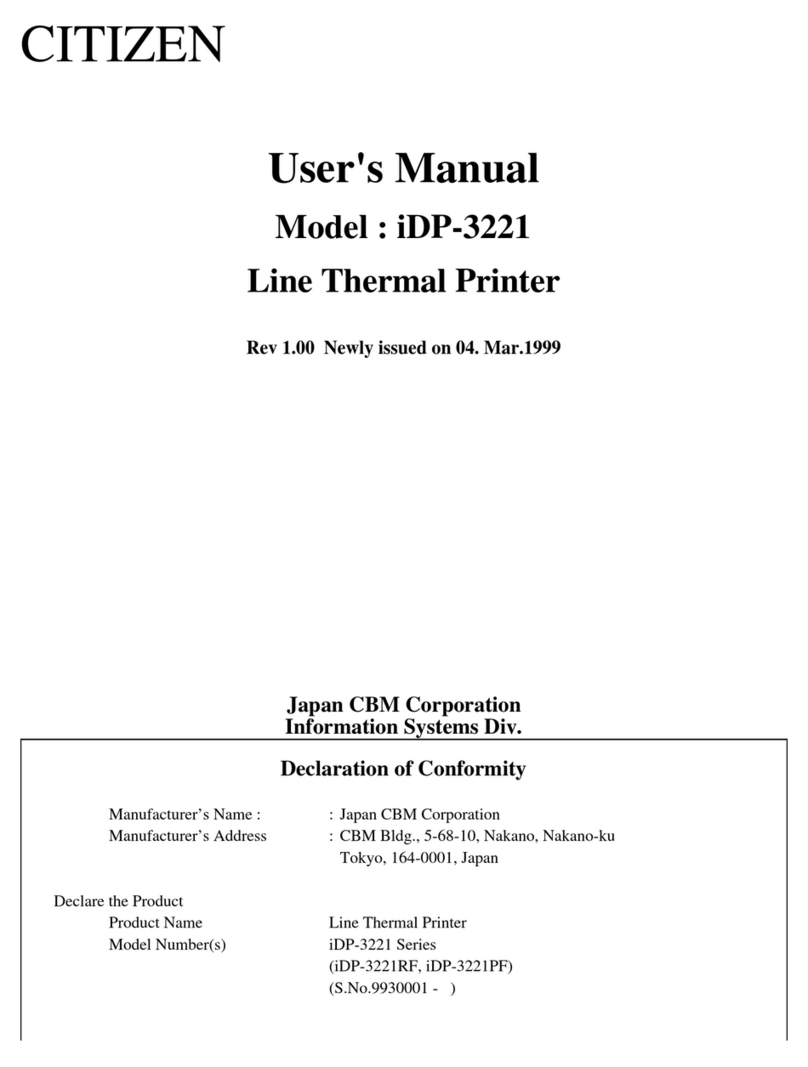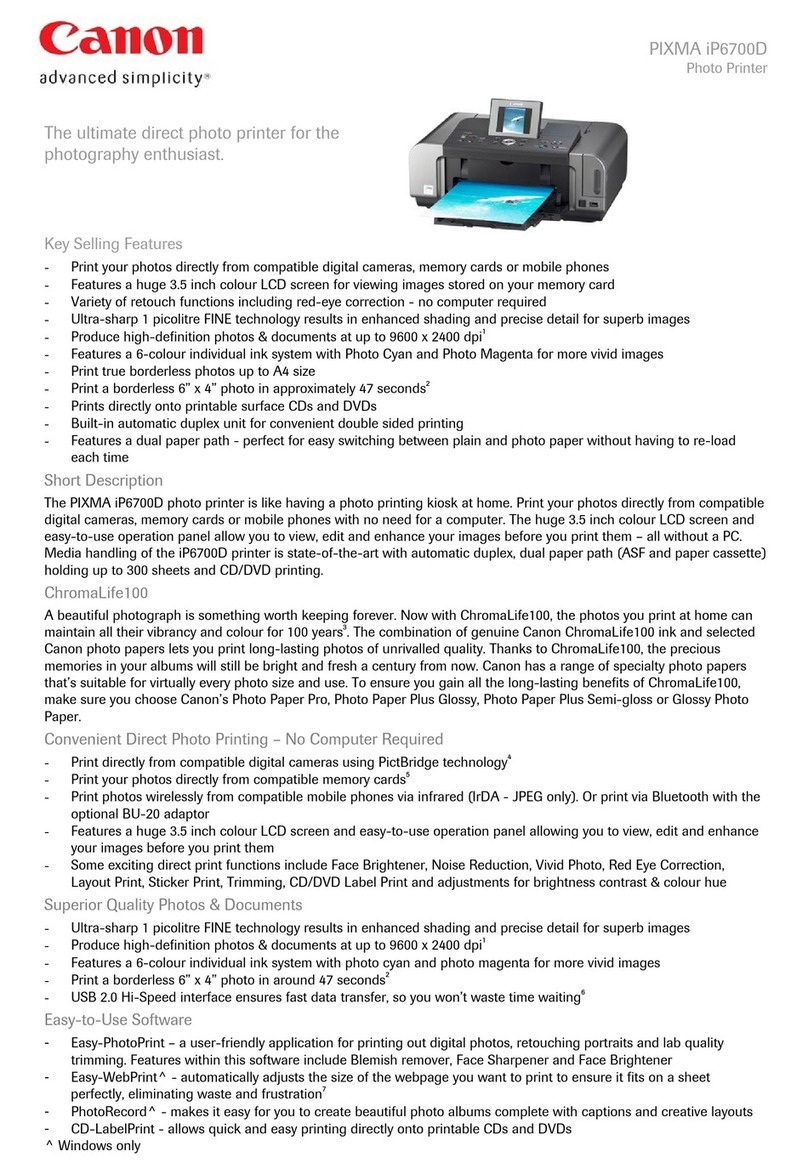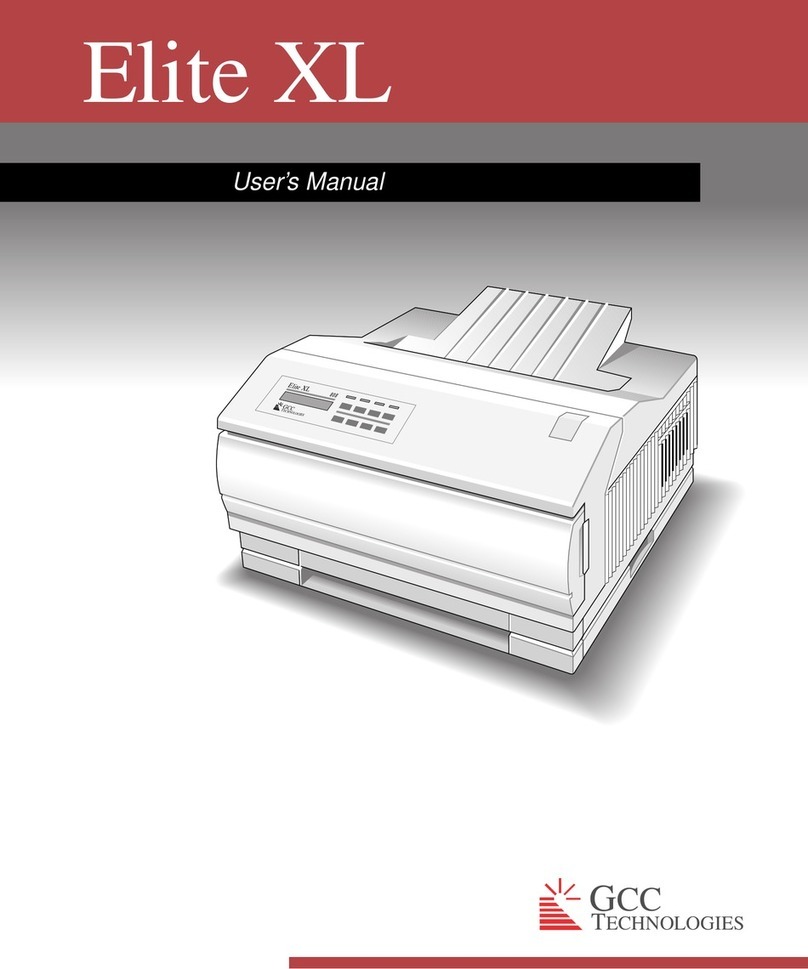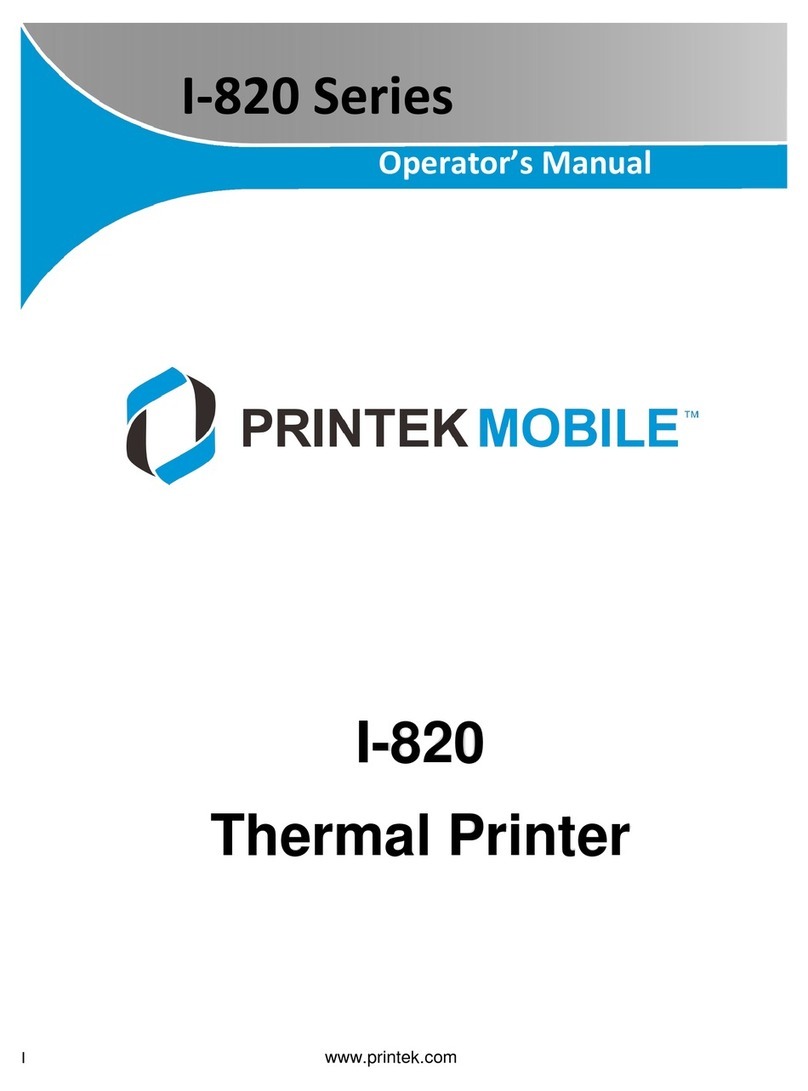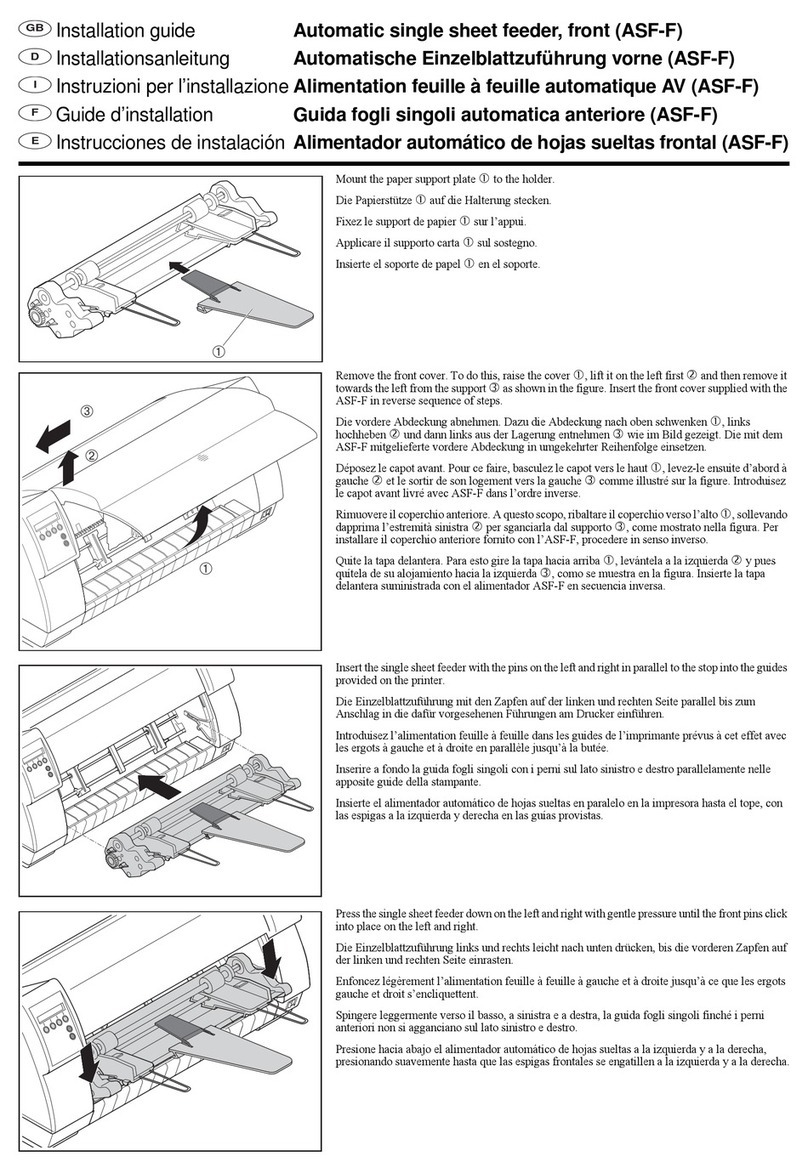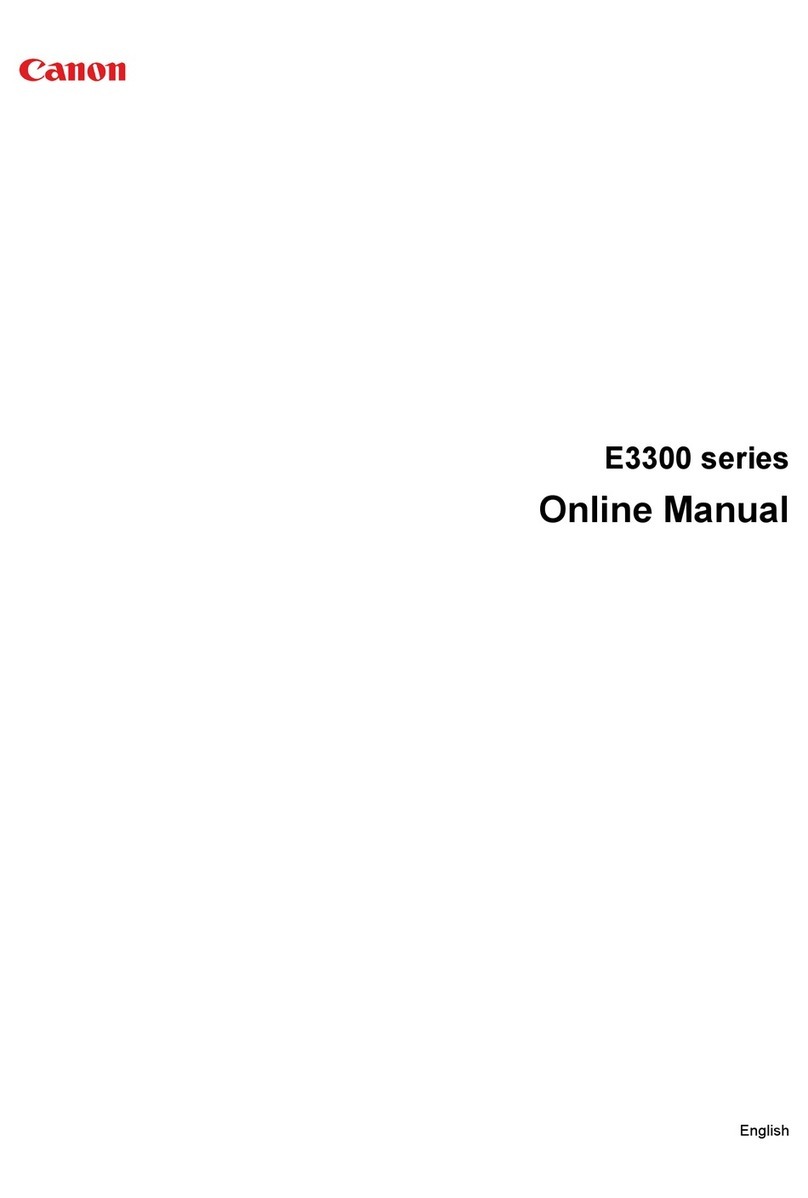InfoPrint 6500 Series User manual
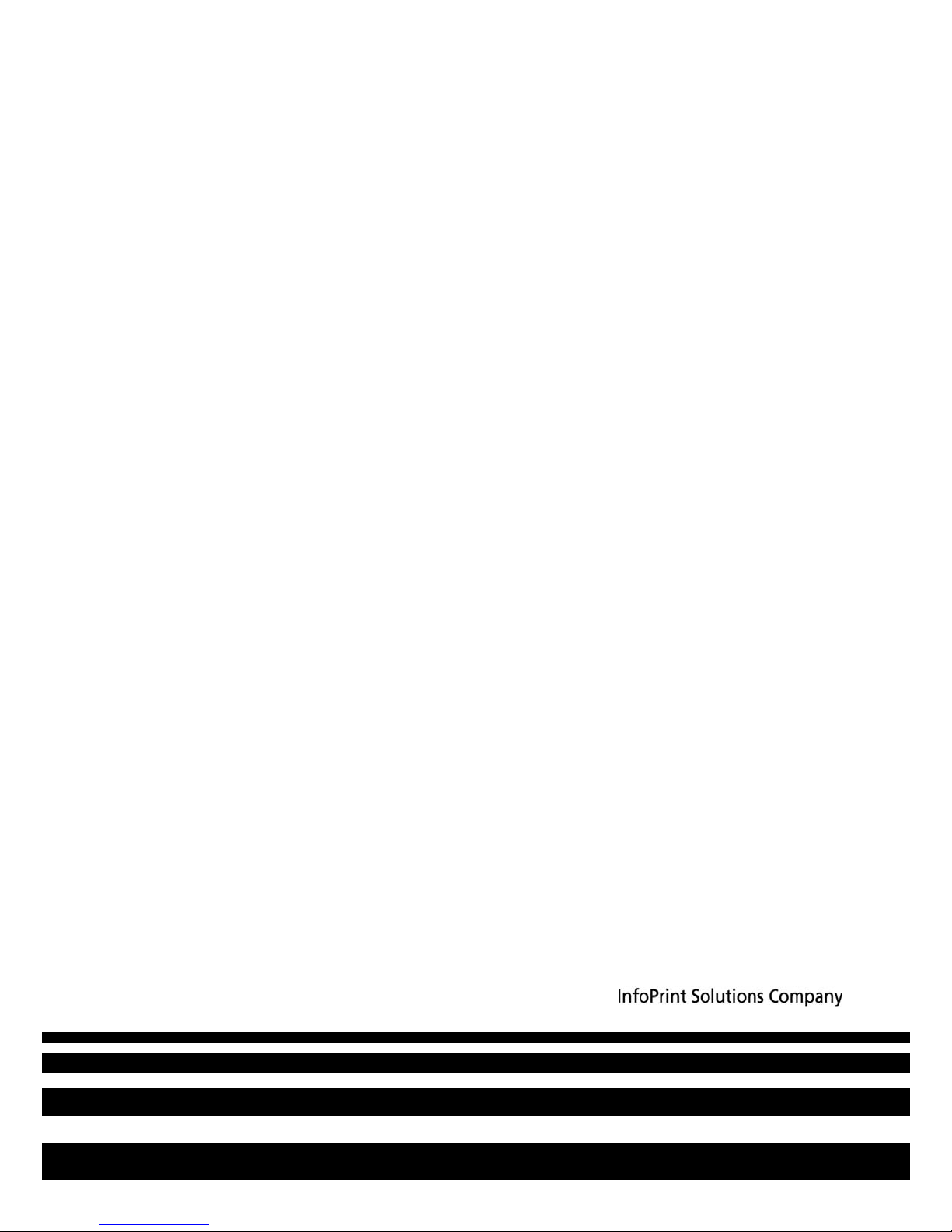
Ethernet Interface User’s Manual
InfoPrint 6500 Line Matrix Printers
G550-1014-02
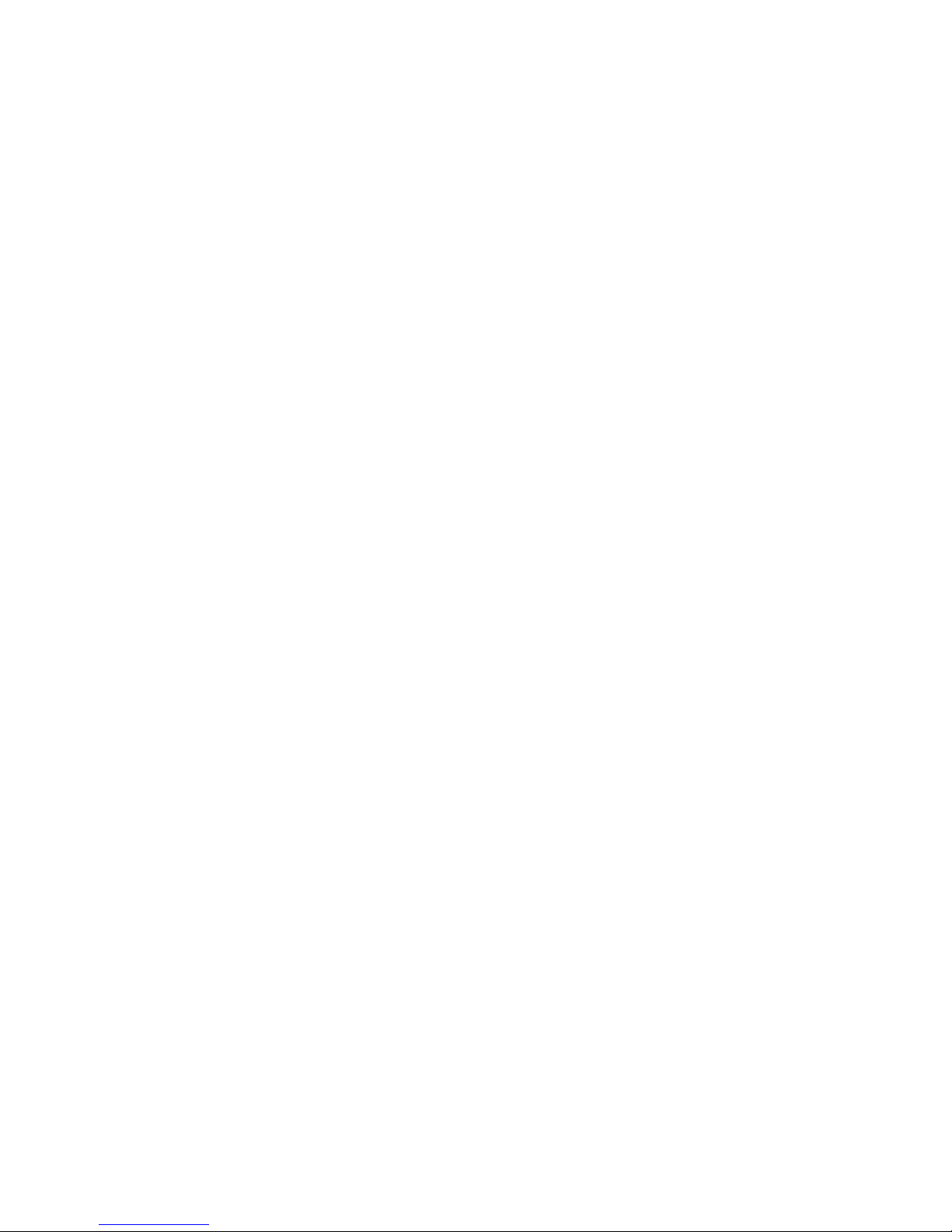
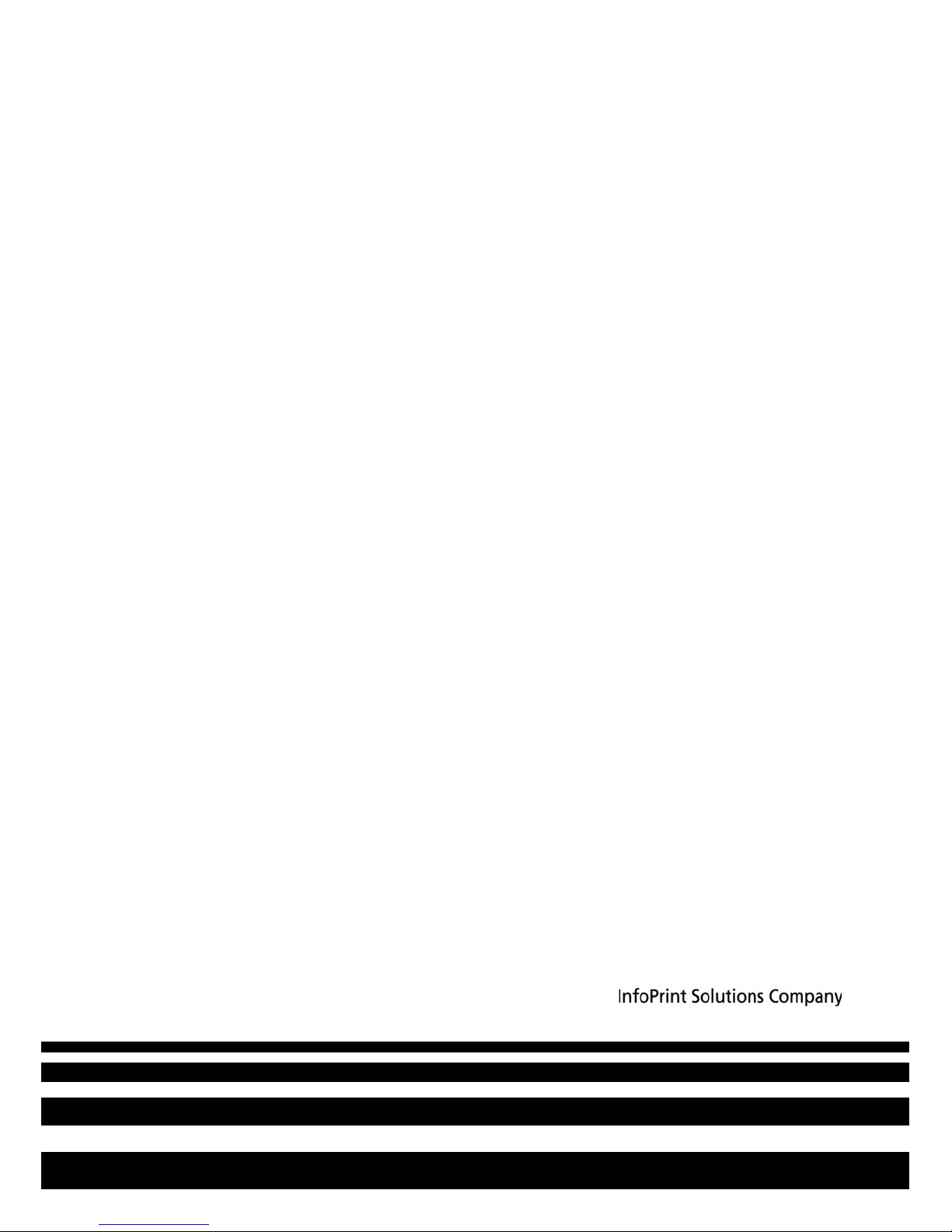
Ethernet Interface User’s Manual
InfoPrint 6500 Line Matrix Printers
G550-1014-02
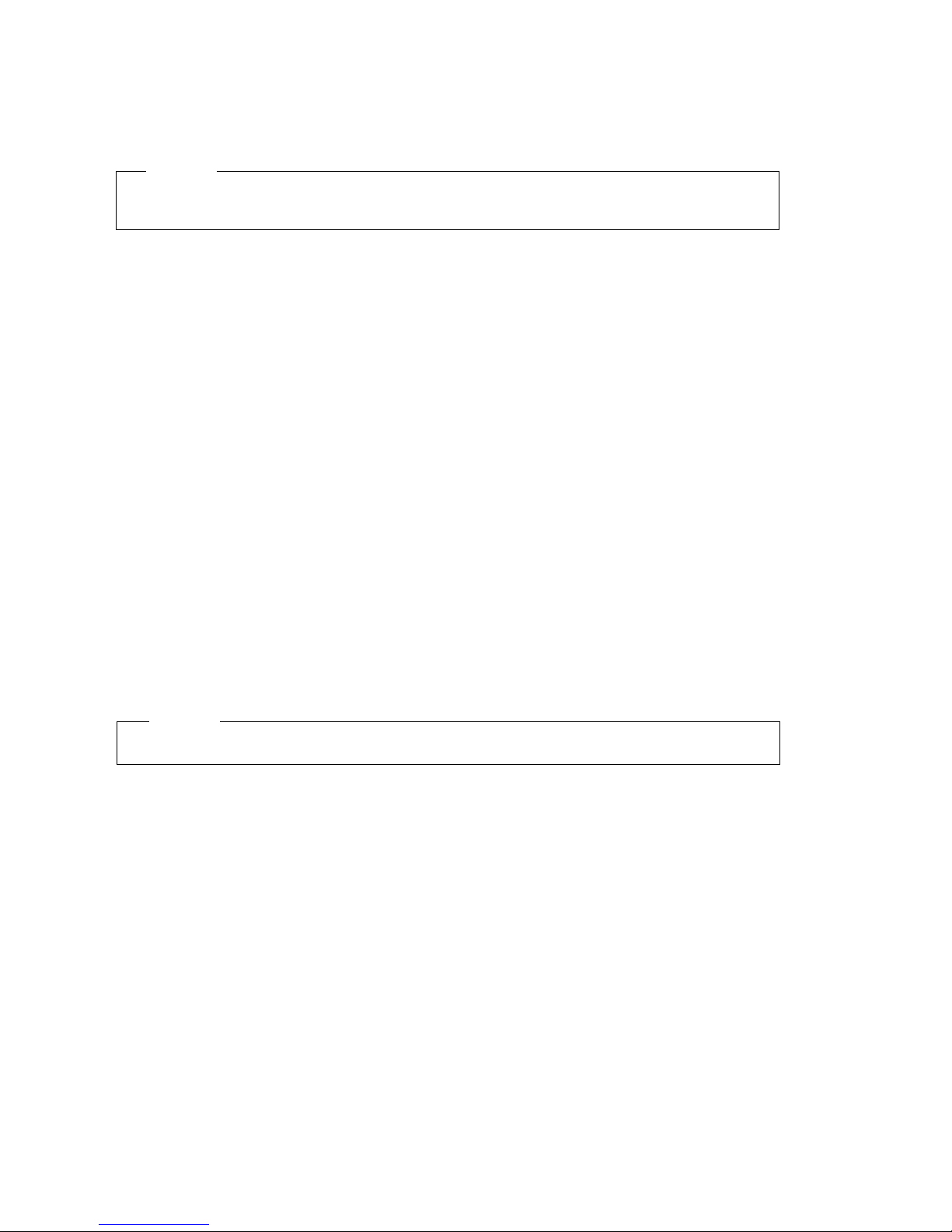
Third Edition (May 2011)
This edition applies to the InfoPrint 6500 Series Line Matrix Printer and replaces the following
publication: InfoPrint 6500 Line Matrix Printers: Ethernet Interface User’s Manual, G550-1014-01.
InfoPrint Solutions Company, LLC
6300 Diagonal Hwy 002J
Boulder, CO 80301-9270
U.S.A.
This product is or contains commercial computer software and commercial computer software
documentation developed exclusively at private expense. As specified in Federal Acquisition
Regulation 12.212 in the case of civilian agencies and Defense Federal Acquisition Regulation
Supplement 227.7202 in the case of military agencies, use, duplication and disclosure by agencies
of the U.S. Government shall solely be in accordance with the accompanying International
Program License Agreement in case of software products and in accordance with the licensing
terms specified in the product’s documentation in the case of hardware products.
© Copyright InfoPrint Solutions Company 2007, 2011. All rights reserved.
Before using this information and the product it supports, read the information in “Notices” on
page 225.
Note!
Visit our home page at: http://www.infoprint.com
Internet
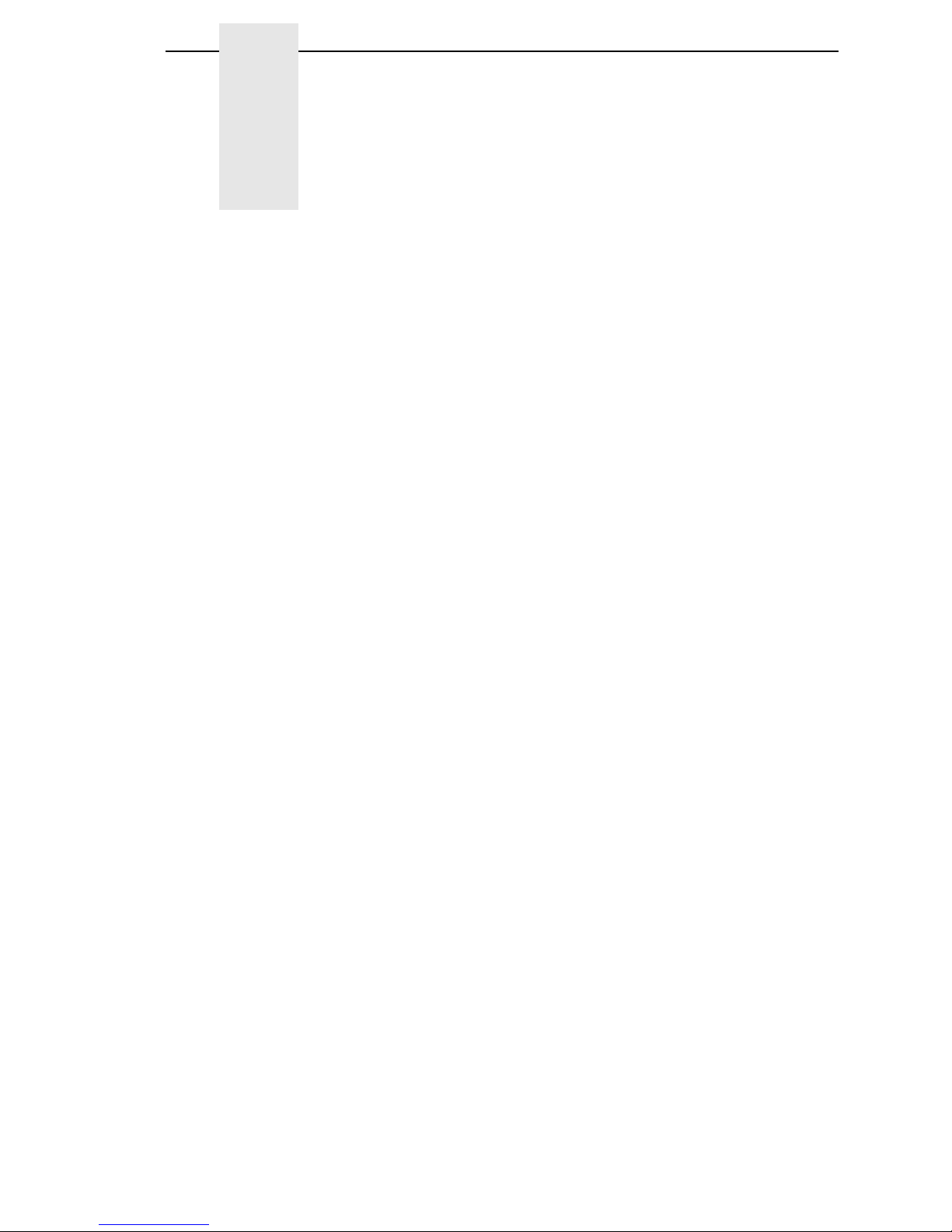
Table of Contents
1 Introduction ......................................................... 11
Overview.............................................................................................. 11
What Is The Ethernet Interface? ................................................... 11
Printer Models And Applicable Ethernet Interface Cards .............. 11
What Special Features Are Available?.......................................... 12
Logical Printer Architecture.................................................................. 12
Destinations/Queues..................................................................... 14
Models........................................................................................... 14
Interfaces ............................................................................................. 15
Speed Setting for 10/100Base-T................................................... 17
Conventions Used In This Manual....................................................... 18
Notes And Notices ............................................................................... 18
2 Installation And Configuration............................. 19
Installation............................................................................................ 19
Connecting To The Network.......................................................... 19
Configuration Tools.............................................................................. 20
Printing An Ethernet Test Page..................................................... 20
Configuration Using The Control Panel......................................... 21
Ethernet Verification...................................................................... 22
Wireless Ethernet Configuration Using
The Control Panel ......................................................................... 23
Wireless Cisco LEAP .................................................................... 30
Kerberos Enabled Wireless Ethernet Configuration...................... 30
HTML Forms ................................................................................. 32
Configuration Alternatives ............................................................. 35
3 Ethernet Web Server ......................................... 37
Overview.............................................................................................. 37
Configuration ....................................................................................... 38
Network Configuration ......................................................................... 39
TCP/IP Network ............................................................................ 39
Wireless ........................................................................................ 42
Windows Network (NetBIOS TCP/IP) ........................................... 47
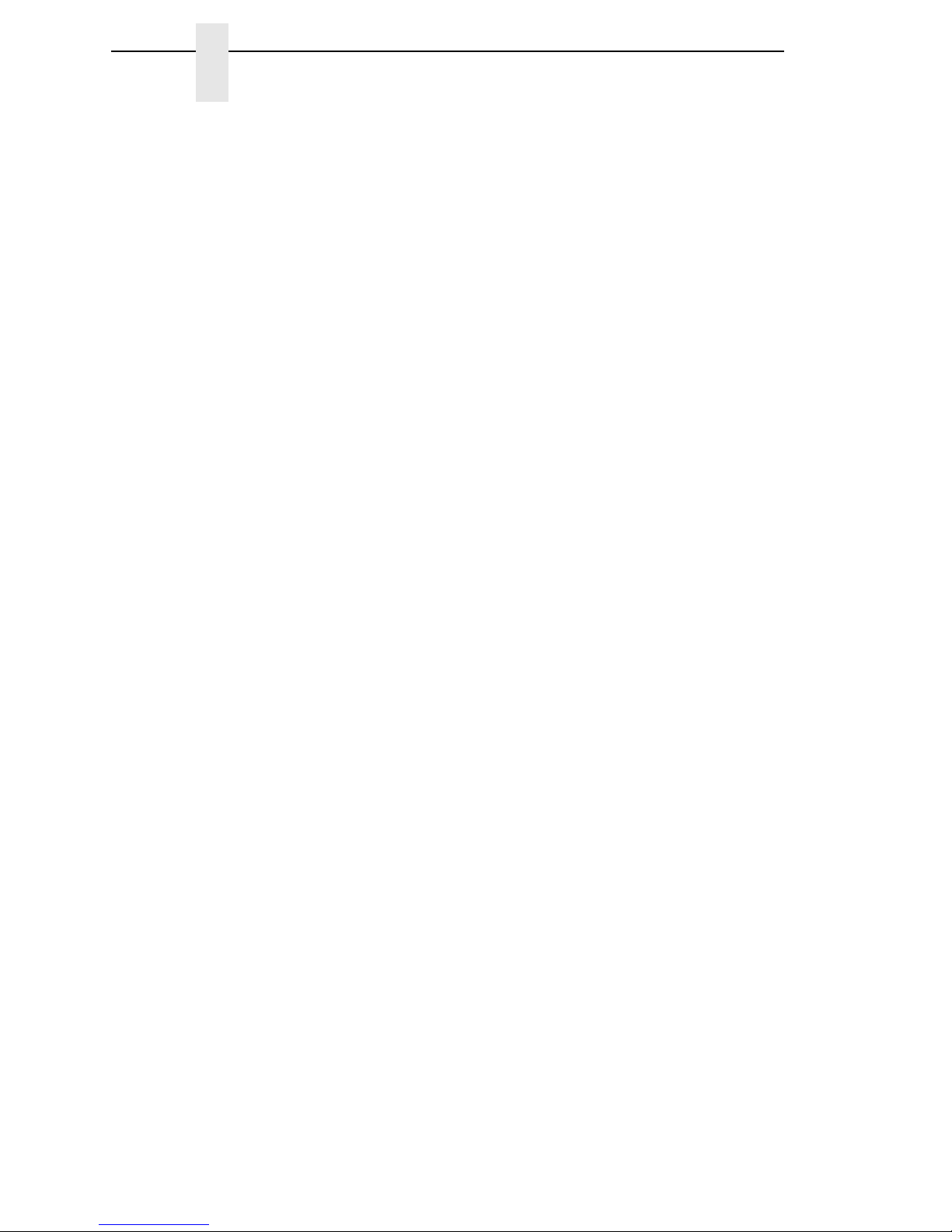
Table of Contents
Print Path Configuration....................................................................... 47
Destination Settings ...................................................................... 48
Current Model Settings ................................................................. 49
Print Model Configuration .................................................................... 52
Log Path Configuration........................................................................ 54
TN5250/3270 Configuration................................................................. 56
SNMP Configuration............................................................................ 59
Administration Configuration................................................................ 65
System Information ....................................................................... 65
Passwords..................................................................................... 67
System Configuration .......................................................................... 68
Security Configuration ......................................................................... 68
Kerberos Configuration ................................................................. 68
Credentials Information ................................................................. 69
Status................................................................................................... 69
Status - I/O Port ............................................................................ 70
Status - Network .................................................................................. 70
Help ..................................................................................................... 70
4 Windows Configuration ....................................... 71
Overview.............................................................................................. 71
Windows Environment Description...................................................... 71
Windows Ethernet Configuration ......................................................... 71
Mandatory ..................................................................................... 71
Optional......................................................................................... 72
Configuration Using ARP .............................................................. 72
Communicating Across Routers.................................................... 73
Changing Workgroup Names........................................................ 74
Changing Destination Names ....................................................... 74
Windows Host Configuration ............................................................... 76
Printer Driver Setup Wizard .......................................................... 76
Printer Driver Setup Wizard .......................................................... 76
Windows Driver Usage Information ..................................................... 78
Network Setup Wizard ......................................................................... 79
Windows Troubleshooting Tips............................................................ 82
Technical Support ......................................................................... 82
Ethernet Interface Cannot Be Found On The Network ................. 82
HTML Configuration Forms Will Not Display................................. 83
Errors Occur When Defining An LPR Printer ................................ 83
Cannot Browse The Ethernet Interface On The Network.............. 83
Printer Errors When Printing Or No Output................................... 83
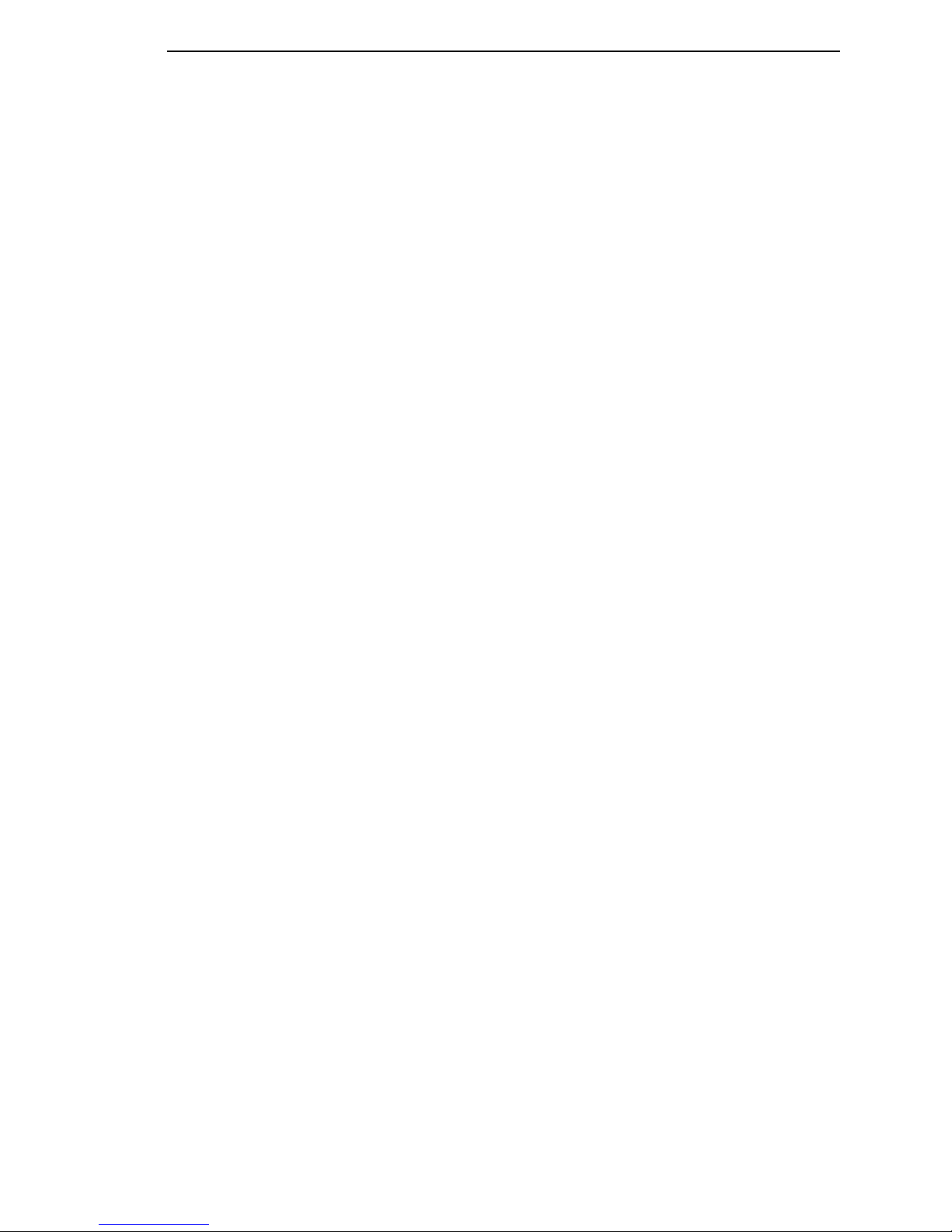
Table of Contents
TCP/IP Access Problem................................................................ 84
Web Browser/HTTP Problem........................................................ 85
Windows NT 4.0 Or 2000 Host Setup Problems........................... 86
5 AIX/Unix Configuration........................................ 89
Overview.............................................................................................. 89
Unix Environment Description ............................................................. 89
Ethernet Configuration......................................................................... 89
Mandatory ..................................................................................... 89
Optional......................................................................................... 89
Using ARP..................................................................................... 90
Using RARP .................................................................................. 91
Using BOOTP ............................................................................... 92
Communicating Across Routers.................................................... 93
Unix Host Configuration....................................................................... 93
Manual System V Host Setup ....................................................... 93
Ethernet Installation on HP-UX............................................................ 94
Solaris 2.6 – 7 Ethernet Setup............................................................. 95
SCO Setup........................................................................................... 96
Manual LPR/LPD Host Setup...................................................... 100
Ethernet Configuration for AIX 4........................................................ 101
AIX Remote Queue Time–Out Setting ........................................ 103
Printing From AIX........................................................................ 103
Printing With FTP ........................................................................ 103
Direct Socket Printing.................................................................. 104
Unix Troubleshooting Tips................................................................. 105
Ethernet Cannot Be Found On The Network .............................. 105
Nothing Prints.............................................................................. 105
Stair-Stepped Output .................................................................. 106
No Form Feed Or Extra Page Comes Out .................................. 106
TCP/IP Access Problem.............................................................. 107
Front Panel Message - Dynamically Set Params Read Only...... 108
6 iSeries Configuration, ASCII Printer.................. 109
Overview............................................................................................ 109
Configuring iSeries For ASCII Using TCP/IP..................................... 111
Configuring With ADDTCPIFC .................................................... 111
Configuring A Router Definition With ADDTCPRTE.................... 112
Configuring A Local Domain And Hostname............................... 112
Configuring A TCP/IP Host Table Entry ...................................... 113
Configuring The iSeries For Printing.................................................. 113
Setting Up Printing For ASCII Files ............................................. 113
Verify Printing On iSeries................................................................... 119
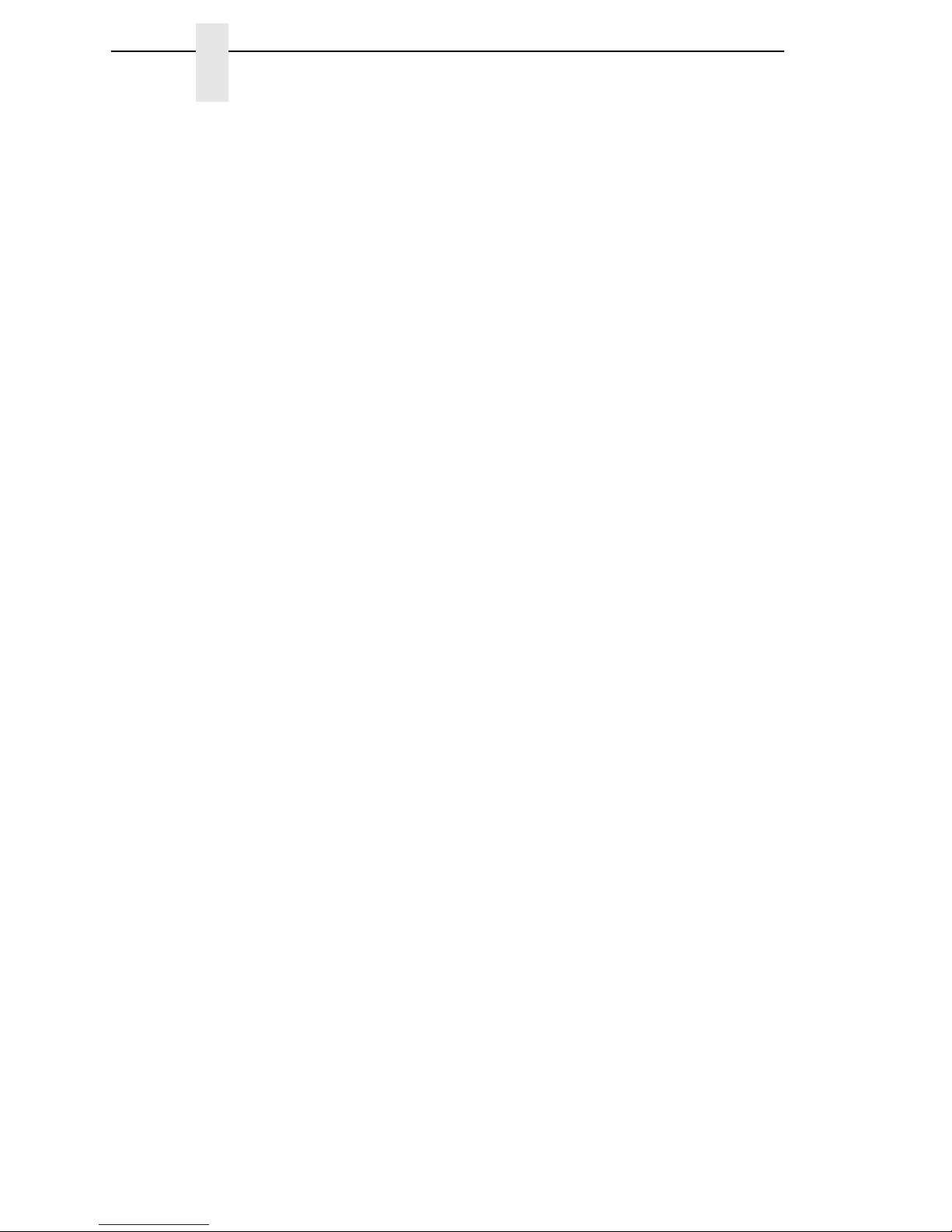
Table of Contents
iSeries ASCII Troubleshooting........................................................... 119
TCP/IP Access Problem.............................................................. 120
Web Browser/HTTP Problem...................................................... 122
7 iSeries Configuration, IPDS Printer................... 123
Configuring On iSeries As An IPDS Printer ....................................... 123
Printing AFP, IPDS, And SCS Files ............................................ 123
Requirements.............................................................................. 123
Configuration Checklist ............................................................... 124
Configuring An iSeries TCP/IP Interface With ADDTCPIFC ....... 125
Configuring PSF for IPDS On V5R4 And Above......................... 126
Verifying The IPDS Configuration On iSeries.................................... 131
Sharing The iSeries Printer On The Network .................................... 132
Printer Sharing Parameters......................................................... 132
iSeries Troubleshooting ..................................................................... 133
Cannot PING The Printer ............................................................ 133
PSF Terminates When Initialized................................................ 133
Spooled Print File Remains In PND Status................................. 133
Spooled Files Disappear Without Printing................................... 134
Data Is Being Clipped ................................................................. 134
8 z/OS Configuration, IPDS Printer...................... 135
Overview............................................................................................ 135
Requirements.............................................................................. 135
Configuration Checklist ............................................................... 135
Configuring PSF for z/OS to Print IPDS Files.................................... 136
Configuration Procedure ............................................................. 136
Verifying a TCP/IP-Attached Printer on z/OS.............................. 142
Sharing InfoPrint 6500-V Printers on z/OS........................................ 143
JES Spool Printer Sharing .......................................................... 143
Port Switching Printer Sharing .................................................... 145
Handling z/OS Connectivity Problems............................................... 145
Ping is Not Successful ................................................................ 145
Ping is Successful ....................................................................... 146
9 z/OS Configuration, TN3270E........................... 147
z/OS Configuration For A TN3270E Printer....................................... 147
Coax Printer Support FMID ............................................................... 147
Program Materials ............................................................................. 147
VTAM Definitions For SCS and DSE TN3270E .......................... 149
TCPIP Configuration With TN3270E........................................... 150
Printer Inventory Manager As Defined With TN3270E................ 151
Configuration Screens ....................................................................... 157
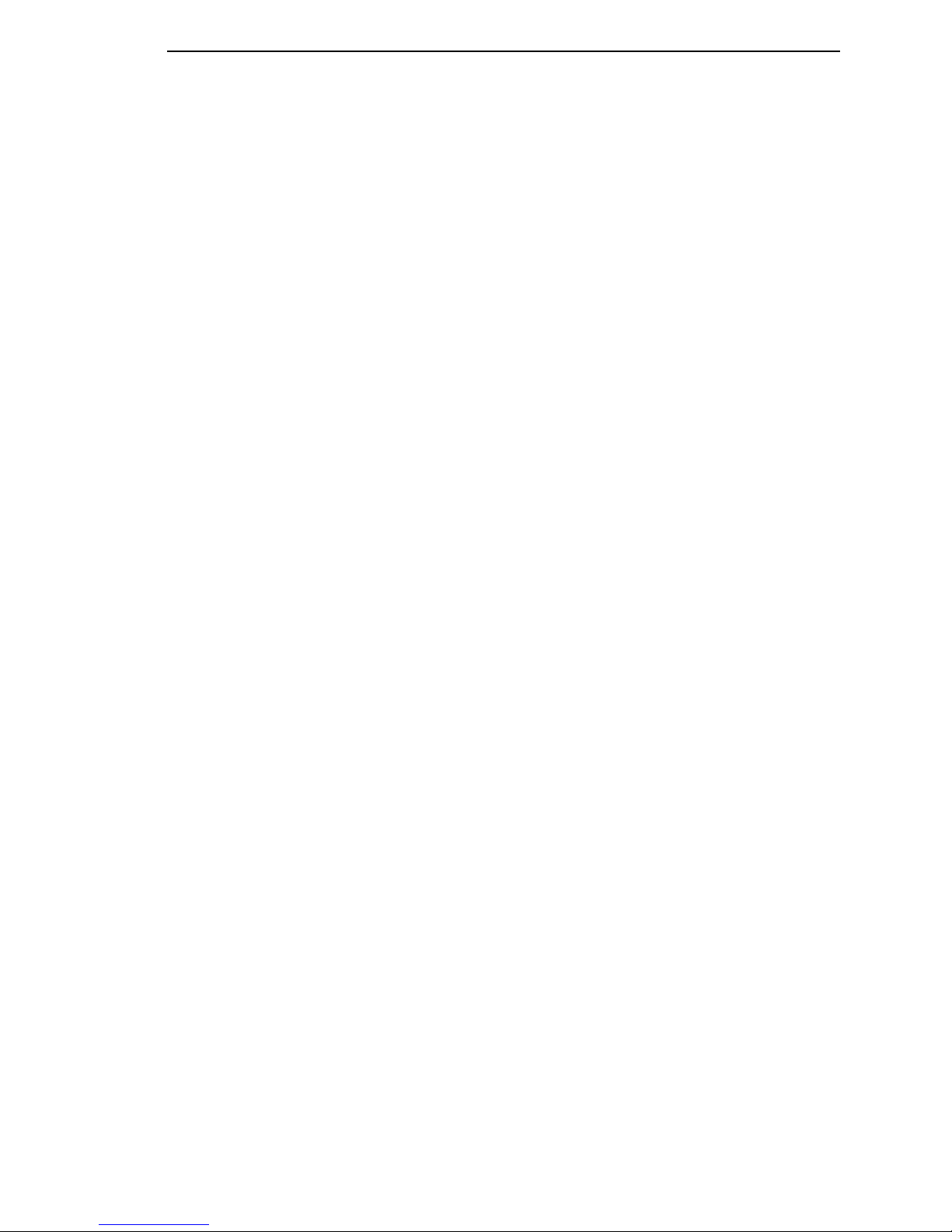
Table of Contents
10 iSeries Configuration, TN5250.......................... 161
Setting Up TN5250 Print Queues on iSeries ..................................... 161
Setting Up A TN5250 Connection/Device Via A Telnet Session ....... 162
User Supplied Values.................................................................. 162
Using Telnet Commands for TN5250 ................................................ 163
Command List ............................................................................. 163
Getting Started ............................................................................ 163
TN5250 Job Formatting ..................................................................... 164
Font Identifier (FONT) - Help ............................................................. 166
11 iSeries Configuration, SNMP ............................ 167
Configuring For A *LAN 3812 SNMP Device Description.................. 167
Configuration Instructions ........................................................... 167
Varying On the Printer................................................................. 172
Problem Areas For Consideration............................................... 172
Additional Information ................................................................. 173
12 Monitoring Printers............................................ 175
Implementing Printer Management.................................................... 175
Agent/Manager Model................................................................. 175
MIB.............................................................................................. 176
SNMP.......................................................................................... 177
Monitoring Tools ................................................................................ 177
Monitoring With AIX NetView/6000 ............................................. 177
Setting The SNMP Community Name......................................... 178
The Printer Management Utility Software (PMU) ........................ 178
13 Commands........................................................ 179
Command Shell Overview ................................................................. 179
npsh Access Methods ................................................................. 179
Main npsh Command Prefixes .................................................... 179
Getting Command Help............................................................... 180
Complete Command List ................................................................... 180
Store Commands ........................................................................ 180
Set Commands ........................................................................... 191
List Commands ........................................................................... 200
Miscellaneous Commands .......................................................... 204
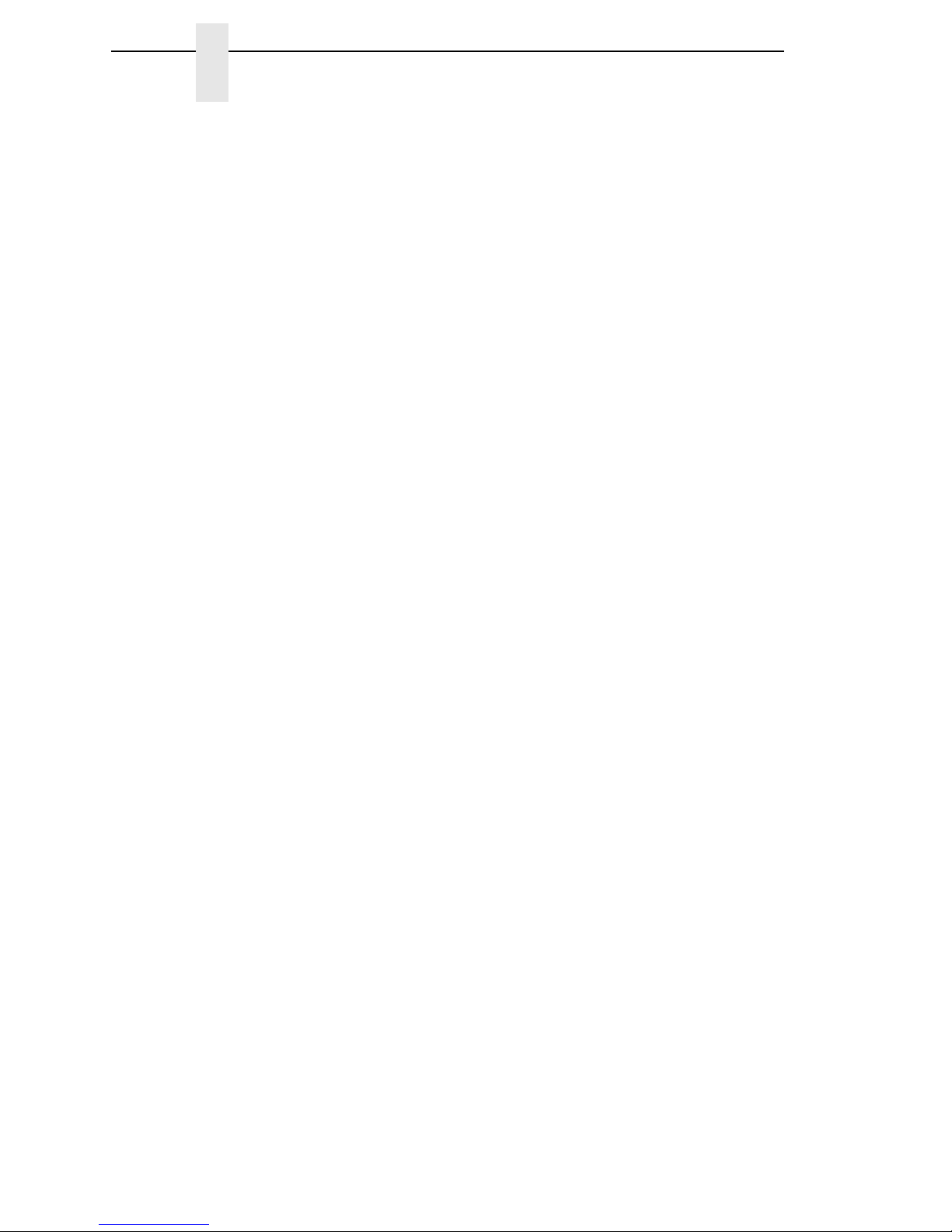
Table of Contents
14 Extra Features................................................... 207
Ethernet Security ............................................................................... 207
Users And Passwords................................................................. 207
TCP Access Lists ........................................................................ 208
Printer Monitoring And Logging ......................................................... 209
Printer And Print Job Monitoring ................................................. 209
Printer Logging Through Logpaths.............................................. 210
Ethernet Naming Schemes................................................................ 211
15 Radio Frequency Statements............................ 213
Glossary ............................................................ 221
Product Recycling And Disposal........................................................ 228
Trademarks........................................................................................ 228
Communication Statements............................................................... 229
Limited Software Product Warranty ............................................ 236
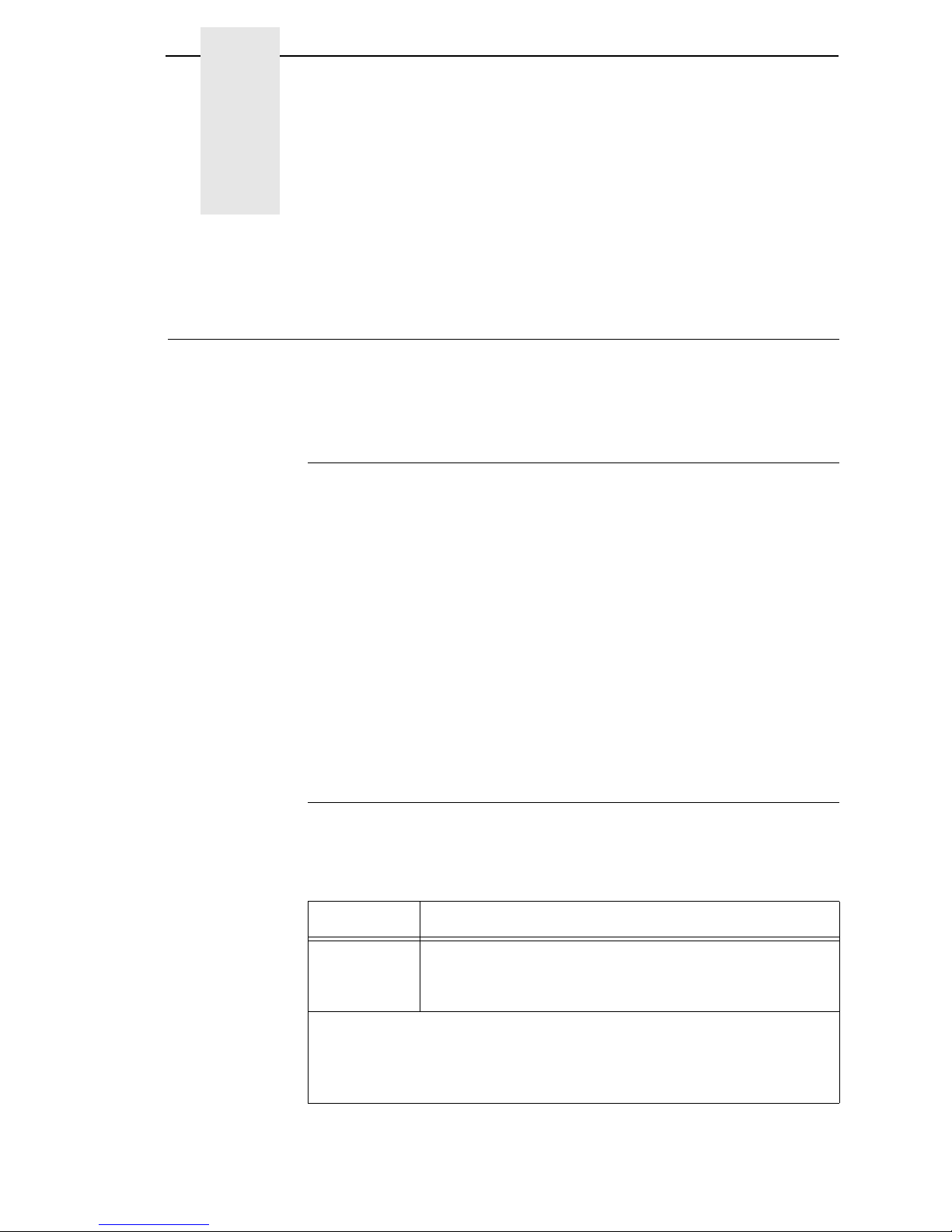
11
1
Introduction
Overview
This chapter introduces you to the ethernet interface architecture and special
features, as well as providing information on installation and configuration
tools.
What Is The Ethernet Interface?
The ethernet interface allows you to attach printers on a local area network
(LAN) rather than attaching them directly to a host system. Following simple
configuration steps, these peripherals can be simultaneously shared with
users on the network whether you are using TCP/IP, NetBIOS over TCP/IP,
or IPX (Novell
®
).
The ethernet interface package contains an ethernet interface to attach itself
and the printer to the network. The ethernet interface is supplied in one of two
forms:
•
an integrated ethernet card
•
an integrated wireless ethernet card.
Throughout this manual, features specific to each ethernet interface type will
be indicated by the sideheads ETHERNET and WIRELESS.
Printer Models And Applicable Ethernet Interface Cards
The following lists the 6500-V printer model with its corresponding ethernet
interface card type.
Printer Ethernet Interface Card Type
6500-V Power PC Based PCI Ethernet (wired)
Power PC Based PCI Ethernet (wireless)
External Ethernet to Parallel Port
1
1
This is the InfoPrint Network Print Server which is available through
InfoPrint Solutions Company. This feature is offered with limited support.
The information in this manual does not apply to the InfoPrint Network Print
Server. Contact your InfoPrint Solutions representative for more details.
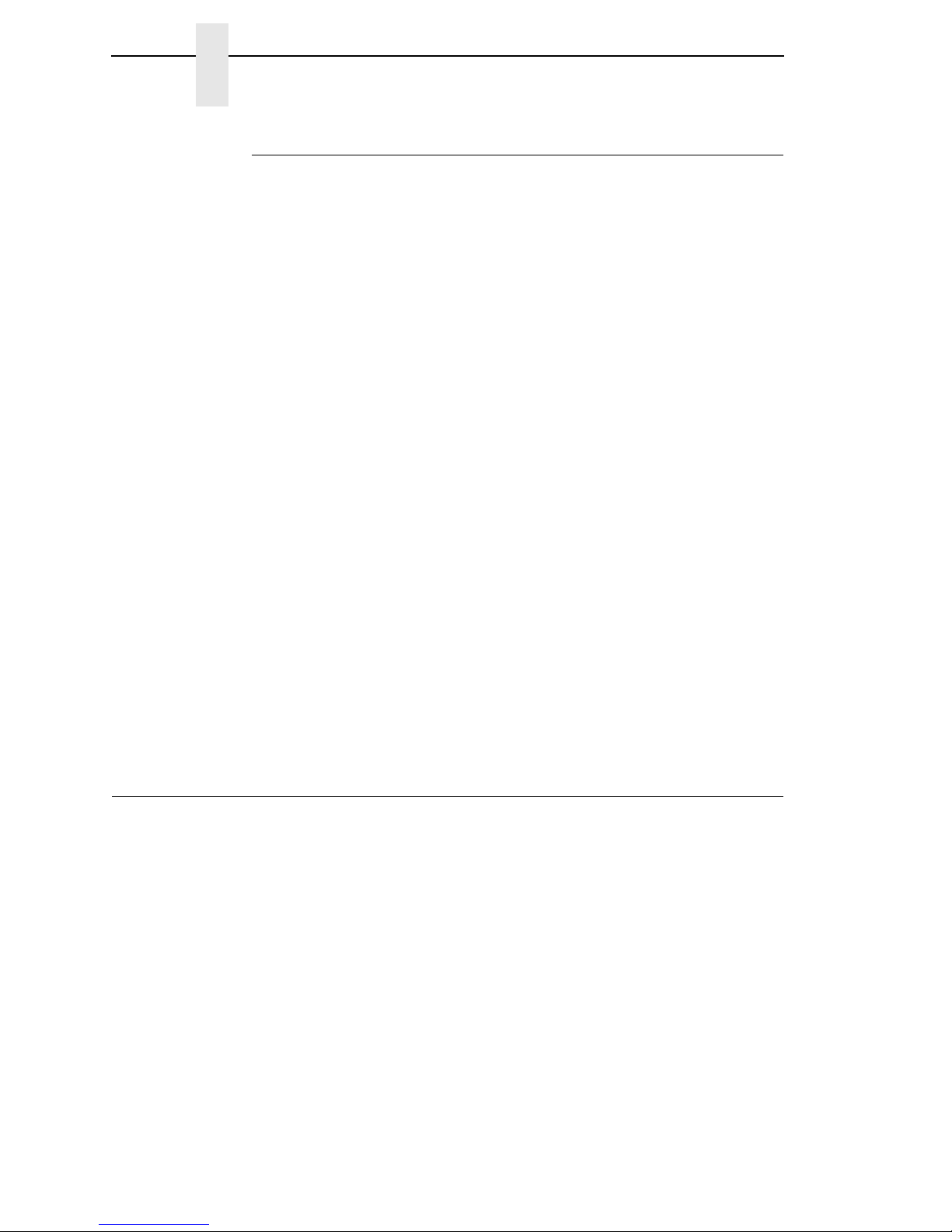
12
Chapter 1
Logical Printer Architecture
What Special Features Are Available?
The ethernet interface offers an extensive list of features including:
•
built-in HTML forms for easy cross-platform configuration
•
availability of Printer Management Utility (PMU)
•
a detailed and easy-to-use command shell built-in to the firmware
•
multi-level configuration security through passwords, permission levels,
and access lists
•
WAN-wide communication access
•
numerous printer logging methods (e.g., automatic email) to record
printer errors and usage
•
remote management through HTML forms, Telnet sessions, rsh/rcmd/
remsh commands, SNMP, and pre-defined log methods
•
extensive built-in troubleshooting tools
•
built-in telnet and ping clients
•
configurable memory usage by disabling protocols and destination
services
•
multiple destinations/queues for versatile printer manipulation and distinct
print setups
•
header and trailer strings to instruct printers on font, pitch, printing, etc.
•
flexible naming conventions
•
automatic network connection and frame type sensing
•
simultaneous printing across all I/O ports and all supported protocols
•
multiple network protocol support
Logical Printer Architecture
The ethernet interface implements a logical printer architecture which gives
the system administrator the possibility to configure the print server to handle
and act upon the print data in several ways. When a print job comes through
the print server, there is a certain logical print path that it follows before it gets
to the printer. Each logical print path consists of a sequence of logical steps
where extra processing may be performed on the print data before it is sent to
the printer. This ability to preprocess the print data before it is sent to the
printer allows elimination of certain printing problems, or implementation of
printer enhancements that may be difficult and time consuming to solve or
introduce at the system, spool file or queue level. The preprocess ability is
also simplistic to perform at the print server level.
NOTE: If the printer is configured for IPDS, any reference to “d4prn” should
be understood to mean “dipdsprn.” This queue should only be used to
print IPDS.
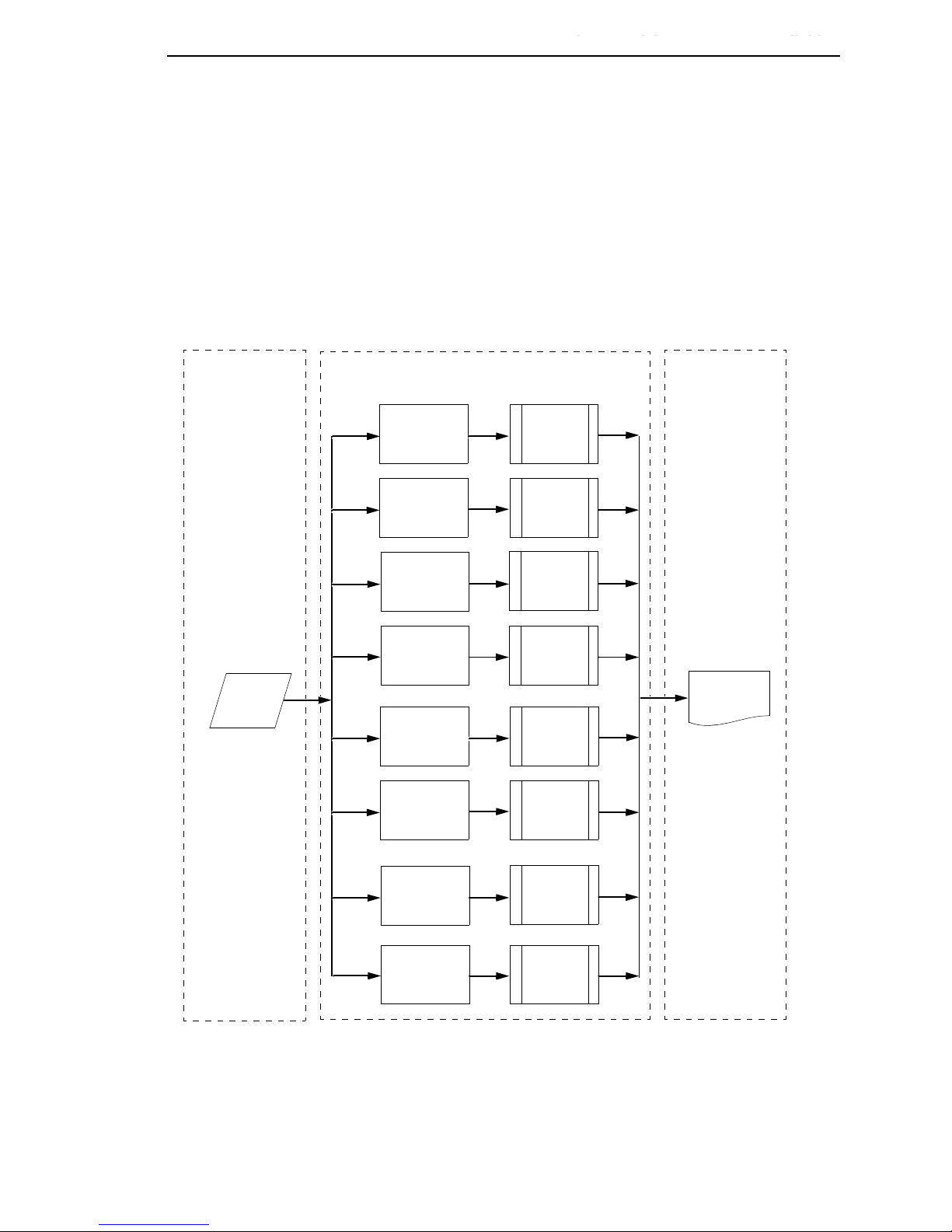
What Special Features Are Available?
13
The logical print path for a print job going through the ethernet interface
consists of three different phases:
•
Phase 1 - the host sends the job to a destination or queue on the ethernet
interface (e.g. d1prn).
•
Phase 2 - the print job passes through the associated “model” (e.g. model
“m1”) on the ethernet interface for any extra processing associated with
the model.
•
Phase 3 - the processed print job is directed to the printer for output.
Figure 1. Print Path
Phase 1 Phase 2 Phase 3
Host
Destination 4
(d4prn)
Destination 2
(d2prn)
Destination 3
(d3prn)
Destination 1
(d1prn) Model 1
(m1)
Model 2
(m2)
Model 3
(m3)
Model 4
(m4)
Printer
Destination 8
(d8prn)
Destination 6
(d6prn)
Destination 7
(d7prn)
Destination 5
(d5prn) Model 5
(m5)
Model 6
(m6)
Model 7
(m7)
Model 8
(m8)
Logical Printer Architecture

14
Chapter 1
Logical Printer Architecture
Destinations/Queues
For every I/O port on the ethernet interface, there is at least one pre-defined
logical print queue or destination to accept print jobs destined for it. This
includes print job that is sent directly to the I/O port, such as port 9100. These
queue or destination names are pre-defined but can be changed by the user.
Models
For every destination or queue, there is a pre-defined model associated with
it. The model defines how the print job will be processed as it passes through
to the printer. Models are a set of mini filters that can be used to modify the
print data stream. The functions available for each model are as follows:
1. Insert carriage return after line feed
2. Insert a banner page before or after each print job
3. Insert header strings to
•
Print in landscape mode
•
Print in portrait mode
4. Insert trailer strings to
•
Reset the printer once the print job completes
•
Force the end of the job
•
Perform a form feed at the end of the data
5. Log one or all of the following information as each print job passes
through the model
•
Job ID and username
•
User ID and three messages per job about the start and finish
•
Checksum value of the data transferred
•
Miscellaneous messages from the printer
•
Status of the printer based on the port interface signals
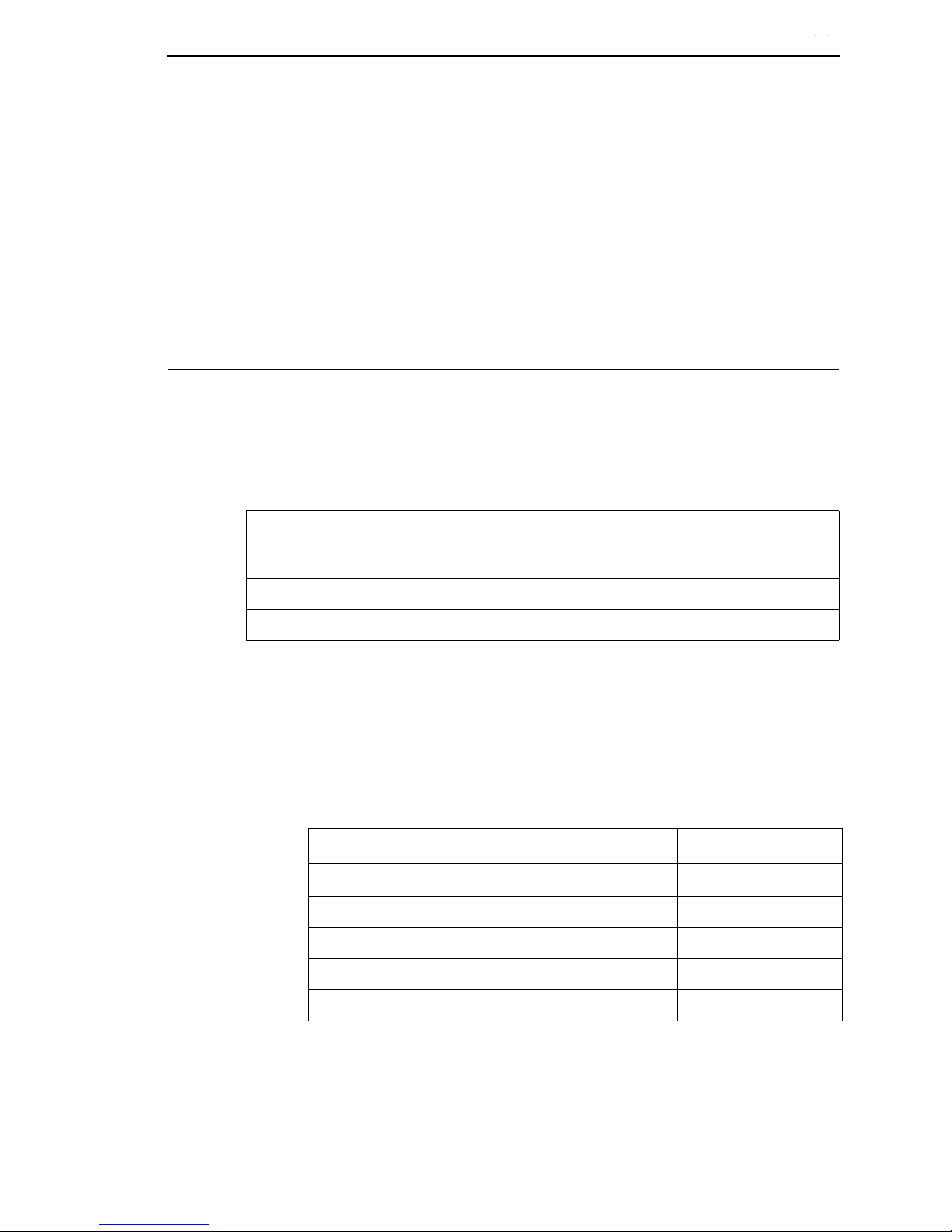
Models
15
6. Load a specific printer configuration before processing a print job
•
Specify a printer configuration to be associated with a print queue.
•
When a job is set to that print queue, the associated printer
configuration will be loaded before the job is processed.
•
Feature allows you to define up to eight unique and independent
printer personalities in a single printer.
•
Allows you to effectively have eight different printers in one.
Interfaces
The ethernet interfaces with your printer through an integrated ethernet card.
ETHERNET
Integrated Ethernet Card LED:
Wireless Network Indicator
WIRELESS
The wireless ethernet interface has 2 bi-color LEDs which can produce three
colors each: green, red, and yellow (green and red combined). Table 2 shows
the STAT LED states for various sytem conditions:
Table 1. Integrated NIC LED Indicator
NET Indication Description
ON flashes Indicates activity
ON constant Indicates that the link is good at 10 Mbps
ON constant Indicates that the link is good at 100 Mbps
Table 2. Wireless Ethernet Interface STAT LED States
System Condition STAT LED
System is running without an IP address. Green, 2 Hz flash
System is running with an IP address. Green, 1 Hz flash
System error. Red 2Hz flash
System is in upgrade mode with an IP address. Yellow, 1 Hz flash
System is in upgrade mode without an IP address. Yellow, 2 Hz flash
Interfaces
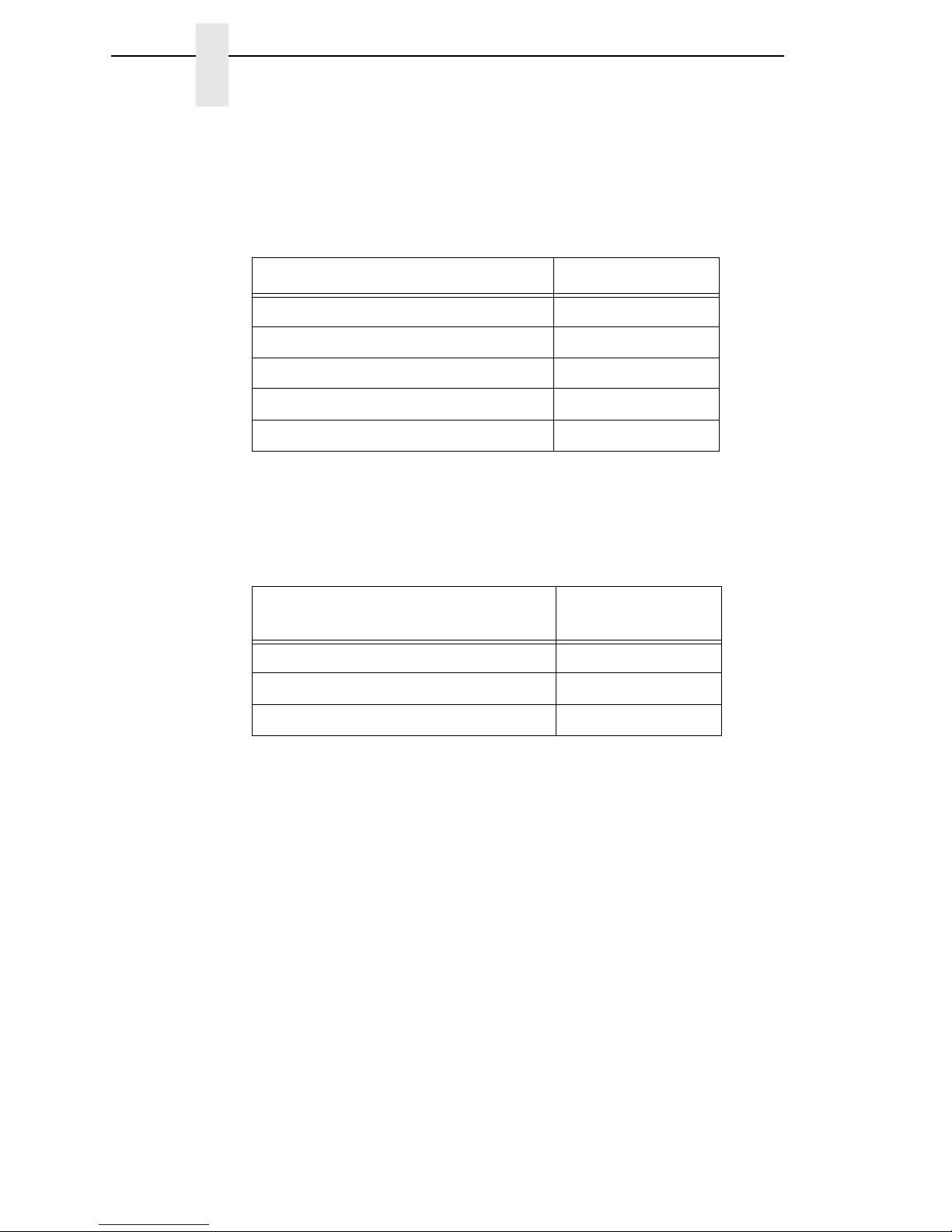
16
Chapter 1
Interfaces
Table 3 shows the NET LED states for various network conditions when a
WLAN card is inserted into the wireless Ethernet. The Ethernet (wired)
interface will not affect the NET LED while a WLAN card is present.
Table 4 shows the NET LED states for various network conditions when no
WLAN card is found or present.
Table 3. Wireless Ethernet Interface NET LED States
WLAN Network Condition NET LED
Network-link quality is good Green
Network-link quality is fair Yellow
Network-link quality is bad Red
Network-link not present Off
Network-link present and transmitting Link quality + blink
Table 4. Wireless Ethernet Interface NET LED States (No WLAN)
Wired Ethernet Network Condition
(No WLAN) NET LED
Network-link is present Green
Network-link is not present Off
Network-link present and transmitting Blink
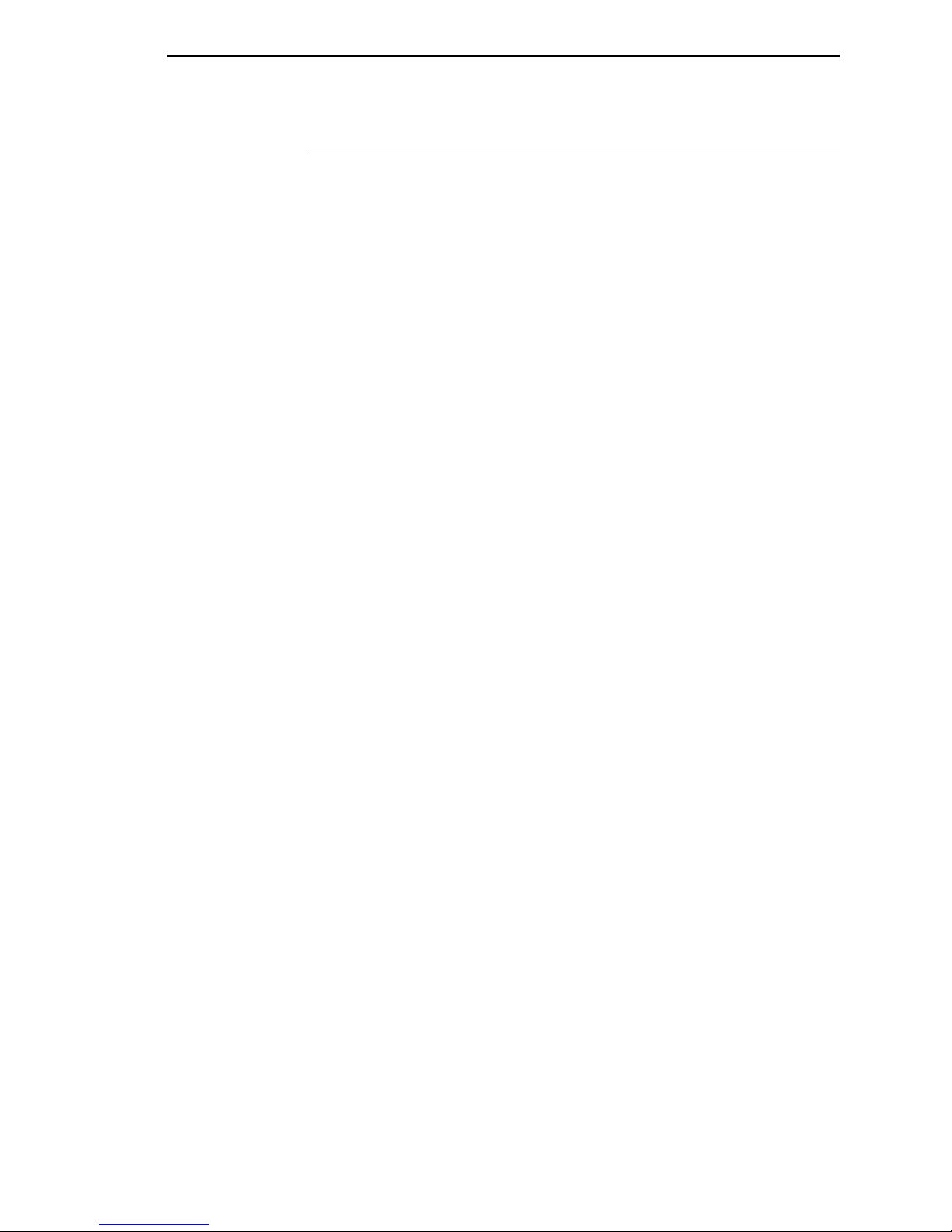
Speed Setting for 10/100Base-T
17
Speed Setting for 10/100Base-T
When the router is set to auto-negotiation enable, the following is the correct
behavior of the ethernet interface with each setting:
1. 10mbps Half Duplex
Use parallel detection because the ethernet interface is using force mode
and thus has auto-negotiation disabled.
PORs to Half Duplex. Resets to Half Duplex. Reconnection at switch
maintains Half Duplex.
2. 10mbps Full Duplex
Use parallel detection because the ethernet interface is using force mode
and thus has auto-negotiation disabled.
PORs to Half Duplex. Resets to Half Duplex. Reconnection at switch
maintains Half Duplex.
3. 100mbps Half Duplex
Use parallel detection because the ethernet interface is using force mode
and thus has auto-negotiation disabled.
PORs to Half Duplex. Resets to Half Duplex. Reconnection at switch
results in Half Duplex.
4. 100mbps Full Duplex
Use parallel detection because the ethernet interface is using force mode
and thus has auto-negotiation disabled.
PORs to Half Duplex. Resets to Half Duplex. Reconnection at switch
results in Half Duplex.
5. Ethernet in Auto mode in 100mbps Full Duplex environment
Use auto negotiation to the highest common local and remote capability,
i.e. 100 Full Duplex in this case.
PORs to 100/Full Duplex. Resets to 100/Full Duplex. Reconnection at
switch remains 100/Full Duplex.
6. Ethernet in Auto mode in 10mbps Half Duplex environment
(determined using 10hd hub)
Use auto-negotiation to the highest common local and remote capability,
i.e. 100 Half Duplex in this case.
PORs to 10 Half Duplex. Resets to 10 Half Duplex. Reconnection at
switch maintains 10 Half Duplex.
NOTE: With parallel detection, only speed can be determined. The duplex
mode sets to half duplex.
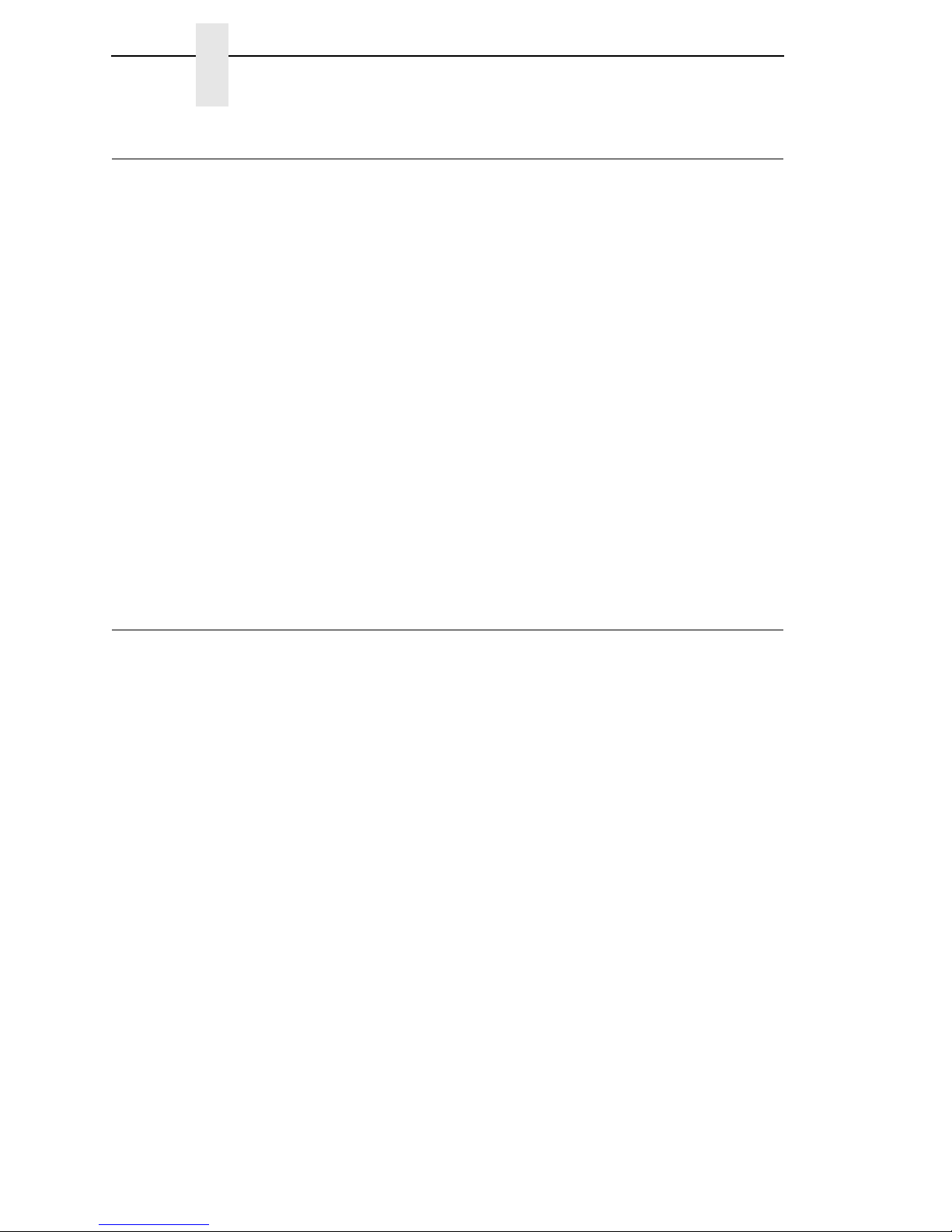
18
Chapter 1
Conventions Used In This Manual
Conventions Used In This Manual
All uppercase print indicates control panel keys.
Example: Press the STOP key, then press the MENU key.
Quotation marks (“ ”) indicate messages on the Liquid Crystal Display (LCD).
Example: Press the STOP key. “NOT READY” appears on the LCD.
Command syntax and examples are formatted as follows:
•
The Courier New font in boldface indicates commands that you type. For
example:
At the prompt, type:
ping ftp.CompanyWebsite.com
•
Regular Courier New font indicates references to command syntax and
output. For example:
The ftp.CompanyWebsite.com site is working properly.
•
Variable values are shown in brackets < > in command syntax, output,
and in text. For example:
ping <ipname>
The <ipname> is working properly.
Notes And Notices
For your safety and to protect valuable equipment, read and comply with the
notes included in this manual. A description follows:
NOTE: A Note gives you helpful information and tips about printer operation
and maintenance.
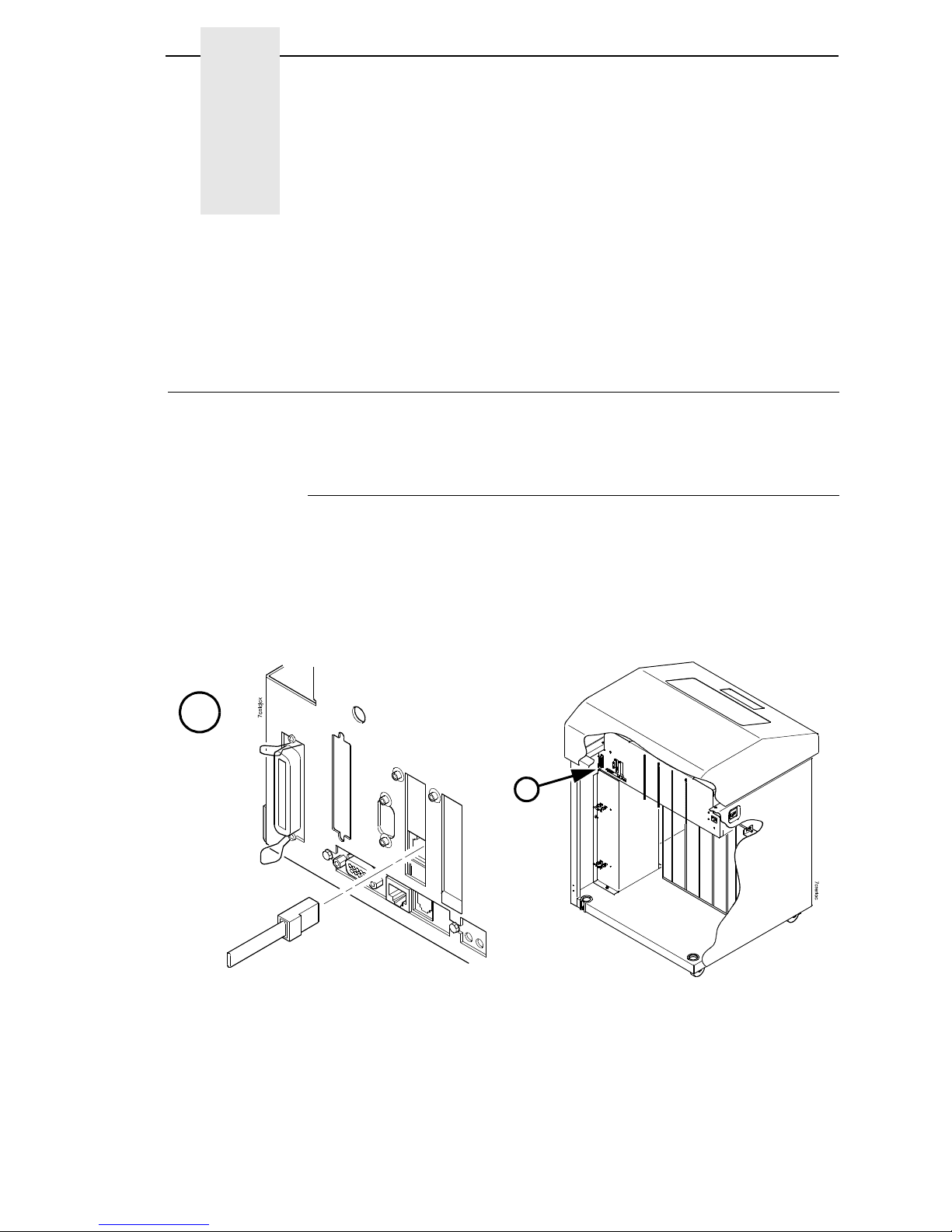
19
2
Installation And
Configuration
Installation
The ethernet interface provides an RJ-45 connector for 10/100Base-T (UTP)
networks.
Connecting To The Network
To attach the ethernet interface to a network, plug the network cable into the
ethernet interface connector.
Watch the LEDs in the rear of the printer as they cycle through the power-on
self-test. When the test is complete, the STAT LED will begin to flash.
Figure 2. Interior View of the Cabinet Model Showing Network Interface Location and Setup
A
A
Network Connector
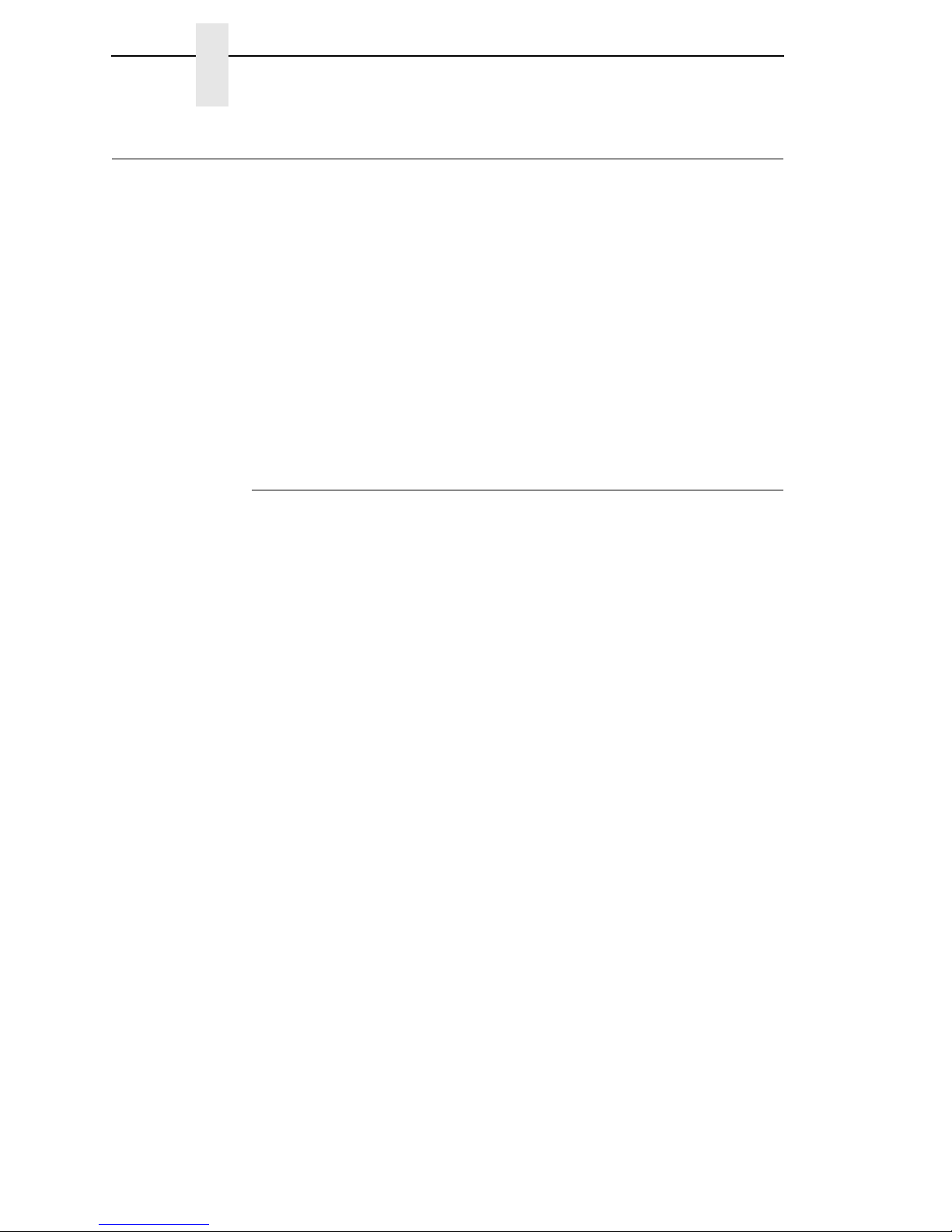
20
Chapter 2
Configuration Tools
Configuration Tools
There are two parts to a ethernet setup:
•
Configuring the ethernet so it can be seen on the network. This involves
network-related settings (e.g., an IP address within TCP/IP environments)
configured through the built-in command shell, npsh, or from the control
panel.
•
Configuring a host with a new printer so it knows how to send data to the
ethernet. Just being able to see the printer on the network does not mean
you can automatically print to it. A host has to be told where to send the
data.
NOTE: Some network environments do not require any network settings to
be configured on the ethernet. However, all network setups require
configuration on the host end.
Printing An Ethernet Test Page
Always print an ethernet test page before performing any updates or network
configuration using the following steps for 6500 printers:
1. Take the printer offline. When the printer LCD reads "NOT READY",
press the RETURN and ENTER keys simultaneously to unlock the control
panel.
2. Press MENU. The first configuration main menu option displays.
3. Press the
Ï
SCROLL/MICRO until "Operator Print Tests" appears.
4. Press ENTER to enter the Operator Print Tests menu. Continue pressing
the
Ï
SCROLL/MICRO until "Ethernet Test Page" appears. Press
ENTER.
Other manuals for 6500 Series
1
This manual suits for next models
1
Table of contents
Other InfoPrint Printer manuals
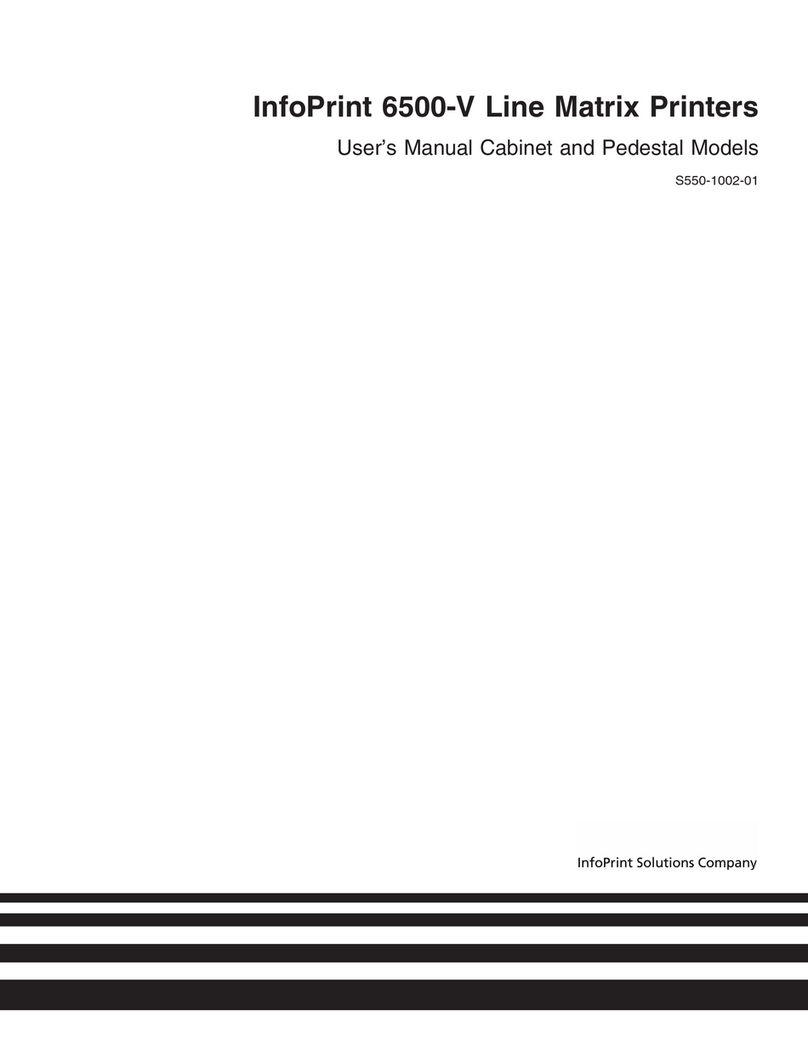
InfoPrint
InfoPrint 6500-v05 User manual
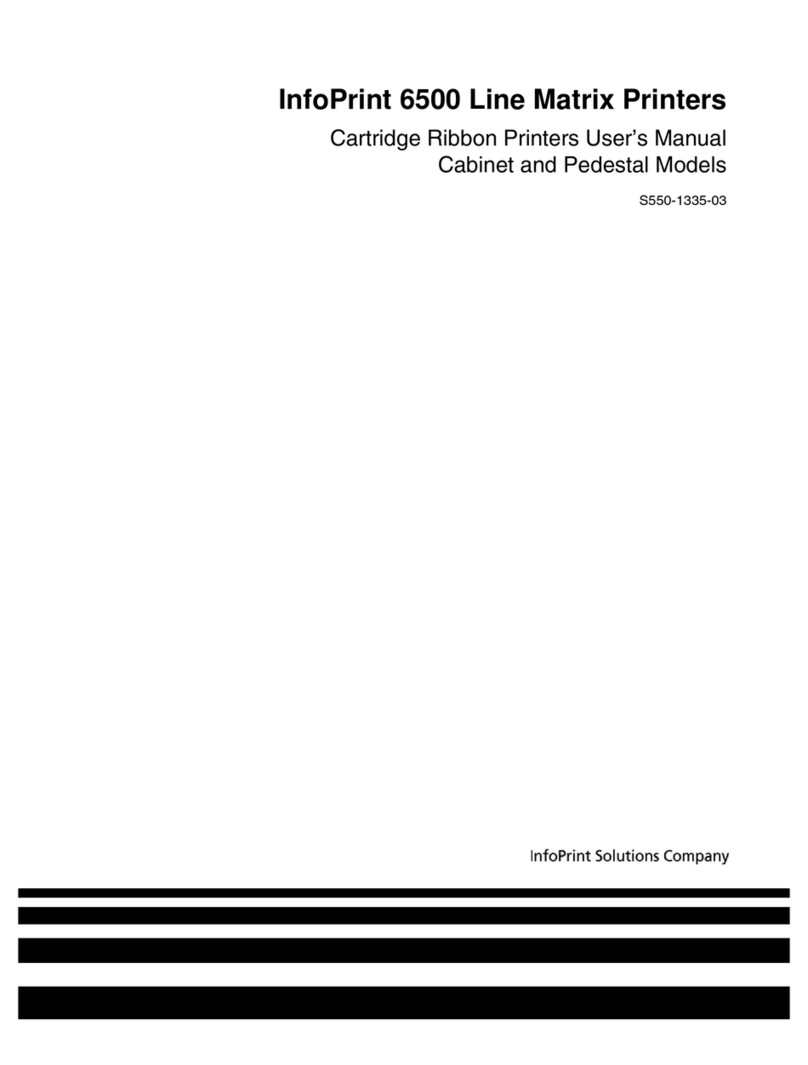
InfoPrint
InfoPrint 6500 Series User manual
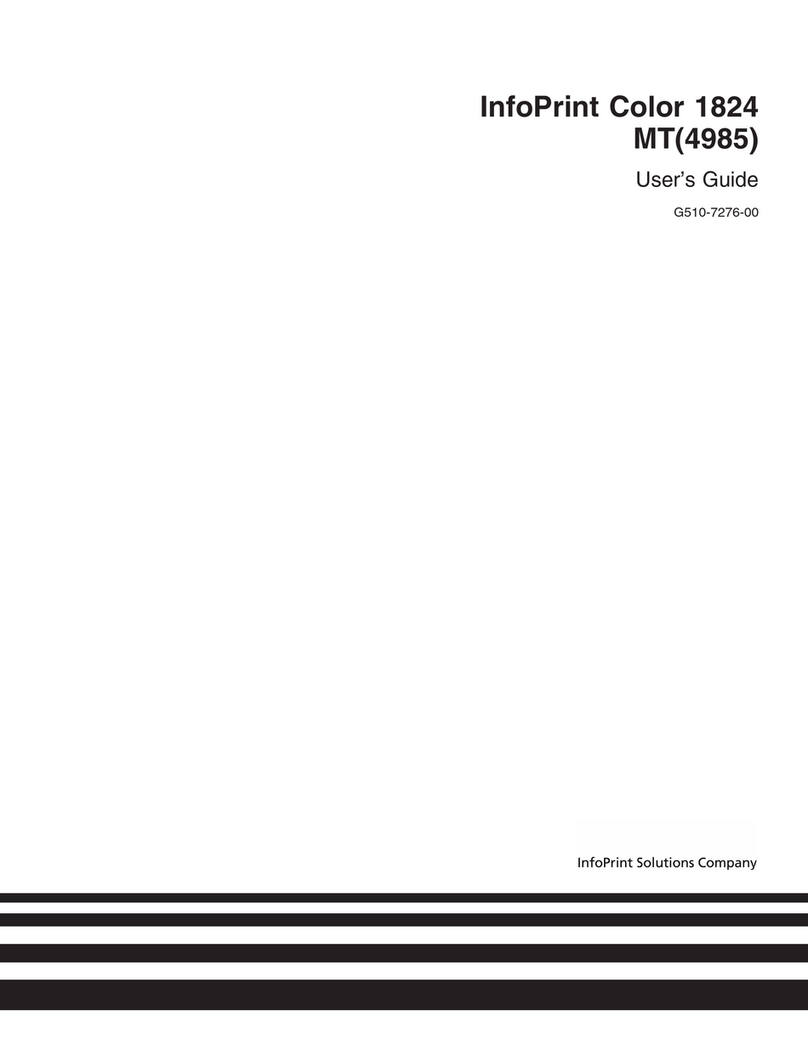
InfoPrint
InfoPrint G510-7276-00 User manual
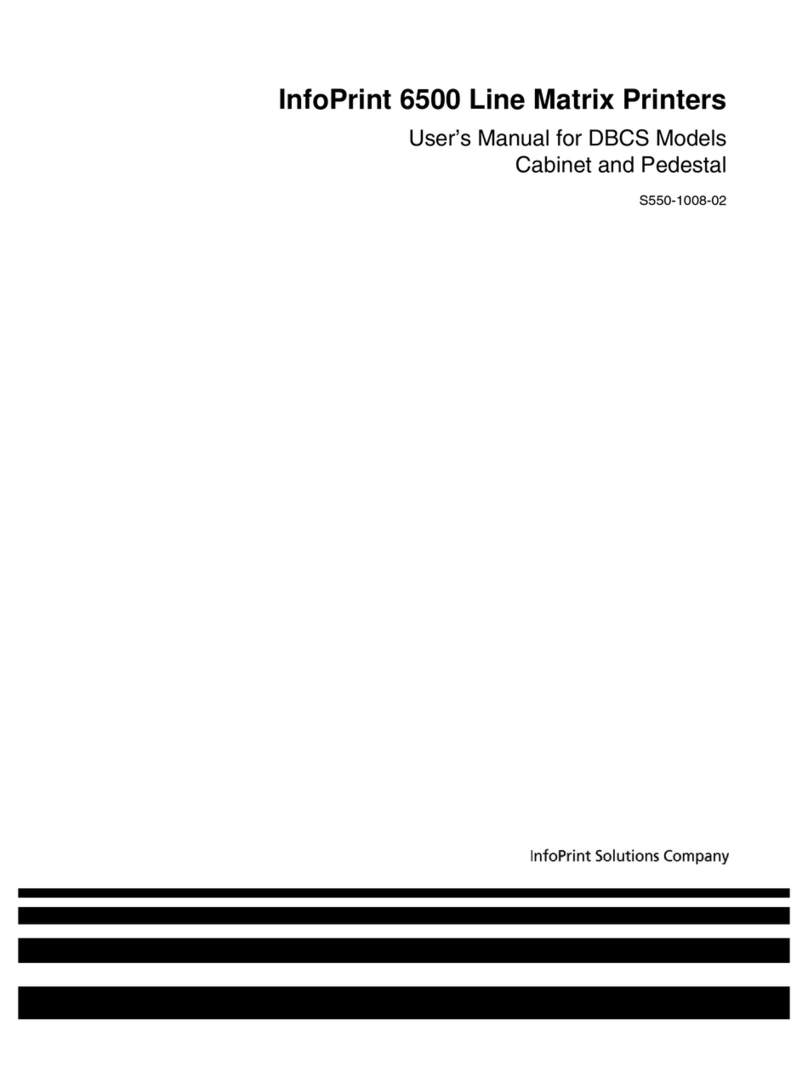
InfoPrint
InfoPrint 6500 DBCS User manual

InfoPrint
InfoPrint 4247 User manual
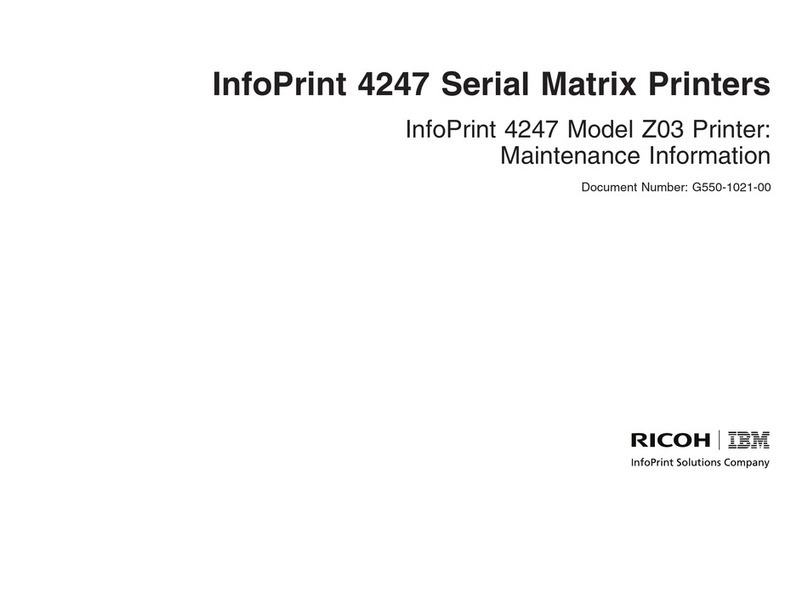
InfoPrint
InfoPrint 4247 Z03 Setup guide
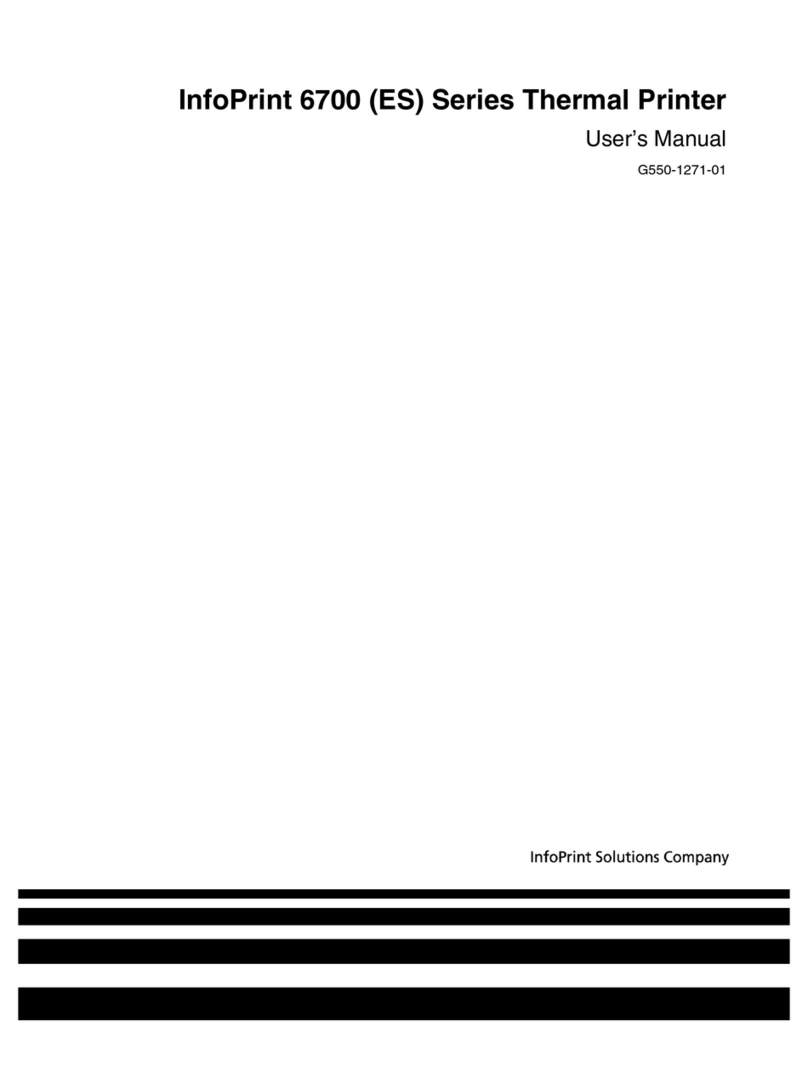
InfoPrint
InfoPrint 5504-R40 User manual
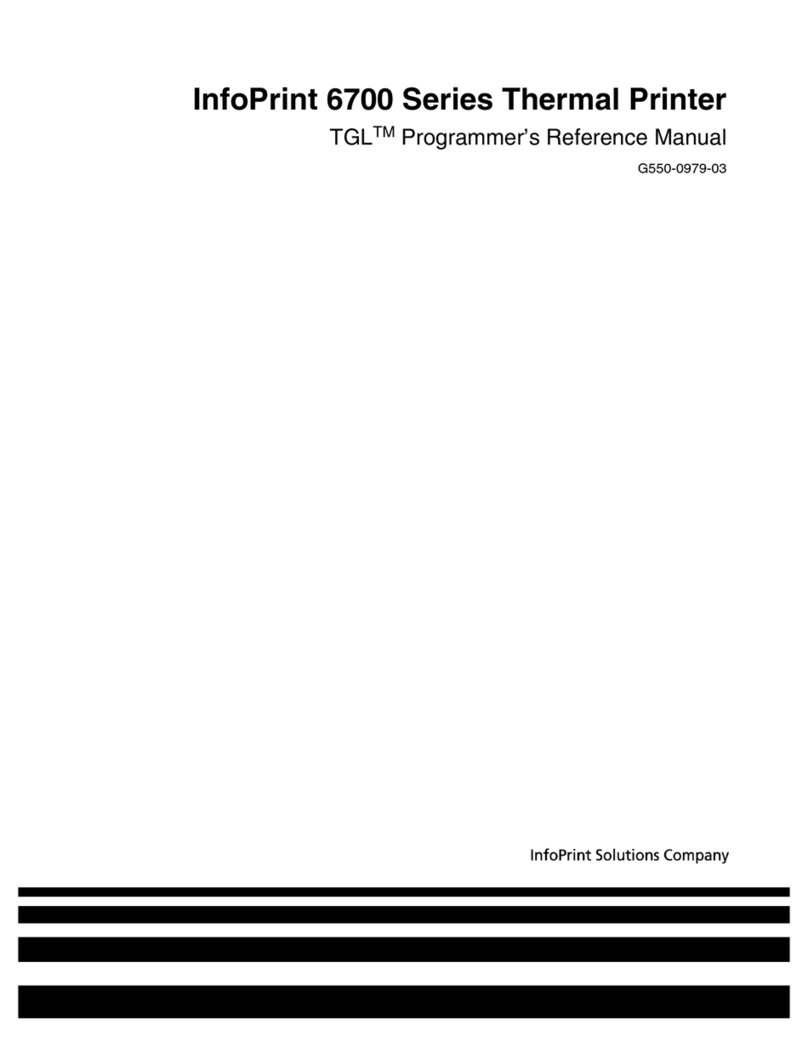
InfoPrint
InfoPrint 6700 Series User manual

InfoPrint
InfoPrint LQ-1600K User manual