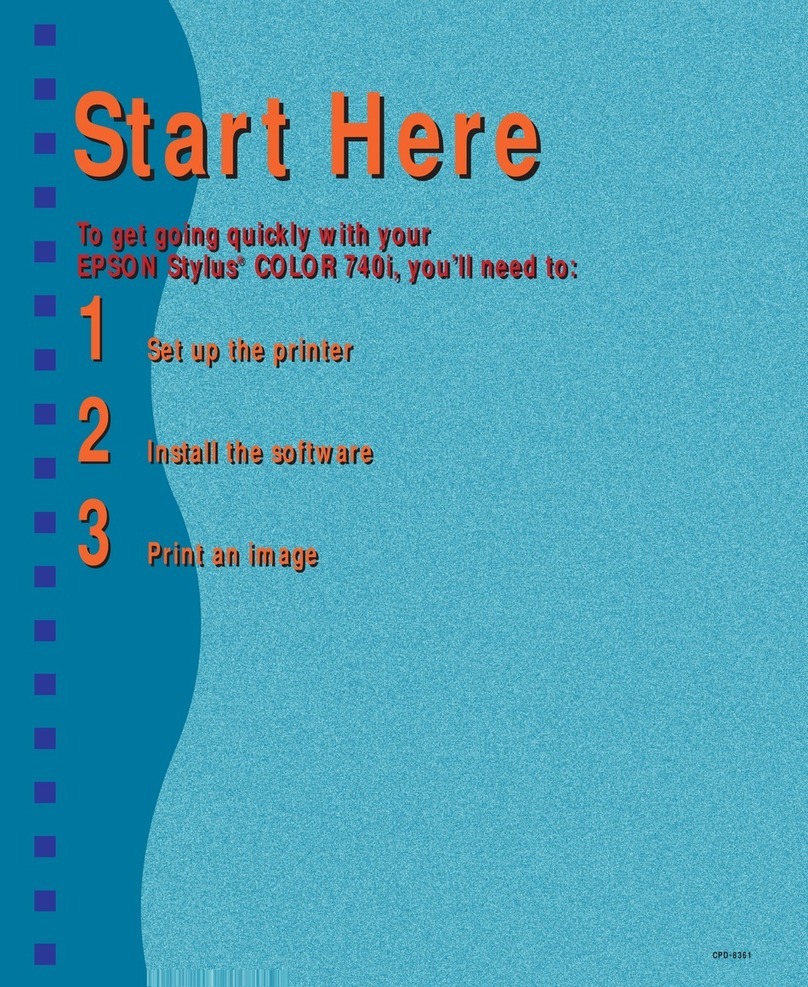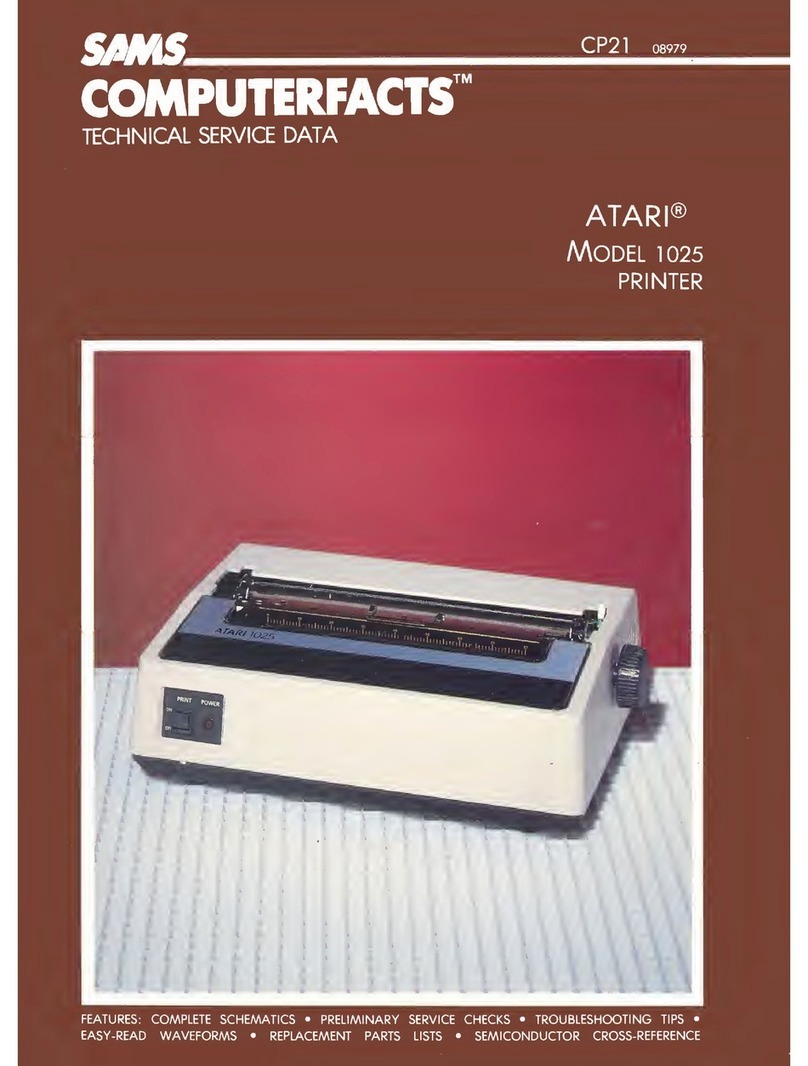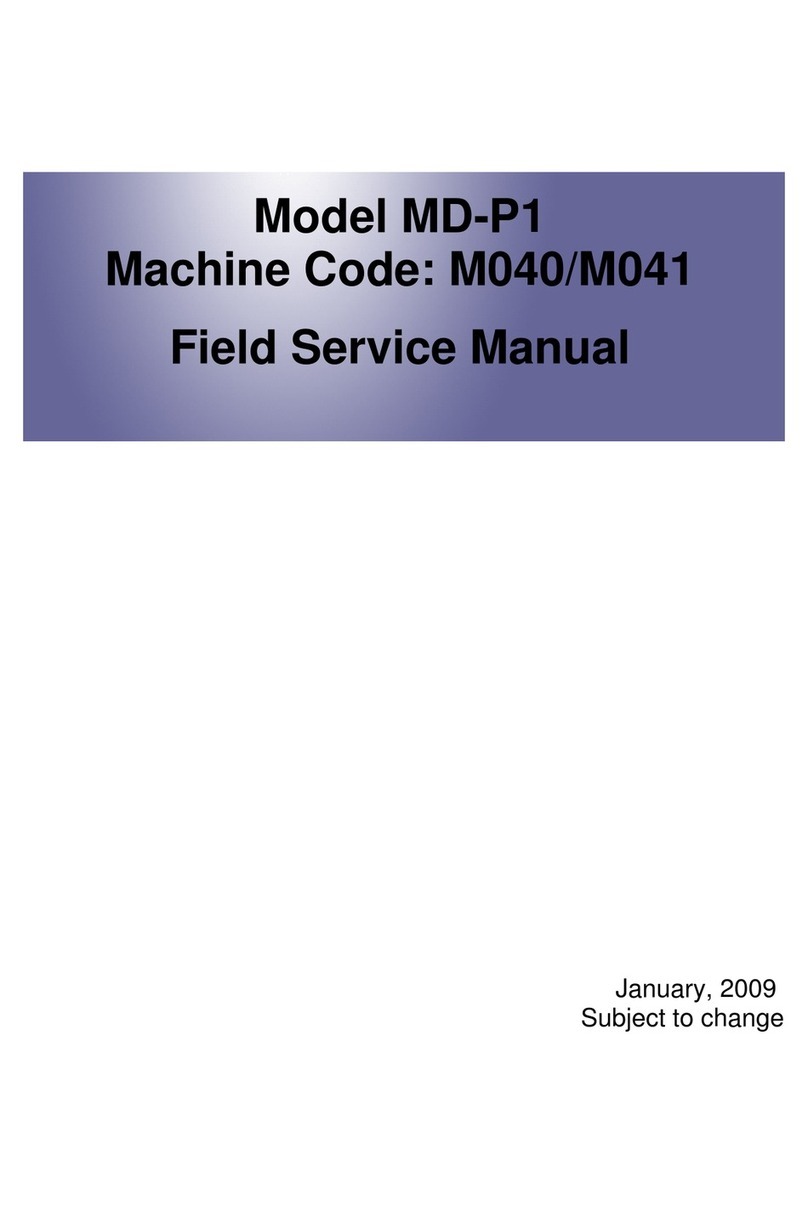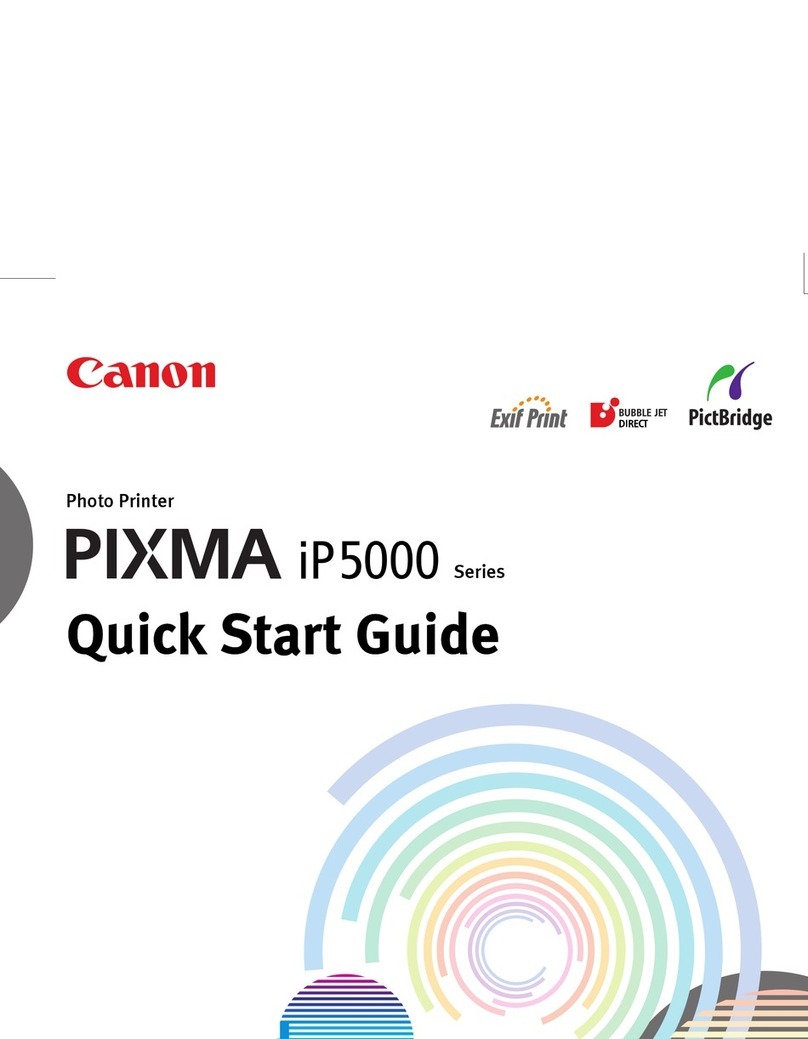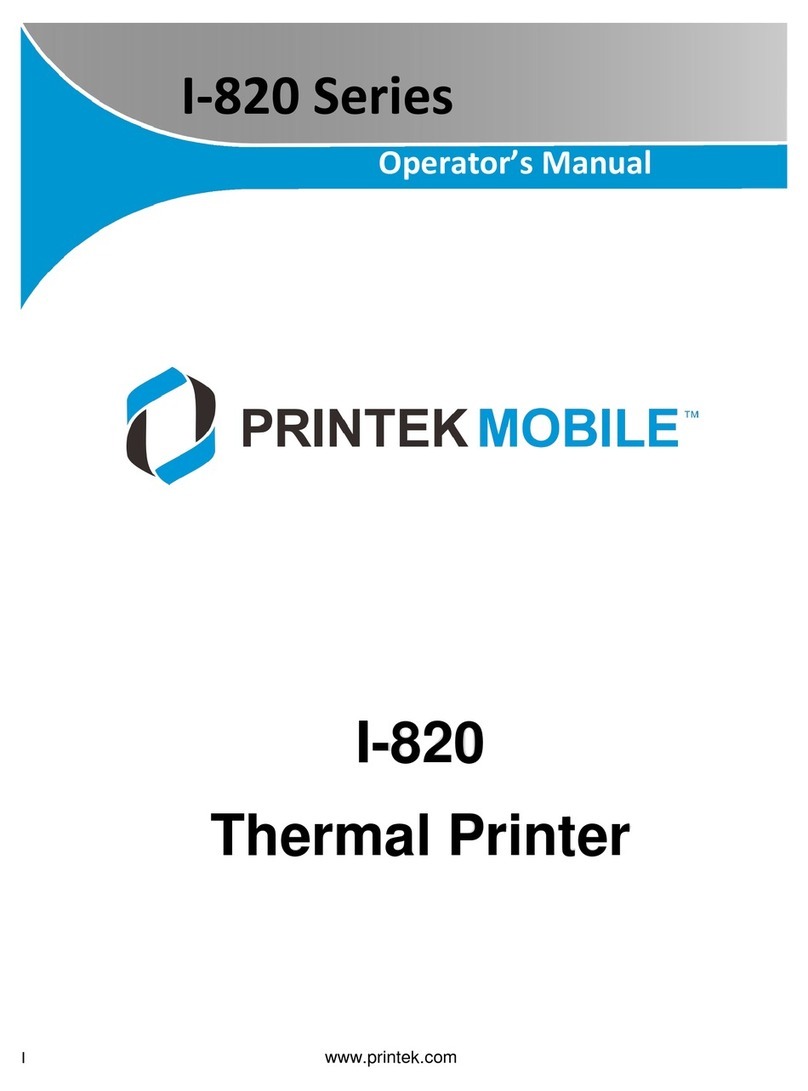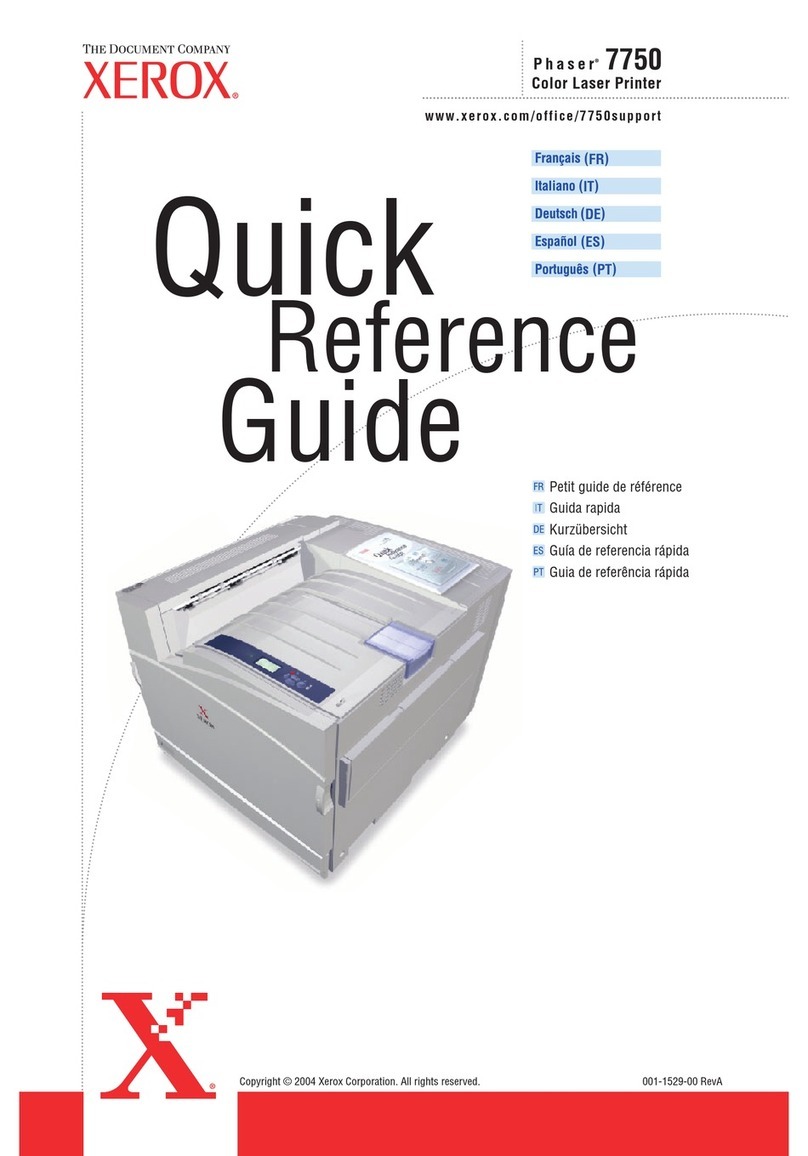InfoPrint 5504-R40 User manual
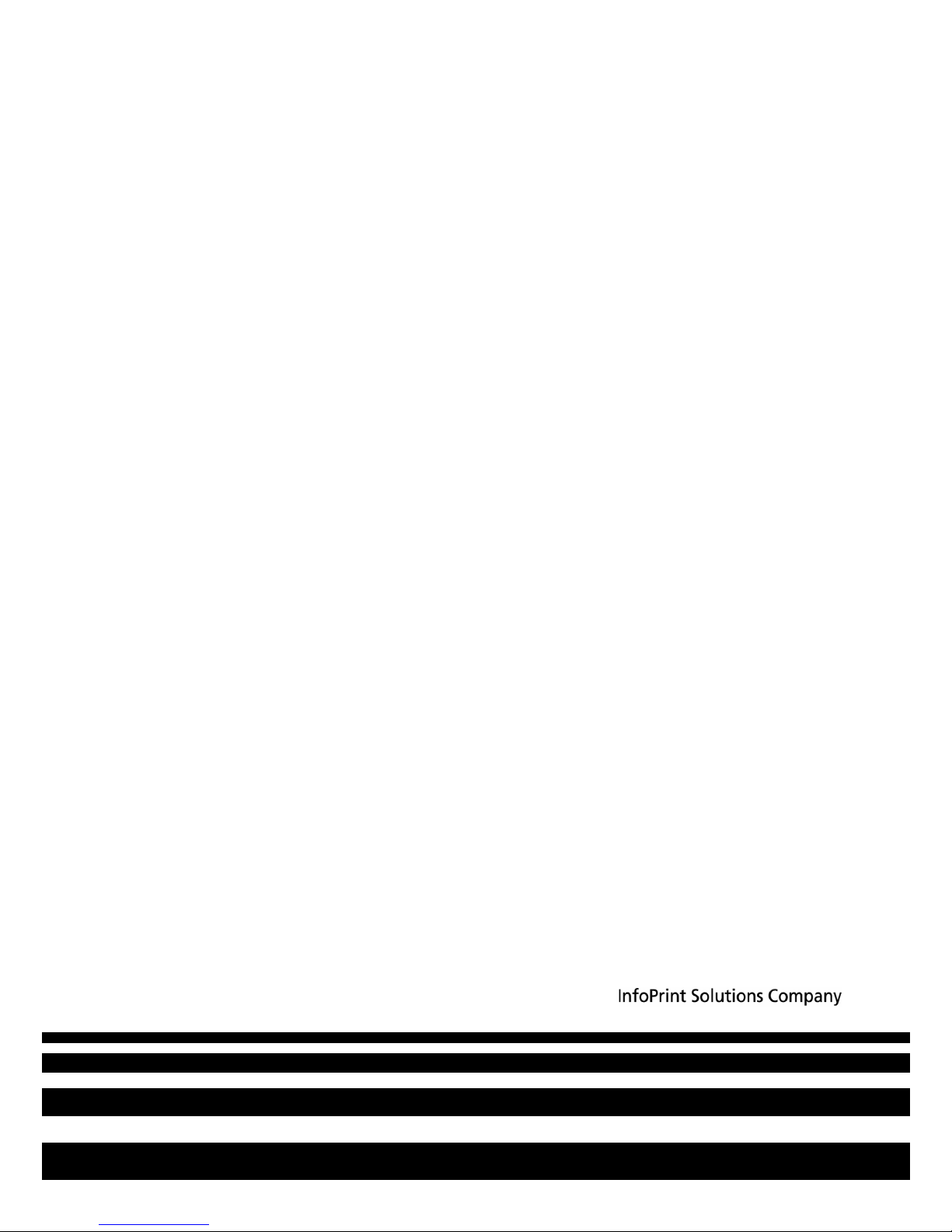
InfoPrint 6700 (ES) Series Thermal Printer
G550-1271-01
User’s Manual

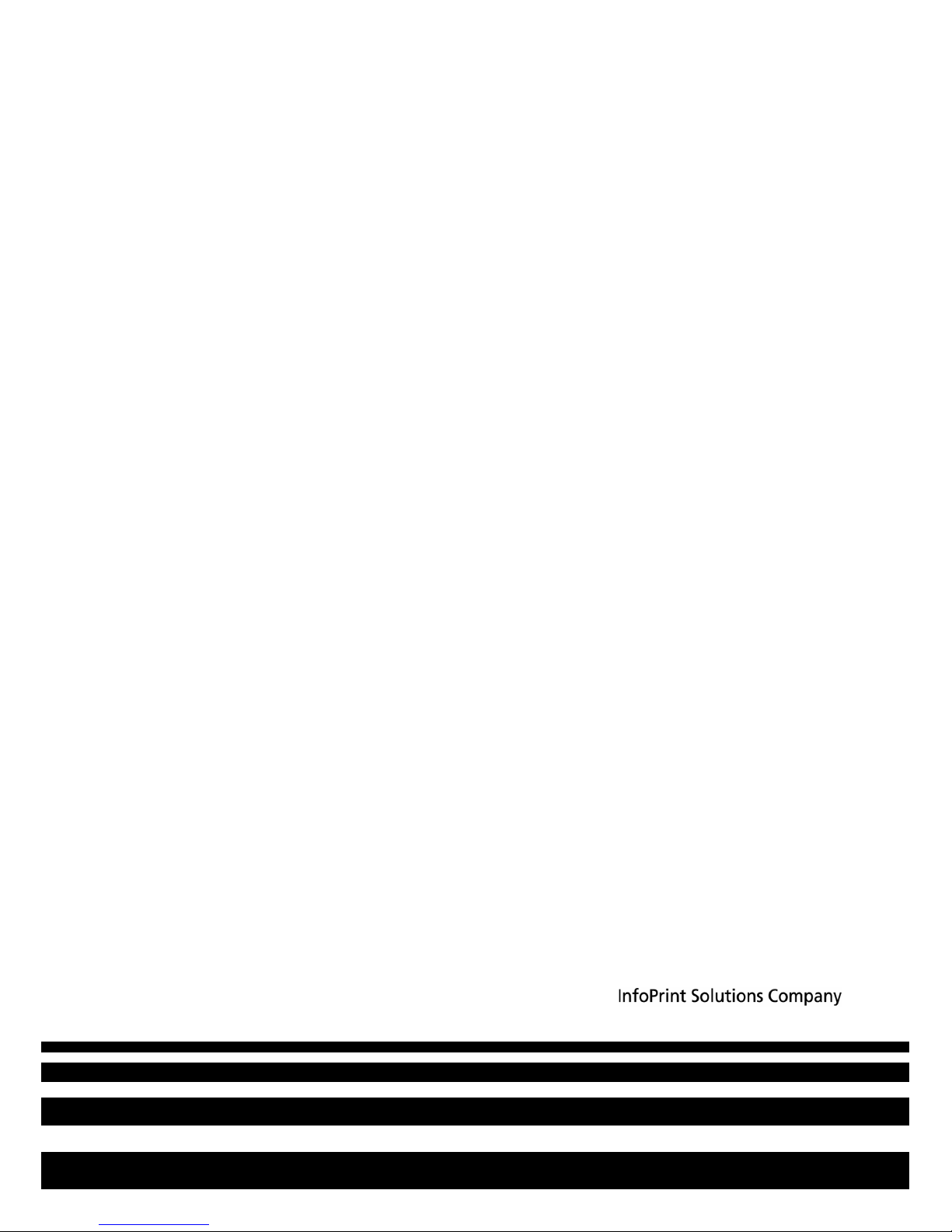
InfoPrint 6700 (ES) Series Thermal Printer
G550-1271-01
User’s Manual
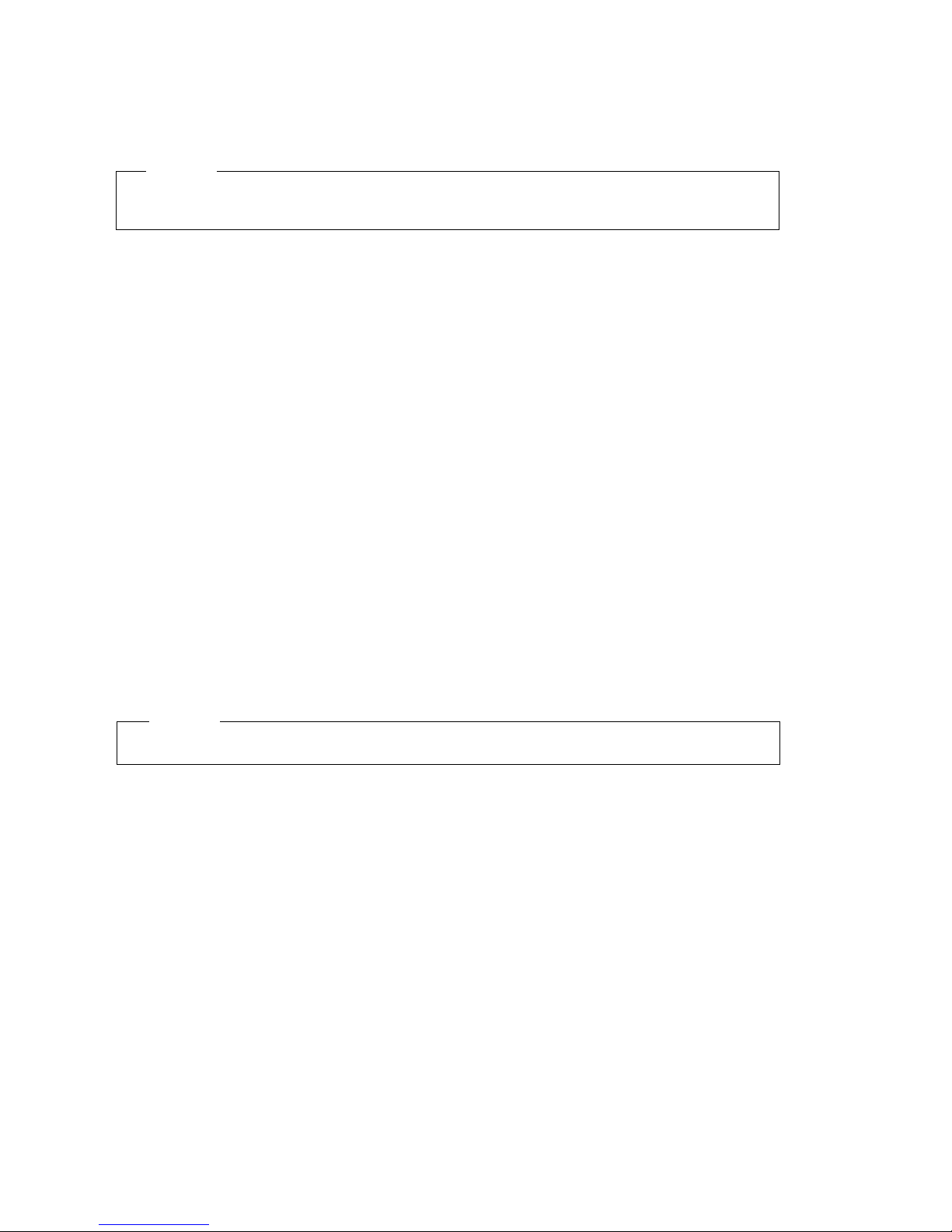
Second Edition (October 2010)
This edition applies to the InfoPrint 6700 (ES) Series Thermal Printer and replaces the following
publication:
InfoPrint 6700 (ES) Series Thermal Printer: User’s Manual,
G550-1271-00.
You can send comments by e-mail to printpub@infoprint.com or by mail to:
InfoPrint Solutions Company, LLC
6300 Diagonal Hwy 002J
Boulder, CO 80301-9270
U.S.A.
This product is or contains commercial computer software and commercial computer software
documentation developed exclusively at private expense. As specified in Federal Acquisition
Regulation 12.212 in the case of civilian agencies and Defense Federal Acquisition Regulation
Supplement 227.7202 in the case of military agencies, use, duplication and disclosure by agencies
of the U.S. Government shall solely be in accordance with the accompanying International
Program License Agreement in case of software products and in accordance with the licensing
terms specified in the product’s documentation in the case of hardware products.
© Copyright InfoPrint Solutions Company 2009, 2010. All rights reserved.
Before using this information and the product it supports, read the information in “Notices” on
page 367.
Note!
Visit our home page at: http://www.infoprint.com
Internet
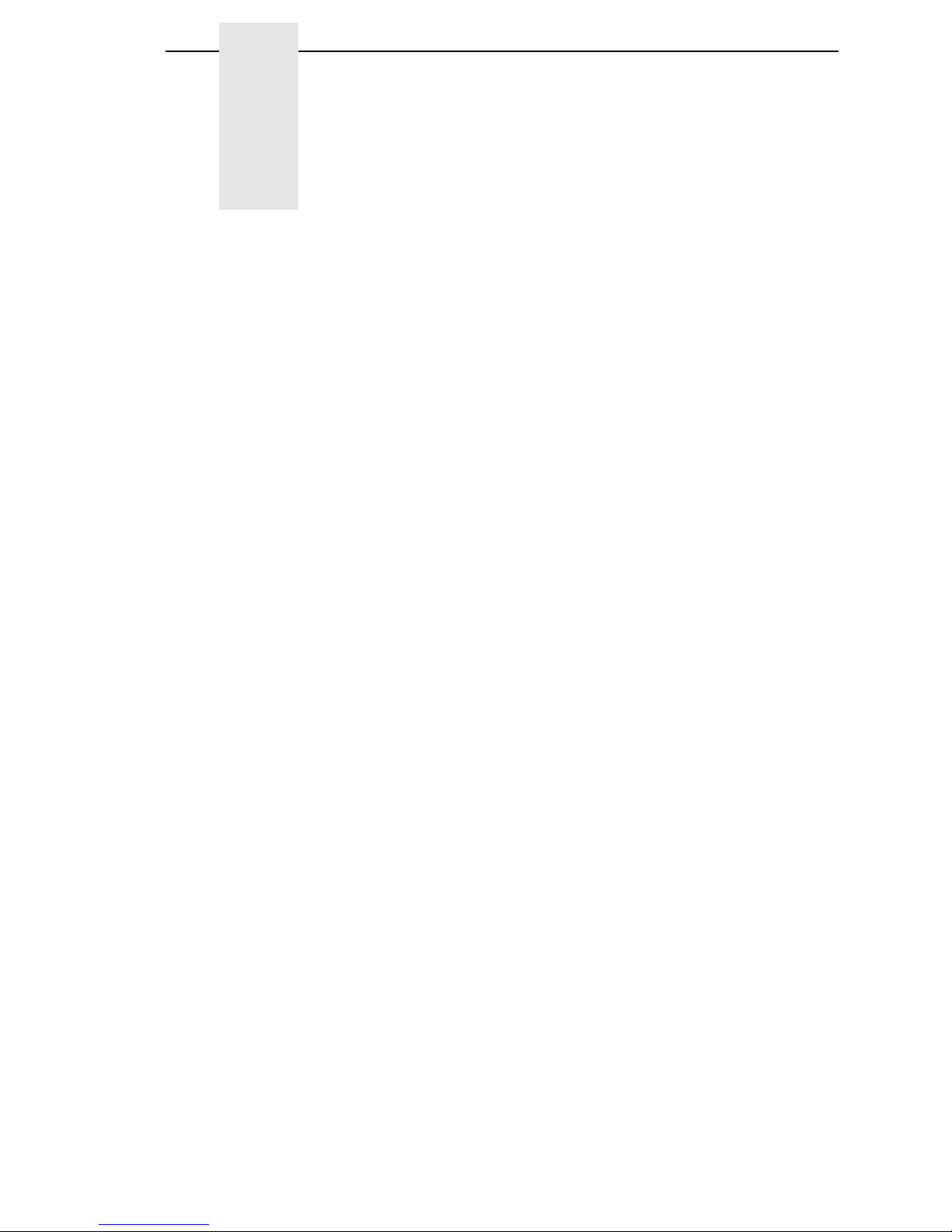
Table of Contents
1 Introduction ......................................................... 11
Requesting Service.............................................................................. 11
Warnings And Special Information ...................................................... 11
Manual Conventions ............................................................................ 12
The InfoPrint 6700 Series Label Printer............................................... 12
Standard Features ........................................................................ 13
Optional Features.......................................................................... 14
Thermal Printer Technology ................................................................ 15
The Printing Process..................................................................... 15
Dynamic Print Control ................................................................... 16
Thermal Consumables......................................................................... 16
Media Selection............................................................................. 16
Ribbons ......................................................................................... 16
Setting Up The Printer ......................................................................... 17
Unpacking The Printer .................................................................. 17
Installation ..................................................................................... 19
2 Operation ............................................................ 23
Controls And Indicators ....................................................................... 23
Power Switch ................................................................................ 23
Control Panel ................................................................................ 23
Powering On The Printer............................................................... 27
Operating Modes........................................................................... 27
Media Handling Modes ........................................................................ 27
Loading Media And Ribbon ................................................................. 28
Loading Roll Media ....................................................................... 29
Loading Fanfold Media.................................................................. 36
Loading Ribbon ............................................................................. 40
Using The Optional Internal Rewinder................................................. 43
Batch Rewind Mode ...................................................................... 43
Label Peel-Off ............................................................................... 48
Removing The Media Guide.......................................................... 51
Printing Adjustments............................................................................ 52
Printhead Pressure Adjustment..................................................... 52
Printhead Pressure Block Adjustments......................................... 53
Positioning The Media Sensors..................................................... 54

Table of Contents
Sensing Different Media Types ..................................................... 59
Running Auto Calibrate ................................................................. 60
Running Media Profile................................................................... 62
Running Manual Calibrate............................................................. 66
Cleaning............................................................................................... 67
Exterior.......................................................................................... 67
Interior ........................................................................................... 67
General Cleaning .......................................................................... 68
Cleaning The Printhead, Platen Roller And Media Sensors ......... 68
3 Configuring The Printer ....................................... 71
Overview.............................................................................................. 71
Setting Printer Configuration Parameters ..................................... 71
Moving Within The Configuration Menu ........................................ 71
Selecting A Menu Option .............................................................. 72
Changing Printer Settings ............................................................. 73
Saving A Configuration ................................................................. 74
Auto Save Configuration ............................................................... 75
Specifying A Power-Up Configuration........................................... 76
Modifying A Saved Configuration.................................................. 77
Printing A Configuration ................................................................ 79
Loading A Saved Configuration .................................................... 79
Menu Overview.................................................................................... 80
Main Menu ........................................................................................... 82
QUICK SETUP .................................................................................... 94
QUICK SETUP Submenus............................................................ 95
CONFIG. CONTROL ......................................................................... 103
CONFIG. CONTROL Submenus ................................................ 104
MEDIA CONTROL............................................................................. 106
MEDIA CONTROL Submenus .................................................... 107
CALIBRATE CTRL ............................................................................ 127
CALIBRATE CTRL Submenus.................................................... 128
PRINTER CONTROL ........................................................................ 136
PRINTER CONTROL Submenus................................................ 138
EMULATIONS ................................................................................... 149
Overview ..................................................................................... 149
COAX SETUP.................................................................................... 153
TWINAX SETUP................................................................................ 156
SPC COAX SETUP ........................................................................... 158
SPC TWINAX SETUP ....................................................................... 159
IPDS SETUP ..................................................................................... 160
TN3270 SETUP ................................................................................. 164
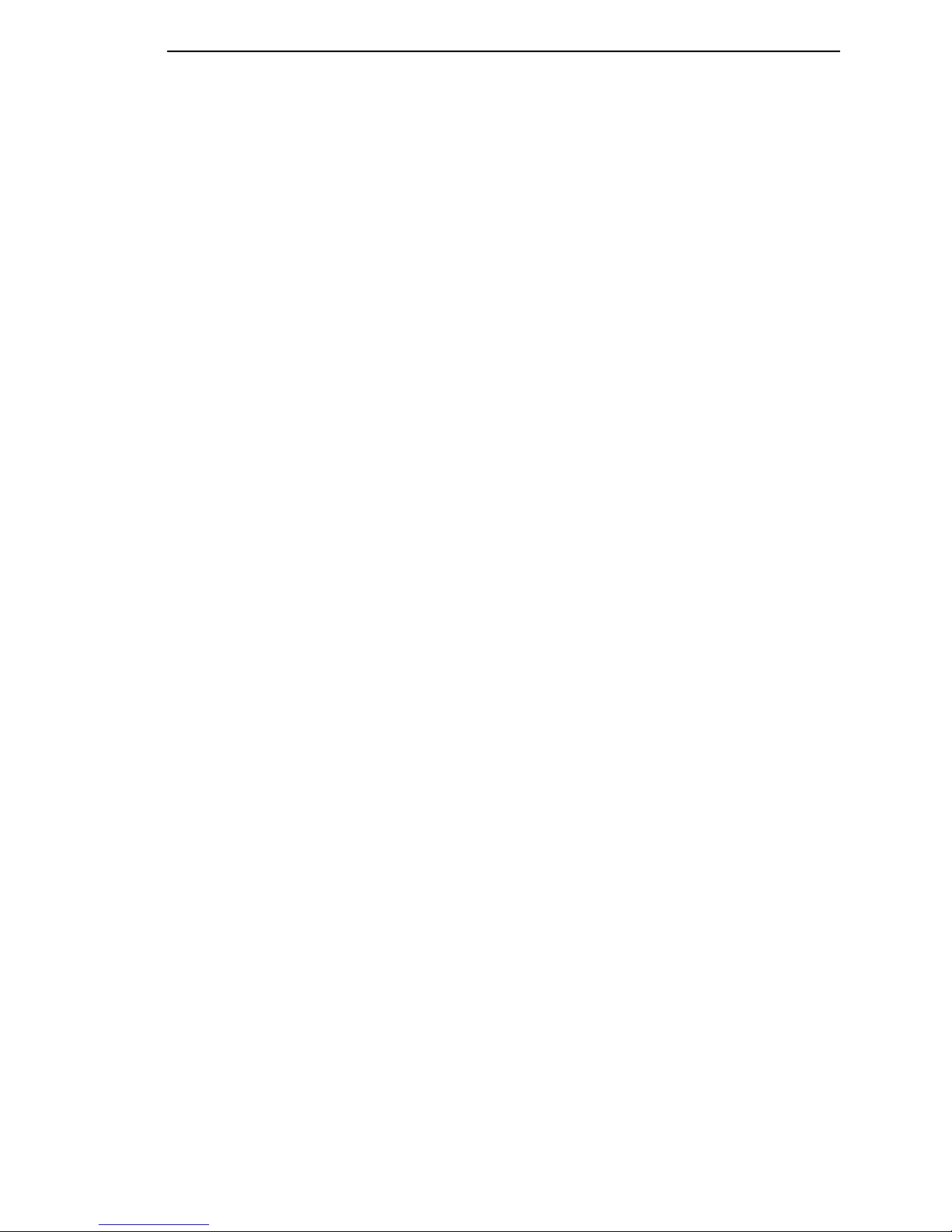
Table of Contents
TN5250 SETUP ................................................................................. 166
PGL SETUP....................................................................................... 168
VGL SETUP....................................................................................... 170
P-SERIES SETUP ............................................................................. 172
P-SER XQ SETUP............................................................................. 174
SERIAL MATRIX SETUP .................................................................. 176
PROPRINTER XL SETUP................................................................. 178
EPSON FX SETUP............................................................................ 180
Emulation Submenus......................................................................... 182
DIAGNOSTICS .................................................................................. 225
DIAGNOSTICS Submenus ......................................................... 227
PARALLEL PORT.............................................................................. 229
PARALLEL PORT Submenus..................................................... 230
SERIAL PORT ................................................................................... 233
SERIAL PORT Submenus .......................................................... 234
C/T PORT .......................................................................................... 241
C/T PORT Submenus ................................................................. 241
USB PORT ........................................................................................ 242
USB Port Submenu..................................................................... 242
ETHERNET PORT ............................................................................ 243
ETHERNET PORT Submenu...................................................... 243
ETHERNET ADDRESS ..................................................................... 244
ETHERNET ADDRESS Submenus ............................................ 244
ETHERNET PARAMS ....................................................................... 246
ETHERNET PARAMS Submenus............................................... 246
WLAN ADDRESS .............................................................................. 248
WLAN ADDRESS Submenus ..................................................... 249
WLAN PARAMS ................................................................................ 250
WLAN PARAMS Submenus........................................................ 252
KERBEROS PARAMS....................................................................... 256
KERBEROS PARAMS Submenus.............................................. 256
WLAN EAP ........................................................................................ 259
WLAN EAP Submenus ............................................................... 259
BATTERY CONTROL........................................................................ 261
BATTERY CONTROL Submenus............................................... 261
PRINTER MGMT ............................................................................... 264
PRINTER MGMT Submenus ...................................................... 264
DATE ................................................................................................. 265
Date Submenus .......................................................................... 265
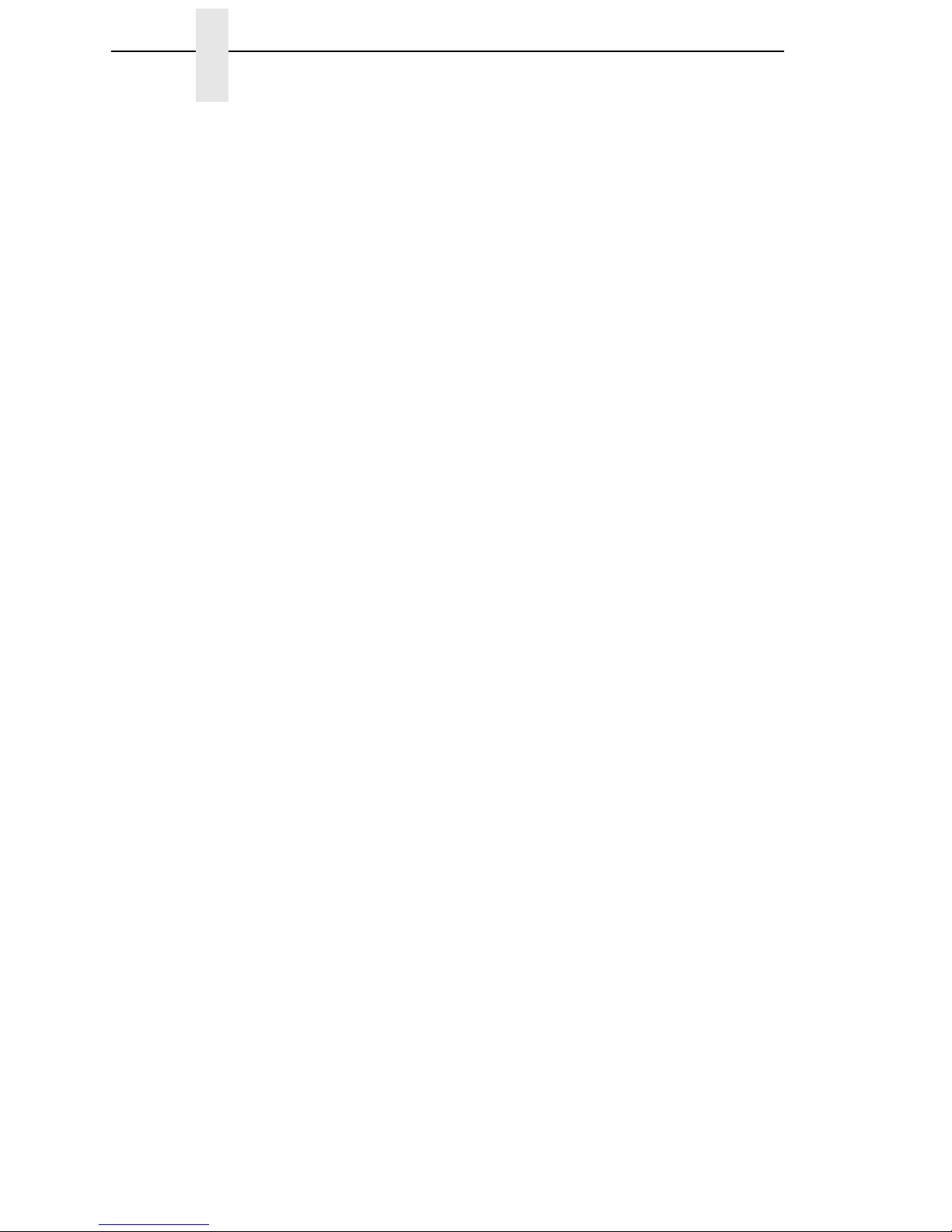
Table of Contents
4 Downloading Software ...................................... 267
Loading Flash Memory ...................................................................... 267
Loading Through The Parallel or Serial Port ..................................... 268
Loading Software Through The Ethernet........................................... 269
Downloading Software Through The Ethernet Using FTP................. 271
Downloading Software Through The USB Port ................................. 272
Downloading Software If Flash Contains Only Boot Code ................ 273
Using TrueType Fonts ....................................................................... 274
Downloading TrueType Fonts............................................................ 275
InfoPrint Windows Driver............................................................. 275
PGL Emulation (Online) .............................................................. 276
PTR_SETUP ............................................................................... 276
Labeling Applications .................................................................. 276
Select And Print Downloaded TrueType Fonts.................................. 277
5 Interfaces .......................................................... 279
Overview............................................................................................ 279
Auto Switching ................................................................................... 279
Centronics Parallel Interface.............................................................. 280
Centronics Parallel Interface Signals .......................................... 281
IEEE 1284 Parallel Interface.............................................................. 282
Compatibility Mode...................................................................... 282
Nibble Mode ................................................................................ 282
Byte Mode ................................................................................... 282
Signals ........................................................................................ 283
RS-232 And Optional RS-422 Serial Interfaces................................. 285
RS-232 ........................................................................................ 285
RS-422 ........................................................................................ 286
USB............................................................................................. 287
6 Diagnostics And Troubleshooting ..................... 289
Printer Tests ...................................................................................... 289
Troubleshooting Common Situations................................................. 289
Improving Processing Time......................................................... 290
Data Exchange............................................................................ 290
Controlling Print Quality .............................................................. 292
Determining Printhead Wear....................................................... 293
Replacing The Printhead ................................................................... 294
Restore The Printer To Operation ..................................................... 296
Solving Other Printer Problems................................................... 297
Printer Alarms ............................................................................. 304
Fault Messages........................................................................... 304

Table of Contents
A Specifications.................................................... 333
Print Method................................................................................ 333
Media .......................................................................................... 334
Ribbon......................................................................................... 336
Indicators And Switches.............................................................. 336
Memory ....................................................................................... 336
Media Cutter Options .................................................................. 337
Host Interfaces ............................................................................ 337
Power .......................................................................................... 338
Environmental ............................................................................. 338
Physical....................................................................................... 339
Acoustic Specifications ............................................................... 339
Maximum Page Length ............................................................... 339
B Printer Options .................................................. 341
Hardware Options.............................................................................. 341
Interface And RFID Options............................................................... 342
Interface Options......................................................................... 342
RFID............................................................................................ 343
Ordering Supplies And Accessories .................................................. 355
Ribbons ....................................................................................... 355
Accessories................................................................................. 355
C ASCII Control Codes......................................... 357
D Media Cutter Installation ................................... 359
Prepare The Printer ........................................................................... 359
Installing The Cutter........................................................................... 360
Restore The Printer To Operation............................................... 361
Removing The Media Cutter.............................................................. 361
E Media Cutter Tray Installation ........................... 363
Assembling The Media Cutter Tray ................................................... 363
Installing The Media Cutter Tray........................................................ 364
Notices .............................................................. 367
Product recycling and disposal .......................................................... 370
Trademarks........................................................................................ 370
Communication statements ............................................................... 371
Limited Software Product Warranty............................................. 376
Glossary............................................................ 379
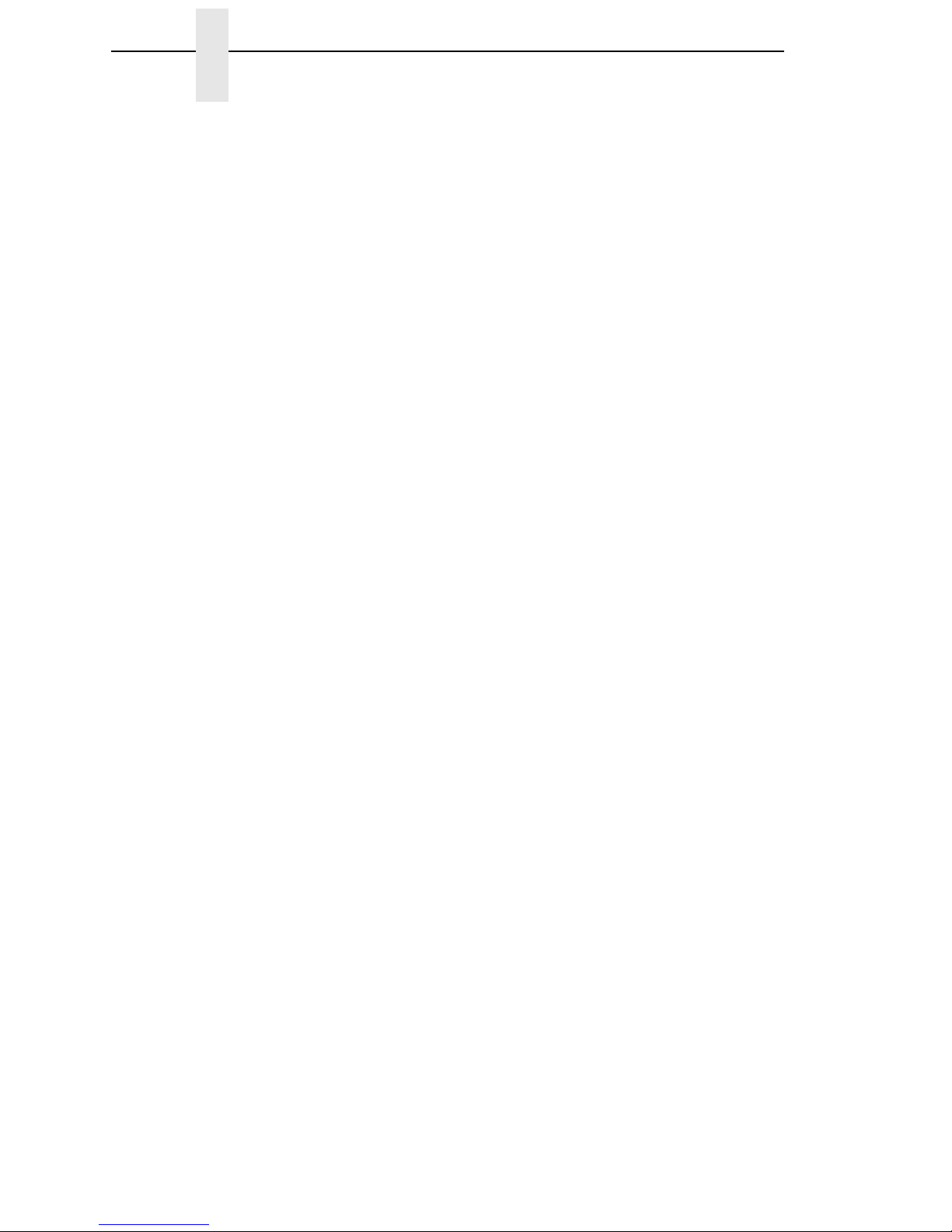
Table of Contents

11
1Introduction
Requesting Service
Follow the actions in the troubleshooting tables on page 297 and page 305.
Most problems can be easily resolved using these tables. If you are unable to
resolve the problem, request service from your InfoPrint Solutions service
team.
You may call for service free of charge during the printer's warranty period.
You can obtain service after the warranty period has expired if you sign a
service contract agreement with an authorized service provider. You also can
obtain service on a billable-per-call basis after the warranty period has
expired. Please have your service contract information and printer serial
number available when you call. The four digit machine type is 6700. Please
enter this number when prompted.
NOTE: Technical support is also available from the InfoPrint Solutions
Company Printing Systems Division home page at:
http://www.infoprintsolutionscompany.com
Warnings And Special Information
For your safety and to protect valuable equipment, read and comply with all
information highlighted under special headings:
DANGER
Conditions that could harm you and damage the equipment.
DANGER
Achten Sie auf folgendes, um keine Personen in Gefahr zu bringen bzw.
das Gerät zu beschädigen.
DANGER
Condiciones que pueden causar daños a personas y equipos.
DANGER
Conditions à respecter pour éviter tout danger corporel et dommage
matériel.
DANGER
Condizioni che possono arrecare danni alle persone e alle
apparecchiature.
ATTENTION
Conditions that could damage the printer or related equipment.
IMPORTANT
Information vital to proper operation of the printer.
NOTE: Information and helpful tips about printer operation.
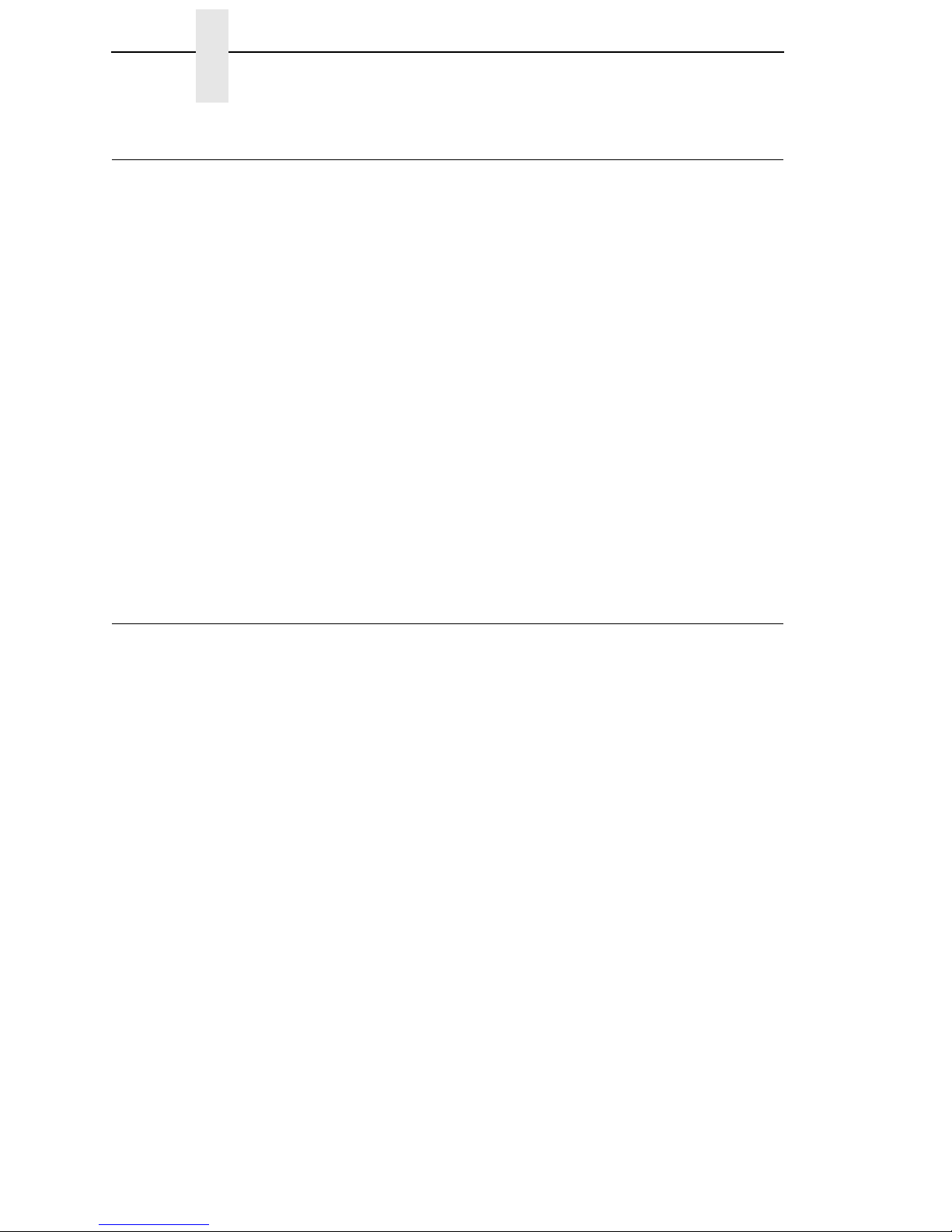
12
Chapter 1 Manual Conventions
Manual Conventions
•Operator panel keys are printed in uppercase letters.
Example: Press the PAUSE key and then press ENTER.
•Operator panel keys are often shown by their symbol or icon (located on
the control panel directly below the key).
Example: Press the ↵key for ENTER.
•Liquid Crystal Display (LCD) messages are printed in uppercase letters
inside quotation marks ( “ ” ).
Example: When “OFFLINE” appears on the LCD, you may release the
PAUSE key.
•LCD fault messages display the specific fault in uppercase letters on the
top line. A corrective action in upper and lowercase letters displays on the
bottom line.
Example: PAPER OUT
Load Paper
•Key combinations are indicated by the +(plus) symbol.
Example: Press ↑+ ↓means
Press the Up
↑
key and the Down
↓
key at
the same time.
The InfoPrint 6700 Series Label Printer
NOTE: This manual pertains to an enhanced version of the 6700 printer
(models 5504-Rxx) which occurred in late 2009. These enhanced
6700 printers are known as the "ES" series printers and have an
Energy Star logo placed on the front of the machine. These enhanced
printers are also identified by the letter "J" as the third character in the
printer's serial number. The serial number is printed on a label
located on the back of the machine.
NOTE: As used in this manual, the terms “6700” and “printer” refer to all
models within the “ES” series.
The 6700 series consists of a family of high quality, direct thermal and thermal
transfer printers specifically designed for printing labels and tags from any
MS-DOS®, Windows®, ASCII, or EBCDIC (with the Coax/Twinax option)
based compatible computer.
The 6700 series are comprised of the products detailed in Table 1 on
page 13.
NOTE: The RFID option is available on 4” models only.
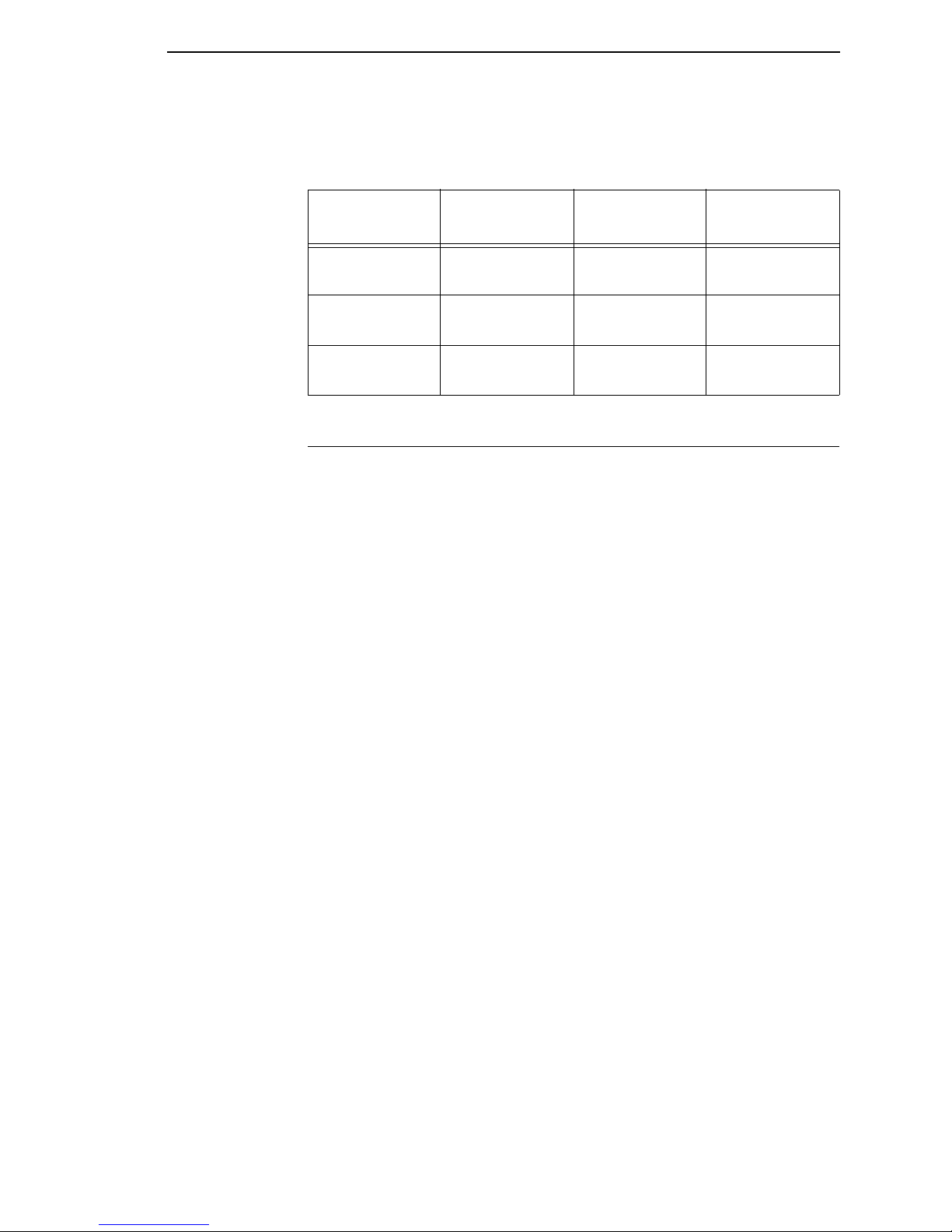
Standard Features
13
Standard Features
•64MB DRAM memory (fixed).
•16MB Flash memory (fixed).
•Auto Label Mapping®:For compatibility with programs written for
InfoPrint Solutions Company Line Matrix printers.
•Bar Codes: Supports over 20 types of bar codes.
•Emulations:
•Printronix LinePrinter Plus®(LP+). Provides direct compatibility with
Printronix P-Series printers, Epson FX-1050, Proprinter IIIXL, and
Serial Matrix Printers.
•Printronix PGL®. Provides printer system commands for text,
barcodes, graphics, lines, and boxes.
•Printronix VGL. Emulates the QMS Code V™ Version II programming
language to produce on-line forms, bar codes, and alphanumeric text
generation in both normal and high resolution.
•ZGL, TGL, IGL, STGL, DGL, MGL, and IEGL Interpreters:
ZGL (Zebra®), TGL (TEC®), IGL (Intermec®), STGL (SATO®),
DGL (Datamax®), MGL (Monarch®), IEGL (IER®) interpreters are
powerful integration tools that allows the 6700 to function in virtually
all legacy ZPLTM, TEC, IPL, SGL, DGL, MPCL II®, and IER
application environments without requiring modification to host data
stream.
•High Resolution Printhead: For sharp graphics and text.
•Label Taken Sensor: For detecting removal of labels in Tear-Off mode
(and in Peel-Off mode when optional rewinder is installed).
•Resident Fonts: Letter Gothic Bold (#93779), Courier Bold (#93952),
CG Triumvirate Bold Condensed (#92250), OCR-A (#90993),
OCR-B (#91409), CG Triumverate (#92244), CG Triumverate Bold
(#92248), and CG Times (#92500).
Table 1. The 6700 Series Thermal Printer
Model Max Print
Speed (ips)
Printing
Density (dpi)
Max Print
Width (inches)
5504-R40 10
8
203
300
4.1
4.1
5504-R60 10
8
203
300
6.6
6.6
5504-R80 8
6
203
300
8.5
8.5

14
Chapter 1 The InfoPrint 6700 Series Label Printer
•Standard Interfaces:
•Serial: RS-232
•USB 2.0 Universal Serial Bus
•Parallel: Centronics®-compatible parallel, IEEE®1284 compliant
parallel
NOTE: The interface cable needed to connect the printer to the host device is
supplied by the user.
•Tear-Off Mode: For positioning the label at the tear-off position and
detecting its removal before printing the next label.
•Tear-Off Strip Mode: for printing a specified number of labels and
positioning the last label at the tear-off position.
•Thermal Transfer and Direct Thermal Printing: On all printers.
•Ventless System: for operation in environments with airborne particulate
matter without compromising performance.
Optional Features
Ask your authorized representative about the following enhancement options:
•Coax/Twinax Host Interface (CTHI): This provides connection to a host
computer system using a Coax or Twinax interface.
•Ethernet Interface Port: This option allows you to attach the printer to a
LAN (Local Area Network) rather than attaching it directly to a host
computer. The port is visible on the back panel, but is not always
activated. The ethernet port is a 10/100Base-T and supports data transfer
rates of 100 Mbps.
•Ethernet, Wireless: This card provides wireless 802.11b/g connectivity
without expensive cabling and reconfigurations required from a wired
network.
•Fonts: A selection of fonts is available to extend the capabilities of the
standard resident fonts.
•Internal Label Rewinder: In label peel-off mode, peels off labels one at a
time before printing the next label and rewinds the liner into a discardable
roll. In batch rewind mode, rewinds printed labels into a removable roll.
•IPDS: IPDS™is available for Twinax or ethernet or a combination of
both. (RFID is not supported in IPDS applications).
•Media Cutter: The cutter is used to automatically cut printed media when
the media exits the printer. Cutters are available in the Heavy Duty 4 , 6,
and 8 inch models. See Appendix Afor details.
•Media Cutter Tray: This option is used with the media cutter option to
catch the cut media in a bin.
•Memory Expansion: 16MB Flash SIMM - Replaces standard 8MB Flash
SIMM, provides additional memory for forms, logos, and fonts.

The Printing Process
15
•Online Barcode Validator: This option provides online validation of
printed barcodes. When you incorporate a bar code quality procedure into
the printing process, you will increase the overall bar code quality, reduce
waste from misprinted bar codes, and achieve high, first-time read rates.
This is increasingly important in newer, more efficient systems where
manually entered data is not acceptable as a back-up function. Validation
also minimizes the cost of returned products due to poor reading or
unaccountable bar codes.
•RFID Encoder: The RFID (radio frequency identification) encoder reads
and writes information to smart labels (with embedded RFID tags).
NOTE: The RFID encoder is available on the 4” model only.
•TN5250/TN3270: The TN5250/TN3270 feature enables your printer to
communicate with an IBM host through an ethernet using the 5250/3270
datastream. This feature allows you to use an application generated for
the Twinax/Coax emulation to be printed through the ethernet.
(RFID is not supported by TN5250/3270 applications).
For more information about printer options, see Appendix B.
Thermal Printer Technology
Quiet and fast, with excellent print quality, your multifunction thermal printer
uses an inline thermal printhead. The thermal printer operates differently from
a line matrix or laser printer, because the thermal printer uses a printhead with
heating elements and special paper or ribbon.
The Printing Process
The thermal printhead allows two modes of operation:
•Direct Thermal
During
direct
thermal printing, the thermal printhead selectively heats
small, rectangular
thermal
dots.
When these contact the coated thermal
paper, the dyes and developers in the coating react to the heat and
develop an image. This mode of printing is generally used for short-term
labeling applications.
•Thermal Transfer
During thermal
transfer
printing, the heated thermal dots contact a
thermal ribbon. The heat reacts with the ribbon and bonds the image to
the paper. This method is used especially for abrasive, long-storage
applications and for specialized applications, such as in extreme
environmental conditions or where tamper-proofing is required.
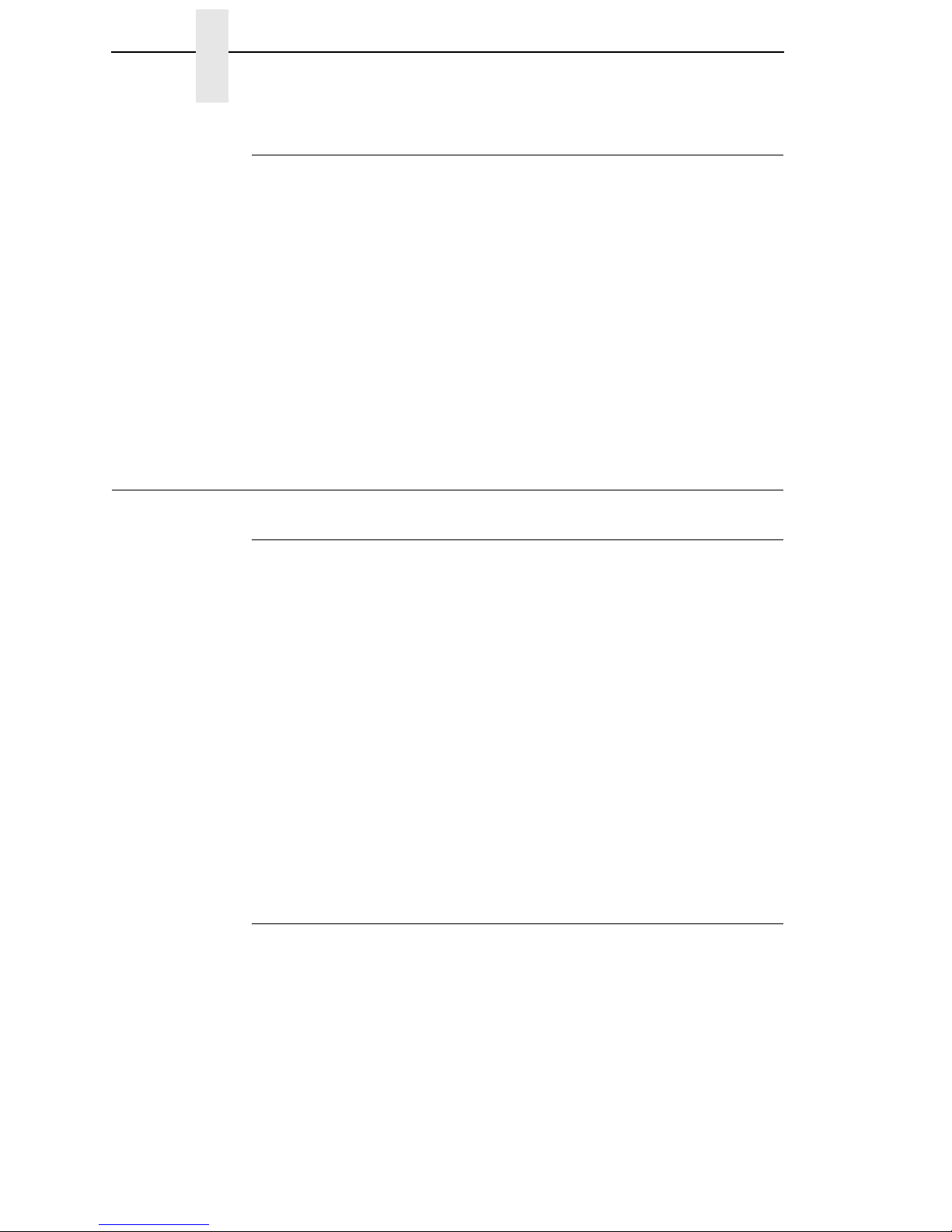
16
Chapter 1 Thermal Consumables
Dynamic Print Control
Dynamic print control is a unique feature of your thermal printer that provides
excellent print quality by preventing unevenness of print density.
Print quality largely depends on how the thermal paper or the thermal ribbon
and thermal transfer paper responds to the heat of the thermal printhead.
During printing, the thermal printhead must reach a set temperature in the
shortest possible time. Then it must cool down to the original temperature in
the shortest possible time after printing. Thus print quality is dependent on the
precise control of the energy supplied to the thermal dots.
The dynamic print control is a method for predicting the quantity of heat
required to print dots based on the results of the previous printing. This
prevents unevenness of print density and results in the printing of narrow-
ladder bar codes or vertical grid lines that are straight from the microscopic
viewpoint.
Thermal Consumables
Media Selection
Since there are two print modes of operation, there are two kinds of thermal
media:
•Direct thermal media
•Thermal transfer media
Direct thermal media is paper coated with special chemicals that act as an
accelerator, acceptor dye, and binder. During direct thermal mode, the heat
from the thermal printhead contacts the paper and causes a chemical
reaction.
Thermal transfer media requires ribbon. A wide range of InfoPrint Solutions
Company thermal transfer media is available, such as film or synthetic paper
substitutes. Most of these media options can be die-cut for easy label
applications. The wide selection of media sizes and face stocks have been
tested with InfoPrint Solutions Company ribbons for print quality and usage.
NOTE: The term “media” used in this manual refers to all the different kinds
of paper or tag stock that can be used in the printer.
Ribbons
InfoPrint Solutions Company offers a wide range of ribbons specifically
engineered to enhance printing capabilities and to prevent premature
printhead wear. Therefore, you should use a Genuine InfoPrint Solutions
Company Thermal Ribbon in your printer.
See “Ribbons” on page 355 for more information.
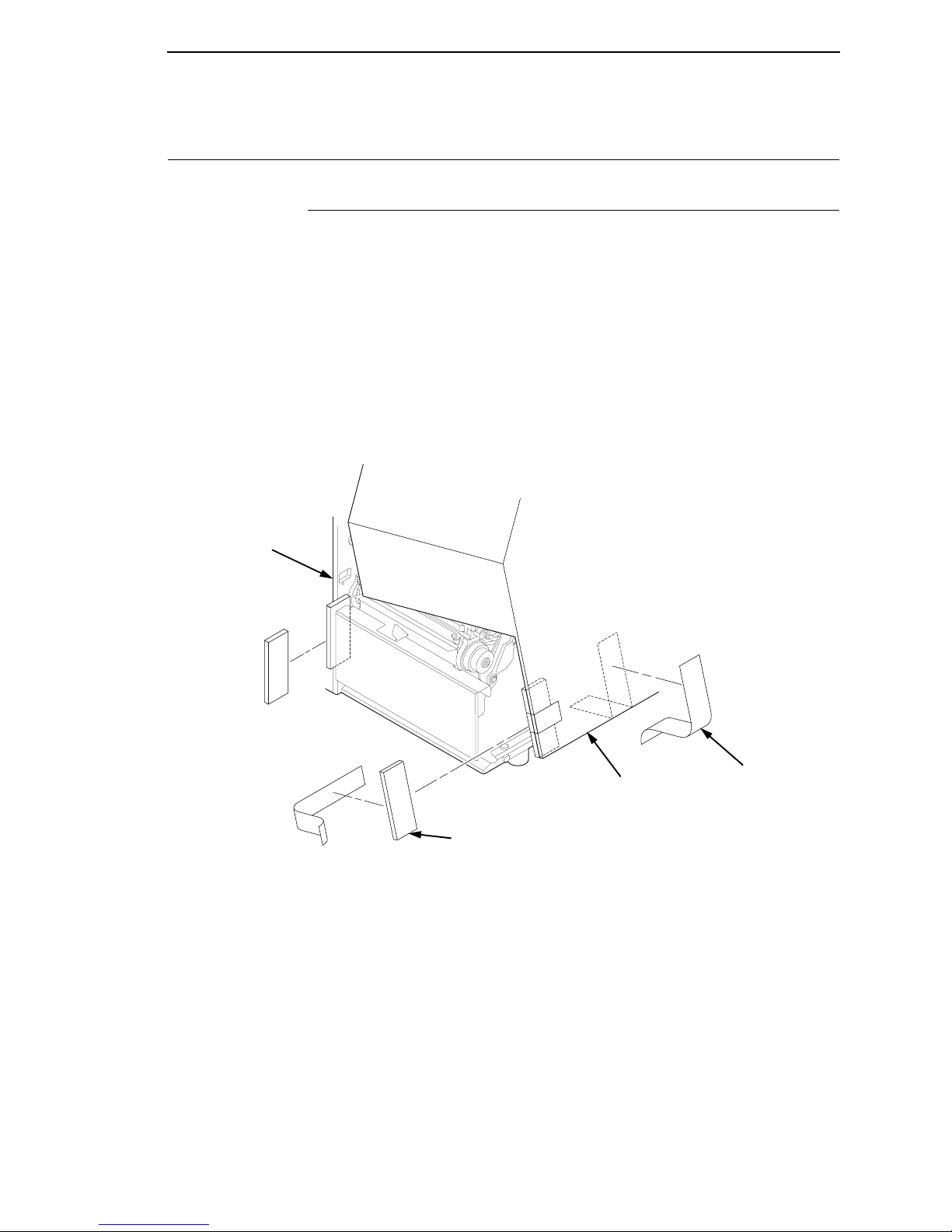
Unpacking The Printer
17
Setting Up The Printer
Unpacking The Printer
The printer is shipped in a carton and protective bag. The top lid of the carton
has instructions for removing the internal packing material. Keep all packing
material in case repacking is required.
CAUTION
Avoid touching the electrical connectors to prevent electrostatic
discharge damage while setting up the printer. The discharge of
accumulated electrostatic energy can damage or destroy the printhead
or electronic components used in this device.
CAUTION
Do not place the printer on its backside during unpacking or handling,
because you may damage the printer interface connector.
1. Remove the tape strips from the media cover. Lift open the media cover.
2. Remove the tape securing the foam pad to the inside of the media cover.
3. Remove the foam pad between the front door and the frame.
183380a
Tape Strips (2)
Foam Pads (2)
Media Cover
Frame
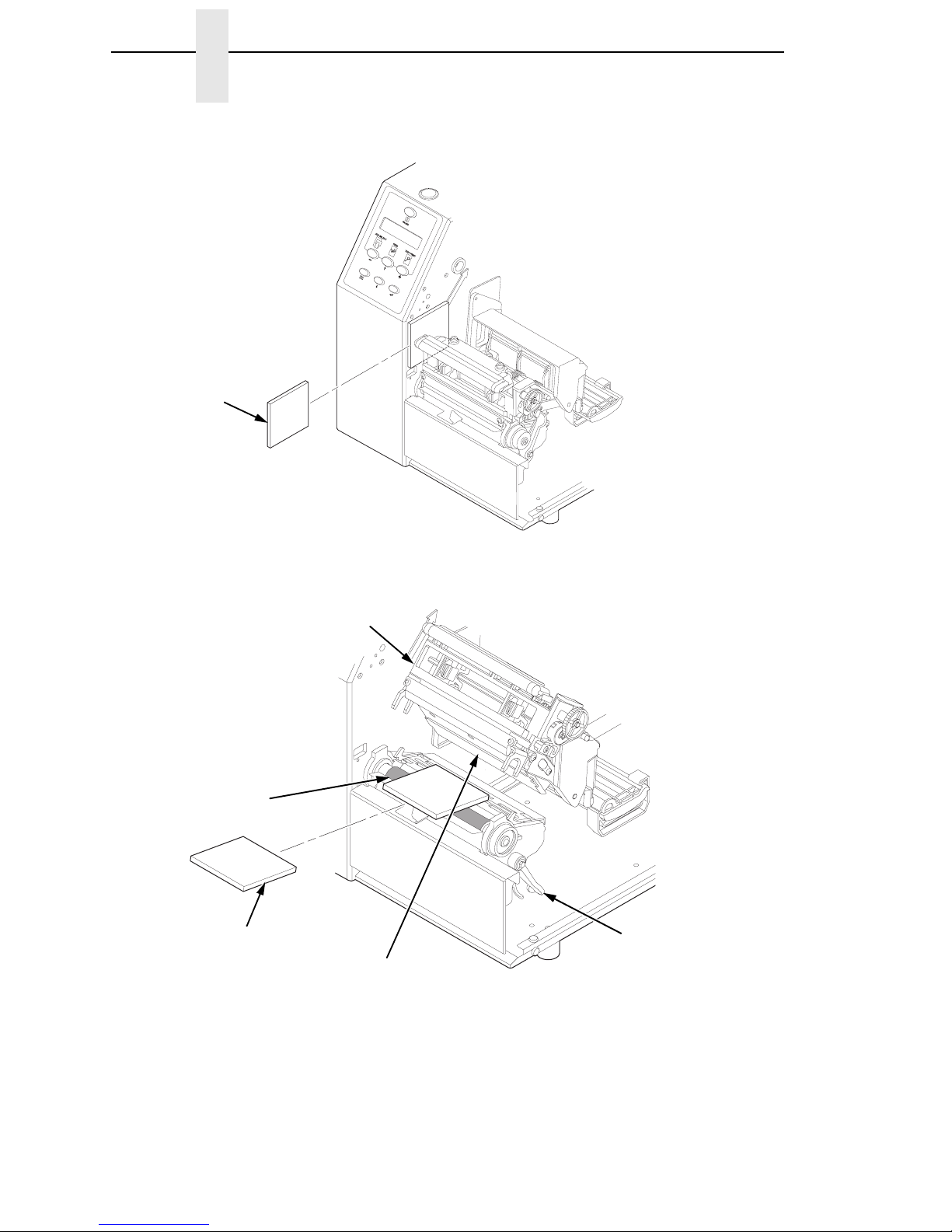
18
Chapter 1 Setting Up The Printer
4. Remove the foam pad between the pivoting deck and the frame.
5. Open the pivoting deck by rotating the blue deck lock lever fully
clockwise.
6. Remove the foam pad from between the printhead and the platen (rubber
roller).
7. Close the pivoting deck and media cover.
183381a
Foam
183382a
Foam Pad Deck Lock
Lever
Pivoting Deck
Platen
Printhead
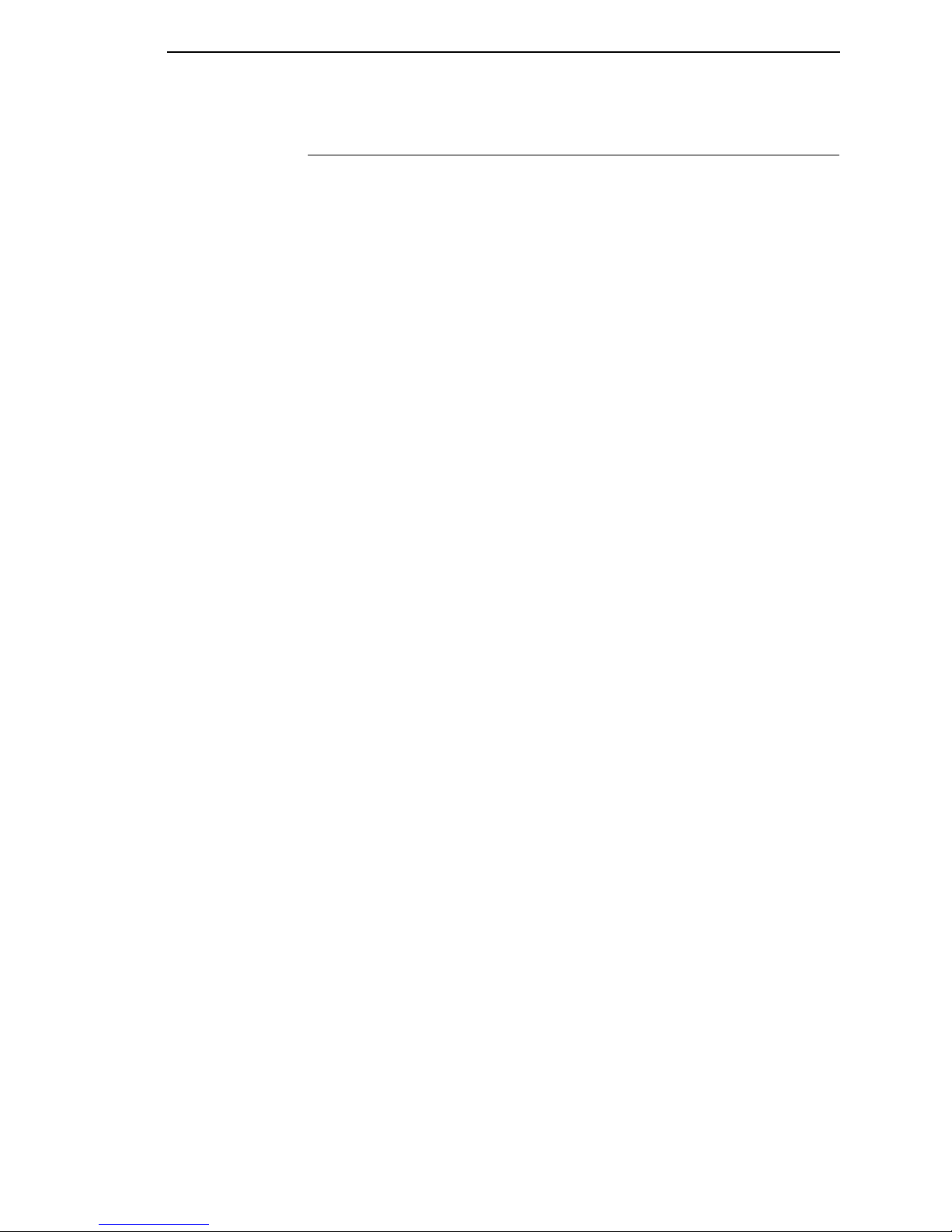
Installation
19
Installation
The following sections will guide you through the printer installation process.
1. Place the printer on a flat level surface that allows easy access to all sides
of the printer.
CAUTION
Never operate the printer while it is resting on its side or upside down.
2. Check that the printer power switch is in the OFF (O) position.
WARNING
Failure to properly ground the printer may result in electric shock to the
operator.
In compliance with international safety standards, this printer has been
equipped with a three-pronged power cord. When inserted in a correctly
wired power outlet, the ground conductor will ensure that the printer
chassis is at ground (earth) potential. Do not use adapter plugs or
remove the grounding prong from the cable plug. If an extension cord is
required, ensure that a three-wire cable with a properly grounded plug is
used.
3. Attach the AC power cord to the AC power receptacle in the back of the
printer.
CAUTION
Verify the required voltage on the printer’s model number label on the
rear of the printer.
4. Attach the AC power cord to a grounded (three prong) electrical outlet of
the proper voltage.

20
Chapter 1 Setting Up The Printer
5. Attach Interface:
a. Parallel Interface
Attach a suitable parallel printer cable from the computer to the
Centronics/IEEE 1284 interface connector at the back of the printer.
Snap the bail locks to the Centronics connector to secure the
interface cable to the printer.
b. Serial Interface
Attach a suitable serial printer cable from the computer to the DB-9
RS-232 serial interface connector at the back of the printer. For
additional information on serial cable wiring, refer to “Diagnostics And
Troubleshooting” on page 289.
NOTE: The printer supports simultaneous connection of the parallel, serial,
and USB interfaces using the Auto Switching feature. Auto Switching
is described on page 279. In the standard printer configuration, the
optional ethernet port is present but disabled. To enable the ethernet
port, the ethernet option must be purchased.
183383a
STATUS
DEBUG
PARALLEL
ETHERNET
RS232
GPI0
USB
Parallel
Interface
Serial
Interface
Debug
Interface
Standard Interface Panel
USB
Connection
Ethernet Port
(see Note above)
This manual suits for next models
2
Table of contents
Other InfoPrint Printer manuals
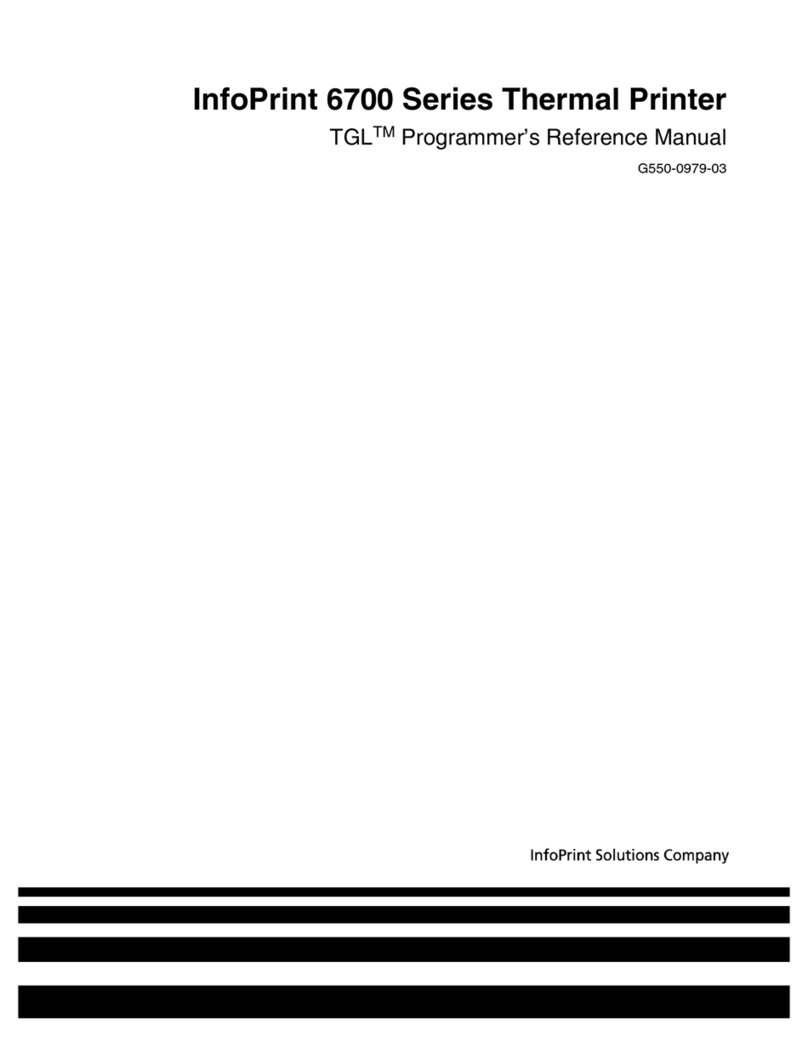
InfoPrint
InfoPrint 6700 Series User manual
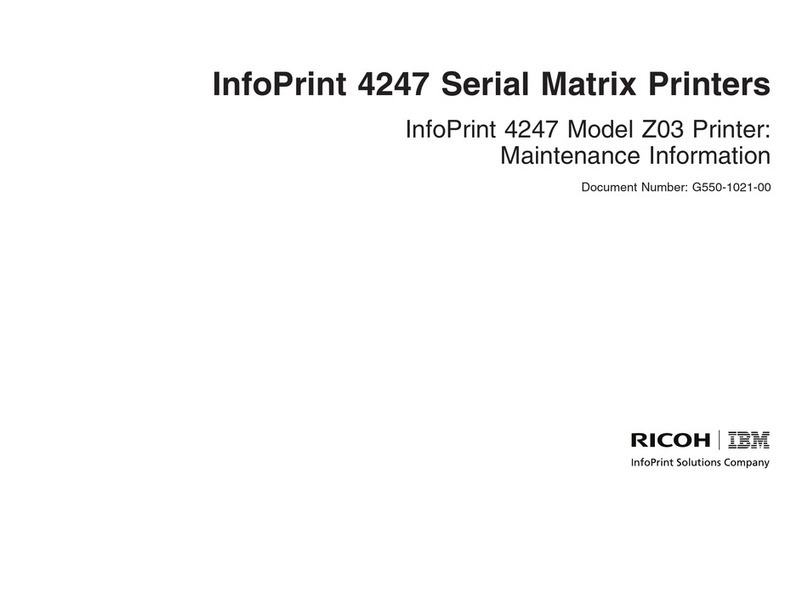
InfoPrint
InfoPrint 4247 Z03 Setup guide
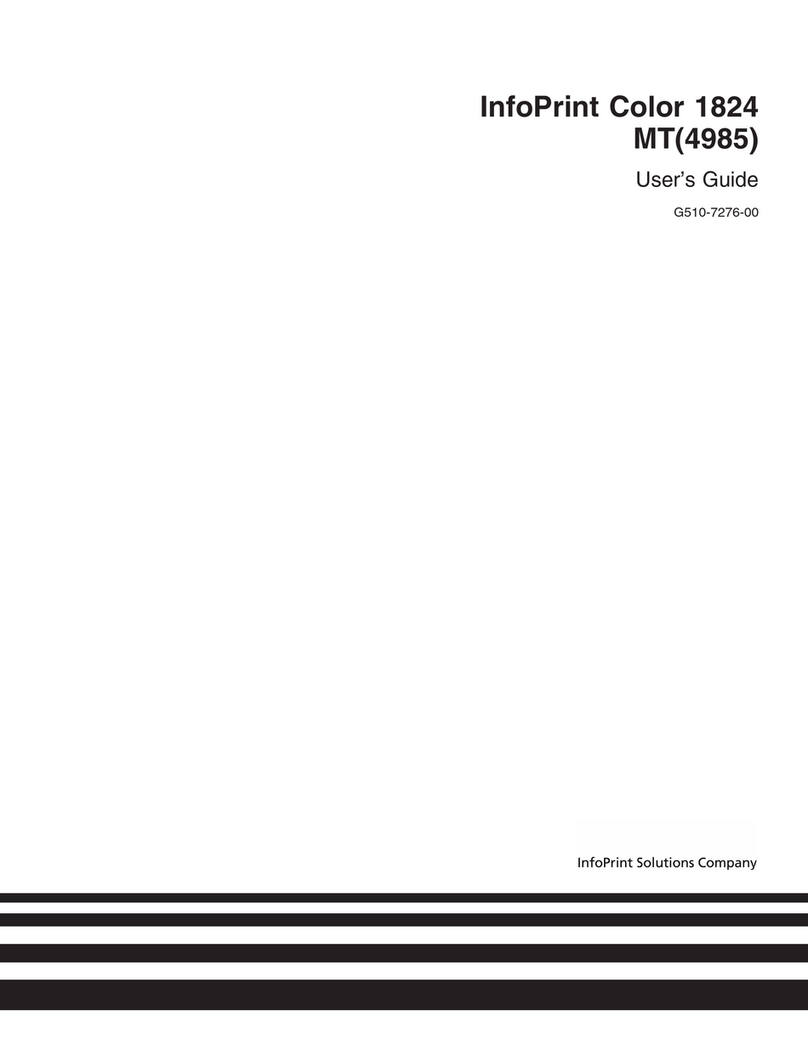
InfoPrint
InfoPrint G510-7276-00 User manual
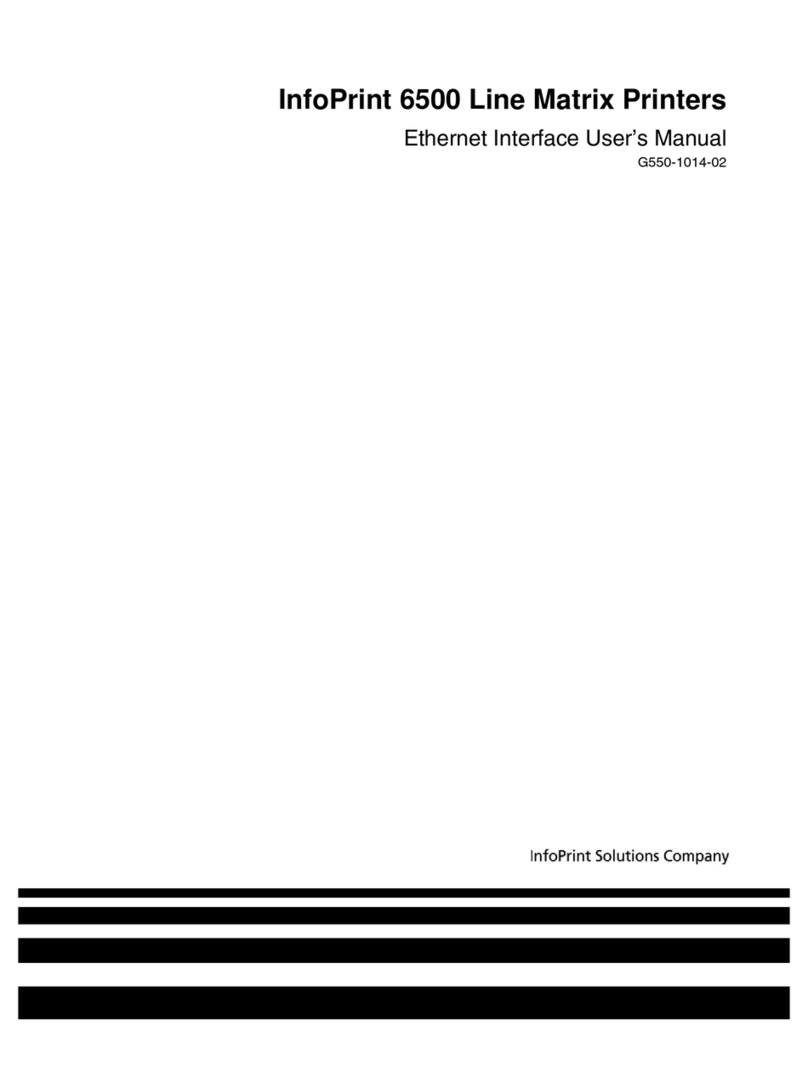
InfoPrint
InfoPrint 6500 Series User manual

InfoPrint
InfoPrint LQ-1600K User manual

InfoPrint
InfoPrint 4247 User manual
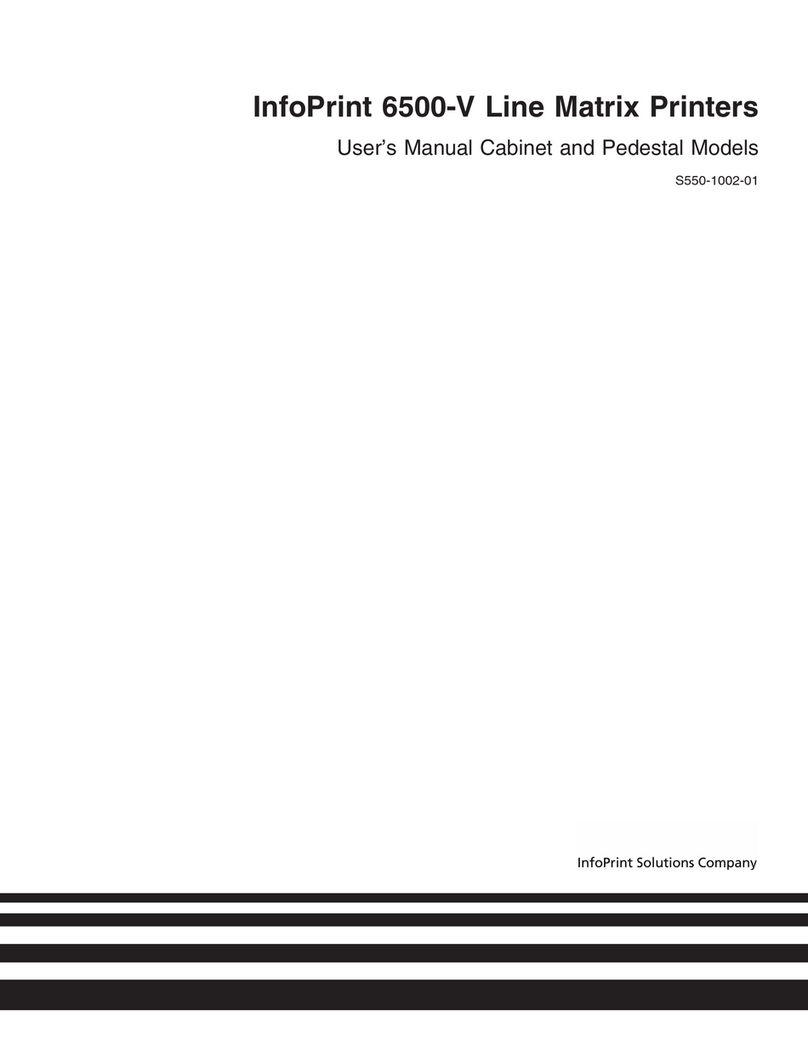
InfoPrint
InfoPrint 6500-v05 User manual
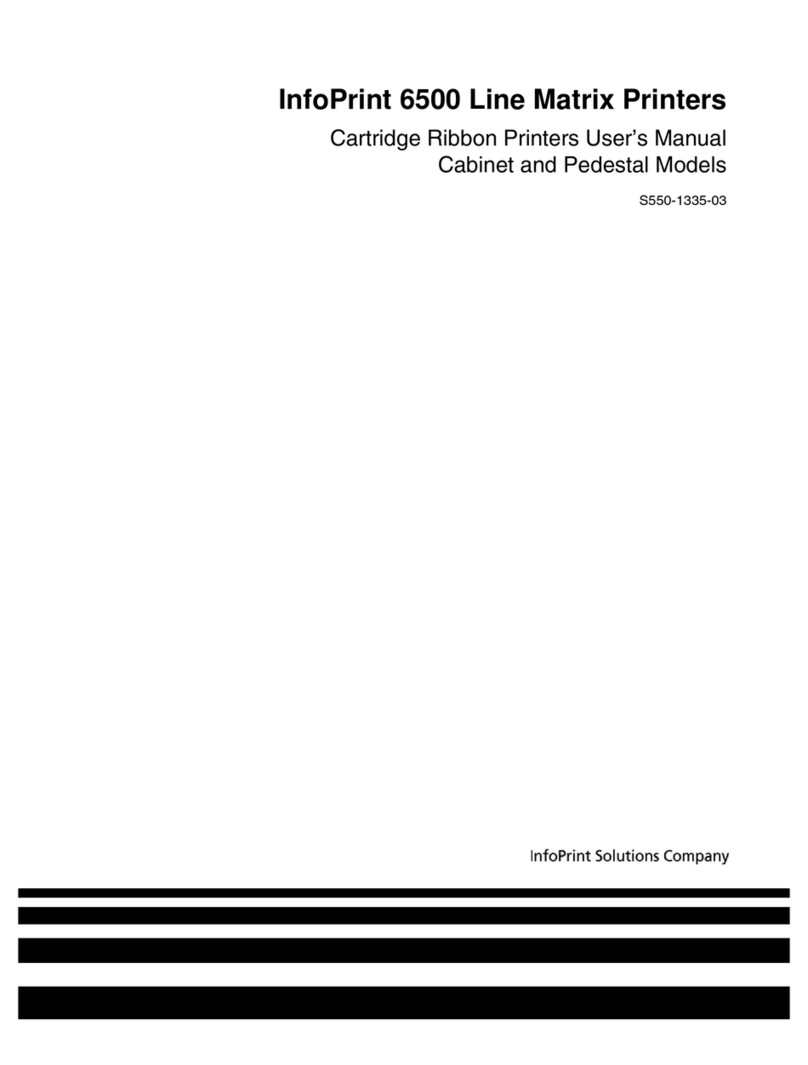
InfoPrint
InfoPrint 6500 Series User manual
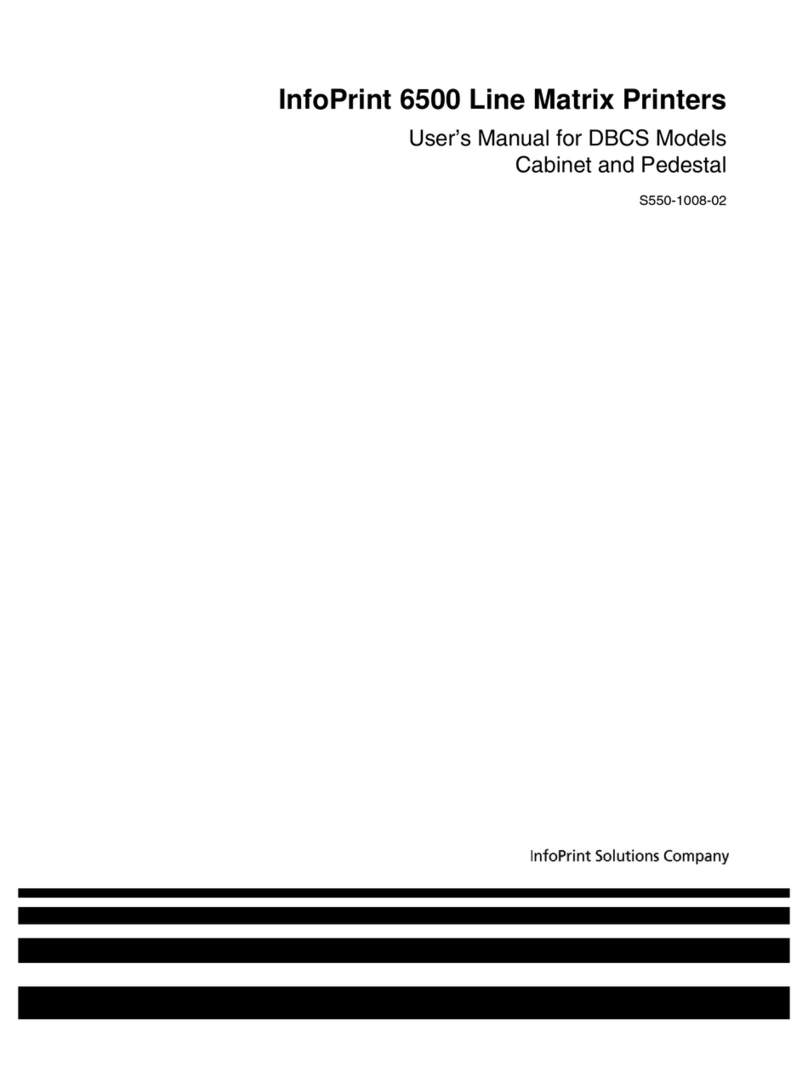
InfoPrint
InfoPrint 6500 DBCS User manual