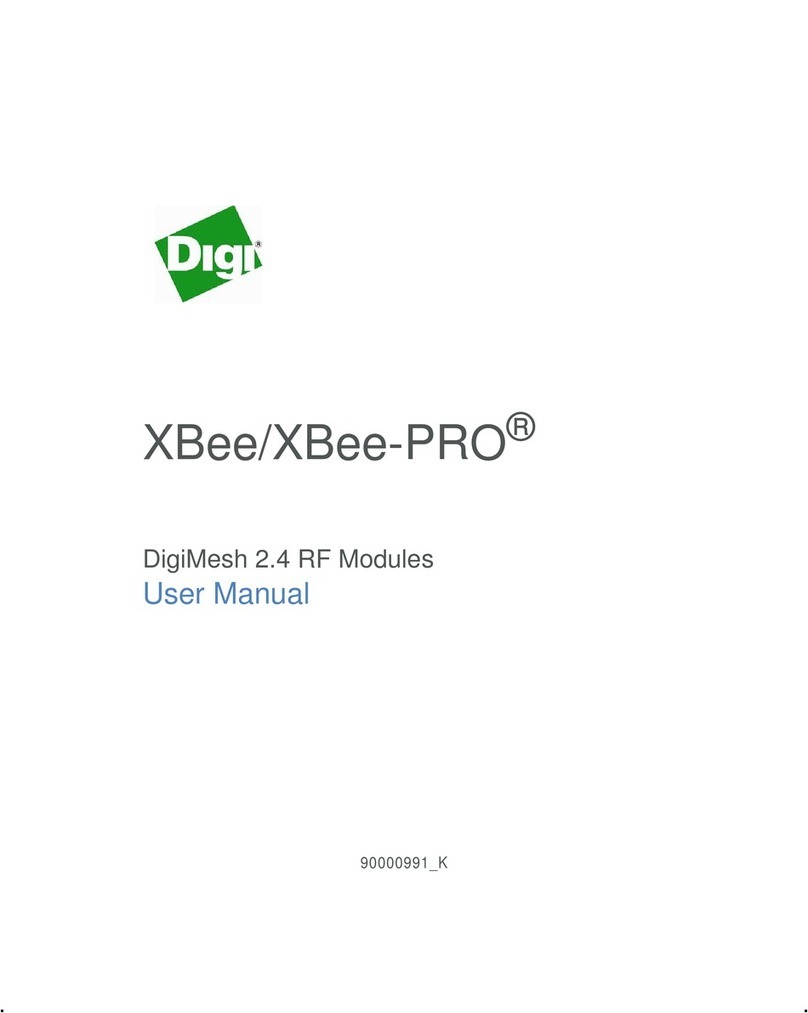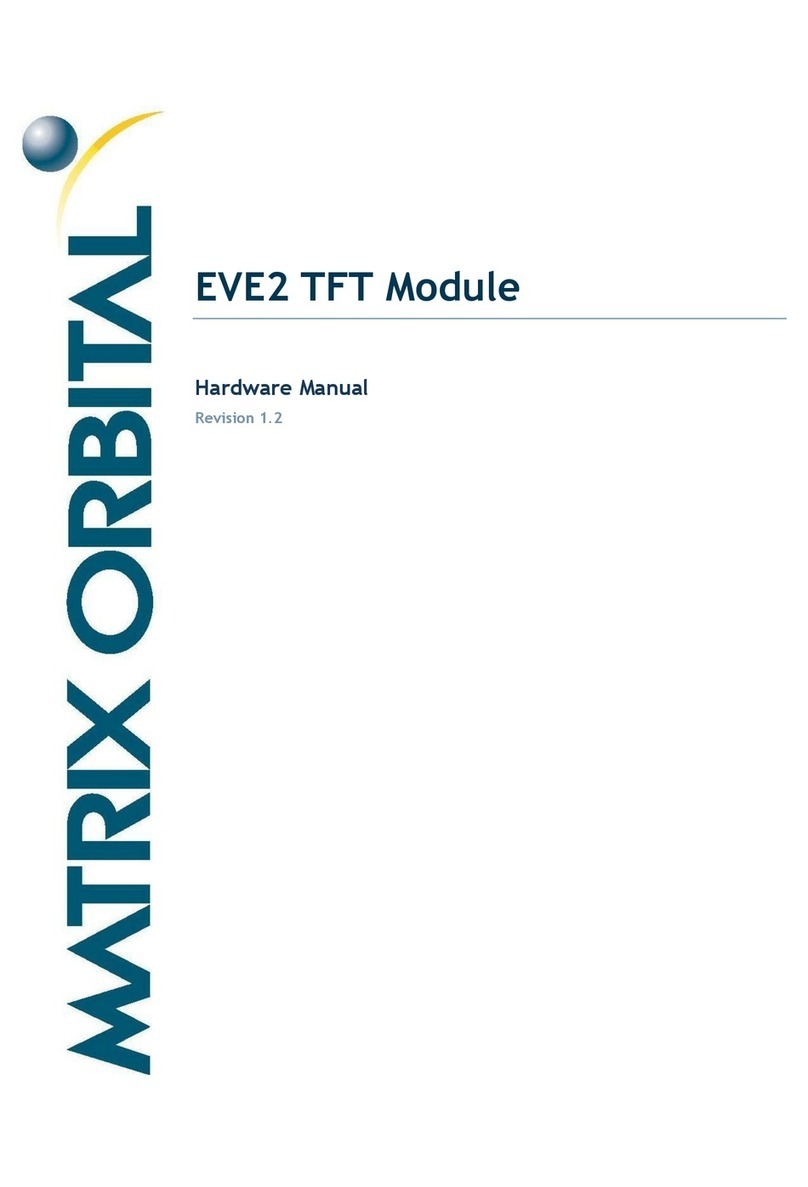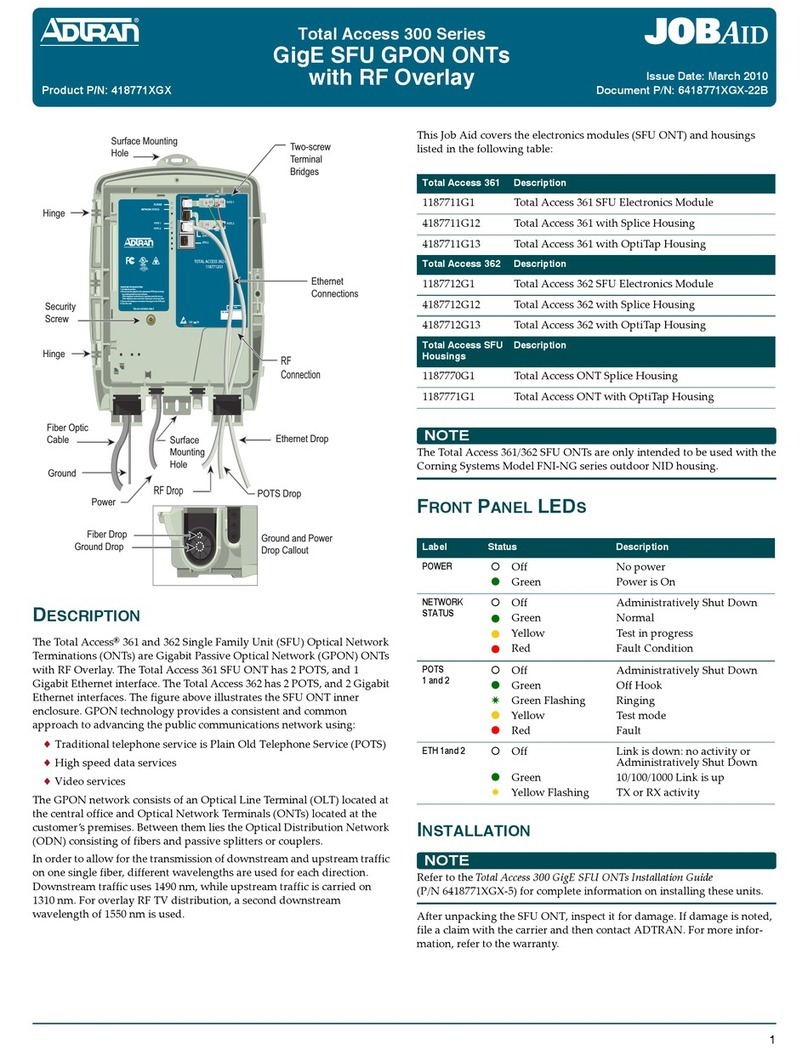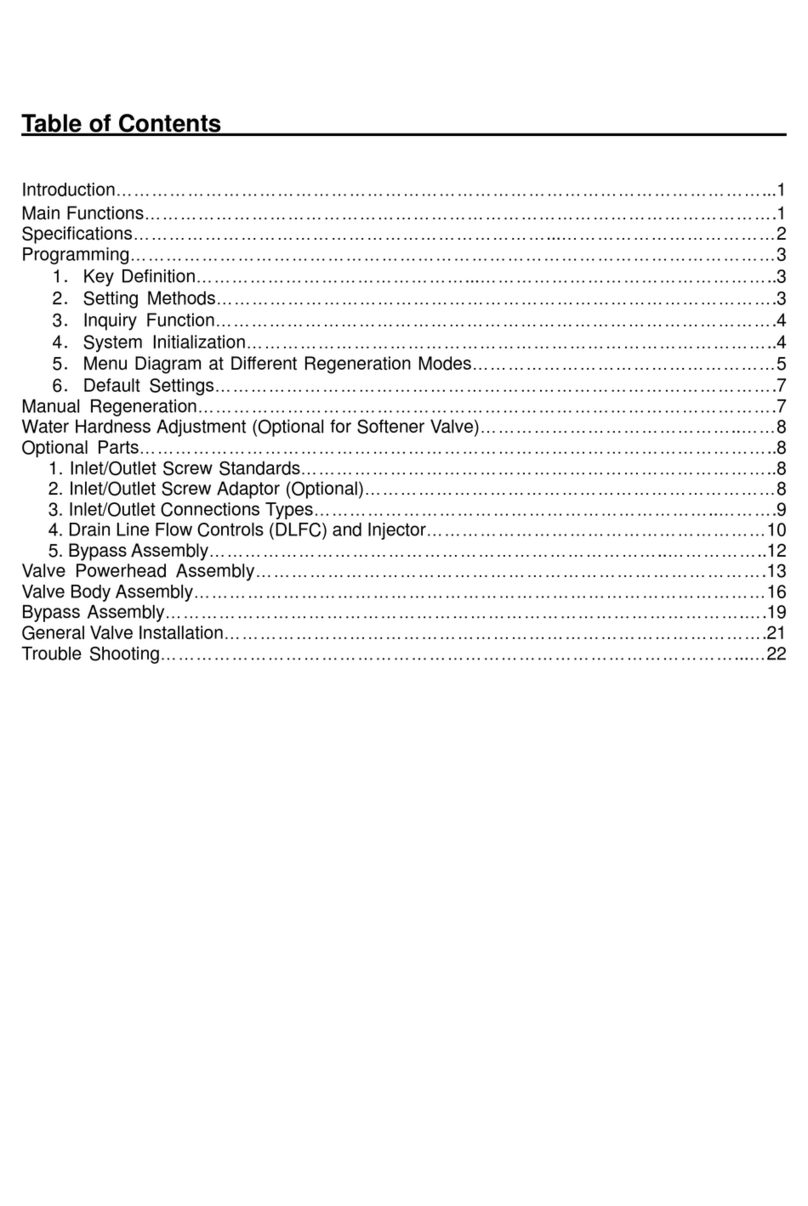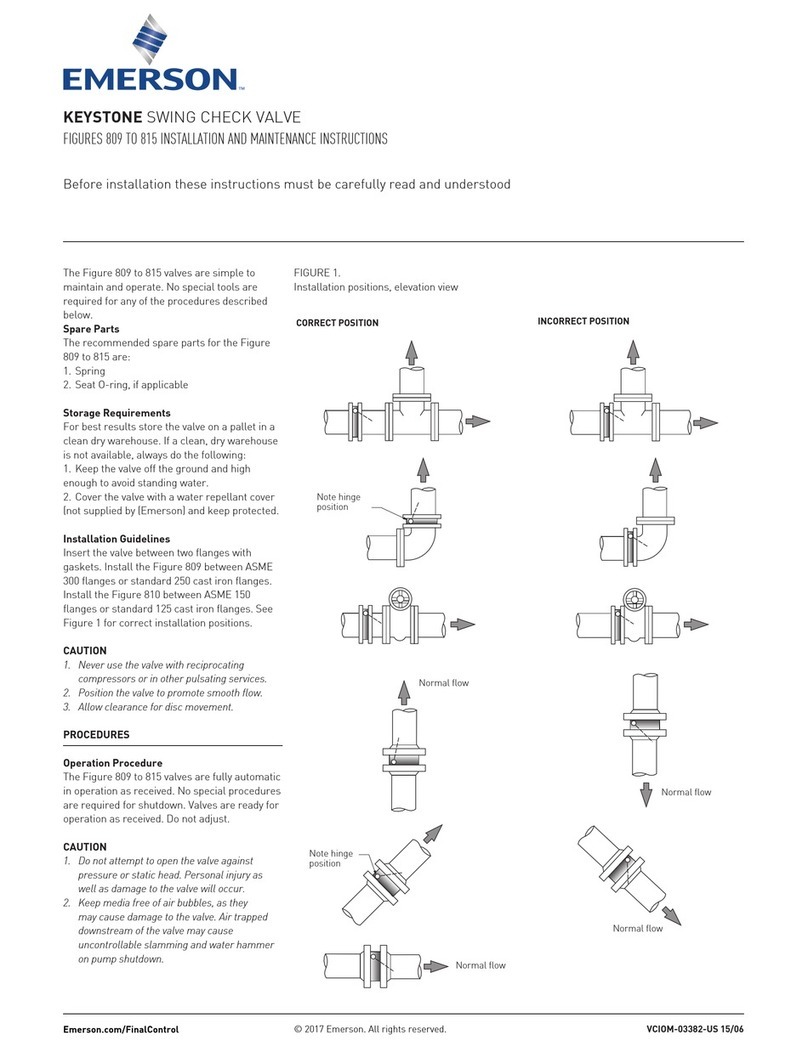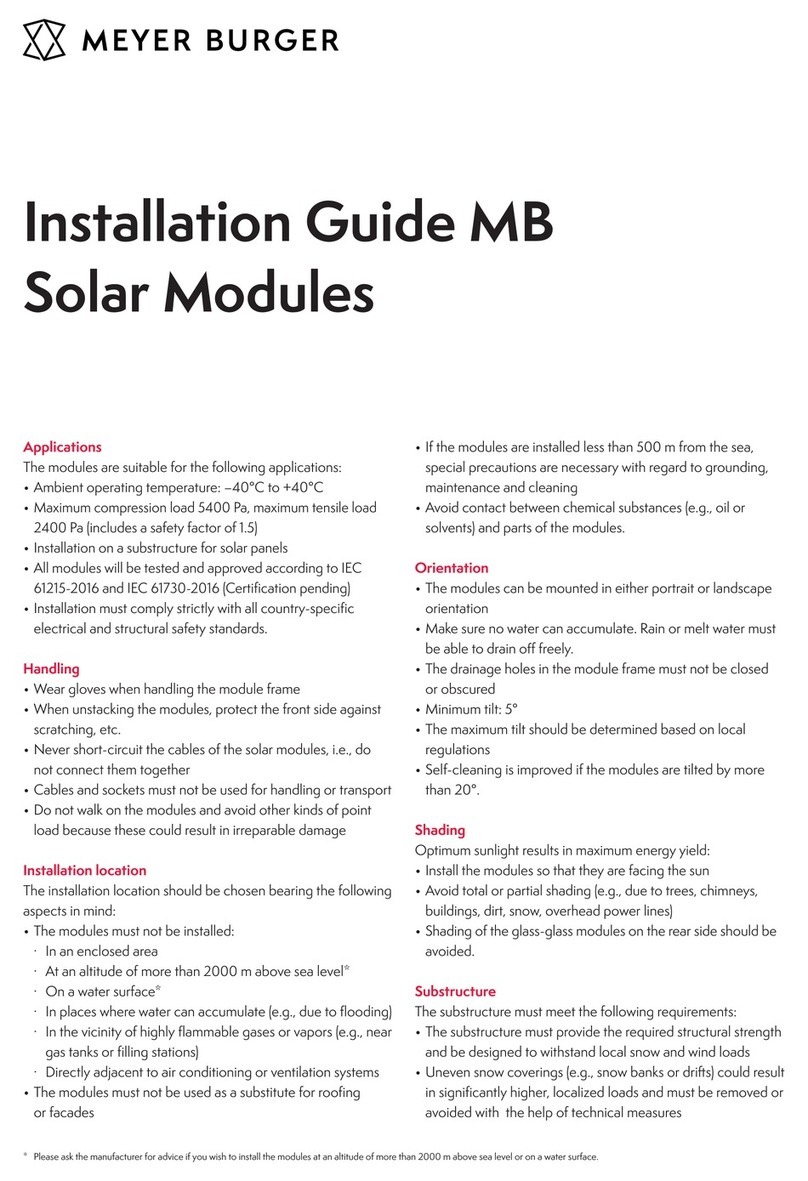Infosystem Technology Corporation WM-112 User manual

W
W
M
M-
-1
11
12
2
User Manual
Version 1.0
Infos
y
stem Technolo
gy
Corporation, Ltd.
Serial to Ethernet Module

WM-112
Serial to Ethernet Module
WM-112
Serial to Ethernet Module
Index
1. Disclaimers .......................... 1.
A. Warranty ......................... 2.
B. Trademark ........................ 2.
2. Product Information ....................... 3.
A. Introduction ........................ 3.
B. Features ......................... 4.
C. Applications ....................... 5.
3. Exterior ........................... 6.
A. Top View ......................... 6.
B. PINAssignments ...................... 6.
C. PIN Descriptions ...................... 7.
4. Software Installation ....................... 8.
A. Install ......................... 8.
-Step 1: Insert the CD and click the button ........... 8.
-Step 2: Click the Link of the Page ............. 9.
-Step 3: Press Next to Continue .............. 10.
-Step 4: Decide theApplication Directory ........... 11.
-Step 5: Create the Directory if not existent .......... 12.
-Step 6: Create Program’s Shortcut ............. 13.
-Step 7: Decide if Desktop icon needed ............ 14.
-Step 8: Press Install to start installation ........... 15.
-Step 9: Process Installations ............... 16.
-Step 10: Finish Installation ................ 18.
B. Uninstall ......................... 18.
-Step 1: Uninstall Ethernet Converter ............ 18.
-Step 2: Processing ................... 19.
-Step 3: Finished .................... 19.

WM-112
Serial to Ethernet Module
WM-112
Serial to Ethernet Module
Index
5. Configuration ......................... 20.
A. By Browser ....................... 20.
-Step 1: Ready to login.................. 20.
-Step 2: Configure your parameters ............. 21.
-Step 3: Finish and reboot................. 22.
B. By Setup Tools ...................... 23.
-Step 1: Searching the devices ............... 23.
-Step 2: Double click the selected item ............ 23.
-Step 3: Configure and update your parameters ......... 24.
C. By Direct Broadcast Commands ................ 25.
-Command ListA .................... 25.
-Command List B ................... 26.
-Command List C ................... 27.
6. Parameter Description ...................... 28.
7. Application Notes ........................ 34.
A. Description ....................... 34.
B. Disable Firewall of Windows XP SP2 .............. 34.
-Step 1: Execute “Windows Firewall” ............. 34.
-Step 2: Close the Firewall ................ 35.
C. Make Program exception for Firewall ............... 36.
-Step 1: Choose “Exception” ............... 36.
-Step 2:Add on New Program ............... 37.
-Step 3:Allow “Accept any Computer” ............ 38.
-Step 4: Finished ................... 39.
8. Appendix ........................... 40.

Copyright © 2007, Infosystem Technology Corporation, Ltd. 1.
WM-112
Serial to Ethernet Module
WM-112
Serial to Ethernet Module
Disclaimers
The information in this manual has been carefully checked
and is believed to be accurate. Infosystem Technology
Corporation, Ltd. assumes no responsibility for any
infringements of patents or other rights of third parties,
which may result from its use.
Infosystem assumes no responsibility for any inaccuracies
that may be contained in this document. Infosystem makes
no commitment to update or to keep current the information
contained in this manual.
Infosystem reserves the right to make improvements to this
document and/or product at any time without notice.
No part of this publication may be reproduced, stored in a
retrieval system, or transmitted in any form of or by any
means, electronic, mechanical, photocopying, recording, or
otherwise, without the prior written permission of
Infosystem Technology Corporation, Ltd.
Copyright © 2007
Infosystem Technology Corporation, Ltd.
All rights reserved. Printed in Taiwan.

Copyright © 2007, Infosystem Technology Corporation, Ltd. 2.
WM-112
Serial to Ethernet Module
WM-112
Serial to Ethernet Module
Warranty
All products manufactured by Infosystem are warranted
against defective materials for a period of one year from the
date of delivery to the original purchaser.
Trademark
The names used for identification only maybe registered
trademark of their respective companies.

Copyright © 2007, Infosystem Technology Corporation, Ltd. 3.
WM-112
Serial to Ethernet Module
WM-112
Serial to Ethernet Module
Product Information
A. Introduction
WM is module-based product and it can provide an ideal
solution to customized embedded systems. By embedding
WM Products into customized systems, you can easily
implement Serial to Ethernet Converting affairs.
WM-112 uses SoC for implementing RS232 to Ethernet
functions. It uses the state machine to handle TCP/IP stack
and brings the user a lower cost TCP/IP stack with limited
functions because of the limited resources.
WM-112 is a small size and low cost module solution. It is
easy to implement applications in IA, Factory Automation,
Security or any other low data rate data transmission by
using it as the coprocessor. It supports ARP, ICMP, TCP,
UDP, IP, DHCP-Client and even HTTP protocols. It
supports 10/100M speed at Ethernet port and 115.2Kbps on
Serial Port. You may use any browsers to set the parameters,
or just use the commands in console mode with setup tools.
With no doubt, WM-112 will bring you the easiest
managements in your applications.

Copyright © 2007, Infosystem Technology Corporation, Ltd. 4.
WM-112
Serial to Ethernet Module
WM-112
Serial to Ethernet Module
B. Features
¾Easy Configuration Setting
9Software Setup Tool for Configuration Setting
9Use HTTP, IE/Netscape Browser for Setting
¾Good Security Concerned
9Setup Login in Password Protect
9Access Password Protect
9Support New Version Firmware Upgradeable
¾Low cost and High Reliability
9Cheap and stable
9Working 24Hours per day
¾Low Power Consumption
9Less than 1W Power Consumption
¾Support Necessary Network Protocols
9ARP, ICMP, TCP, UDP, IP, DHCP Client, HTTP
¾Support Various Interfaces (Universal Set)
9RJ-45 x 1, 10/100M, Auto MDI/MDIX
9Serial Port x 1, 115.2Kbps, RTS/CTS H/W flow control
9RS-232/RS-485/RS-422 Software Configurable
Half Duplex for RS485
Full Duplex for RS-422
5 bits Digital I/O (Modbus/TCP, Port 502)
¾Three Independent Sockets
9Support multi sockets for serial port and Digital I/O port
9All protocol working independent and concurrently

Copyright © 2007, Infosystem Technology Corporation, Ltd. 5.
WM-112
Serial to Ethernet Module
WM-112
Serial to Ethernet Module
C. Applications
¾Data collection
¾Security Terminals
¾Access Control Terminals
¾Security Devices
¾Time Recorders
¾Warehouse Terminals
¾Shop floor automation Terminals
¾Remote Sensors and Various Meters
¾Power monitors
¾Power meters
¾Environmental monitors
¾Temperature monitors
¾Data loggers
¾Data Acquisitions
¾Auto-ID Scanners
¾Barcode Scanners
¾Magnetic Card Readers

Copyright © 2007, Infosystem Technology Corporation, Ltd. 6.
WM-112
Serial to Ethernet Module
WM-112
Serial to Ethernet Module
Exterior
A. Top View
B. PIN Assignment
WM-112 Module
TPRX-
1
TPRX+
2
VCC
3
LED_LINK
4
LED_RX
5
LED_TX
6
LED_SYS
7
GND
8
TPTX-
9
TPTX+
10
SHIELD
11
IO6
12 ISP/SETUP 13
IO5/RS485 14
/RST 15
IO0 16
IO1 17
IO2 18
RXD 19
TXD 20
RTS 21
CTS 22
IO3 23
IO4 24

Copyright © 2007, Infosystem Technology Corporation, Ltd. 7.
WM-112
Serial to Ethernet Module
WM-112
Serial to Ethernet Module
Exterior
C. PIN Descriptions
PIN Name Type Description
1 TPRX- I
The AUI receive input pairs carries the differential receives
input signal from the MAU.
2 TPRX+ I Same as the Pin 1, it is a positive differential input of theAUI.
3 VCC P +5V DC Power
4 LED_LINK O Active Low,Active while the UTP cable is plugged and link
5 LED_RX O Blinking while receiving a Ethernet Packet.
6 LED_TX O Blinking while transmitting a Ethernet Packet.
7 LED_SYS O
There are three signal states of this LED
1. Blinking Per second while normal operation
2. Blink Fast while power on do self test.
3. Low while error or restored factory default parameter
8 GND P GND, DC power
9 TPTX- O
This is AUI transmit output pair contains the differential line
drivers which send Manchester encoded data to the MAU.
10 TPTX+ O Same as Pin 9, it is the Positive differentials transmit out.
11 SHIELD GND P The shield GND.
12 IO6/Hal_Duplex I/O Digital I/O or it is a half duplex control of the RS-485
13 ISP/SETUP I
Active low, will cause System enter into ISP mode while
power plugged in and low this pin. Or Enter into Restored
factory default parameter mode
14 IO5/RS485 I/O Digital I/O, or it is a RS-485 or RS-422 function selector.
15 /RST I Reset Pin
16 IO0 I/O Digital I/O
17 IO1 I/O Digital I/O
18 IO2 I/O Digital I/O
19 RXD I UARTRx data in.
20 TXD O UARTTx data in
21 RTS O RS232 /RTS
22 CTS I RS232 /CTS
23 IO3 I/O Digital I/O
24 IO4 I/O Digital I/O

Copyright © 2007, Infosystem Technology Corporation, Ltd. 8.
WM-112
Serial to Ethernet Module
WM-112
Serial to Ethernet Module
Software Installation
A. Installation
Step 1: Insert the CD and click the button
The Software Installation CD that came with EIO-A-200 will
automatically be run after inserting it into the CD-ROM drive. Click
the “Ethernet converter Setup Utilities” button will bring the
installation page out,
Figure1. Software Install CD Auto-Run Screen Shot

Copyright © 2007, Infosystem Technology Corporation, Ltd. 9.
WM-112
Serial to Ethernet Module
WM-112
Serial to Ethernet Module
Software Installation
A. Installation
Step 2: Click the Link of the Page
Click the Link of the Page to run the Ethernet Converter Setup Tools
Installation Software.
Figure2. Ethernet Converter Setup Tools Page

Copyright © 2007, Infosystem Technology Corporation, Ltd. 10.
WM-112
Serial to Ethernet Module
WM-112
Serial to Ethernet Module
Software Installation
A. Installation
Step 3: Press Next to Continue
Figure3. Installation Welcome Message

Copyright © 2007, Infosystem Technology Corporation, Ltd. 11.
WM-112
Serial to Ethernet Module
WM-112
Serial to Ethernet Module
Software Installation
A. Installation
Step 4: Decide the Application Directory
Figure4. Decide the Application Directory

Copyright © 2007, Infosystem Technology Corporation, Ltd. 12.
WM-112
Serial to Ethernet Module
WM-112
Serial to Ethernet Module
Software Installation
A. Installation
Step 5: Create the Directory if not existent
Figure5. Create Application Directory

Copyright © 2007, Infosystem Technology Corporation, Ltd. 13.
WM-112
Serial to Ethernet Module
WM-112
Serial to Ethernet Module
Software Installation
A. Installation
Step 6: Create Program’s Shortcut
Figure6. Shortcut Creation

Copyright © 2007, Infosystem Technology Corporation, Ltd. 14.
WM-112
Serial to Ethernet Module
WM-112
Serial to Ethernet Module
Software Installation
A. Installation
Step 7: Decide if Desktop icon needed
Figure7. Desktop Icon Creation

Copyright © 2007, Infosystem Technology Corporation, Ltd. 15.
WM-112
Serial to Ethernet Module
WM-112
Serial to Ethernet Module
Software Installation
A. Installation
Step 8: Press Install to start installation
Figure8. Review the Installation Settings

Copyright © 2007, Infosystem Technology Corporation, Ltd. 16.
WM-112
Serial to Ethernet Module
WM-112
Serial to Ethernet Module
Software Installation
A. Installation
Step 9: Process Installations
Figure9. Installing

Copyright © 2007, Infosystem Technology Corporation, Ltd. 17.
WM-112
Serial to Ethernet Module
WM-112
Serial to Ethernet Module
Software Installation
A. Installation
Step 10: Finish Installation
Figure10. Installation Finished
Table of contents
Other Infosystem Technology Corporation Control Unit manuals
Popular Control Unit manuals by other brands

GEM
GEM R487 Victoria operating instructions
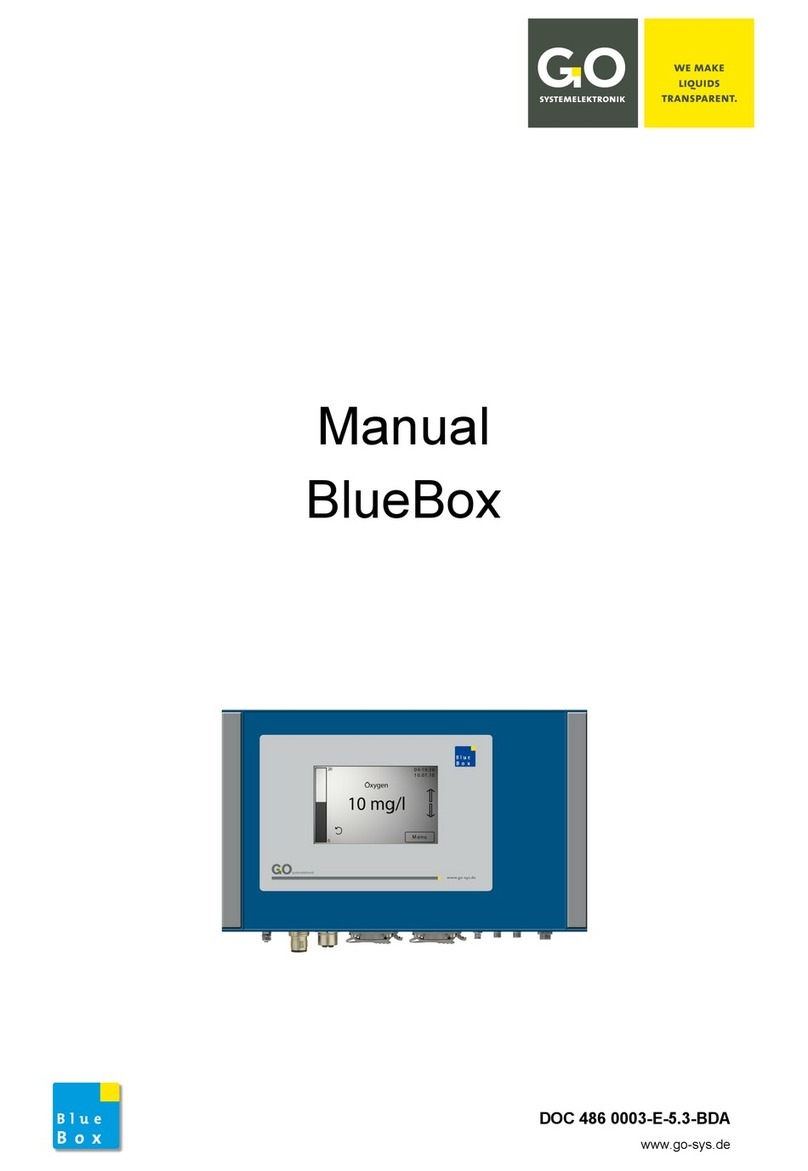
GO Systemelektronik
GO Systemelektronik BlueBox manual

ChemValve-Schmid
ChemValve-Schmid ChemBall CSB Installation & operating instructions
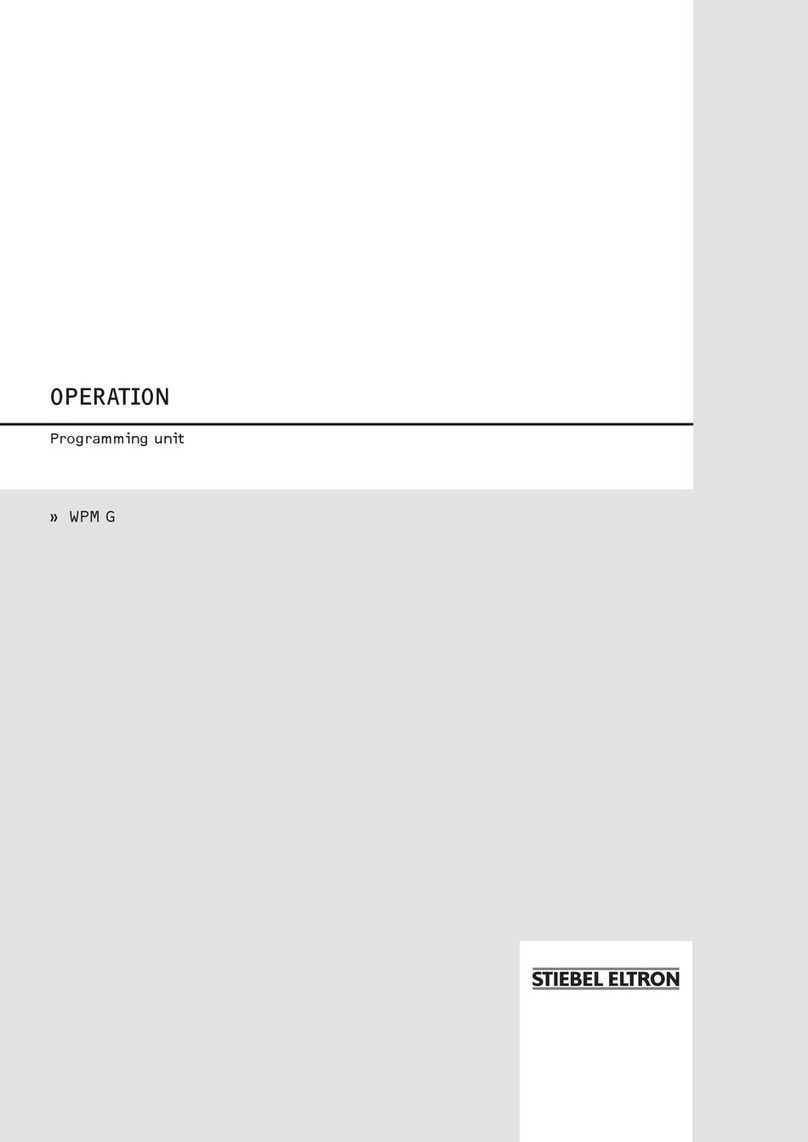
STIEBEL ELTRON
STIEBEL ELTRON WPM G Operation

ITW
ITW SIMCO ION Blowflex Easy user manual

LS
LS LSUM 086R4C 0093F EA user manual