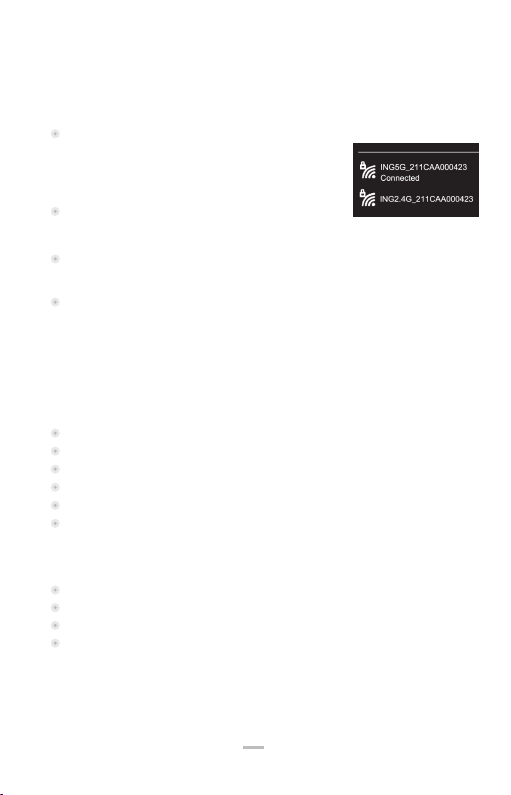Table of Contents
1. Product Introduction
1.1 What’s in the Box – subject to ordered product configuration
1.2 Device Layout
1.3 Power Supply WARNING
1.4 Specifications
1.5 Environmental Conditions
2. Setup & Management with DX Terminal
2.1 Setup Base via DX Terminal Menu
2.2 Change Login Password
2.3 WAN and LAN Settings
2.4 Change SSID Pre-shared Keys (passwords)
2.5 Advanced Setting
2.6 Upgrade the Base Firmware – contact Ingenico for firmware updates
2.6.1 Use Software Manager to download “firmware.apk” to the DX8000 Terminal:
2.6.2 Log into the Base Manage app on the Terminal
2.7 Load or Save Base setting
2.7.1 Save current settings to a file
2.7.2 Load the base settings from a file
– see section 3.4 later in this guide
3. Setup & Management with Administrator Webpage
3.1 Access the Administrator application
3.2 Change SSID Pre-shared Keys (passwords)
3.3 Change Default Administrator Password
3.4 Restore Factory Settings
4. Base Operating Modes
4.1 Gateway / Router Mode – Default Operating Mode
4.2 Bridge Mode - (Also known as Access Point Mode)
4.3 WiFi Repeater Mode
5. Mount Base to Counter (Optional)
Appendix 1 – Frequently Asked Questions
Appendix 2 - Standards and Operating Information
Contents
2
3
3
3
4
4
4
5
5
5
6
6
7
8
8
8
9
9
9
9
10
10
10
10
12
13
13
13
14
15
16
17
2
AXIUM DX8000-BASE-W2
07/25
Copyright© 2023 Ingenico –
Banks and Acquirers International Holding SAS
All rights reserved