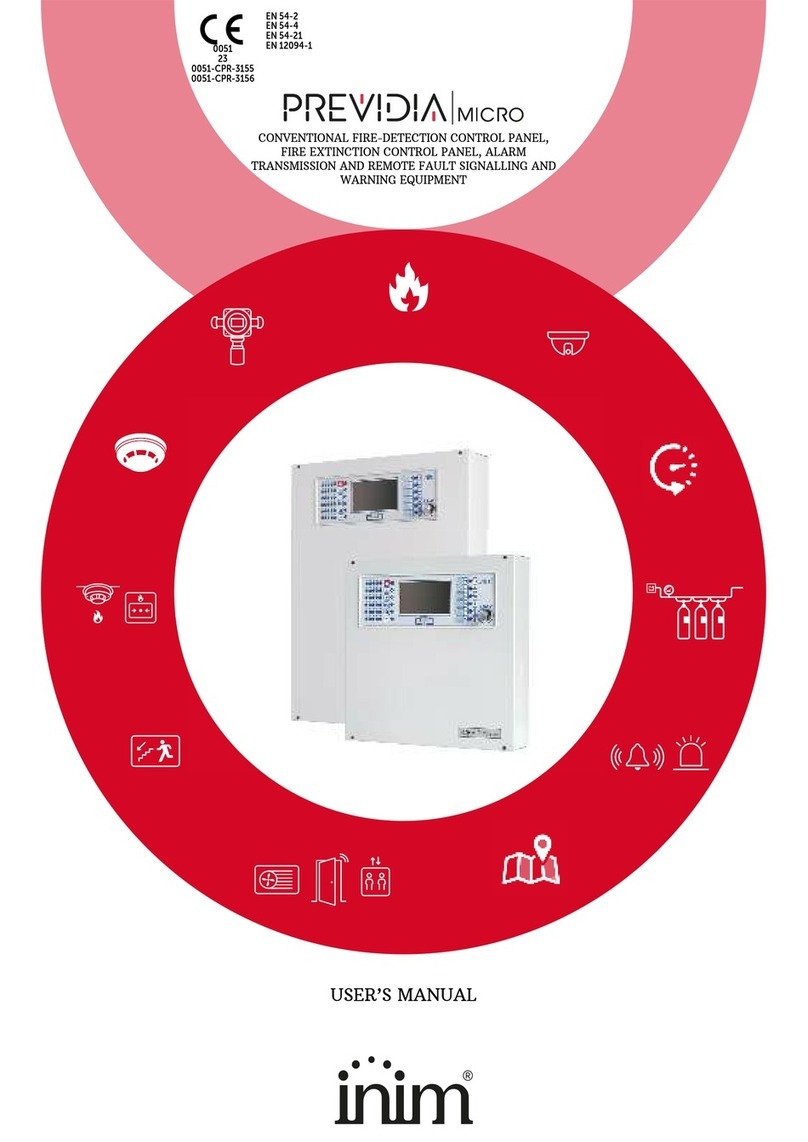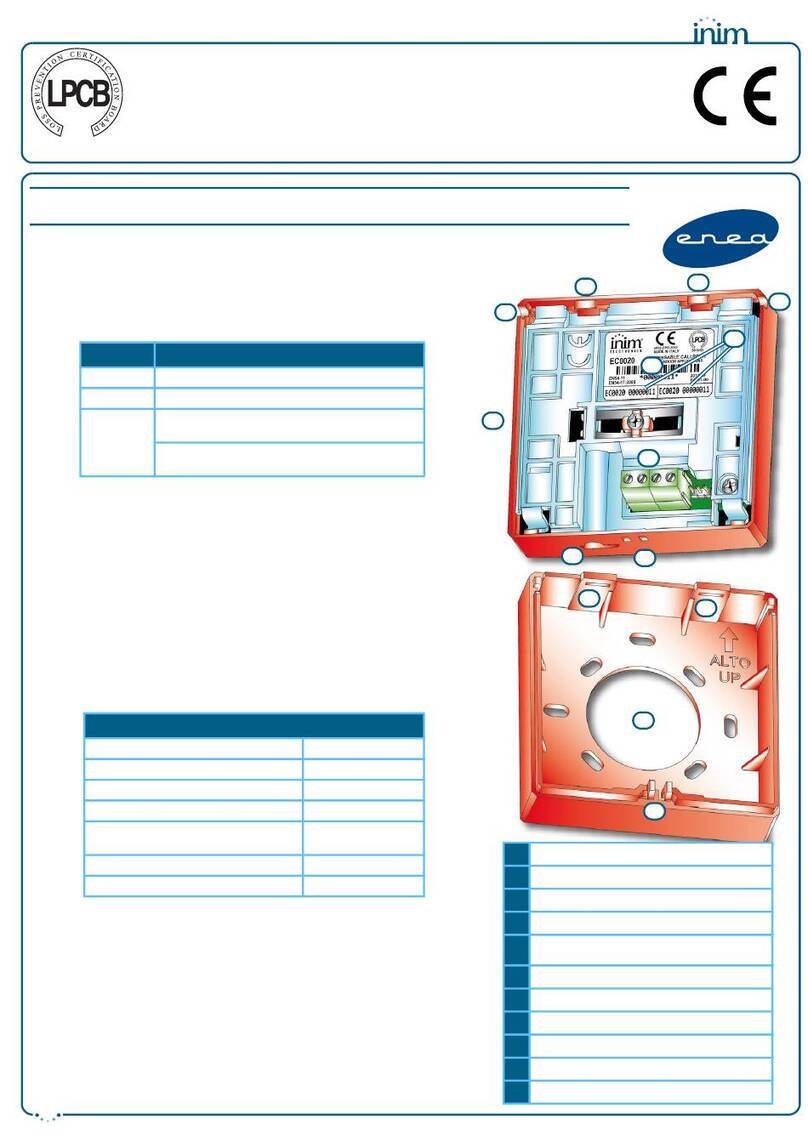4
Anti-intrusion control panels
Chapter 8 Programming timers . . . . . . . . . . . . . . . . . . . . . . . . . . . . . . . . . . . . . . . . . 51
8-1 Timer parameters. . . . . . . . . . . . . . . . . . . . . . . . . . . . . . . . . . . . . . . . . . . . . . . 52
Chapter 9 Programming user codes . . . . . . . . . . . . . . . . . . . . . . . . . . . . . . . . . . . . . . 53
9-1 Change user PIN . . . . . . . . . . . . . . . . . . . . . . . . . . . . . . . . . . . . . . . . . . . . . . . 53
9-2 Code PINs Database . . . . . . . . . . . . . . . . . . . . . . . . . . . . . . . . . . . . . . . . . . . . . 54
4. Access to user menu. . . . . . . . . . . . . . . . . . . . . . . . . . . . . . . . . . . . . . . . . . . . . 54
9-3 User code parameters. . . . . . . . . . . . . . . . . . . . . . . . . . . . . . . . . . . . . . . . . . . . 55
Chapter 10 Programming keys . . . . . . . . . . . . . . . . . . . . . . . . . . . . . . . . . . . . . . . . . . 57
10-1 Enrolling keys . . . . . . . . . . . . . . . . . . . . . . . . . . . . . . . . . . . . . . . . . . . . . . . . . 57
10-2 Key PINs Database. . . . . . . . . . . . . . . . . . . . . . . . . . . . . . . . . . . . . . . . . . . . . . 58
10-3 Key parameters . . . . . . . . . . . . . . . . . . . . . . . . . . . . . . . . . . . . . . . . . . . . . . . . 58
Chapter 11 Programming the phone. . . . . . . . . . . . . . . . . . . . . . . . . . . . . . . . . . . . . . . 60
11-1 Telephone numbers . . . . . . . . . . . . . . . . . . . . . . . . . . . . . . . . . . . . . . . . . . . . . 60
• Telephone line . . . . . . . . . . . . . . . . . . . . . . . . . . . . . . . . . . . . . . . . . . . . . . . . . 61
Chapter 12 Programming events . . . . . . . . . . . . . . . . . . . . . . . . . . . . . . . . . . . . . . . . . 64
12-1 Programming single events . . . . . . . . . . . . . . . . . . . . . . . . . . . . . . . . . . . . . . . . 65
12-2 Maintenance of events . . . . . . . . . . . . . . . . . . . . . . . . . . . . . . . . . . . . . . . . . . . 68
12-3 Periodic events. . . . . . . . . . . . . . . . . . . . . . . . . . . . . . . . . . . . . . . . . . . . . . . . . 69
12-4 Programmable events. . . . . . . . . . . . . . . . . . . . . . . . . . . . . . . . . . . . . . . . . . . . 69
Chapter 13 Programming the PrimeLAN board. . . . . . . . . . . . . . . . . . . . . . . . . . . . . . . . 72
13-1 Programming e-mails . . . . . . . . . . . . . . . . . . . . . . . . . . . . . . . . . . . . . . . . . . . . 72
13-2 Graphic maps . . . . . . . . . . . . . . . . . . . . . . . . . . . . . . . . . . . . . . . . . . . . . . . . . 73
13-3 ONVIF cameras . . . . . . . . . . . . . . . . . . . . . . . . . . . . . . . . . . . . . . . . . . . . . . . . 74
13-4 Programming KNX interface. . . . . . . . . . . . . . . . . . . . . . . . . . . . . . . . . . . . . . . . 75
Chapter 14 Voice messages . . . . . . . . . . . . . . . . . . . . . . . . . . . . . . . . . . . . . . . . . . . . 77
14-1 Programming single voice message . . . . . . . . . . . . . . . . . . . . . . . . . . . . . . . . . . 77
14-2 Voice board maintenance . . . . . . . . . . . . . . . . . . . . . . . . . . . . . . . . . . . . . . . . . 78
Chapter 15 Keypad shortcut and icon. . . . . . . . . . . . . . . . . . . . . . . . . . . . . . . . . . . . . . 79
15-1 Icons . . . . . . . . . . . . . . . . . . . . . . . . . . . . . . . . . . . . . . . . . . . . . . . . . . . . . . . 79
15-2 Association shortcut-icon. . . . . . . . . . . . . . . . . . . . . . . . . . . . . . . . . . . . . . . . . . 79
Chapter 16 Events log . . . . . . . . . . . . . . . . . . . . . . . . . . . . . . . . . . . . . . . . . . . . . . . . 80
Chapter 17 Default settings. . . . . . . . . . . . . . . . . . . . . . . . . . . . . . . . . . . . . . . . . . . . . 82
Chapter 18 User functions for the installer . . . . . . . . . . . . . . . . . . . . . . . . . . . . . . . . . . 84
Chapter 19 Compliance with rules in force . . . . . . . . . . . . . . . . . . . . . . . . . . . . . . . . . . 86
19-1 EN50131, Grade 2 . . . . . . . . . . . . . . . . . . . . . . . . . . . . . . . . . . . . . . . . . . . . . . 86
19-2 EN50131-3 and EN50131-6 grade 3 . . . . . . . . . . . . . . . . . . . . . . . . . . . . . . . . . . 88
Chapter 20 Graphic map configuration . . . . . . . . . . . . . . . . . . . . . . . . . . . . . . . . . . . . . 89
Chapter 21 Monitoring the control panel . . . . . . . . . . . . . . . . . . . . . . . . . . . . . . . . . . . . 91
21-1 Remote keypads . . . . . . . . . . . . . . . . . . . . . . . . . . . . . . . . . . . . . . . . . . . . . . . 91
21-2 Control panel status . . . . . . . . . . . . . . . . . . . . . . . . . . . . . . . . . . . . . . . . . . . . . 91
21-3 Monitoring Partitions. . . . . . . . . . . . . . . . . . . . . . . . . . . . . . . . . . . . . . . . . . . . . 91
21-4 Monitoring terminals. . . . . . . . . . . . . . . . . . . . . . . . . . . . . . . . . . . . . . . . . . . . . 92
21-5 Monitoring timer. . . . . . . . . . . . . . . . . . . . . . . . . . . . . . . . . . . . . . . . . . . . . . . . 92
21-6 Monitoring peripheral devices . . . . . . . . . . . . . . . . . . . . . . . . . . . . . . . . . . . . . . 92
21-7 Monitoring sounder/flashers. . . . . . . . . . . . . . . . . . . . . . . . . . . . . . . . . . . . . . . . 93
21-8 Monitoring Flex5/DAC expansions. . . . . . . . . . . . . . . . . . . . . . . . . . . . . . . . . . . . 94
21-9 Monitoring the power supply . . . . . . . . . . . . . . . . . . . . . . . . . . . . . . . . . . . . . . . 94
21-10 Monitoring wireless devices . . . . . . . . . . . . . . . . . . . . . . . . . . . . . . . . . . . . . . . . 95
21-11 Walk test. . . . . . . . . . . . . . . . . . . . . . . . . . . . . . . . . . . . . . . . . . . . . . . . . . . . . 95