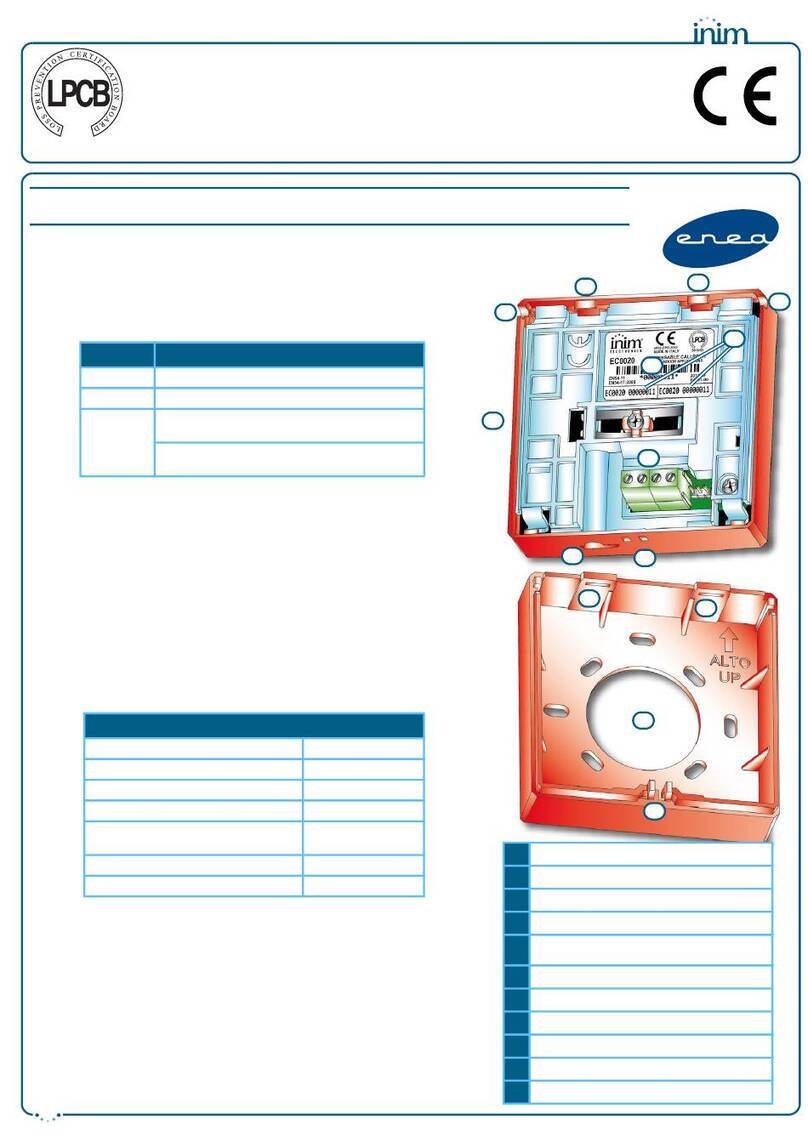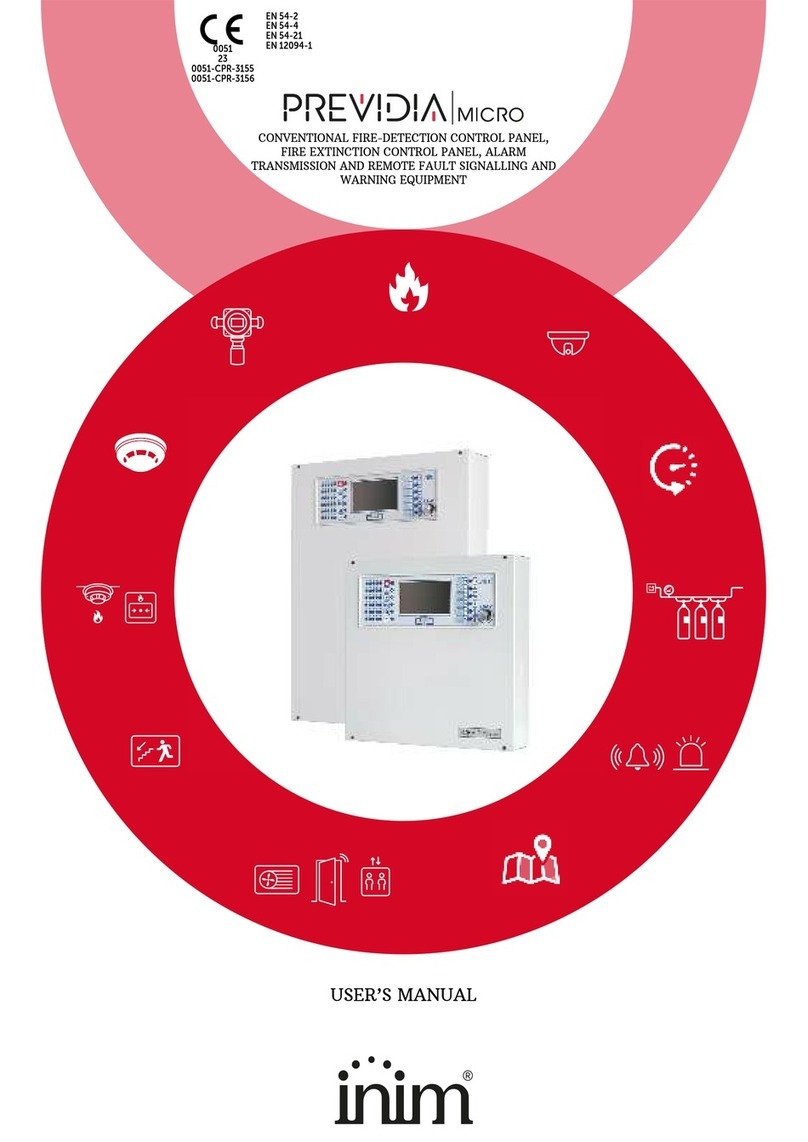8The SmartLiving System
User’s Manual
2-2The Technologies
Expertise in the arena of total security and a commitment to precision and
high quality allow INIM's R & D professionals to deliver excellence in design
technology and dependability through time.
2-2-1
EASY4U
This user-friendly tool provides an interesting array of graphic features and
functions. SmartLiving intrusion control panels are compatible with JOY
and nCode/G keypads (with 96x32 pixel graphic displays). The four-line
alphanumeric display screen (16 characters per line) can be edited or used
to view the icons associated with various customized user-operations. The
keypad shortcuts allow time-consuming sequences to be transformed into
simple keystroke actions. In this way, frequently-used or repetitive
sequences of keystrokes can be eliminated. The shortcuts can be used for a
variety of tasks and make operations less tedious and less error-prone.
The use of customizable graphic-objects, which indicate the system status,
helps users to understand the current situation.
Besides accepting various commands (Away Arm, Stay Arm, Disarm, etc.),
the nBy reader also allows users to manage the "shortcuts" programmed
on the keypad.
The JOY/MAX keypad provides a built-in nBy key reader.
2-2-2
VOIB
This is an acronym for Voice Over Inim-Bus. VOIB technology allows the
system to manage end-to-end digitized voice transmissions at extremely
high-speed over the IBUS. Voice transmissions can be carried to all points
of the IBUS. The JOY/MAX keypad provides a built-in microphone and
speaker for message recording and playback. The 30 minute capacity voice
board allows each event to be associated with a message. Voice digitizing
and compression allow the signal to be transmitted in data packets over
the bus to recipient keypads where it is announced. Voice digitizing and
the characteristics of the I-BUS allow end-to-end “noise-immune” voice
transmissions without the need of any additional wiring.
2-3JOY and nCode/G keypads
SmartLiving control panels support JOY/GR, JOY/MAX and nCode/G keypads.
The keypads allow users to manage all aspects of the security system.
All keypads (JOY/GR, JOY/MAX and nCode/G) have:
• graphic display
• 23 keys
•4LEDs
• Buzzer
The JOY/MAX is also equipped with:
• built-in proximity reader
• microphone and speaker
•temperaturesensor
The keypad is the device that allows authorized code users to control the
entire system or specific partitions. However, system control can be
extended to other building occupants who do not hold a valid code. The
SmartLiving intrusion control panel offers an array of innovative features.
In addition to the traditional User menu (accessed by means of user-code
entry), this system provides a series of shortcuts" (refer to "Shortcuts" in
Appendix B, Shortcuts at default) associated with keys
. Generally, intrusion control panels do not allow
access to the system via keypad without code entry. However, by means of
the customized (personal) shortcuts to , it is possible to
enable building occupants to access and operate the system without code
entry.
Your installer will program the shortcuts to suit your requirements and
explain how they are used. For example, it may be useful to allow all the
building occupants to arm the system without code entry, as this operation
increases the level of system security. However, operations which lower
the level of system security should be reserved for code users only. Under