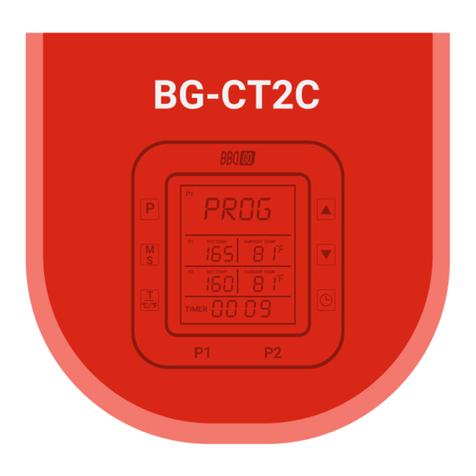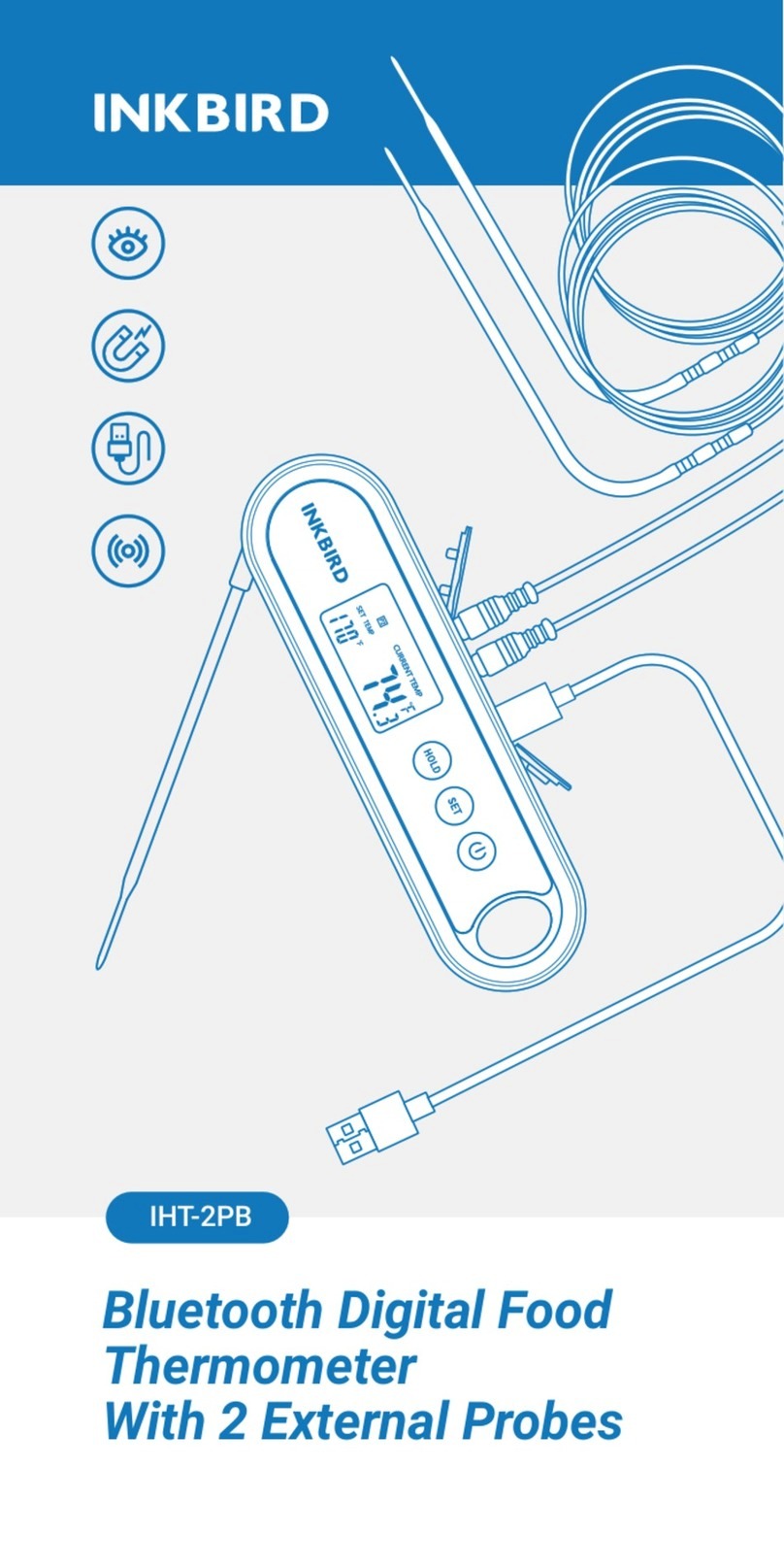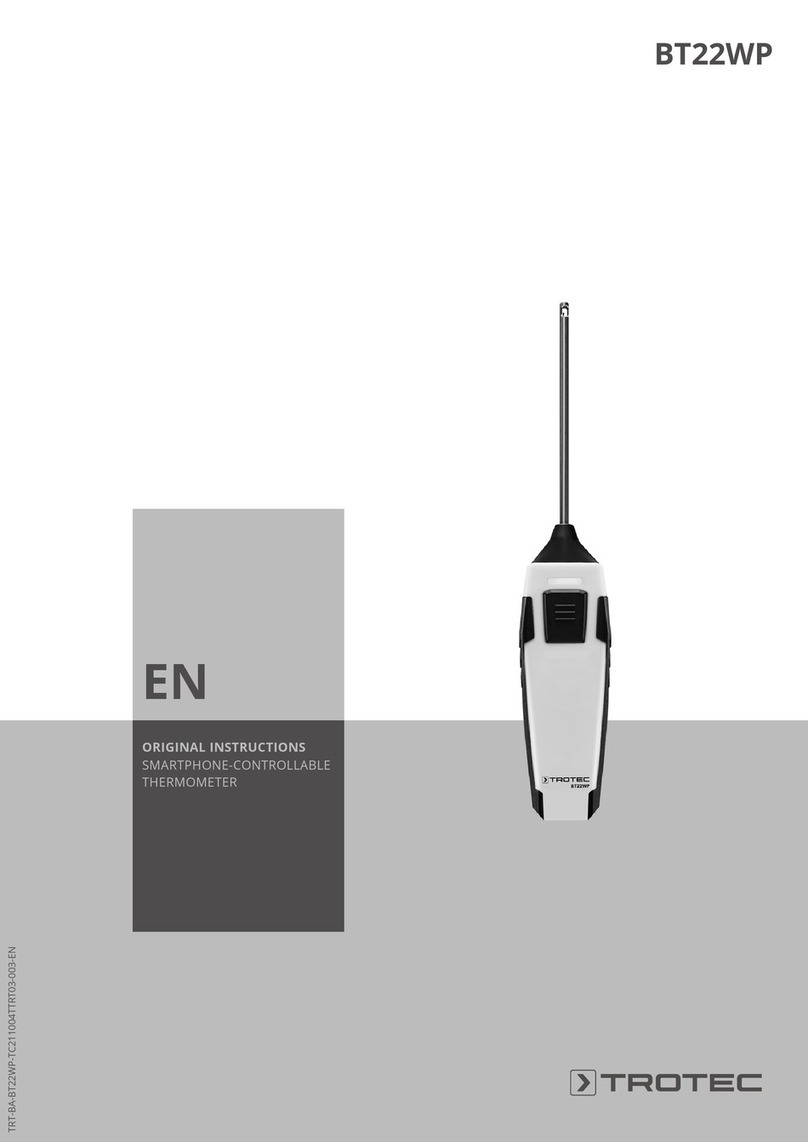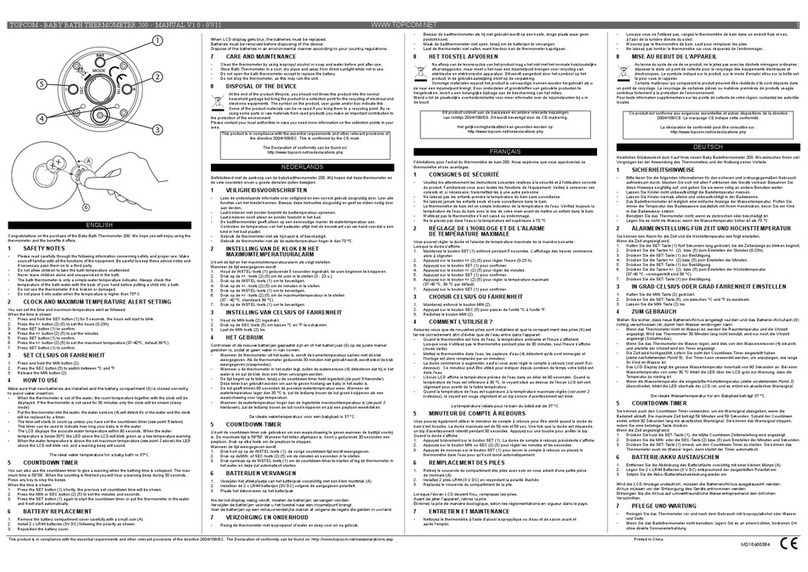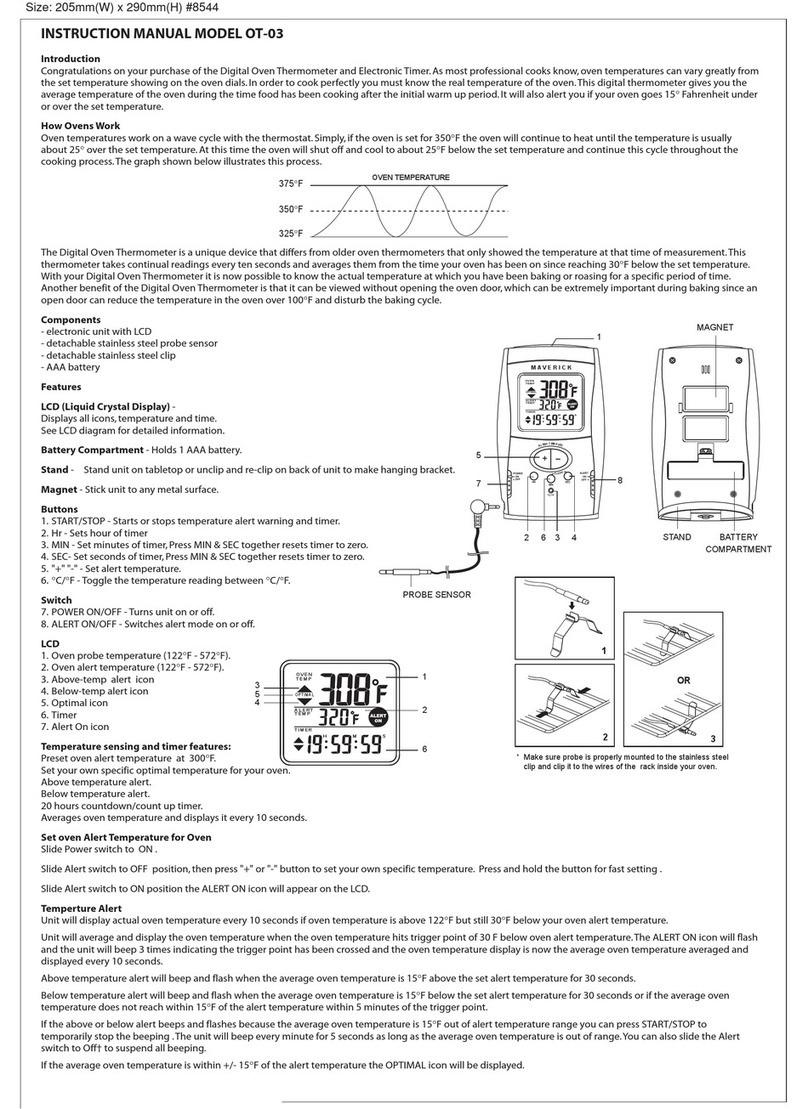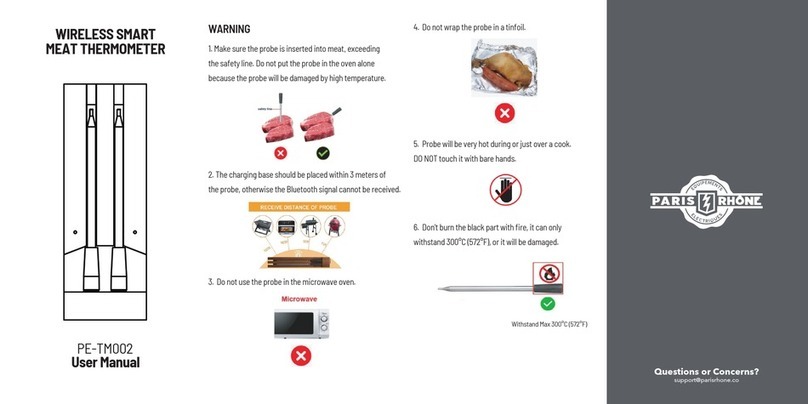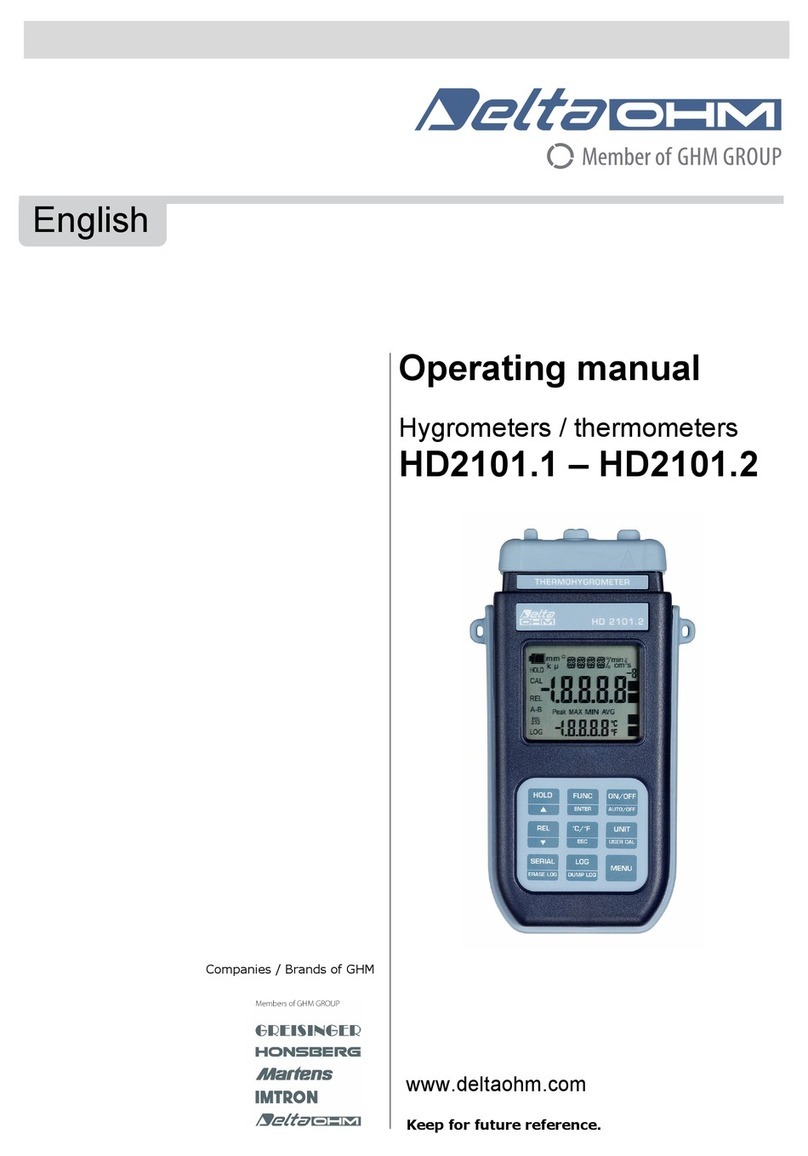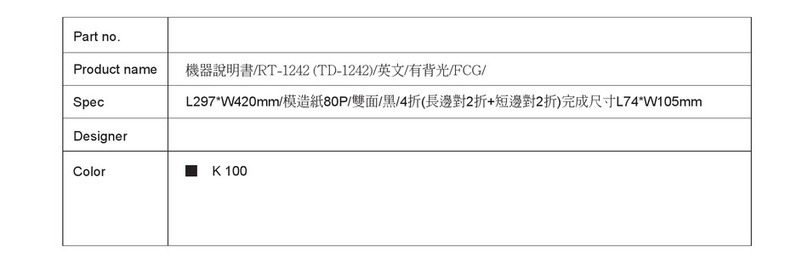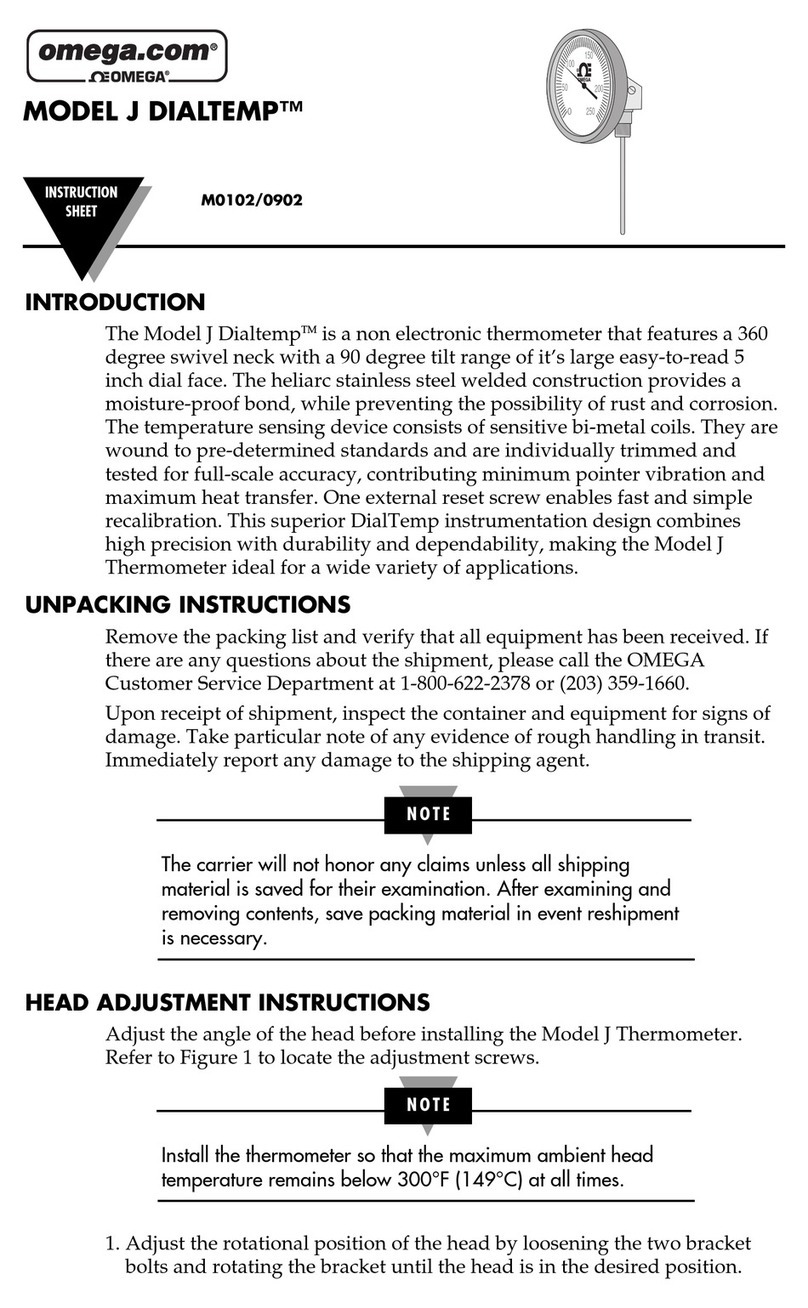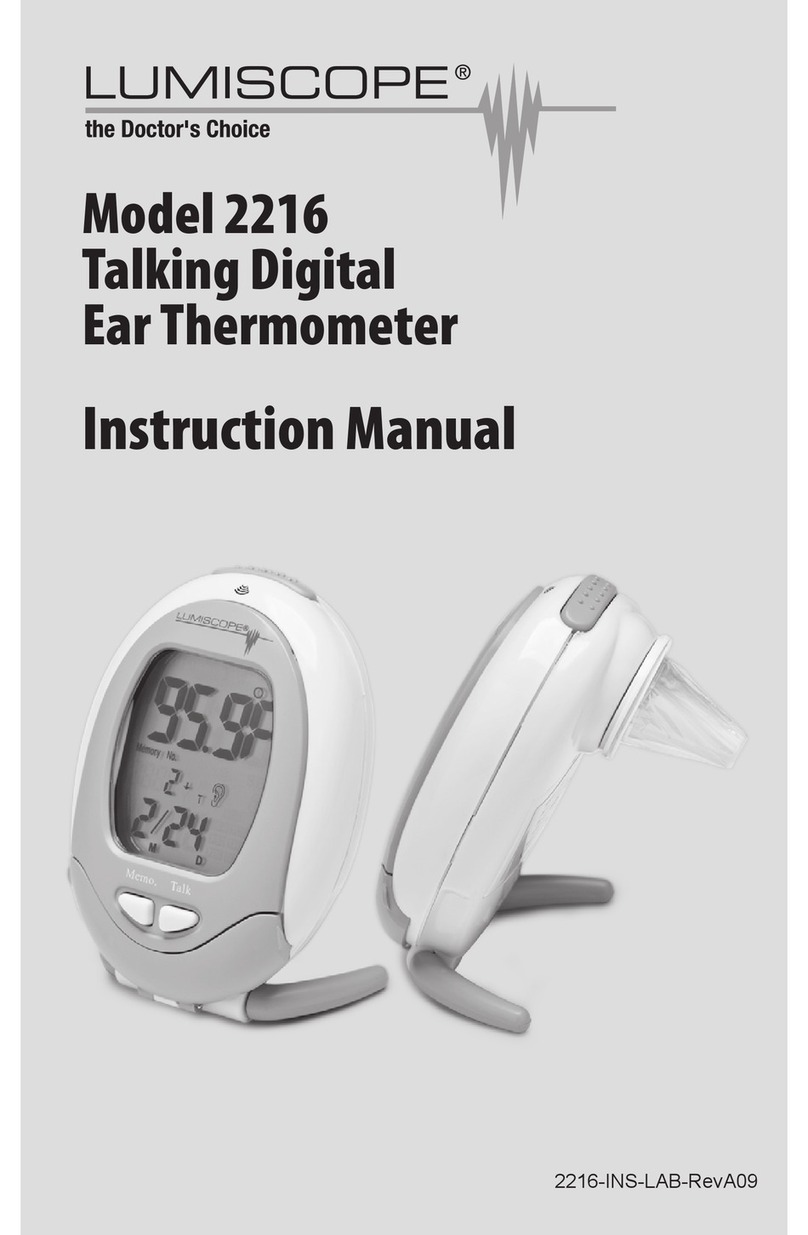Bluetooth when the phone is near to the
device.
We recommend you to connect the device to
your phone via Bluetooth first and then
interconnect them quickly in Assisted
Configuration Wi-Fi mode.
Note:
Please enable location service on your
mobile devices and give the BBQGO PRO app
permission to access your location, the app
can not connect the IBBQ-4BW to your phone
without the permission.
Please put the device as much as close to
your phone and wireless router before the
connection.
2.2.1 Bluetooth Connection
1. Turn on the device.
2. Open the app, click “Add Device”and select
IBBQ-4BW.
3. Choose Bluetooth Connection and click
“Next Step” to start searching the device.
4. Click the button on the device to
complete the connection when the device is
found by your app.
Note:
1. Please see 2.2.2 below if you still need to
pair the device to your phone through Wi-Fi
network.
2. The device will automatically connect to
your phone through Bluetooth if it is already
connected to your phone through Wi-Fi
network.
4
Connection
02
2.1 Free App Download
Get BBQGo Pro from Google Play or App
Store for free, or you can scan the QR codes
below to download the app directly.
Please make sure the following requirements
are met to download the apps smoothly:
-Your iOS devices must be running iOS 11 or
above to download the app.
-Your Android devices must be running
Android 4.4 or above to download the app.
2.2 Bluetooth Connection and Wi-Fi
Connection
The device support both Bluetooth Connection
and Wi-Fi Connection.
When you are using the App to connect the
device to your phone, you can use Bluetooth
to interconnect them first, and then use the
Wi-Fi network to connect them or you can
choose a Wi-Fi network to pair the device to
your phone first, the App will automatically
connect the device to your phone via
2.2.2 Wi-Fi Connection
There are 3 methods to connect the device to
your phone through Wi-Fi:
★ SmartConfig Mode Connection (the Wi-Fi
icon flashes rapidly)
★ Ap Mode Connection (the Wi-Fi icon flashes
slowly)
★ Assisted Configuration Wi-Fi Connection
(the Wi-Fi icon flashes quickly or slowly)
Note:
1. The Assisted Configuration Wi-Fi Mode can
only be used after the device is connected to
your phone via Bluetooth.
2. Hold the button for 3 seconds to
switch back and forth between AP mode and
SmartConfig mode.
3. Please register an account and log in before
pairing, then you could monitor the device
anywhere anytime with your phone.
SmartConfig Mode Connection
1. Turn on the device.
2. Connect your phone to a 2.4GHz Wi-Fi
network.
3. Open the app, register or log in. Click “Add
Device” and select IBBQ-4BW.
4. Choose Wi-Fi Connection.
5. Confirm that the Wi-Fi icon displayed on
your device flashes rapidly and choose the
Smart Config mode.
Note: Please hold the button for 3
seconds to reset Wi-Fi or change the Wi-Fi
connection mode if the Wi-Fi icon does not
flash quickly, and the device will need 5
seconds to process.
6. Enter the Wi-Fi password on your app and
click “Next Step”.
7. The app will display “Pairing Success!” and
the Wi-Fi icon will stay lit after finishing the
connection.
Ap Mode Connection
1. Turn on your device.
2. Connect your phone to a 2.4GHz Wi-Fi
network.
3. Open the app, register or log in. Click “Add
Device” and select IBBQ-4BW.
4. Choose Wi-Fi Connection.
5. Confirm that the Wi-Fi icon displayed on
your device flashes slowly and choose the AP
mode.
Note: Please hold the button for 3
seconds to reset Wi-Fi or change the Wi-Fi
connection mode if the Wi-Fi icon does not
flash slowly, and the device will need 5
seconds to process.
6. Enter the Wi-Fi password on your app and
click “Next Step”.
7. Open your phone’s WLAN setting page and
choose the “BBQ-4BW-LS-XXX” Wi-Fi network
to connect.
8. Back to your app and confirm.
9. The app will display “Pairing Success!” and
the Wi-Fi icon will stay lit after finishing the
connection.
Assisted Configuration Wi-Fi Mode
The Assisted Configuration Wi-Fi Mode can
only be used when the device is already
connected to your phone through Bluetooth.
Android iOS
1. Open the app, click the button in the right
top corner to enter into the setting page and
then choose “Device Wi-Fi Config”.
2. Register an account and log in.
3. Click “Wi-Fi Connection”.
4. Choose Assisted Configuration Wi-Fi mode.
5. Enter the Wi-Fi network’s name and
password, click “Confirm” to go to next step.
6. The app will display “Pairing Success!” after
finishing the connection.
Note:
1. After connecting to the mobile phone via
Wi-Fi, the device will connect to the cloud
server. As long as the mobile phone can access
the Internet (mobile data or any Wi-Fi), the user
can remotely monitor the device and view data
through the App anytime and anywhere.
2. The device has a protection function against
the misoperation of Wi-Fi.
When the device is successfully connected to
the user's phone, the device will memorize the
Wi-Fi configuration information (Wi-Fi name
and password) automatically.
Hold the button for 3 seconds to reset
the Wi-Fi network and configure a new Wi-Fi
network within 3 minutes to save the change.
The device will reconnect to the previous Wi-Fi
network in the following 2 situations:
(1) The device is not successfully connected to
a new Wi-Fi network within 3 minutes after the
reset.
(2) The device is turned off after the reset
without Wi-Fi configuration.
3. Remove the device from the app will
completely erase the network configuration
information (Wi-Fi name and password), and
the device will not reconnect to the previous
Wi-Fi network in any situation.
Please manually configure the Wi-Fi network
within 5 minutes after removing the device
from your app, or the or the device's Wi-Fi will
be turned off automatically to save power.
4. Please put the device as close as possible
to the wireless router when using Wi-Fi
connection, the signal will be weaken and the
connection will fail if the device is far away
from the router or cross a wall.
5. Please put the device as close as possible
to your phone when using Bluetooth
connection, the signal will be weaken and the
connection will fail if the device is far away
from your phone or cross a wall.
6. if the device is placed on a metal table or
close to a metal object, the signal will be
weakened or even make the device unable to
connect to the phone when using wireless
connection.
7. Please keep the device away from metal
objects as much as possible when using a
wireless connection, preferably more than 1
meter above the ground.
8. This device only supports 2.4GHz Wi-Fi, but
it is also compatible with Wi-Fi 4, Wi-Fi 5,
Wi-Fi 6, and Wi-Fi 6E routers as long as they
set 2.4GHz Wi-Fi on.
9. The device only supports WPA/WPA2
security encryption methods. The device will
unable to connect to the Wi-Fi network if the
router is set to other encryption methods.