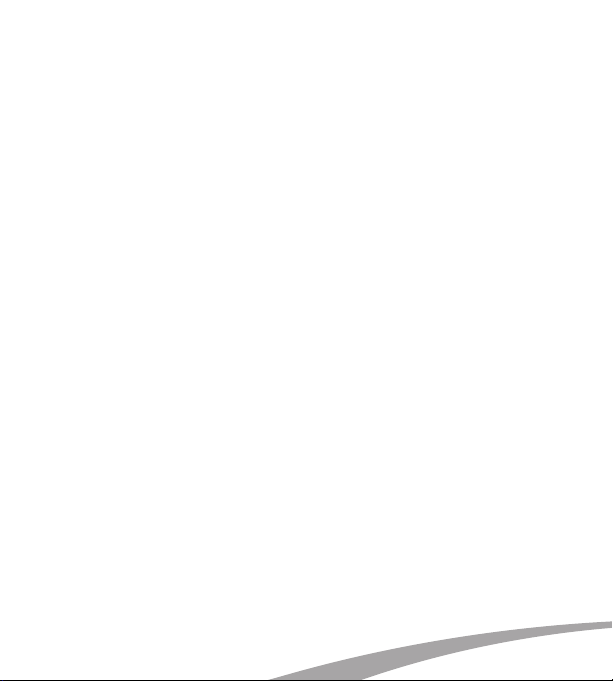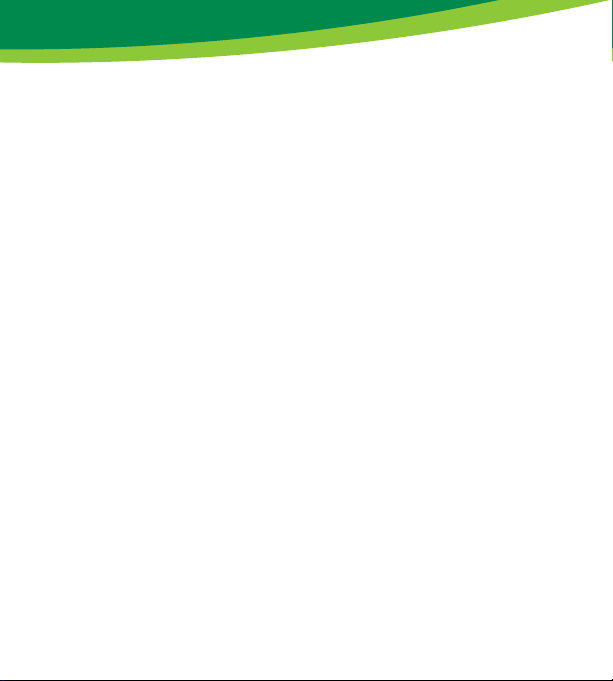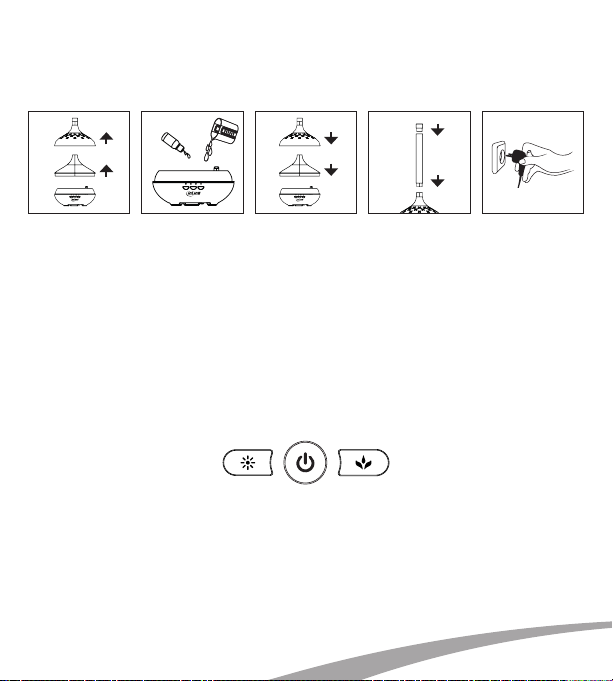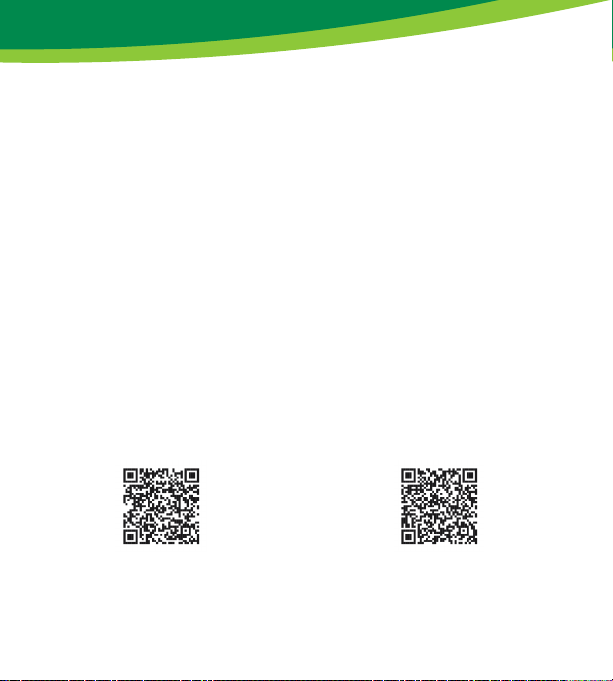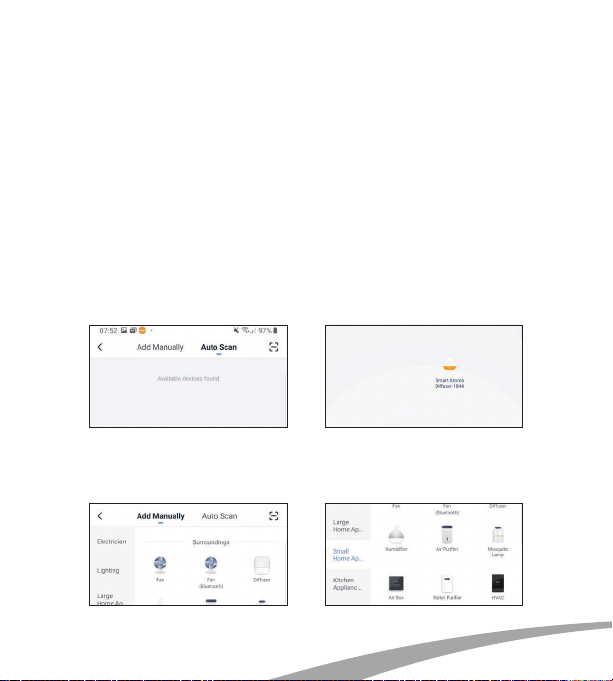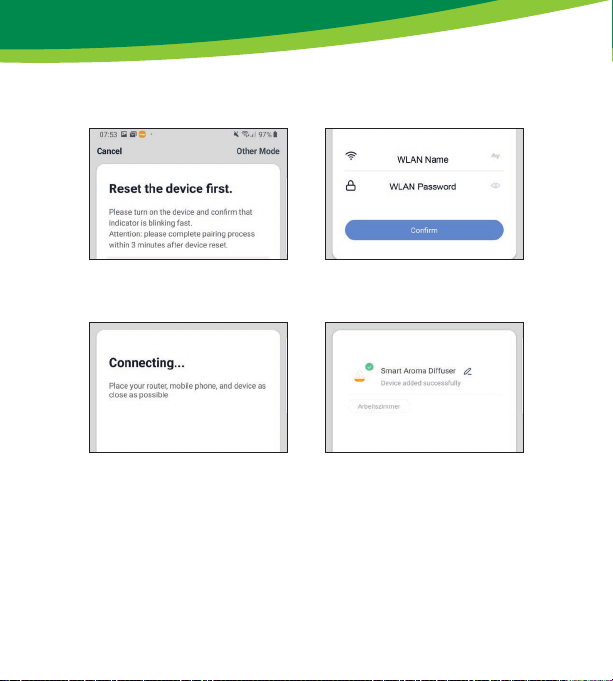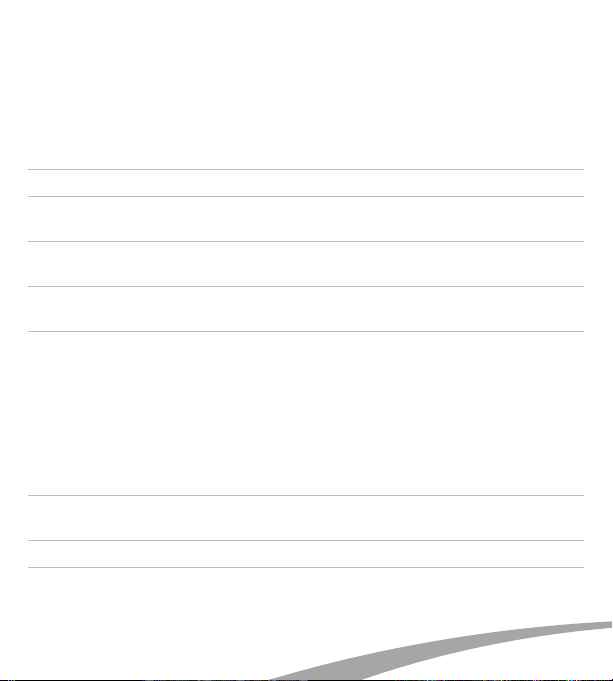6
www.inline-info.com
• The manual switching on of the atomization takes place by briefly pressing the mist/
timer button and is acknowledged by a short signal tone. At the same time, the timer
setting for one hour of operation is activated and confirmed by a blue LED above the
imprint „1H“.
• To activate or change the timer setting, press the mist/timer button briefly until the
desired operating time (1 hour / 3 hours / 6 hours / continuous operation) is selected.
At each change the beep sounds and the respective LED lights up blue (in continuous
operation all 3 LEDs light up blue).
• To turn off the backlight, press the backlight button for about 5 seconds. The success-
ful switch-off is confirmed by two beeps sounding shortly after each other.
• The lighting is switched on manually by briefly pressing the backlight button and is ack-
nowledged by a short signal tone. The colors now change automatically about every
second.
• To select a fixed color, press the backlight button until the color you want is lit. Each
press of the backlight button is confirmed again acoustically by a beep. The order from
which a color can be selected is red, orange, yellow, green, turquoise, blue and violet. If
the button is pressed further, the automatic colour change starts again.
• To switch off the device, briefly press the power button.
OPERATION VIA APP
Download the „Smart Life“ APP from the
Google Play Store and launch the App
Download the „Smart Life“ APP from Apple
APP Store and launch the App