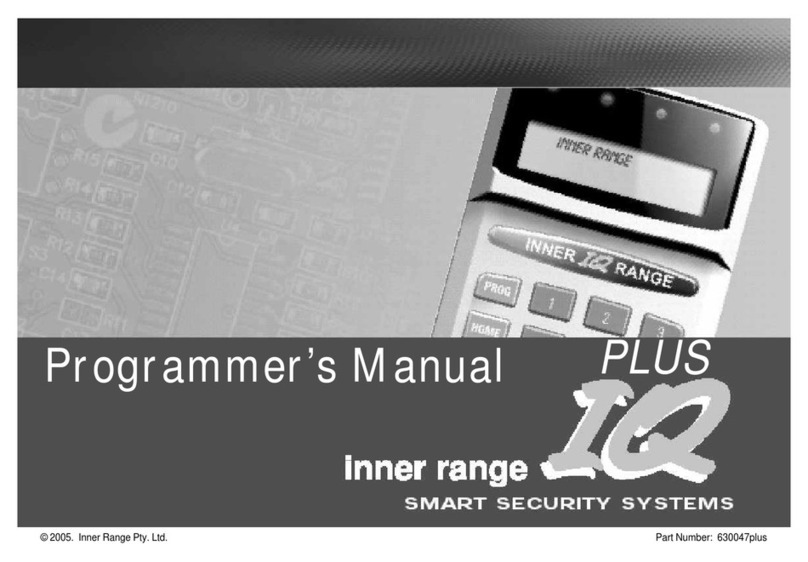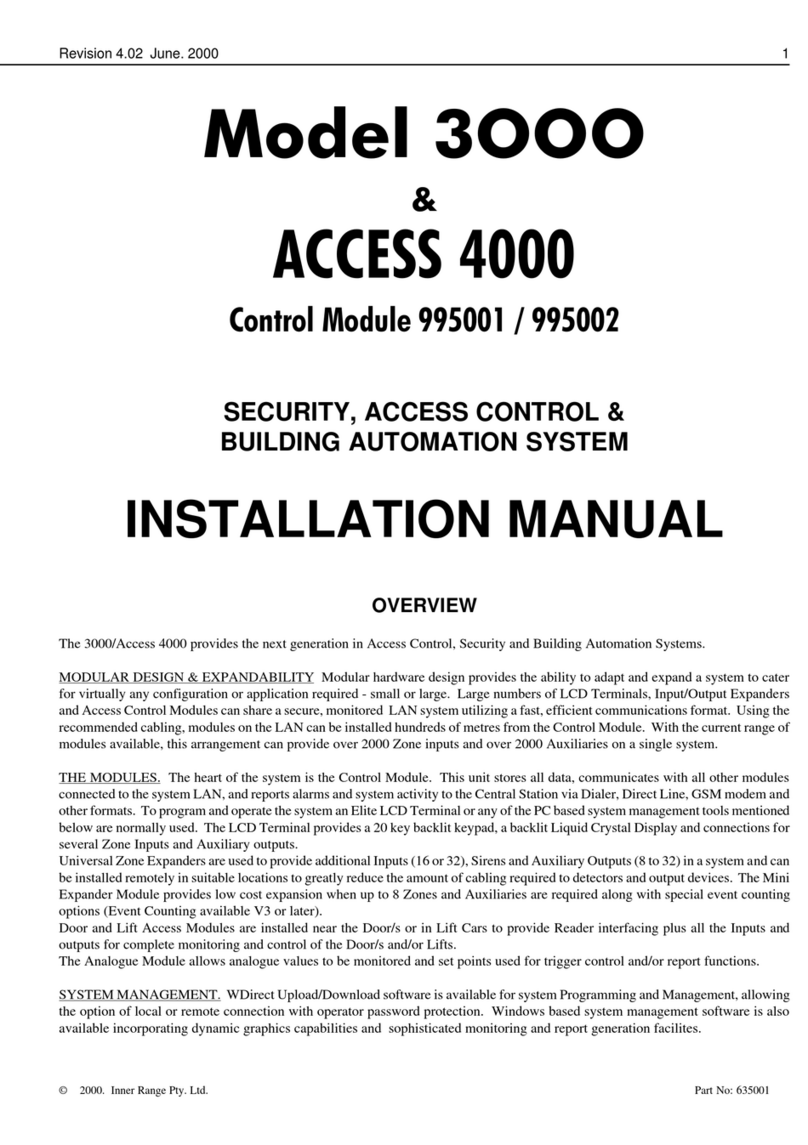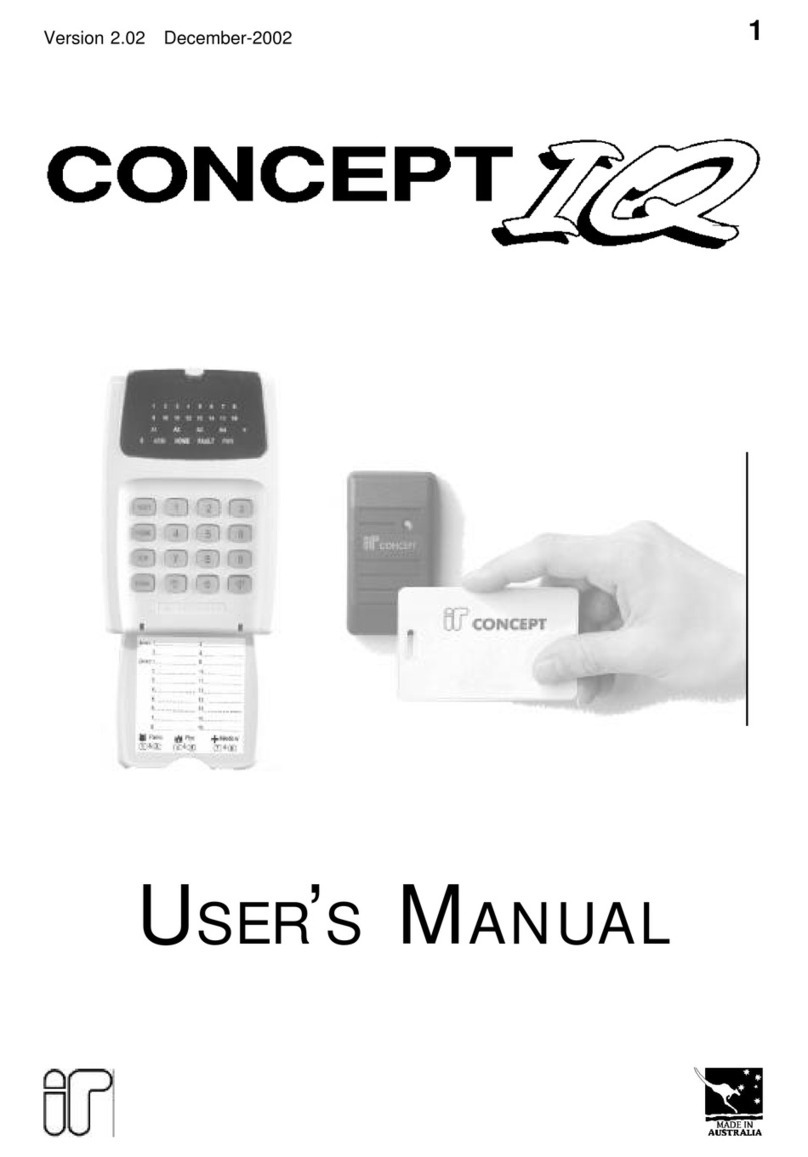4Version 1.03 January-2002
1. Introduction
1.1 SYSTEM OVERVIEW
Your CONCEPT IQ System.
Thank you for purchasing this CONCEPT product.
Your CONCEPT IQ System is part of a product family that has been protecting people and property,
controlling personnel access and automating building functions in an enormous variety of premises
and industrial sites for over 12 years.
In designing the CONCEPT IQ, Inner Range has used it’s extensive experience to produce a very
affordable alarm system that offers a comprehensive suite of operations and functions particularly
suited to domestic and small commercial premises.
In addition to this, the Operator interfaces (The LED Terminal, Remote Key, etc.) and operational
procedures have been designed to be simple to use, without compromising the power and flexibility
of the system.
Basic Operation.
Security monitoring in your system is provided by different types of detectors connected into Zone
Inputs. These are individually programmed to define the requirements for Alarm Processing,
Reporting, Siren activation and Testing, etc.
System Inputs monitor Faults and System Alarms such as Power Problems, Tampering,
Communication Problems, Fuses and Keypad Emergency Alarms (Panic, Fire, Medical & Duress).
The Installer enables the Siren and Reporting options for each System Input required.
Areas. The system can be configured in Single or Multi Area Mode according to the site
requirements. Up to 4 Areas are available and each Area can be Armed in “AWAY” or “HOME”
modes. Zone Inputs are assigned to one or more Areas and become active when an Area that they
area assigned to, is Armed (turned On). Zone Inputs can also be configured as “24 Hour” Zones
that are always active. (e.g. For Fire, Panic & Duress alarms)
The LED Terminals can be configured for Multi-Area mode or assigned to a Single Area.
Access Control operations for up to 4 Doors is also available via the Enhanced LED Terminals.
The Siren has a programmable timer and can generate 4 different siren tones for Burglary, Fire,
Medical & Panic alarms. System Alarms are differentiated from Zone Alarms by a pulsing siren tone.
A Strobe output is provided and additional Auxiliary outputs can be configured to indicate different
types of alarms or system status, provide additional warning of Entry, Exit & Auto-Arm timers,
Automatically turn lighting and other appliances on and off, etc.
System reporting is via “Contact ID” or “Domestic” dialing options with a Secondary telephone
number, Telephone line monitoring and Test reporting for a higher level of system integrity.
Remote Control operations can be performed via a telephone when the optional DTMF Card is
fitted, and the system can also provide automation functions via the 4 TimeZones. These can be
used to turn Auxiliaries On and/or Off and to control Areas. The TimeZones include provision for up
to 10 Holiday dates and automatic Daylight Saving adjustment is also catered for.